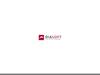Похожие презентации:
JDBC: introduction, example, main classes & methods, driver installation
1.
Assignment #4JDBC
KAIST
Myoung Ho Kim
2.
ContentsIntroduction to JDBC
– Example
– Main classes & methods
– JDBC driver installation
HW Assignment
Directions for HW
References
2
Myoung Ho Kim, KAIST
3.
JDBC1.
2.
3.
4.
Introduction to JDBC
Example
Main classes & method
JDBC driver installation
4.
Introduction to JDBCWhat is JDBC?
– “Java Database Connectivity”
– Connector to access DB, when developing applications i
n JavaTM Platform
JDBC
Application
Application
SQL
statement
JDBC
API
JDBC
Driver
DBMS
Result Set
4
Myoung Ho Kim, KAIST
5.
Example of JDBC codeimport java.sql.*;
class Test {
public static void main(String[] args) {
Connection con = null;
Statement stmt = null;
try {
Class.forName("oracle.jdbc.driver.OracleDriver");
con = DriverManager.getConnection( "jdbc:oracle:thin:@dbclick.kaist.ac.kr:1521:orcl", "user", "passwd");
stmt = con.createStatement();
ResultSet rs = stmt.executeQuery("select * from product");
while (rs.next()) {
String product = rs.getString(1);
System.out.println(product);
}
} catch (Exception e) {
e.printStackTrace();
} finally {
try {
if (stmt != null) stmt.close();
if (con != null) con.close();
} catch (Exception e) { }
}
}
}
You can download Test.java from the course homepage
5
Myoung Ho Kim, KAIST
6.
Main classes & methodLoading JDBC driver
– Using Class.forName()
Class.forName(“oracle.jdbc.driver.OracleDriver”);
Connecting to DB
– Using DriverManager.getConnection()
Connection con =
DriverManager.getConnection("jdbc:oracle:thin:
@dbclick.kaist.ac.kr:1521:orcl", "username", "passwd");
6
Myoung Ho Kim, KAIST
7.
Main classes & method (cont’d)Executing queries
– Using Statement class
Statement stmt = con.createStatement();
ResultSet rs = stmt.executeQuery(“SELECT * FROM product");
– Using PreparedStatement class
PreparedStatement pstmt =
con.prepareStatement(“INSERT INTO product values(?, ?)”);
pstmt.setString(1, “mp3”);
pstmt.setInt(2, 150);
pstmt.executeUpdate();
※ Use executeUpdate() for insert, update, and delete
7
Myoung Ho Kim, KAIST
8.
Main classes & method (cont’d)Cursor operations
– Use methods of ResultSet class
» Ex) next(), getString(), etc.
ResultSet rs = stmt.executeQuery(“SELECT * FROM product");
while (rs.next()) {
String maker = rs.getString(1);
int model = rs.getInt(2);
System.out.println(maker+” “+model);
}
8
Myoung Ho Kim, KAIST
9.
Main classes & method (cont’d)Using ‘finally’
– Before finishing code, connection should be closed
try {
…
con = DriverManager.getConnection( … );
stmt = con.createStatement();
…
} catch (Exception e) {
e.printStackTrace();
} finally {
try {
if (stmt != null) stmt.close();
if (con != null) con.close();
} catch (Exception e) {}
}
9
Myoung Ho Kim, KAIST
10.
Main classes & method (cont’d)Executing Query within a Transaction
try {
…
con = DriverManager.getConnection( … );
con.setAutoCommit(false);
stmt = con.createStatement();
stmt.executeQuery( … );
stmt.executeQuery( … );
…
conn.commit();
} catch (SQLException e) {
conn.rollback();
…
}
10
Myoung Ho Kim, KAIST
11.
JDBC driver installationJAVA SE 7.0 or 8.0 must be installed
– See references
Download (ojdbc6.jar)
– http://www.oracle.com/technetwork/database/enterpriseedition/jdbc-112010-090769.html
– or from the course homepage (KLMS)
11
Myoung Ho Kim, KAIST
12.
Compile java using DOS commandEnvironment variable setting
» If you use the “Eclipse”, you don’t have to do this setting
– Copy the ojdbc6.jar file to the driver installation path
– Add(or create) the CLASSPATH environment variable to
the driver installation path
» Ex) The driver installation path is ORACLE_HOME\jdbc\lib\ojdbc6.j
ar
12
Myoung Ho Kim, KAIST
13.
Compile java using DOS command(cont’d)
Example of file execution in the DOS command(c
md) window
– Compiling & running
import java.sql.*;
class Test {
public static void main(String[] args) {
Connection con = null;
try {
Class.forName("oracle.jdbc.driver.OracleDriver");
con = DriverManager.getConnection( "jdbc:oracle:thin:@dbclick.kaist.ac.kr:1521:orcl", "user", "passwd");
System.out.println(“Connection created");
} catch (Exception e) {
e.printStackTrace();
} finally {
try {
if (con != null) con.close();
} catch (Exception e) { }
}
}
}
13
Myoung Ho Kim, KAIST
14.
Compile java using Eclipse IDEEclipse setting
1. Add ojdbc6.jar to project build path
» Right click on JRE System Library Build Path Configure Build
Path
14
Myoung Ho Kim, KAIST
15.
Compile java using Eclipse IDE (cont’d)
2. Add External IDE select ojdbc6.jar
15
Myoung Ho Kim, KAIST
16.
Homework #41. Table Creation
2. Homework Assignment
3. Directions
4. References
17.
Table creation1. Download HW4db.sql from the course homepage and
copy it to (directory that Oracle Client is installed)\BIN
2. Use the SQLPlus and perform the command
@HW4db.sql or start HW4db.sql
17
Myoung Ho Kim, KAIST
18.
Homework #4 (cont’d)Problem 1
– Ask the user for the maximum price and minimum values of the
speed, RAM, hard disk, and screen size that they will accept. Fi
nd all the laptops that satisfy these requirements. Print their sp
ecifications (all attributes of Laptop) and their manufacturer.
18
Myoung Ho Kim, KAIST
19.
Homework #4 (cont’d)Problem 2.
– Ask the user for a manufacturer, model number, speed, RAM, h
ard-disk size, and price of a new PC. Check that there is no PC
with that model number. Print a warning if so, and otherwise ins
ert the information into tables Product and PC. And then print P
roduct and PC tables
19
Myoung Ho Kim, KAIST
20.
Homework #4 (cont’d)Problem 3.
– Ask the user for a price and find the PC whose price is closest t
o the desired price. Print the maker, model number, and RAM o
f the PC
20
Myoung Ho Kim, KAIST
21.
Homework #4 (cont’d)Problem 4.
– Ask the user for a manufacturer. Print the specifications of all p
roducts by that manufacturer. That is, print the model number,
product-type, and all the attributes of whichever relation is appr
opriate for that type.
– For example,
» Print model, speed, ram, hd, screen and price for laptops
» Print model, color, type and price for printers
21
Myoung Ho Kim, KAIST
22.
Homework #4 (cont’d)Problem 5.
– Ask the user for a “budget” (total price of a PC and printer), and a
minimum speed of the PC. Find the cheapest “system” (PC plus pri
nter) that is within the budget and minimum speed, but make the pri
nter a color printer if possible. Print the model numbers for the chos
en system.
22
Myoung Ho Kim, KAIST
23.
SubmissionFiles to submit
– 1. JAVA (*.java)
– 2. Archive them into [student ID].zip and upload it to course ho
mepage (KLMS)
Evaluation
– You will get points if your source codes are complied successfully
– You will get points if your program find the right answers and is written
correctly
– Do not cheat others. Both of them will get no point
23
Myoung Ho Kim, KAIST
24.
Submission (cont’d)Due date
– Oct 19 (Wed), 2 am.
– Delay is not accepted
TA info.
–
Hyun Ji Jeong (email : [email protected] )
24
Myoung Ho Kim, KAIST
25.
ReferencesRelated files(Test.java) are uploaded in KLMS
JAVA Installation
–
–
(Korean version) http://blog.naver.com/5suhyeon/220299496827
(English version) http://
docs.oracle.com/javase/8/docs/technotes/guides/install/windows_jdk_install.html#CHDEBCCJ
JDBC
–
JAVA Platform, Standard Edition 8 API Specification : http
://docs.oracle.com/javase/8/docs/
–
documentation : http://docs.oracle.com/javase/8/docs/technotes/guides/jdbc/index.html
25
Myoung Ho Kim, KAIST
















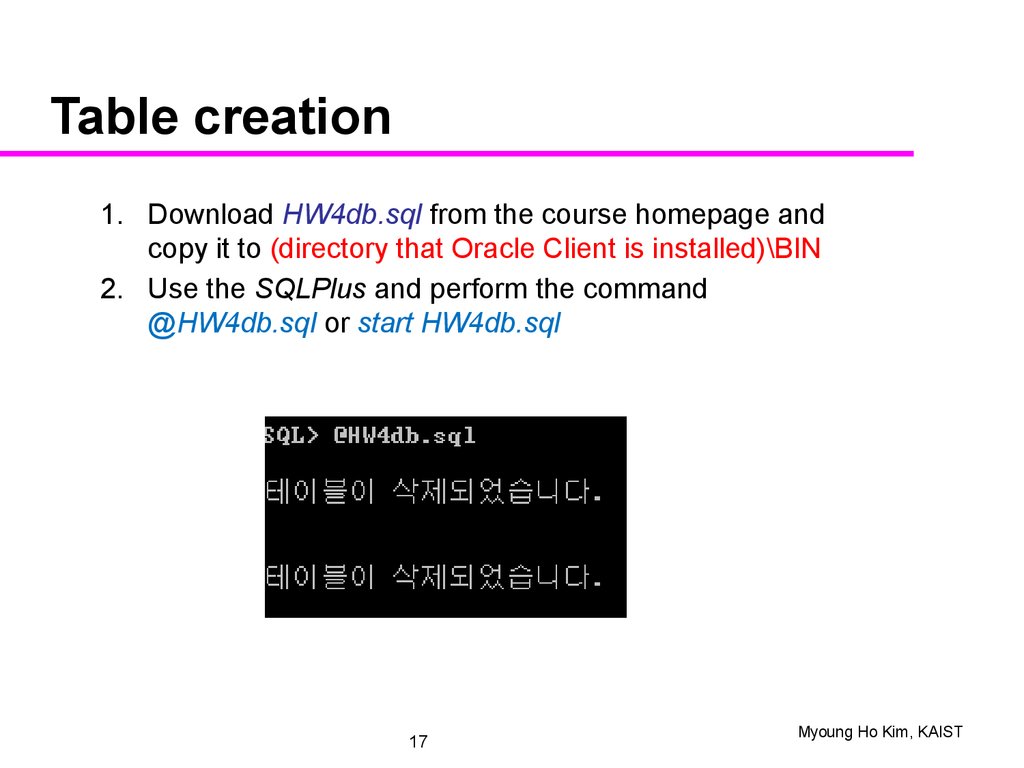

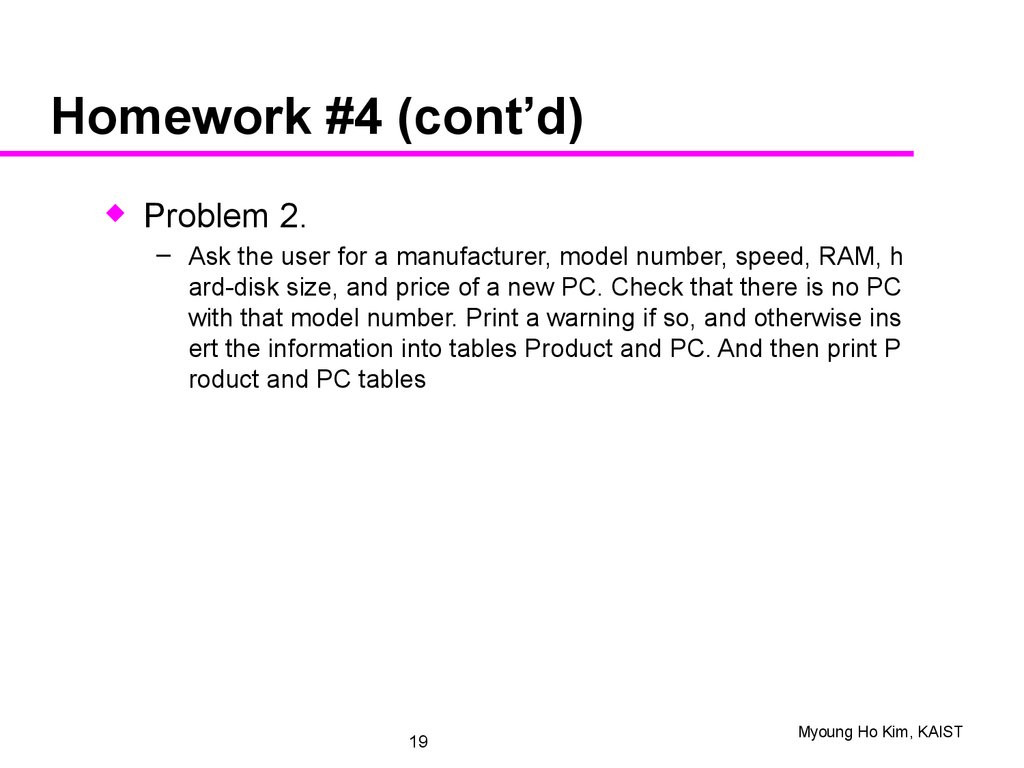






 Программирование
Программирование Базы данных
Базы данных