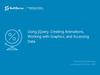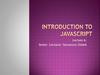Похожие презентации:
Module 7: Accessing DOM with JavaScript
1. Module 7: Accessing DOM with JavaScript
2. Agenda
▪ Introducing DOM▪ Manipulating DOM with JavaScript
▪ Cookies and Storages
▪ Useful links
3.
Introducing DOM4. What is "DOM"?
What is "DOM"?▪ DOM – an acronym for Document Object Model.
▪ It's an interface that provides browser to allow scripts on a webpage to dynamically
access and update the content, structure and style of documents.
▪ When browser prepares webpage to be shown to user, it constructs tree of objects
from all elements of a page according to it's HTML structure
▪ JavaScript code can access the tree and modify it, browser reacts on changes and
updates HTML page shown to the user.
▪ Changing HTML with JavaScript using DOM interface is also called as Dynamic
HTML.
5. DOM Tree
<!DOCTYPE html><html>
<head>
<title>DOM Sample</title>
<style type="text/css">
table {
border: 1px solid black;
}
</style>
</head>
<body>
<table>
<tbody>
<tr>
<td>Some</td>
<td>Text</td>
</tr>
<tr>
<td>in a</td>
<td>Table</td>
</tr>
</tbody>
</table>
</body>
</html>
document
<html>
<body>
<head>
<title>
DOM
Sample
<table>
<style>
table {…
<tbody>
<tr>
<td>
Some
<tr>
<td>
Text
<td>
in a
<td>
Table
6. What DOM Defines?
The events for all HTMLelements
The methods to access all
HTML elements
The properties of all
HTML elements
All HTML elements
as objects
7. What can do JavaScript with DOM?
JavaScript canchange all the
HTML elements in
the page
JavaScript can
change all the
HTML attributes in
the page
JavaScript can add
new HTML
elements and
attributes
JavaScript can
change all the CSS
styles in the page
JavaScript can react
to all existing HTML
events in the page
JavaScript can
remove existing
HTML elements
and attributes
JavaScript can
create new HTML
events in the page
8.
Manipulating DOMwith JavaScript
9. Finding Elements
Finding HTML Finding HTMLFinding HTML
elements by
elements by
elements by id
tag name
class name
10. Finding HTML Elements by id
▪ var t = document.getElementById('target');▪ Will find one element with id "target"
<!DOCTYPE html>
<html>
<head>
</head>
<body>
<p id="target">Sample Target</p>
<p>Another Paragraph</p>
</body>
</html>
11. Finding HTML Elements by Tag Name
▪ var p = document.getElementsByTagName('p');▪ Will find all paragraphs on a page
<!DOCTYPE html>
<html>
<head>
</head>
<body>
<p id="target">Sample Target</p>
<p>Another Paragraph</p>
</body>
</html>
12. Finding HTML Elements by Class Name
▪ var p = document.getElementsByClassName('target');▪ Will find all elements with class 'target' on a page
<!DOCTYPE html>
<html>
<head>
</head>
<body>
<p class="target">Sample Target</p>
<p class="target">Another Paragraph</p>
</body>
</html>
13. Changing HTML
Changing theChanging
Value of an
HTML content
Attribute
Changing
HTML Style
14. Changing HTML Content
▪ document.getElementById(id).innerHTML = New value▪ Will replace inner content of an element
<html>
<body>
<p id='target'>Old text</p>
<script>
document.getElementById('target').innerHTML =
text";
</script>
</body>
</html>
"New
15. Changing the Value of an Attribute
▪ document.getElementById(id).attribute = New value▪ Will replace inner content of an element
<html>
<body>
<p id="target" hidden>Hidden Paragraph</p>
<script>
document.getElementById('target').hidden = '';
</script>
</body>
</html>
16. Changing HTML Style
▪ document.getElementById(id).style.property = New value▪ Will replace inner content of an element
<html>
<body>
<p id="target" style="display: none">Hidden
Paragraph</p>
<script>
document.getElementById('target').style.display = '';
</script>
</body>
</html>
17. Using Events
▪ A JavaScript can be executed when an event occurs,examples of HTML events:
–
–
–
–
–
–
–
When a user clicks the mouse
When a user strokes a key
When a web page has loaded
When an image has been loaded
When the mouse moves over an element
When an input field is changed
When an HTML form is submitted
18. Sample onclick() Event Handler
<!DOCTYPE html><html>
<head>
<script>
function changeText() {
document.getElementById('target').innerHTML =
'New text';
}
</script>
</head>
<body>
<p id='target'>Sample text</p>
<button type="button" onclick=changeText()>
Change text
</button>
</body>
</html>
19.
Cookies and Storages20. What are Cookies?
▪ Cookies are data, stored in small text files, on clientcomputer.
▪ There is a problem: when a web server has sent a web
page to a browser, the connection is shut down, and the
server forgets everything about the user.
▪ Cookies were invented to solve the problem:
– When a user visits a web page, his ID can be stored in a cookie.
– Next time the user visits the page, the cookie "remembers" his ID
21. Create a Cookie with JavaScript
▪ JavaScript can create, read, and delete cookies with thedocument.cookie property.
▪ A cookie can be created like this:
document.cookie = "ID=123456789";
▪ To save the cookie between browser sessions, we may add expiry date:
document.cookie = "ID=123456789; expires=Wed, 01 Jul 2015 12:00:00 GMT";
▪ By default, cookie belongs to the page that created it, path parameter
allows to set what path the cookie belong to:
document.cookie = "ID=123456789; expires=Wed, 01 Jul 2015 12:00:00 GMT;
path=/";
22. Read a Cookie
▪ To read a cookie:var x = document.cookie;
▪ This code will return all cookies in one string in
name=value pairs
▪ To find the value of one specified cookie, we must
write a JavaScript function that searches for the
cookie value in the cookie string.
23. Changing and Deleting Cookie
▪ Changing cookie is made same way as creating it:document.cookie = "ID=123456789; expires=Wed, 01 Jul 2015 12:00:00 GMT; path=/";
▪ To delete a cookie we have to set expires parameter
to a passed date:
document.cookie = "ID=123456789; expires=Thu, 01 Jan 1970 00:00:00 GMT";
24. Sample Function to Set a Cookie
function setCookie(cname, cvalue, exdays) {var d = new Date();
d.setTime(d.getTime() + (exdays * 24 * 60 * 60 * 1000));
var expires = "expires=" + d.toGMTString();
document.cookie = cname + "=" + cvalue + "; " + expires;
}
▪ The parameters of the function above are the name of the cookie (cname), the
value of the cookie (cvalue), and the number of days until the cookie should
expire (exdays).
▪ The function sets a cookie by adding together the cookiename, the cookie value,
and the expires string.
25. Sample Function to Get a Cookie
function getCookie(cname) {var name = cname + '=';
var ca = document.cookie.split(';');
for (var i = 0; i < ca.length; i++) {
var c = ca[i].trim();
if (c.indexOf(name) == 0) return c.substring(name.length, c.length);
}
return '';
}
▪ Take the cookiename as parameter (cname).
▪ Create a variable (name) with the text to search for (cname + '=').
▪ Split document.cookie on semicolons into an array called ca (ca = document.cookie.split(';')).
▪ Loop through the ca array (i=0;i<ca.length;i++), and read out each value trimmed (c=ca[i].trim()).
▪ If the cookie is found (c.indexOf(name) == 0), return the value of the cookie (c.substring(name.length,c.length).
▪ If the cookie is not found, return ''.
26. HTML5 Web Storage
▪ With HTML5, web pages can store data locally withinthe user's browser alternatively to cookies. Web Storage
is more secure and faster. The data is not included with
every server request, but used only when asked for.
▪ The data is stored in name/value pairs, and a web page
can only access data stored by itself.
▪ Unlike cookies, the storage limit is far larger (at least
5MB) and information is never transferred to the server.
27. HTML5 Web Storage Objects
HTML5 Web • window.localStorage - storesStorage
data with no expiration date
provides two
• code.sessionStorage - stores
new objects for
data
for
one
session
(data
is
storing data on
lost
when
the
tab
is
closed)
the client
28. Initial Check
▪ Before using web storage, check browser support forlocalStorage and sessionStorage:
if (typeof (Storage) !== "undefined") {
// Code for localStorage/sessionStorage.
} else {
// No Web Storage support
}
29. Using Storage Objects
▪ There are methods to use storage objects:– .setItem() – writes data
– .getItem() – reads data
▪ Methods are identical for localStorage and
sessionStorage
30. Sample Use of localStorage
<!DOCTYPE html><html>
<head>
<script>
function countClicks() {
if (localStorage.clickcount) {
localStorage.clickcount = Number(localStorage.clickcount) + 1;
} else {
localStorage.clickcount = 1;
}
document.getElementById('target').innerHTML = localStorage.clickcount;
}
</script>
</head>
<body>
<p>You have clicked the button <span id='target'></span> time(s).</p>
<button type="button" onclick=countClicks()>
Count
</button>
</body>
</html>
31.
Useful links32. Useful Links
▪ HTML DOM на сайті Wikipedia:http://en.wikipedia.org/wiki/Document_Object_Model
W3Schools JavaScript HTML DOM: http://
www.w3schools.com/js/js_htmldom.asp
▪ Специфікація HTML DOM на сайті W3C:
http://www.w3.org/TR/2004/REC-DOM-Level-3-Core20040407
/
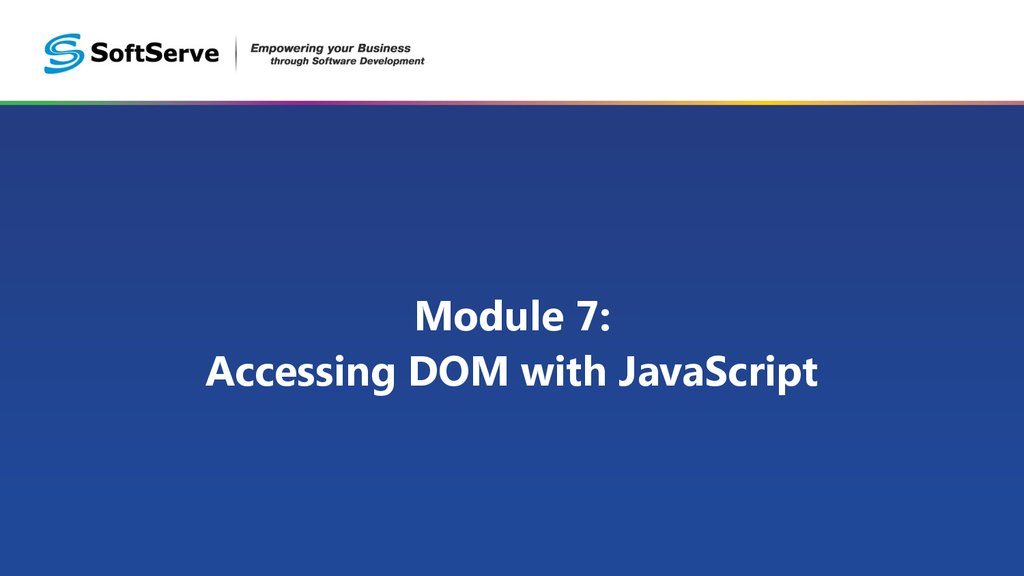
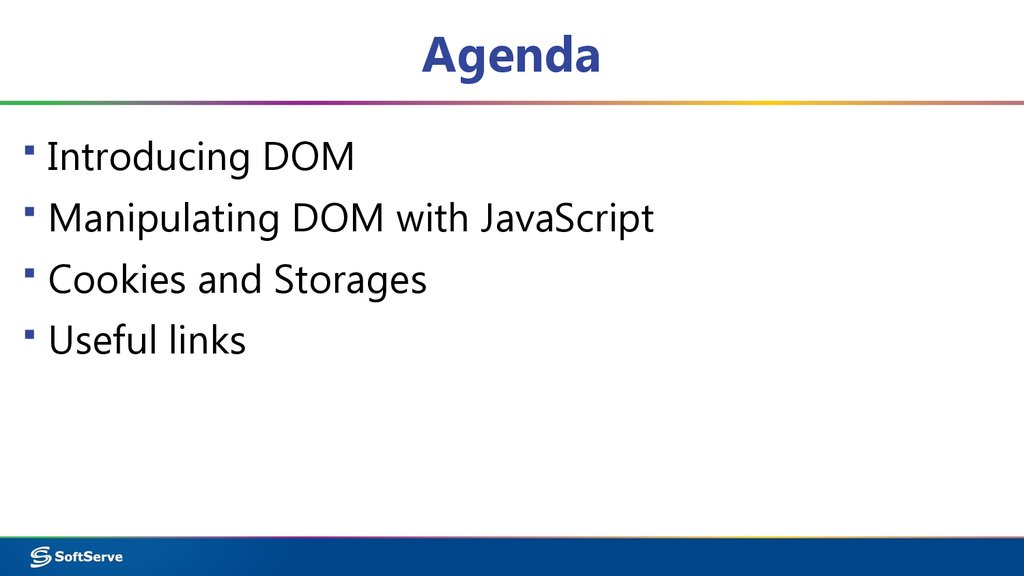
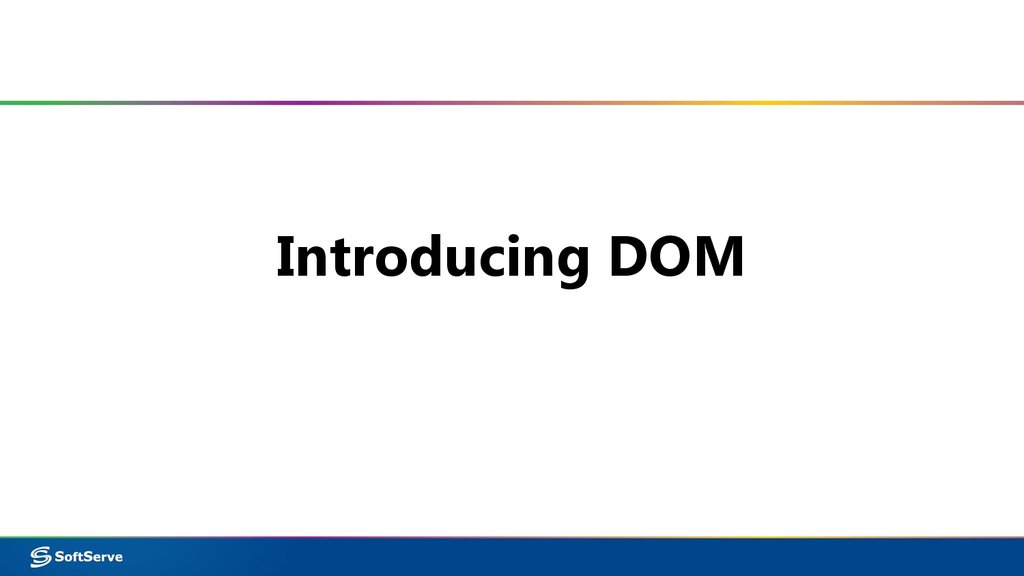

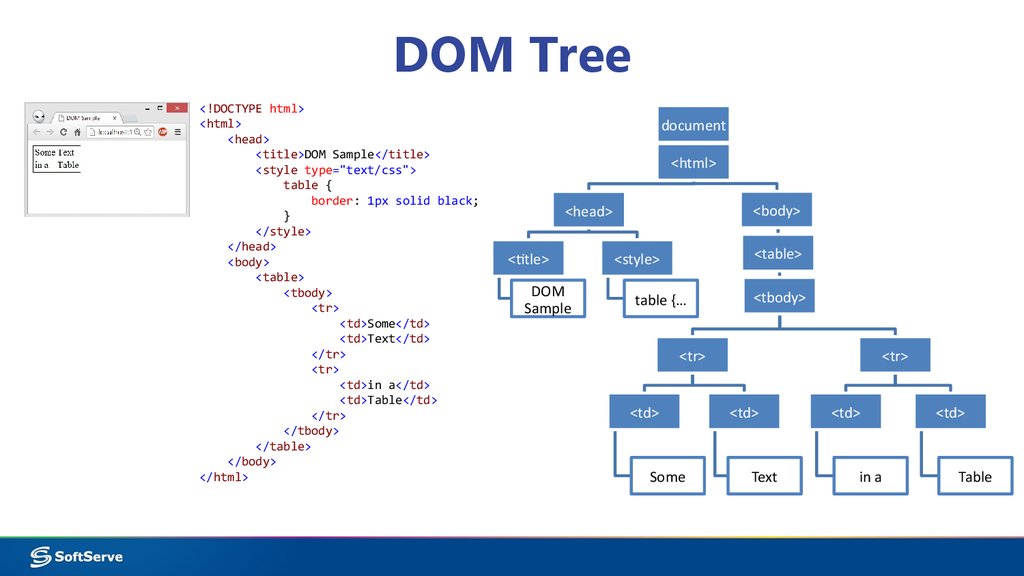
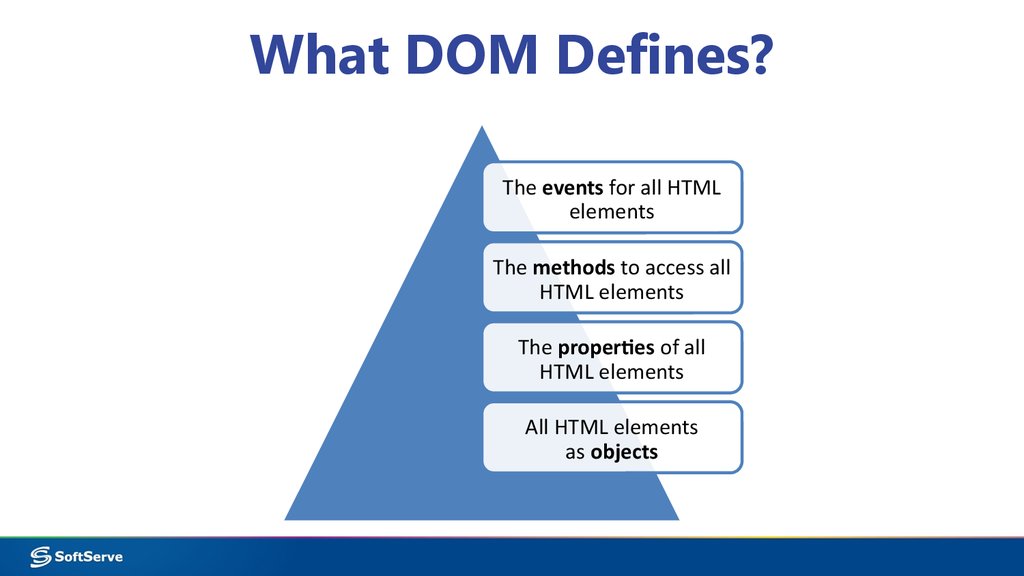
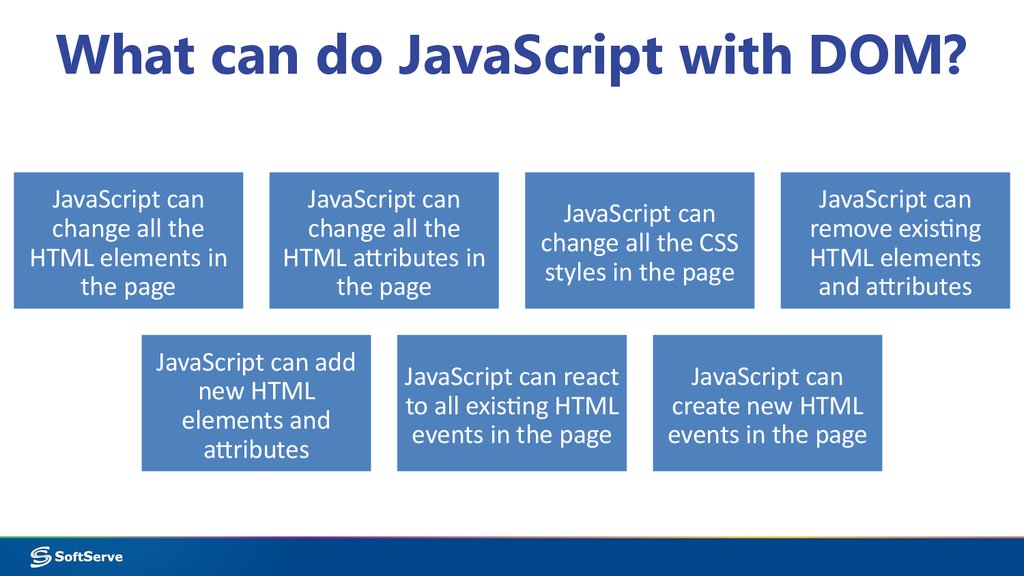
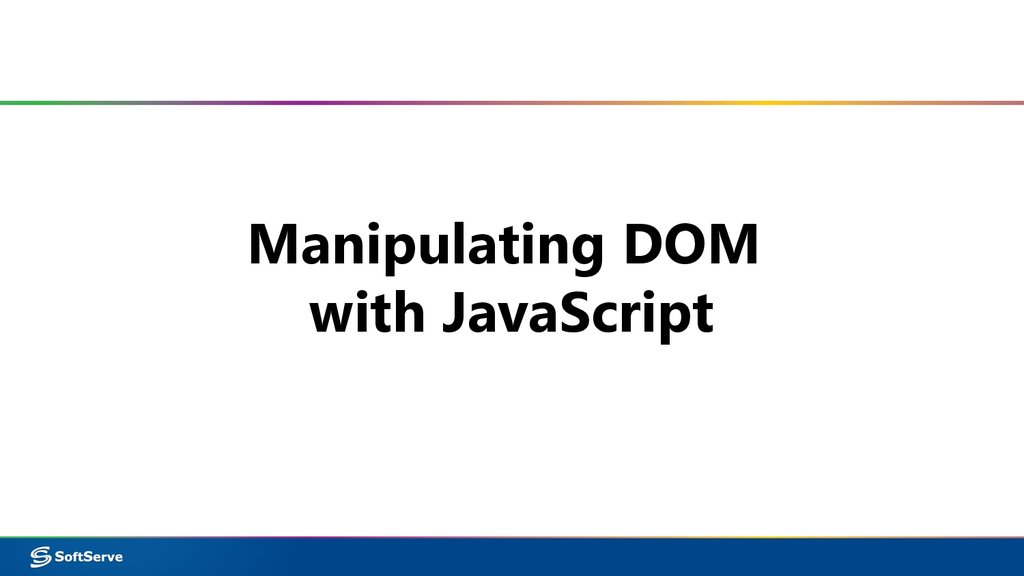
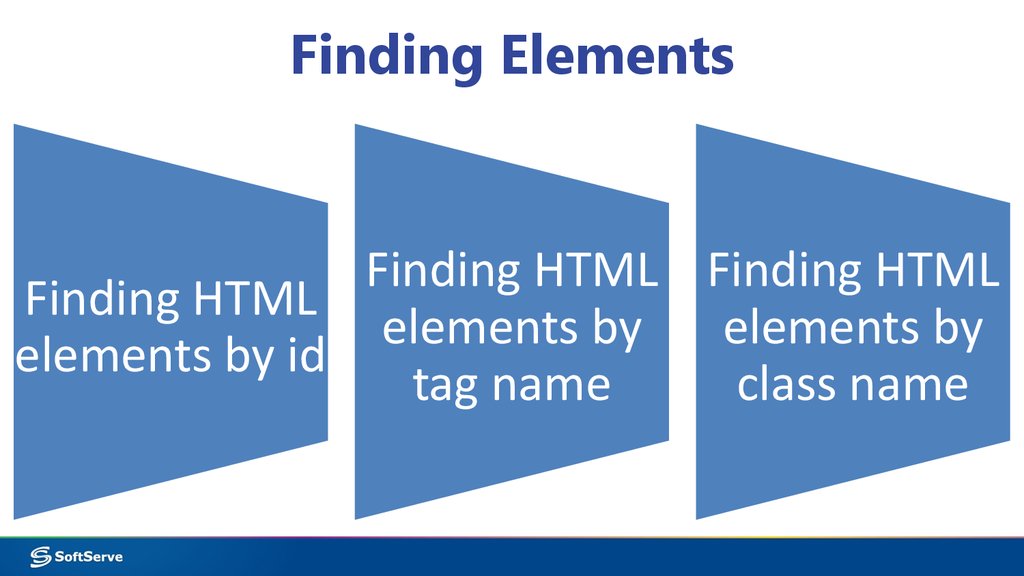
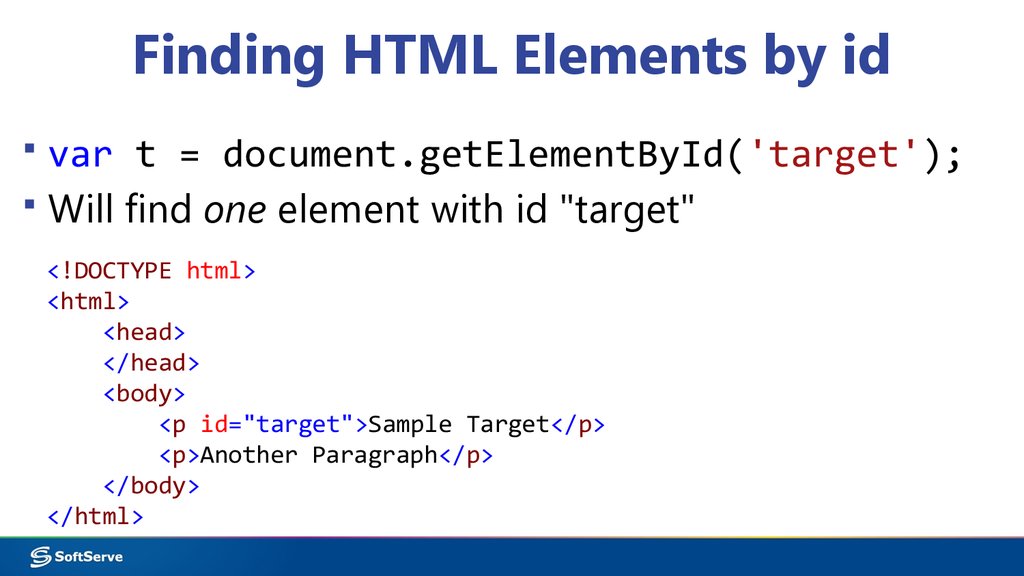

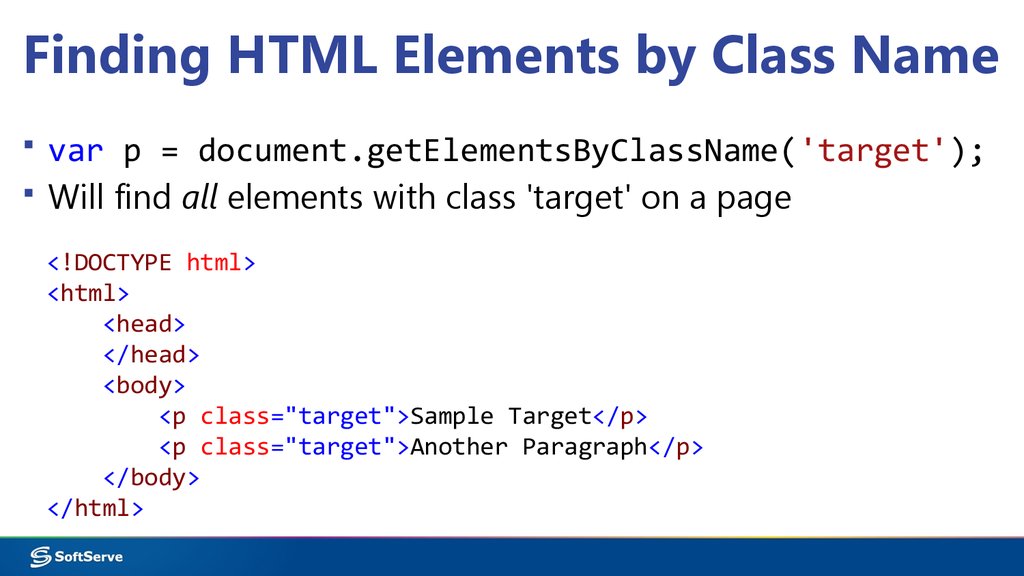
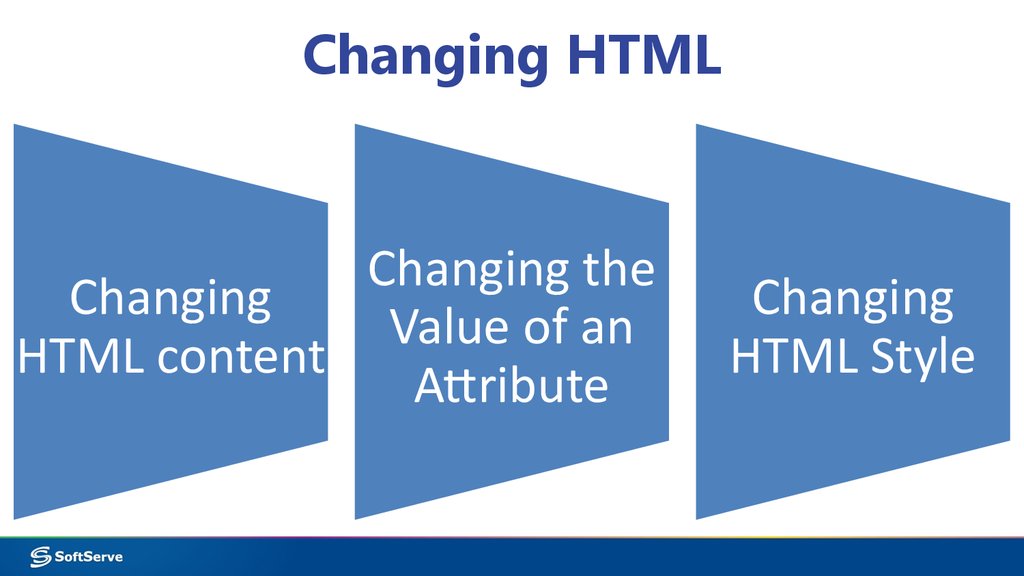
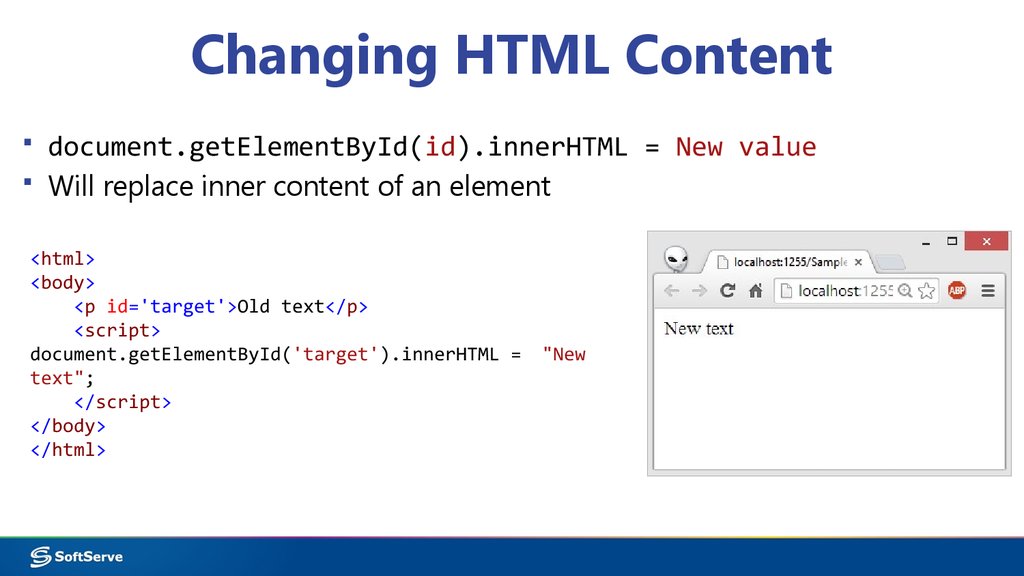

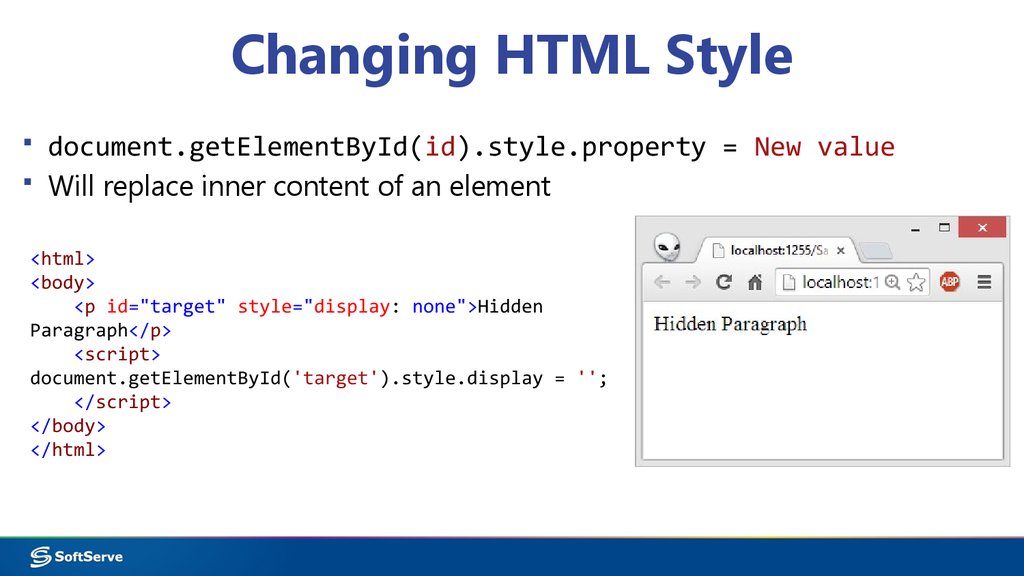
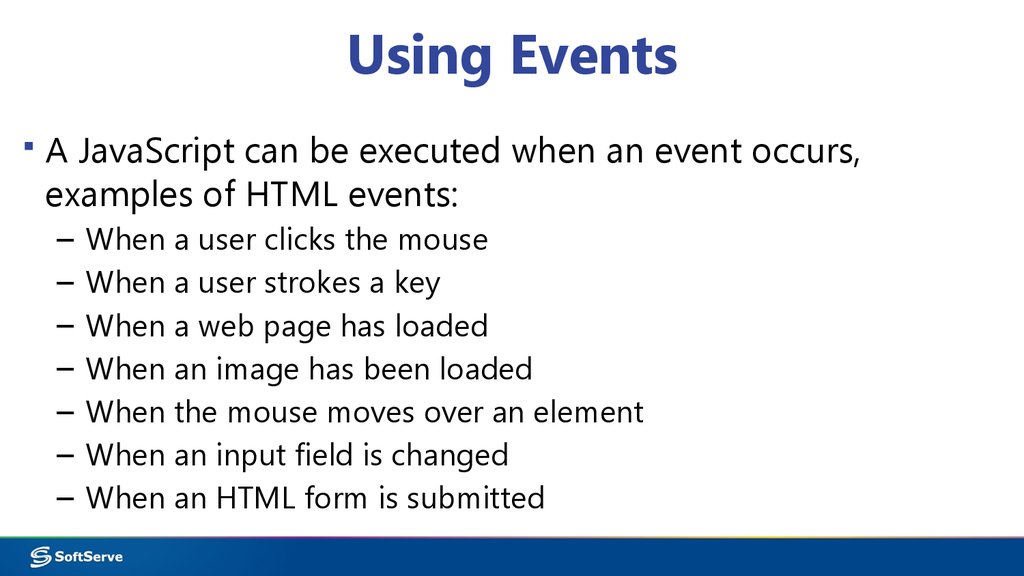
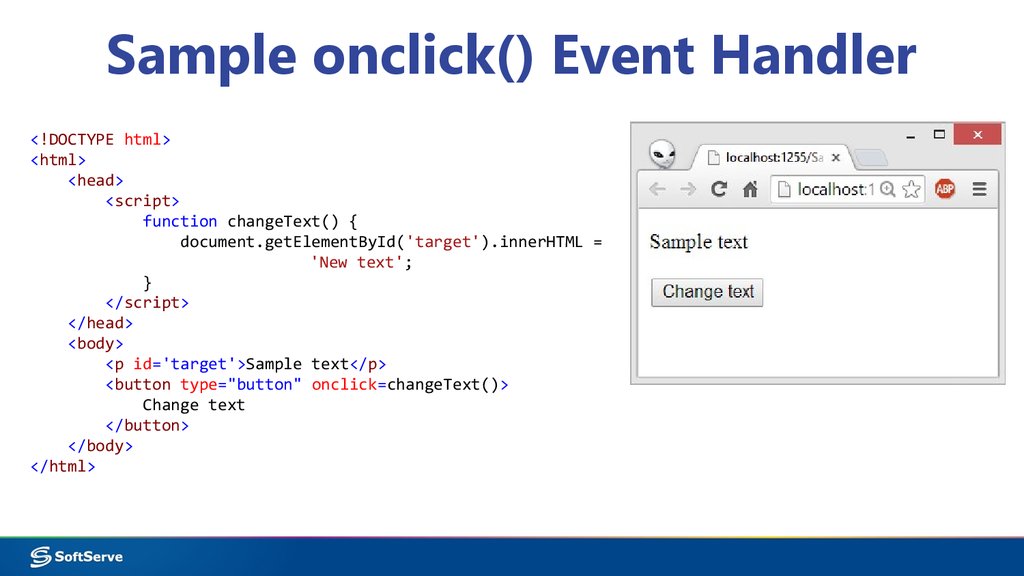

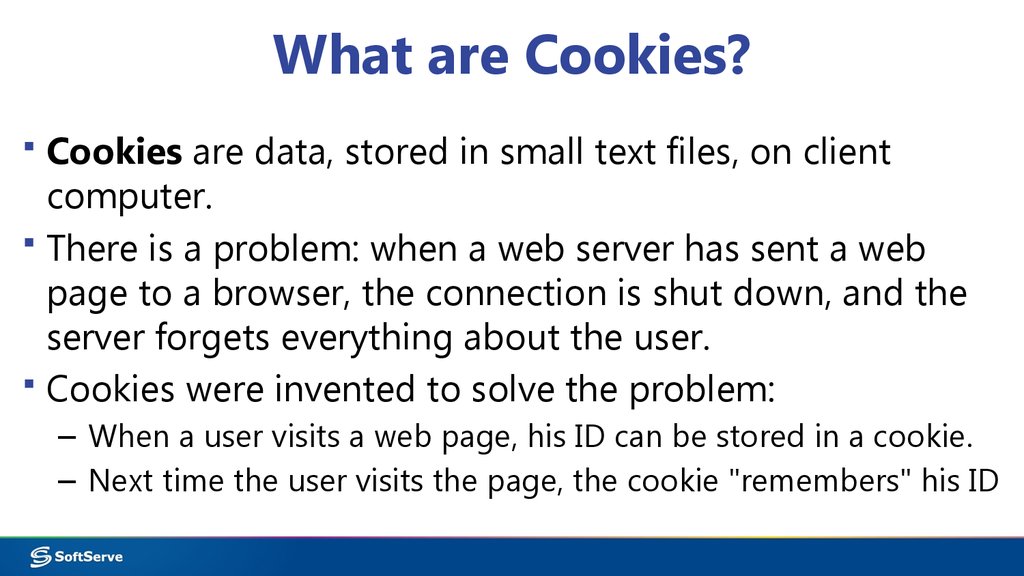


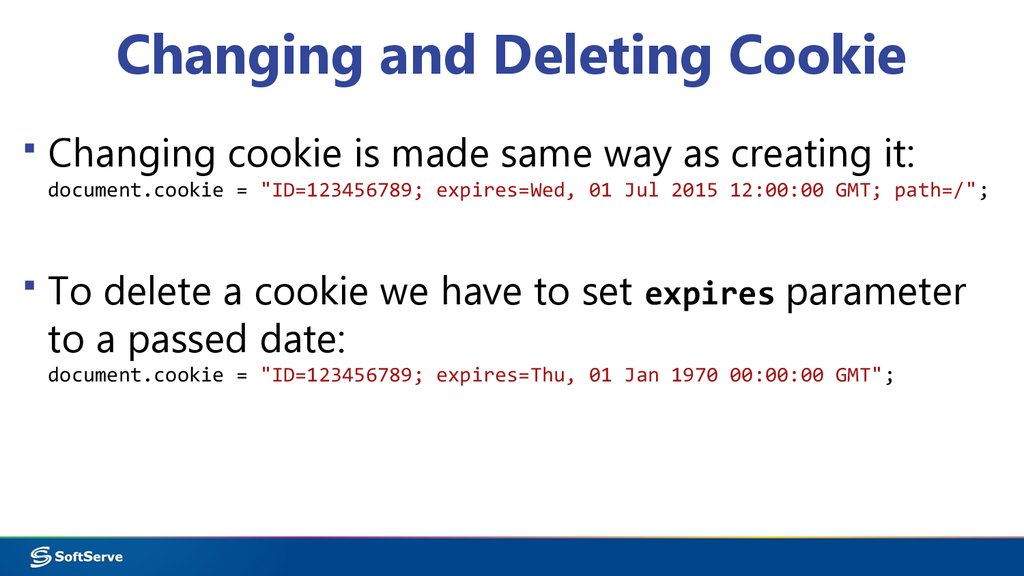

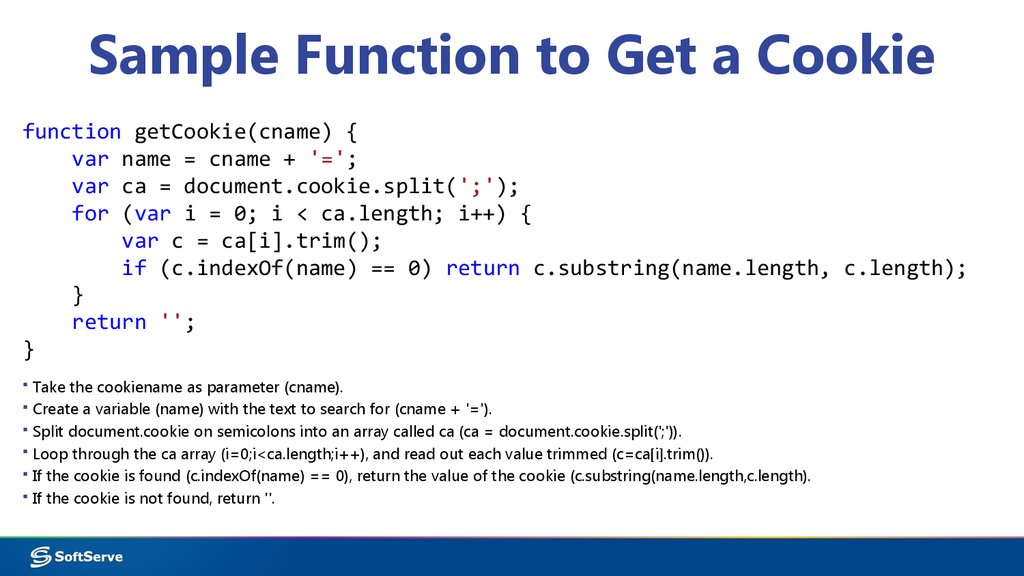
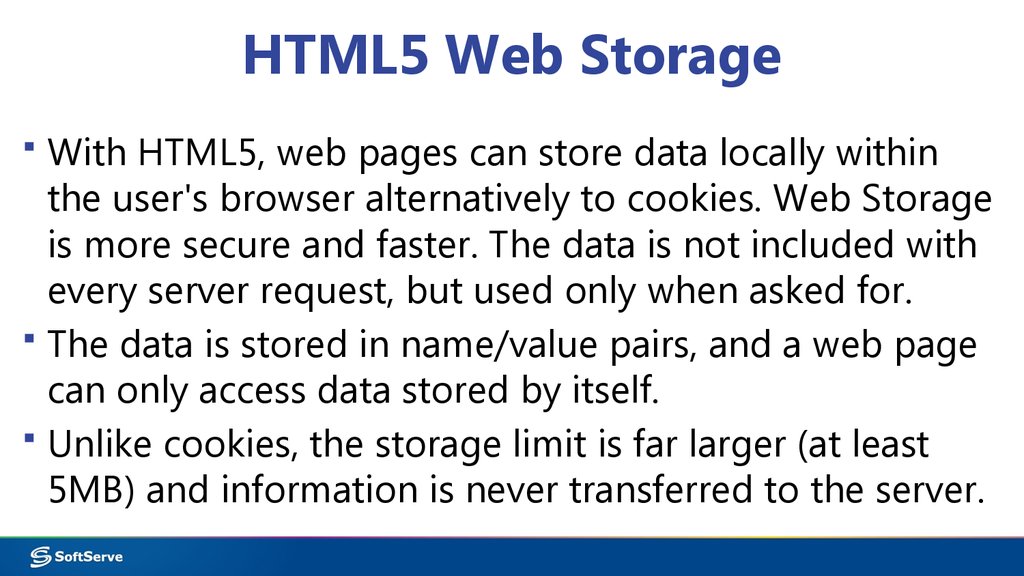

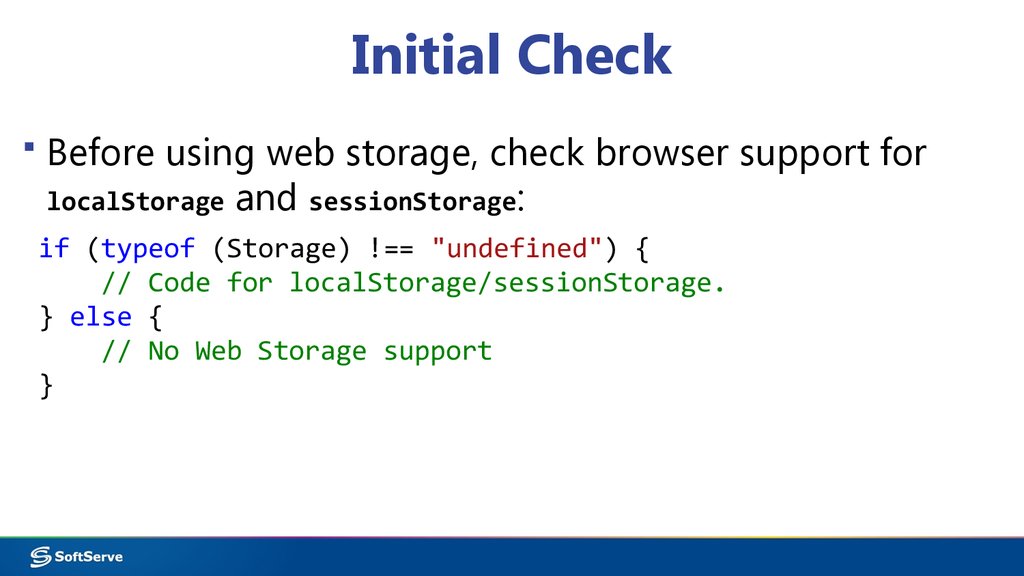
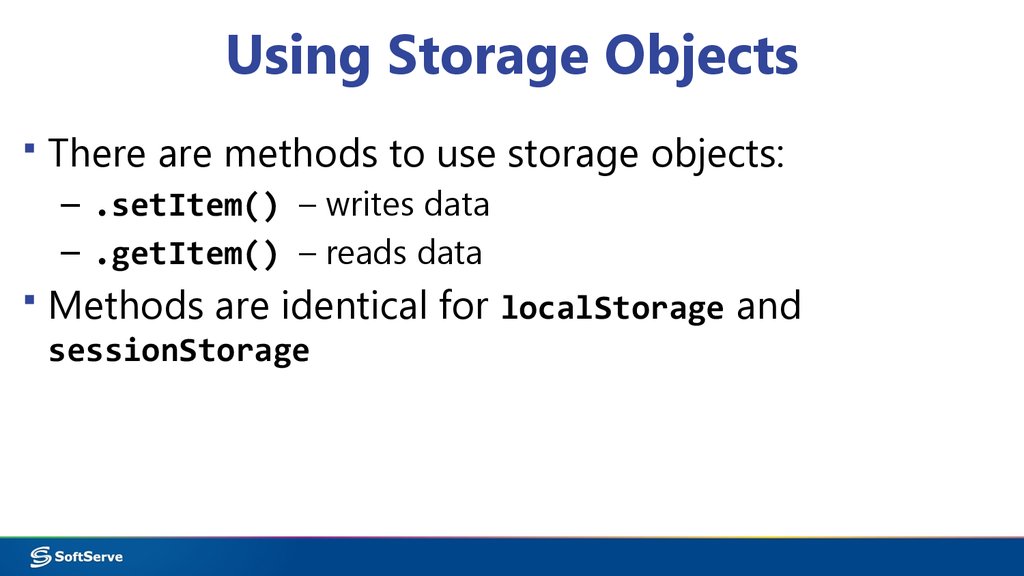
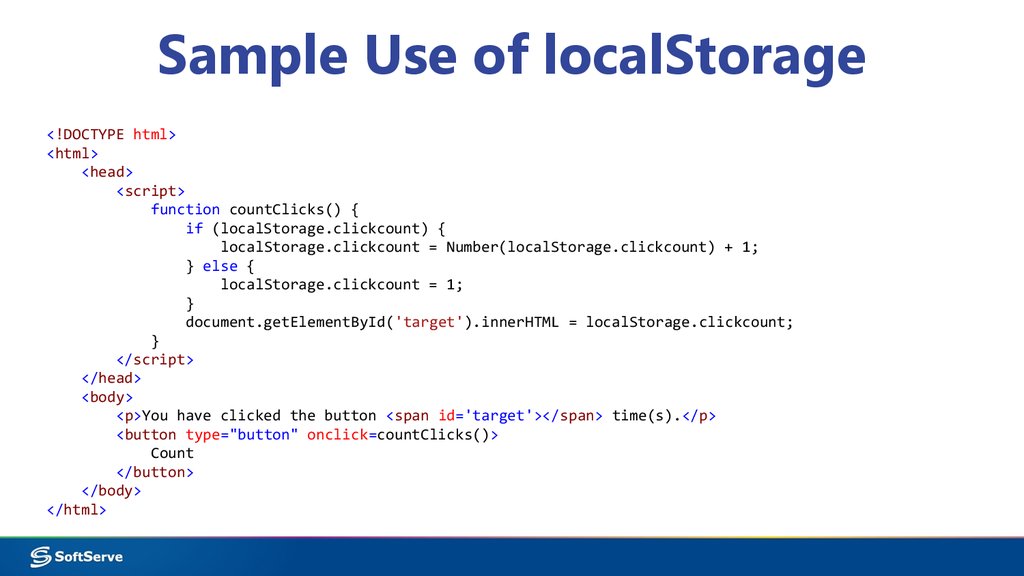

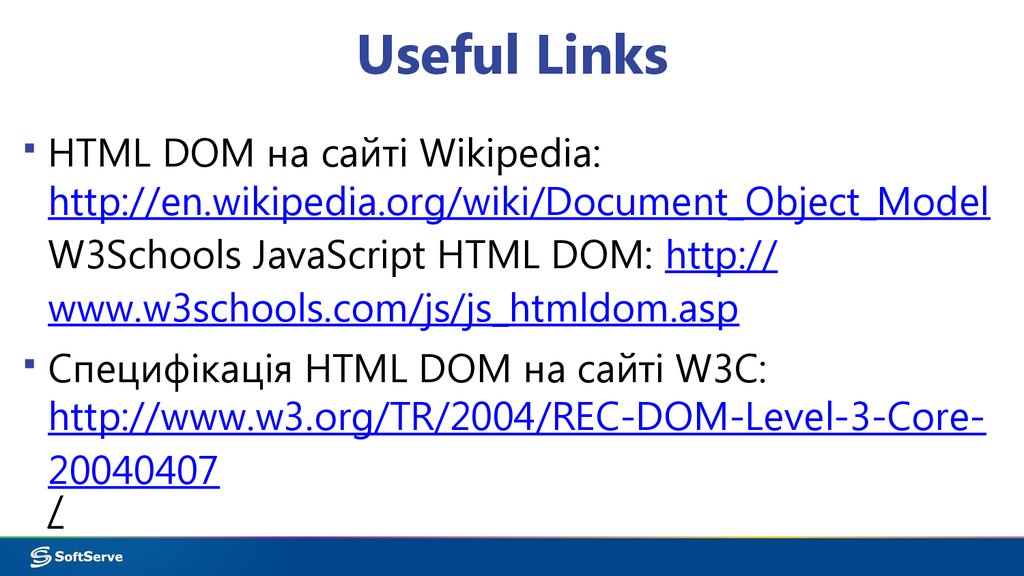
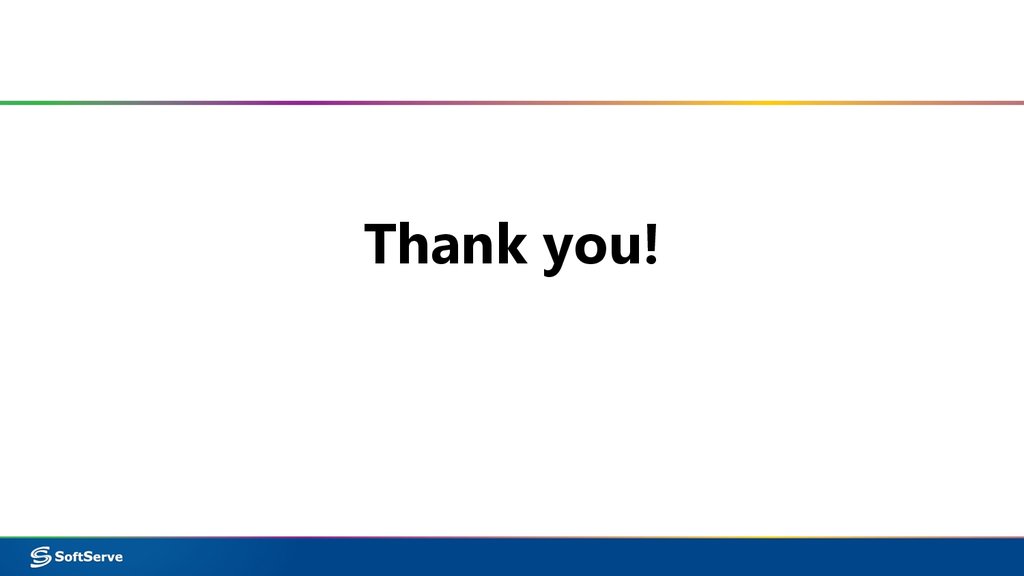
 Интернет
Интернет Программирование
Программирование