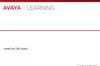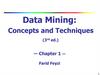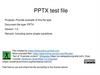Похожие презентации:
Java File IO. (Lesson 10)
1. Lesson 10 Java File I/O (NIO.2)
2. Objectives
After completing this lesson, you should be able to:– Use the Path interface to operate on file and directory
paths
– Use the Files class to check, delete, copy, or move a
file or directory
– Use Files class methods to read and write files using
channel I/O and stream I/O
– Read and change file and directory attributes
– Recursively access a directory tree
– Find a file by using the
PathMatcher class
3. New File I/O API (NIO.2)
Improved File System InterfaceComplete Socket-Channel Functionality
Scalable Asynchronous I/O
4. Limitations of java.io.File
Does not work well with symbolic linksScalability issues
Performance issues
Very limited set of
file attributes
Very basic file system access functionality
5. File Systems, Paths, Files
In NIO.2, both files and directories are represented by a path, whichis the relative or absolute location of the file or directory.
root node:
/ (Solaris)
C:\ (Windows)
labs
Documents and Settings
Admin
finance.xls
student
logfile.txt
6. Relative Path Versus Absolute Path
– A path is either relative or absolute.– An absolute path always contains the root element
and the complete directory list required to locate the
file.
–...
Example:
/home/peter/statusReport
...
– A relative path must be combined with another path
in order to access a file.
–...
Example:
clarence/foo
...
7. Symbolic Links
dir/ (Solaris root)
or
C:\ (Windows root)
logs
home
clarence
peter
logFile (file)
foo
bar
statusReport (file)
homeLogFile
(file)
8. Java NIO.2 Concepts
Prior to JDK 7, the java.io.File class was theentry point for all file and directory operations.
With NIO.2, there is a new package and classes:
– java.nio.file.Path: Locates a file or a directory
by using a system-dependent path
– java.nio.file.Files: Using a Path, performs
operations on files and directories
– java.nio.file.FileSystem: Provides an
interface to a file system and a factory for creating a
Path and other objects that access a file system
– All the methods that access the file system throw
IOException or a subclass.
9. Path Interface
The java.nio.file.Path interface provides theentry point for the NIO.2 file and directory
manipulation.
To obtain a Path object, obtain an instance of the default
file system, and then invoke the getPath method:
Escaped backward slash
FileSystem fs = FileSystems.getDefault();
Path p1 = fs.getPath ("D:\\labs\\resources\\myFile.txt");
The java.nio.file package also provides a static final helper
class called Paths to perform getDefault:
Path
Path
Path
Path
p1
p2
p3
p4
=
=
=
=
Paths.get
Paths.get
Paths.get
Paths.get
("D:\\labs\\resources\\myFile.txt");
("D:", "labs", "resources", "myFile.txt");
("/temp/foo");
(URI.create ("file:///~/somefile");
10. Path Interface Features
The Path interface defines the methods usedto locate a file or a directory in a file system.
These methods include:
– To access the components of a path:
getFileName, getParent, getRoot, getNameCount
– To operate on a path:
normalize, toUri, toAbsolutePath, subpath,
resolve, relativize
– To compare paths:
startsWith, endsWith, equals
11. Path: Example
public class PathTestpublic static void main(String[] args) {
Path p1 = Paths.get(args[0]);
System.out.format("getFileName: %s%n", p1.getFileName());
System.out.format("getParent: %s%n", p1.getParent());
System.out.format("getNameCount: %d%n", p1.getNameCount());
System.out.format("getRoot: %s%n", p1.getRoot());
System.out.format("isAbsolute: %b%n", p1.isAbsolute());
System.out.format("toAbsolutePath: %s%n", p1.toAbsolutePath());
System.out.format("toURI: %s%n", p1.toUri());
}
}
java PathTest D:/Temp/Foo/file1.txt
getFileName: file1.txt
getParent: D:\Temp\Foo
getNameCount: 3
getRoot: D:\
isAbsolute: true
toAbsolutePath: D:\Temp\Foo\file1.txt
toURI: file:///D:/Temp/Foo/file1.txt
Run on a Windows machine. Note that
except in a cmd shell, forward and
backward slashes are legal.
12. Removing Redundancies from a Path
Many file systems use “.” notation to denote the currentdirectory and “..” to denote the parent directory.
The following examples both include redundancies:
/home/./clarence/foo
/home/peter/../clarence/foo
The normalize method removes any redundant
elements, which includes any “.” or “directory/..”
occurrences.
Example:
Path p = Paths.get("/home/peter/../clarence/foo");
Path normalizedPath = p.normalize();
/home/clarence/foo
13. Creating a Subpath
A portion of a path can be obtained by creating a subpathusing the subpath method:
Path subpath(int beginIndex, int endIndex);
The element returned by endIndex is one less that the
endIndex value.
Temp = 0
foo = 1
Example:
bar
=2
Path p1 = Paths.get ("D:/Temp/foo/bar");
Path p2 = p1.subpath (1, 3);
foo\bar
Include the element at index 2.
14. Joining Two Paths
The resolve method is used to combine two paths.– Example:
Path p1 = Paths.get("/home/clarence/foo");
p1.resolve("bar");
// Returns /home/clarence/foo/bar
Passing an absolute path to the resolve method returns
the passed-in path.
Paths.get("foo").resolve("/home/clarence"); // Returns /home/clarence
15. Creating a Path Between Two Paths
The relativize method enables you to construct a pathfrom one location in the file system to another location.
The method constructs a path originating from the original
path and ending at the location specified by the passed-in
path.
The new path is relative to the original path.
p1 = Paths.get("peter");
–Path
Example:
Path p2 = Paths.get("clarence");
Path p1Top2 = p1.relativize(p2);
Path p2Top1 = p2.relativize(p1);
// Result is ../clarence
// Result is ../peter
16. Working with Links
Path interface is “link aware.”Every Path method either:
– Detects what to do when a symbolic link is encountered, or
– Provides an option enabling you to configure the behavior when a
symbolic link is encountered
createSymbolicLink(Path, Path, FileAttribute<?>)
createLink(Path, Path)
isSymbolicLink(Path)
readSymbolicLink(Path)
17. Quiz
Given a Path object with the following path:/export/home/heimer/../williams/./documents
What Path method would remove the redundant elements?
a.
b.
c.
d.
normalize
relativize
resolve
toAbsolutePath
18. Quiz
Given the following path:Path p = Paths.get
("/home/export/tom/documents/coursefiles/JDK7");
and the statement:
Path sub = p.subPath (x, y);
What values for x and y will produce a Path that
contains
documents/coursefiles?
a.
b.
c.
d.
x = 3, y = 4
x = 3, y = 5
x = 4, y = 5
x = 4, y = 6
19. Quiz
Given this code fragment:Path p1 = Paths.get("D:/temp/foo/");
Path p2 = Paths.get("../bar/documents");
Path p3 = p1.resolve(p2).normalize();
System.out.println(p3);
What is the result?
a.
b.
c.
d.
e.
Compiler error
IOException
D:\temp\foo\documents
D:\temp\bar\documents
D:\temp\foo\..\bar\documents
20. File Operations
Checking a File or DirectoryDeleting a File or Directory
Copying a File or Directory
Moving a File or Directory
Managing Metadata
Reading, Writing, and Creating Files
Random Access Files
Creating and Reading Directories
21. Checking a File or Directory
A Path object represents the concept of a file or adirectory location. Before you can access a file or
directory, you should first access the file system to
determine whether it exists using the following
Files methods:
exists(Path p, LinkOption... option)
Tests to see whether a file exists. By default, symbolic
links are followed.
notExists(Path p, LinkOption... option)
Tests to see whether a file does not exist. By default,
symbolic links are followed.
Example:
Optional argument
Path p = Paths.get(args[0]);
System.out.format("Path %s exists: %b%n", p,
Files.exists(p, LinkOption.NOFOLLOW_LINKS));
22. Checking a File or Directory
To verify that a file can be accessed, the Files classprovides the following boolean methods.
isReadable(Path)
isWritable(Path)
isExecutable(Path)
Note that these tests are not atomic with respect to other
file system operations. Therefore, the results of these
tests may not be reliable once the methods complete.
The isSameFile (Path, Path) method tests to see
whether two paths point to the same file. This is particularly
useful in file systems that support symbolic links.
23. Creating Files and Directories
Files and directories can be created using one ofthe following methods:
Files.createFile (Path dir);
Files.createDirectory (Path dir);
The createDirectories method can be used to create
directories that do not exist, from top to bottom:
Files.createDirectories(Paths.get("D:/Temp/foo/bar/example"));
24. Deleting a File or Directory
You can delete files, directories, or links. The Files classprovides two methods:
delete(Path)
–//...
deleteIfExists(Path)
Files.delete(path);
//...
//...
Files.deleteIfExists(Path)
//...
25. Copying a File or Directory
You can copy a file or directory by using the copy(Path, Path,CopyOption...) method.
When directories are copied, the files inside the directory are not copied.
StandardCopyOption parameters
//...
copy(Path, Path, CopyOption...)
//...
REPLACE_EXISTING
COPY_ATTRIBUTES
NOFOLLOW_LINKS
Example:
import static java.nio.file.StandardCopyOption.*;
//...
Files.copy(source, target, REPLACE_EXISTING, NOFOLLOW_LINKS);
26. Copying Between a Stream and Path
You may also want to be able to copy (or write) from a Stream to fileor from a file to a Stream. The Files class provides two methods
to make this easy:
copy(InputStream source, Path target, CopyOption... options)
copy(Path source, OutputStream out)
An interesting use of the first method is copying from a web
page and saving to a file:
Path path = Paths.get("D:/Temp/oracle.html");
URI u = URI.create("http://www.oracle.com/");
try (InputStream in = u.toURL().openStream()) {
Files.copy(in, path, StandardCopyOption.REPLACE_EXISTING);
} catch (final MalformedURLException | IOException e) {
System.out.println("Exception: " + e);
}
27. Moving a File or Directory
You can move a file or directory by using the move(Path, Path,CopyOption...) method.
– Moving a directory will not move the contents of the directory.
StandardCopyOption parameters
//...
move(Path, Path, CopyOption...)
//...
REPLACE_EXISTING
ATOMIC_MOVE
– Example:
import static java.nio.file.StandardCopyOption.*;
//...
Files.move(source, target, REPLACE_EXISTING);
28. Listing a Directory’s Contents
The DirectoryStream class provides a mechanism to iterate over allthe entries in a directory.
Path dir = Paths.get("D:/Temp");
// DirectoryStream is a stream, so use try-with-resources
// or explicitly close it when finished
try (DirectoryStream<Path> stream =
Files.newDirectoryStream(dir, "*.zip")) {
for (Path file : stream) {
System.out.println(file.getFileName());
}
} catch (PatternSyntaxException | DirectoryIteratorException |
IOException x) {
System.err.println(x);
}
– DirectoryStream scales to support very large directories.
29. Reading/Writing All Bytes or Lines from a File
– The readAllBytes or readAllLines method reads entirecontents of the file in one pass.
– Example:
Path source = ...;
List<String> lines;
Charset cs = Charset.defaultCharset();
lines = Files.readAllLines(file, cs);
– Use write method(s) to write bytes, or lines, to a file.
Path target = ...;
Files.write(target, lines, cs, CREATE, TRUNCATE_EXISTING, WRITE);
StandardOpenOption enums.
30. Channels and ByteBuffers
Stream I/O reads a character at a time, while channel I/Oreads a buffer at a time.
The ByteChannel interface provides basic read and write
functionality.
A SeekableByteChannel is a ByteChannel that has
the capability to maintain a position in the channel and to
change that position.
The two methods for reading and writing channel I/O are:
newByteChannel(Path, OpenOption...)
newByteChannel(Path, Set<? extends OpenOption>, FileAttribute<?>...)
The capability to move to different points in the file and then
read from or write to that location makes random access
of a file possible.
31. Random Access Files
Random access files permit non-sequential, or random,access to a file’s contents.
To access a file randomly, open the file, seek a particular
location, and read from or write to that file.
Random access functionality is enabled by the
SeekableByteChannel interface.
position()
write(ByteBuffer)
position(long)
read(ByteBuffer)
truncate(long)
32. Buffered I/O Methods for Text Files
The newBufferedReader method opens a file for reading.//...
BufferedReader reader = Files.newBufferedReader(file, charset);
line = reader.readLine();
The newBufferedWriter method writes to a file using a
BufferedWriter.
//...
BufferedWriter writer = Files.newBufferedWriter(file, charset);
writer.write(s, 0, s.length());
33. Byte Streams
NIO.2 also supports methods to open byte streams.InputStream in = Files.newInputStream(file);
BufferedReader reader = new BufferedReader(new InputStreamReader(in));
line = reader.readLine();
To create a file, append to a file, or write to a file, use the
newOutputStream method.
import static java.nio.file.StandardOpenOption.*;
//...
Path logfile = ...;
String s = ...;
byte data[] = s.getBytes();
OutputStream out =
new BufferedOutputStream(file.newOutputStream(CREATE, APPEND);
out.write(data, 0, data.length);
34. Managing Metadata
MethodExplanation
size
Returns the size of the specified file in bytes
isDirectory
Returns true if the specified Path locates a file that is a
directory
isRegularFile
Returns true if the specified Path locates a file that is a
regular file
isSymbolicLink
Returns true if the specified Path locates a file that is a
symbolic link
isHidden
Returns true if the specified Path locates a file that is
considered hidden by the file system
getLastModifiedTime
setLastModifiedTime
Returns or sets the specified file’s last modified time
getAttribute
setAttribute
Returns or sets the value of a file attribute
35. File Attributes (DOS)
File attributes can be read from a file or directory in a singlecall:
DosFileAttributes attrs =
Files.readAttributes (path, DosFileAttributes.class);
DOS file systems can modify attributes after file creation:
Files.createFile (file);
Files.setAttribute (file, "dos:hidden", true);
36. DOS File Attributes: Example
DosFileAttributes attrs = null;Path file = ...;
try { attrs =
Files.readAttributes(file, DosFileAttributes.class);
} catch (IOException e) { ///... }
FileTime creation = attrs.creationTime();
FileTime modified = attrs.lastModifiedTime();
FileTime lastAccess = attrs.lastAccessTime();
if (!attrs.isDirectory()) {
long size = attrs.size();
}
// DosFileAttributes adds these to BasicFileAttributes
boolean archive = attrs.isArchive();
boolean hidden = attrs.isHidden();
boolean readOnly = attrs.isReadOnly();
boolean systemFile = attrs.isSystem();
37. POSIX Permissions
With NIO.2, you can create files and directories on POSIXfile systems with their initial permissions set.
Path p = Paths.get(args[0]);
Set<PosixFilePermission> perms =
PosixFilePermissions.fromString("rwxr-x---");
FileAttribute<Set<PosixFilePermission>> attrs =
Create a file in the Path p
PosixFilePermissions.asFileAttribute(perms);
with optional attributes.
try {
Files.createFile(p, attrs);
} catch (FileAlreadyExistsException f) {
System.out.println("FileAlreadyExists" + f);
} catch (IOException i) {
System.out.println("IOException:" + i);
}
38. Quiz
Given the following fragment:Path p1 = Paths.get("/export/home/peter");
Path p2 = Paths.get("/export/home/peter2");
Files.move(p1, p2, StandardCopyOption.REPLACE_EXISTING);
If the peter2 directory does not exist, and the peter directory is
populated with subfolders and files, what is the result?
a. DirectoryNotEmptyException
b. NotDirectoryException
c. Directory peter2 is created.
d. Directory peter is copied to peter2.
e. Directory peter2 is created and populated with files and directories from
peter.
39. Quiz
Given this fragment:Path source = Paths.get(args[0]);
Path target = Paths.get(args[1]);
Files.copy(source, target);
Assuming source and target are not directories, how can you
prevent this copy operation from generating
FileAlreadyExistsException?
a.
b.
c.
d.
Delete the target file before the copy.
Use the move method instead.
Use the copyExisting method instead.
Add the REPLACE_EXISTING option to the method.
40. Quiz
Given this fragment:Path source =
Paths.get("/export/home/mcginn/HelloWorld.java");
Path newdir = Paths.get("/export/home/heimer");
Files.copy(source, newdir.resolve(source.getFileName());
Assuming there are no exceptions, what is the result?
a. The contents of mcginn are copied to heimer.
b. HelloWorld.java is copied to /export/home.
c. HelloWorld.java is coped to /export/home/heimer.
d. The contents of heimer are copied to mcginn.
41. Recursive Operations
The Files class provides a method to walk the file tree forrecursive operations, such as copies and deletes.
walkFileTree (Path start, FileVisitor<T>)
Example:
public class PrintTree implements FileVisitor<Path> {
public FileVisitResult preVisitDirectory(Path, BasicFileAttributes){}
public FileVisitResult postVisitDirectory(Path, BasicFileAttributes){}
public FileVisitResult visitFile(Path, BasicFileAttributes){}
public FileVisitResult visitFileFailed(Path, BasicFileAttributes){}
}
public class WalkFileTreeExample {
public printFileTree(Path p) {
Files.walkFileTree(p, new PrintTree());
}
}
The file tree is recursively explored.
Methods defined by PrintTree
are invoked as directories and files
are reached in the tree. Each
method is passed the current path
as the first argument of the method.
42. FileVisitor Method Order
preVisitDirectory()start
dir
file
dir
file
link
file
43. FileVisitor Method Order
startpreVisitDirectory()
dir
visitFile() file
link
preVisitDirectory()
dir
file
visitFileFailed()
visitFile() file
44. FileVisitor Method Order
startpostVisitDirectory()
postVisitDirectory()
dir
file
link
postVisitDirectory()
dir
postVisitDirectory()
file
file
45. Example: WalkFileTreeExample
Path path = Paths.get("D:/Test");try {
Files.walkFileTree(path, new PrintTree());
} catch (IOException e) {
System.out.println("Exception: " + e);
}
D:\Test
foo
file1
a
file2
bar
file3
46. Finding Files
To find a file, typically, you would search a directory. You could use asearch tool, or a command, such as:
dir /s *.java
This command will recursively search the directory tree, starting
from where you are for all files that contain the java
extension.
The java.nio.file.PathMatcher interface includes a match
method to determine whether a Path object matches a specified
search string.
Each file system implementation provides a PathMatcher that
can be retrieved by using the FileSystems factory:
PathMatcher matcher = FileSystems.getDefault().getPathMatcher
(String syntaxAndPattern);
47. PathMatcher Syntax and Pattern
– The syntaxAndPattern string is of the form:syntax:pattern
Where syntax can be “glob” and “regex”.
– The glob syntax is similar to regular expressions, but simpler:
Pattern Example
Matches
*.java
A path that represents a file name ending in .java
*.*
Matches file names containing a dot
*.{java,class}
Matches file names ending with .java or .class
foo.?
Matches file names starting with foo. and a single character
extension
C:\\*
Matches C:\foo and C:\bar on the Windows platform (Note
that the backslash is escaped. As a string literal in the Java
Language, the pattern would be C:\\\\*.)
48. PathMatcher: Example
public static void main(String[] args) {// ... check for two arguments
Path root = Paths.get(args[0]);
// ... check that the first argument is a directory
PathMatcher matcher =
FileSystems.getDefault().getPathMatcher("glob:" + args[1]);
// Finder is class that implements FileVisitor
Finder finder = new Finder(root, matcher);
try {
Files.walkFileTree(root, finder);
} catch (IOException e) {
System.out.println("Exception: " + e);
}
finder.done();
}
49. Finder Class
public class Finder extends SimpleFileVisitor<Path> {private Path file;
private PathMatcher matcher;
private int numMatches;
// ... constructor stores Path and PathMatcher objects
private void find(Path file) {
Path name = file.getFileName();
if (name != null && matcher.matches(name)) {
numMatches++;
System.out.println(file);
}
}
@Override
public FileVisitResult visitFile(Path file,
BasicFileAttributes attrs) {
find(file);
return CONTINUE;
}
//...
}
50. Other Useful NIO.2 Classes
The FileStore class is useful for providing usageinformation about a file system, such as the total,
usable, and allocated disk space.
Filesystem
System (C:)
Data (D:)
kbytes
209748988
81847292
used
72247420
429488
avail
137501568
81417804
An instance of the WatchService interface can be used to
report changes to registered Path objects.
WatchService can be used to identify when files are
added, deleted, or modified in a directory.
ENTRY_CREATE:
ENTRY_CREATE:
ENTRY_MODIFY:
ENTRY_MODIFY:
ENTRY_DELETE:
D:\test\New Text Document.txt
D:\test\Foo.txt
D:\test\Foo.txt
D:\test\Foo.txt
D:\test\Foo.txt
51. Moving to NIO.2
A method was added to the java.io.File class for JDK 7to provide forward compatibility with NIO.2.
Path path = file.toPath();
– This enables you to take advantage of NIO.2 without having
to rewrite a lot of code.
– Further, you could replace your existing code to improve
future maintenance—for example, replace
file.delete(); with:
Path path = file.toPath();
Files.delete (path);
– Conversely, the Path interface provides a method to
construct a java.io.File object:
File file = path.toFile();
52. Summary
In this lesson, you should have learned how to:– Use the Path interface to operate on file and directory
paths
– Use the Files class to check, delete, copy, or move a
file or directory
– Use Files class methods to read and write files using
channel I/O and stream I/O
– Read and change file and directory attributes
– Recursively access a directory tree
– Find a file by using the
PathMatcher class
53. Quiz
To copy, move, or open a file or directoryusing NIO.2, you must first create an
instance of:
a.Path
b.Files
c.FileSystem
d.Channel
54. Quiz
Given any starting directory path, whichFileVisitor method(s) would you use
to delete a file tree?
a.preVisitDirectory()
b.postVisitDirectory()
c.visitFile()
d.visitDirectory()
55. Quiz
Given an application where you want tocount the depth of a file tree (how many
levels of directories), which FileVisitor
method should you use?
a.preVisitDirectory()
b.postVisitDirectory()
c.visitFile()
d.visitDirectory()
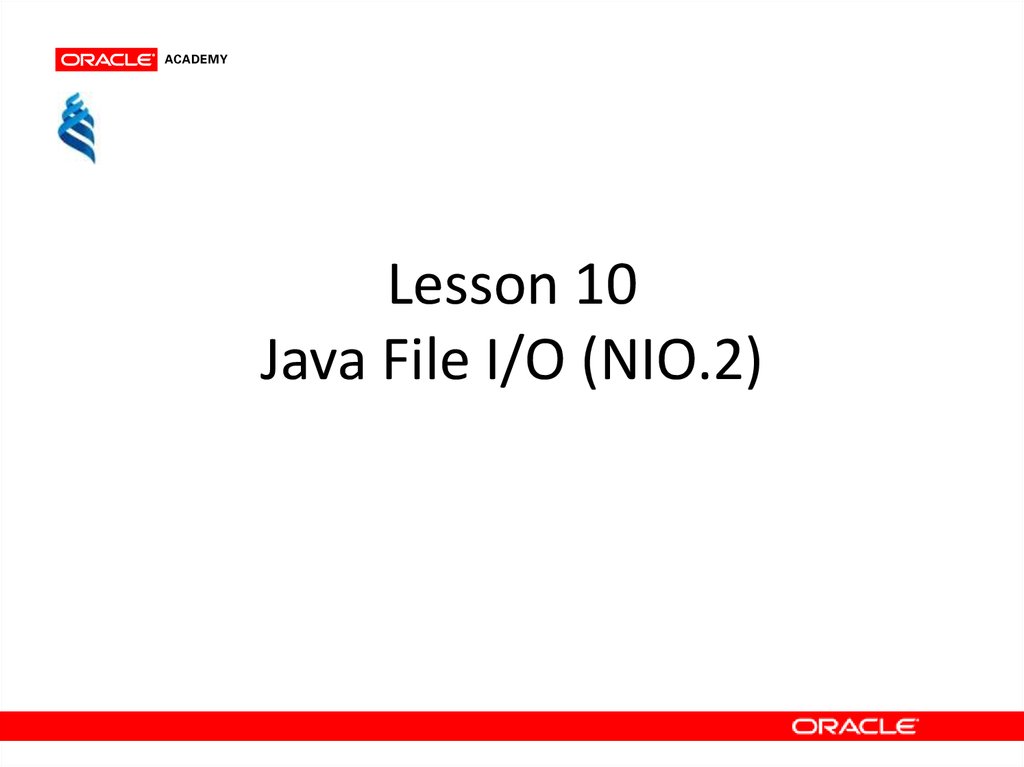
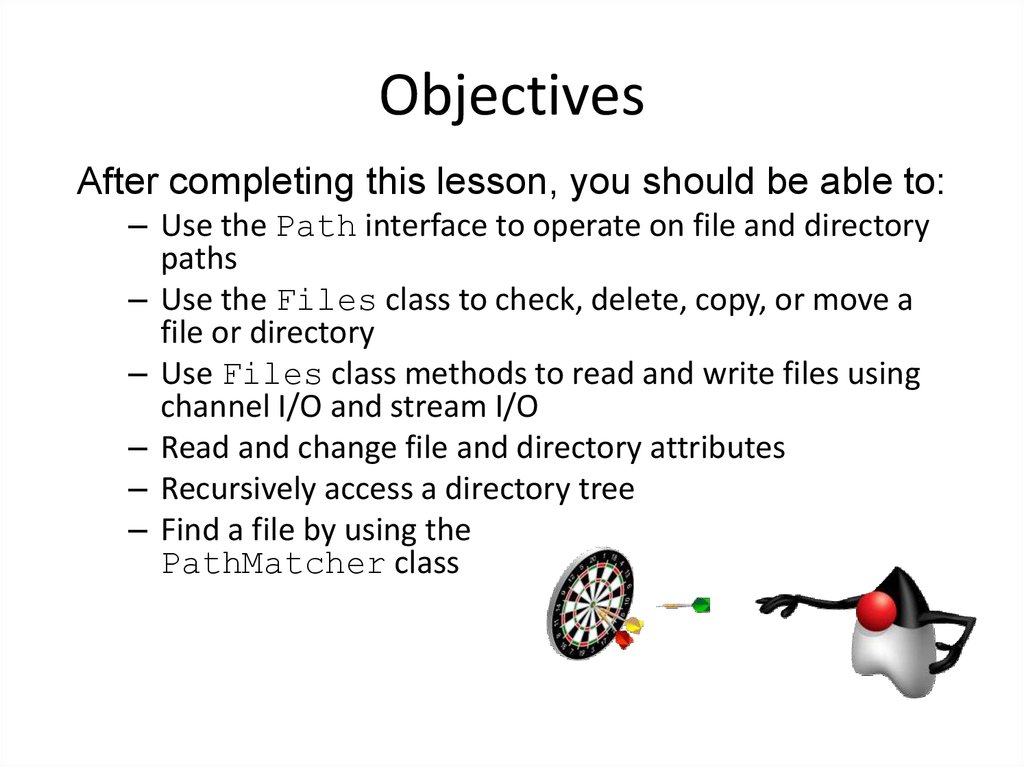
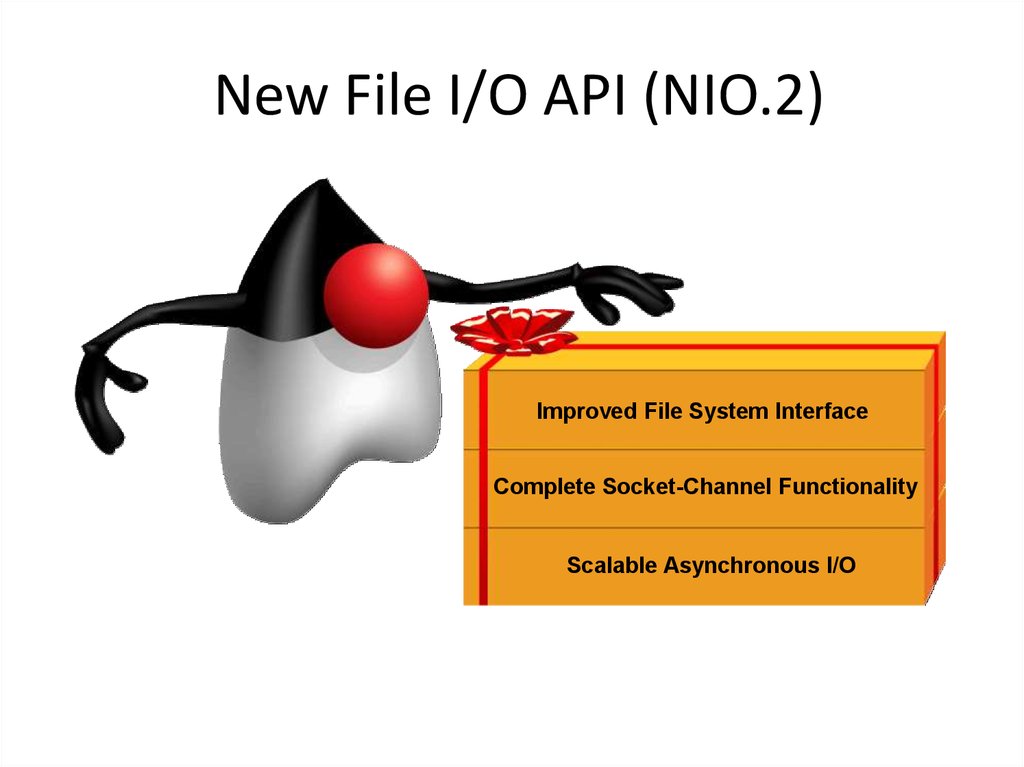
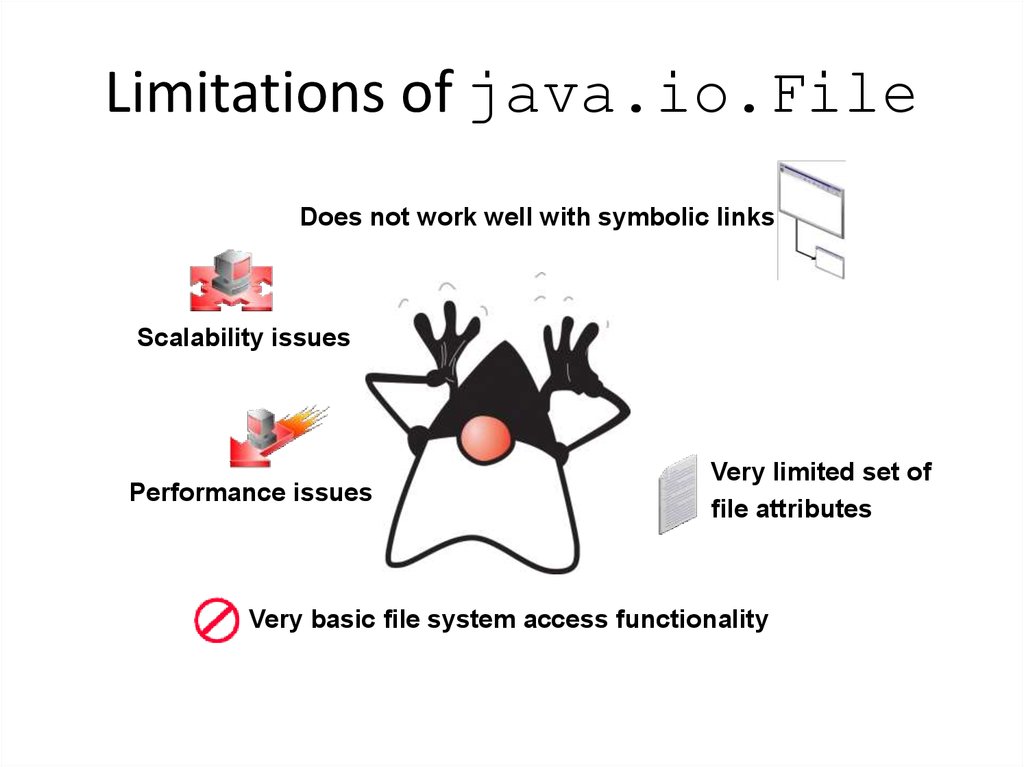
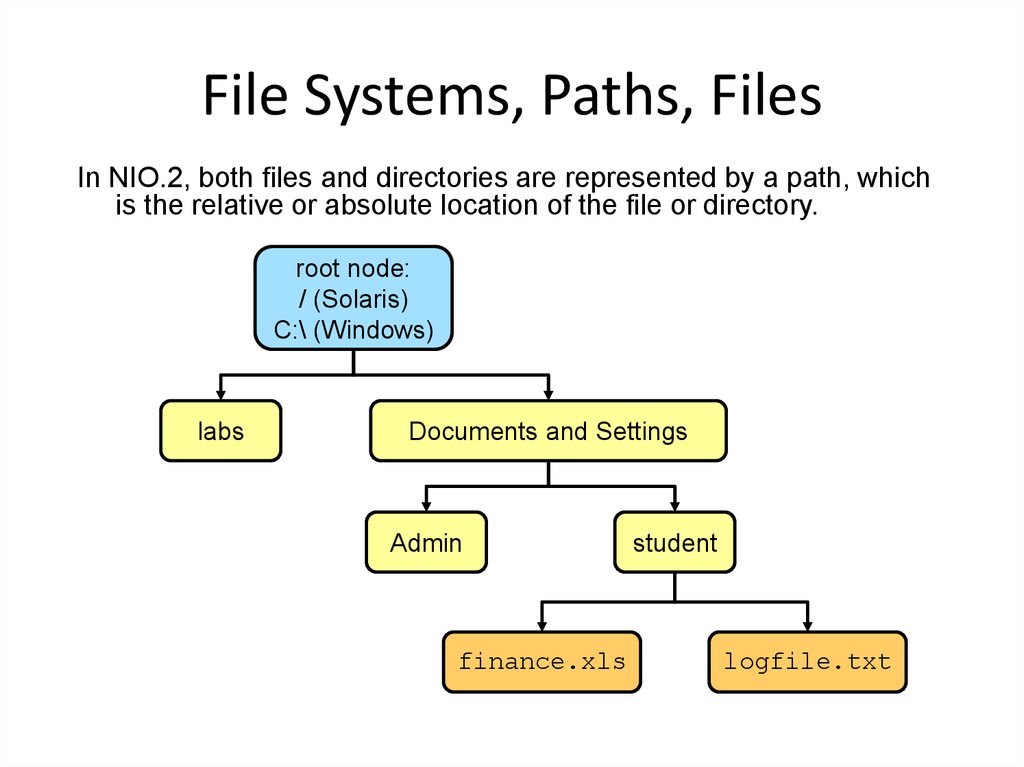
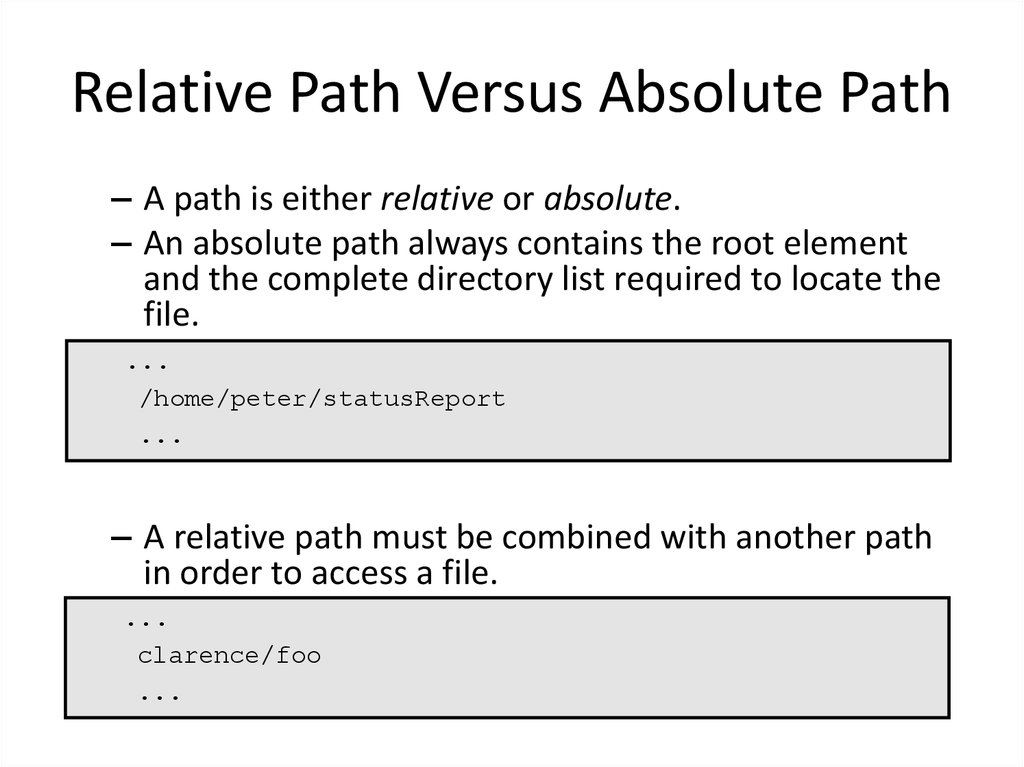
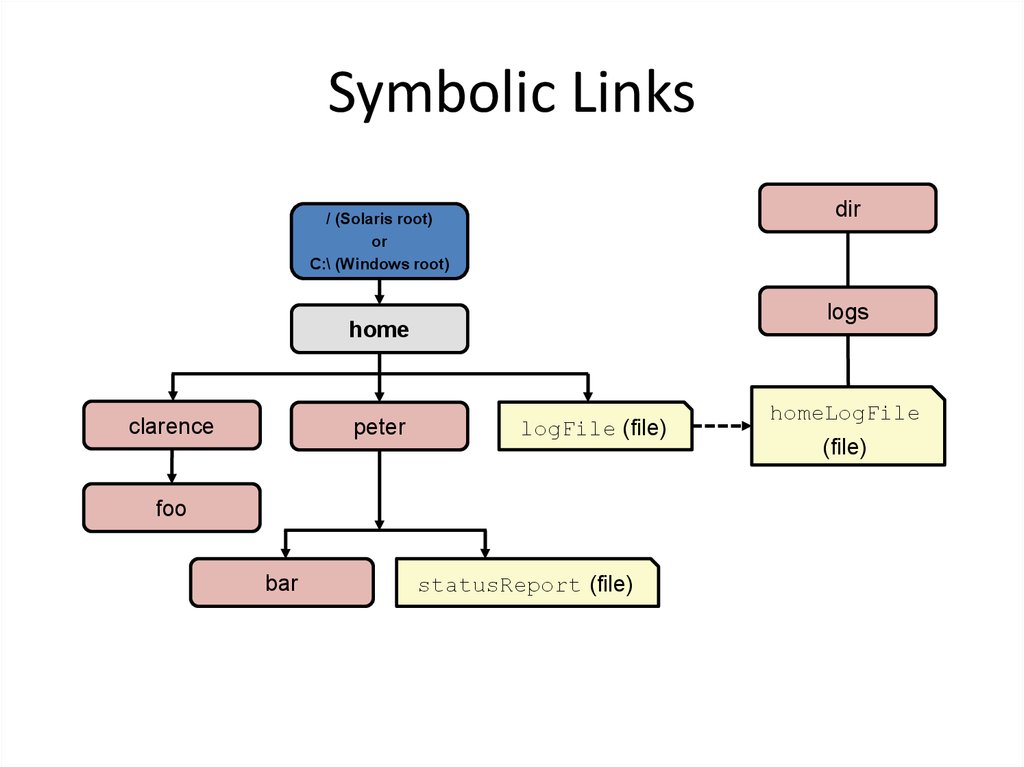
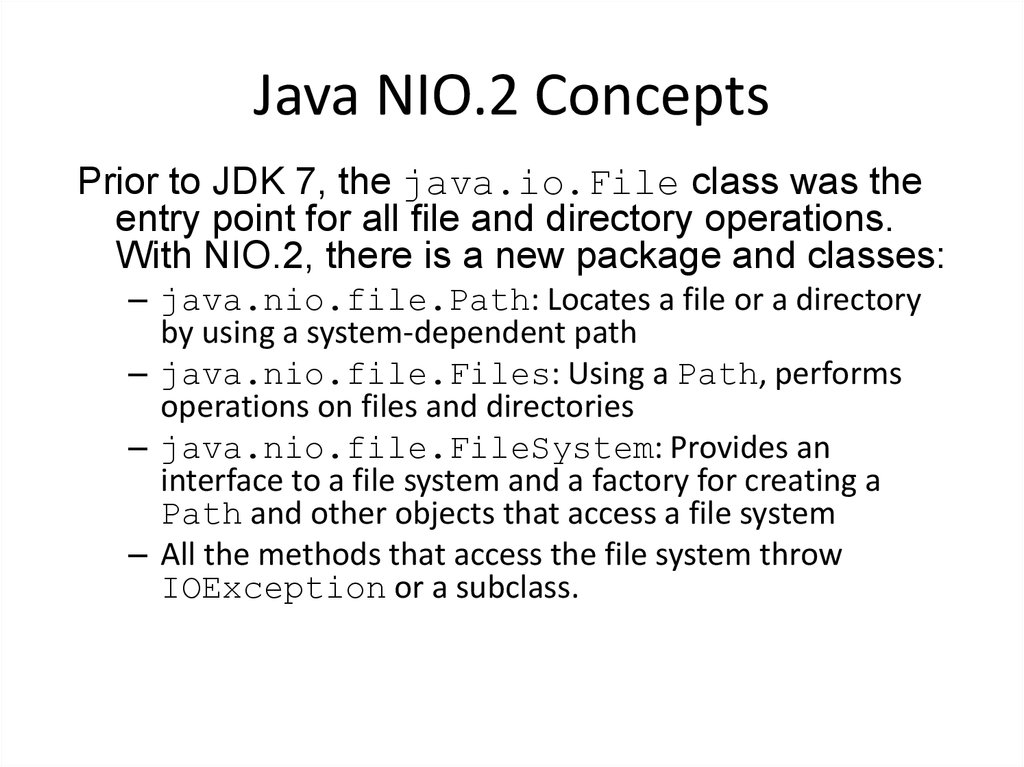
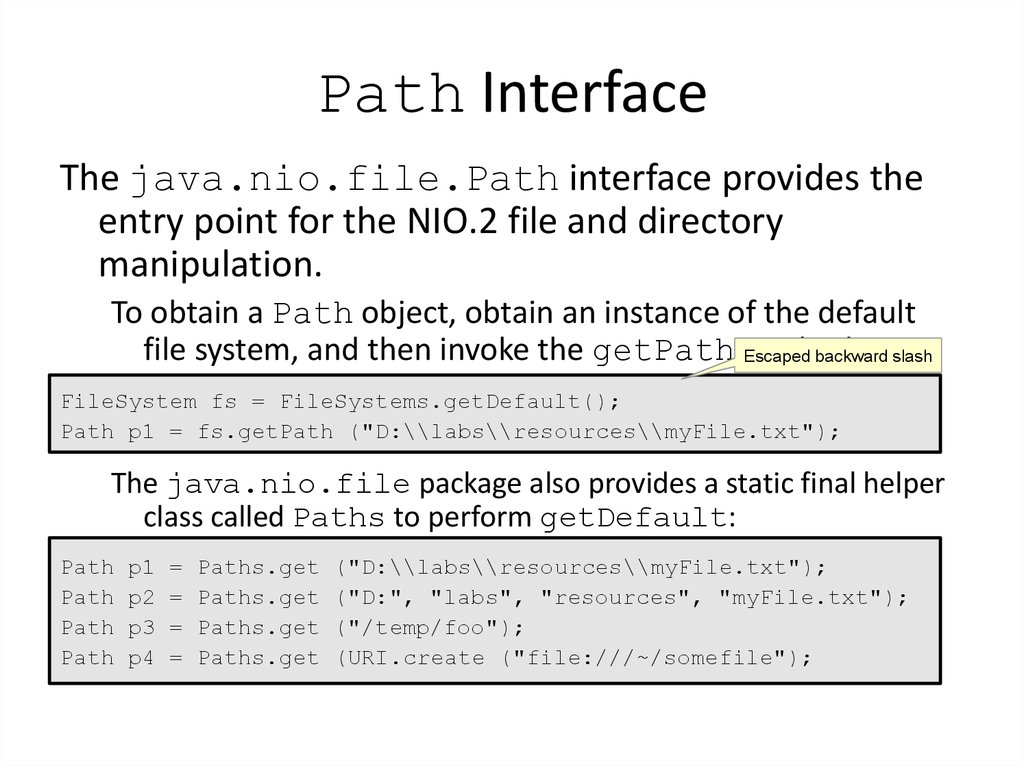
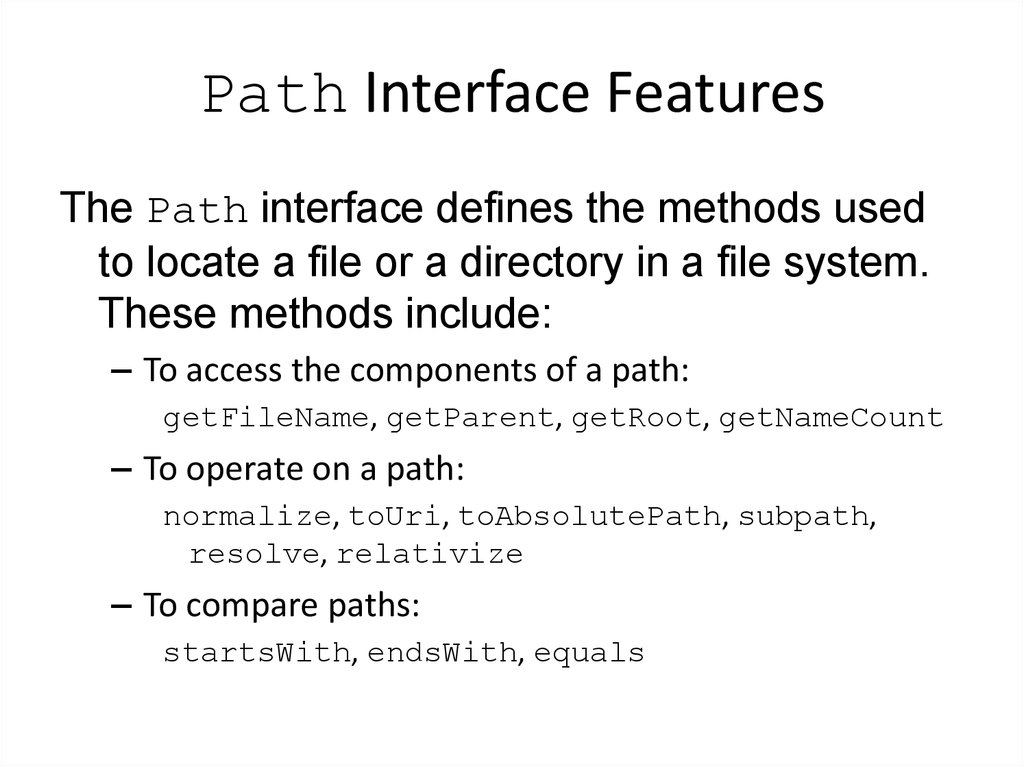
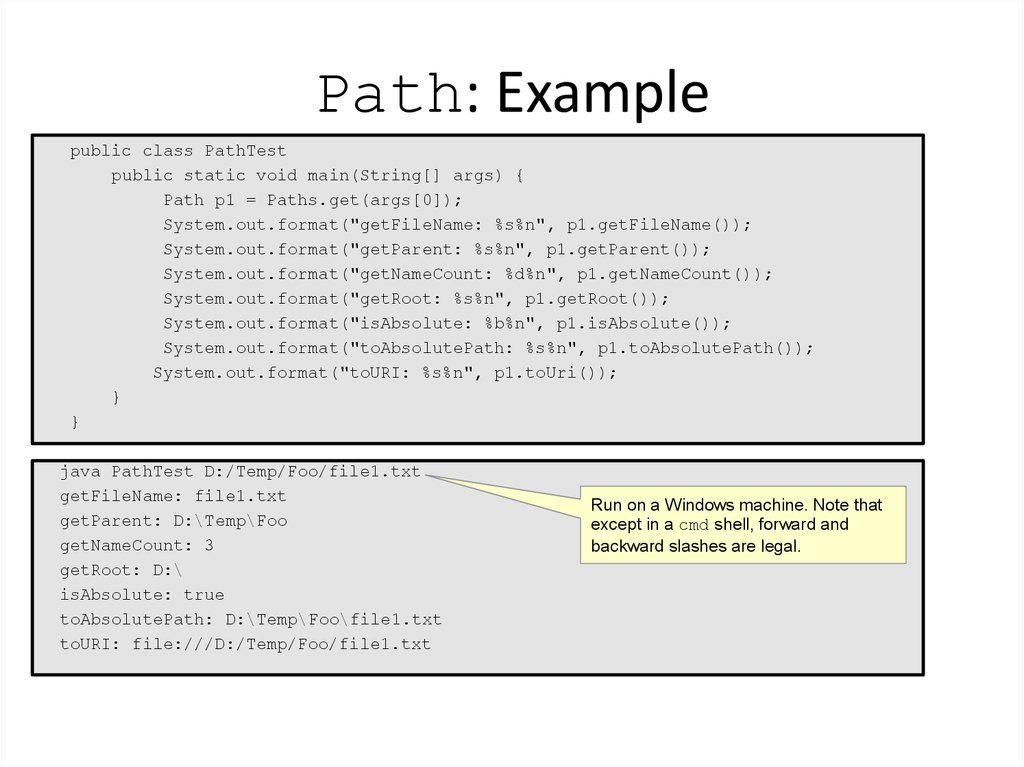
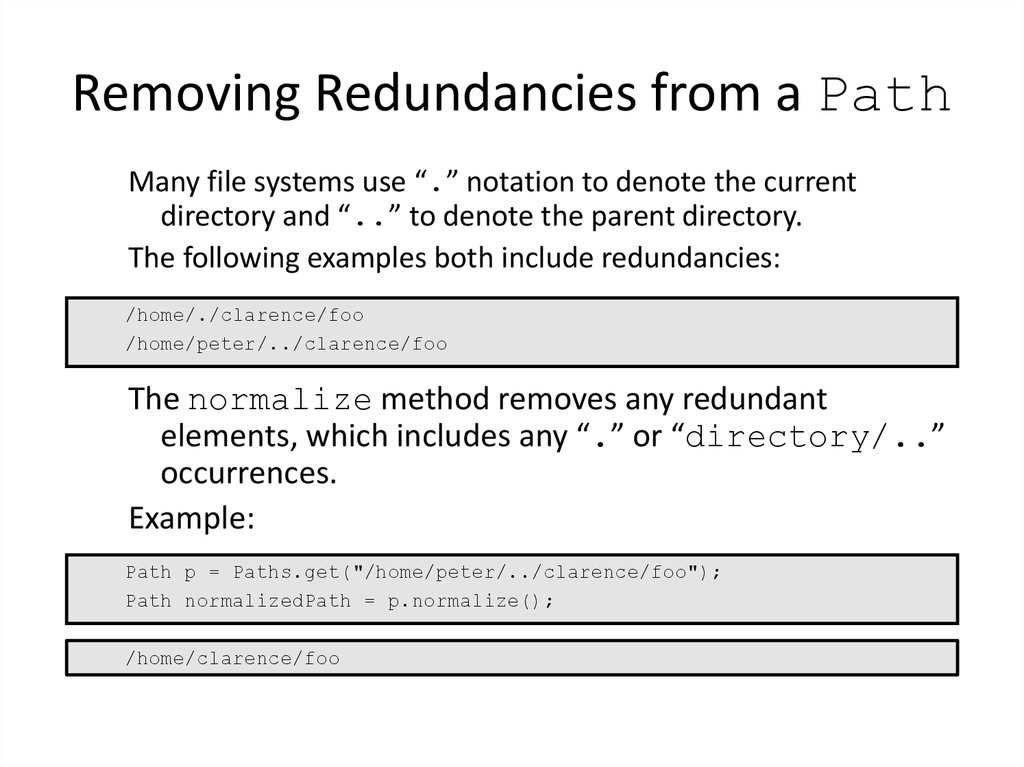
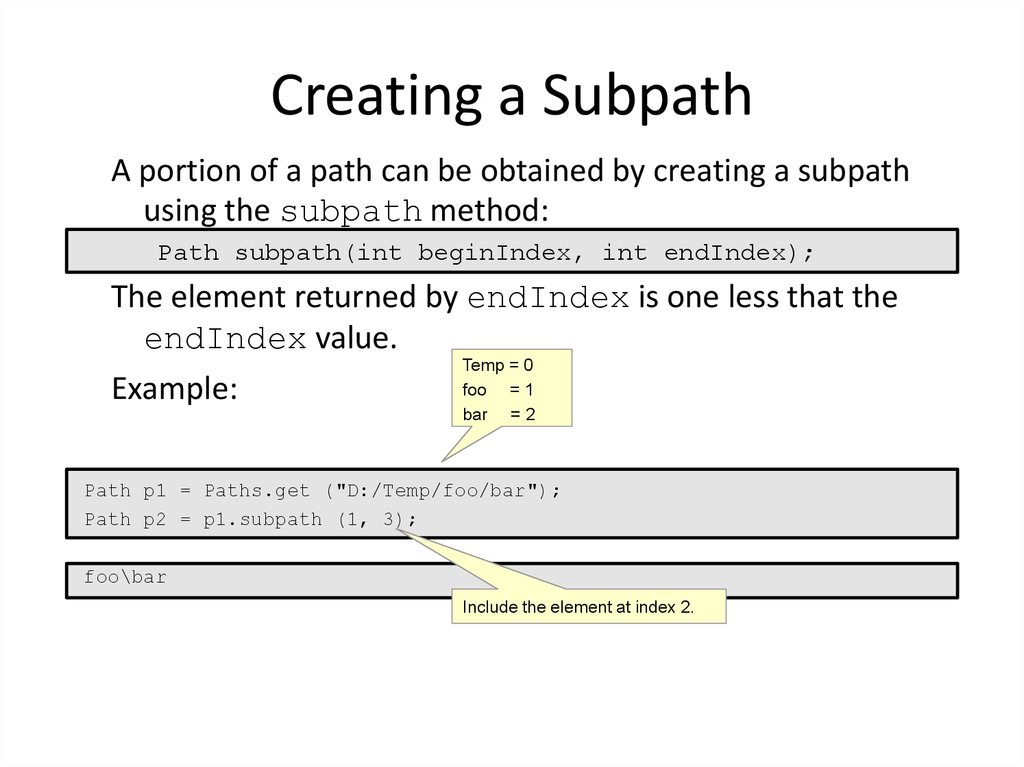
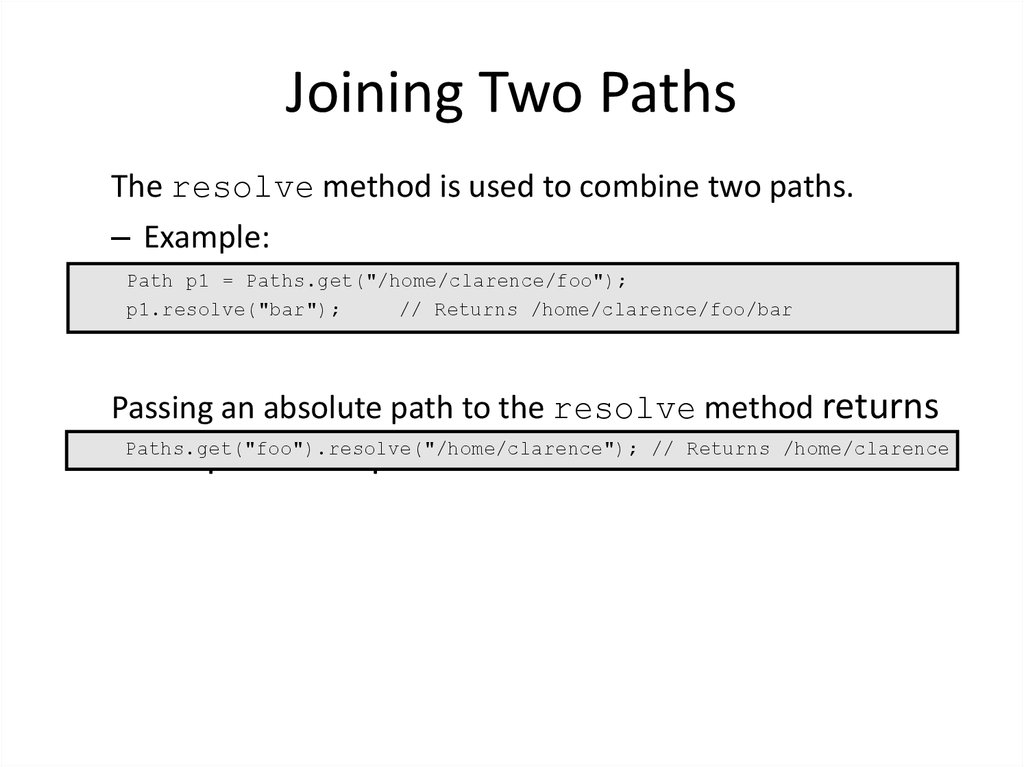
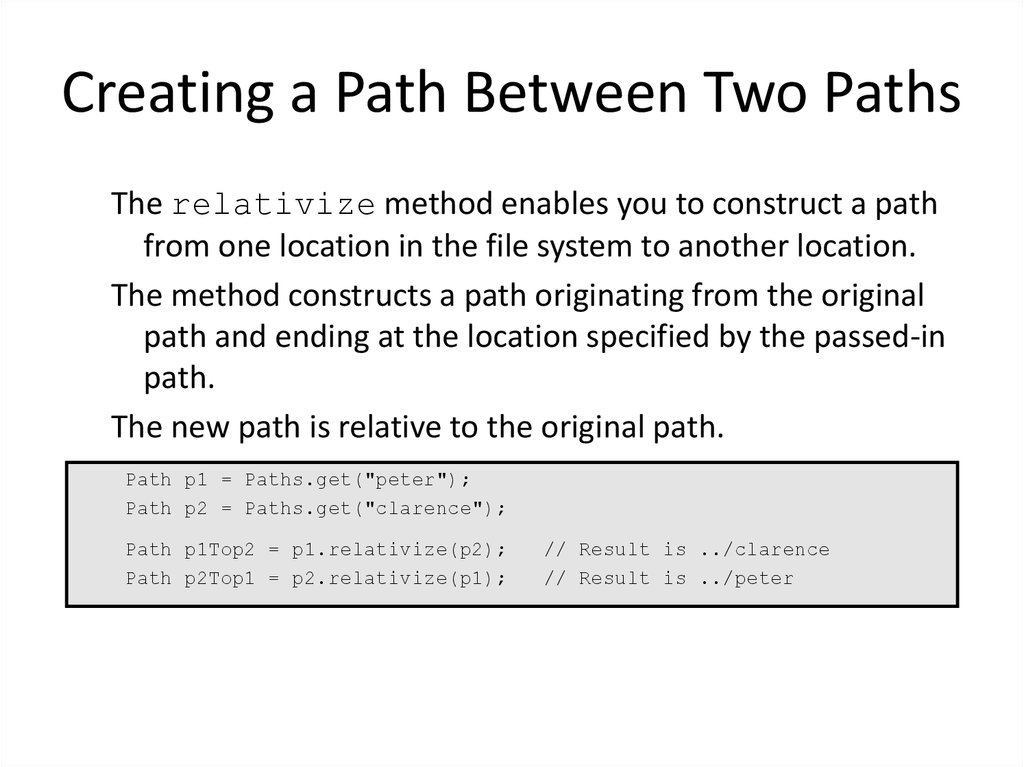
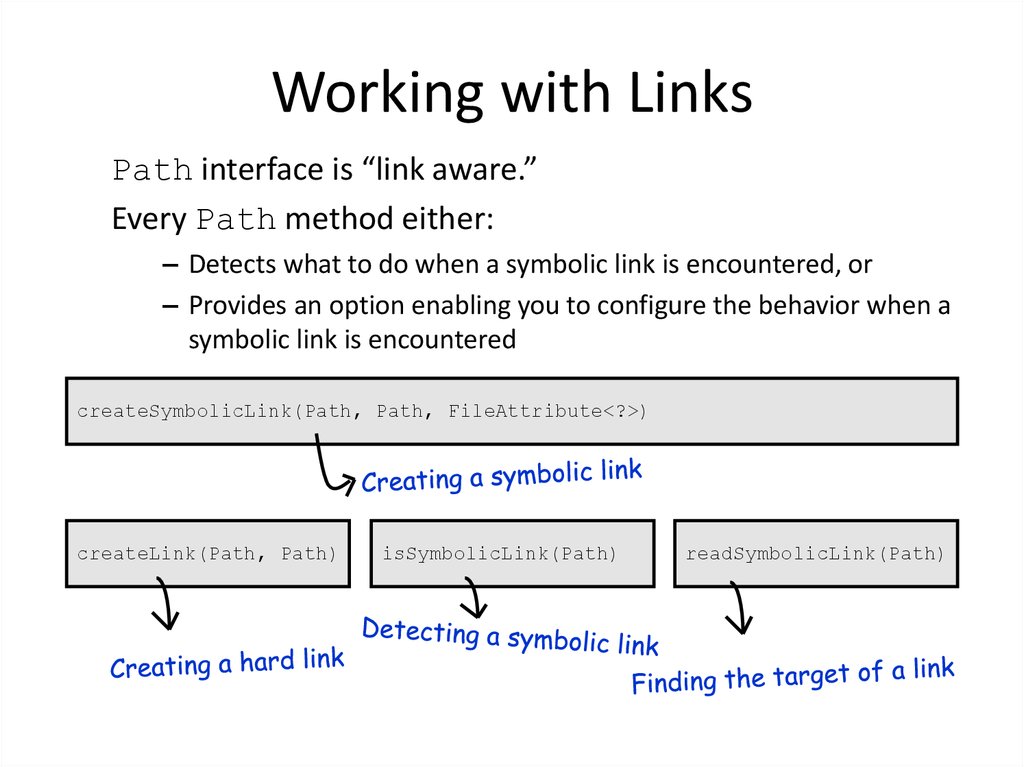
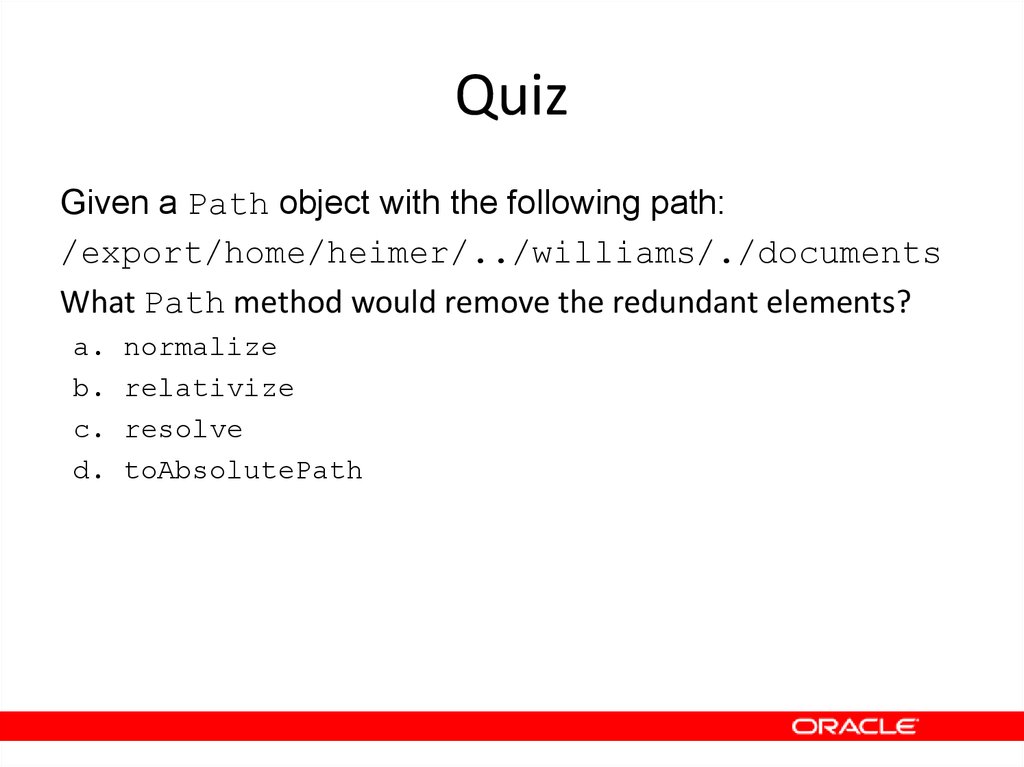
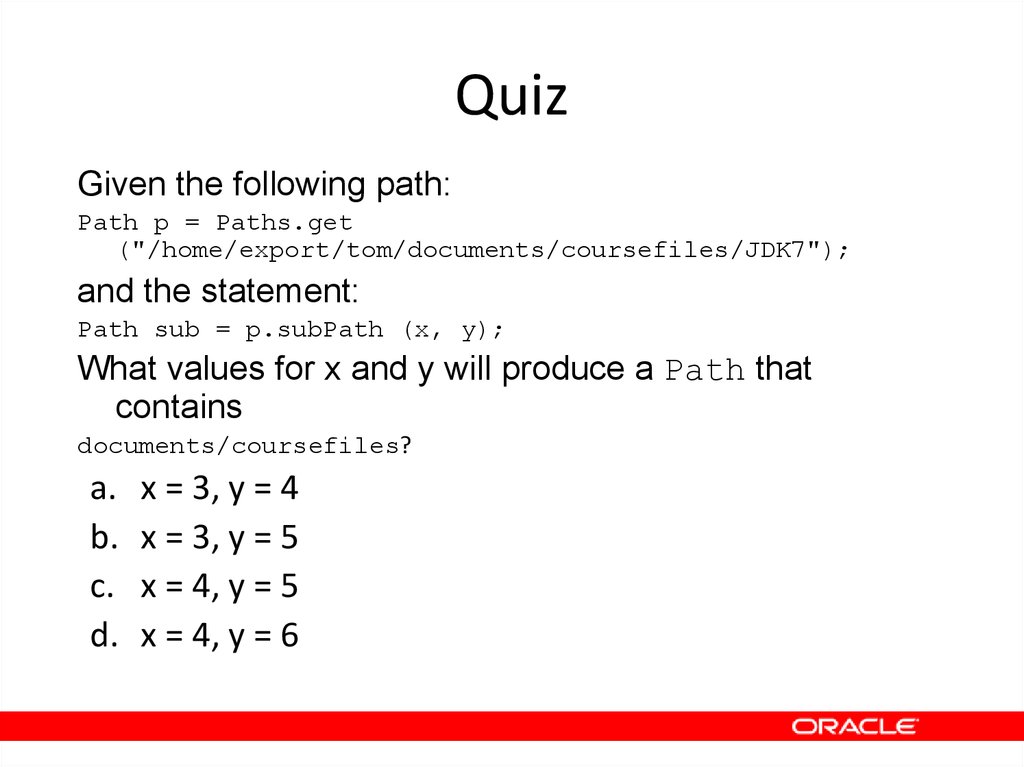

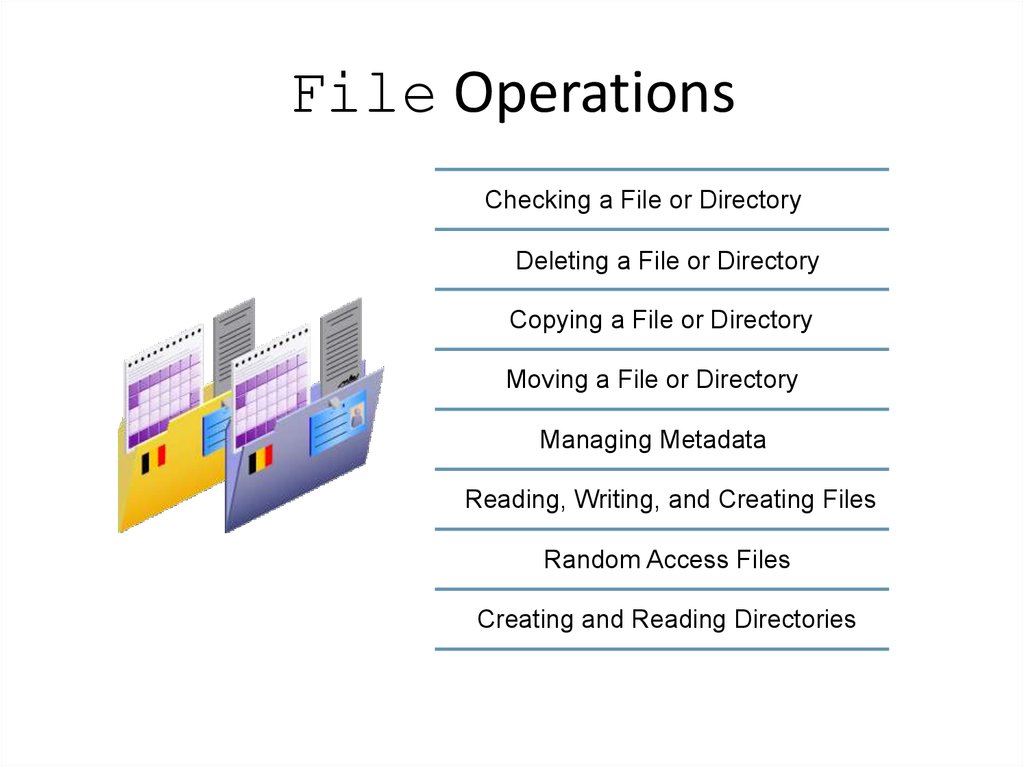
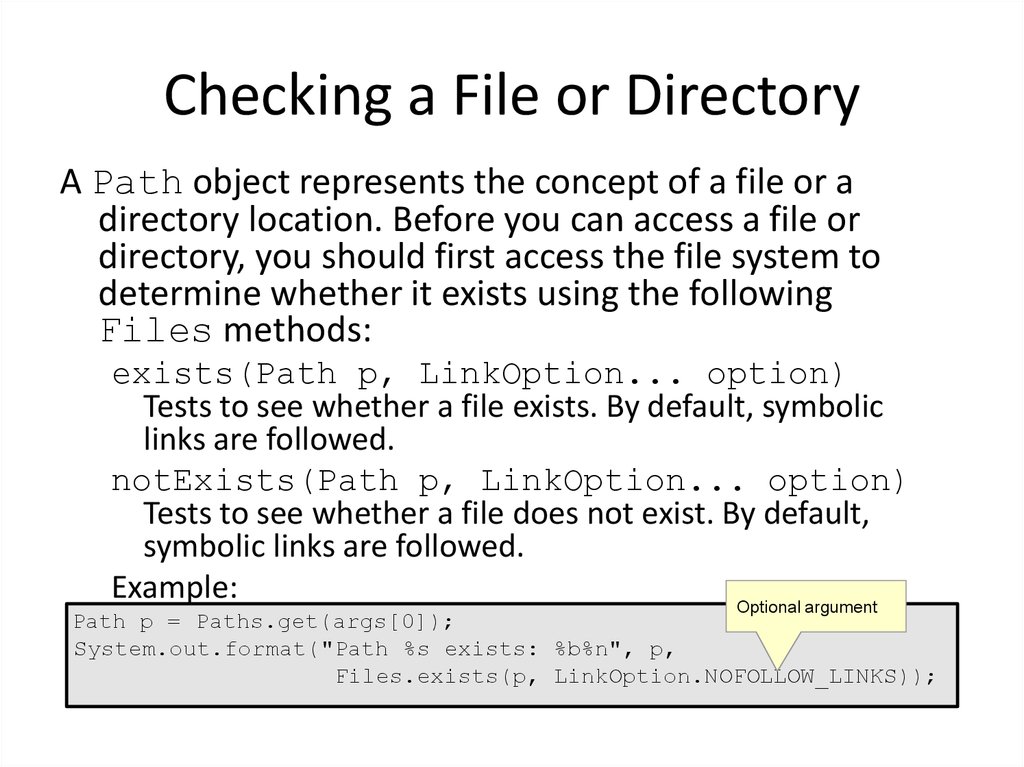
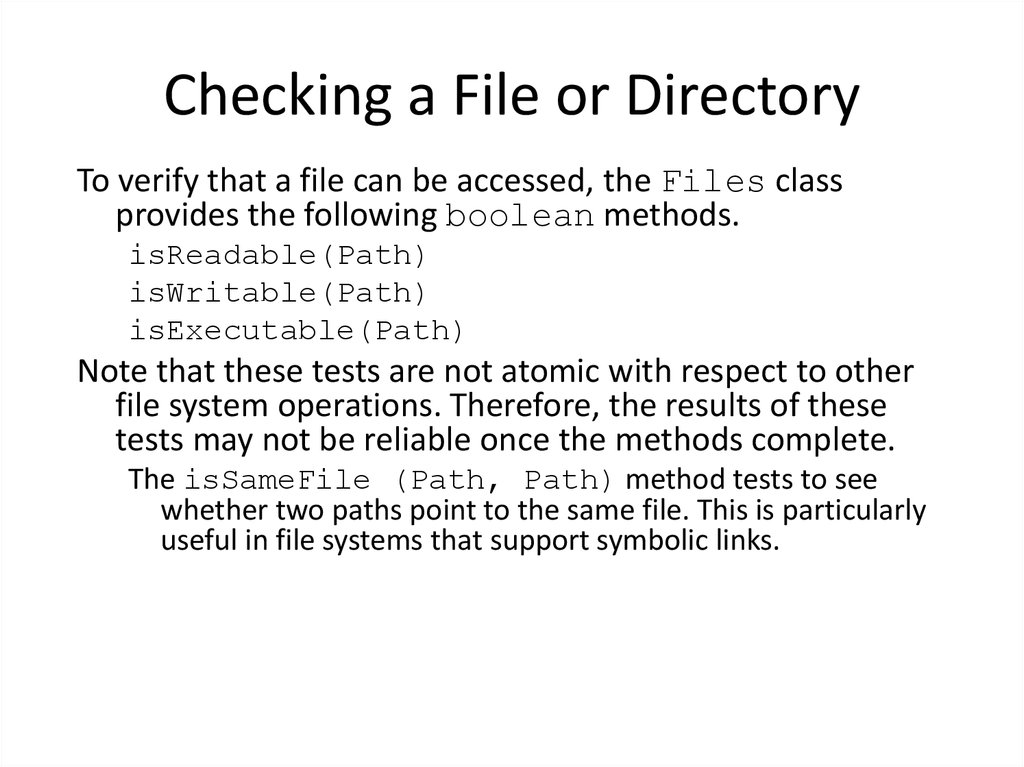
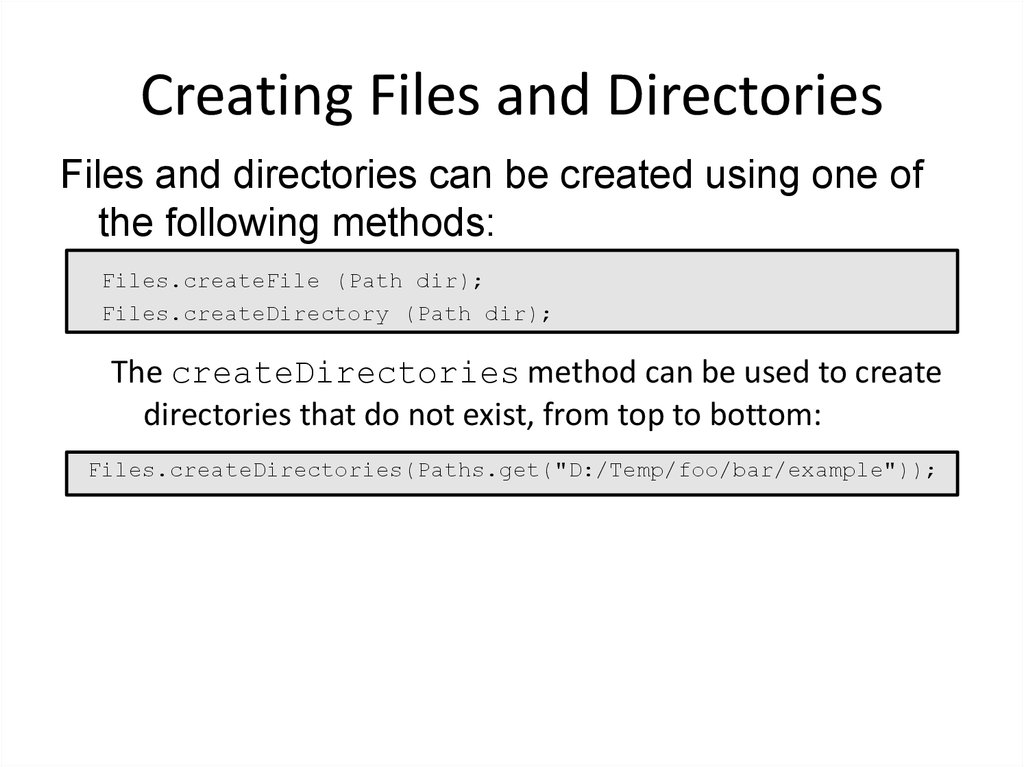

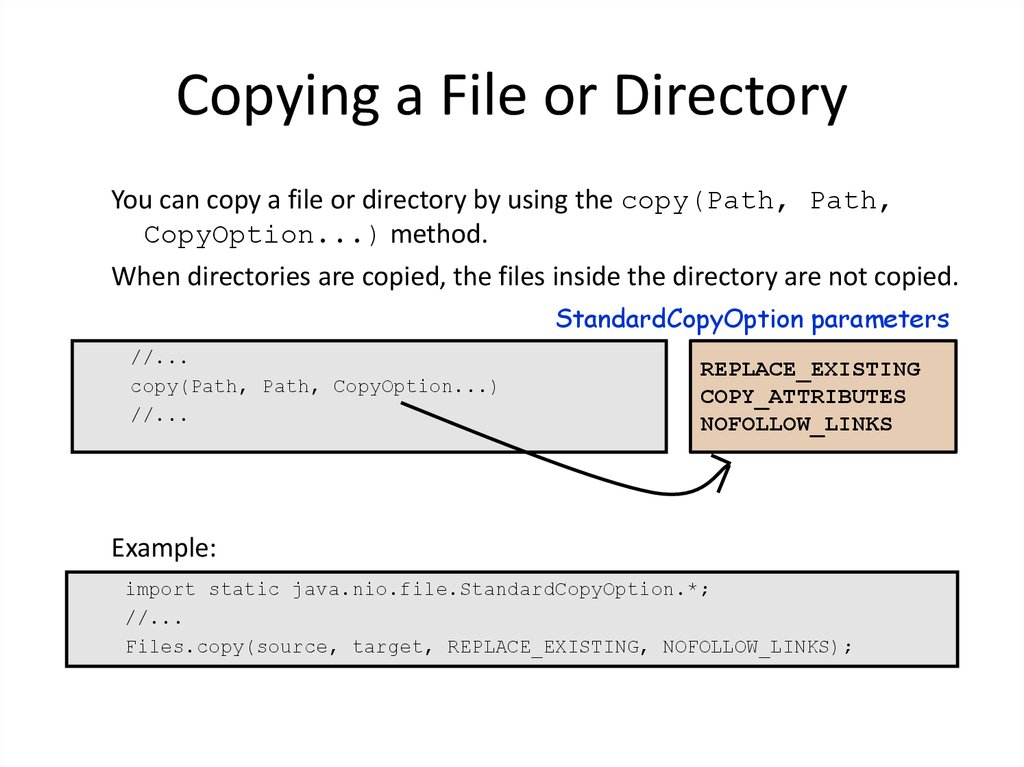
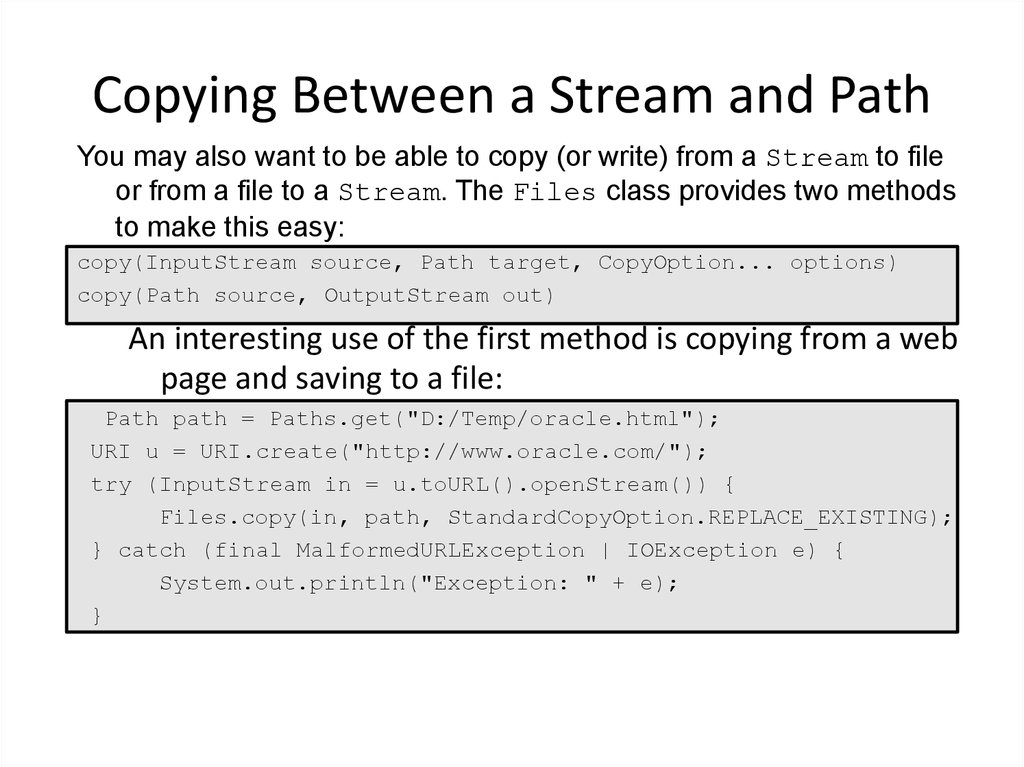
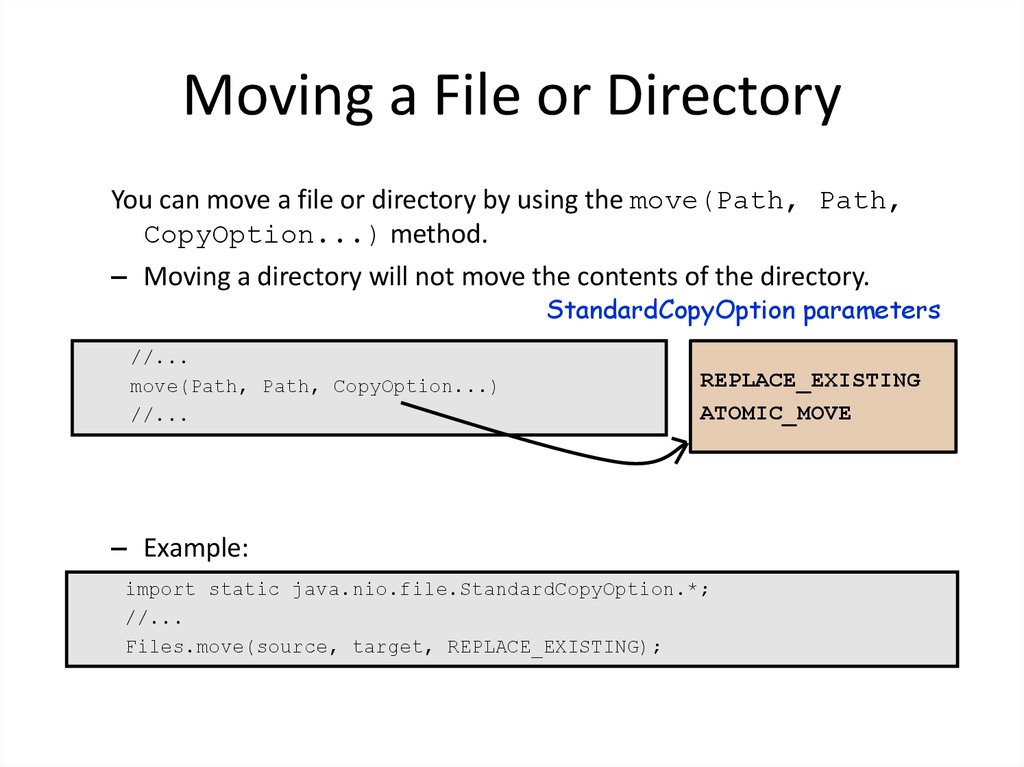
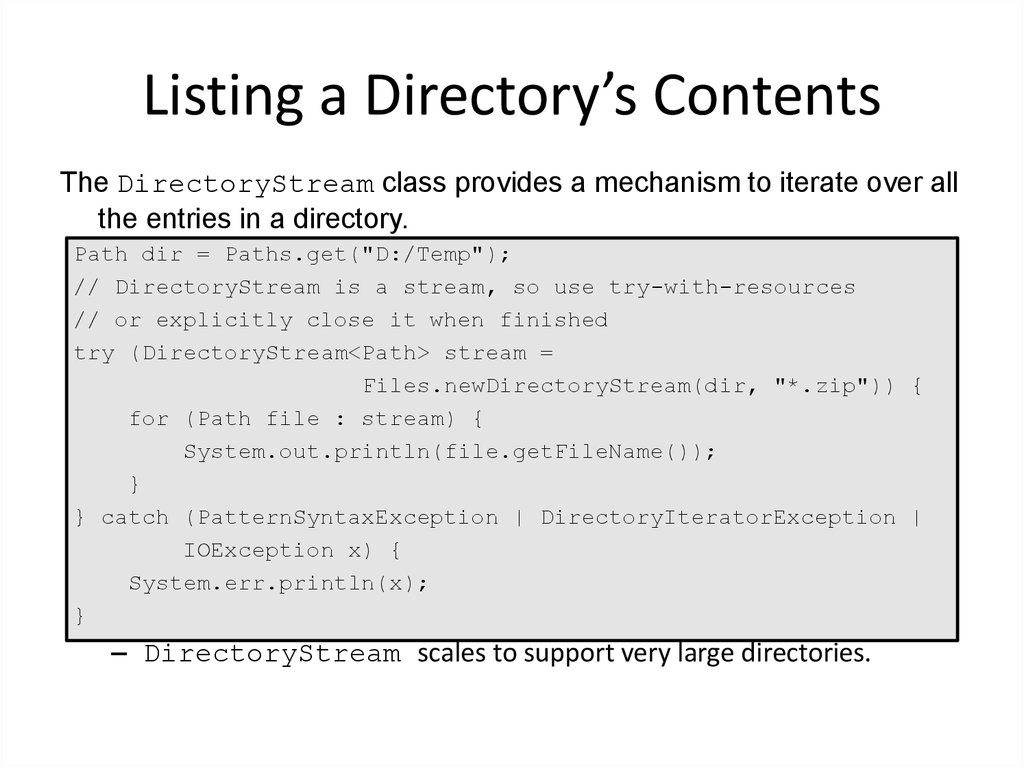
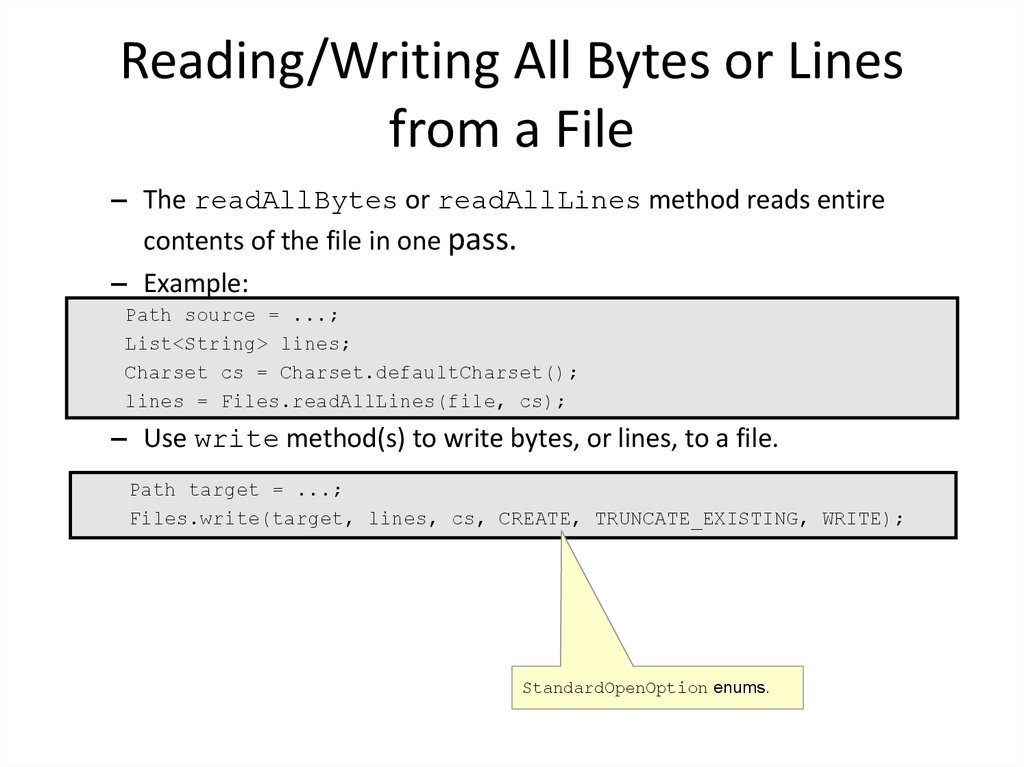
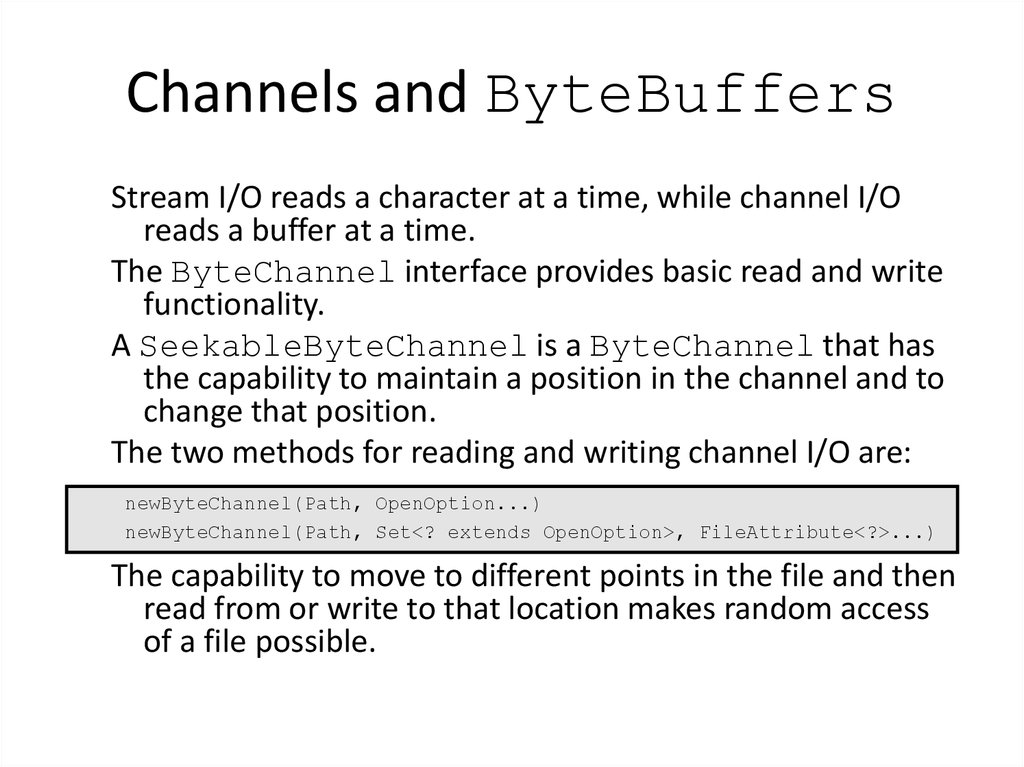
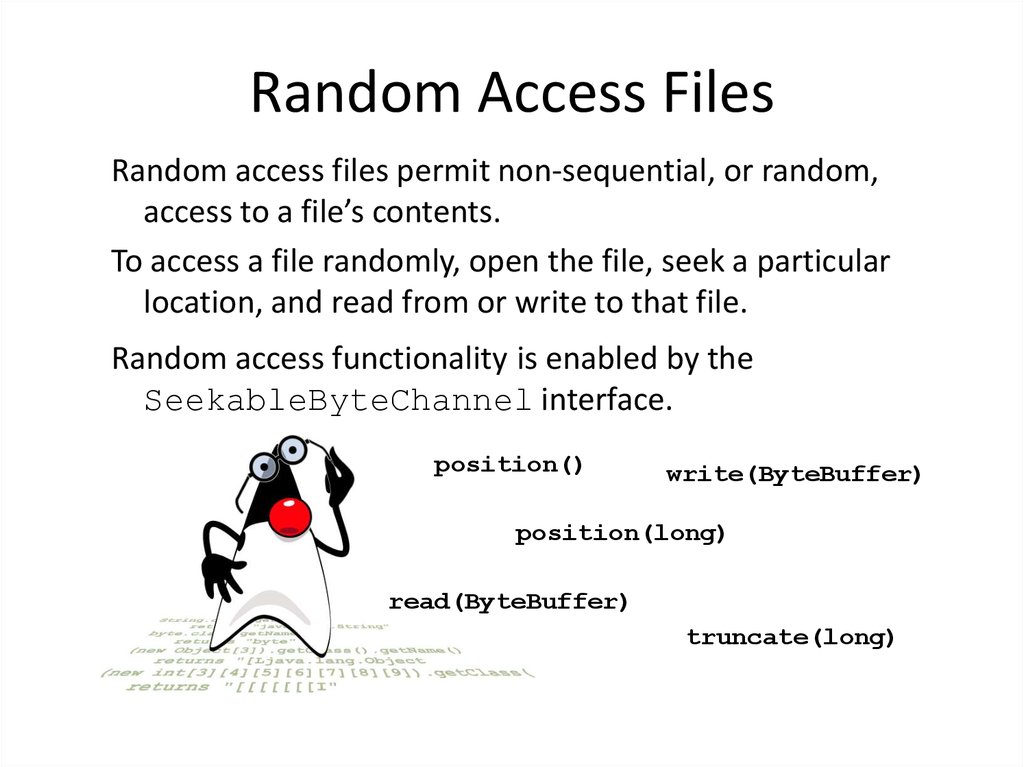

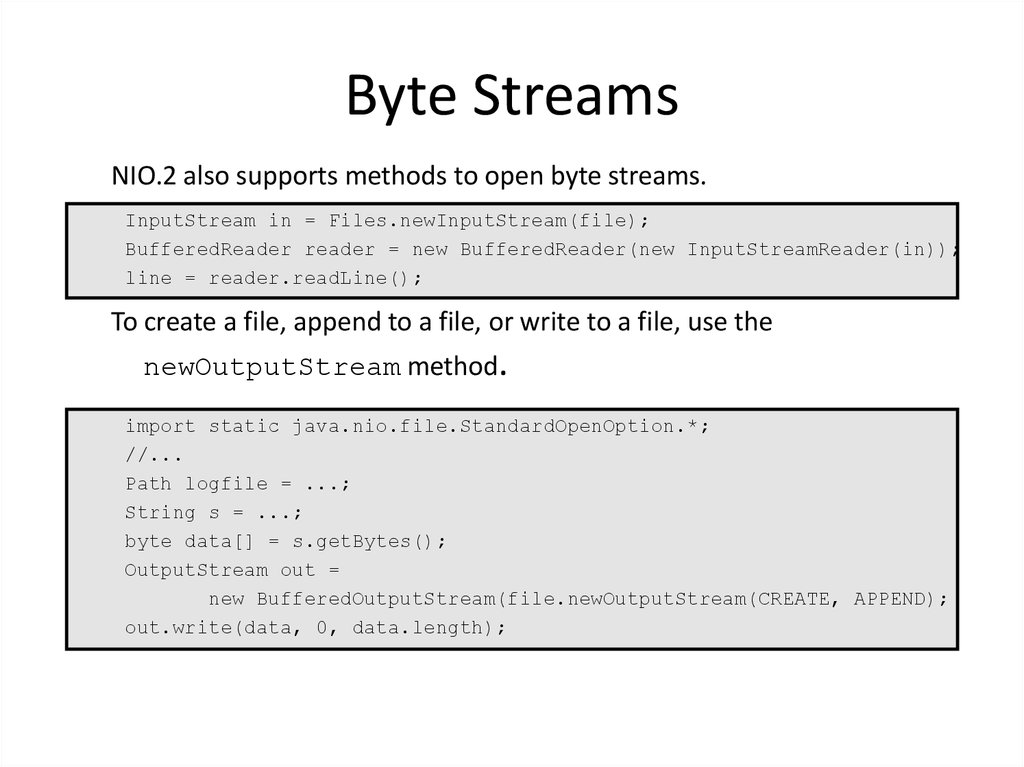
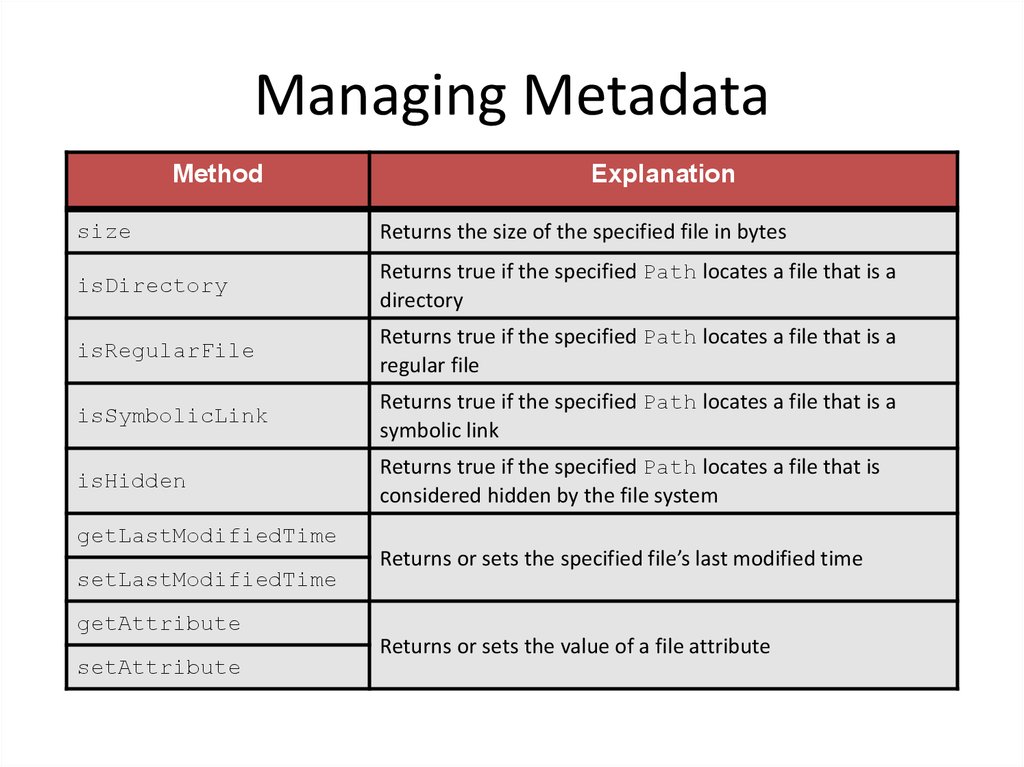
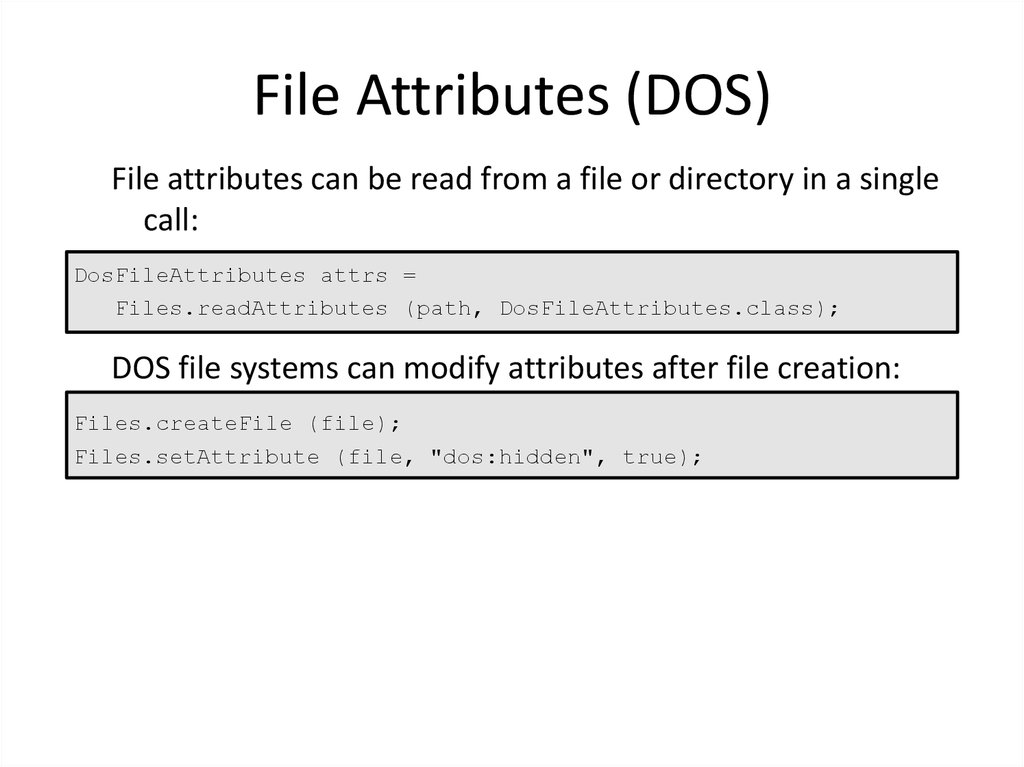
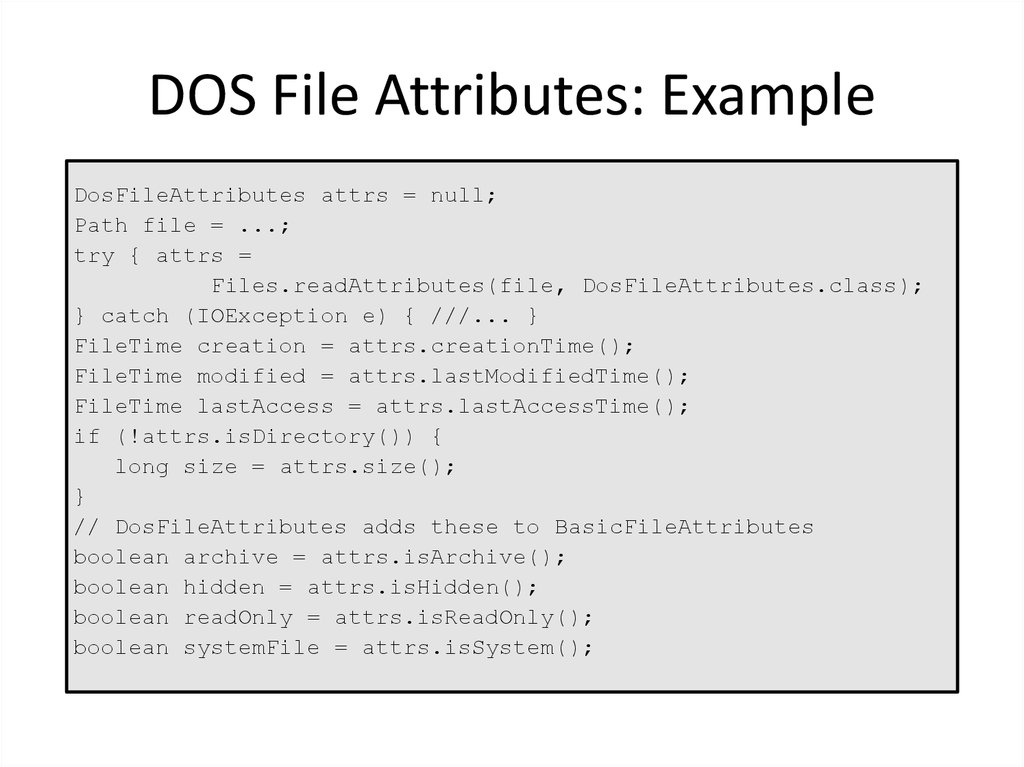
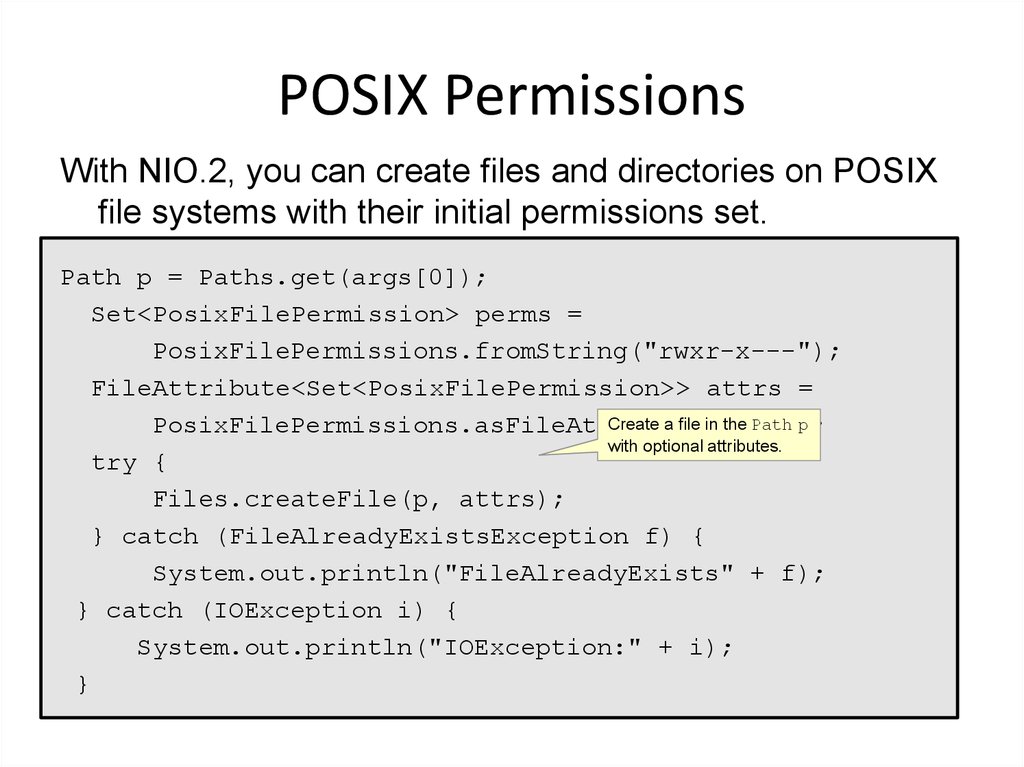
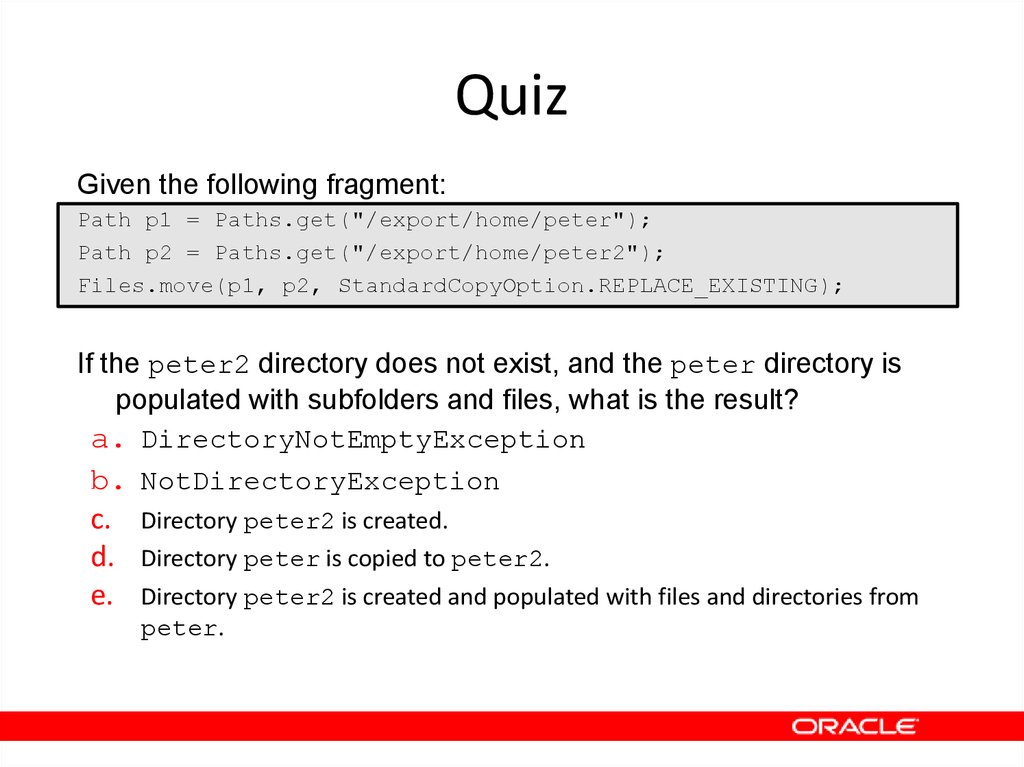
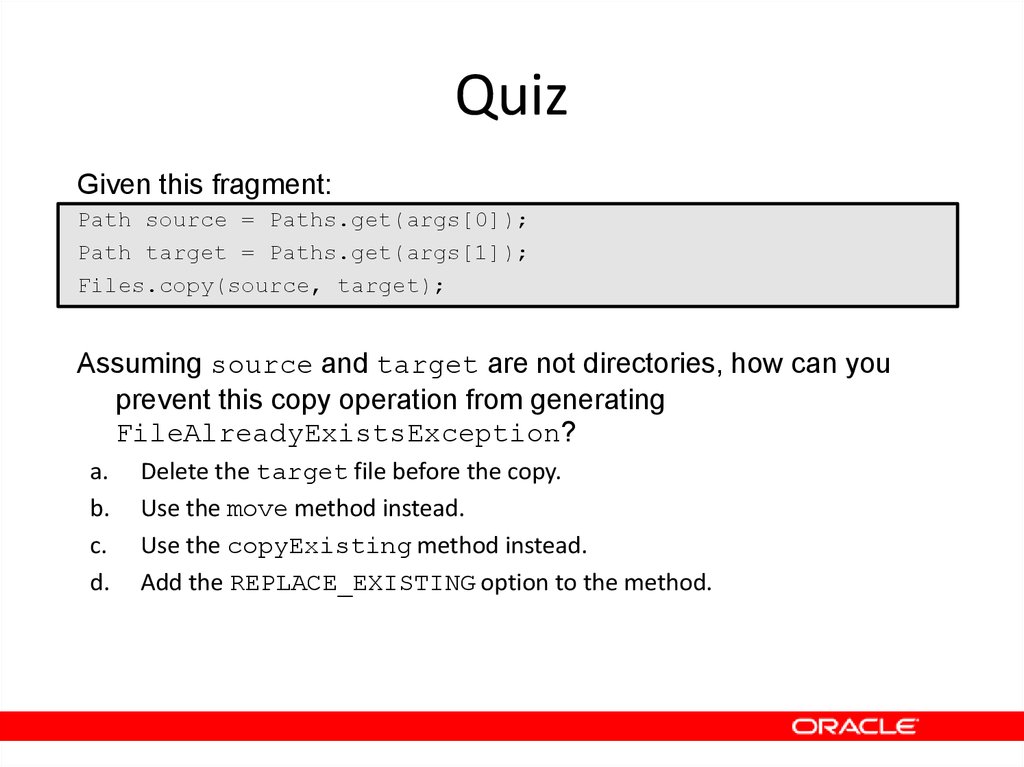
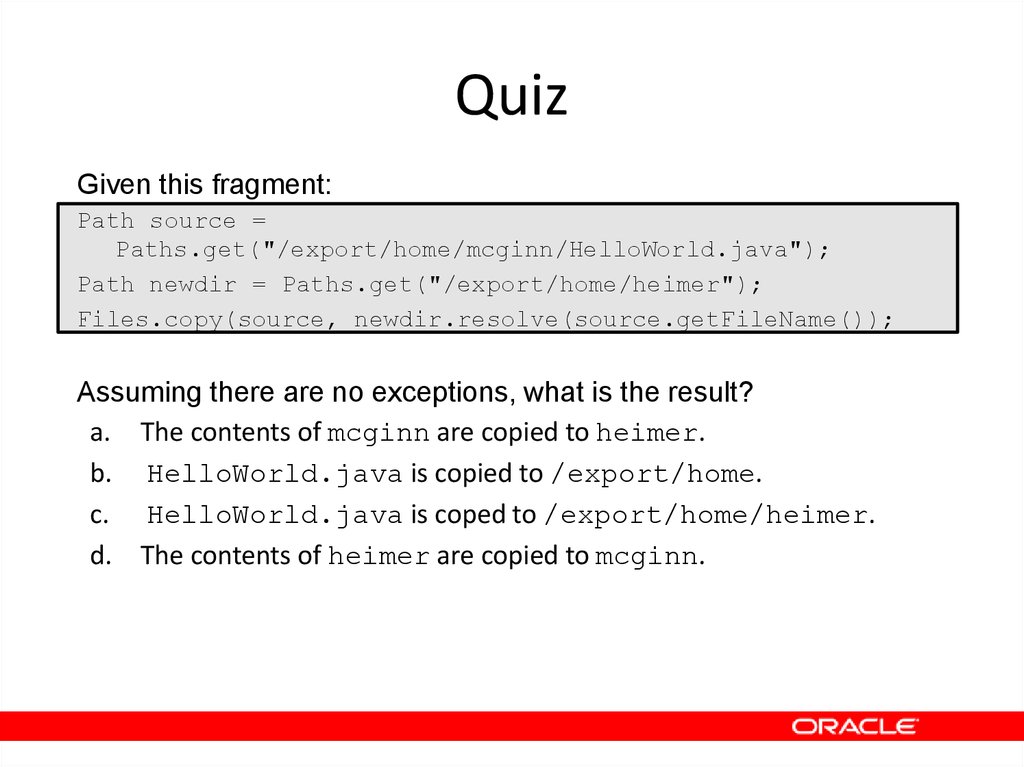
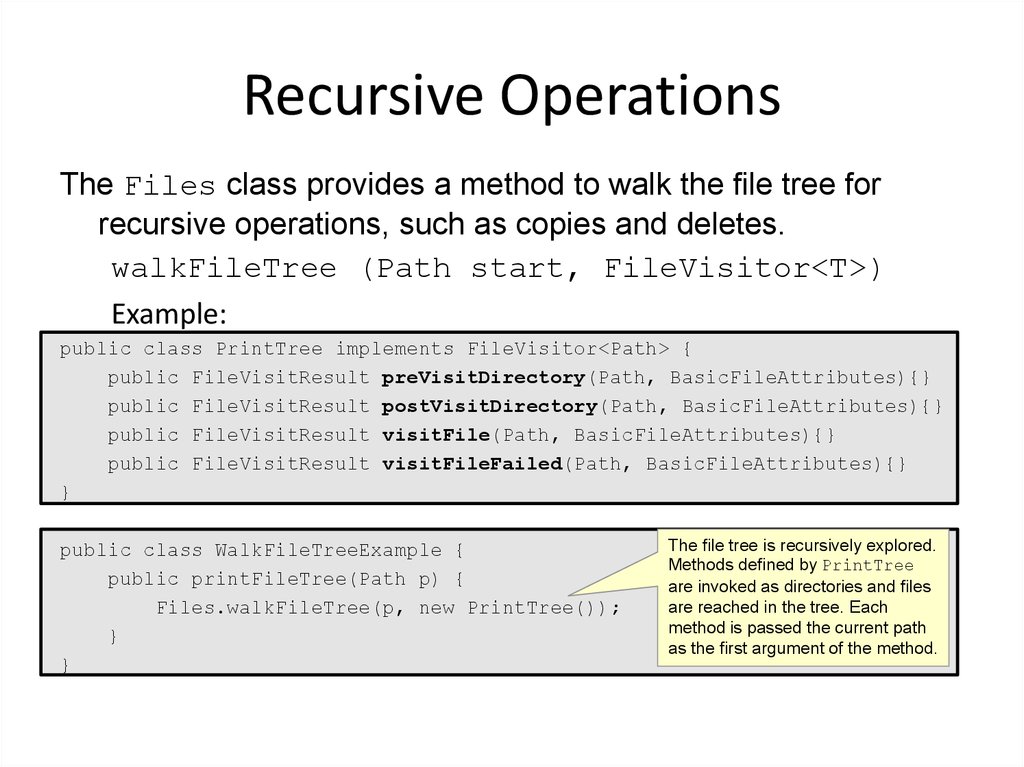
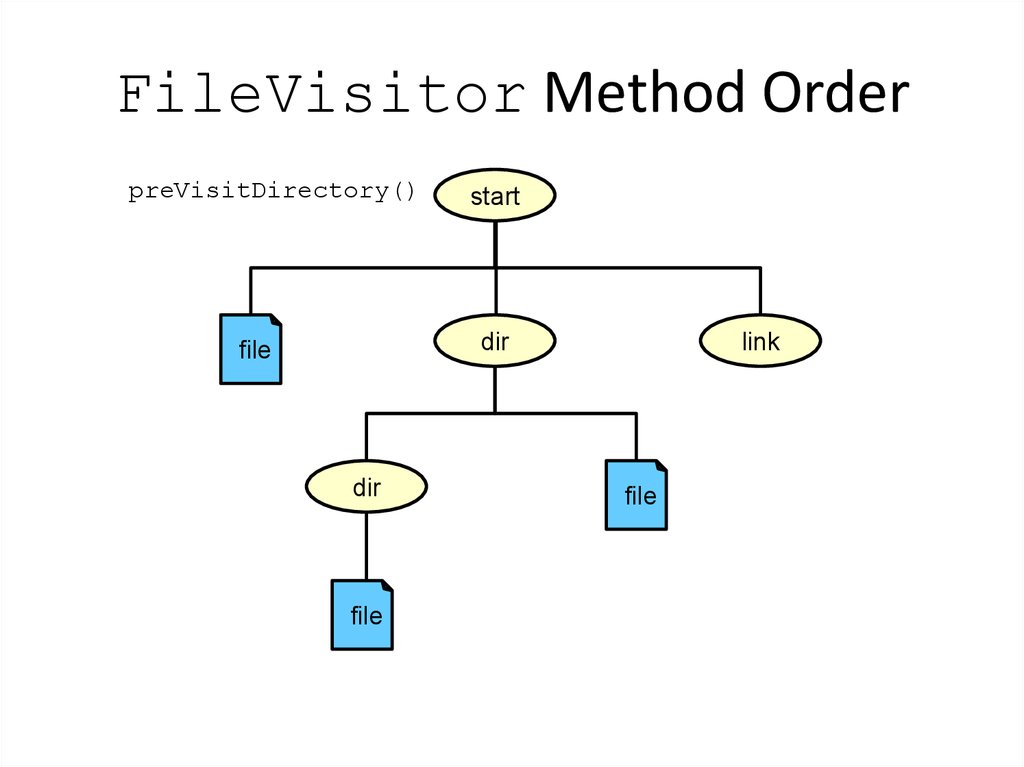
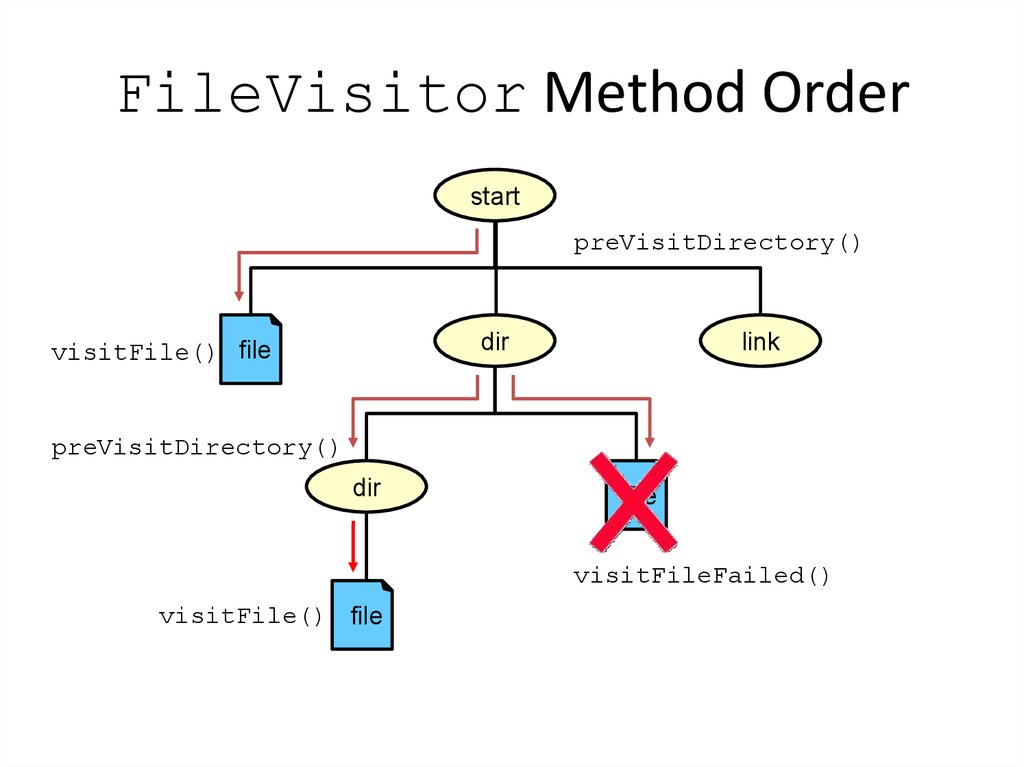
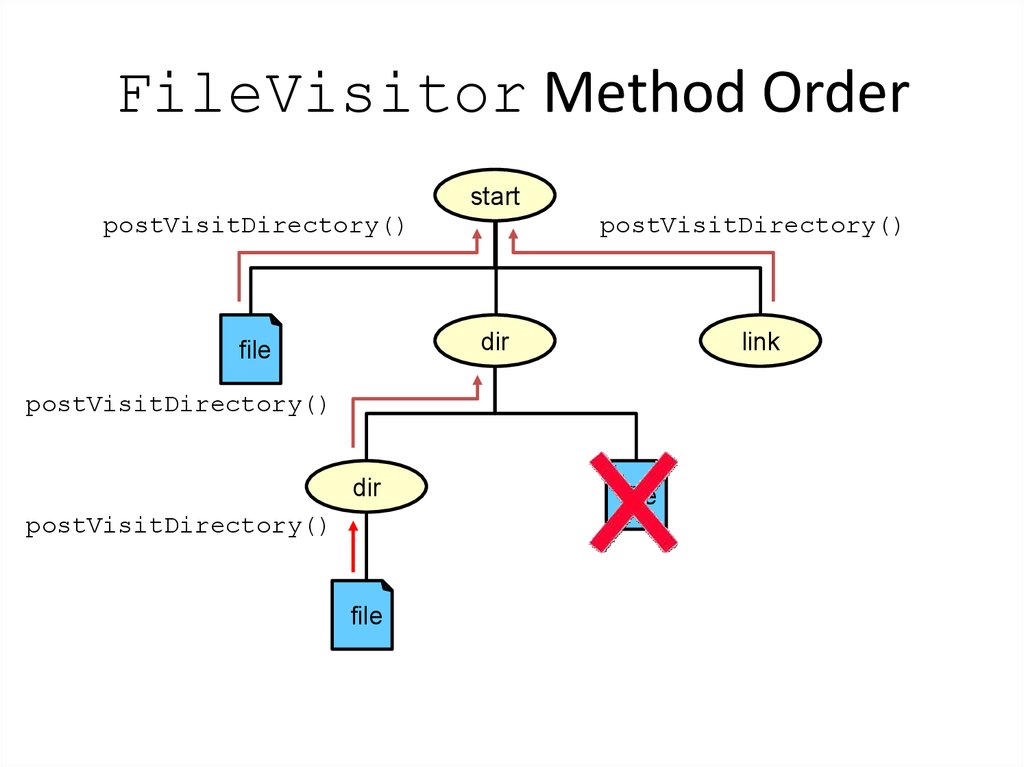
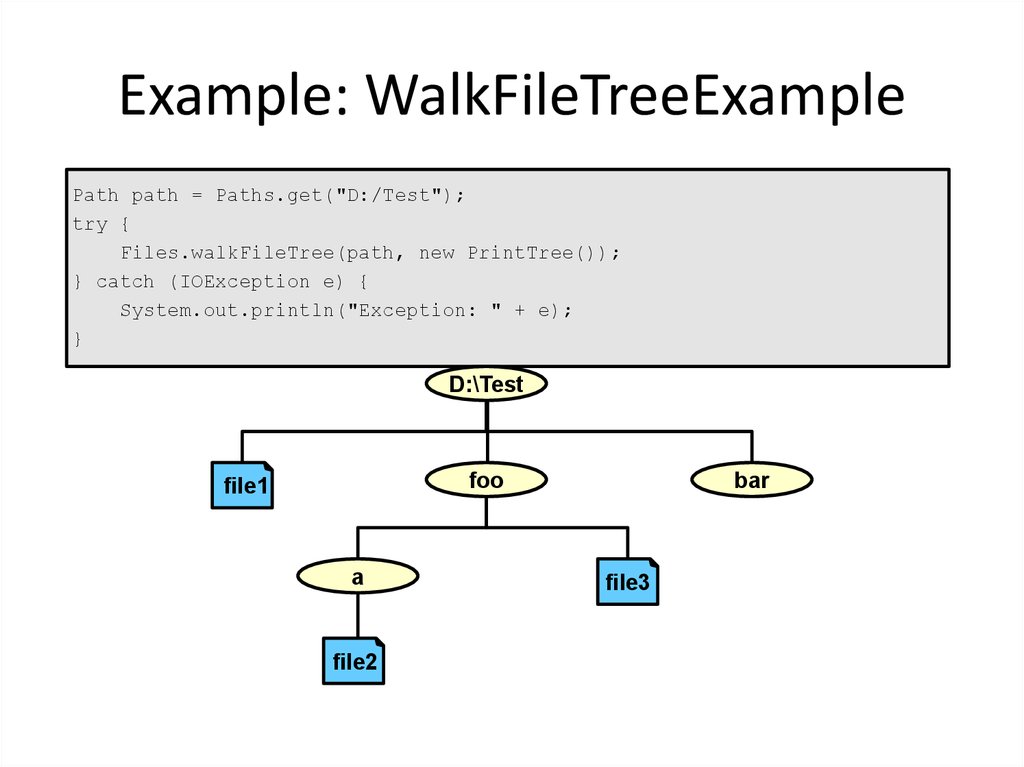
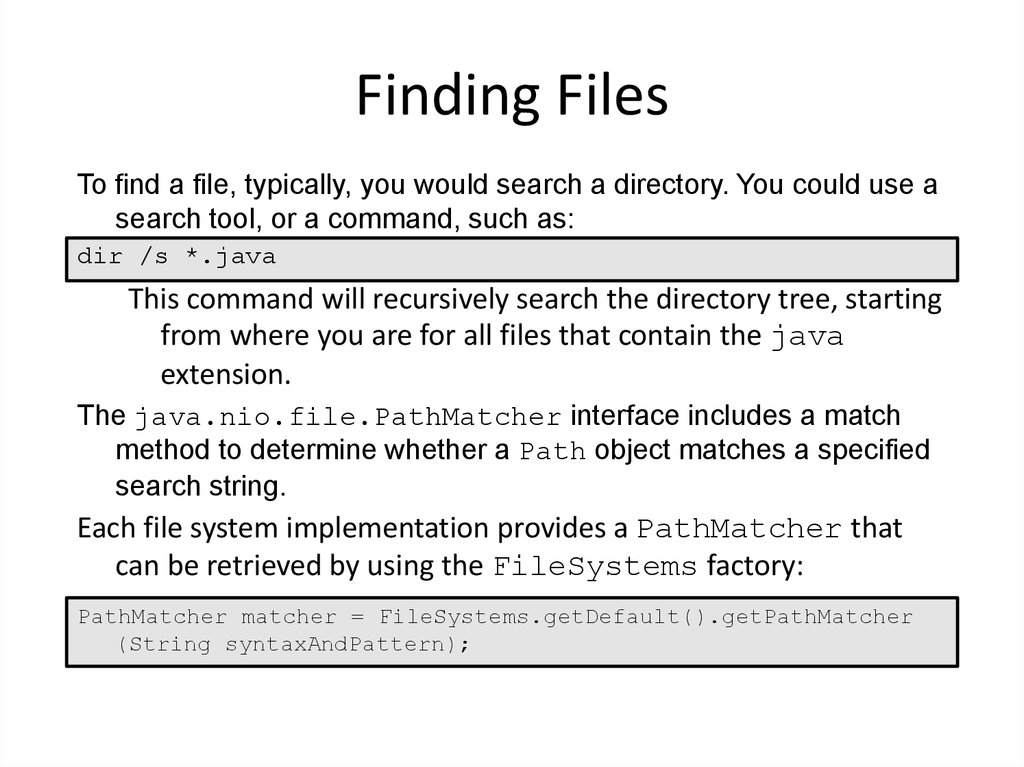
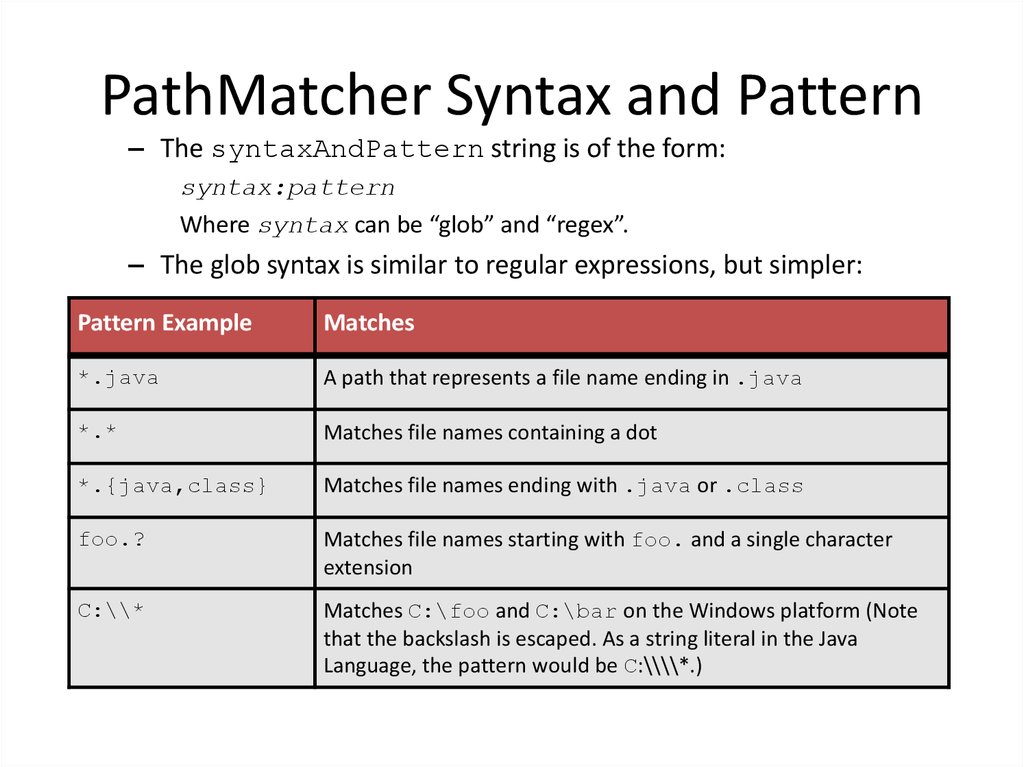
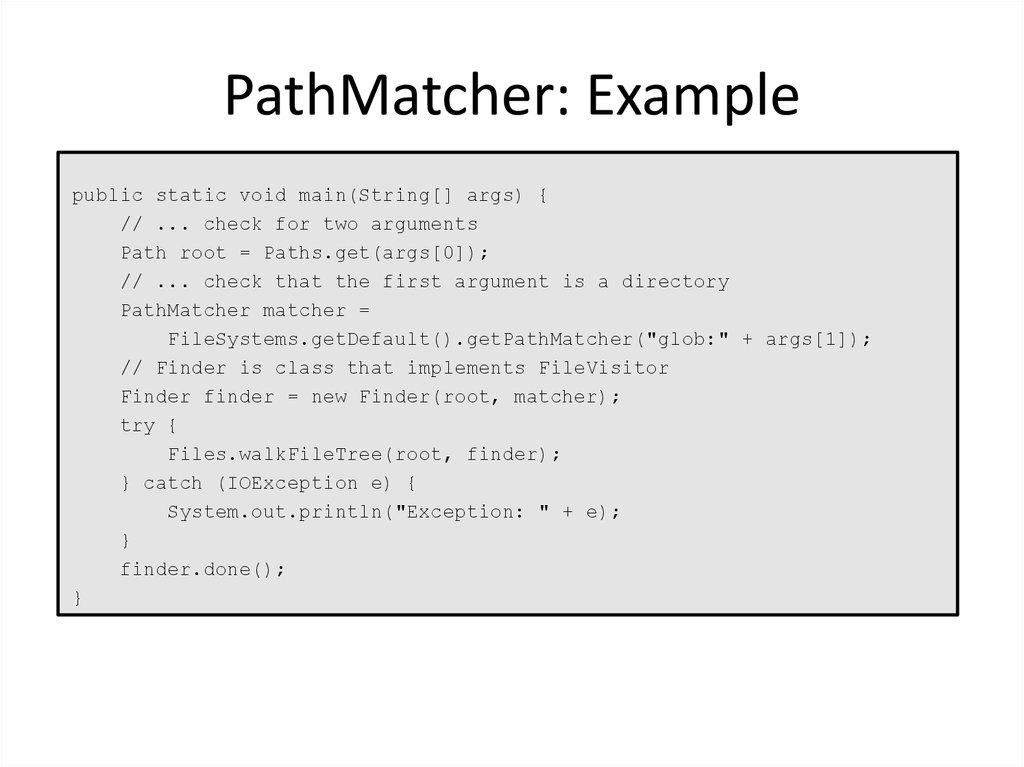
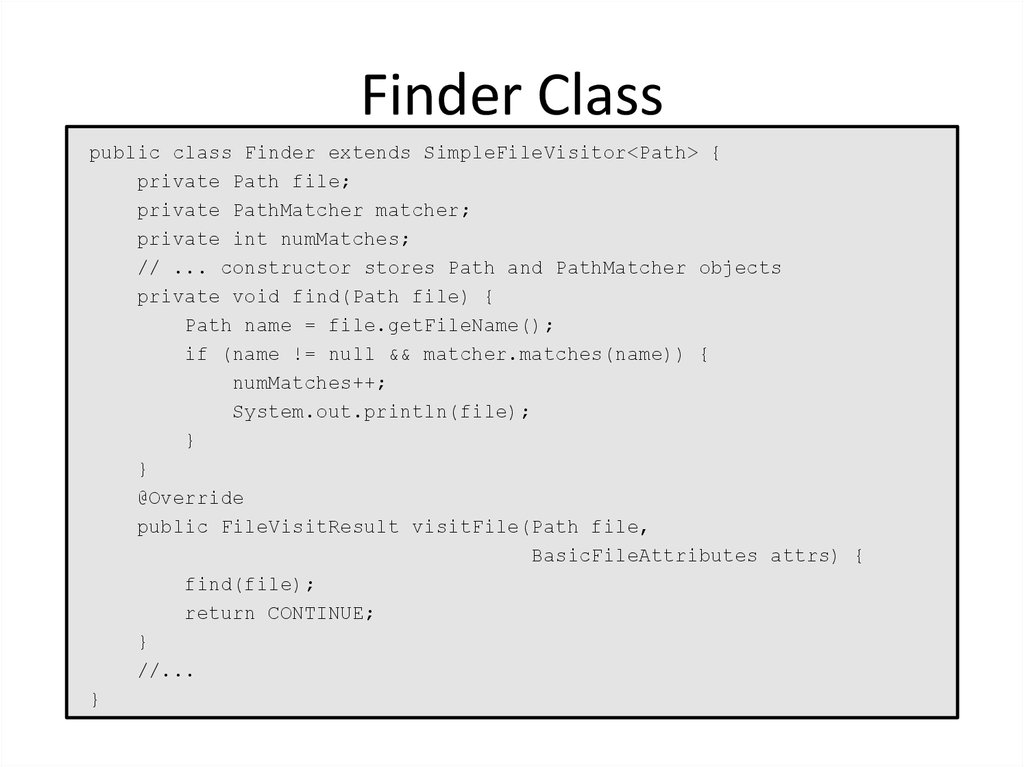
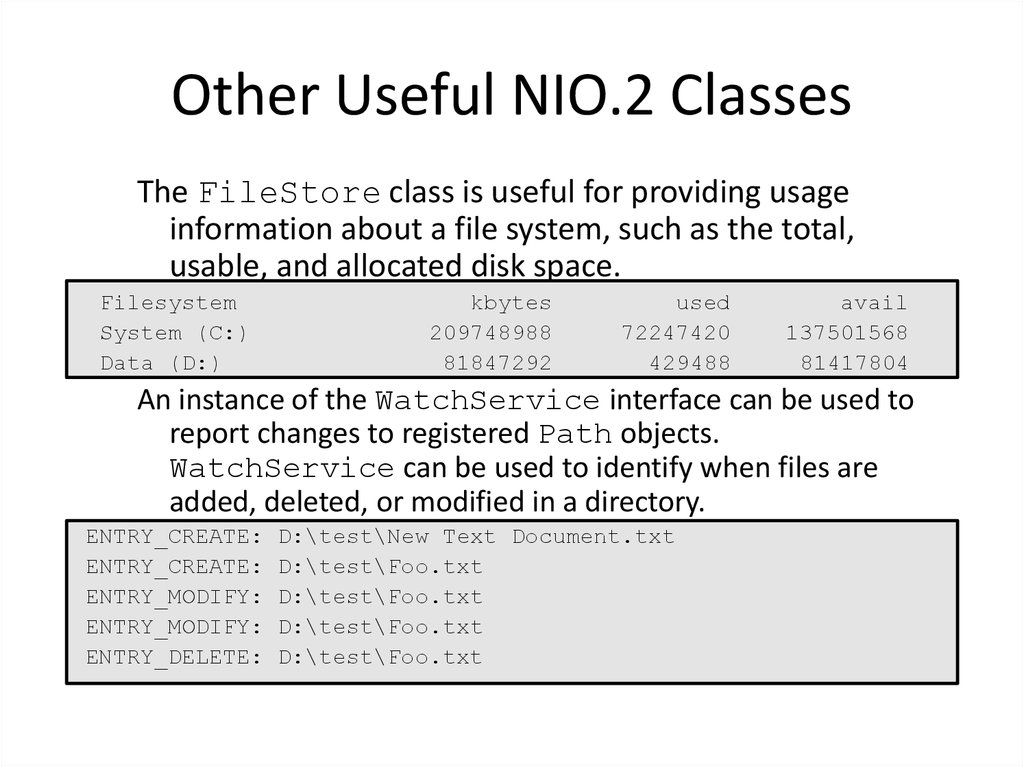
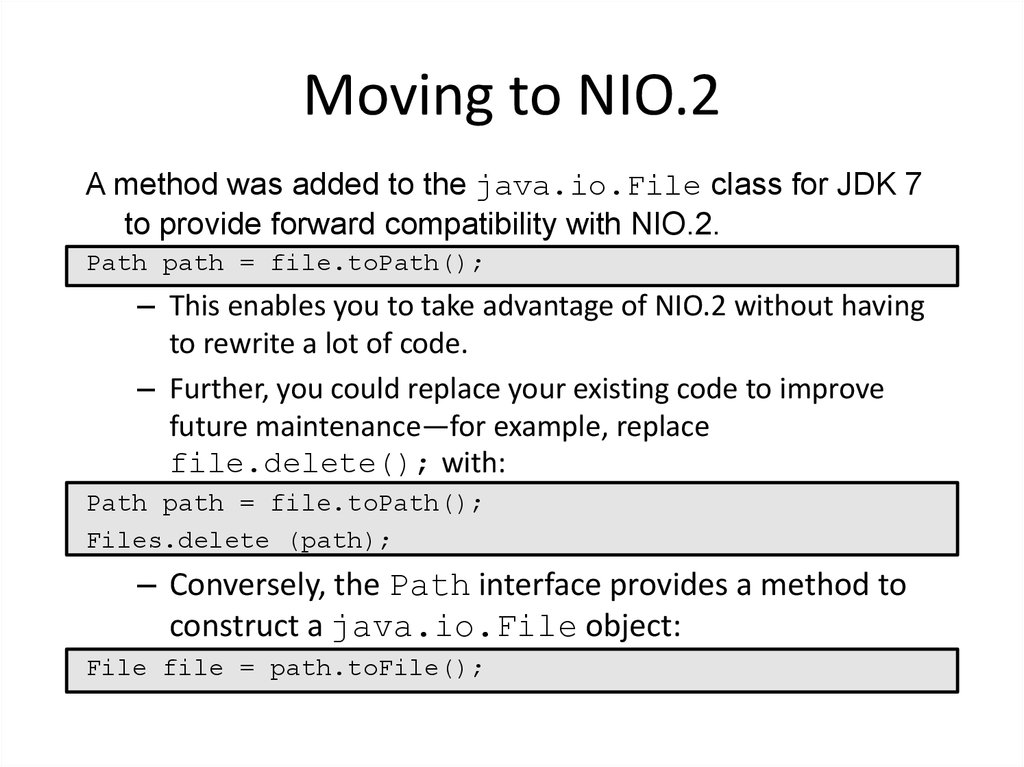
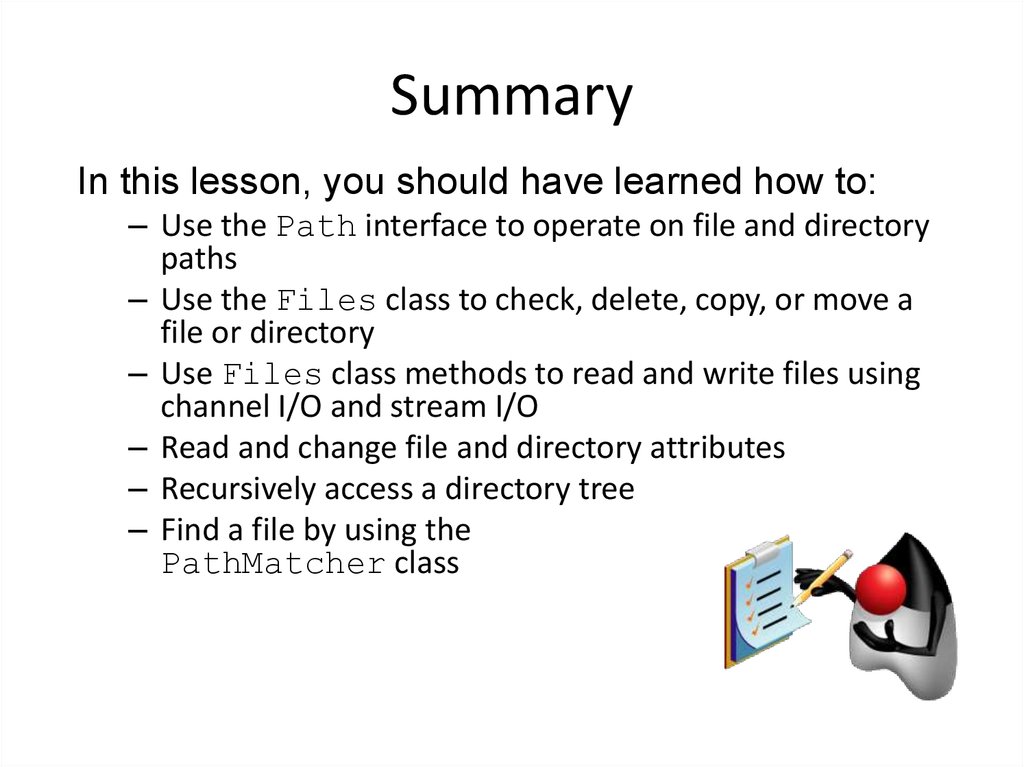
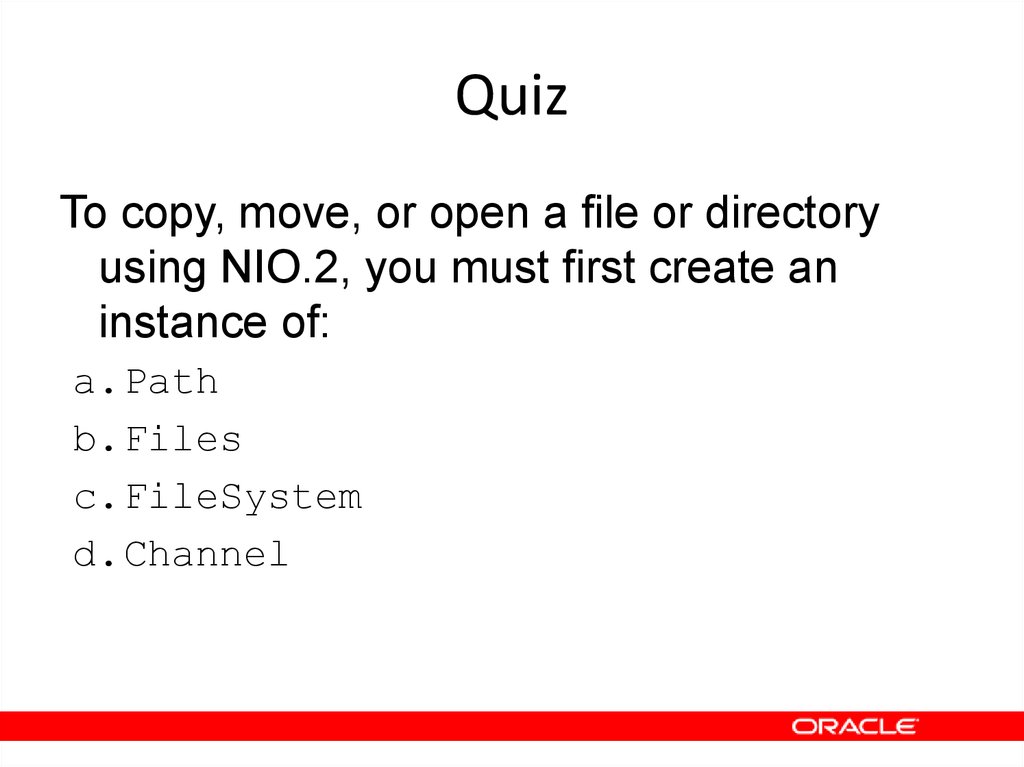

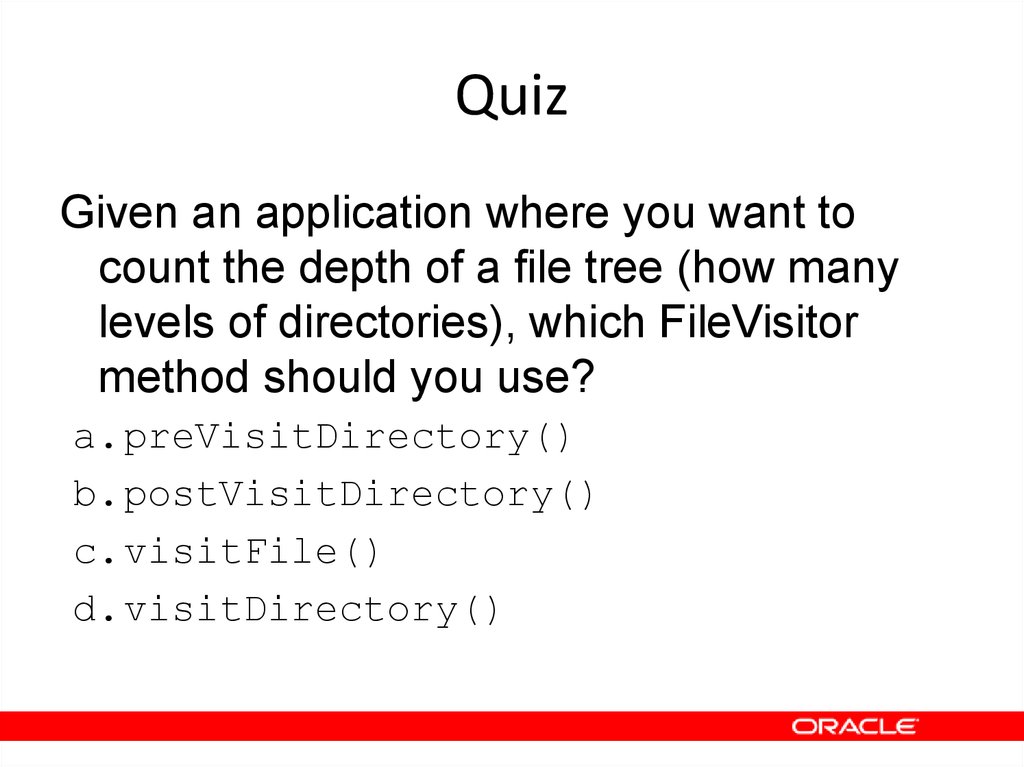
 Информатика
Информатика