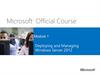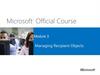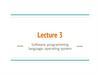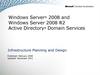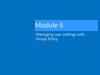Похожие презентации:
Microsoft Official Course. Automating active directory. Domain services administration. (Module 4)
1. Module 4
Microsoft Official Course®
Module 4
Automating Active Directory
Domain Services Administration
2. Module Overview
Using Command-line Tools for AD DSAdministration
Using Windows PowerShell for AD DS
Administration
• Performing Bulk Operations with Windows
PowerShell
3. Lesson 1: Using Command-line Tools for AD DS Administration
Benefits of Using Command-Line Tools for AD DSAdministration
What Is Csvde?
What Is Ldifde?
• What Are DS Commands?
4. Benefits of Using Command-Line Tools for AD DS Administration
Command-line tools allow you to automateAD DS administration
Benefits of using command-line tools:
• Faster implementation of bulk operations
• Customized processes for AD DS administration
• AD DS administration on server core
5. What Is Csvde?
Exportcsvde.exe
filename.csv
Import
Use csvde to export objects to a .csv file:
• -f filename
• -d RootDN
• -p SearchScope
• -r Filter
• -l ListOfAtrributes
Use csvde to create objects from a .csv file:
csvde –i –f filename –k
AD DS
6. What Is Ldifde?
Exportldifde.exe
filename.ldif
Import
AD DS
Use ldifde to export objects to a LDIF file:
• -f filename
• -d RootDN
• -r Filter
• -p SearchScope
• -l ListOfAttributesToInclude
• -o ListOfAttributesToExclude
Use ldifde to create, modify, or delete objects:
ldifde –i –f filename –k
7. What Are DS Commands?
Windows Server 2012 includes ds* commandsthat are suitable for use in scripts
• Examples
• To modify the department of a user account, type:
Dsmod user "cn=Joe Healy,ou=Managers,
dc=adatum,dc=com" –dept IT
To display the email of a user account, type:
Dsget user "cn=Joe Healy,ou=Managers,
dc=adatum,dc=com" –email
To delete a user account, type:
Dsrm "cn=Joe Healy,ou=Managers,dc=adatum,dc=com"
To create a new user account, type:
Dsadd user "cn=Joe Healy,ou=Managers,dc=adatum,dc=com"
8. Lesson 2: Using Windows PowerShell for AD DS Administration
Using Windows PowerShell Cmdlets to ManageUser Accounts
Using Windows PowerShell Cmdlets to Manage
Groups
Using Windows PowerShell Cmdlets to Manage
Computer Accounts
• Using Windows PowerShell Cmdlets to Manage
OUs
9. Using Windows PowerShell Cmdlets to Manage User Accounts
CmdletDescription
New-ADUser
Set-ADUser
Remove-ADUser
Set-ADAccountPassword
Set-ADAccountExpiration
Creates user accounts
Modifies properties of user accounts
Deletes user accounts
Resets the password of a user account
Modifies the expiration date of a user
Unlock-ADAccount
account
Unlocks a user account after it has
become locked after too many incorrect
Enable-ADAccount
Disable-ADAccount
login attempts
Enables a user account
Disables a user account
New-ADUser "Sten Faerch" –AccountPassword (ReadHost
–AsSecureString "Enter password") ‑Department IT
10. Using Windows PowerShell Cmdlets to Manage Groups
CmdletNew-ADGroup
Set-ADGroup
Get-ADGroup
Remove-ADGroup
Add-ADGroupMember
Get-ADGroupMember
Remove-ADGroupMember
AddADPrincipalGroupMembership
GetADPrincipalGroupMembership
RemoveADPrincipalGroupMembership
Description
Creates new groups
Modifies properties of groups
Displays properties of groups
Deletes groups
Adds members to groups
Displays membership of groups
Removes members from groups
Adds group membership to objects
Displays group membership of objects
Removes group membership from an
object
New-ADGroup –Name "CustomerManagement" –Path
"ou=managers,dc=adatum,dc=com" –GroupScope Global
–GroupCategory Security
Add-ADGroupMember –Name “CustomerManagement”
–Members "Joe"
11. Using Windows PowerShell Cmdlets to Manage Computer Accounts
CmdletNew-ADComputer
Description
Creates new computer accounts
Set-ADComputer
Modifies properties of computer accounts
Get-ADComputer
Displays properties of computer accounts
Remove-ADComputer
Deletes computer accounts
Test-
Verifies or repairs the trust relationship
ComputerSecureChannel
between a computer and the domain
Reset
Resets the password for a computer
-
account
ComputerMachinePassword
New-ADComputer –Name “LON-SVR8” -Path
"ou=marketing,dc=adatum,dc=com" -Enabled $true
Test-ComputerSecureChannel -Repair
12. Using Windows PowerShell Cmdlets to Manage OUs
CmdletDescription
New-ADOrganizationalUnit
Creates OUs
Set-ADOrganizationalUnit
Modifies properties of OUs
Get-ADOrganizationalUnit
Views properties of OUs
Remove-
Deletes OUs
ADOrganizationalUnit
New-ADOrganizationalUnit –Name “Sales”
–Path "ou=marketing,dc=adatum,dc=com"
–ProtectedFromAccidentalDeletion $true
13. Lesson 3: Performing Bulk Operations with Windows PowerShell
What Are Bulk Operations?Demonstration: Using Graphical Tools to Perform
Bulk Operations
Querying Objects with Windows PowerShell
Modifying Objects with Windows PowerShell
Working with CSV Files
• Demonstration: Performing Bulk Operations with
Windows PowerShell
14. What Are Bulk Operations?
• A bulk operation is a single action that changes multipleobjects
• Sample bulk operations
• Create user accounts based on data in a spreadsheet
• Disable all accounts not used in six months
• Rename the department for many users
• You can perform bulk operations by using:
• Graphical tools
• Command-line tools
• Script
15. Demonstration: Using Graphical Tools to Perform Bulk Operations
In this demonstration, you will see how to:• Create a query for all users
• Configure the Company attribute for all users
• Verify that the Company attribute has been modified
16. Querying Objects with Windows PowerShell
ParameterDescription
SearchBase
Defines the AD DS path to begin searching
SearchScope
Defines at what level below the SearchBase a search
should be performed
ResultSetSize
Defines how many objects to return in response to a
query
Properties
Defines which object properties to return and display
Filter
Defines a filter by using PowerShell syntax
LDAPFilter
Defines a filter by using LDAP query syntax
Descriptions of operators
-eq
Equal to
-gt
Greater than
-ne
Not equal to
-ge
Greater than or equal to
-lt
Less than
-le
Less than or equal to
-like Uses wildcards for pattern
matching
17. Querying Objects with Windows PowerShell
Show all the properties for a user account:Get-ADUser –Name “Administrator” -Properties *
Show all the user accounts in the Marketing OU and all its
subcontainers:
Get-ADUser –Filter * -SearchBase
"ou=Marketing,dc=adatum,dc=com" -SearchScope subtree
Show all of the user accounts with a last logon date older
than a specific date:
Get-ADUser -Filter {lastlogondate -lt "January 1, 2012"}
Show all of the user accounts in the Marketing department
that have a last logon date older than a specific date:
Get-ADUser -Filter {(lastlogondate -lt "January 1,
2012") -and (department -eq "Marketing")}
18. Modifying Objects with Windows PowerShell
Use the pipe character ( | ) to pass a list of objects to acmdlet for further processing
Get‑ADUser ‑Filter {company ‑notlike "*"} |
Set‑ADUser ‑Company "A. Datum"
Get‑ADUser ‑Filter {lastlogondate ‑lt "January 1,
2012"} | Disable‑ADAccount
Get-Content C:\users.txt | Disable-ADAccount
19. Working with CSV Files
The first line of a .csv file defines the names of thecolumns
FirstName,LastName,Department
Greg,Guzik,IT
Robin,Young,Research
Qiong,Wu,Marketing
A foreach loop processes the contents of a .csv that have
been imported into a variable
$users=Import-CSV –LiteralPath “C:\users.csv”
foreach ($user in $users) {
Write-Host "The first name is:"
$user.FirstName
}
20. Demonstration: Performing Bulk Operations with Windows PowerShell
In this demonstration, you will see how to:• Configure a department for users
• Create an OU
• Run a script to create new user accounts
• Verify that new user accounts were created
21.
Lab: Automating AD DS Administration by UsingWindows PowerShell
Exercise 1: Creating User Accounts and Groups by
Using Windows PowerShell
Exercise 2: Using Windows PowerShell to Create
User Accounts in Bulk
• Exercise 3: Using Windows PowerShell to Modify
User Accounts in Bulk
Logon Information
Virtual machines
20410D‑LON‑DC1
20410D‑LON‑CL1
User name
Adatum\Administrator
Password
Pa$$w0rd
Estimated Time: 45 minutes
22. Lab: Automating AD DS Administration by Using Windows PowerShell
Lab ScenarioYou have been working for A. Datum Corporation
for several years as a desktop support specialist. In
this role, you visited desktop computers to
troubleshoot app and network problems. You
have recently accepted a promotion to the server
support team. One of your first assignments is
configuring the infrastructure service for a new
branch office.
As part of configuring a new branch office, you
need to create user and group accounts. Creating
multiple users with graphical tools is inefficient,
so, you will use Windows PowerShell.
23. Lab Scenario
Lab ReviewBy default, are new user accounts enabled or
disabled when you create them by using the
New-ADUser cmdlet?
• What file extension do Windows PowerShell
scripts use?
24. Lab Review
Module Review and TakeawaysReview Questions
• Tools

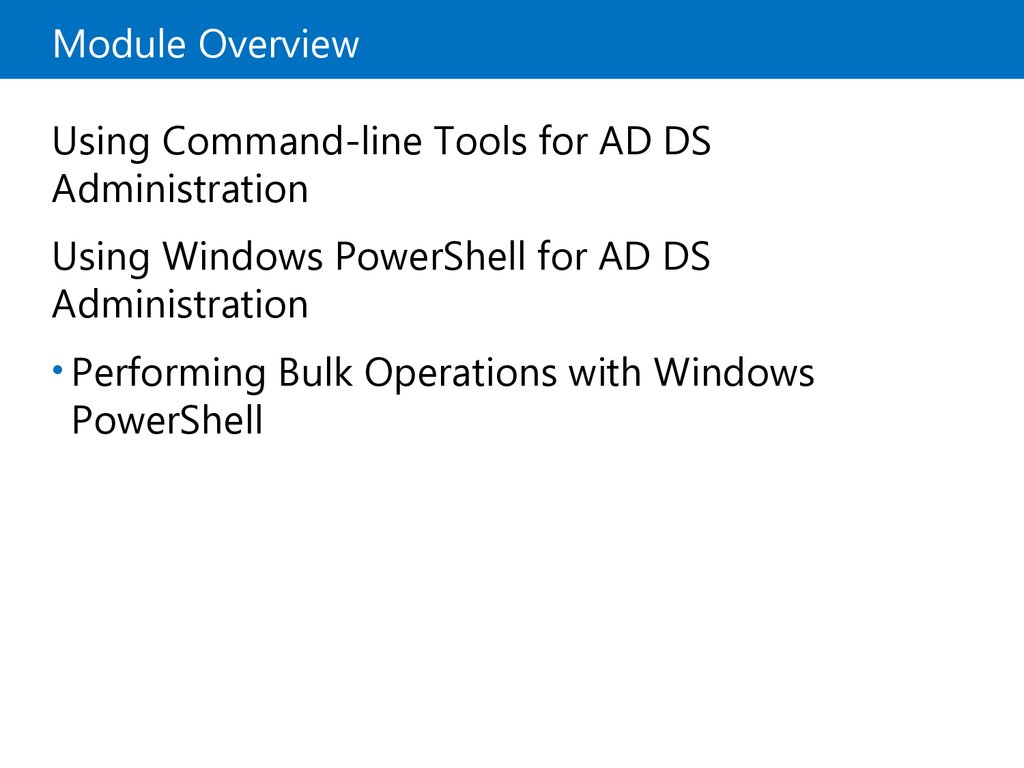

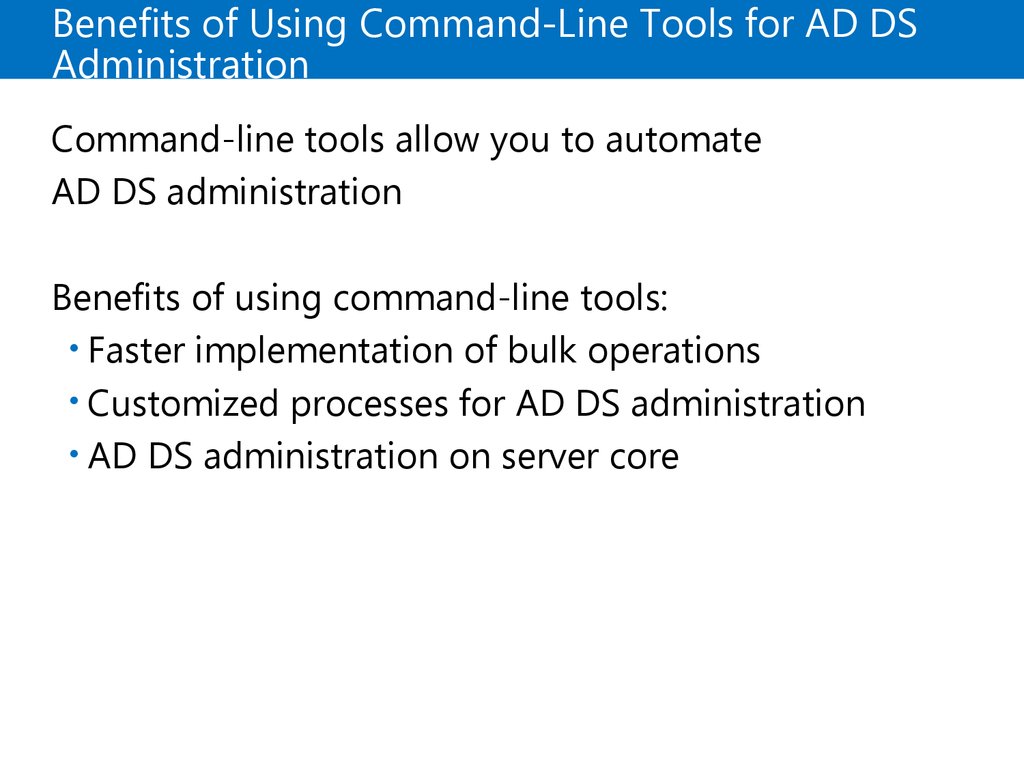
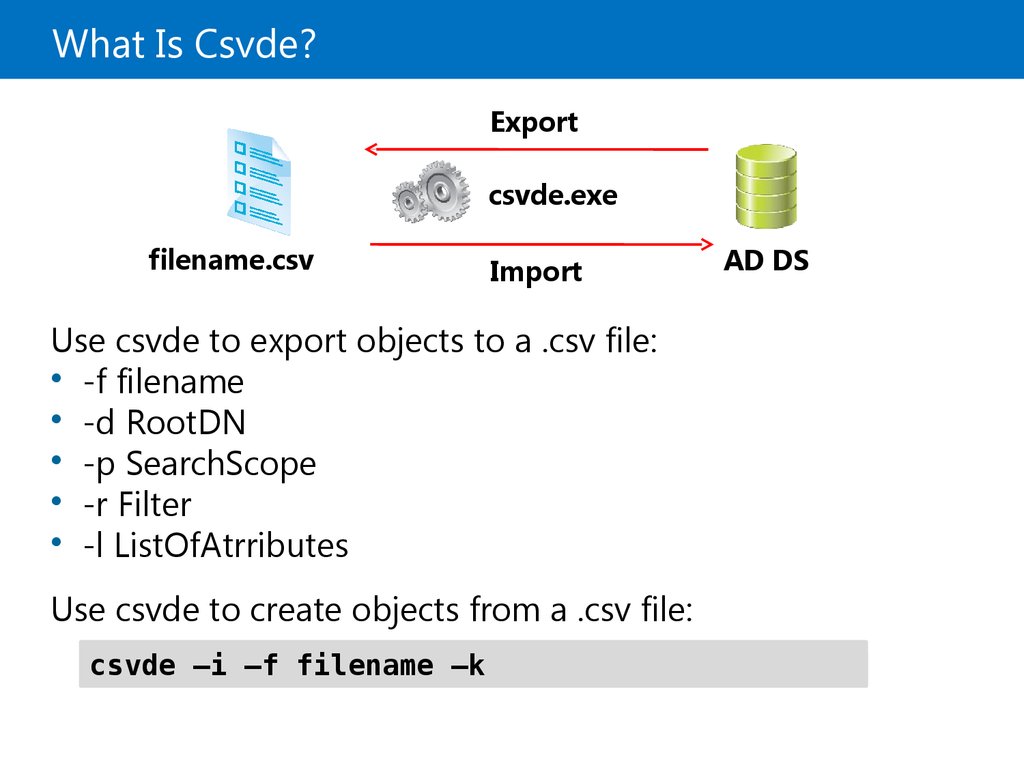
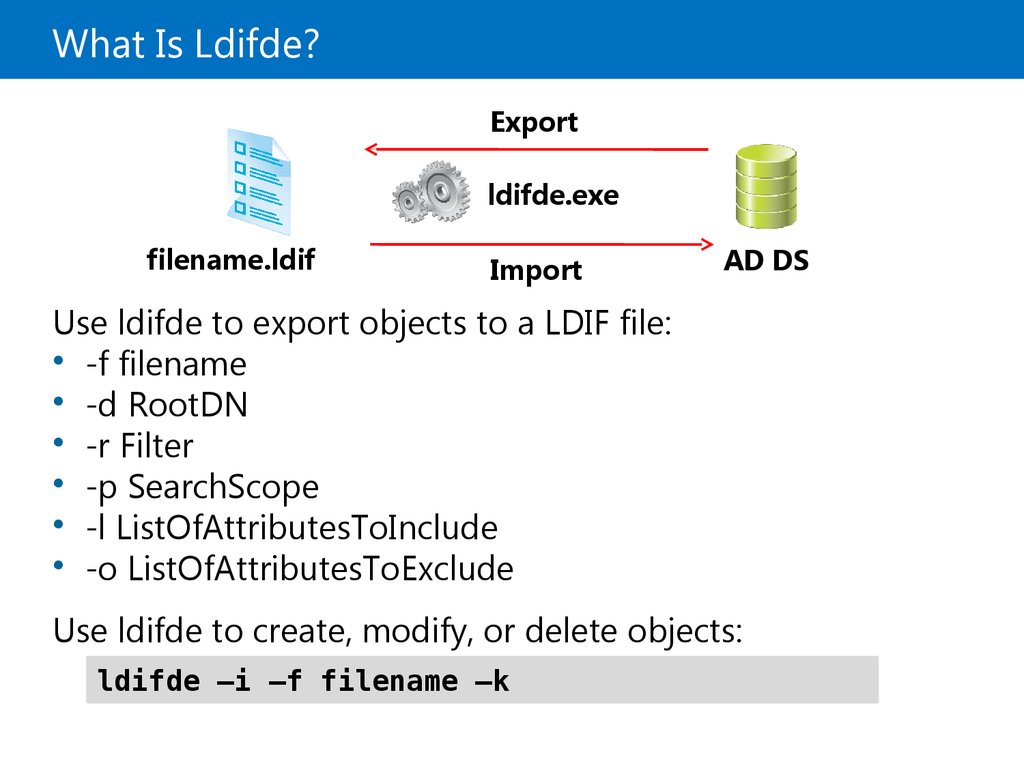
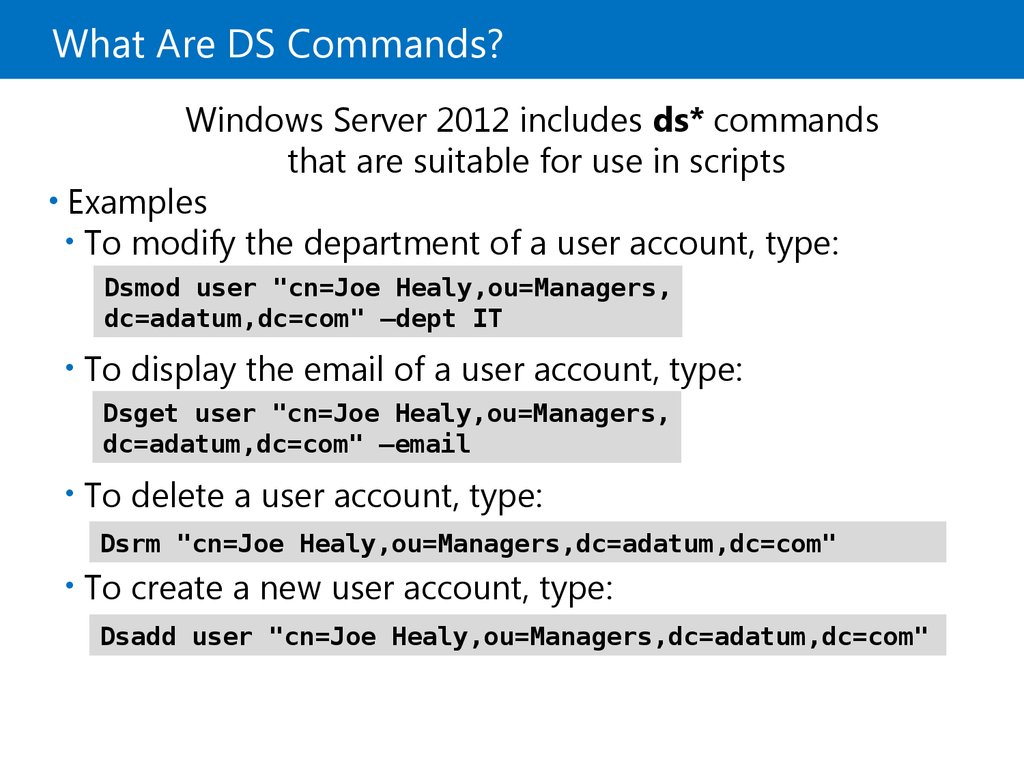
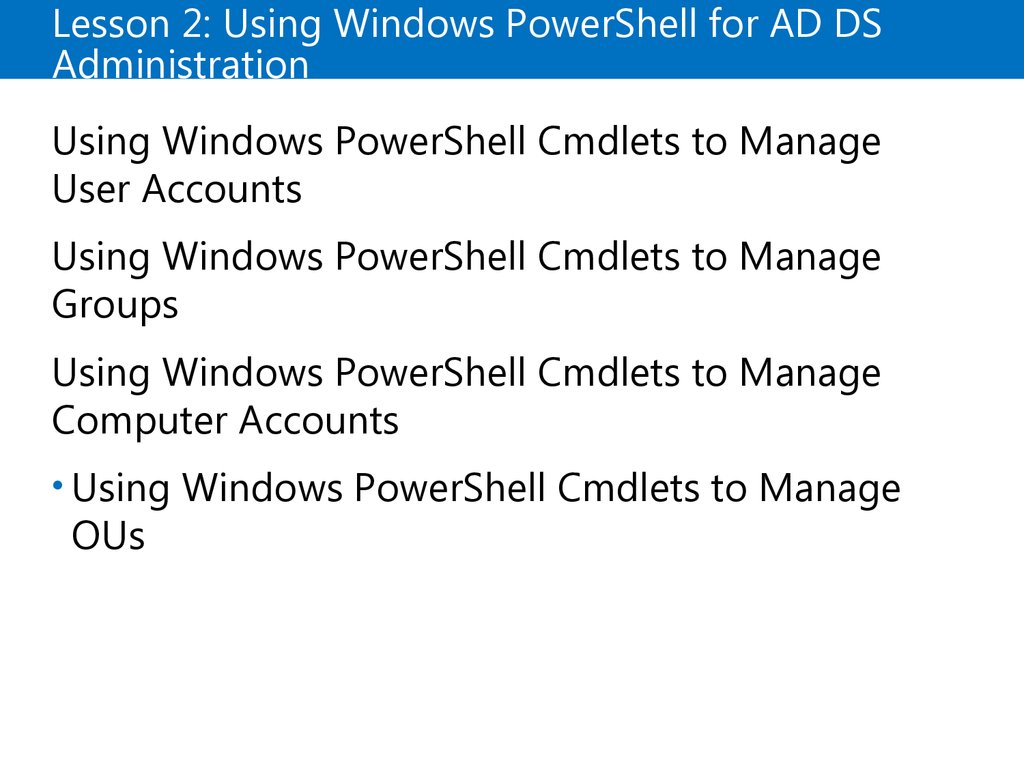

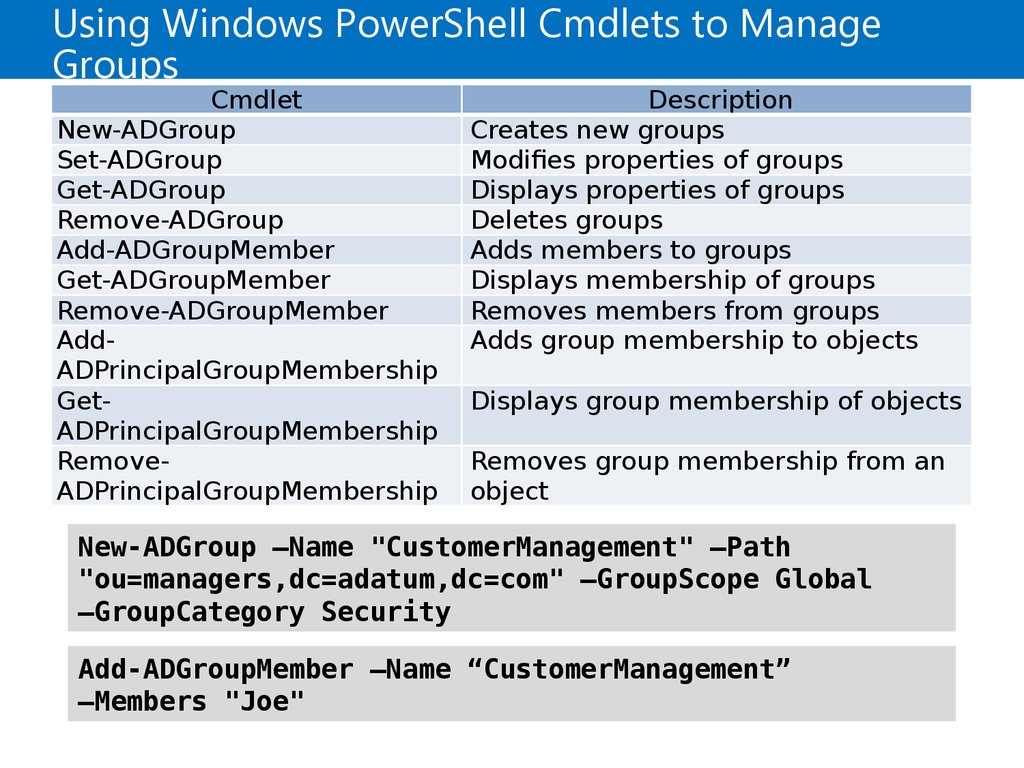
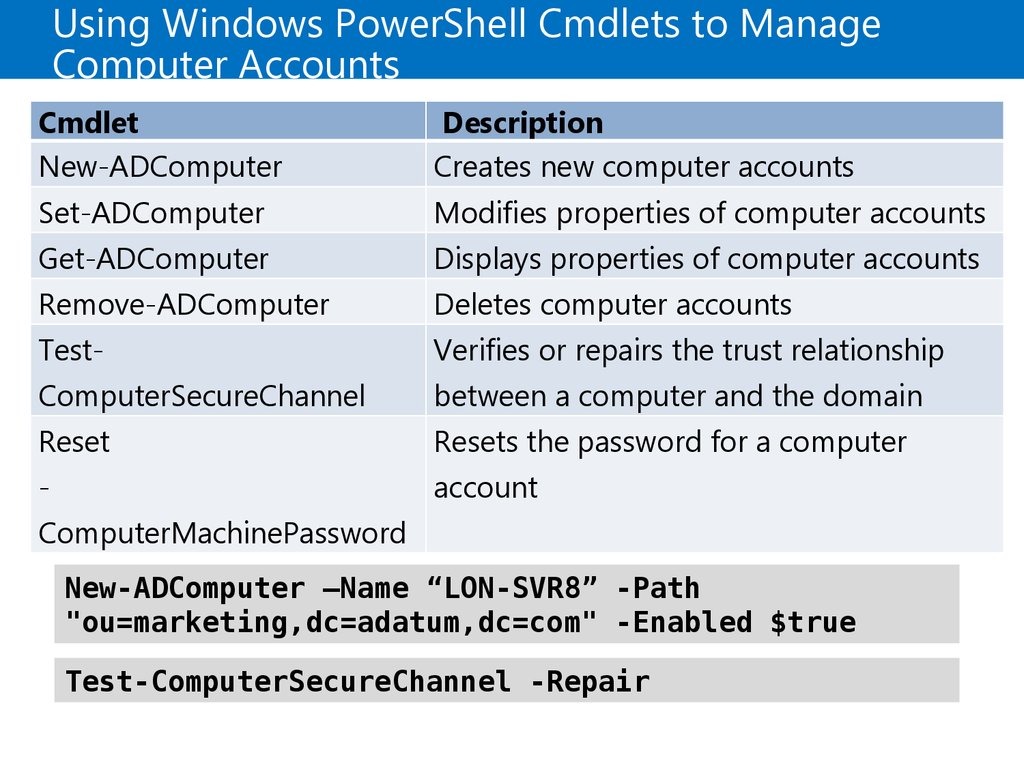
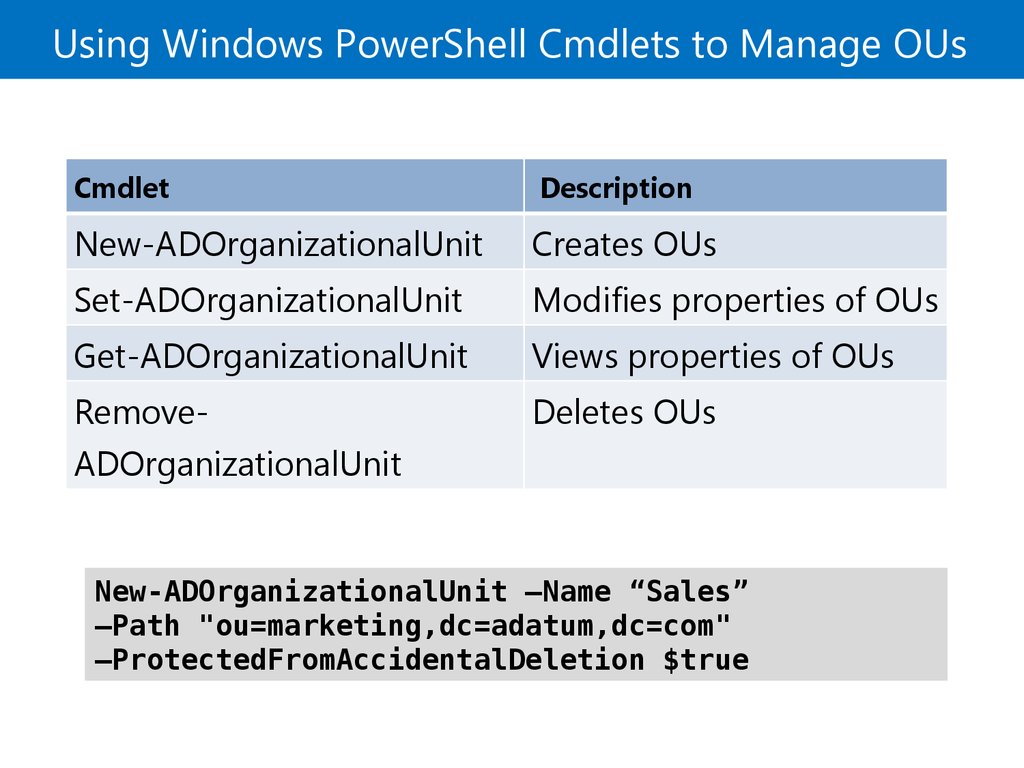
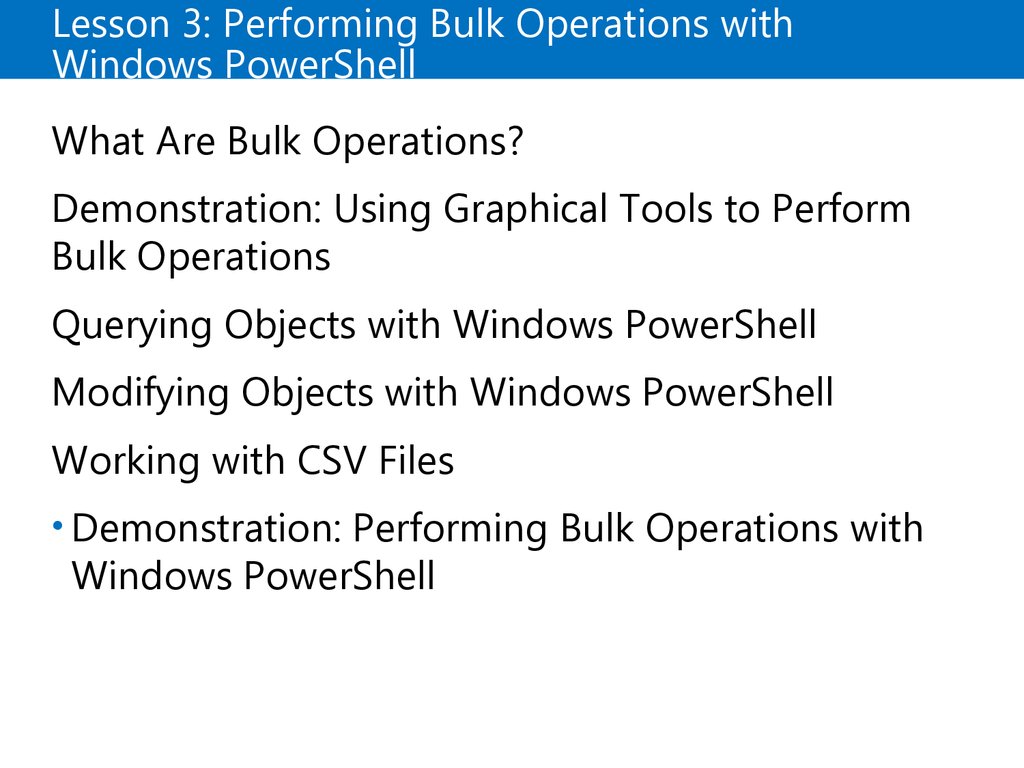

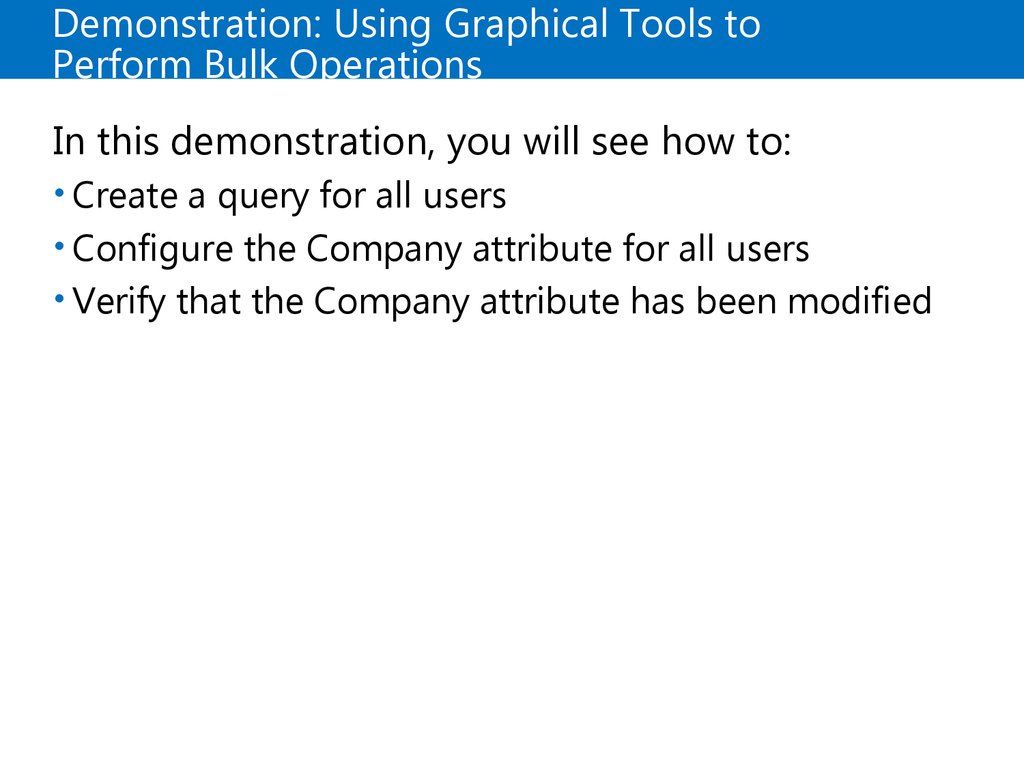
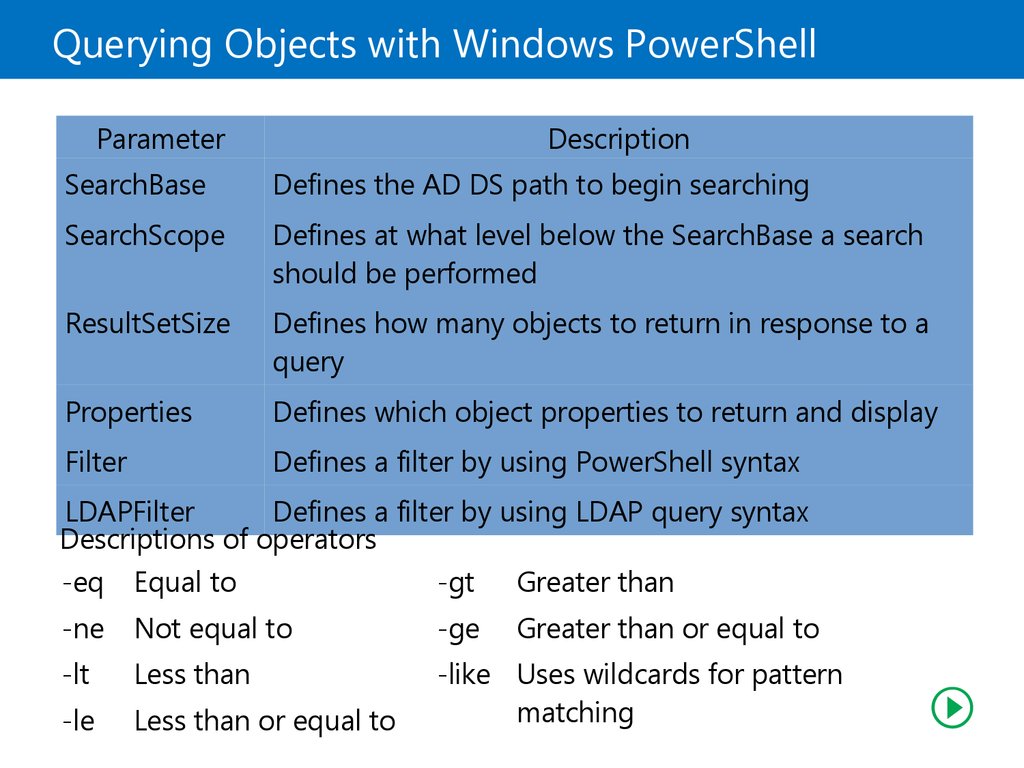
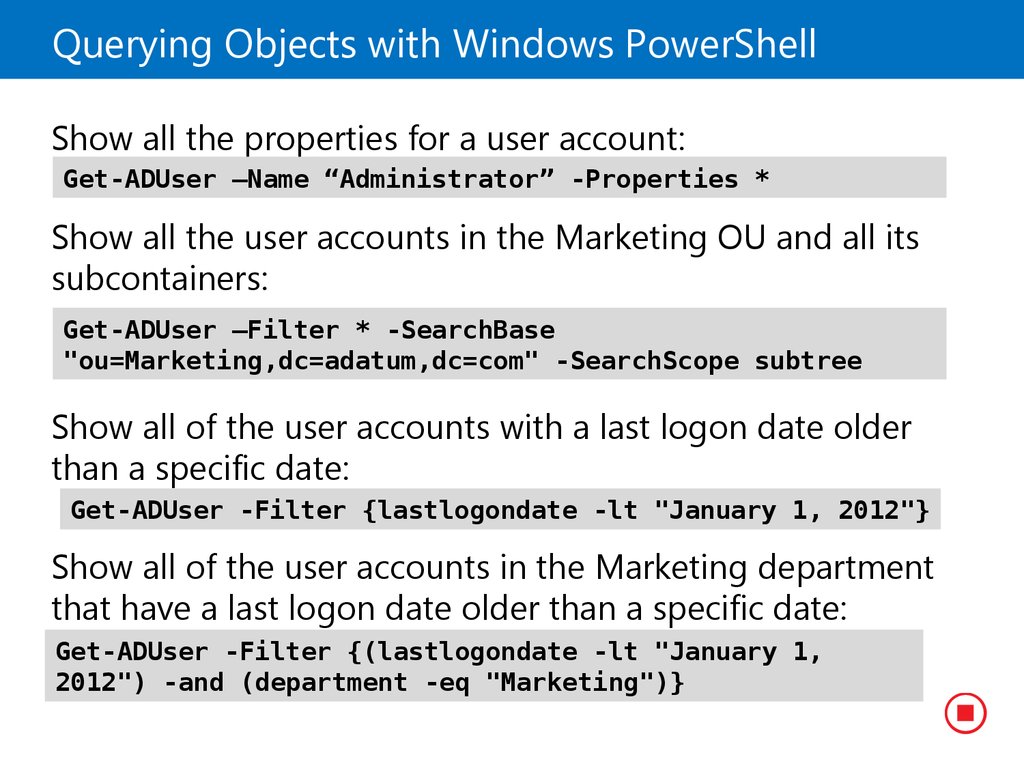
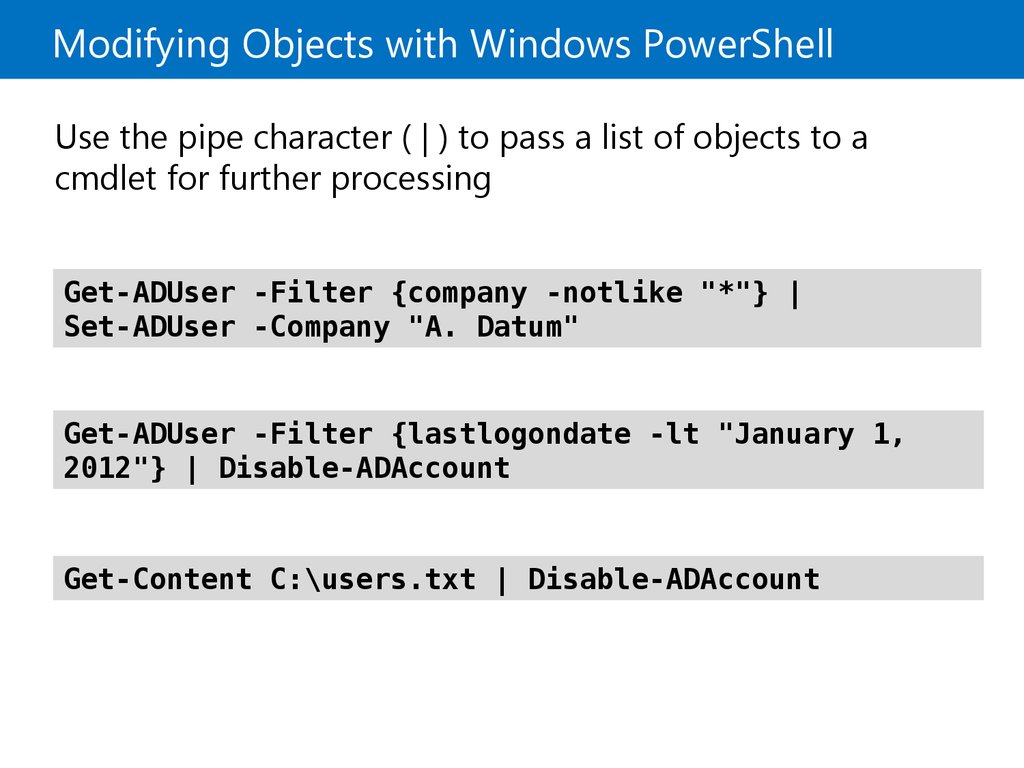

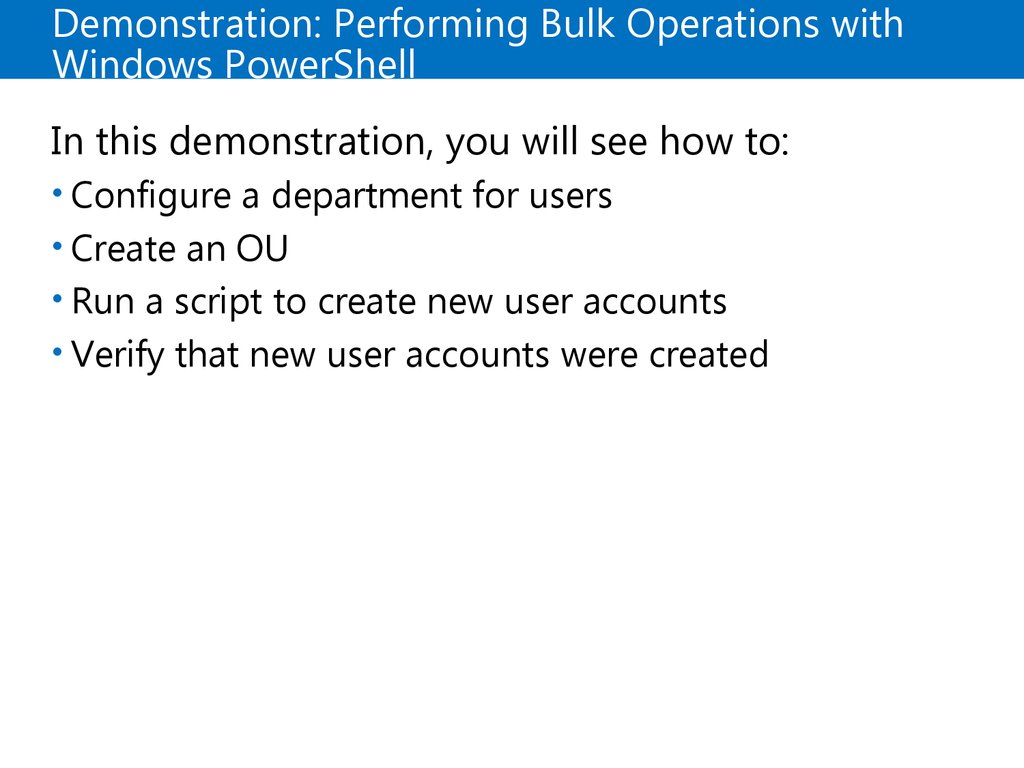
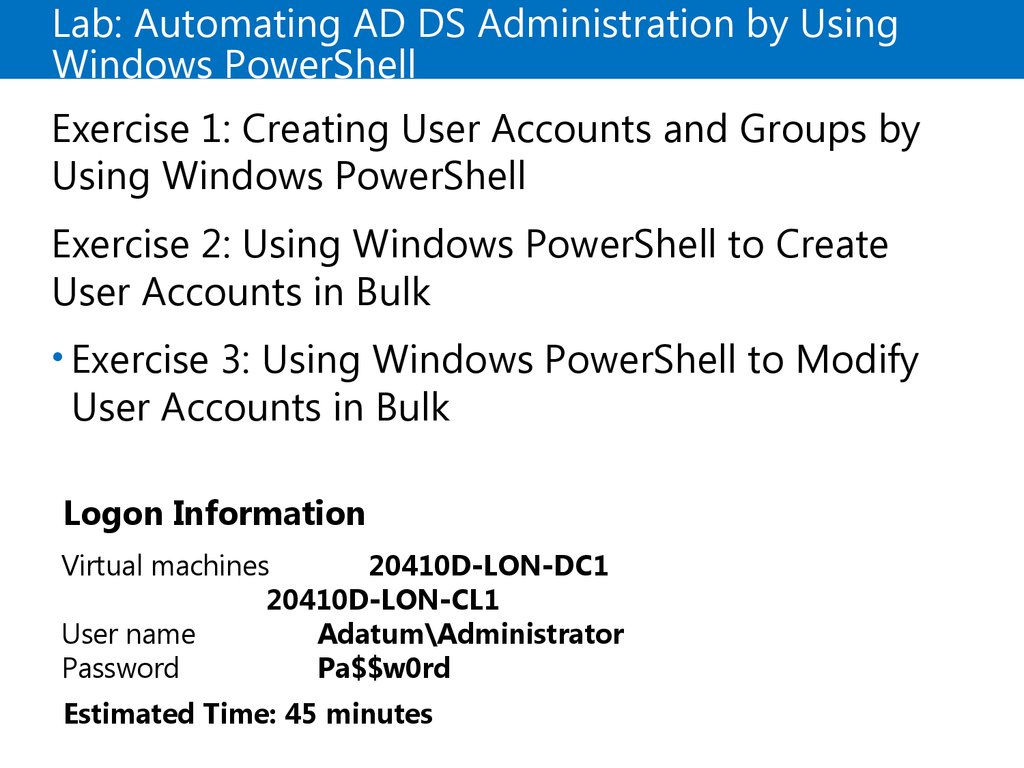
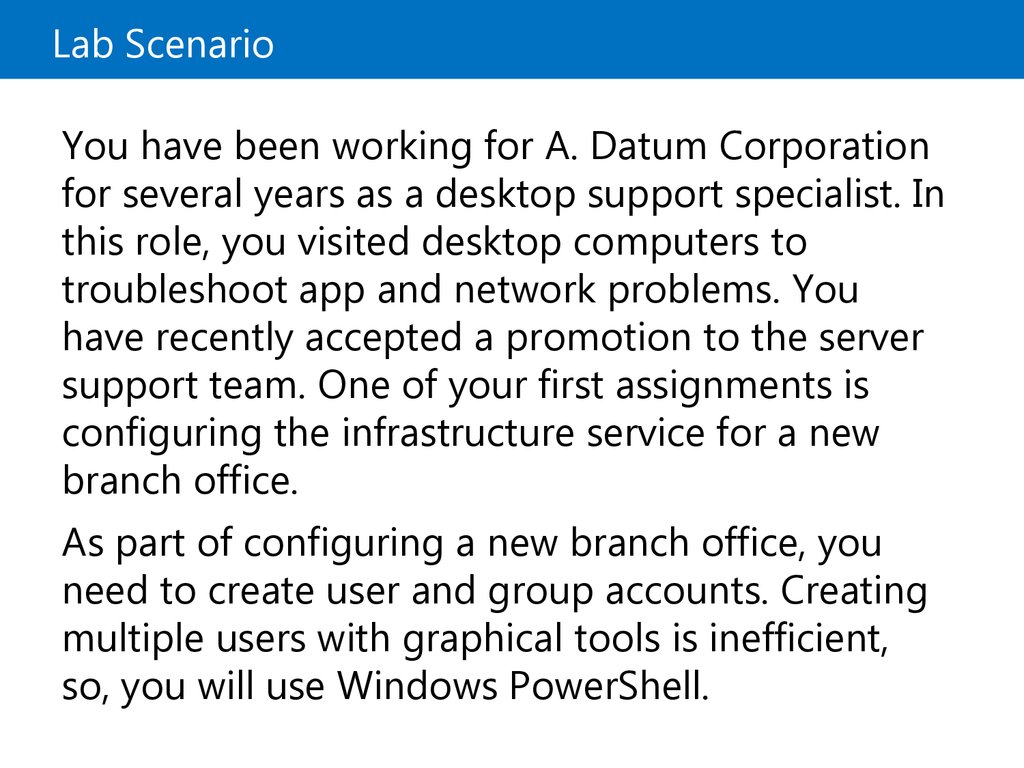

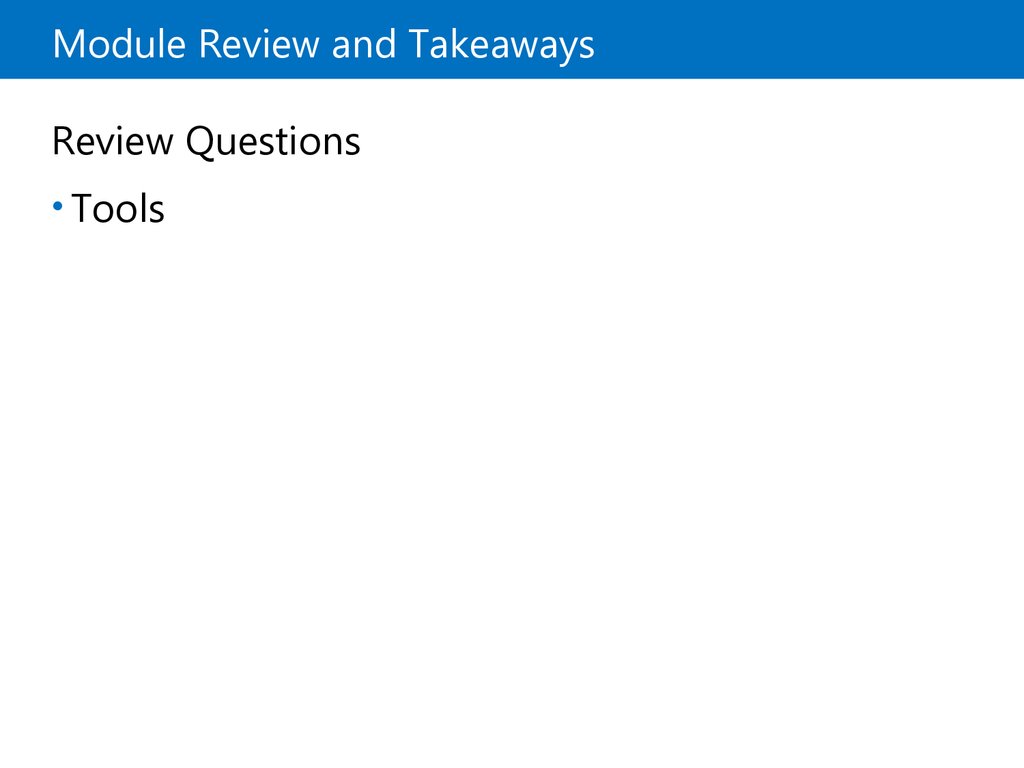
 Программное обеспечение
Программное обеспечение Английский язык
Английский язык