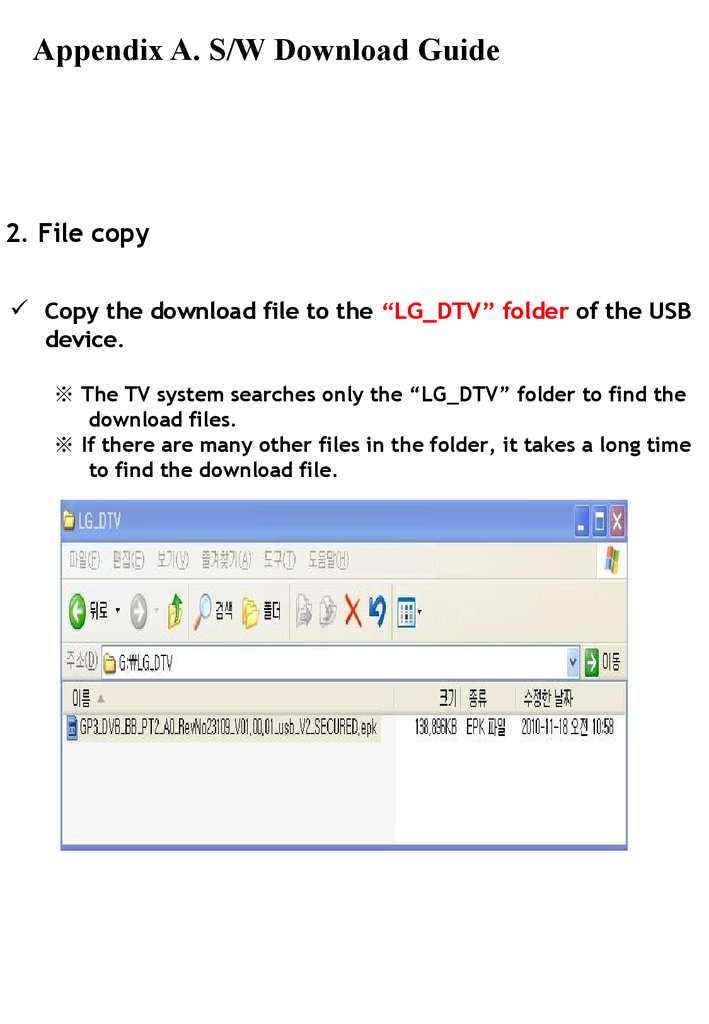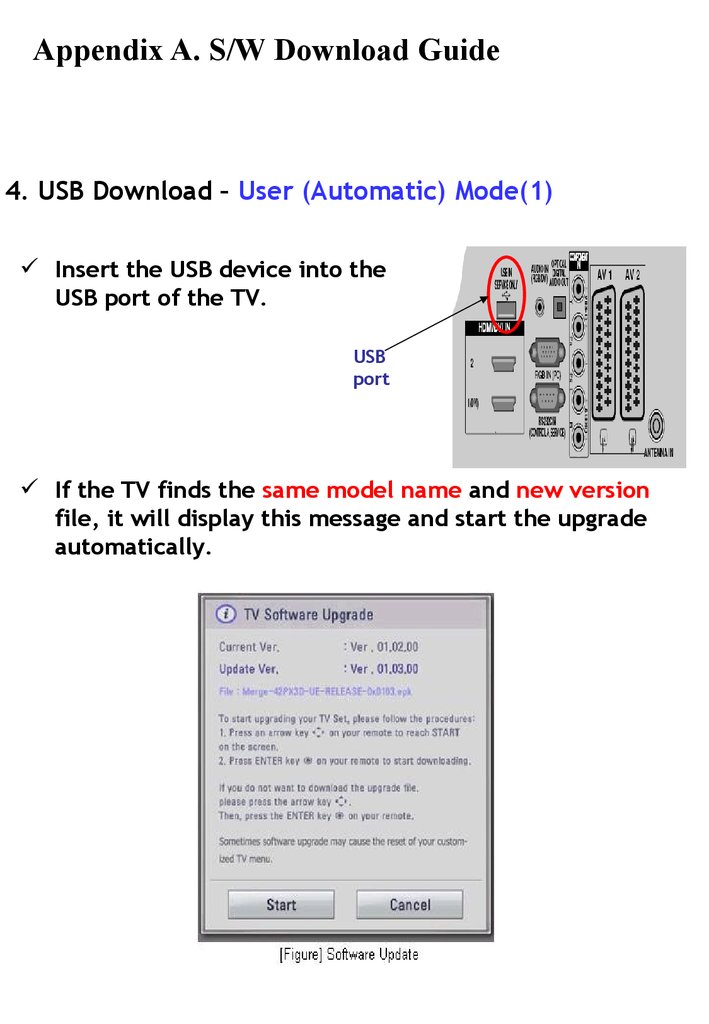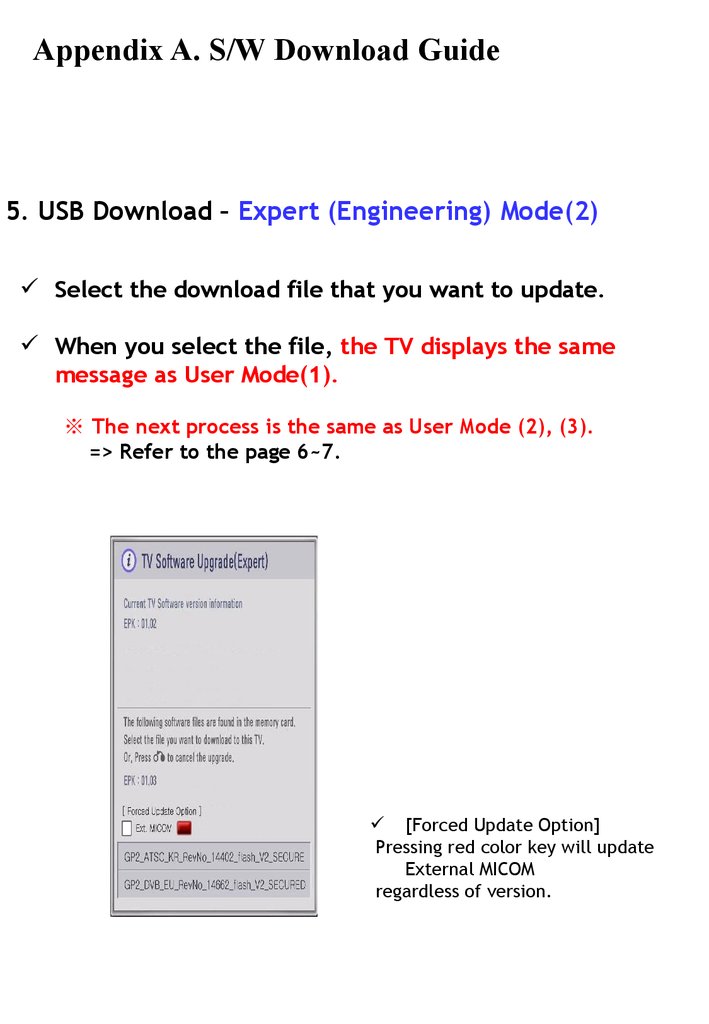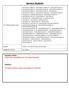Похожие презентации:
GP2 BCM SVC bulletin Document 4.01.00
Service Bulletin SVC Model (Product code) 42/47/55LE8500-ZA , 42LE850V-ZA , 42/47/55LE850N-ZA 32/37/42/47/55LE7500-ZA , 32/37/42/47/55LE750N-ZA , 32/37/42/47/55LE7510-ZB 32/37/42/47/55LE5500-ZA , 32/37/42/47/55LE550N-ZA , 32/37/42/47/55LE5510-ZB 32/42LV5300-ZA , 32/42LV530U-ZA , 32/42LV530N-ZA 42/47LE7300-ZA , 42/47LE730N-ZA , 42/47LE7380-ZA 32/37/42/47/55LD650-ZC , 32/42/47/55LD650N-ZC , 32/42/47/55LD651-ZB 32/42/47LD750-ZA , 32/42/47LD750N-ZA , 32/42/47LD751-ZB 32/37/42/47LD650-ZA , 32/42LD840-ZA SubjectDVB EU GP2 BCM series lock up issue.
Applicable Serial No.All serial No.- No remote control, local key response during watching some specifc DTV channel.
Symptom Detail: Solution:- To solve problem, please usb update to V4.01.00 Caution:- In case o the current S/W version is less then 4.00.00 , Please usb update GP2_DVB_EU_MP_RevNo50662_V04.00.00_usb_micom_3067_V2_SECURED_interVer.epk fle frst , and then update GP2_DVB_EU_MP_RevNo50662_V04.01.00_usb_micom_3067_V2_SECURED.epk fle.
1.
Applied Models & Notice◈ Applied Models LCD TV Models 42/47/55LE8500-ZA , 42LE850V-ZA , 42/47/55LE850N-ZA 32/37/42/47/55LE7500-ZA , 32/37/42/47/55LE750N-ZA , 32/37/42/47/55LE7510-ZB 32/37/42/47/55LE5500-ZA , 32/37/42/47/55LE550N-ZA , 32/37/42/47/55LE5510-ZB 32/42LV5300-ZA , 32/42LV530U-ZA , 32/42LV530N-ZA 42/47LE7300-ZA , 42/47LE730N-ZA , 42/47LE7380-ZA 32/37/42/47/55LD650-ZC , 32/42/47/55LD650N-ZC , 32/42/47/55LD651-ZB 32/42/47LD750-ZA , 32/42/47LD750N-ZA , 32/42/47LD751-ZB 32/37/42/47LD650-ZA , 32/42LD840-ZA ※ Notice 1.
A few USB devices may not be compatible with the TV.
If the USB device isn’t compatible, you use another USB device.
2.
It may not work on the UK channel with MHEG (BBC, … ).
If it doesn’t work on the channel with MHEG, you take off the antenna signal or change to ATV channel, and retry the download.
Appendix A.
S/W Download Guide 2.
File copy Copy the download file to the “LG_DTV” folder of the USB device.※ The TV system searches only the “LG_DTV” folder to find the download files.※ If there are many other files in the folder, it takes a long time to find the download file.
Appendix A.
S/W Download Guide 3.
USB Download Mode User (Automatic) Mode - General case.
- Current TV version is lower than USB upgrade file.
Expert (Engineering) Mode - For Engineering.
- If there are only the same or lower version files in the USB device you can’t use the user mode.
But, you can use the expert mode.
Appendix A.
S/W Download Guide 4.
USB Download – User (Automatic) Mode(1) Insert the USB device into the USB port of the TV.
If the TV finds the same model name and new version file, it will display this message and start the upgrade automatically.USB port Appendix A.
S/W Download Guide 4.
USB Download – User (Automatic) Mode(2) Running USB Software Update Select [Start] button in“ [Figure] Software Update” and press [OK] key.
Then the USB Software Update starts as below.
During updating, all inputs of remote control and local key are not operated.
When below message is displayed, you must NOT remove the USB memory stick.
Copying the update le from the USB memory stick to the TV system memory.
When below message is displayed, do not unplug the TV power cord during upgrading.
Appendix A.
S/W Download Guide 4.
USB Download – User (Automatic) Mode(3) The TV displays this progressive message to update new S/W to Flash memory.
I the upgrade is completed, this message is displayed.
The TV will restart automatically in 5 seconds.
[User Mode] You may take away the USB memory stick rom the TV.
[Expert Mode] You can NOT take away the USB memory stick rom the TV.
Below message will displayed in Expert mode.
Appendix A.
S/W Download Guide 5.
USB Download – Expert (Engineering) Mode(1) Press “FAV” key 7 times on the OPTION menu.
Then, you will see the message of the next page.
Move the focus to the OPTION.
Press “FAV” key 7 times.USB port Insert the USB device into the USB port o the TV.
Press SETUP button in Home dash board Appendix A.
S/W Download Guide 5.
USB Download – Expert (Engineering) Mode(2) Select the download file that you want to update.
When you select the file, the TV displays the same message as User Mode(1).※ The next process is the same as User Mode (2), (3).
=> Refer to the page 6~7.
[Forced Update Option] Pressing red color key will update External MICOM regardless of version.
Appendix A.
S/W Download Guide
Applicable Serial No.All serial No.- No remote control, local key response during watching some specifc DTV channel.
Symptom Detail: Solution:- To solve problem, please usb update to V4.01.00 Caution:- In case o the current S/W version is less then 4.00.00 , Please usb update GP2_DVB_EU_MP_RevNo50662_V04.00.00_usb_micom_3067_V2_SECURED_interVer.epk fle frst , and then update GP2_DVB_EU_MP_RevNo50662_V04.01.00_usb_micom_3067_V2_SECURED.epk fle.
1.
Applied Models & Notice◈ Applied Models LCD TV Models 42/47/55LE8500-ZA , 42LE850V-ZA , 42/47/55LE850N-ZA 32/37/42/47/55LE7500-ZA , 32/37/42/47/55LE750N-ZA , 32/37/42/47/55LE7510-ZB 32/37/42/47/55LE5500-ZA , 32/37/42/47/55LE550N-ZA , 32/37/42/47/55LE5510-ZB 32/42LV5300-ZA , 32/42LV530U-ZA , 32/42LV530N-ZA 42/47LE7300-ZA , 42/47LE730N-ZA , 42/47LE7380-ZA 32/37/42/47/55LD650-ZC , 32/42/47/55LD650N-ZC , 32/42/47/55LD651-ZB 32/42/47LD750-ZA , 32/42/47LD750N-ZA , 32/42/47LD751-ZB 32/37/42/47LD650-ZA , 32/42LD840-ZA ※ Notice 1.
A few USB devices may not be compatible with the TV.
If the USB device isn’t compatible, you use another USB device.
2.
It may not work on the UK channel with MHEG (BBC, … ).
If it doesn’t work on the channel with MHEG, you take off the antenna signal or change to ATV channel, and retry the download.
Appendix A.
S/W Download Guide 2.
File copy Copy the download file to the “LG_DTV” folder of the USB device.※ The TV system searches only the “LG_DTV” folder to find the download files.※ If there are many other files in the folder, it takes a long time to find the download file.
Appendix A.
S/W Download Guide 3.
USB Download Mode User (Automatic) Mode - General case.
- Current TV version is lower than USB upgrade file.
Expert (Engineering) Mode - For Engineering.
- If there are only the same or lower version files in the USB device you can’t use the user mode.
But, you can use the expert mode.
Appendix A.
S/W Download Guide 4.
USB Download – User (Automatic) Mode(1) Insert the USB device into the USB port of the TV.
If the TV finds the same model name and new version file, it will display this message and start the upgrade automatically.USB port Appendix A.
S/W Download Guide 4.
USB Download – User (Automatic) Mode(2) Running USB Software Update Select [Start] button in“ [Figure] Software Update” and press [OK] key.
Then the USB Software Update starts as below.
During updating, all inputs of remote control and local key are not operated.
When below message is displayed, you must NOT remove the USB memory stick.
Copying the update le from the USB memory stick to the TV system memory.
When below message is displayed, do not unplug the TV power cord during upgrading.
Appendix A.
S/W Download Guide 4.
USB Download – User (Automatic) Mode(3) The TV displays this progressive message to update new S/W to Flash memory.
I the upgrade is completed, this message is displayed.
The TV will restart automatically in 5 seconds.
[User Mode] You may take away the USB memory stick rom the TV.
[Expert Mode] You can NOT take away the USB memory stick rom the TV.
Below message will displayed in Expert mode.
Appendix A.
S/W Download Guide 5.
USB Download – Expert (Engineering) Mode(1) Press “FAV” key 7 times on the OPTION menu.
Then, you will see the message of the next page.
Move the focus to the OPTION.
Press “FAV” key 7 times.USB port Insert the USB device into the USB port o the TV.
Press SETUP button in Home dash board Appendix A.
S/W Download Guide 5.
USB Download – Expert (Engineering) Mode(2) Select the download file that you want to update.
When you select the file, the TV displays the same message as User Mode(1).※ The next process is the same as User Mode (2), (3).
=> Refer to the page 6~7.
[Forced Update Option] Pressing red color key will update External MICOM regardless of version.
Appendix A.
S/W Download Guide