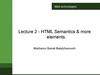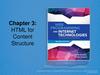Похожие презентации:
Web technologies. Internet. Html essentials
1.
Web technologiesLECTURE 1 - INTRODUCTION TO THE
WEB TECHNOLOGIES. INTERNET.
HTML ESSENTIALS.
Lecturer: Mukhanov Samat Bakhytzhanovich
Master of t.s., senior-lecturer
2.
BASIC TOOLS FORPROGRAMMING AND DEVELOPING
Main tools for Web development
3.
Internet, Packets andRouting
• Internet is a network of computer
networks
• Data is transmitted by packet switching
using the standard Internet Protocol
(IP)
• Packet – a unit of information carriage
• Packet switching – process of
moving packets from one node
(computer device) to another
4.
A Visualization of Internet5.
A Visualization of Internet6.
Internet, Packets andRouting
• At the sender, data is broken into
packets and sent to the nearest node
(router)
• At each router, it sends the packet to
another router that is closer to the final
destination
• At the receiver, packets are
reassembled to get the original data
• A simple analogy: mailing system
7.
Mailing SystemAITU
IITU
A
B
Admin
Admin
8.
TCP/IP and DomainNames
• Basic task of IP – moving packets as
quickly as possible from one router to
another
• Yet, it doesn’t check whether packets
are delivered successfully, thus need
TCP
• TCP (Transmission Control
Protocol) – disassemble/reassemble
packets, error checking, ACK packets
9.
TCP/IP and DomainNames
• We need some sort of address in order
to identify different nodes, as if every
house has a mailing address in order
to receive mail from others
• The one used by Internet Protocol is
called IP address
• Every host on the Internet has a
unique IP address, made up of four
numbers. E.g.. 192.56.215.131, each
number is between 0 and 255
10.
TCP/IP and DomainNames
• The numbers in an IP address is hard
to remember, while names are easier
• Domain Name System – a mapping
between the human-readable name
(domain name) of a host and its IP
address
• A domain name consists of two or
more parts, e.g. csse.iitu.kz
• The rightmost label conveys the toplevel domain, e.g. kz
11.
TCP/IP and DomainNames
• Each label to the left specifies a
subdomain, in our example, subdomain
is iitu (IT University), and subsubdomain is csse (computer science &
software engineering).
• A top-level domain contains of multiple
subdomains, each subdomain can
contain multiple sub-subdomain, so on.
• Mapping between a domain name and
an IP address is stored on DNS server.
12.
World Wide Web• The World Wide Web (commonly
shortened to the Web) is a system of
interlinked, hypertext documents
accessed via the Internet.
• It is created to share files/documents
and overcome the barrier of different
file formats
• Hypertext refers to text on a computer
that will lead the user to other, related
information on demand.
13.
World Wide Web• hypertext documents are created using
a special kind of document formatting
or “markup” language called
HyperText Markup Language
(HTML).
• HTML is sent or received over
the network using HyperText
Transfer Protocol (HTTP).
• A browser is a software program
which interprets the HTML documents
and displays it on the user’s screen.
14.
URLs and Client-ServerModel
• Two things are given by the URL
– Exact location of the document
– The method or protocol by which to retrieve and
display the document
• Example, http://www.dl.iitu.kz/index.html
• http:// – specifies the protocol
• www.dl.iitu.kz – specifies the host name /
domain name
• index.html – specifies the path of the document
on the host
15.
Putting it All Together16.
HTML Source Document• When you connect to a web page by
entering its URL into the browser
– Browser instructs your computer to send
a message out over the Internet to the
computer specified by that URL requests
that it sends back a certain document
(HTML source doc)
– HTML source doc describes the content
and layout of the web page
– After your computer receives the html,
your browser interprets the html and
displays the resulting web page
17.
HTML Source Document• HTML source document
– A text-only document
– Consists of (1) actual text, and (2) tags
• A tag is an html code that is enclosed
in angel brackets <>; used to lay out
the web page.
• XHTML is a simple, more standardized
version of HTML
• XHTML/HTML can be created using a
simple text editor like notepad
• File extension must be .html or .htm
18.
Sample HTMLHTML Source
Firefox display of the html source
19.
HTML, XML, XHTML• XML (eXtensible Markup Language):
– is a set of rules that lets web designers
classify their data in a way customized to
their needs.
– Extendable by creating new types of tags.
• XHTML (eXtensible HyperText Markup
Language):
– A new version of HTML based on XML
– Inherits strict syntax rules of XML
20.
HTML vs. XHTML• Some comparisons of HTML vs. XHTML
HTML
XHTML
Tags aren’t extensible
Tags are extensible
Tags are not caseOnly lowercase tags are
sensitive
allowed
Possible to leave off and Tags should appear in
ending tag like </body>
pairs
Overlapping tags
No overlapping tags
21.
Composition of a HTML Document• An HTML document consists of four
main parts:
– the DOCTYPE
– the Html
– the Head
– the Body
22.
Composition of a HTML Document<!DOCTYPE html>
<html >
<head>
<meta http-equiv="content-type" content="text/html;
charset=utf-8" />
...
<title>…</title>
</head>
<body>
…
</body>
</html>
23.
Creating HTML24.
HTML Tags/Elements• Tags are also called elements
• An attribute is a special code that can
enhance or modify a tag. They are
generally located in the starting tag
after the tag name.
• Basic syntax for html tags and attr.
– <tag attribute="value"> </tag>
– All tags must be lower case and values of
attributes need to be surrounded by
quotes
25.
HTML Tags/Elements• Example
– <strong>This is bold text…</strong>
– <p style =“text-align:center">This text will
appear aligned to the center…</p>
26.
<meta> tag• <meta> tag
– is used to specify keywords that describe
a document’s contents as well as a
short description.
• Two necessary attributes – "name" &
"content"
<meta name="keywords"
content="baseball, soccer, tennis"/>
<meta name="description"
content="Sports information page"/>
27.
<p> paragraph tag• <p> tag
– The paragraph tag. Used so separate text
within a web page.
– Container type
– Will provide line breaks
• Optional attribute : align (not supported
in HTML5)
<p align="center">
28.
<br/> tag• <br/> tag
– Is used for line break
• Example
<p>
Contact<br />
6150 Sennott Square<br />
University of Pittsburgh<br />
Pittsburgh, PA 15260
</p>
29.
Headings• <h1> to <h6>
– Define headers. <h1> defines the largest
header. <h6> defines the smallest
header.
• Example
<h1>This is header 1</h1>
<h2>This is header 2</h2>
<h3>This is header 3</h3>
<h4>This is header 4</h4>
<h5>This is header 5</h5>
<h6>This is header 6</h6>
30.
<em> & <strong> tags• <em> tag
– Renders text as emphasized text
• <strong> tag
– Renders text as strong emphasized text
• Example (with smth. missing)
<em>Emphasized text</em><br />
<strong>Strong text</strong><br />
31.
Commenting SourceCode
• Comments are enclosed in <!-- and -->
• Example
<!--This comment will not be
displayed-->
<p>This is a regular paragraph</p>
What are the reasons for using
comments?
32.
<blockquote> and <q>tags
• <blockquote> tag defines the start of
a long quotation.
<blockquote cite=
“http://www.forbes.kz/dollar.htm”>
here is a long quotation here is …
</blockquote>
• <q> tag defines the start of a long
quotation.
<p><q cite=“if any”> here is a short
quotation</q> that helps you </p>
33.
Block-Level vs. InlineElements
• This works
– <h2><em>Bold and italic</em></h2>
• How about this
– <em><h2>Bold and italic</h2></em>
• Block-level element/tag
– define a complete section or block of text
– Can contain inline element and block-level
element
• Inline elements
– Define the structure of a sequence of characters
within a line
– may not contain a block-level element
– may be used within a block
34.
Block-Level vs. InlineElements
• Partial list of block-level tags
– p, blockquote, h1 … h6, div, ul, ol, li,
table, tr, td, th
• Partial list of inline tags
– a (anchor tag), em, strong, img, q (short
quotation), span
• Example
– <p> This is a <span
style=“color:red;”> simple </span>
paragraph.</p>
35.
Attribute• An attribute is a special code that can
enhance or modify a tag. They are
generally located in the starting tag
after the tag name.
• Basic syntax for xhtml tags and
attributes
– <tag attribute="value"> </tag>
– All tags must be lower case
– all values of attributes need to be
surrounded by quotes
36.
Common Attributes• id
– unique identifier for elements
• class
– the class of the element, used to specify
similar attributes for dissimilar elements
by putting them in the same class
• style
– an inline style definition
• title
– a text to display in a tool tip
37.
Common Attributes• Examples 1
– <p id=“firstParag” class=“indent”
title=“This paragraph introduces
html attributes”>
– Assuming style sheet contains
– .indent { margin-right: 5%; margin-left:
5%;}
• Example 2
– <p id=“firstParag” style=“marginright: 5%; margin-left: 5%;”
title=“This paragraph introduces
html attributes”>
38.
Common Attributes• lang
– sets the language code; “en”: English, “fr”:
French, “es”: Spanish, “de”: German etc.
• dir
– sets the text direction, left to right or right to left
• <p lang=“fr” dir=“ltr”>bonjour!</p>
• accesskey
– assigns an access key to an element. An
access key is a single character from the
document character set.
• tabindex
– Sets the tab order of an element
39.
Deprecated Attributes• In order to separate structure from
presentation
– many HTML attributes/tags used for
presentation were deprecated, starting
from HTML version 4
• Some deprecated attributes
– font, <font size=“5” color=“red”>Text</font>
– align, <p align=“center”>Centered text</p>
– bgcolor, width, height, etc.
40.
Lists• Ordered lists & Unordered lists
– <ol> for ordered
– <ul> for unordered
– <li> for each item inside the list
• Browser inserts a blank line before &
after the list (block-level element)
• Example
– <ol> <li>Item 1</li> <li>Item 2</li>
<li>Item3</li> </ol>
41.
Lists• Nested lists
<ul>
<li>Top Level, Item 1</li>
<li>Top Level, Item 2
<ul>
<li>Sublevel 1, Item 1
<ul>
<li>Sublevel 2, Item 1</li>
<li>Sublevel 2, Item 2</li>
</ul>
</li>
<li>Sublevel 1, Item 2</li>
</ul>
</li>
<li>Top Level, Item 3</li>
</ul>
42.
Customizing List Display• List numbers or marks can be
customized
• “type” attribute
• Example
– <ul type=“square”>
– <ol type=“A”>
– <ol type=“a”>
– <ol type=“I”>
– <ol type=“i”>
43.
Definition Lists• <dl> for list element; <dt> for
“definition terms”; <dd> for “definition
data”
• Example
– <dl>
<dt><strong>CPU</strong></dt>
<dd>Central Processing Unit</dd>
<dt><strong>ALU</strong></dt>
<dd>Arithmetic Logic Unit</dd>
<dt><strong>GHz</strong></dt>
<dd>Gigahertz</dd>
</dl>
44.
Tables <table>• Tables used not only for displaying
data in tabular format
• A table (<table>) in HTML
– Consists of rows (<tr>)
– Each row consists of rectangular boxes
called cells (<td>)
– <table>
<tr><td>R1,Cell1</td><td>R1,Cell2</td></tr>
<tr><td>R2,Cell1</td><td>R2,Cell2</td></tr>
</table>
45.
Tables• By default
– Text in each cell is automatically aligned
to the left
– All the cells in a column have the same
width
– Width of the column is determined by
the cell with the most text in it
• <th> for “table header”
<tr>
<th>Header1</th>
<th>Header2</th>
</tr>
46.
Tables• Other attributes of <table>
– align, cellpadding, cellspacing, colspan
– Yet XHTML 1.0 Strict don’t allow this
attributes, so use stylesheet instead
• Example
– <caption>
– <colgroup>
– <thead>, <tfoot>, <tbody>
47.
Iframe• Used to display a web page within a
web page.
– height, width, src, style, name
• Example
<iframe style="border:none"
height="300px" width="100%"
src="demo_iframe.htm"
name="iframe_a"></iframe>
<p><a href="http://www.w3schools.com"
target="iframe_a">W3Schools.com</a><
/p>
48.
Links• The true power of WWW comes with
hyperlinks
• Surfer click on a specially marked
word or image on a web page and
automatically be jumped to another
web page or another place in the
same web page.
– Another web page – External link
– Another place – Internal link
• Use <a> (anchor) tag to create a link
49.
Links• External Links
– <a href=“SomeURL”>Text/image</a>
• Create a link to CS web page
– <a href=“http://www.csse.iitu.kz/”>CET
Department at IITU</a>
– Be careful about the quotation mark
• Internal Links
Create a place/anchor
– <a id=“SomeLabel”></a> or
<a id=“SomeLabel” name=“SomeLabel”/></a>
Link to the anchor
<a href=“#SomeLabel”>Go to some place</a>
50.
Links• Combining External and Internal Links
– <a href=“SomeURL#SomeLabel>Link
Text</a>
51.
Images <img>• Insert an image using <img> tag
– <img src=“URL of the image file” />
• Image can an image on a remote
machine on the Internet, or an image
in your local machine.
• Examples,
– <img
src="http://www.csse.iitu.kz/gallery/nature
/images/Desert_and_Blue_Sky.jpg"/>
– <img src="../images/Lake_Karakul.jpg" />
52.
Images• Alternative Text for images
– <img src=“Image URL” alt=“Alternative Text”
/>
• Example
– <img src="../images/Lake_Karakul.jpg"
alt="Lake Karakul"/>
• width & height attributes
– <img src="../images/Lake_Karakul.jpg"
alt="Lake Karakul" width="257" height="161"
/>


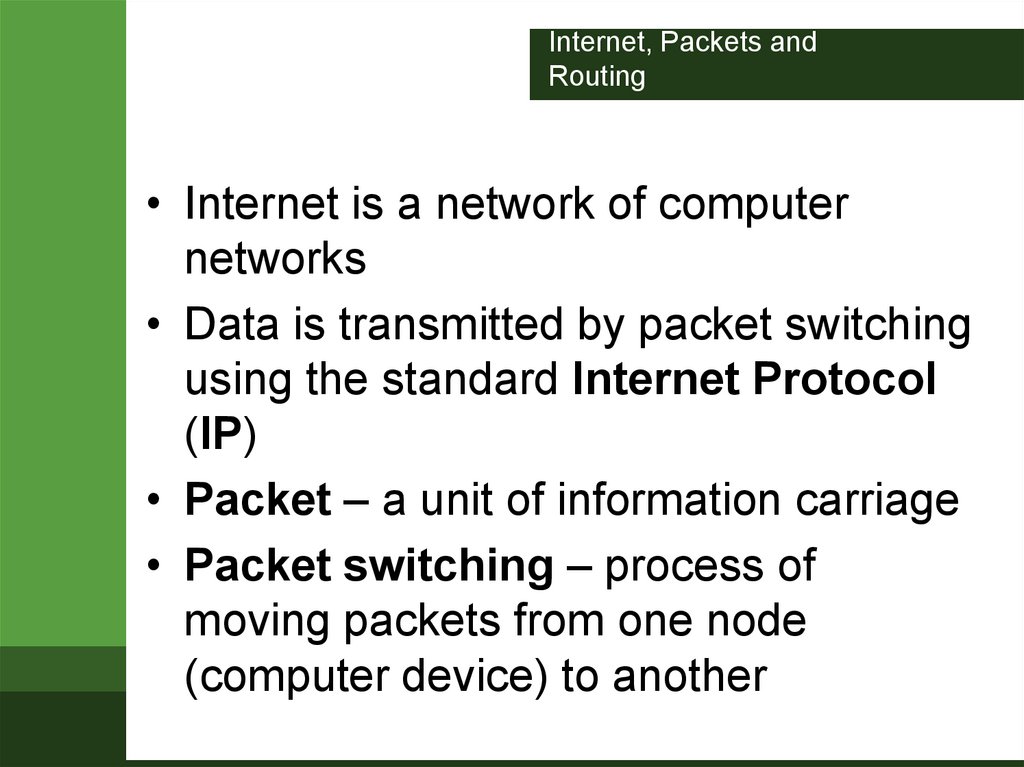
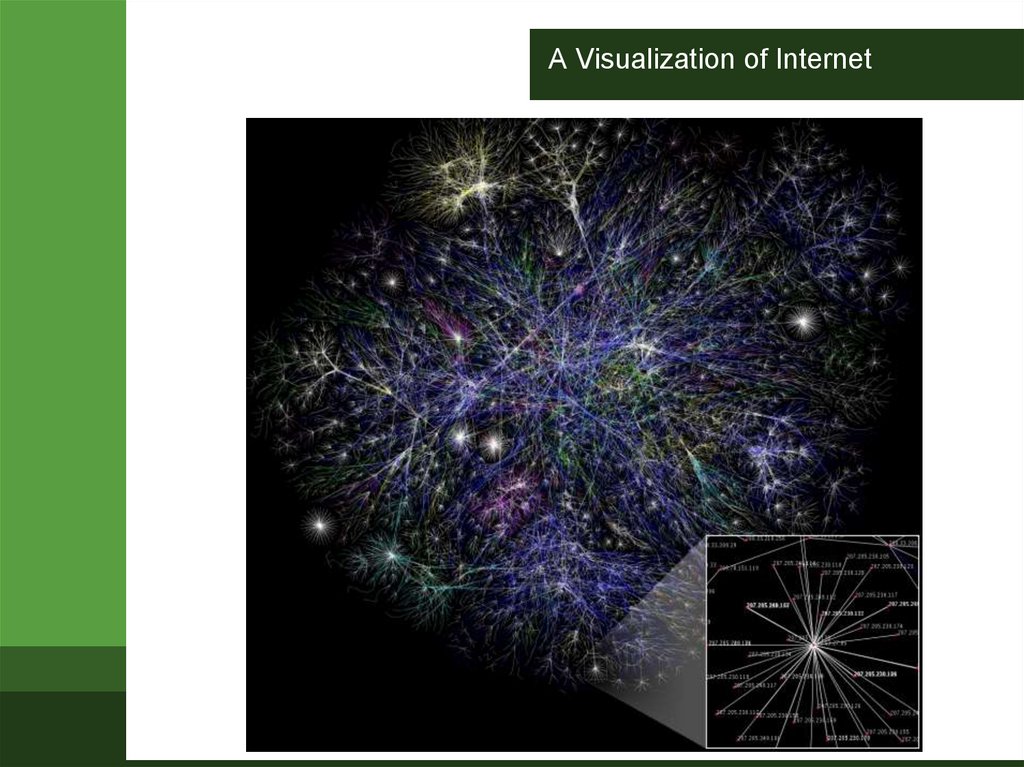
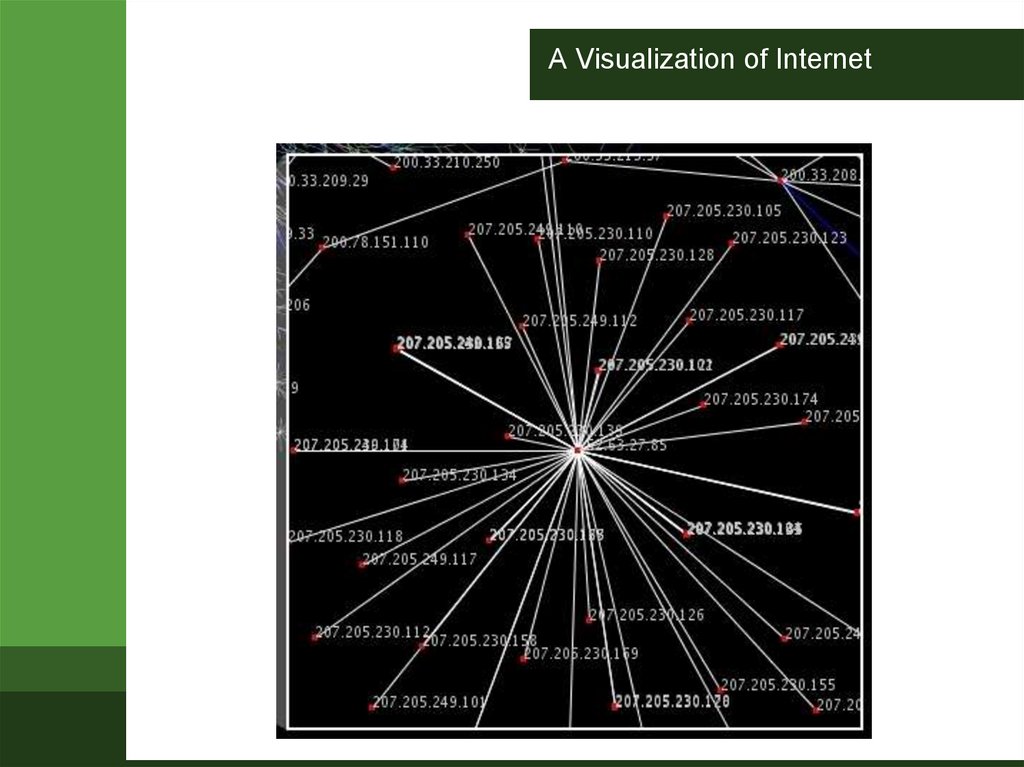



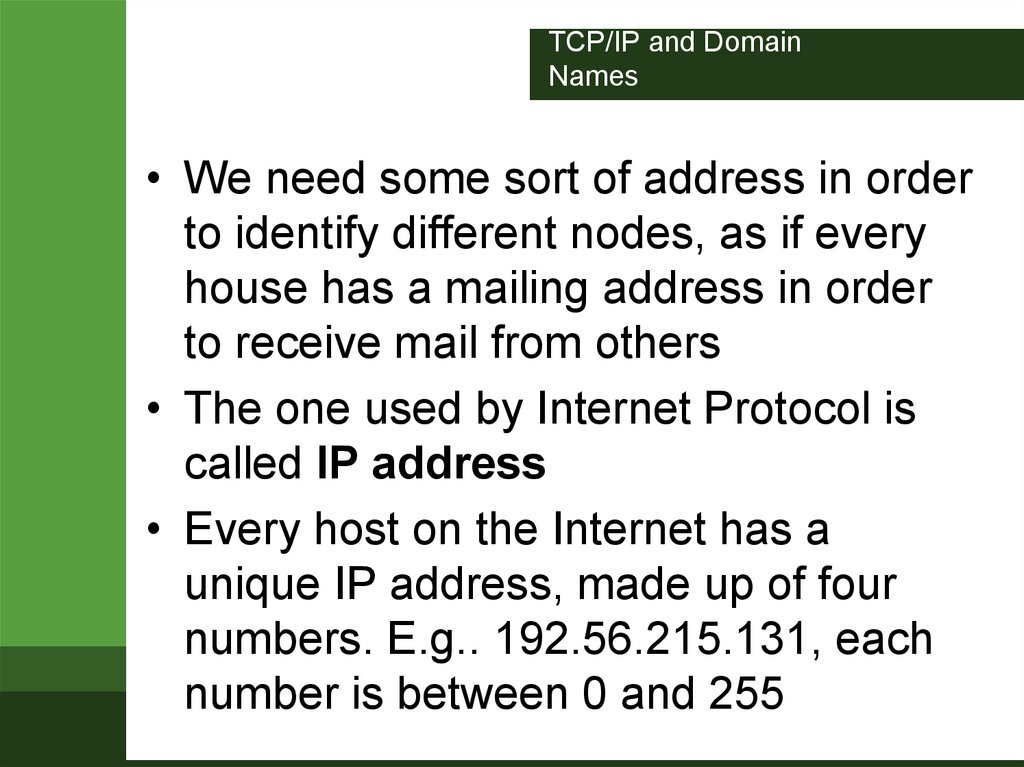

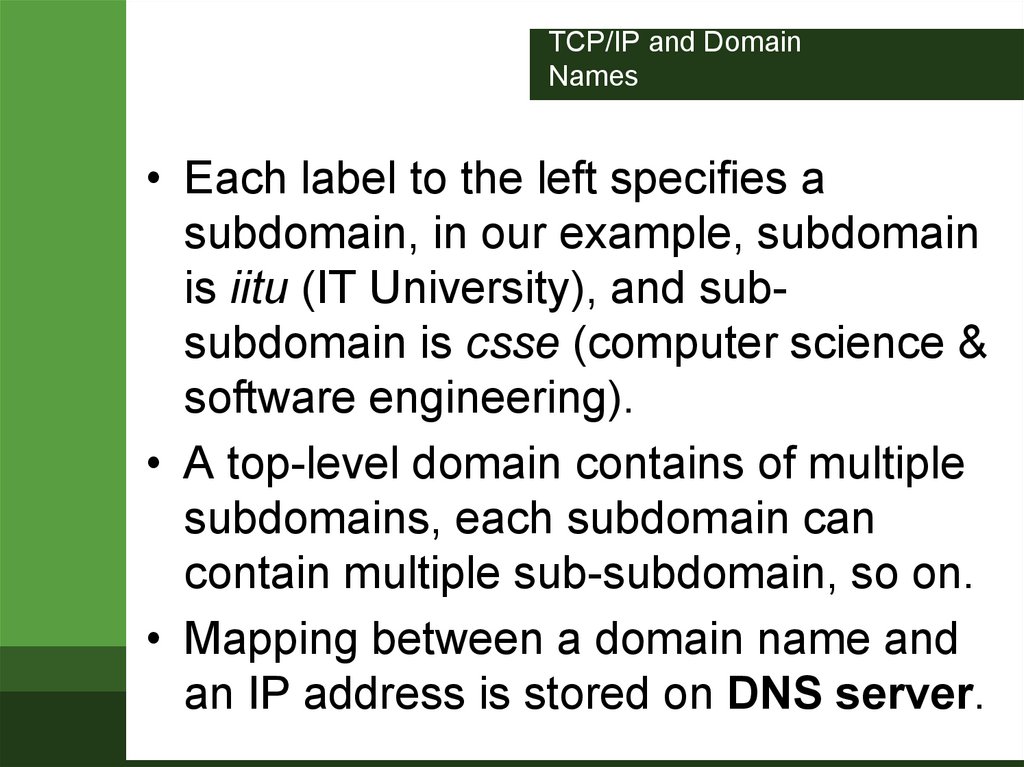
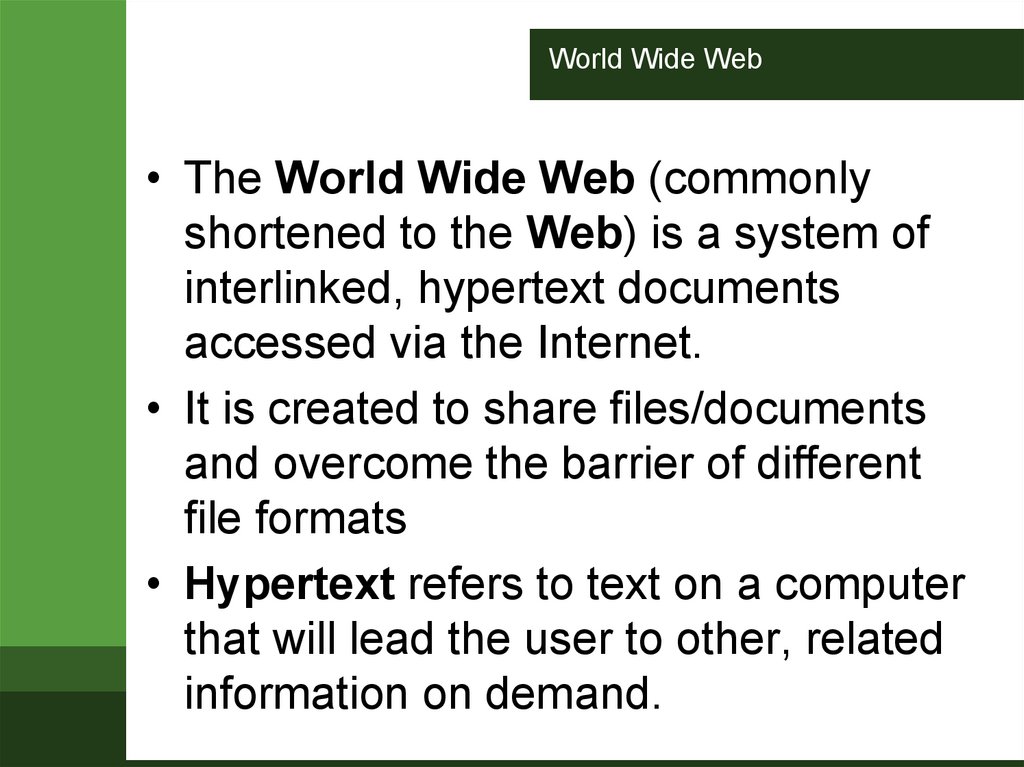

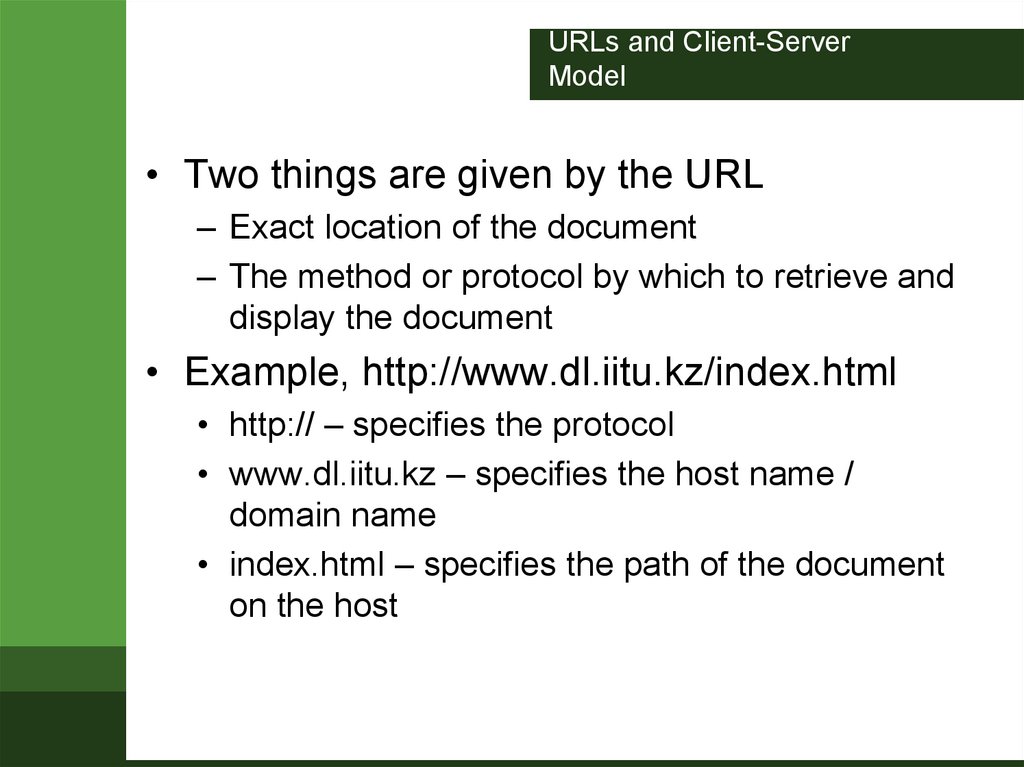
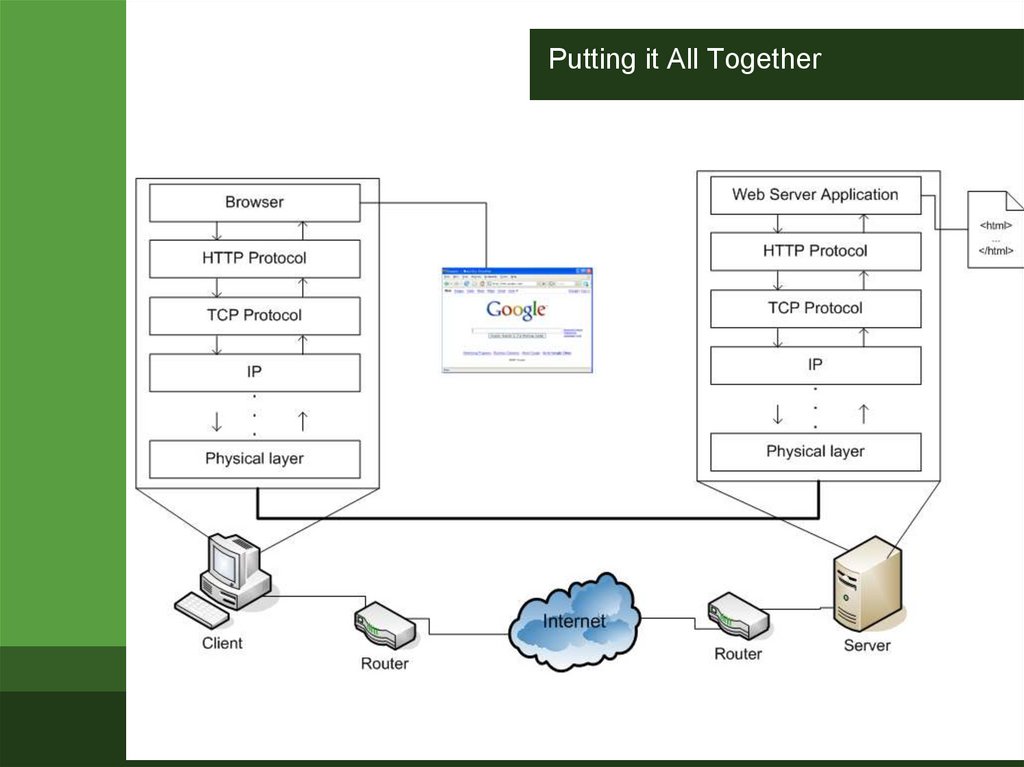
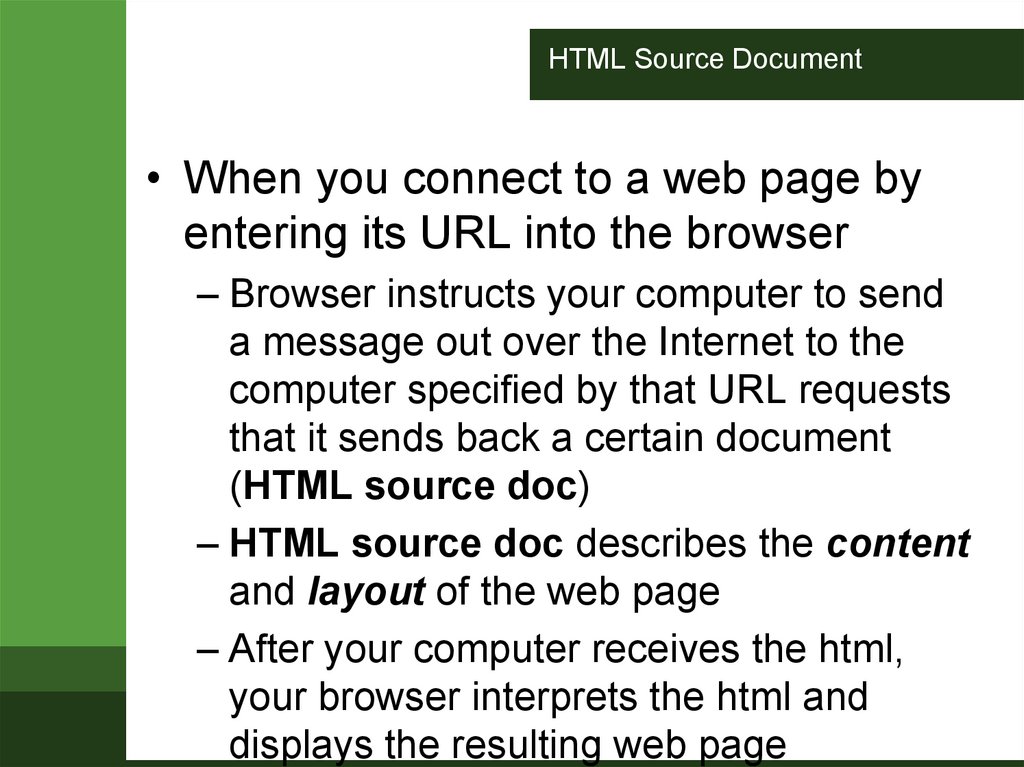
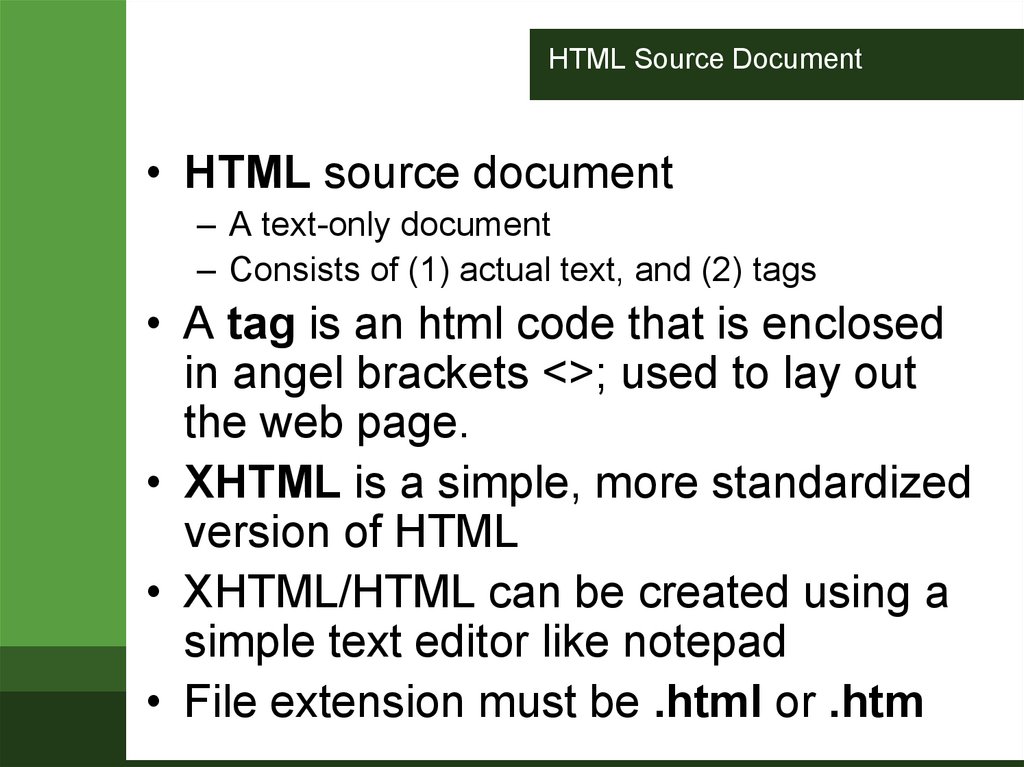
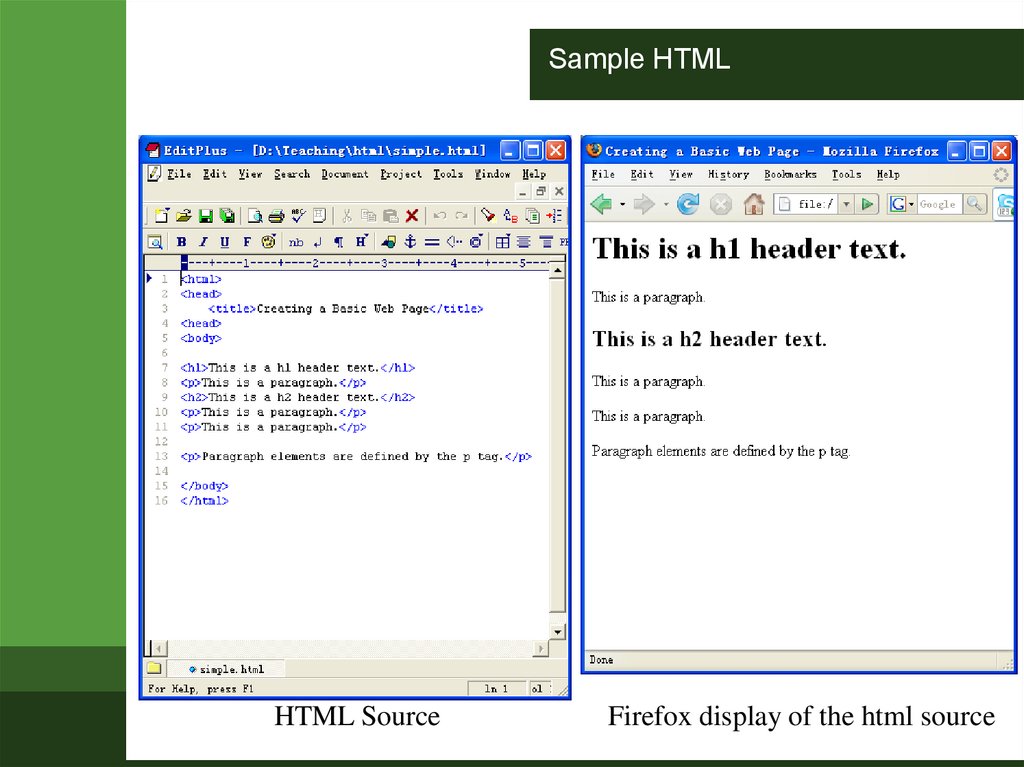


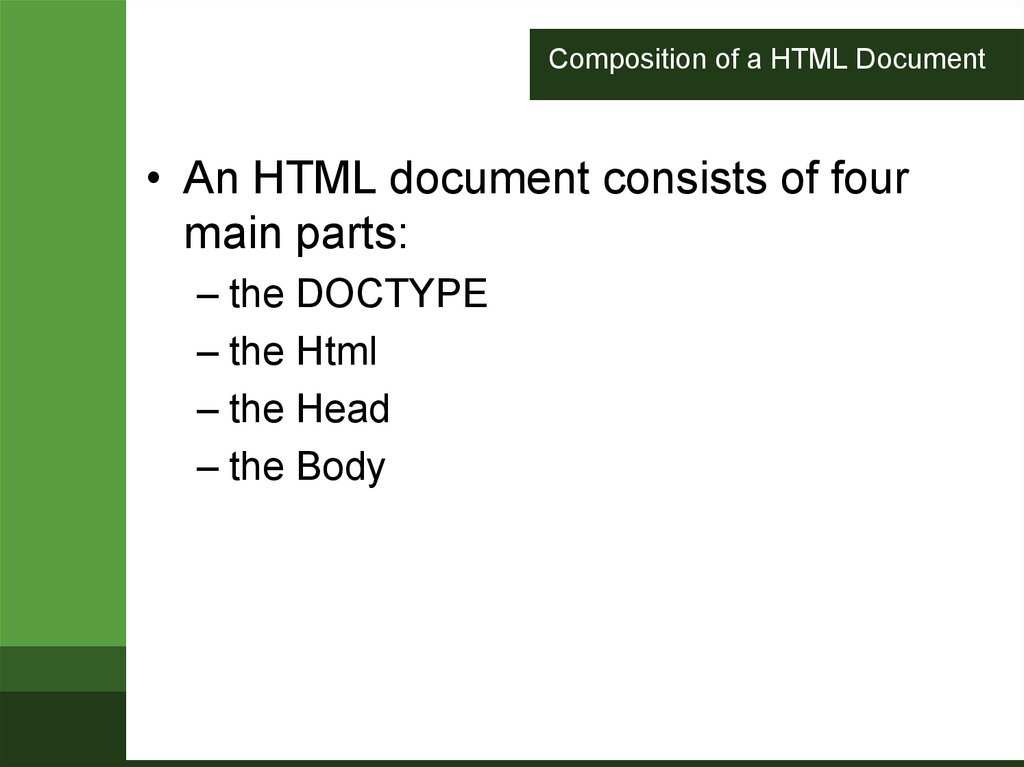
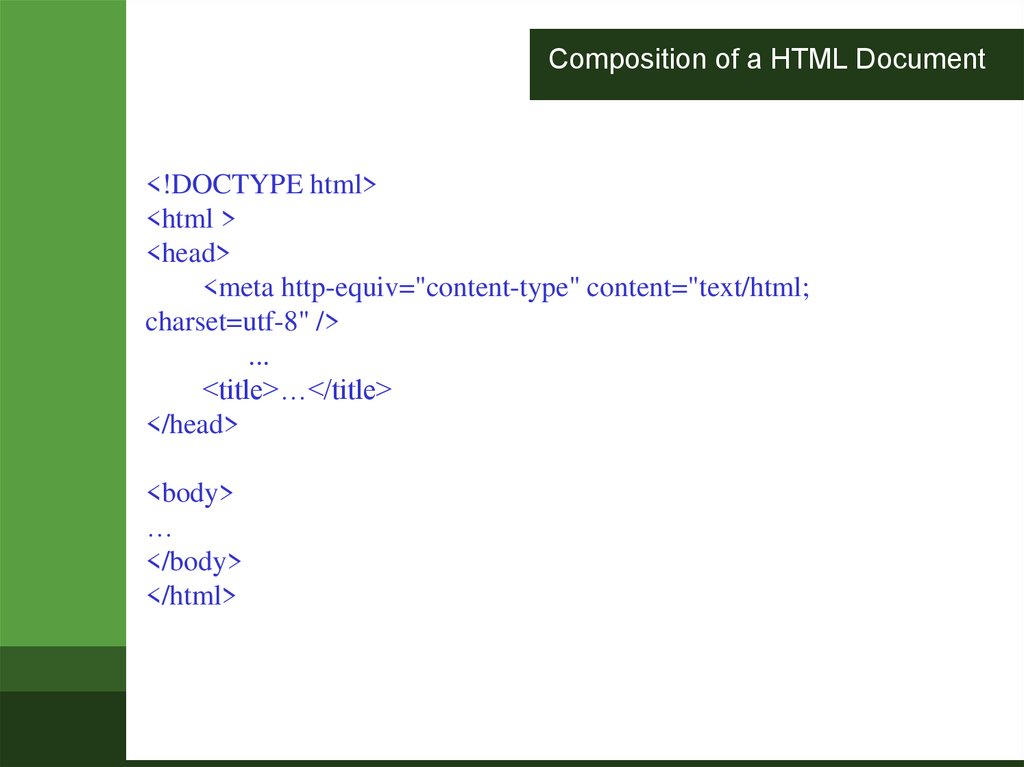
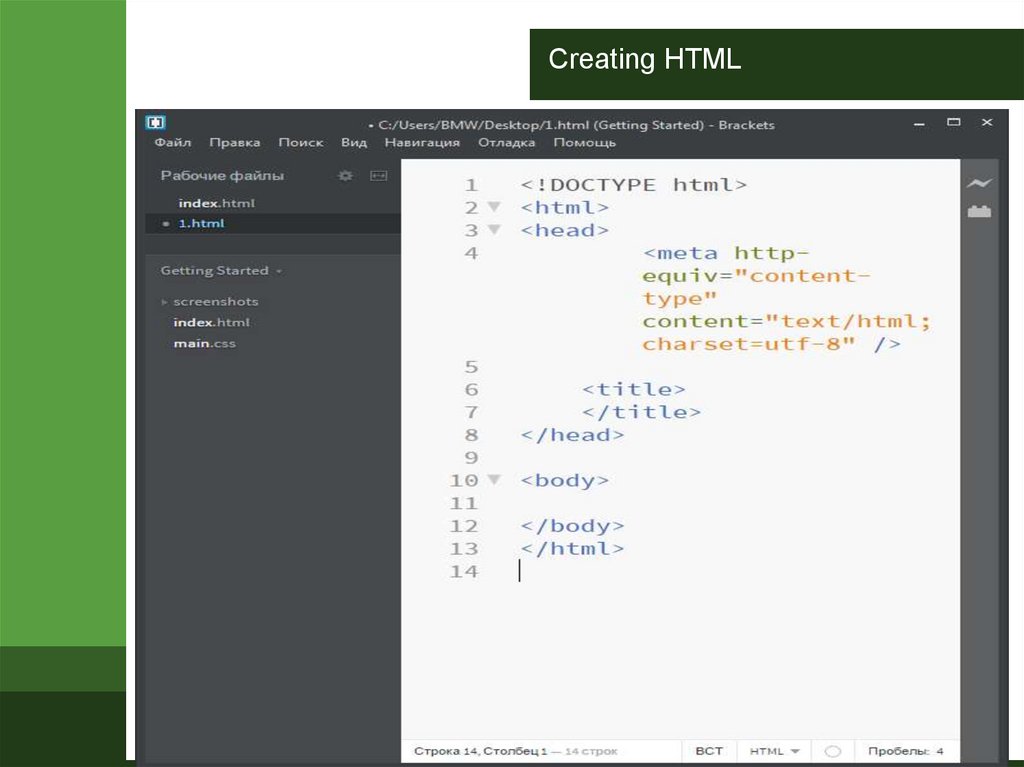
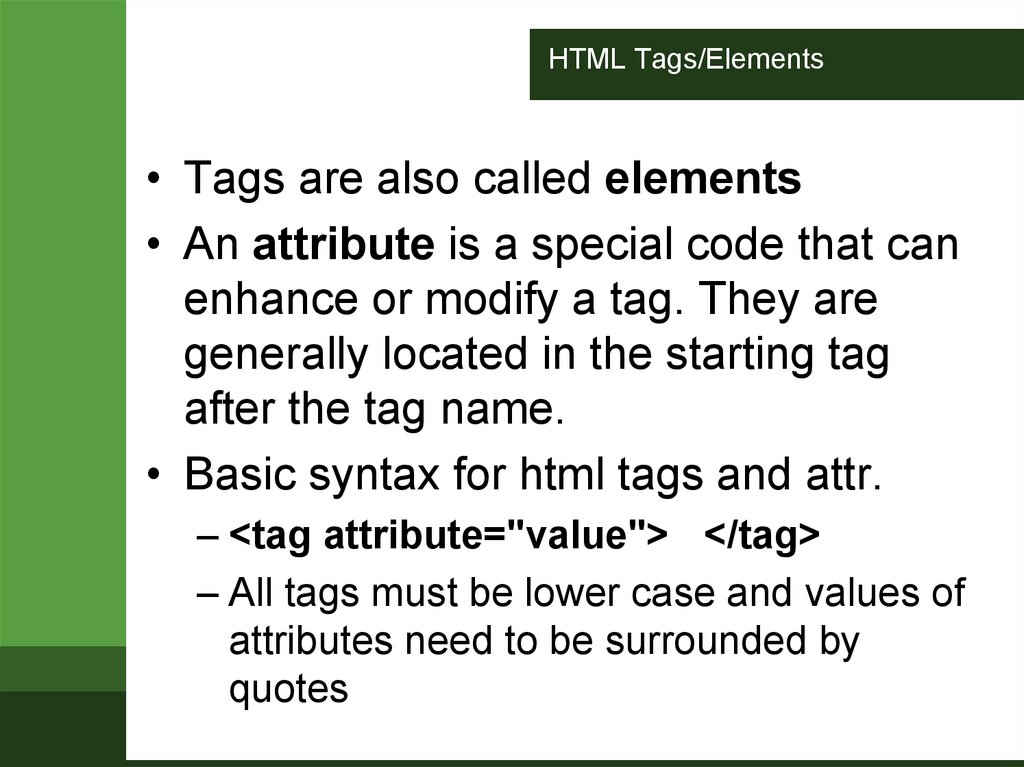
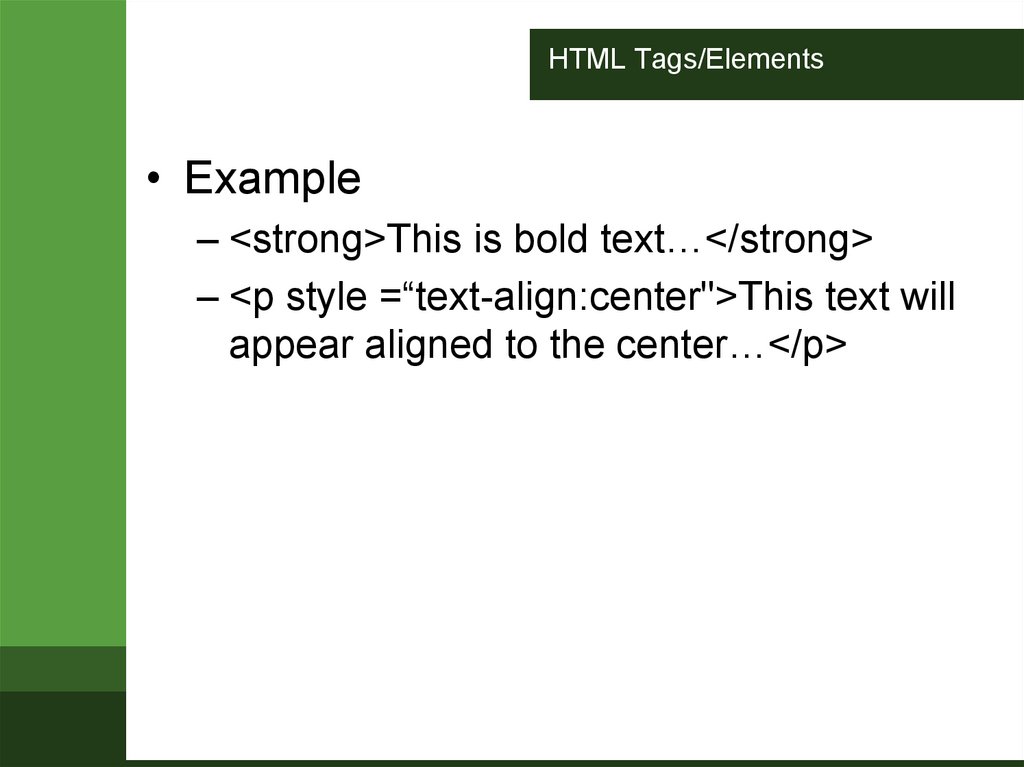
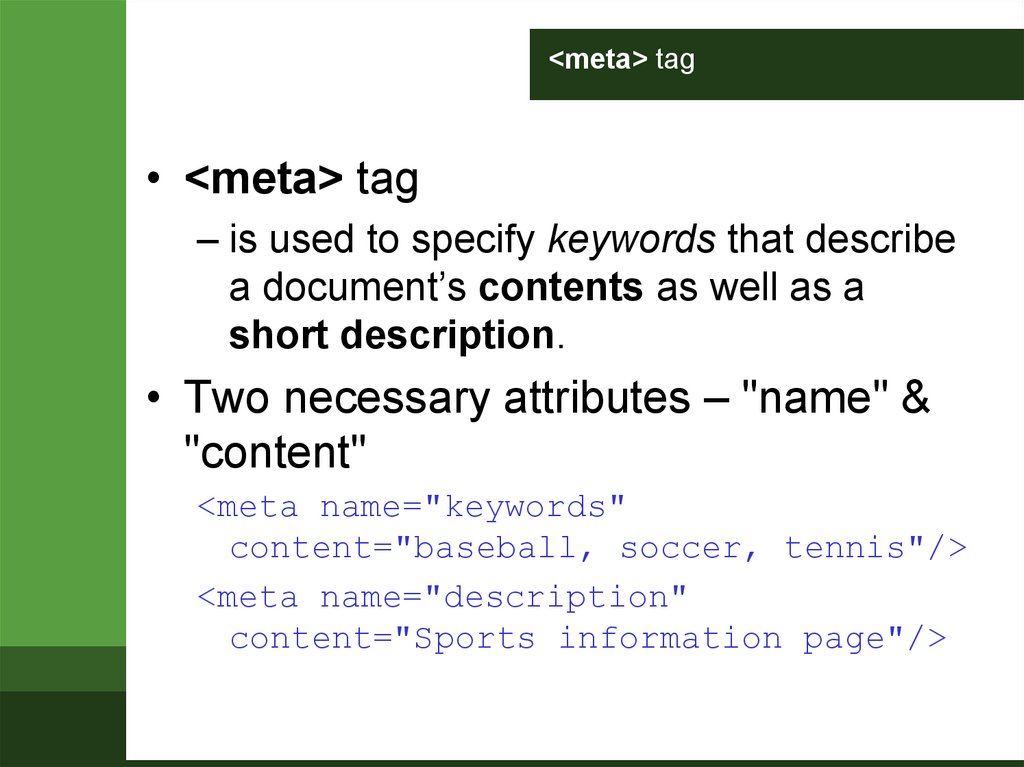
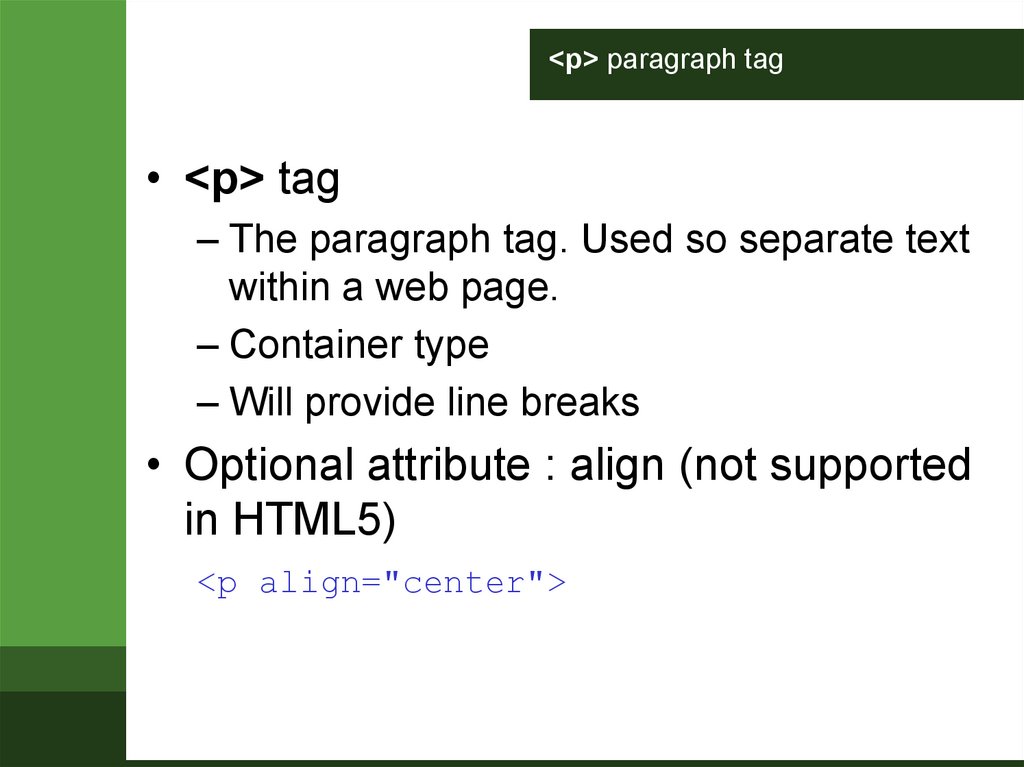
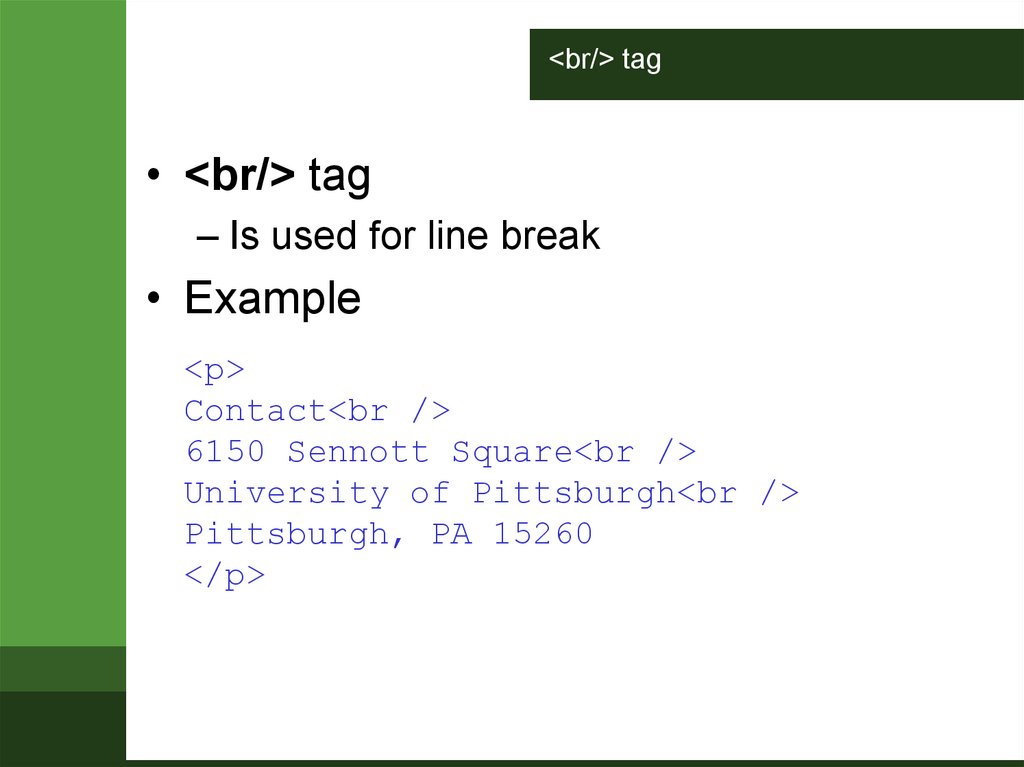
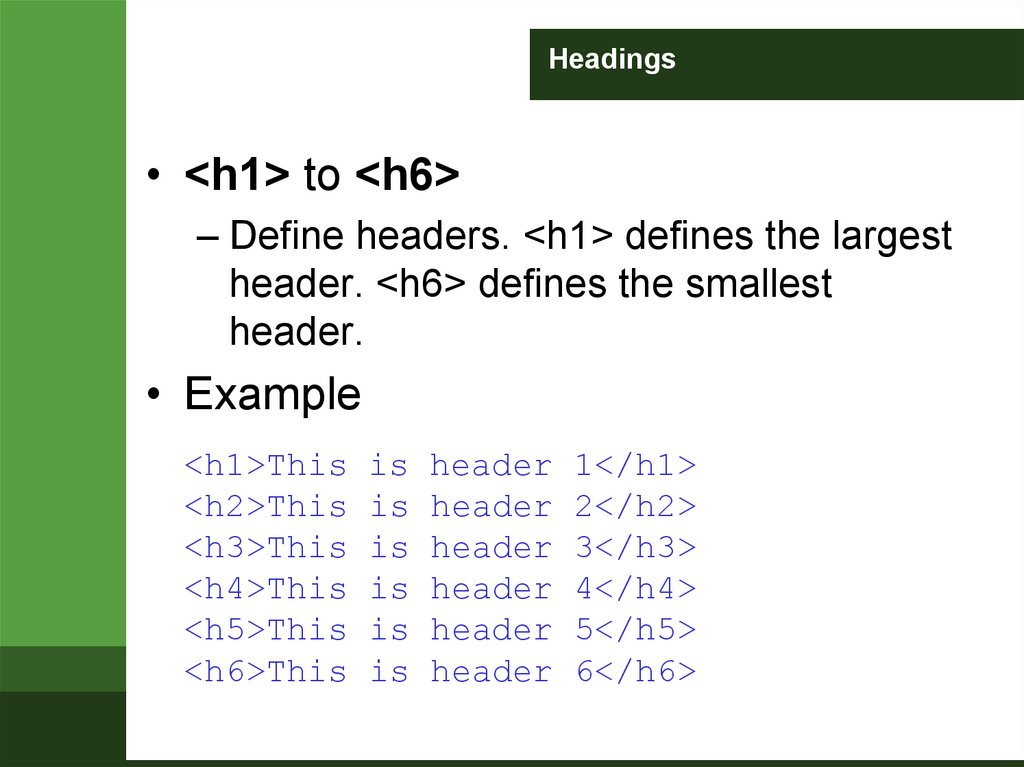
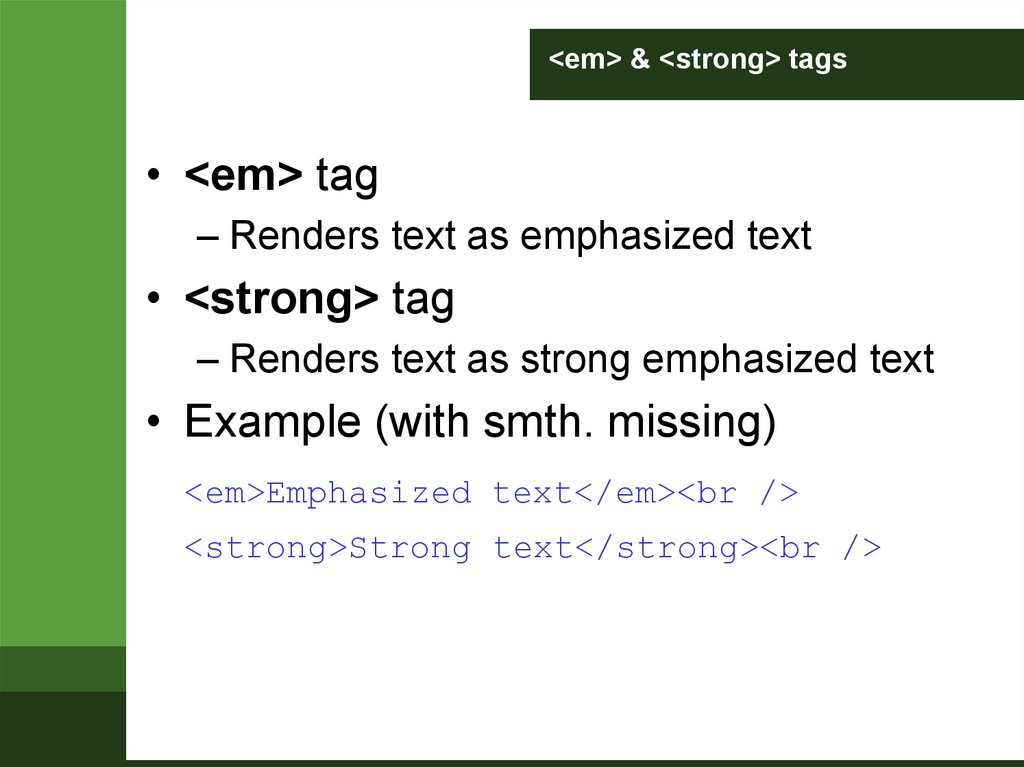
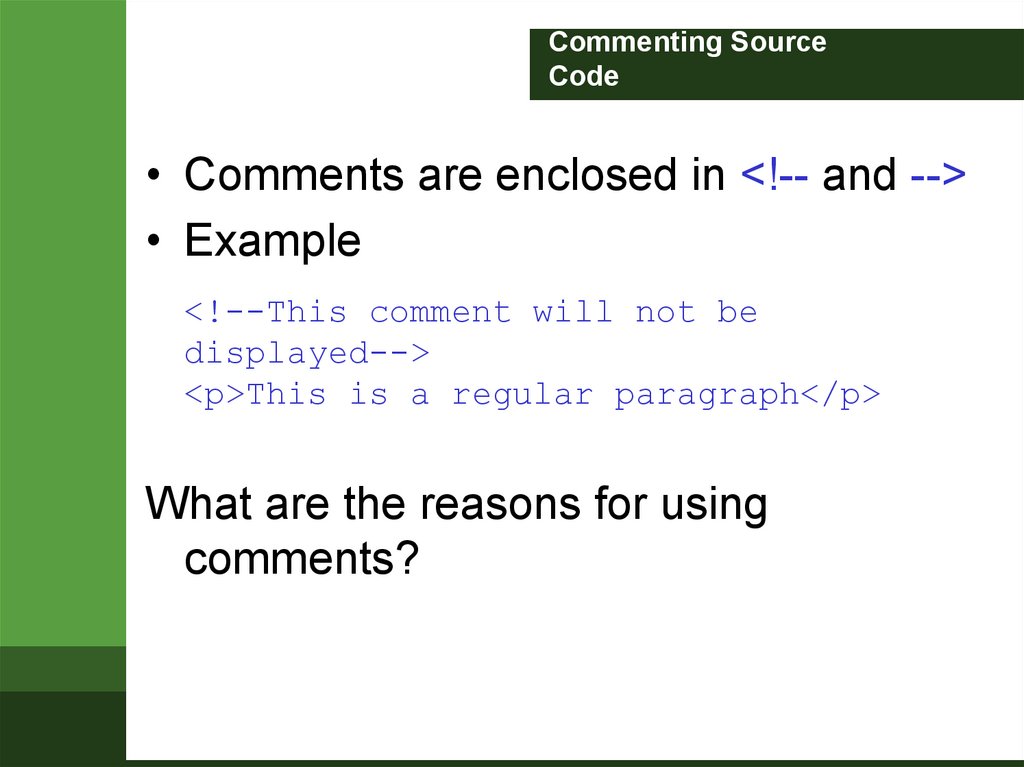
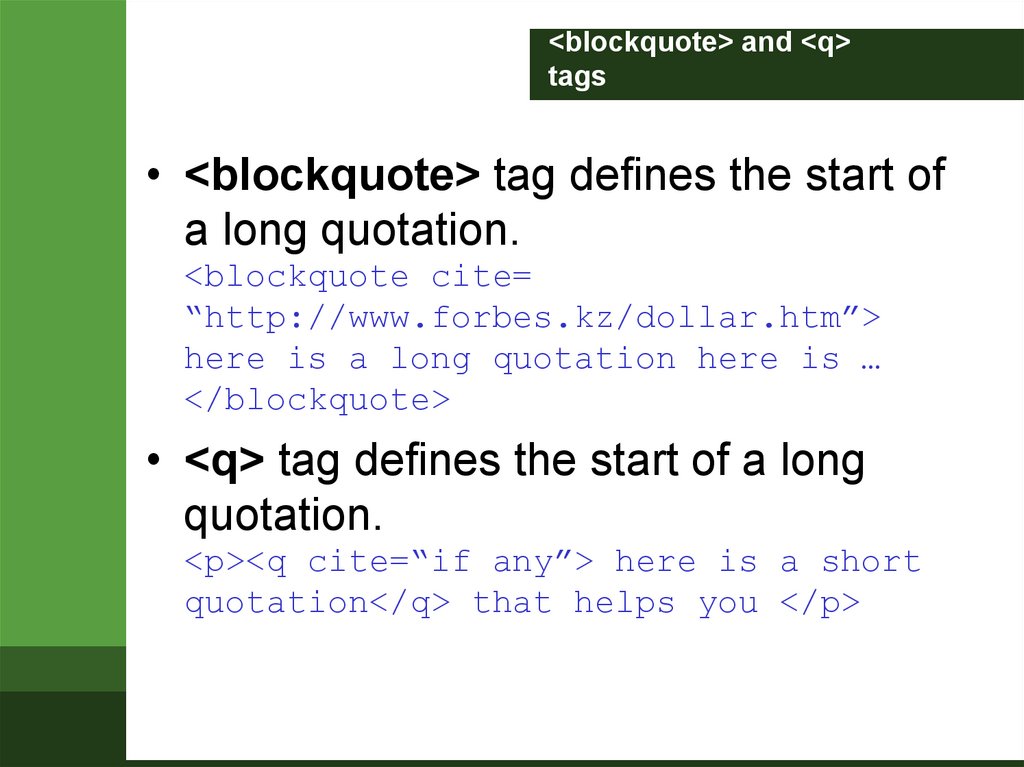
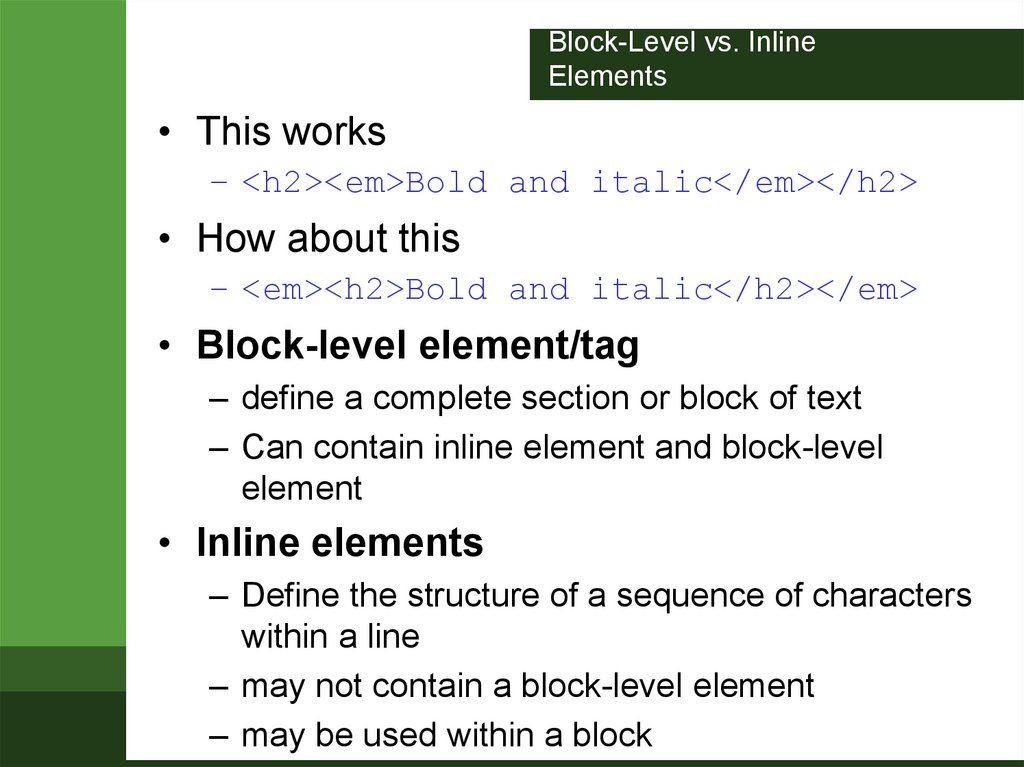
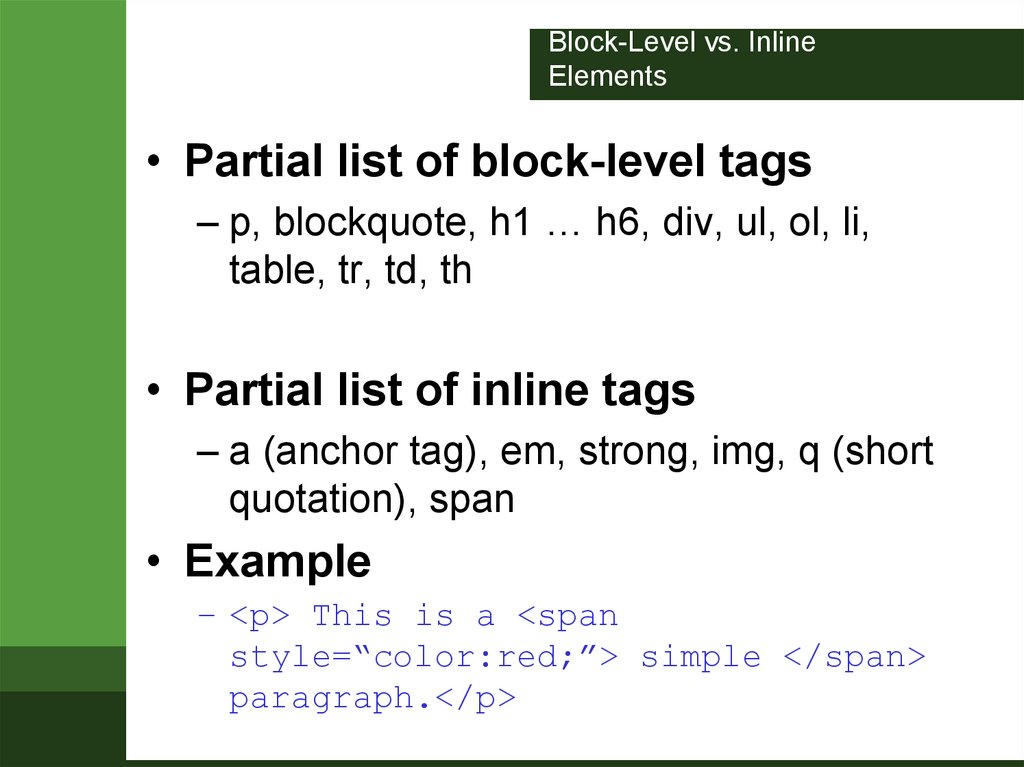
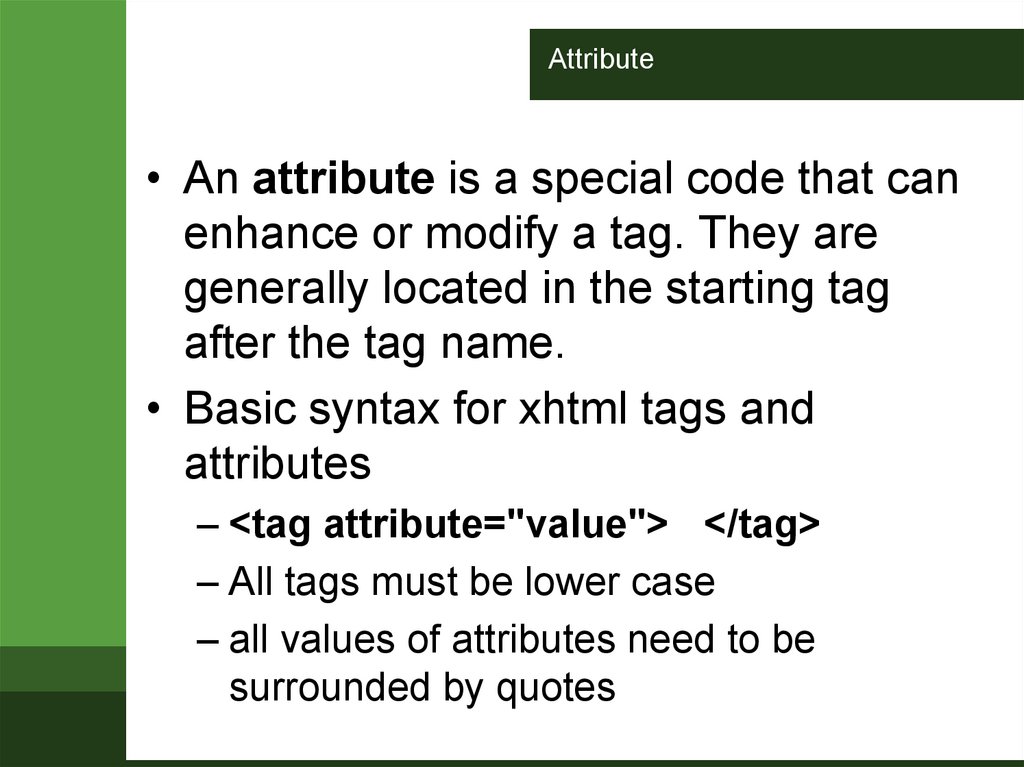
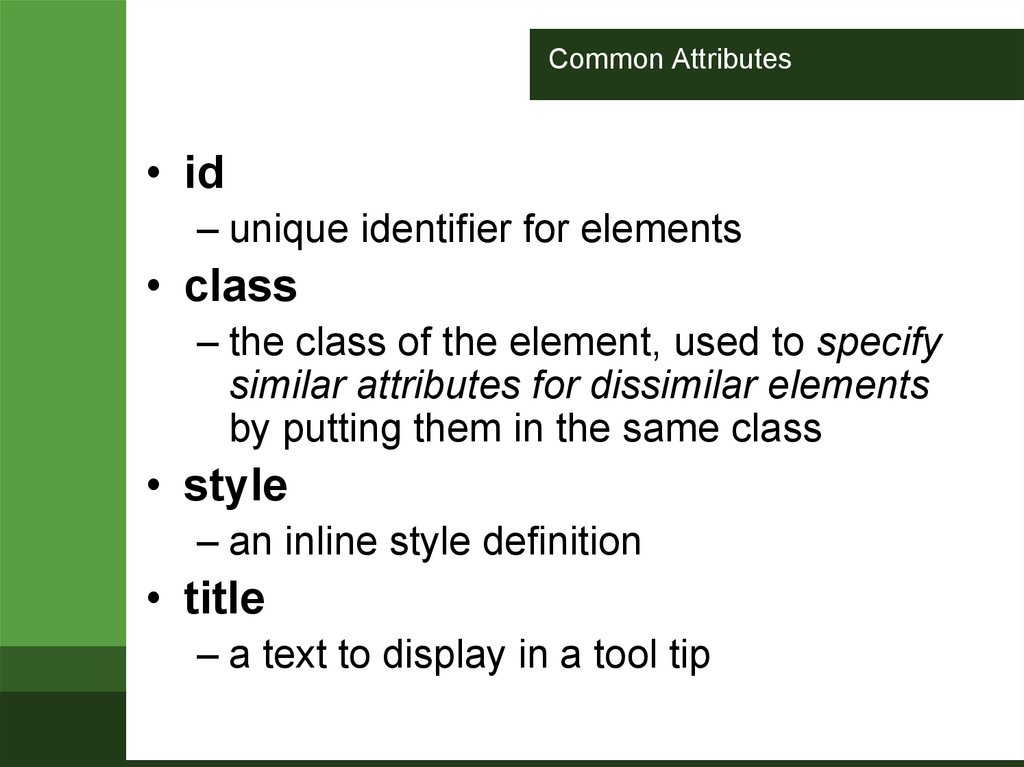
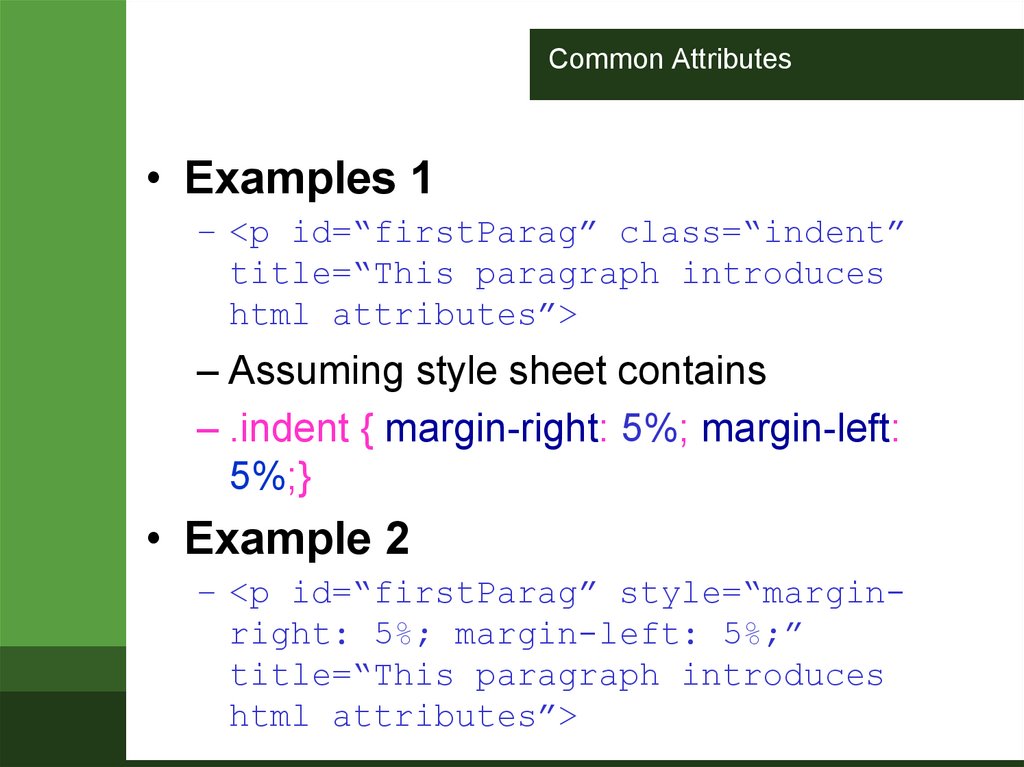
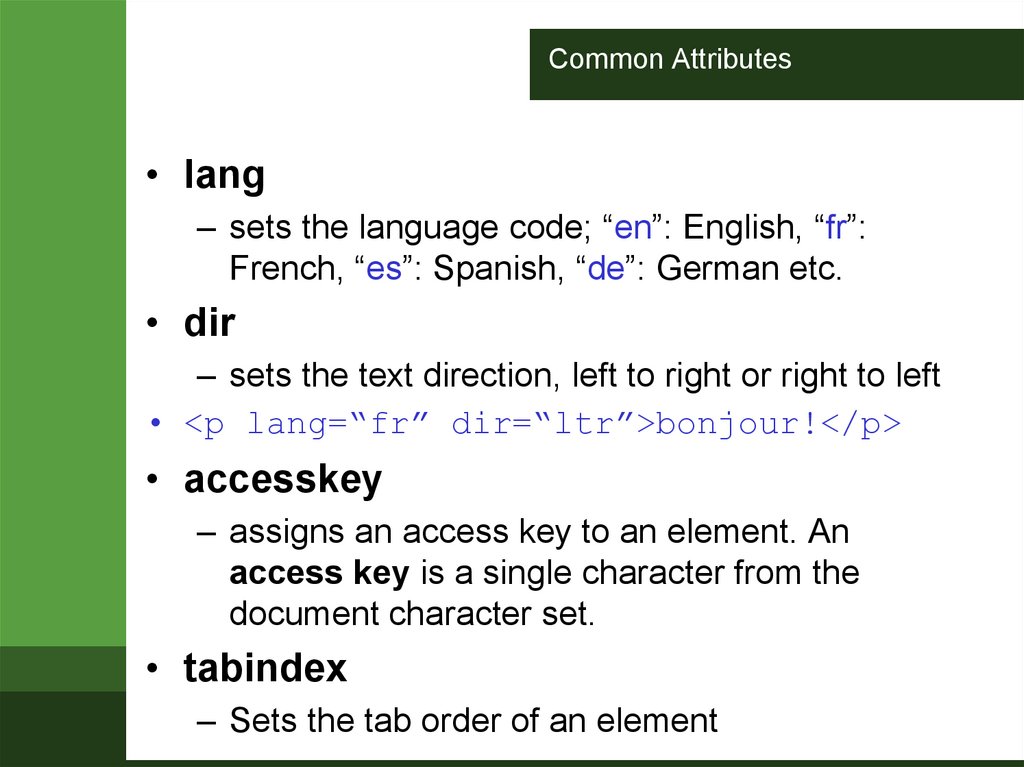
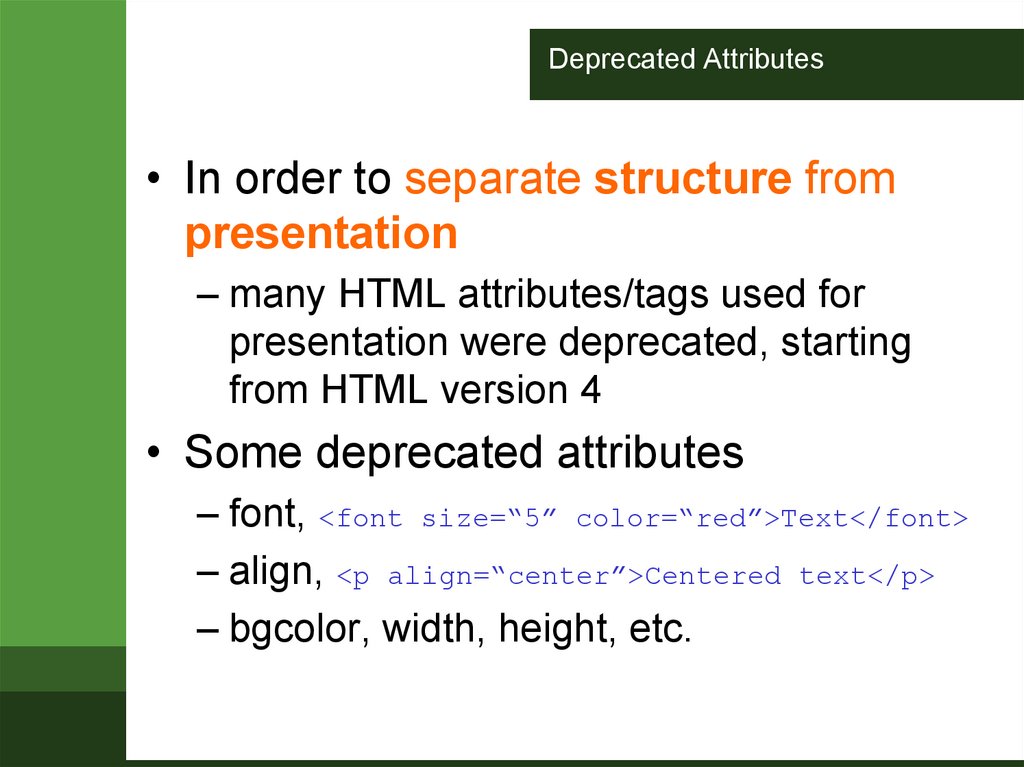
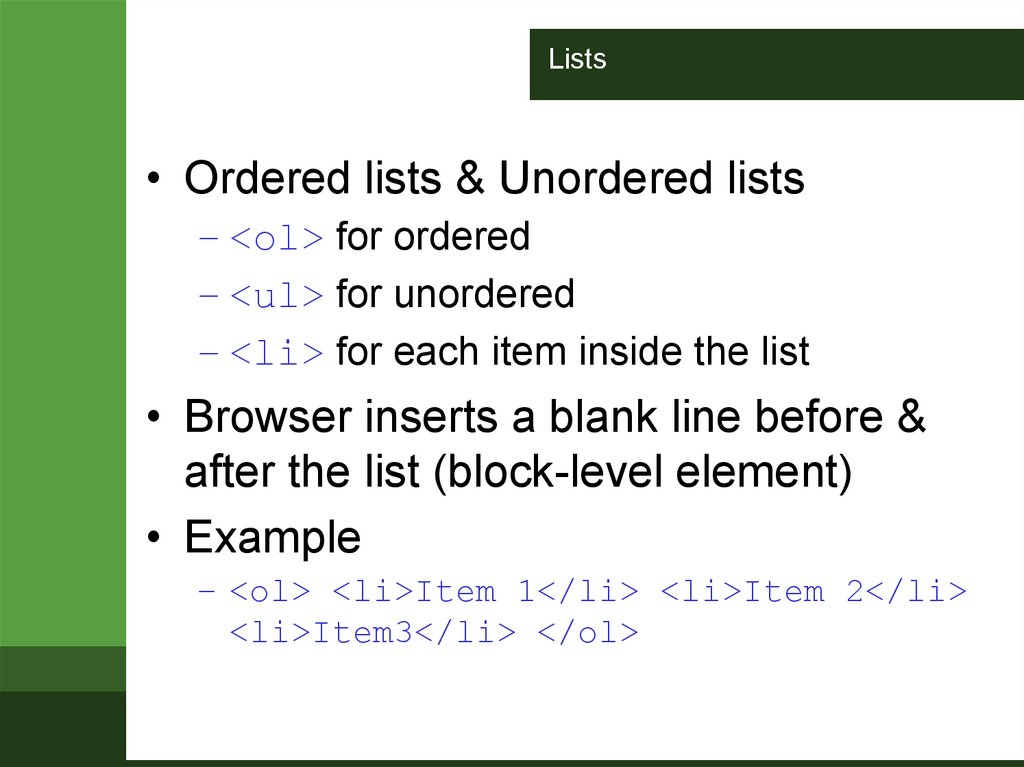
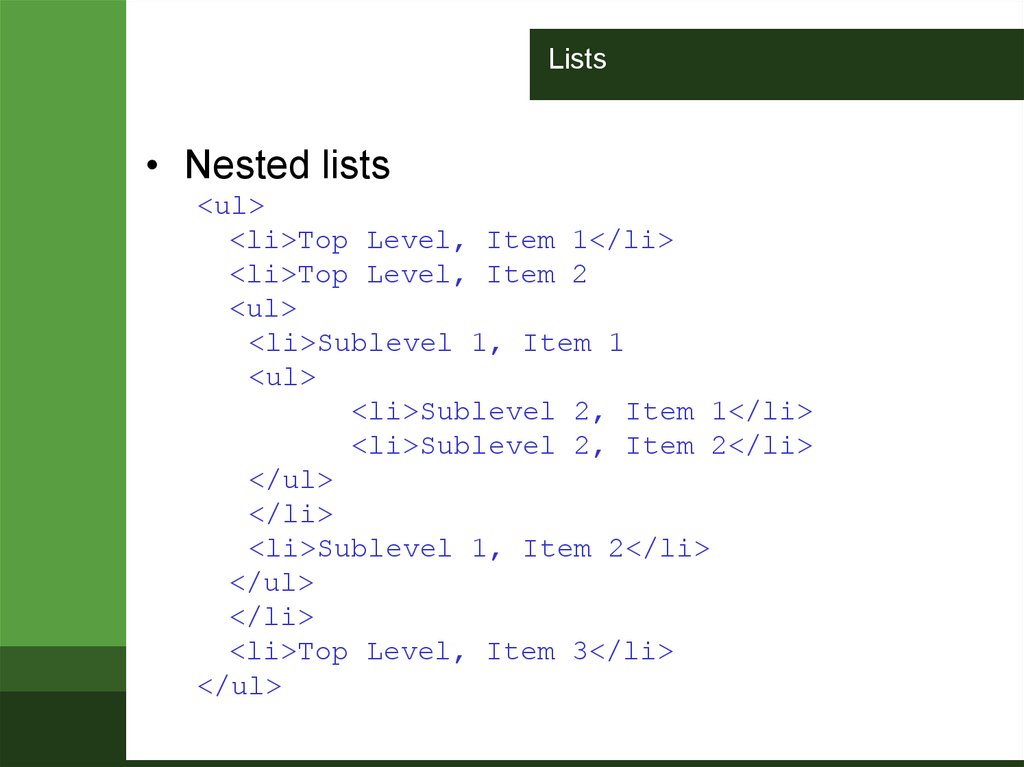
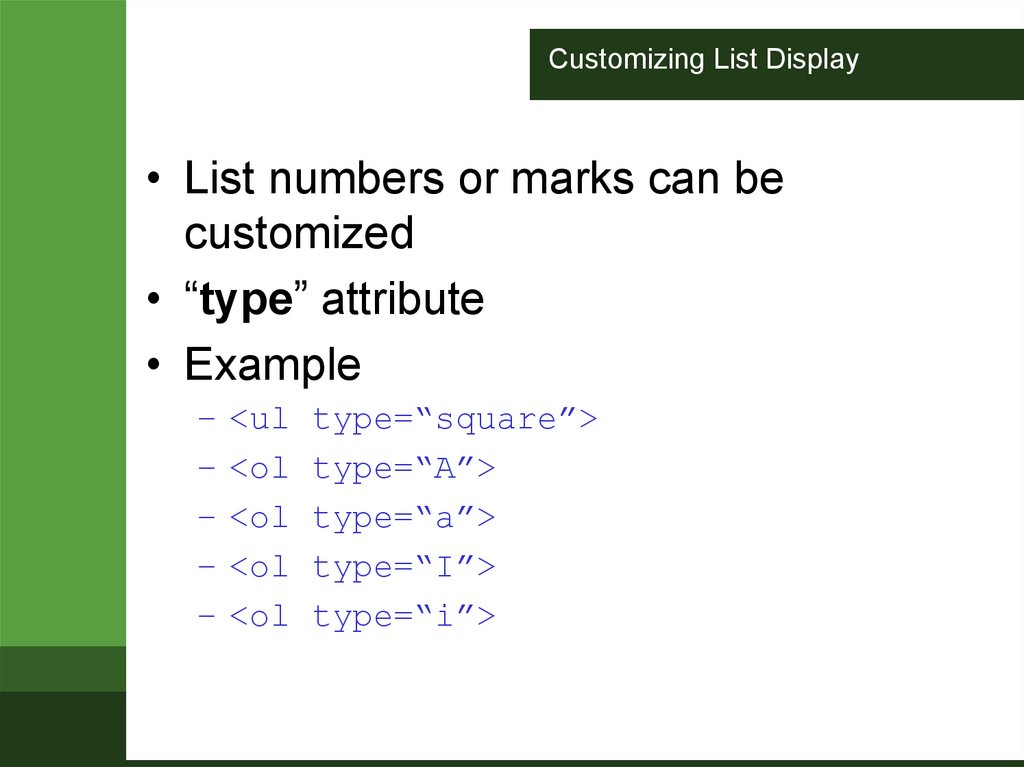
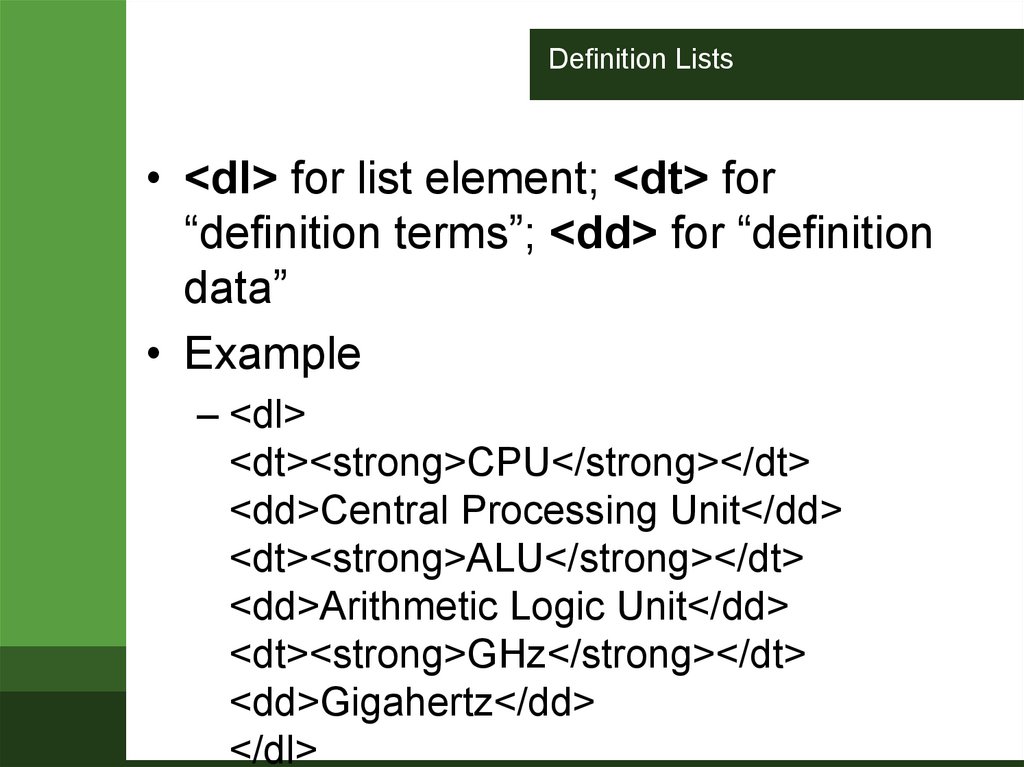
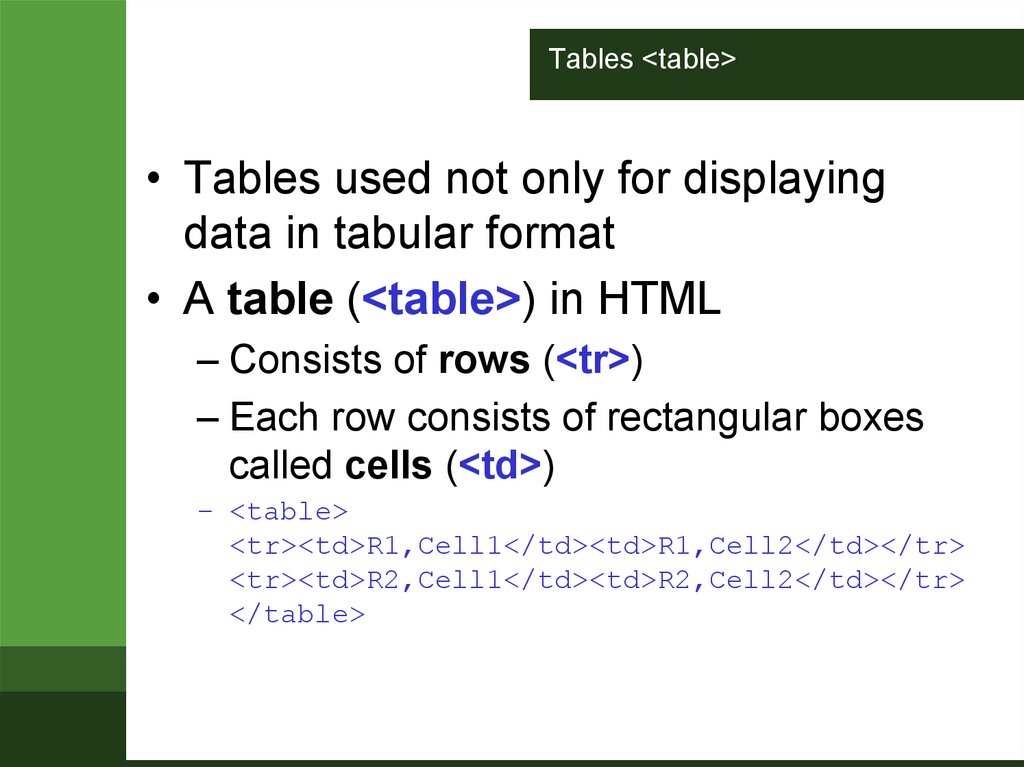
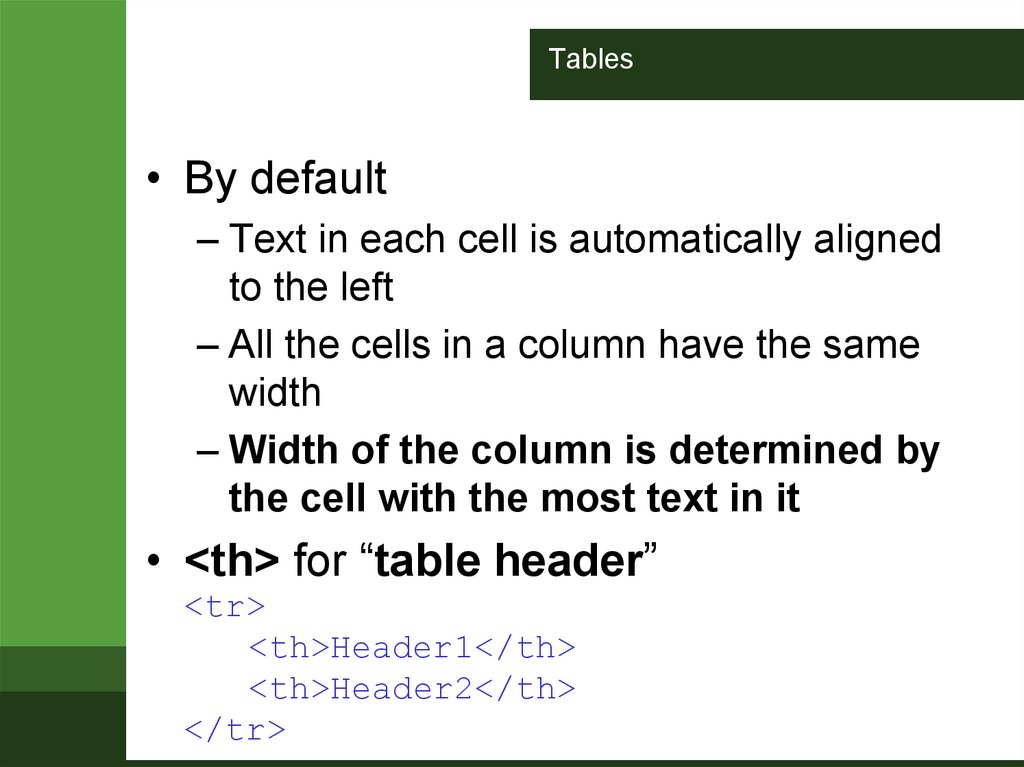
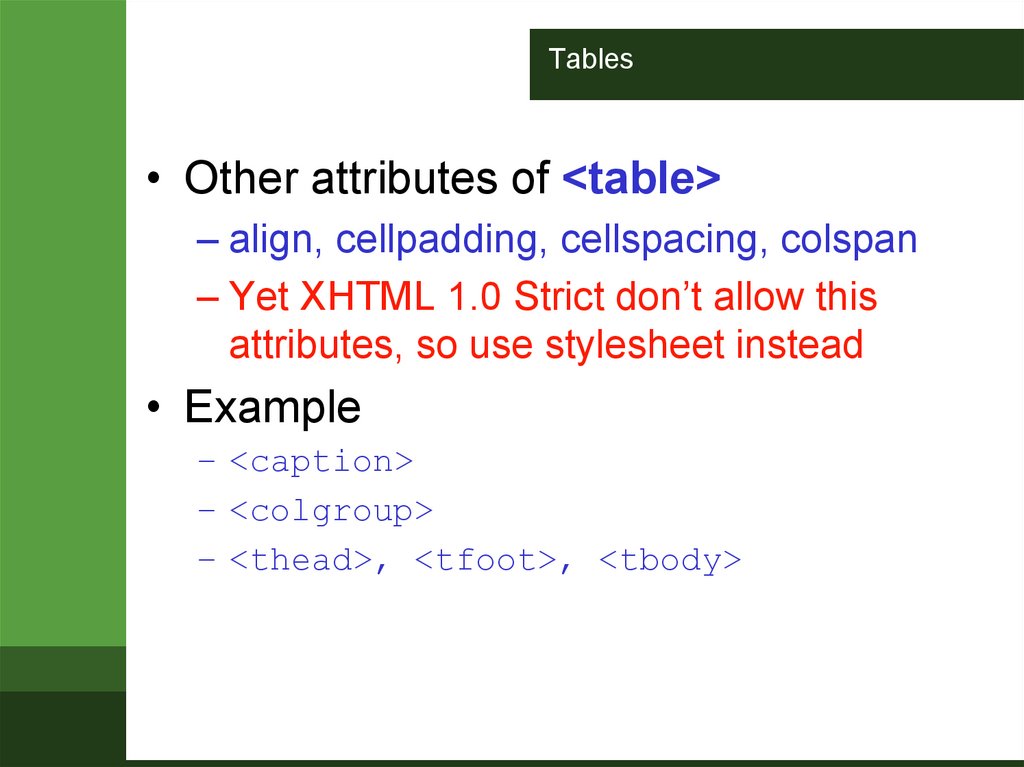
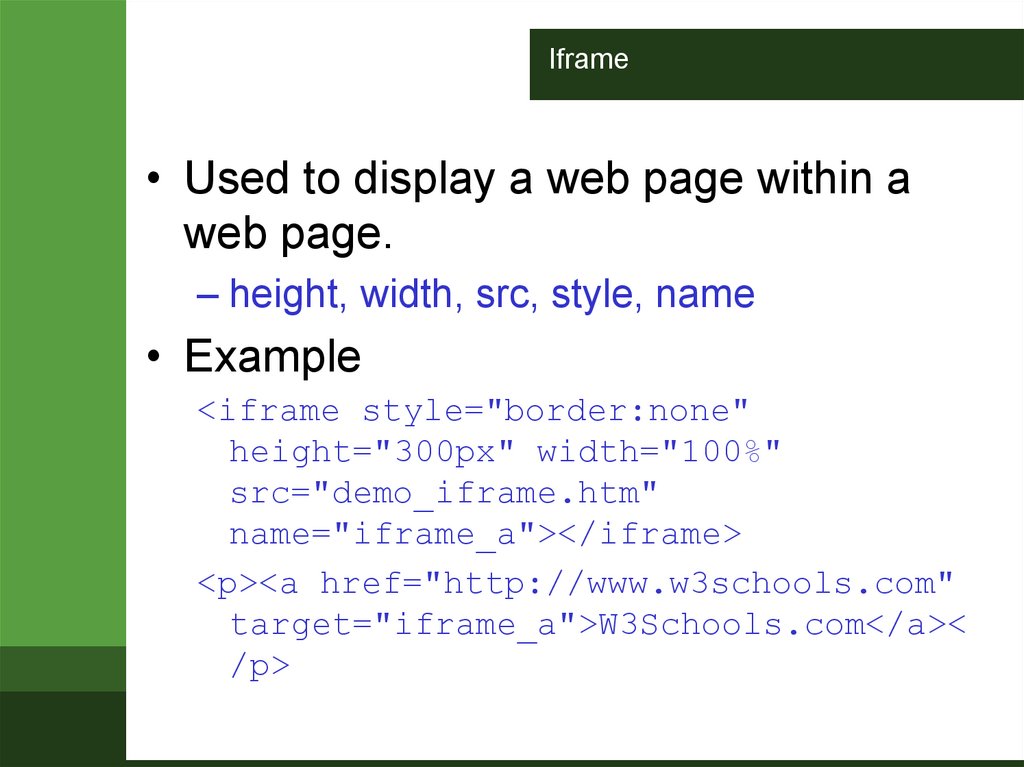
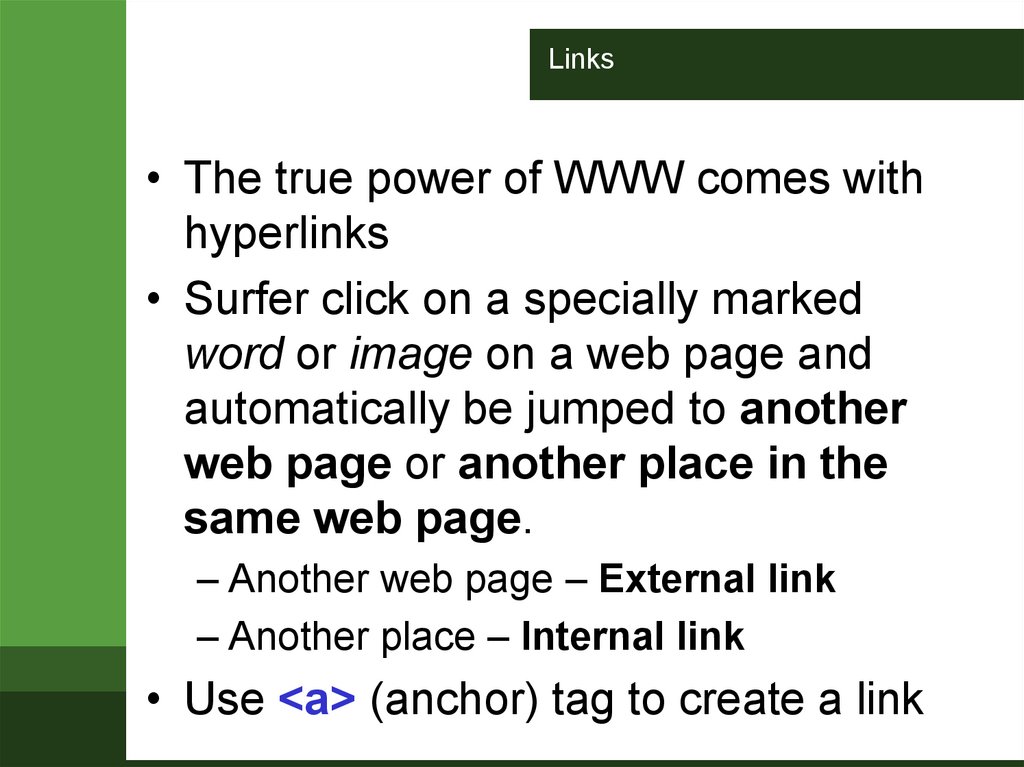
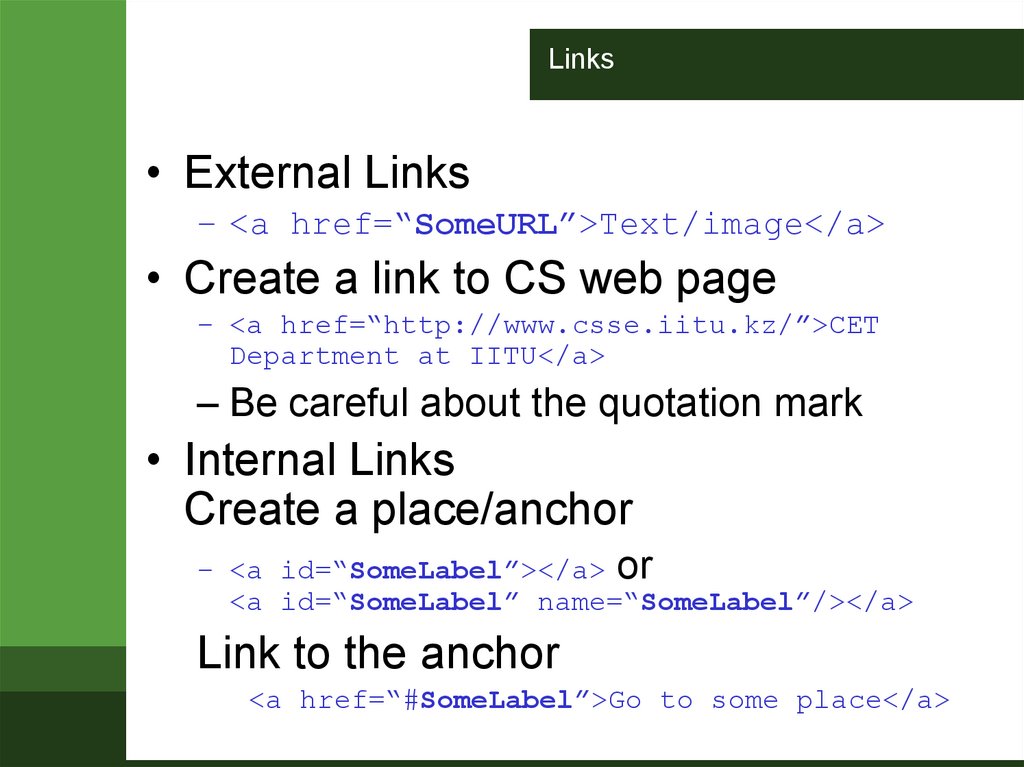
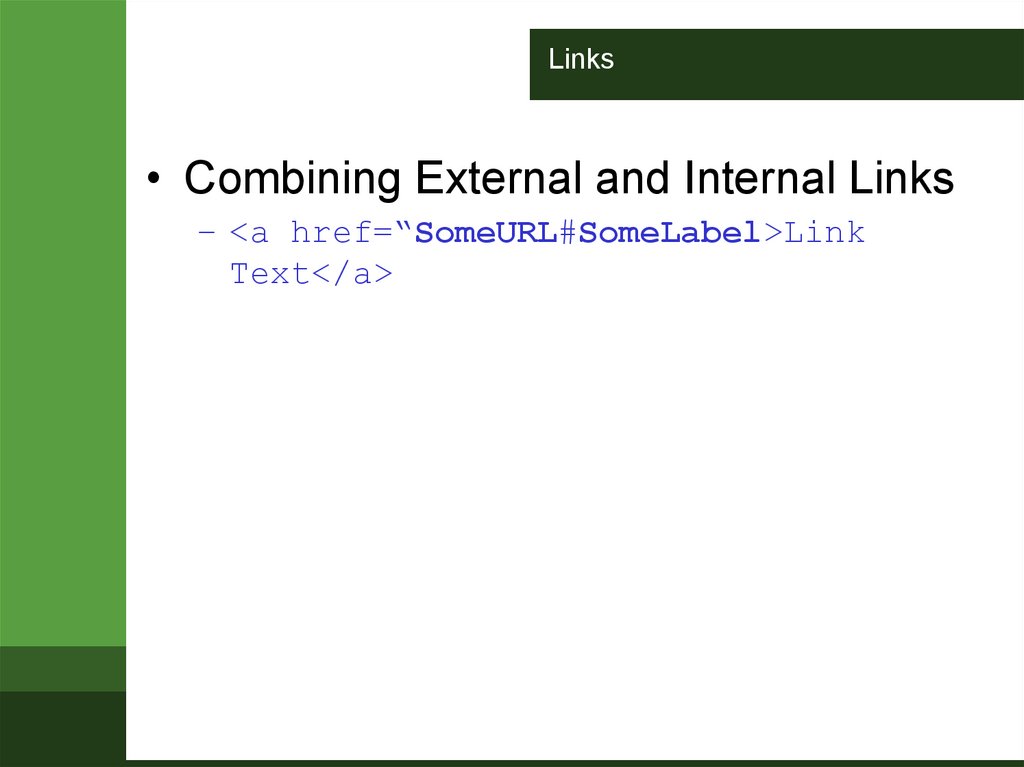
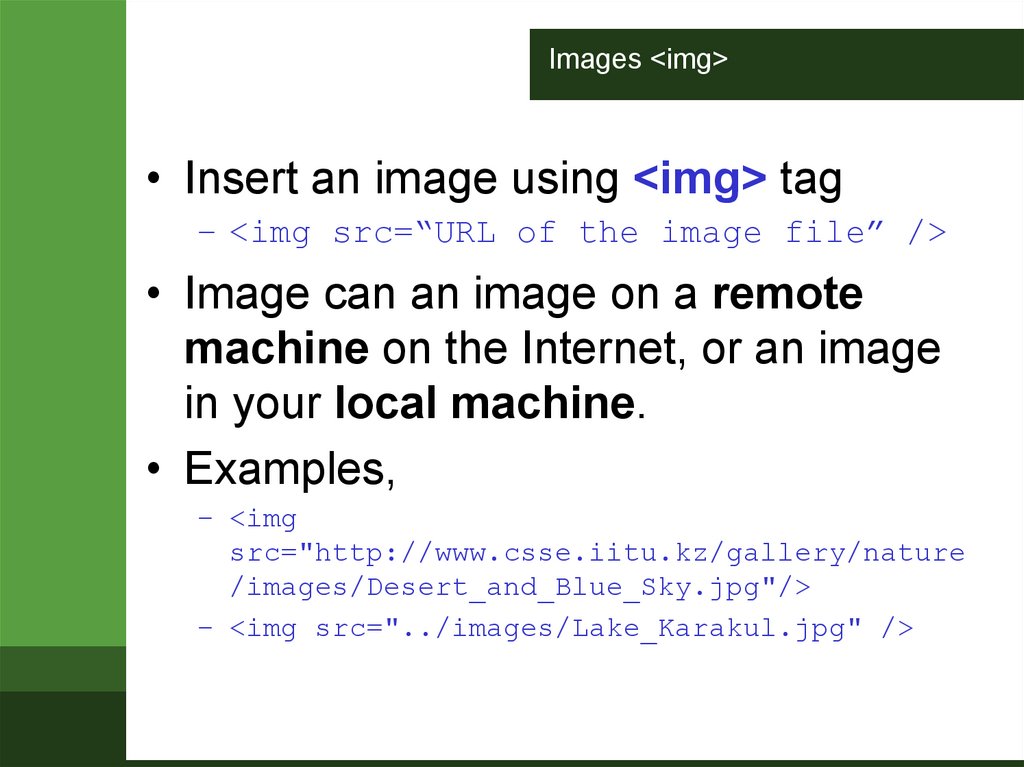
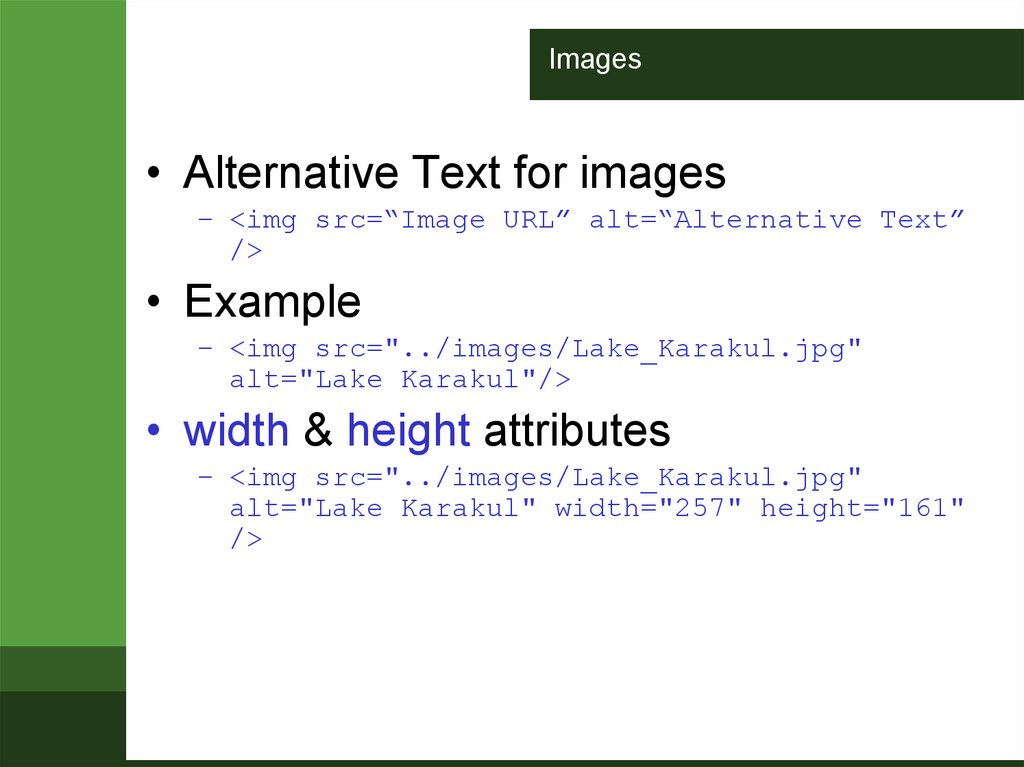
 Программирование
Программирование