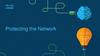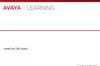Похожие презентации:
AUE - BVMS Connection
1.
AUE – BVMS ConnectionBIS Certification Training:
EXPERT level
1
Security Systems | ST-ESS/MKK | 07/2016
© Robert Bosch GmbH 2016. All rights reserved, also regarding any disposal, exploitation, reproduction, editing, distribution, as well as in the event of applications for industrial property rights.
2.
AUE – BVMS ConnectionContent:
1. Pre-requisites and common Windows settings
2. Bosch VMS Server configuration for BIS Connection
3. Configuring BIS Server for Bosch VMS integration
4. Configuring the combined BIS/BVMS Workstation PC
The goal of this presentation is to provide an outlook of the manner how Bosch VMS
can be connected to BIS.
For further details, please use the „bvms_bis.pdf“ document from the „bonus“ folder
of the BMVS installation media.
4
Security Systems | ST-ESS/MKK | 07/2016
© Robert Bosch GmbH 2016. All rights reserved, also regarding any disposal, exploitation, reproduction, editing, distribution, as well as in the event of applications for industrial property rights.
3.
AUE – BVMS ConnectionIntroduction
This document describes the settings you must perform to integrate BIS with BVMS.
Hardware and requirements.
Windows common settings
BVMS Server PC configuration for OPC integration
BIS Server PC configuration for BVMS integration
BIS Client and BVMS Operator Client PC installation for integration
5
Security Systems | ST-ESS/MKK | 07/2016
© Robert Bosch GmbH 2016. All rights reserved, also regarding any disposal, exploitation, reproduction, editing, distribution, as well as in the event of applications for industrial property rights.
4.
AUE – BVMS Connection1. Hardware requirements – General Architecture
BIS 4.2.8800.0
Mandatory 3 computers:
- BVMS Server
- BIS Server
- BIS/BVMS Workstation
6
Security Systems | ST-ESS/MKK | 07/2016
© Robert Bosch GmbH 2016. All rights reserved, also regarding any disposal, exploitation, reproduction, editing, distribution, as well as in the event of applications for industrial property rights.
BVMS Professional 6.5.5
or a Divar 3000/7000
5.
AUE – BVMS Connection1. Bosch VMS License requirement
Ensure that the installation of BIS Server and
Bosch VMS Management Server were performed
successfully.
Additionally, make sure the license of the Bosch
VMS includes the OPC Server License item.
7
Security Systems | ST-ESS/MKK | 07/2016
© Robert Bosch GmbH 2016. All rights reserved, also regarding any disposal, exploitation, reproduction, editing, distribution, as well as in the event of applications for industrial property rights.
6.
AUE – BVMS Connection1. Windows common settings
Make sure, that all computers on the network can be reached from other computers.
Furthermore make sure, that the C:\MgtS folder of the BIS Server can be accessed from the
BlS/BVMS combined client and from the BVMS Server computer.
8
Security Systems | ST-ESS/MKK | 07/2016
© Robert Bosch GmbH 2016. All rights reserved, also regarding any disposal, exploitation, reproduction, editing, distribution, as well as in the event of applications for industrial property rights.
7.
AUE – BVMS Connection2. Bosch VMS Server configuration for BIS Connection
Check the Local Security Policy and – temporarily – enable the use of weak passwords.
Register the Bosch VMS OPC Server on BVMS server PC:
Run as administrator: \<Program directory>\Bosch\VMS\bin\RegisterBvmsOpcServer.exe
This will create an
administrator user called,
MgtS-Service, with password
mgts
on the BVMS Server.
Log out now and log on as
this MgtS-Service user.
9
Security Systems | ST-ESS/MKK | 07/2016
© Robert Bosch GmbH 2016. All rights reserved, also regarding any disposal, exploitation, reproduction, editing, distribution, as well as in the event of applications for industrial property rights.
8.
AUE – BVMS Connection2. Bosch VMS Server configuration for BIS Connection
Configure the Bosch VMS (cameras, VRM, Virtual Inputs, etc.)
Create a new user group "BIS users“
Create operator BIS without a password belonging to user group "BIS users"
Add all other
BIS operators
to this User
Group, who
will use BIS
and BVMS
together
10
Security Systems | ST-ESS/MKK | 07/2016
© Robert Bosch GmbH 2016. All rights reserved, also regarding any disposal, exploitation, reproduction, editing, distribution, as well as in the event of applications for industrial property rights.
9.
AUE – BVMS Connection2. Bosch VMS Server configuration for BIS Connection
Set monitor 2 for Control and Alarm
Export Information for OPC
Save and activate the configuration
Execute Config
Client as a
Windows
Administrator user
Repeat steps 7 and 8 when changes took place in the configuration of Bosch VMS.
11
Security Systems | ST-ESS/MKK | 07/2016
© Robert Bosch GmbH 2016. All rights reserved, also regarding any disposal, exploitation, reproduction, editing, distribution, as well as in the event of applications for industrial property rights.
10.
AUE – BVMS Connection2. Bosch VMS Server configuration for BIS Connection
If the Windows Firewall is active, turn it off for the time of the configuration. At the
end of the configuration, the firewall should be properly configured and should be
turned on again.
Check the connection to the BIS Server and copy the Softing tool to BVMS server.
Run Softing tool, Local -> Alarms and Events -> Select BVMS OPC Server, then change to AE
Events tab.
12
Security Systems | ST-ESS/MKK | 07/2016
© Robert Bosch GmbH 2016. All rights reserved, also regarding any disposal, exploitation, reproduction, editing, distribution, as well as in the event of applications for industrial property rights.
11.
AUE – BVMS Connection2. Bosch VMS Server configuration for BIS Connection
Open file C:\Program Files (x86)\Bosch\VMS\AppData\Bosch.Vms.BISProxy.dll.config
Enter password of BVMS user "Admin" if this has been changed earlier.
This value <add IsServerMode="1" />, on the Bosch VMS Server must be 1.
13
Security Systems | ST-ESS/MKK | 07/2016
© Robert Bosch GmbH 2016. All rights reserved, also regarding any disposal, exploitation, reproduction, editing, distribution, as well as in the event of applications for industrial property rights.
12.
AUE – BVMS Connection2. Bosch VMS Server configuration for BIS Connection
Click Start -> Run. Type dcomcnfg and click enter.
Right click on My PC -> Properties.
Set the required users and permissions
according to the next slide.
14
Security Systems | ST-ESS/MKK | 07/2016
© Robert Bosch GmbH 2016. All rights reserved, also regarding any disposal, exploitation, reproduction, editing, distribution, as well as in the event of applications for industrial property rights.
13.
AUE – BVMS Connection2. Bosch VMS Server configuration for BIS Connection
Required settings for the access permissions:
– User SELF: Local Access and Remote Access with Allow
– User SYSTEM: Local Access and Remote Access with Allow
– User MgtS-Service: Local Access and Remote Access with Allow
– User Administrators: Local Access and Remote Access with Allow
Required settings for the launch and activation permissions:
– User INTERACTIVE: Local Launch, Remote Launch, Local Activation
and Remote Activation with Allow
– User SYSTEM: Local Launch, Remote Launch, Local Activation and
Remote Activation with Allow
– User MgtS-Service: Local Launch, Remote Launch, Local Activation and
Remote Activation with Allow
– User Administrators: Local Launch, Remote Launch, Local Activation
and Remote Activation with Allow
15
Security Systems | ST-ESS/MKK | 07/2016
© Robert Bosch GmbH 2016. All rights reserved, also regarding any disposal, exploitation, reproduction, editing, distribution, as well as in the event of applications for industrial property rights.
14.
AUE – BVMS Connection2. Bosch VMS Server configuration for BIS Connection
Check the security settings of the Bosch BVMS OPC AE
Server and Bosch BVMS OPC DA Server component
services according to step 15 also.
Verify that MgtS-Service identity was set.
16
Security Systems | ST-ESS/MKK | 07/2016
© Robert Bosch GmbH 2016. All rights reserved, also regarding any disposal, exploitation, reproduction, editing, distribution, as well as in the event of applications for industrial property rights.
15.
AUE – BVMS Connection3. Configuring BIS Server for Bosch VMS integration
Before you begin:
Logon to the BIS Server as MgtS-Service user.
Check, whether from the BIS Server PC the Bosch VMS Server PC is reachable or not.
Run Softing tool to verify the communication between the Bosch VMS OPC Server and the
BIS Server PC.
17
Security Systems | ST-ESS/MKK | 07/2016
© Robert Bosch GmbH 2016. All rights reserved, also regarding any disposal, exploitation, reproduction, editing, distribution, as well as in the event of applications for industrial property rights.
16.
AUE – BVMS Connection3. Configuring BIS Server for Bosch VMS integration
Add BVMS server as connection server (Configuration Browser-> Administration-> Server structure)
18
Security Systems | ST-ESS/MKK | 07/2016
© Robert Bosch GmbH 2016. All rights reserved, also regarding any disposal, exploitation, reproduction, editing, distribution, as well as in the event of applications for industrial property rights.
17.
AUE – BVMS Connection3. Configuring BIS Server for Bosch VMS integration
In BIS Configuration Browser ->
Connections, add BVMS as
subsystem to BIS.
Among the OPC servers, at the
BVMS OPC Server the yellow
bulb lids.
19
Security Systems | ST-ESS/MKK | 07/2016
© Robert Bosch GmbH 2016. All rights reserved, also regarding any disposal, exploitation, reproduction, editing, distribution, as well as in the event of applications for industrial property rights.
18.
AUE – BVMS Connection3. Configuring BIS Server for Bosch VMS integration
Browse BVMS server and add all required OPC items to BIS configuration
(Configuration Browser -> Connections), Apply and Disconnect.
Repeat this step when changes took place in the configuration of Bosch VMS.
20
Security Systems | ST-ESS/MKK | 07/2016
© Robert Bosch GmbH 2016. All rights reserved, also regarding any disposal, exploitation, reproduction, editing, distribution, as well as in the event of applications for industrial property rights.
19.
AUE – BVMS Connection3. Configuring BIS Server for Bosch VMS integration
Uncomment at beginning of BIS index-pages (e.g. C:\MgtS\Customer Configuration\<name
of configuration>\Documents\indexWide.htm) the line where BVMS components are
included so that it should look like this:
Set this page as the default page for all BIS-BVMS operators.
Load the modified BIS Configuration.
Consider to remove button "Video Engine" from user interface (never run BVMS and VIE
on the same machine).
21
Security Systems | ST-ESS/MKK | 07/2016
© Robert Bosch GmbH 2016. All rights reserved, also regarding any disposal, exploitation, reproduction, editing, distribution, as well as in the event of applications for industrial property rights.
20.
AUE – BVMS Connection4. Configuring the combined BIS/BVMS Workstation PC
Install Bosch VMS Operator client first
Run the Bosch VMS Client and check the functionalities
Run C:\Program Files (x86)\Bosch\VMS\bin\BoschVMSProxyFileInstaller.exe as Administrator
Verify whether the following files are copied to the Global Assembly Cache (GAC):
Bosch.Vms.Core.FeatureSupportInterface.dll
Bosch.Vms.Core.IUserAuthenticationService.dll
The GAC can be checked in C:\Windows\Microsoft.NET\assembly\GAC_32
Change the security settings of Internet Explorer (use the .reg tool from BIS Server’s
MgtS/ClientDeploy folder ) and setup BIS client and log on
Note:
Before installing BIS Client on the combined workstation PC, it is important to run BVMS Operator
Client and test the BVMS functionalities first.
22
Security Systems | ST-ESS/MKK | 07/2016
© Robert Bosch GmbH 2016. All rights reserved, also regarding any disposal, exploitation, reproduction, editing, distribution, as well as in the event of applications for industrial property rights.
21.
AUE – BVMS Connection4. Configuring the combined BIS/BVMS Workstation PC
Test functionality (at "BIS/BVMS client"):
Logon to BIS Client by using operator BIS
Verify that the BVMS Operator client is started automatically
23
Security Systems | ST-ESS/MKK | 07/2016
© Robert Bosch GmbH 2016. All rights reserved, also regarding any disposal, exploitation, reproduction, editing, distribution, as well as in the event of applications for industrial property rights.
22.
AUE – BVMS ConnectionHands On
1) Simulate a Door Open Without Authorization event
2) Program that a camera associated to that door will be displayed (live video)
3) Load the configuration
4) Test behavior
24
Security Systems | ST-ESS/MKK | 07/2016
© Robert Bosch GmbH 2016. All rights reserved, also regarding any disposal, exploitation, reproduction, editing, distribution, as well as in the event of applications for industrial property rights.
23.
AUE – BVMS ConnectionQuestions & Answers
...
25
Security Systems | ST-ESS/MKK | 07/2016
© Robert Bosch GmbH 2016. All rights reserved, also regarding any disposal, exploitation, reproduction, editing, distribution, as well as in the event of applications for industrial property rights.

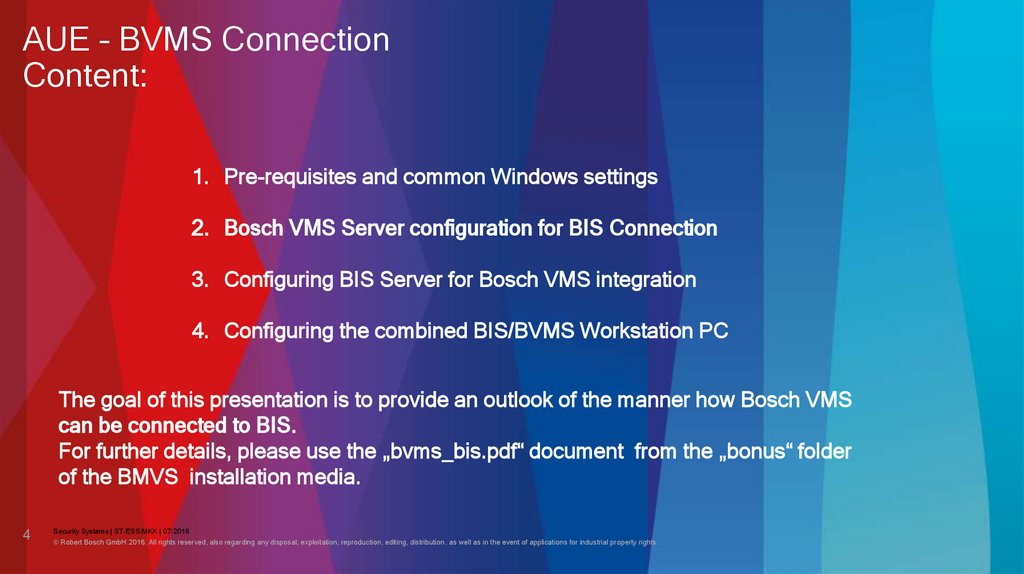
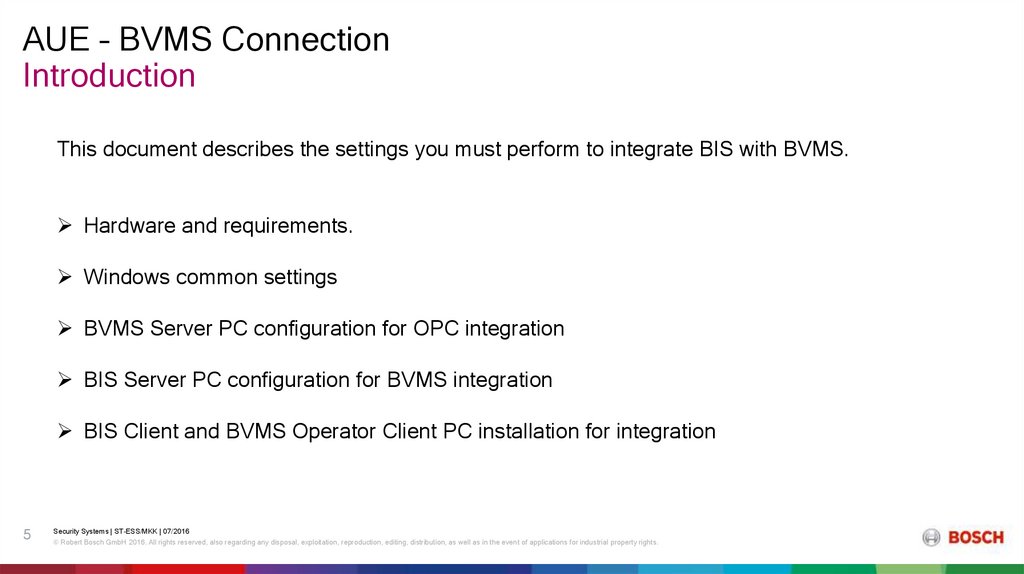

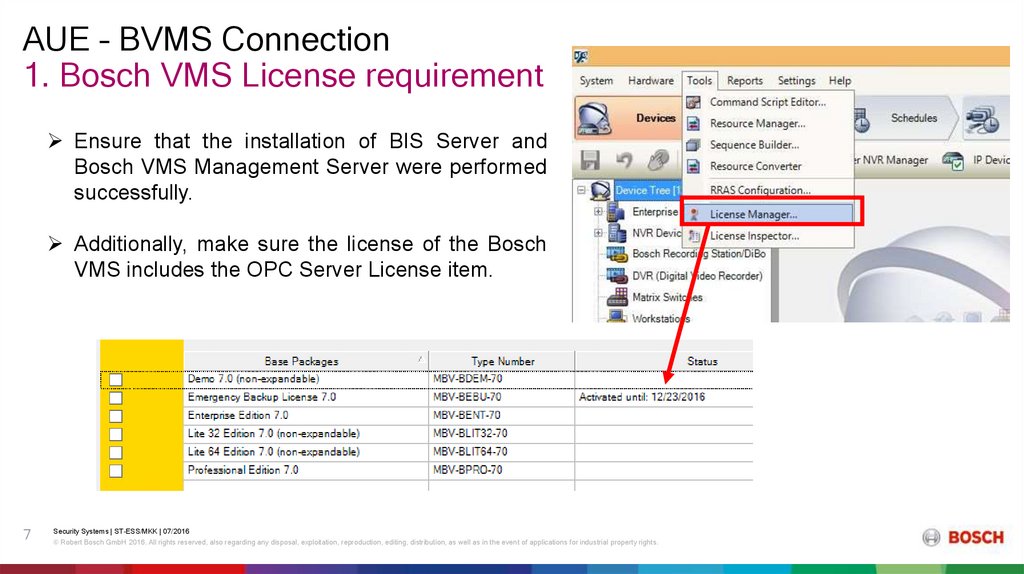
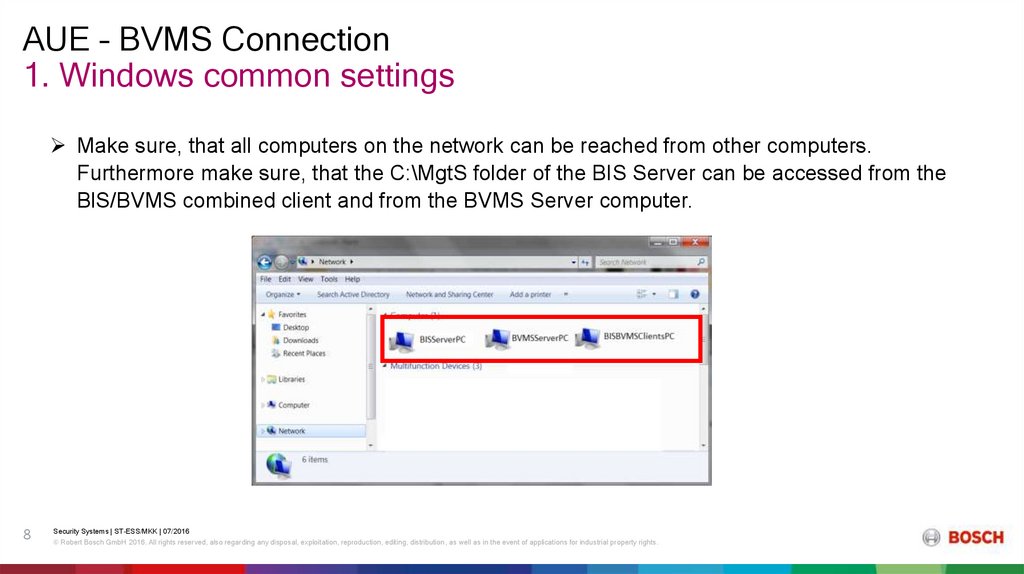
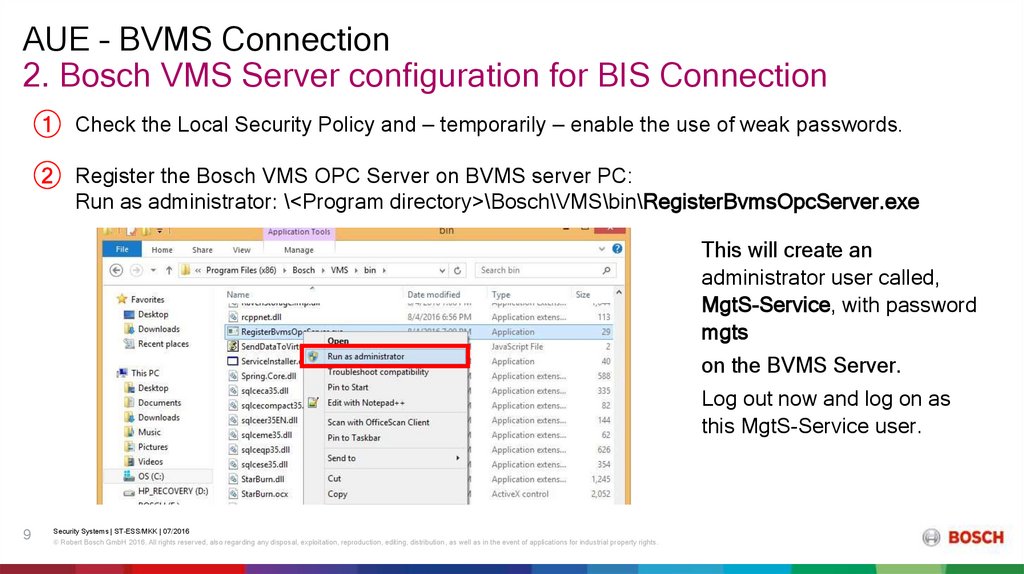
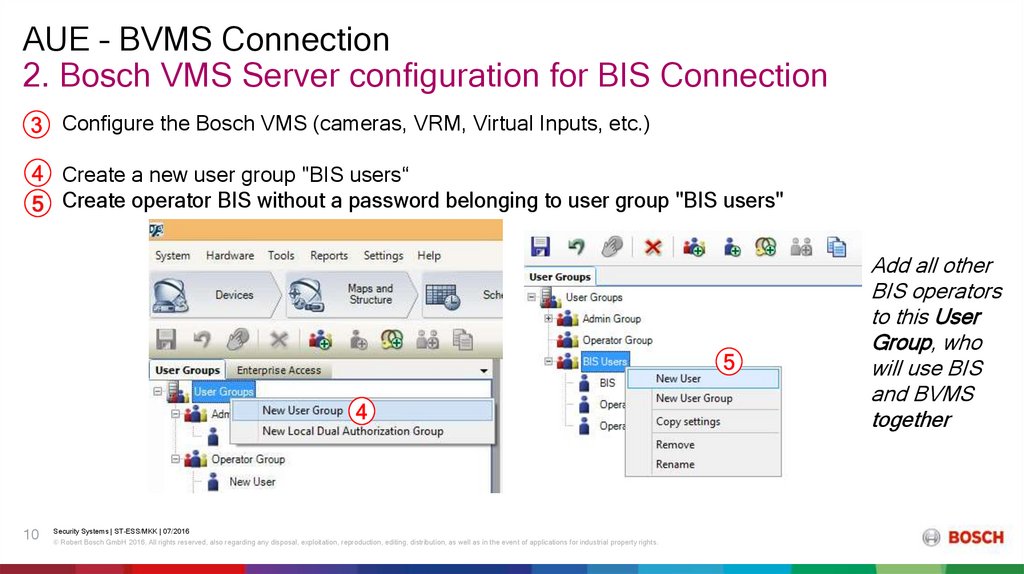

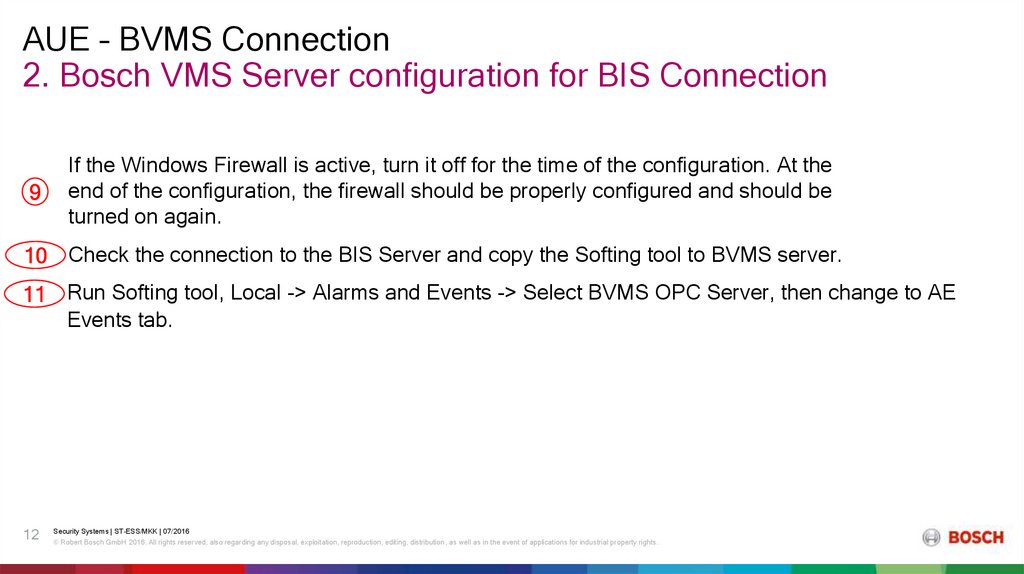
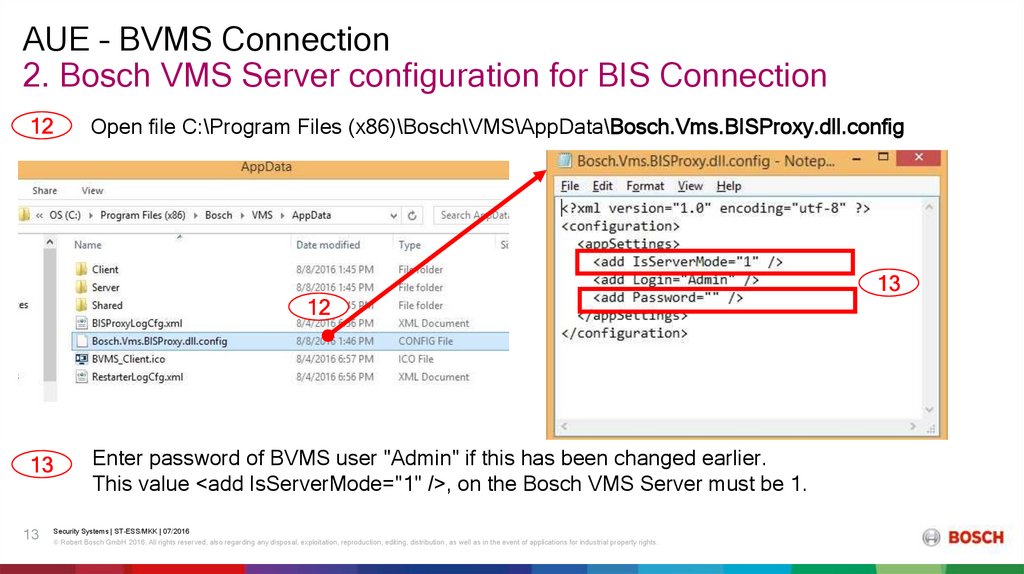

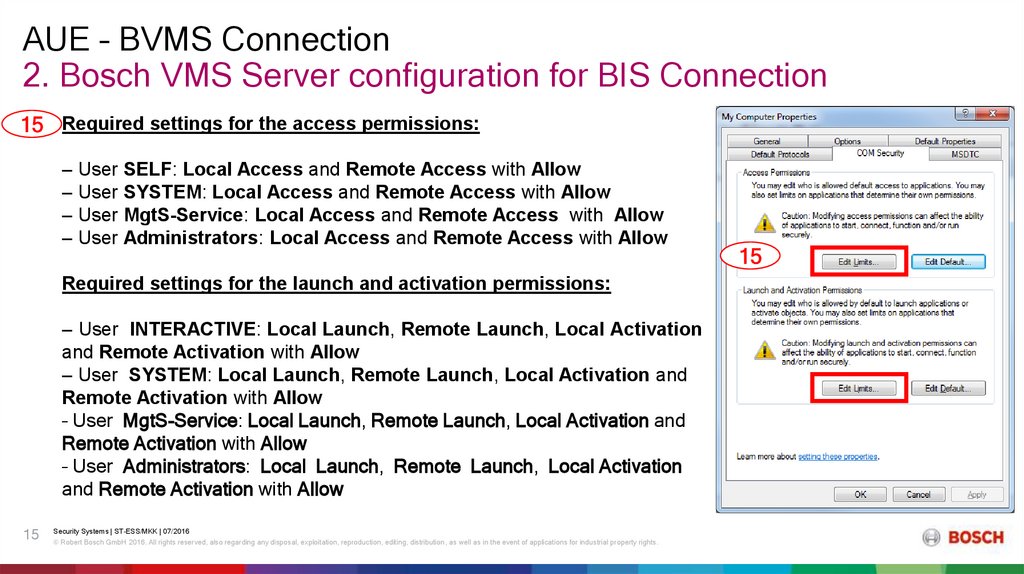

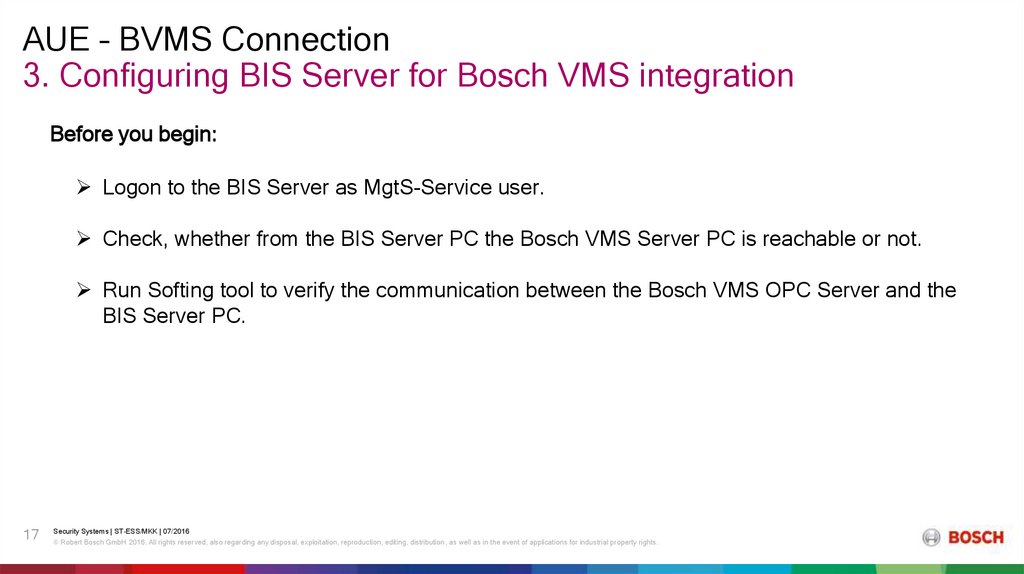
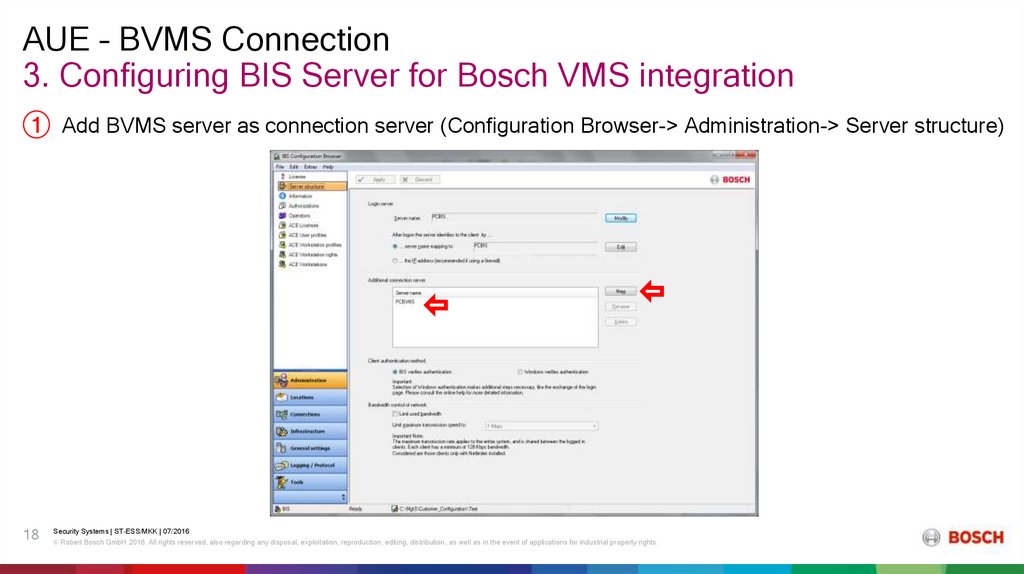
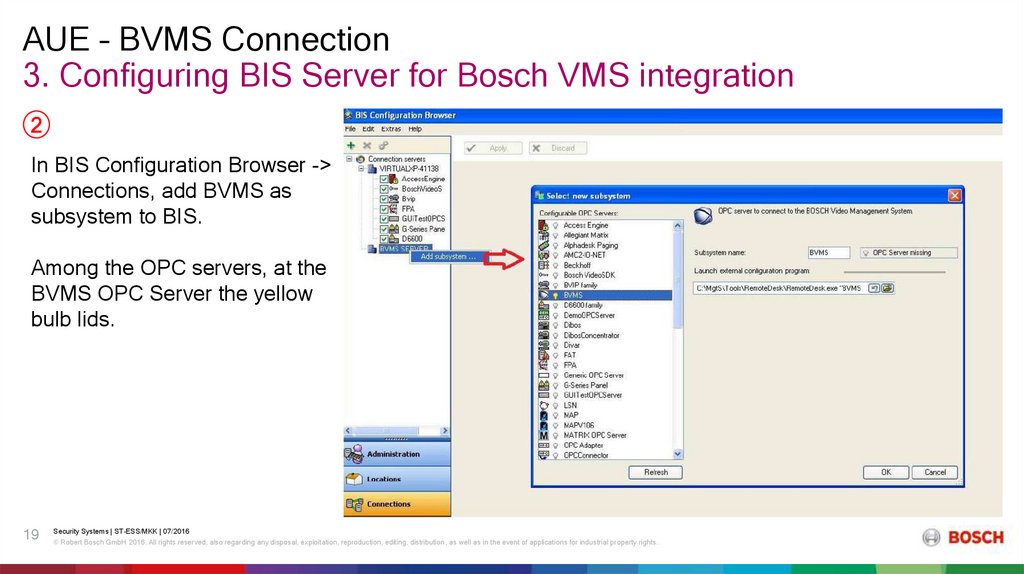
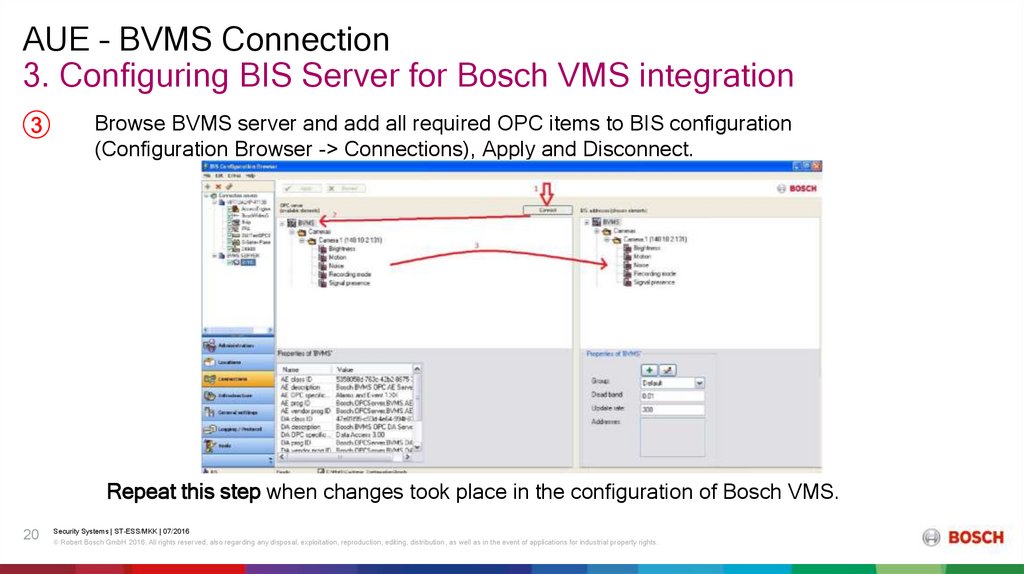
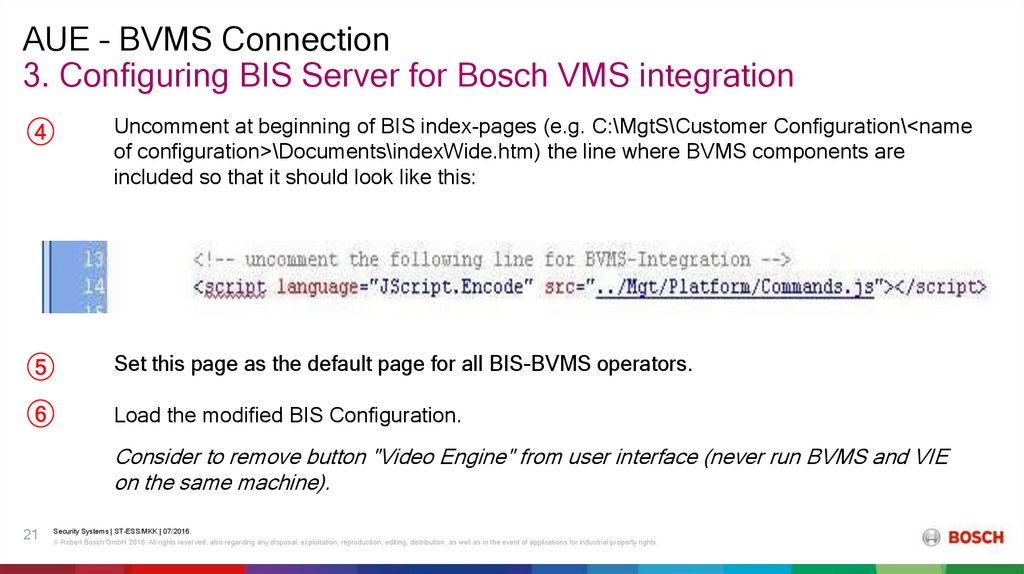

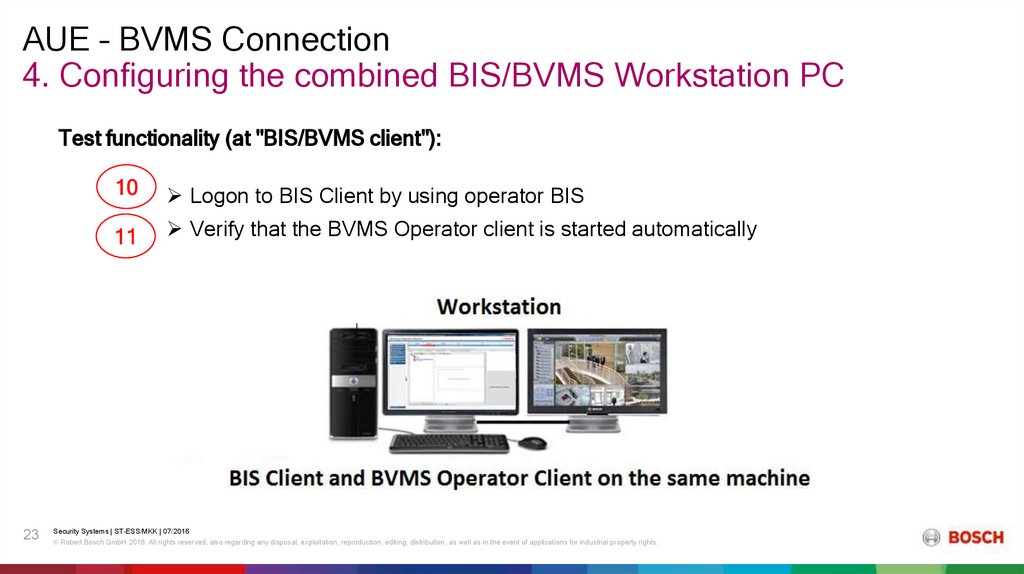
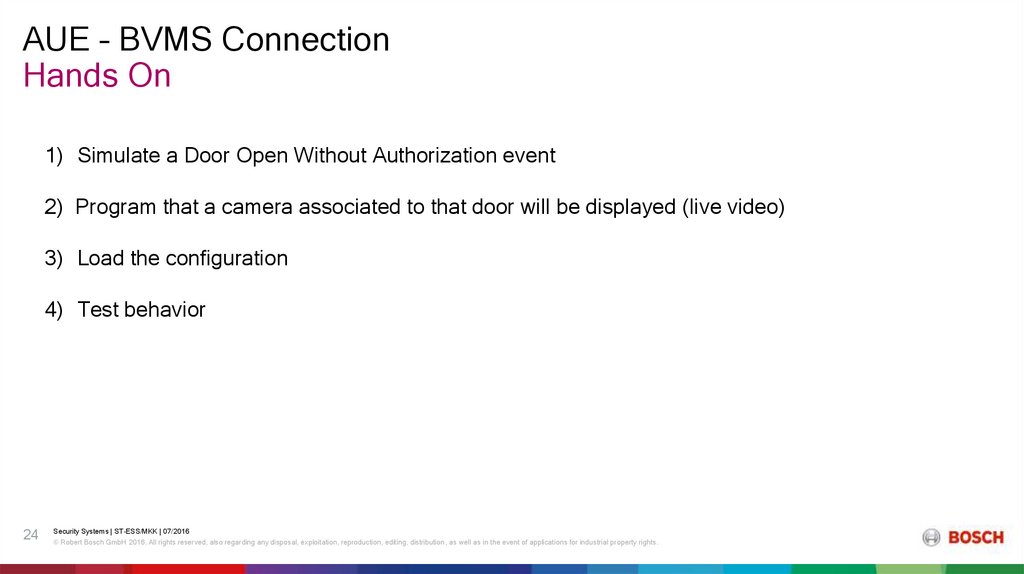
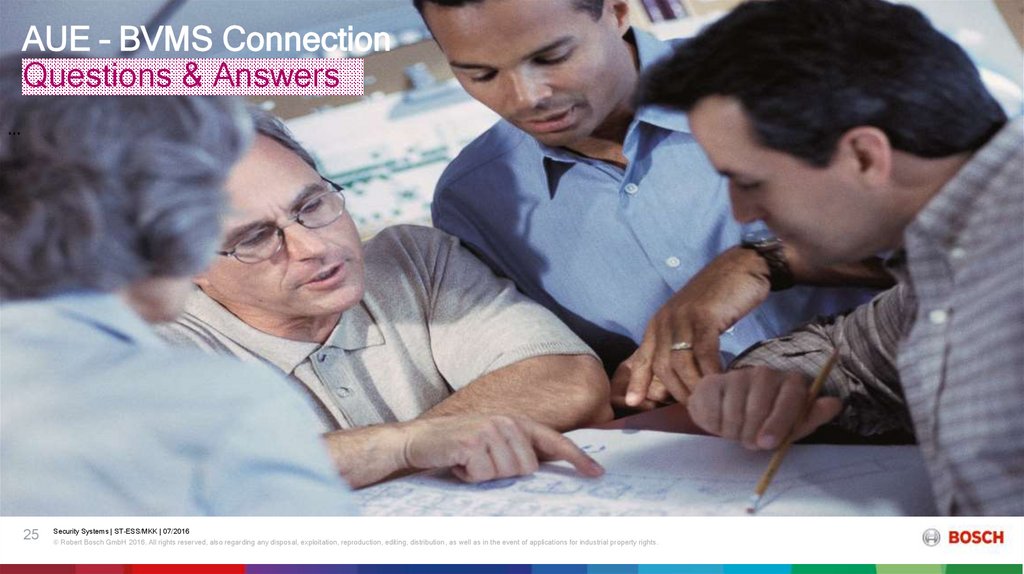
 Информатика
Информатика