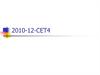Похожие презентации:
D200 Andriod Platform Software Program Introduction
1.
Overseas Customer Service Department 海外客服部D200 Andriod Platform Software Program
Introduction
课程名称
——Overseas Customer Service Department
Overseas Customer
Service Department
Service for you sincerely
2.
1. Core Board Program Introduction by SD Card1. Core Board Program Introduction by SD Card
● 核心板软件烧录位置 The software position of cord board
cord board position
pic 1-1 The software position of cord board
3.
1. Core Board Program Introduction by SD Card● 所需工具what you need SD卡一张 One SD card
● 升级方法program method
Step 1-1 把升级软件正确存入SD卡 具体如下图1-1所示
Put the software into the root of SD card directly,like the pic 1-1 shows.
pic 1-2 Core board software in SD card
4.
1. Core Board Program Introduction by SD CardStep 1-2 插入SD卡 然后开机
Put in the SD card and turn on the unit,like the pictures show below
pic 1-3 插入SD然后开机 put in the SD card and turn on the unit
5.
1. Core Board Program Introduction by SD CardStep 1-3 手动设置启动核心板升级软件
Start the core board software by setting manually
具体步骤为
主界面——Settings图标——“about”选项——"system updates"选项——
“Start Update”选项——确认“system updates”——开始升级
Start the software programming
unit main interface——Settings icon——“about”option——"system
updates"option——“Start Update”option——affirm to“system
updates”——start to update
The pictures below will show in detail
6.
1. Core Board Program Introduction by SD Card主界面 unit main interface
pic 1-4 main interface
选择Settings图标 Choose Settings icon
pic 1-5 Choose Settings icon
7.
1. Core Board Program Introduction by SD Card选择“about”选项
Choose "about”option
pic 1-6 Choose"about"option
选择"system updates"选项
Choose "system updates"option
pic 1-7 choose"system updates"option
8.
1. Core Board Program Introduction by SD Card选择““Start Update”选项
Choose “Start Update”option
pic 1-8 Choose “Start Update”option
选择"system updates”确认开始升级
Choose "system updates"option to affirm
strart it
pic 1-9 Choose "system updates"option
9.
1. Core Board Program Introduction by SD Card开始升级
start to upgrade
pic 1-10 upgrading
升级完成系统自动重启
unit restart after upgrade successfully
pic 1-11 unit restart
10.
3.Factory data reset3.Factory data reset
所有软件升级完后 你必须复位主机
After finish upgrade,Must be Factory
data reset
click Factory data reset
Than click Reset Car
11.
3.Factory data reset所有软件升级完后 你必须复位主机
After finish upgrade,Must be Factory
data reset
Click Erase everything,the unit will restart
automatically
restart interface
12.
3.Factory data reset所有软件升级完后 你必须复位主机
After finish upgrade,Must be Factory data reset.Complete this
step to complete all the unit upgrade.
Than click Agree
Click Yes, finish the unit Factory data
reset, explain all upgrade finish








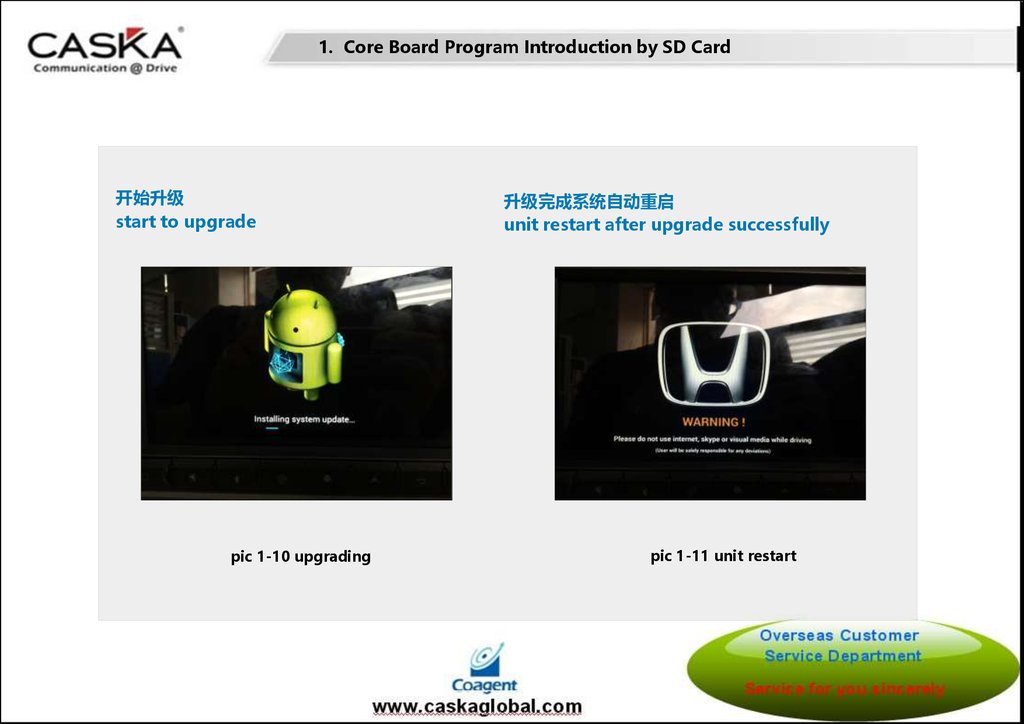




 Программное обеспечение
Программное обеспечение Электроника
Электроника