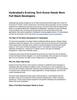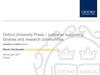Похожие презентации:
Advanced Automated Administration with Windows PowerShell
1.
Microsoft Official Course10962B
Advanced Automated Administration
with Windows PowerShell®
2. Welcome
Thank you for joining us today.We’ve worked together with the
Microsoft Partner Network and
Microsoft IT Academies to bring you
a world-class learning experience,
including:
Microsoft Certified Trainers +
Instructors. Your instructor is a
premier technical and instructional
expert who meets ongoing
certification requirements.
Customer Satisfaction Guarantee.
Our partners offer a satisfaction
guarantee and we hold them
accountable for it. At the end of class,
please complete an evaluation of
today’s experience. We value your
feedback!
Certification Exam Benefits. After
training, consider pursuing a
Microsoft Certification to help
distinguish your technical expertise
and experience.
Ask your instructor about available
exam promotions and discounts.
We wish you a great learning
experience and ongoing career
success!
3. Hello! Instructor Introduction
Let’s get acquainted:Instructor: <Name>
<Title or other credentials, e.g.
Microsoft Certified Trainer>
<Affiliation/Company>
<A few words about my technical
and professional experience>
4. Hello! Student Introductions
Let’s get acquainted:Your name
Company affiliation
Title/function
Job responsibility
Product experience
Your expectation for the course
5. Facilities
Class hours
Building hours
Parking
Restrooms
Meals
Phones
Messages
Smoking
Internet access
Recycling
Emergency procedures
6. About This Course: Audience
Candidates who attend this course are typically:IT Professionals already experienced in general Windows Server
and Windows Client administration or experienced in administering
and supporting Application servers and services including
applications such as Exchange, SharePoint, and SQL
System, Infrastructure and Application Administrators working in a
Windows or Windows hybrid environment will all find this course
relevant to their day to day jobs and future career and skills
development
Anyone interested in building upon existing Windows PowerShell
knowledge and skills to learn how to build their own tools for
broader general use in their organization, using any Microsoft or
independent software vendor (ISV) product that supports Windows
PowerShell manageability
7. About This Course: Prerequisites
Before attending this course, students must have:Knowledge and experience working with Windows PowerShell or
knowledge equivalent to the content covered in course 10961B:
Automating Administration with Windows PowerShell
Experienced in general Windows Server and Windows Client
administration or already experience in administering and
supporting Application servers and services including applications
like Exchange, SharePoint, and SQL
8. About This Course: Objectives
After completing this course, students will be able to:Create advanced functions
Use cmdlets and the Microsoft .NET Framework in Windows
PowerShell
Write controller scripts
Handle script errors
Use XML data files
Manage server configurations by using desired state configuration
Analyze and debug scripts
Understand Windows PowerShell workflows
9. Your Printed Course Materials (OPTIONAL)
Microsoft Official Course handbook• Organized by modules
• Includes Labs + Lab Answer Keys
• Module Reviews + Takeaways make great
on-the-job reference
Digital companion content
• Supplemental content + helpful links
• Download at:
http://www.microsoft.com/learning/compa
nionmoc
10. Your Digital Course Materials (OPTIONAL)
Microsoft Official Course handbook (digital)• Access online using the Arvato Skillpipe reader at
http://skillpipe.courseware-marketplace.com/reader
• Register/log in and redeem your digital courseware
• Easily add notes, add comments, and highlight
content
• Organized by module
• Includes Labs + Lab Answer Keys
• Module Reviews + Takeaways make great on-the-job
reference
Digital companion content
• Supplemental content + helpful links
• Download at:
http://www.microsoft.com/learning/companionmoc
11. Course Outline
Module 1: Creating Advanced FunctionsModule 2: Using Cmdlets and Microsoft .NET Framework in Windows
PowerShell
Module 3: Writing Controller Scripts
Module 4: Handling Script Errors
Module 5: Using XML Data Files
Module 6: Managing Server Configurations by Using Desired State
Configuration
Module 7: Analyzing and Debugging Scripts
Module 8: Understanding Windows PowerShell Workflow
12. Microsoft Certification Program
Get trained. Get certified.Get ahead.
Microsoft Certifications demonstrate you
have the skills to design, deploy, and
optimize the latest technology solutions.
Microsoft Certified
Solutions Expert
(MCSE)
Ask your Microsoft Learning Partner how you
can prepare for certification.
Also see:
http://www.microsoft.com/learning/
certification
Microsoft Certified
Solutions Associate
(MCSA)
13. Preparing for the Labs
Your lab activities will be centered around a fictitious company
that we’ll call Adatum
By working through the labs, you will learn how to write tools that
perform production automation tasks
Virtual Machine
Role
10962B-LON-DC1
A Windows Server 2012 R2 Domain controller (server
core) for Adatum.com
10962B-LON-SVR1 Server Core installation of Server 2012 R2 and a
member of the Adatum.com domain
10962B-LON-CL1
Windows 8.1 and a member of the Adatum.com
domain
14. Demonstration: Using Microsoft Labs Online (OPTIONAL)
In this demonstration, you will learn how to:• Access the MLO lab environment
• Carefully read the online Lab Notes because some procedures
related to on-premises lab versus online labs may be different
and have slightly different steps. Any differences will be called
out in the Lab Notes.
• Switch between VMs
15. Demonstration: Using Hyper-V Manager (OPTIONAL)
In this demonstration, you will learn how to:Open Hyper-V Manager
Navigate the various sections/panes within Hyper-V Manager:
VMs, snapshots, and actions (server-specific and VM-specific)
Identify the VMs used in the labs for this course
Take a snapshot and apply a snapshot
Connect to a VM
Start and sign in to a VM
Switch between full screen and window modes
Revert to the previous snapshot
Shut down a VM
When to use shut down or turn off
Close Hyper-V Manager
16. Demonstration: Navigation in Windows Server 2012 (OPTIONAL)
In this demonstration, you will learn how to:• Configure Hyper-V to use Windows key combinations in the VM
• Sign in and sign out
• Access applications
• Access Control Panel
• Use shortcut keys




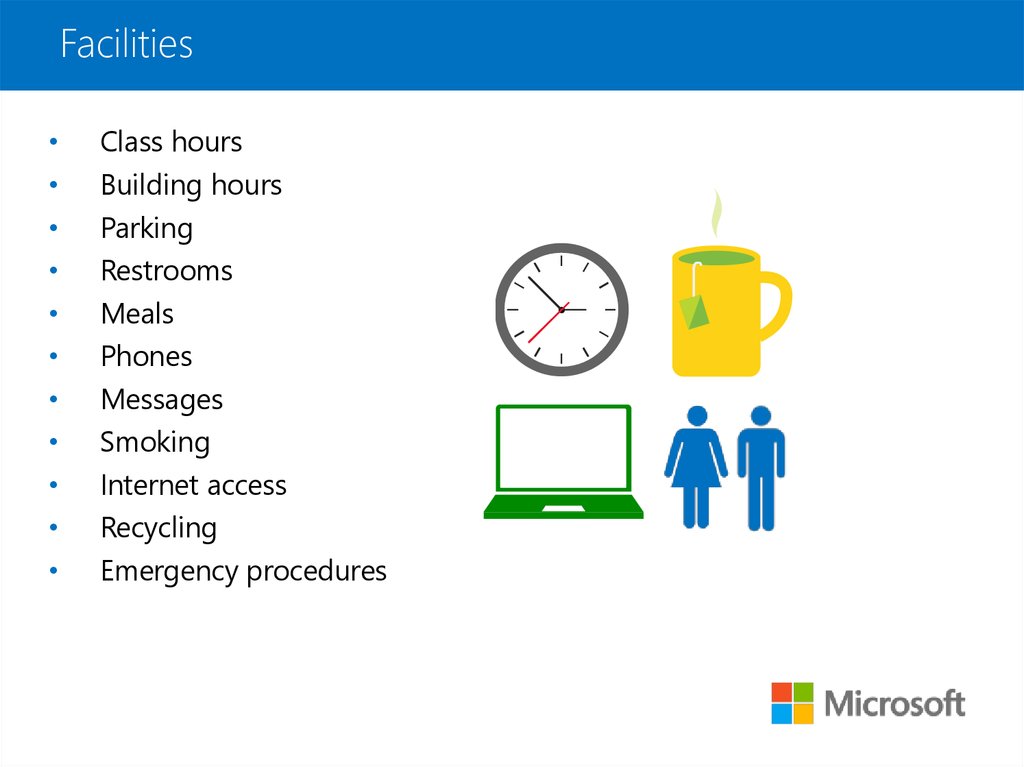





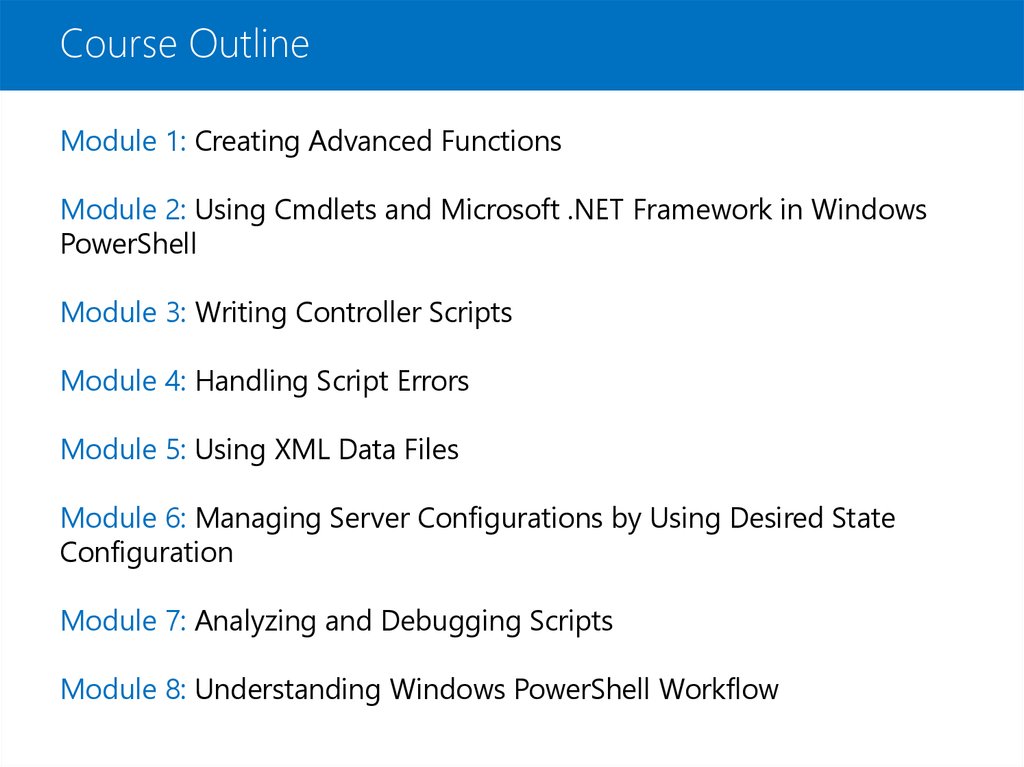
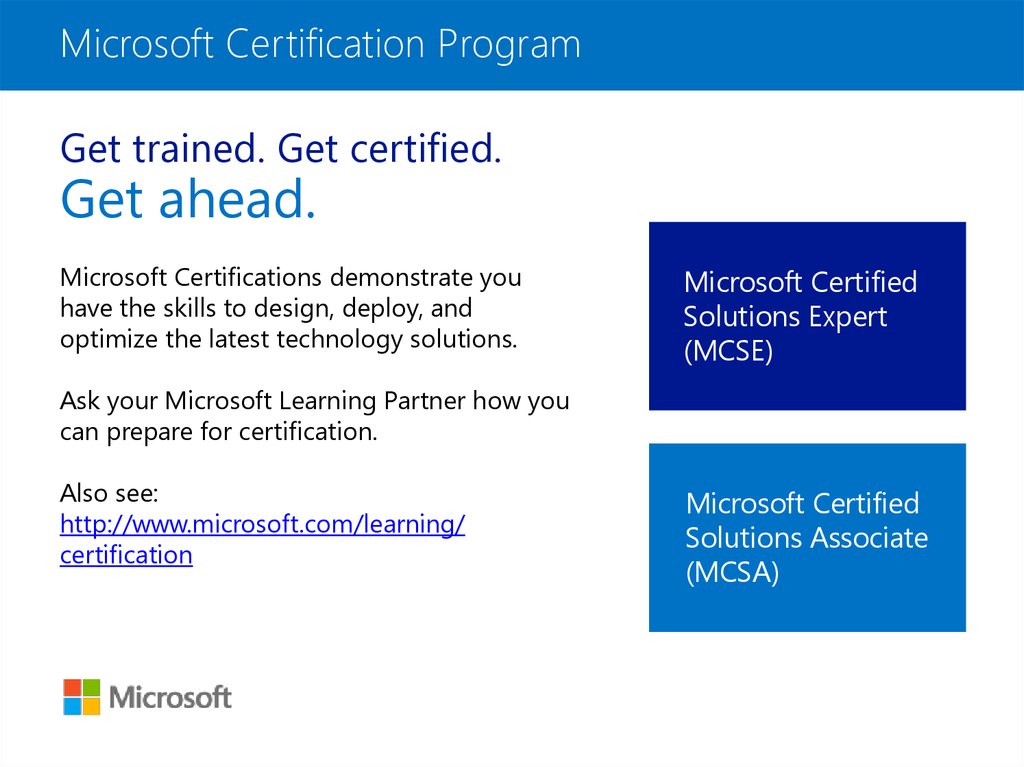

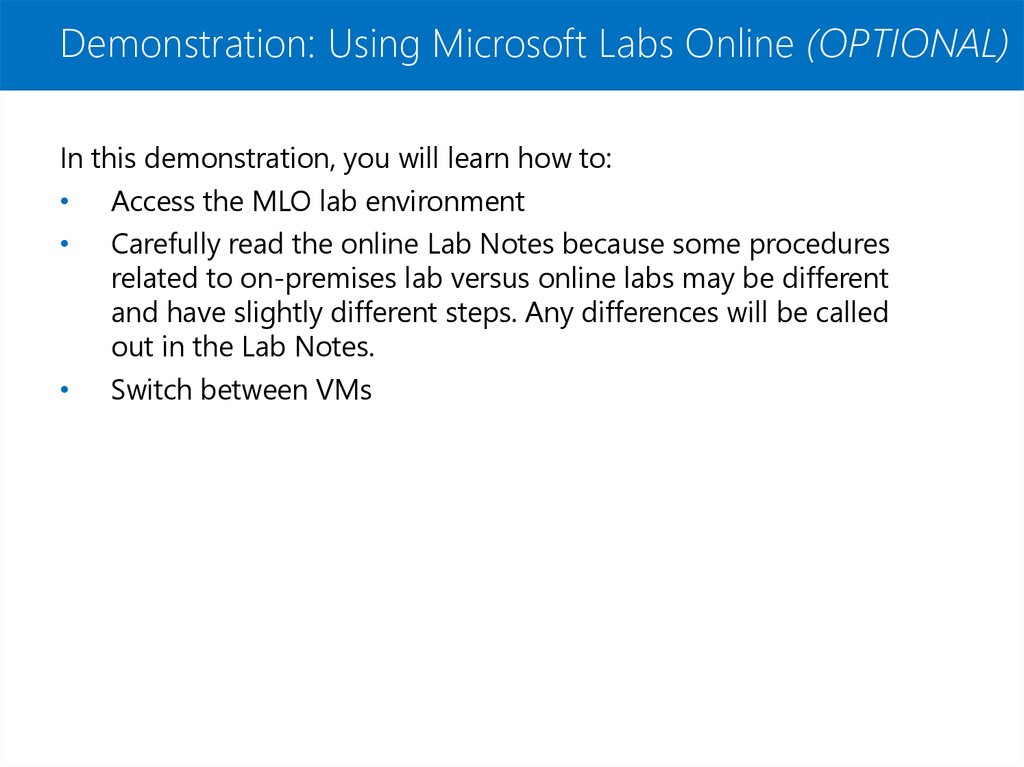
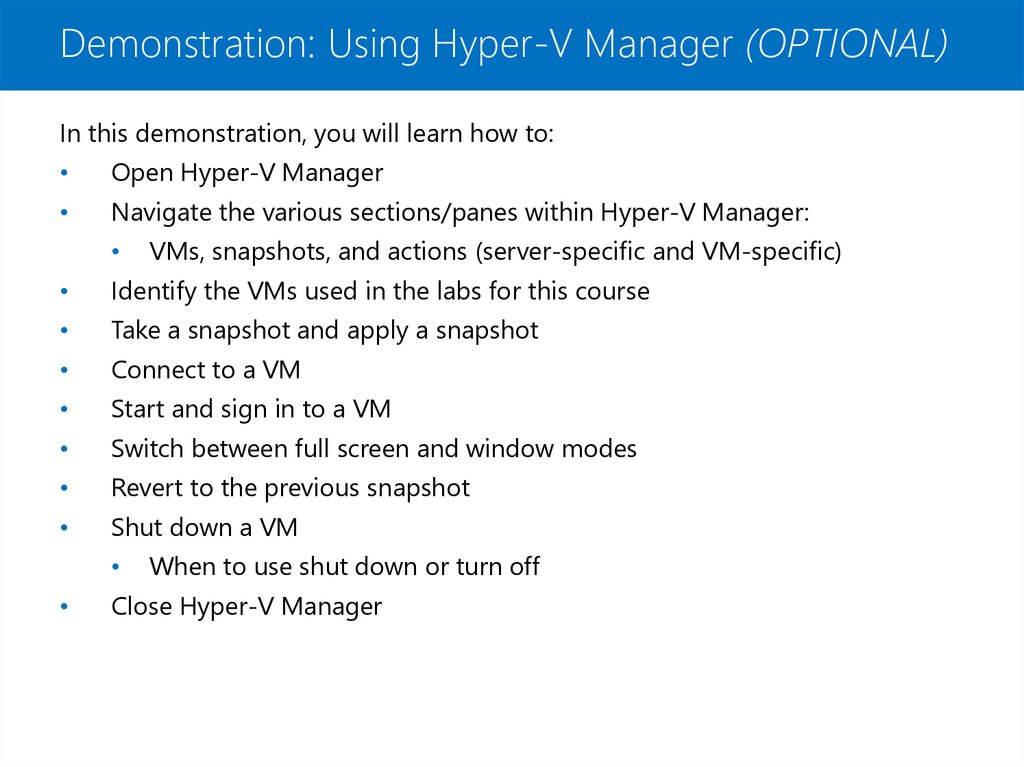

 Образование
Образование