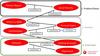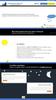Похожие презентации:
Poland Solution Summary
1.
www.IFSWORLD.com2. Poland solution Summary
POLANDSOLUTION SUMMARY
POLISH AND ROMANIAN LOCALIZATIONS LEGAL REQUIREMENTS
2
3. Content
CONTENTLOCALIZATION FOR POLAND
1.
2.
3.
4.
5.
6.
7.
Company Set-up
Supplier Invoice Currency Rate Based on Invoice Date
Access control to inventory transactions and reservations
Specific Data for Customer Invoice Reports
Follow-up Cost on Material Issued and Finished Goods
Cash Account Currency Rate Method
Discounted Price Rounding
3
4. Content
CONTENTLOCALIZATION FOR ROMANIA
1.
2.
3.
4.
Company Set-up
Part Transactions List Report
Purchase Order Receipts Report
Currency Revaluation
4
5. Company set-up
COMPANY SET-UPIT APPLIES TO BOTH POLISH AND ROMANIAN LOCALIZATION
5
6. overview
OVERVIEWDEFINE LOCALIZATION
● Open the Company window.
● Search for the company.
● Select ‚Poland’ in the drop down list in
the Localization field and Save
● For the Romanian part of localization,
select ‚Romania’.
● Note that Polish company should be
created using specific Polish company
template.
6
7. Supplier Invoice Currency Rate Based on Invoice Date
SUPPLIER INVOICE CURRENCY RATEBASED ON INVOICE DATE
POLISH LOCALIZATION
7
8. background
BACKGROUNDLEGAL REQUIREMENTS OVERVIEW
● According to the Polish requirement, the currency rate on supplier invoices is retrieved
based on an invoice date, delivery date or voucher date, based on the type of a delivery.
● In the IFS Applications core version, the default currency rate for supplier invoice is
fetched based on a voucher date.
8
9. Solution
SOLUTIONOVERVIEW
● To comply with the Polish requirement, the currency rate for supplier invoices is retrieved
based on an invoice date.
● Invoice date is also used for tax currency rate if the company is set up to use specific
currency rates for tax transactions.
9
10. Solution – default currency rate for supplier invoice
SOLUTION – DEFAULT CURRENCY RATE FORSUPPLIER INVOICE
SPECIFY CURRENCY RATE ON COMPANY
● Select the Default Currency Rate
for Supplier Invoice Based on
Invoice Date check box on the
Company/Invoice/General tab.
10
11. Solution – default currency rate for supplier invoice
SOLUTION – DEFAULT CURRENCY RATE FORSUPPLIER INVOICE
SPECIFY CURRENCY RATE ON COMPANY
● On the Company/Accounting
Rules/Currency Rate Type
Information tab, define if specific
currency rates are used for tax
transactions. If this is used, also
define the currency rate types for
buying and selling.
11
12. Solution – default currency rate for supplier invoice
SOLUTION – DEFAULT CURRENCY RATE FORSUPPLIER INVOICE
SPECIFY CURRENCY ON SUPPLIER
● Specify a Currency and Default Currency
Rate Type on the
Supplier/Invoice/General tab.
12
13. solution
SOLUTIONENTER SUPPLIER INVOICE
● Invoice date is used to retrieved currency rate in the Manual Supplier Invoice window
and Preliminary Supplier Invoice window.
● If company is set up to use specific currency rates for tax transactions, this currency rate
is also based on invoice date.
13
14. Access control inventory transactions and reservations
ACCESS CONTROL INVENTORYTRANSACTIONS AND RESERVATIONS
POLISH LOCALIZATION
14
15. Background
BACKGROUNDLEGAL REQUIREMENTS OVERVIEW
● In Poland, it is a legal requirement that a warehouse manager or other personnel
appointed by management are authorized as acting authority for material located in
warehouses.
● Due to this requirement, only authorized personnel may change quantity and/or value of
material in warehouses and make reservations.
15
16. solution
SOLUTIONOVERVIEW
● In IFS Applications core version users that are connected to sites and determined by site have a
possibility to reserve inventory parts or conduct operations resulting in inventory transactions. One
additional level of authority is added where IFS Applications users are connected to warehouses and
given the authority to perform inventory transactions and make reservations.
● Inventory transactions: Controls are added when a user is saving inventory operations (e.g. receipt,
scrap, pick, move, transfer between warehouses, revaluation etc.):
● If an access has been granted the user can register the operation
● If an access has not been defined or not granted an error message is displayed and the user cannot proceed
● Reservations: Controls are added when a user is reserving inventory parts (e.g. customer order, work
order, shop order, material requisition:
● If access has been granted the user can reserve the quantity
● If access has not been defined or not granted an error message is displayed and the user cannot proceed
16
17. solution
SOLUTIONINVENTORY ACCESS BASIC DATA
● A new window is added,
Inventory/Inventory
Access/Inventory Access Basic
Data, which is used to connect
users to warehouses and to give
access rights to create transactions
and to make reservations.
● The window consists of two tabs:
● User/Inventory - Use this tab to work
with one user at a time.
● Inventory/User - Use this tab to work
with one warehouse at a time.
17
18. solution
SOLUTIONRESERVATION CONTROL
● System controls when a user is
reserving inventory parts (e.g.
customer order, work order, shop
order, material requisition:
● If an access has been granted, then a
user can reserve the quantity.
● If an access has not been defined or not
granted then an error message is
displayed and a user cannot proceed.
18
19. solution
SOLUTIONTRANSACTION CONTROL
● System controls when a user is saving
inventory operations (e.g. receipt, scrap,
pick, move, transfer between warehouses,
revaluation etc.):
● If an access has been granted, then a user can
register the operation.
● If an access has not been defined or not
granted, then an error message is displayed
and the user cannot proceed.
19
20. solution
SOLUTIONTRANSACTION CONTROL EXAMPLES
● When moving parts directly into the new
inventory the user needs to have an
access to both warehouses, on each site.
If access is not authorized, an error
message is displayed.
● When moving into transit the user can put
the material into transit, but then he
cannot move them from transit into the
target location without an access to the
target warehouse. An error message is
displayed.
20
21. Miscellaneous
MISCELLANEOUSAUTOMATIC RESERVATION
● When the automatic reservation is used, the system decides, using IFS Applications core
logic, from which locations and in what order inventory parts are reserved. During
automatic reservation the application will only reserve material from locations a user has
access to, if the Access Right for Inventory Reservation check box is selected.
EXCEPTIONS IN ACCESS RIGHTS
● For changing inventory part locations between two sites, the user must be authorized to
warehouses in both sites. During transport to another site, two transactions are generated;
INVM-OUT (direction -) and INVM-TRIN (direction 0). The second transaction, INVM-TRIN,
refers to a target location. If the user that moves parts to transport does not have an
access, transactions cannot be completed.
21
22. Note
NOTE● It is possible to give access rights to a warehouse to a user, but if the user is not
connected to the site, then the user cannot perform any operations.
● If the user does not have warehouse access defined or the access is set to ‚No’, both
implying the same thing, the user cannot perform operations.
22
23. Specific data for customer invoice reports
SPECIFIC DATA FOR CUSTOMERINVOICE REPORTS
POLISH LOCALIZATION
23
24. background
BACKGROUNDLEGAL REQUIREMENTS OVERVIEW
● The invoice layouts existing in IFS Applications core version meet all the legal
requirements but there is some data which is typically printed on the invoices generated
by the Polish companies that do not exist on the standard layouts.
24
25. Solution
SOLUTIONOVERVIEW
● The following invoice layouts are changed:
● Customer Order Invoice/Customer Correction Invoice
● Customer Collective Invoice
● Prepayment Based Invoice
● Instant Invoice
25
26. solution
SOLUTIONOVERVIEW
● The standard invoice layouts have been redesigned according to the requirements
received from Polish customers. The major changes are:
● Report layouts have been redesigned according to a layout template which has been agreed with IFS Poland.
● Company payment and document addresses are added to the report header.
● Tax amount and gross amount are added to the report lines.
● Company Tax ID is printed differently depending on whether the goods are delivered to a domestic or a
foreign customer.
● When the Tax Character field in the Accounting Rules/Tax/Tax Codes window is set to Tax Free or No Tax,
then report texts “TF” or “NT” is printed instead of the tax rate. If tax rate is different than 0% the parameter
must be set to Normal.
● Customer delivery address is printed in the header of the collection invoice report when the address is the
same on all the invoiced orders. Otherwise it will be printed for each invoice line separately.
● Customer Order Corrective Invoice report contains only the invoice lines which have been modified by the
user.
26
27. solution
SOLUTIONTAX CODES
● The new column Tax Character is added to
the Accounting Rules/Tax/Tax Codes
window. The possible values are Normal, Tax
Free, No Tax and Export. The parameter is
set to Normal by default. The exemption is a
tax code type No Tax for which the Tax
Character value is set to No VAT.
● The No Tax value is allowed for all tax codes
with 0% tax rate no matter of the Tax Type
value.
● The Tax Free and Export values are allowed
for tax codes with 0% Tax (%) and with Tax
Type different than No VAT.
27
28. Solution
SOLUTIONCUSTOMER ORDER DEBIT INVOICE
● The following is added to the invoice layout:
● Company addresses - A document address is printed on the left side, and a payment address is
printed on the right side of the layout.
● Company Tax Identity No (NIP) - Company Tax Identity Number is printed next to the company
document address. The value is retrieved from the Tax ID Number field on the Company/Invoice/Tax
Information tab.
● Fee Amount and Gross Amount - New columns: the Fee Amount and Gross Amount are added to the
report line.
● Signatures - Two new fields for the seler and buyer signatures have been added at the end of the
report.
28
29. solution
SOLUTIONCUSTOMER ORDER DEBIT INVOICE
● The following is changed in the standard report layouts:
● Tax Rate (Tax %) - The value printed in this field depends on the Tax Character column parameter
settings defined for a tax code on the invoice
a. Tax Character Normal or Export values: a tax rate defined in a tax code basic data is printed
b. Tax Character Tax Free value: a translatable report text ‘TF’ is printed
c. Tax Character No Tax value: a translatable report text ‘NT’ is printed
● Totals and Tax Totals sections - The sections which present the information total invoice amount and
total amount per tax code have been redesigned. The column labels have been removed from the tax
totals sections and are printed in the proper report line columns.
29
30. solution
SOLUTIONCUSTOMER ORDER DEBIT INVOICE
● The following is removed from standard report layouts:
● Sales Quantity and Sales Unit Price is not printed on the report lines
● Total Amount and Total Discount columns is not printed in the Tax Totals section
30
31. solution
SOLUTIONCUSTOMER ORDER CORRECTION INVOICE
● Only lines which have been modified by the user are
printed.
● Only one Tax Totals section presenting the
information about the final correction amount per
tax code is printed at the end of the report.
● Note that the above does not apply to the Correction
Instant Invoice.
31
32. solution
SOLUTIONCUSTOMER ORDER COLLECTIVE INVOICE
● During the print, the system checks if the delivery
address registered on all the invoiced customer
orders is the same
● If yes, the address is printed in the header part of the report in the
same way like on debit invoices, instead of for each invoice line;
● If not, it will be handled as in IFS Applications core version: no
information is printed in the header, the corresponding delivery
addresses is printed for each invoice line.
● Note: if the delivery addresses are specific for
customer order lines (which are not marked as
Default) this will be handled as an exception and will
always be printed under invoice line regardless of the
above validation.
32
33. solution
SOLUTIONPRE-PAYMENT BASED DEBET/CREDIT INVOICE
● Sections Prepayment Invoice Lines and Order
Information are redesigned in the report
33
34. Solution
SOLUTIONINSTANT INVOICE
● The standard report layout have been changed by
adding new fields and modifying the existing ones
in the same way as for customer order debit
invoice
● Note: The changes described for Print Customer
Order Correction Invoice will not be applied for
Correction Instant Invoice. Therefore the report
will contain all the registered invoice lines,
including the ones which have not been changed
34
35. delimitations
DELIMITATIONS● It’s only the following invoice layouts that are changed:
● Customer Order Invoice/Customer Correction Invoice
● Customer Collective Invoice
● Prepayment Based Invoice
● Instant Invoice
35
36. Follow-up material issued and finished goods costs
FOLLOW-UP MATERIAL ISSUED ANDFINISHED GOODS COSTS
POLISH LOCALIZATION
36
37. background
BACKGROUNDLEGAL REQUIREMENTS OVERVIEW
● In Poland and other countries in Eastern Europe it is a requirement to have the possibility
to follow-up the material consumption and production costs separately in the
manufacturing process.
● The accumulative value of components issued for production and finished goods received
into inventory should be posted on the separate accounts as cost of material consumption
and settlement of production costs.
37
38. solution
SOLUTIONOVERVIEW
● When issuing components for a shop order, additional postings are created to follow-up
the material consumption.
● When receiving manufactured material into inventory from a shop order, additional
postings are created to follow-up the finished goods.
● This allows to post the value of materials issued from inventory on the new Cost of
material consumption account (account group 400) and value of finished goods received
into inventory on the new Settlement of production costs account (account group 580).
● In addition, the new postings are created during inventory revaluation on each found issue
or receipt transaction.
38
39. prerequisites
PREREQUISITES● For material issue:
● M40A and M40C posting types must have been defined for the company
● For receiving finished goods:
● M40B and M40D posting types must have been defined for the company
39
40. solution
SOLUTIONBASIC DATA
● Select the Follow-up material and production
costs check box on the Application Base
Setup/Enterprise/Site/Site Manufacturing
tab to define if the functionality is used for
the site.
40
41. solution
SOLUTIONNEW BUSINESS EVENT WHEN ISSUING: MATCOST
● When issuing components from
inventory a new system event is
triggered:
● M40A Cost of material consumption
● M40C Cost of material
consumption, contra account
41
42. solution
SOLUTIONNEW BUSINESS EVENT WHEN RECEIVING: PRODCOST
● When receiving the finished goods a
new business event is triggered:
● M40B Settlement of production costs
● M40D Settlement of production costs,
Contra Account
42
43. operations
OPERATIONSTRANSACTIONS AFFECTED
ISSUES
● SOISS - Issue for shop order
● CO-SOISS - Issue for shop order consignment stock
● BACFLUSH - Backflush component for
shop order
● CO-BACFLSH - Backflush component for
shop order - consignment stock
● PSBKFL - Backflush component for
production schedule
● CO-PSBKFL - Backflush component for
production schedule - consignment stock
RECEIPTS
● OOREC - Receipt of shop order
● PSRECEIVE - Receipt of production
schedule
● SUNREC - Reverse receipt of shop order
● RPSREC - Reverse receipt of production
schedule
● UNISS – Un-issue material for shop order
● RPSBKFL – Reverse Backflush
component issue
● AC-MFGREV+\- Inventory value
increase\decrease due to actual cost
calculation
43
44. solution
SOLUTIONACTIVITY REPORT SHOP ORDER
● When a component is issued for a shop order its costs are booked on
● M40A – Cost of materials consumption posting type debit
● M40C – Cost of material consumption, Contra Account credit
● When a finished good is received from a shop order its total cost is booked on
● M40D – Settlement of production costs, Contra Account debit
● M40B – Settlement of production costs posting type credit
● Control type values (account, code c, etc.) for the new posting types are always fetched
according to the attributes (like accounting group, product code) of the inventory part
defined in the inventory transaction record. It means that control type values for M40A
depends on component part data, not parent part data like it works when M40 postings
are created.
44
45. solution
SOLUTIONACTIVITY BACKFLUSH COMPONENTS
● This covers two activities used to backflush components:
● Issue components automatically
● Receive and backflush components
● The backflush transactions are created when components are issued automatically via the
Material Actions/Issue… right mouse buton menu option in the Shop Order window, or if
the Backflush check box is selected when receiving manufactured part in the
Manufacturing/Shop Order/Receive Shop Order window.
● If the Follow-up material and production costs check box is selected for a site of a shop
order then a component inventory value is also booked on M40A (Db) and M40C (Cr).
45
46. Inventory revaluation
INVENTORY REVALUATION● In IFS Applications core version it is possible to update inventory part value and costs on
the inventory transactions on the basis of supplier invoice price or real manufacturing cost
by using Supplier Invoice Consideration functionality
● The inventory transactions are updated either by adding new postings (Transaction
Based) or by updating the existing ones (Period Weighted Average)
● The functionality is set for an inventory part by selecting one of the two options:
a. Transaction Based, which is allowed for inventory valuation method Weighted Average and any cost
level or for inventory valuation method Standard Cost and cost level Cost Per Serial
b. Periodic Weighted Average, which is allowed for inventory valuation method Standard Cost
● Based on requirements from Poland the new M40x postings are created on each issue or
receipt transaction.
46
47. delimitations
DELIMITATIONS● The Follow-up Material and Production Costs check box, placed on the Site/Manufacturing
tab can be only be selected when M40 balance equals zero in the specific site.
47
48. Currency Rate Calculation for outgoing payments
CURRENCY RATE CALCULATION FOROUTGOING PAYMENTS
POLISH LOCALIZATION
48
49. background
BACKGROUNDLEGAL REQUIREMENTS OVERVIEW
● This requirement covers the different currency rate methods for bank and cash account
movements. In Hungary and Poland, at the outgoing payment moment it is not needed to
account for the differences between the invoice currency rate and payment currency rate.
● The rate for the outgoing transaction is calculated based on the incoming transactions.
● The different methods for calculating currency rates are weighted average (AVG) and FIFO.
49
50. Solution
SOLUTIONTERMS
● Inflow – incoming transaction in mixed payment or cash box, balance is increased on cash
account.
● Outflow – outgoing transaction in mixed payment or cash box, balance is decreased on
cash account.
50
51. Solution overview
SOLUTION OVERVIEWOVERVIEW
● New columns are added in the Cash Accounts
window: the Currency Rate Calculation Method
and Handling of Negative Balance.
● Currency rate calculation methods may be:
● First in first out (FIFO)
● Weighted Average (AVG)
● New currency rate calculation methods are
introduced when approving:
● Mixed Payments
● Cash Box Payments
● Currency rates and domestic amounts for
outgoing transactions (outflow) are calculated
when payments are approved
● FIFO: a queue with incoming transactions
(inflow) is maintained and used for the
calculation of the rate of outgoing
transactions (outflow);
● AVG: The rates on the outgoing transactions
will be changed to the average of the
incoming transactions (inflow) rate at given
point of time.
51
52. Solution overview
SOLUTION OVERVIEWAFFECTED PAYMENTS
52
53. Solution overview
SOLUTION OVERVIEWFIRST IN FIRST OUT (FIFO)
● When cash account balance is greater than zero each incoming transaction (e.g. customer
payment) is added to the FIFO queue.
● For outgoing transactions (e.g. supplier payments) the rows in the the FIFO queue are
consumed to calculate the currency rate.
Currency rate for outgoing transaction = FIFO rows of the queue
53
54. Solution overview
SOLUTION OVERVIEWFIFO EXAMPLE
● Customer inflow from 01-05-16 1000 USD * 3,5 = 3500 PLN
● Customer inflow from 02-05-16 1000 USD * 4,0 = 4000 PLN
● Supplier outflow from 03-05-16 1200 USD * ?
● Value in PLN is calculated 1000 * 3,5 = 3500 and 200 * 4,0 = 800; 3500 + 800 = 4300
● Currency rate for supplier outflow - 4300 : 1200 = 3,583333…..
● When supplier invoice is paid currency differences are calculated as the difference
between currency rate from invoice and calculated according to FIFO method.
54
55. Solution overview
SOLUTION OVERVIEWWEIGHTED AVERAGE (AVG)
● The average currency rate will be calculated using incoming transactions (e.g. customer
payments) on the cash account.
● The current balance of the cash account in currency and accounting currency is calculated
after each incoming transaction (e.g. customer payment).
Currency rate for outgoing transaction = Balance in accounting currency / Balance in currency
55
56. Solution overview
SOLUTION OVERVIEWWEIGHTED AVERAGE (AVG)
● Customer Inflow from 01-05-16 1000 USD * 3,5 = 3500 PLN
● Customer inflow from 02-05-16 1000 USD * 4,0 = 4000 PLN
● Supplier outflow from 03-05-16 1200 USD * ?
● Average currency rate is calculated – 3500 +4000 = 7500 : 2000 = 3,75 and supplier
outflow will have value in PLN – 1200 * 3,75 = 4500 PLN.
● When supplier invoice is paid currency differences are calculated as the difference
between currency rate from invoice and calculated according to AVG method.
56
57. Solution overview
SOLUTION OVERVIEWWEIGHTED AVERAGE (AVG) NEGATIVE BALANCES
● Two options may be used to handle negative balances, Calculate Currency Difference or Outflow
Rate.
● Outflow Rate Used for AGV Example
● There is a negative balance with 750 USD *3,9 = 2925 PLN value on a cash acount;
● In first step a value of 500 USD is paid off with currency rate 3,8 on the Mixed Payment/General tab. But on
a.
b.
c.
the Mixed Payment/Transactions tab, a currency rate from an outflow which caused negative balance is
copied and the new 3,9 rate is used in a voucher. As the result, currency differences are not calculated.
In case that more than one outflow with different currency rates caused a negative balance, then after this
balance is changed to positive, currency rates will be used proportionally.
A negative balance created by two outflows example:
250 USD * 3,9 = 975 PLN
300 USD * 4,5 = 1350 PLN
Later a value of 550 USD and 2325 PLN (975+1350) was paid off because when balance in USD is zero
also value in PLN must be zero. A currency rate is calculated 2325 : 550 = 4,22727….. and voucher lines are
created without currency differences.
57
58. solution
SOLUTIONENTER CURRENCY RATE CALCULATION METHOD
● In the Cash Accounts window define the
calculation method of currency rate for
cash account in foreign currency. Note: for
the cash account in the accounting
currency, a currency rate is always 1,00, so
you do not need to calculate a currency
rate.
● Two columns are added:
● Currency Rate Calculation Method
● Handling of Negative Balance
● The columns are editable only when a cash
account is not in accounting currency.
58
59. Solution
SOLUTIONCURRENCY BALANCE IN CASH ACCOUNT QUEUE
● In the Cash Accounts window the Cash
Account Queue Right mouse buton menu
option is added to view the currency
balances.
● If the cash account use either AVG or FIFO
method, the user can use the Cash
Account Queue right mouse buton menu
option to view the following fields.
59
60. solution
SOLUTIONVIEW WEIGHTED AVERAGE IN CASH ACCOUNT QUEUE
● In the Cash Accounts window the Cash
Account Queue right mouse buton menu
option is added to view the currency
balances.
● For the AVG method only one row will be
presented. This shows the currency
amount, amount in account currency and
currency rate.
60
61. solution
SOLUTIONVIEW FIFO IN CASH ACCOUNT QUEUE
● In the Cash Accounts window the Cash Account
Queue right mouse buton menu option is added
to view the currency balances.
● For the FIFO method all rows in the FIFO queue
are presented.
61
62. solution
SOLUTIONVIEW CASH ACCOUNT OUTFLOWS
● In the Cash Account Queue window the Show
Outflows right mouse buton menu option is
added to view an outflows information for a
transaction currencies for the AVG currency rate
calculation method selected before.
62
63. solution
SOLUTIONHANDLING OF NEGATIVE CASH ACCOUNT’S BALANCE
● When the Cash Account has negative
balance, then a second parameter is
added: Handling of Negative Balance
● Possible values:
● Outflow Rate Use for AVG
● Calculate Currency Difference
● The currency rate for incoming transactions
(e.g. customer payments) can be
recalculated using outgoing transactions
(e.g. supplier payments) or nothing happens
until balance becomes positive. Then either
currency difference is calculated and
posted or currency rate is changed on
incoming transaction
63
64. solution
SOLUTIONNEGATIVE BALANCE ALGORITHM: FOR AVG AND FIFO
● When the balance changes from negative
to positive:
● New posting types will be used when
using FIFO and the negative balance
method is set to “Calculate Currency
Differences”
● PP12A Currency Loss, FIFO
● PP13A Currency Profit, FIFO
● The purpose of creation of new posting
types: avoid error with preposting which
can be set on PP12/PP13.
Begin, read
balance
Balance >= 0
Inflow
Calculate curr
rate using AVG
or FIFO
Balance < 0
Outflow
NO
Inflow
After outflow
balance < 0 ?
After inflow
balance >= 0 ?
YES
Outflow
NO
YES
Calculate currency
rate proportionally
for outflow
Calculate currency
rate proportionally
for inflow
NO
Calculate
currency
difference ?
YES
Calculate and post
currency difference
64
65. delimitations
DELIMITATIONS● Cash accounts with a currency rate calculation method defined cannot be used in other
payment windows (i.e.: supplier payment, customer payment, netting, acknowledge
automatic supplier payment, acknowledge direct debiting etc.)
● In case when FIFO method is used, only the last mixed payment can be cancelled.
65
66. Discounted Price Rounding
DISCOUNTED PRICE ROUNDINGPOLISH LOCALIZATION
66
67. background
BACKGROUNDLEGAL REQUIREMENTS OVERVIEW
● According to Polish VAT regulations, the invoices have to include price discounts.
● The discounted price must be rounded to two decimals and net amount must be
calculated as discounted price multiplied by quantity.
● In IFS Applications core version, the net amount is calculated as price * quantity, then
discounts are applied and the discounted price is rounded.
● The difference in calculation formula in core and the Polish localization result in slightly
different values.
67
68. solution
SOLUTIONOVERVIEW
● In order to comply with the Polish VAT regulations and business practice, the
calculation has been changed to fit Polish requirements:
● The percentage (%) will be recalculated so that the standard algorithm for net amount
calculation becomes usable for Polish customers.
● The calculation on the net amount is not changed.
68
69. solution
SOLUTIONIFS APPLICATIONS CORE VS. POLISH LOCALIZATION
Net amount calculation
CORE way
Polish way
round(1,2*0,99*1000; 2)
round(round(1,2*0,99; 2) *1000; 2)
Net Amount
1188
Net Amount
Discounted Price
1,188
Discounted Price
Price : 1,2
Quantity: 1000
Discount: 1%
1190
1,19
69
70. Example: core algorithm
EXAMPLE: CORE ALGORITHMNET AMOUNT AND DISCOUNTED PRICE CALCULATIONS
● 1. Apply Order Line Discount
Discounted Price: 2,77 * (1 - 0,10) = 2,493
● (i.e. discount amount 2,77 - 2,49 = 0,28)
● 2.a Apply Group Discount
Discounted Price: 2,493 * (1 - 0,10) = 2,2437
● (i.e. discount amount 2,4993 - 2,2437 = 0,2493)
Line Discount = 10%
Group Discount = 10%
Additional Discount = 5%
Sales price = 2,77
Quantity = 1000
● 2.b Apply Additional Discount
Discounted Price: 2,493 * (1 - 0,05) = 2,36835
● (i.e. discount amount 2,493 - 2,36835 = 0,12465)
● Final Discounted Price: 2,77 - 0,28 - 0,2493 - 0,12465 = 2,11905
● Expected Net Amount: round(2,11905 * 1000; 2) = 2119,05
70
71. Example: polish algorithm
EXAMPLE: POLISH ALGORITHMNET AMOUNT AND DISCOUNTED PRICE CALCULATIONS
● 1. Apply Order Line Discount
Discounted Price: round(2,77 * (1 - 0,10); 2) = 2,49
● (i.e. discount amount 2,77 - 2,49 = 0,28)
● 2.a Apply Group Discount
Discounted Price: round(2,49 * (1 - 0,10); 2) = 2,24
● (i.e. discount amount 2,49 - 2,24 = 0,25)
Line Discount = 10%
Group Discount = 10%
Additional Discount = 5%
Sales price = 2,77
Quantity = 1000
● 2.b Apply Additional Discount
Discounted Price: round(2,49 * (1 - 0,05); 2) = 2,37
● (i.e. discount amount 2,49 - 2,37 = 0,12)
● Final Discounted Price: 2,77 - 0,28 - 0,25 - 0,12 = 2,12
● Expected Net Amount: round(2,12 * 1000; 2) = 2120
71
72. SOLUTION
DISCOUNTED PRICE ROUNDED72
73. SOLUTION
COMPARISONCORE ALGORITHM
POLISH ALGORITHM
● 1. Apply Order Line Discount
Discounted Price: 2,77 * (1 - 0,10) = 2,493
● 2.a Apply Group Discount
Discounted Price: 2,493 * (1 - 0,10) = 2,2437
● 2.b Apply Additional Discount
Discounted Price: 2,493 * (1 - 0,05) = 2,36835
● Final Discounted Price: 2,77 - 0,28 - 0,2493 0,12465 = 2,11905
● Expected Net Amount: round(2,11905 * 1000; 2)
= 2119,05
● 1. Apply Order Line Discount
Discounted Price: round(2,77 * (1 - 0,10); 2) =
2,49
● 2.a Apply Group Discount
Discounted Price: round(2,49 * (1 - 0,10); 2) =
2,24
● 2.b Apply Additional Discount
Discounted Price: round(2,49 * (1 - 0,05); 2) =
2,37
● Final Discounted Price: 2,77 - 0,28 - 0,25 0,12 = 2,12
● Expected Net Amount: round(2,12 * 1000; 2) =
2120
73
74. delimitations
DELIMITATIONS● Core columns are hidden and the new columns for discounts are shown, substituting core
columns with the same name.
74
75. Standard Audit File -taxes
STANDARD AUDIT FILE -TAXESPOLISH LOCALIZATION
75
76. background
BACKGROUNDLEGAL REQUIREMENTS OVERVIEW
● Taxpayers are obliged to generate information for authorities in a form of xml file. The
obligation is imposed on enterprises classified as large since July 2016.
● The new reports are to be presented in XML form:
● JPK_FA – customer invoices report;
● JPK_VAT – sales and purchase records;
● JPK_WB – account books;
● JPK_MAG – inventory record
● There is a legal obligation to provide specific data blocks in Polish, so data presented in an
output xml file must be in Polish.
76
77. solution
SOLUTIONOVERVIEW
● To meet the Polish new financial reporting requirements, the SAF-T (JPK) reports
are introduced.
● General Ledger is improved to provide reports generation:
● To define a basic data the new windows are introduced: JPK Parameters, JPK_FA File
Configuration and JPK_MAG File Configuration.
● To prepare report data new windows are added: Invoice Data (JPK_FA), Tax
Data(JPK_VAT), Mixed Payment Data(JPK_WB), Account Books Data (JPK_KR) and
Inventory Data (JPK_MAG).
● To generate XML file an operation is added to be used after a basic data is defined and
prepared.
● Generated and exported xml file is sent to the authorities.
77
78. solution
SOLUTIONOVERVIEW - PREREQUISITIONS
● In the Company Address Details dialog specify House No <NrDomu> like 4/15
when 4 is for house numer and 15 stands for office numer <NrLokalu>.
78
79. solution
SOLUTIONOVERVIEW - PREREQUISITIONS
● On the Inventory/Transaction History/Report/Inventory Transaction Report Basic
Data/Report Types tab define report types and connect them with transaction
codes on the Report Type for Transaction Codes tab.
79
80. solution
SOLUTIONOVERVIEW - PREREQUISITIONS
● In the Accounting Rules/Code String/Code Part Attribute Connection window
define a new attribute - ZESPOL – with values for a set of accounts;
● Connect the attribute and attribute value to accounts used for SAF-TAX reporting
in the Attribute Value window.
80
81. solution
SOLUTIONSAF-TAX BASIC DATA CONFIGURATION FOR TAX REPORTING
● In the JPK Parameters window define basic
data required to prepare an XML file for a
tax report:
● Select the required Tax Office, Company
Address, Report related to VAT 7 and
values for the specific XML columns.
81
82. solution
SOLUTIONSAF-TAX BASIC DATA CONFIGURATION FOR INVOICE DATA
REPORTING
● In the JPK_FA File Configuration window
select invoice types and series to be
included in JPK_FA file, because only
invoice types defined in this window will be
selected in the report.
● Define invoice types for the JPK report
and connect them to each of the IFS
Applications invoice type.
82
83. solution
SOLUTIONSAF-TAX BASIC DATA CONFIGURATION FOR INVENTORY
DOCUMENTS
● In the JPK_MAG File Configuration window
define basic data required to preapre an
XML file for inventory documents:
● Define main document types to be
handled:
• MM- internal goods transfer;
• WZ – goods issued;
• RW – internal issue;
• PZ – goods received.
● Connect inventory document types
specific for JPK with inventory document
types existing in the IFS Applications.
83
84. solution
SOLUTIONSAF-TAX RECORD CREATION
● To prepare a data for the SAF-T (JPK)
reports enter one record per each file type
in the Prepare XML – Files window:
● MAG for inventory documents reporting;
● VAT for tax reporting;
● KR for account books reporting
● FA for invoice data reporting
● WB for mixed payment reporting.
84
85. solution
SOLUTIONSAF-TAX DATA PREPARATION
● In the Prapare XML – Files window select
the Prepare Data right mouse button menu
option in each the row to prepare a data for
report:
● For FA File Type – for invoice file;
● For VAT File Type – for tax file;
● For WB File Type - for mixed payment file;
● For MAG File Type - for inventory
transactions file;
● For KR File Type - for accounts book file.
● The refreshed <DataOd> and <DataDo>
fields presents file date range. The dates
mean that data is prepared and ready to
be generated.
85
86. solution
SOLUTIONSAF-TAX DATA EXPORT
● In the Prapare XML – Files window select
the Generate XML right mouse button menu
option in one of the rows to export XML file
for each of the file type selected.
● The xml file is stored on the disc.
86
87. delimitations
DELIMITATIONS● There can be only one JPK File Type at a time generated, which means one MAG, VAT, KR
FA and WB file. If you want to create a new one, you have to delete the previous one.
● Only customer invoices are handled, even though in the JPK_FA File Configuration window
also supplier invoices can be selected.
87
88. Part Transactions List Report
PART TRANSACTIONS LIST REPORTROMANIAN LOCALIZATION
88
89. background
BACKGROUNDLEGAL REQUIREMENTS OVERVIEW
The Romanian company must present specific reports, like:
● A list of inventory transactions generated for a given warehouse part.
● An arrival report after purchased goods are received into inventory.
89
90. solution
SOLUTIONOVERVIEW
To comply with the legal requirements two reports are introduced:
● Inventory Part Transaction List and
● Purchase Order Receipts Report.
The Inventory Part Transaction List is a monthly report that presents the transactions for the
inventory part for a given month and also opening and closing balances expressed both in
quantitative and monetary terms as well as information about inventory documents.
The transactions are presented for a given site, location group, generated for a given
statistic year and statistic period.
The Purchase Order Receipts Report report presents information on received goods, like
company and supplier addresses, part numbers, received quantities and part prices.
90
91. solution
SOLUTIONINVENTORY PART TRANSACTION LIST
● Order the report under the Order Report
dialog window. Enter the mandatory report
parameters like: Part No, Contract (Site),
Location Group and statistical year and
period.
● The report will print all the inventory
transactions which fulfilled the above
conditions and which change the quantity or
the value of the Inventory.
91
92. Solution
SOLUTIONINVENTORY PART TRANSACTION LIST
● The report presents all the transactions created in the system for the selected part in a
given period. Note that according to the authorities requirement the report is monthly
based.
92
93. solution
SOLUTIONPURCHASE ORDER RECEIPTS REPORT
● Order the report under the Order Report
dialog window. Enter the mandatory report
parameter like: purchase order numer and
an optional – receipt reference.
93
94. solution
SOLUTIONPURCHASE ORDER RECEIPTS REPORT
● To run the report automatically, select the
Print Arrival Report check box in the
Receive or Receive with Differences dialog
windows opened from the Register
Purchase Order Arrivals window via Receive
Order right mouse buton menu option.
94
95. Solution
SOLUTIONPURCHASE ORDER RECEIPTS REPORT
● The report presents all the ARRIVAL transactions type that has been created for the
receipts of a given purchase order.
● The inventory transactions are grouped by part number and location number.
95
96.
www.IFSWORLD.comCOPYRIGHT © 2015 INDUSTRIAL AND FINANCIAL SYSTEMS, IFS AB (PUBL). IFS AND ALL IFS PRODUCTS AND SERVICES NAMES ARE TRADEMARKS OF IFS. ALL
RIGHTS RESERVED. THIS DOCUMENT MAY CONTAIN STATEMENTS OF POSSIBLE FUTURE FUNCTIONALITY FOR IFS’S PRODUCTS AND TECHNOLOGY. SUCH
STATEMENTS ARE FOR INFORMATION PURPOSES ONLY AND SHOULD NOT BE INTERPRETED AS ANY COMMITMENT OR REPRESENTATION. THE NAMES OF ACTUAL
COMPANIES AND PRODUCTS MENTIONED HEREIN MAY BE THE TRADEMARKS OF THEIR RESPECTIVE OWNERS.
© 2015 IFS


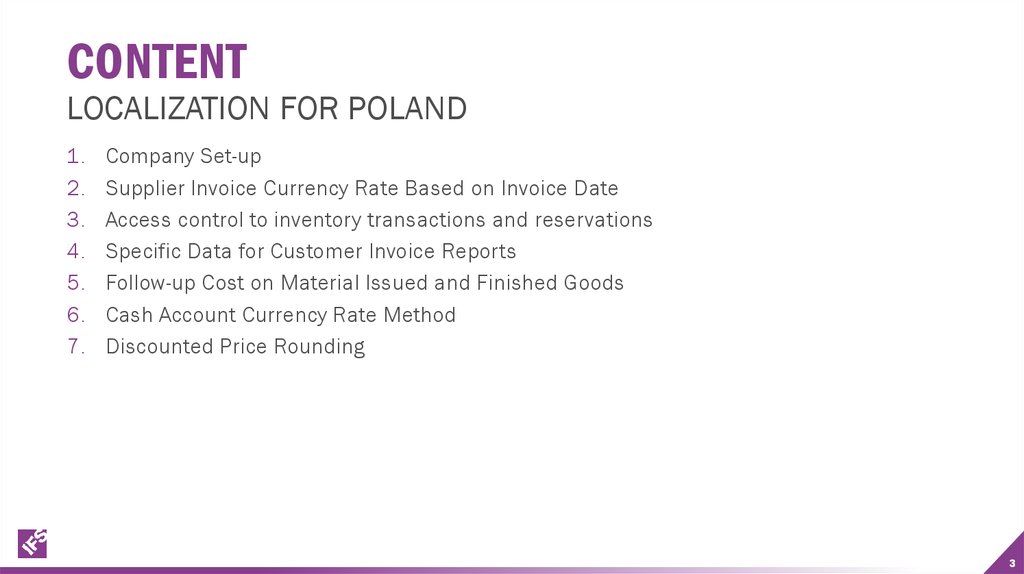
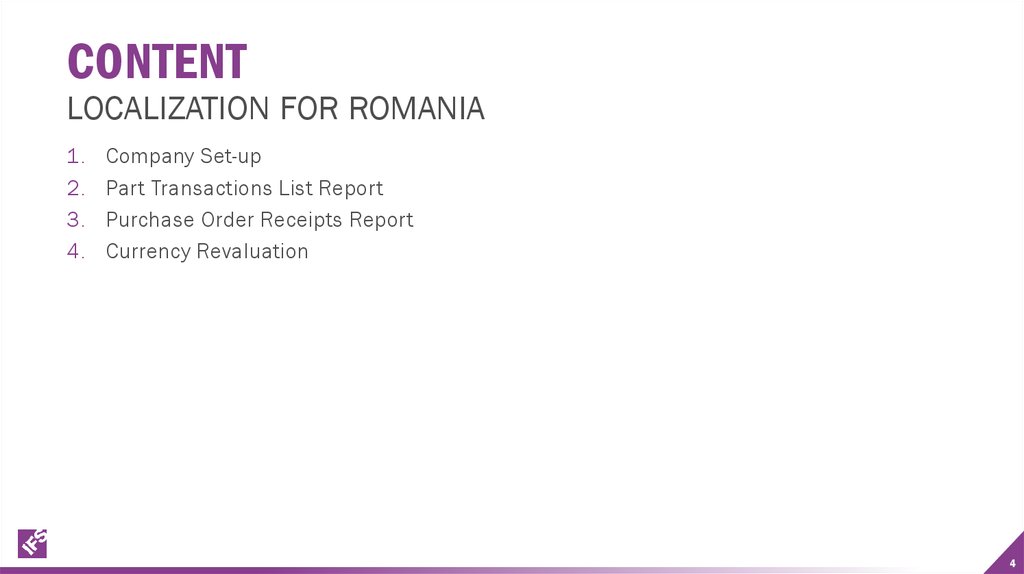
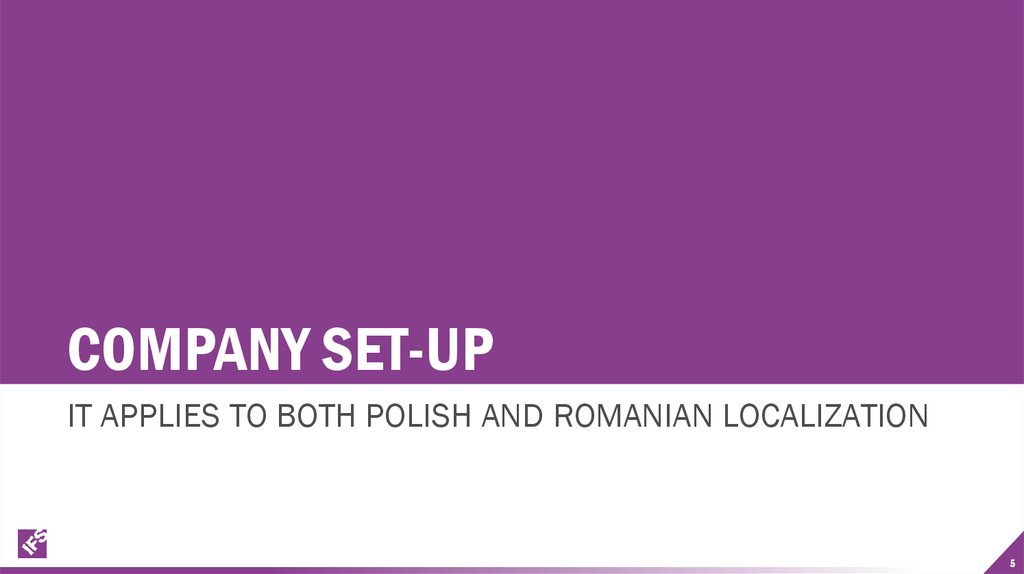
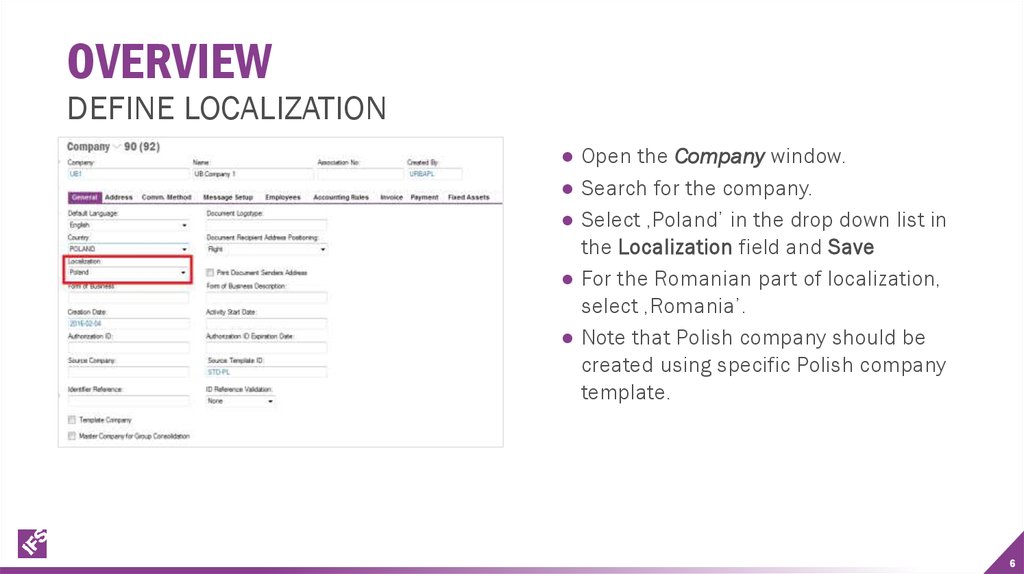
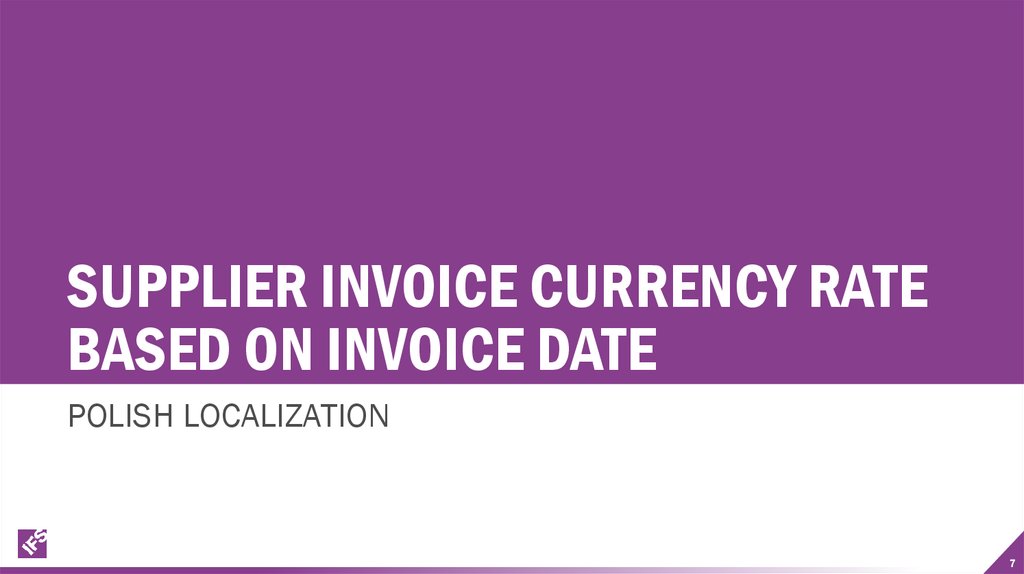
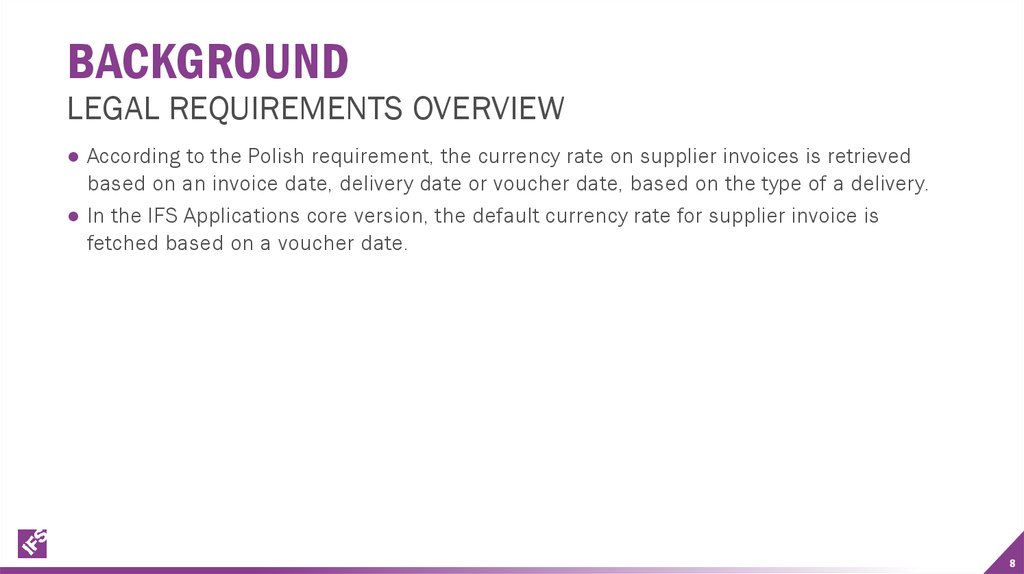
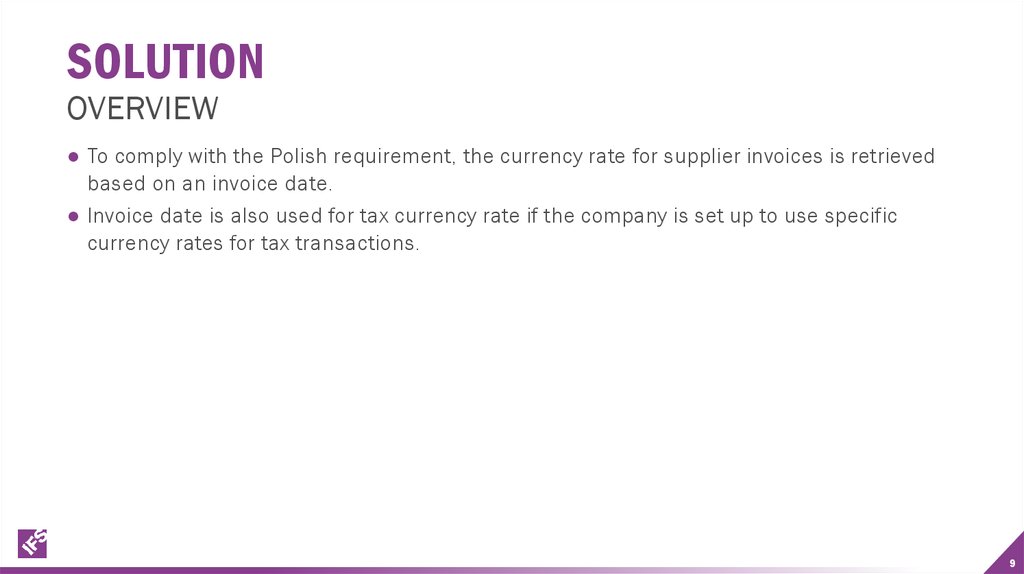
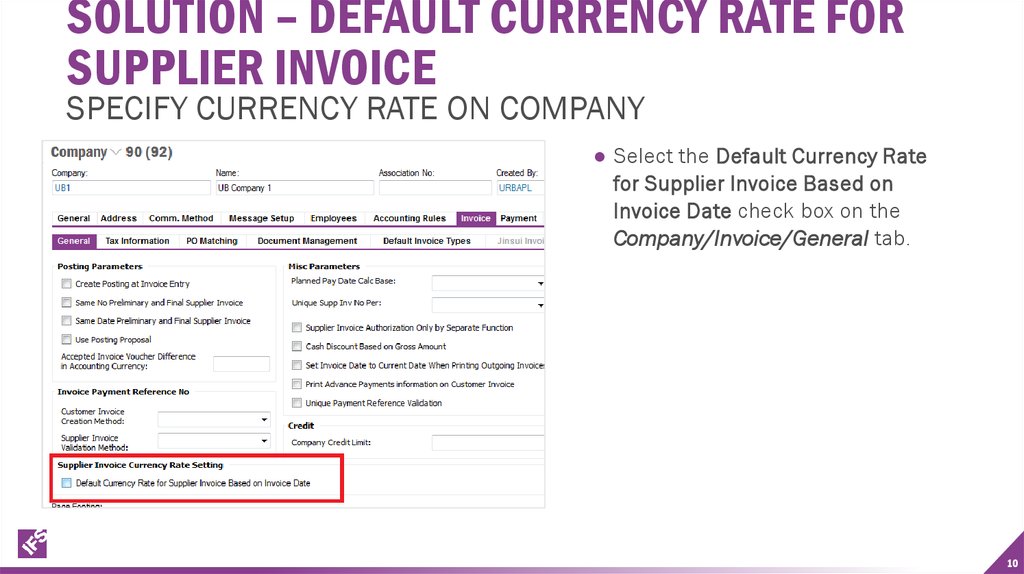
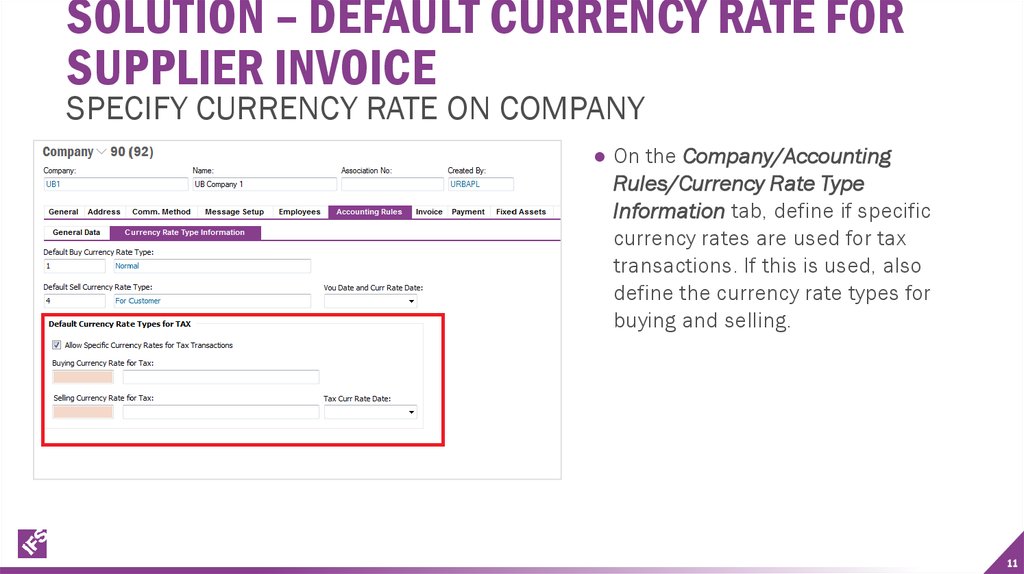
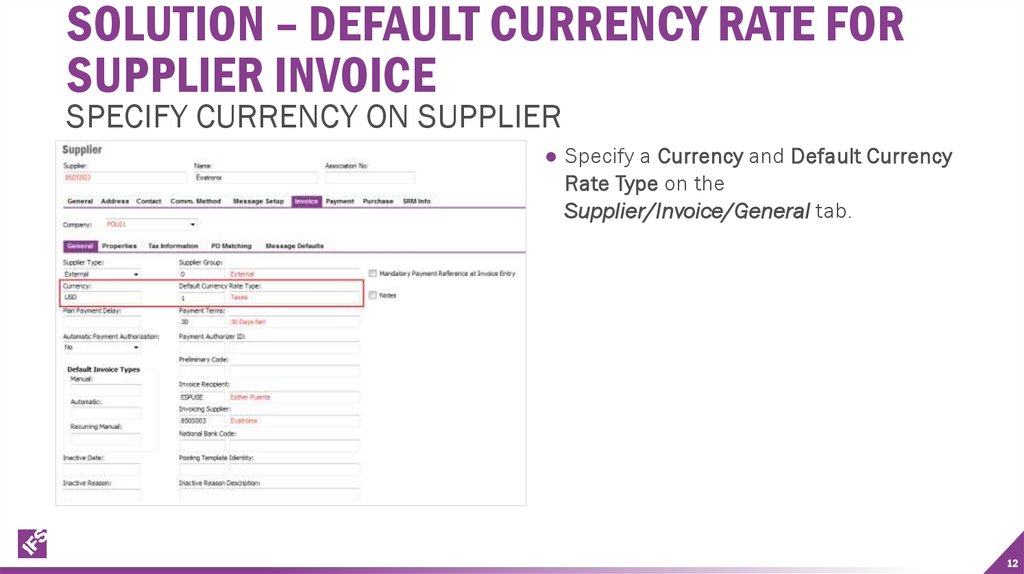
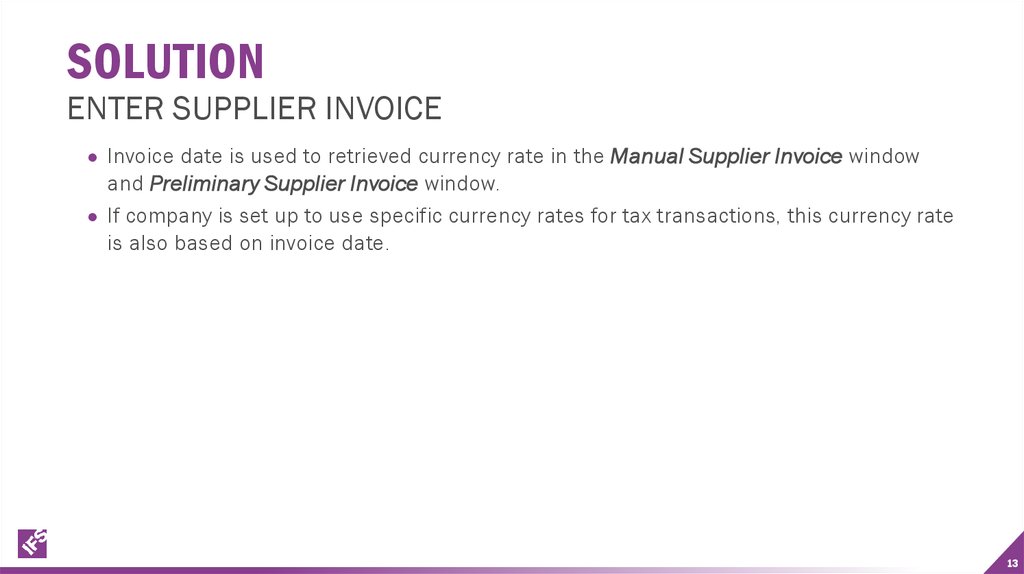
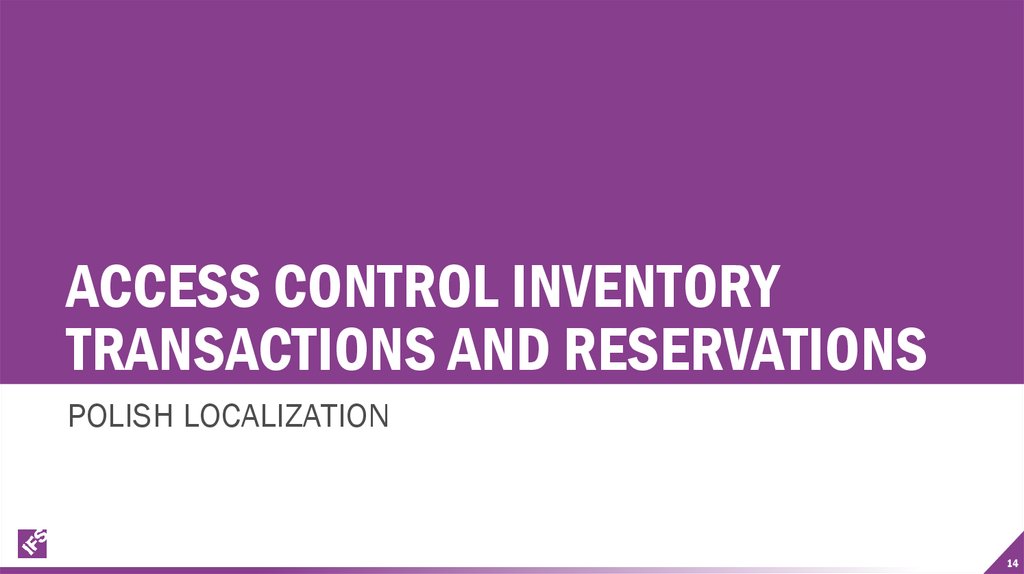
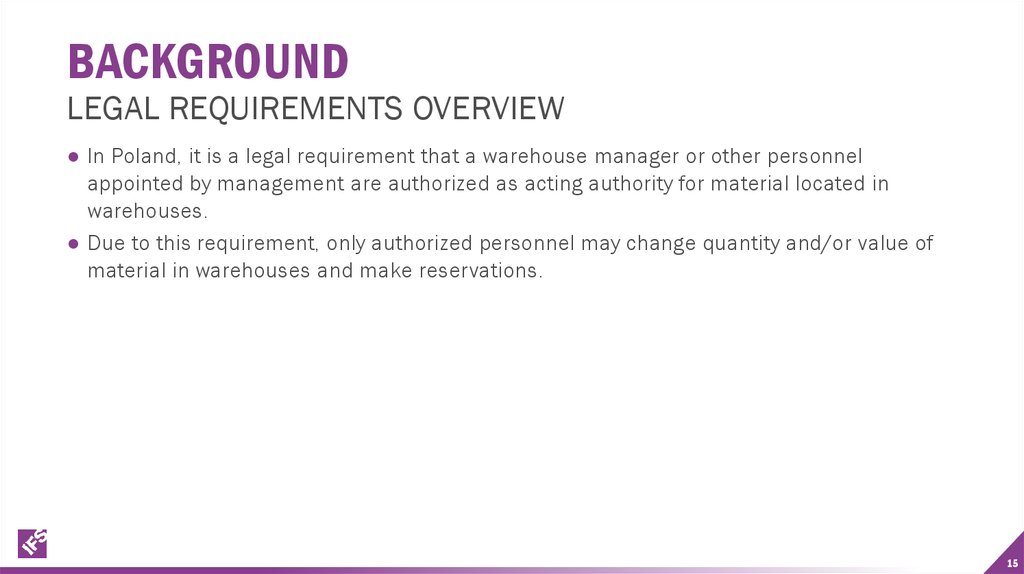
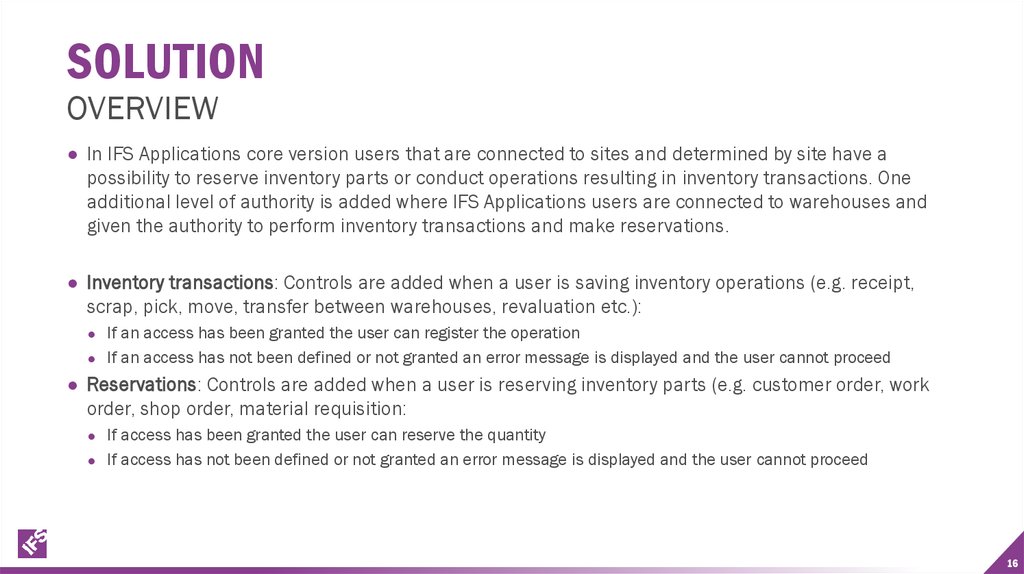
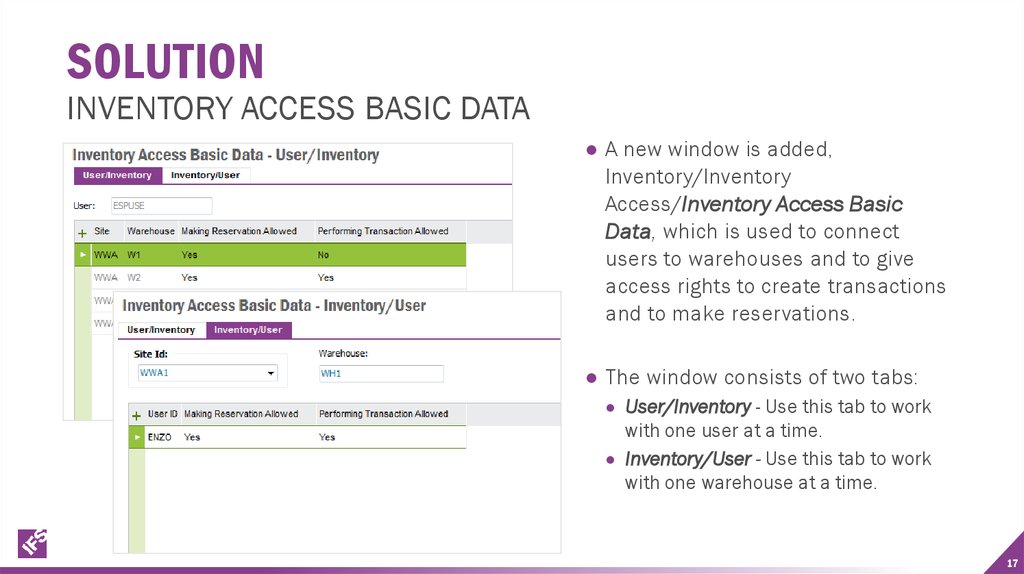
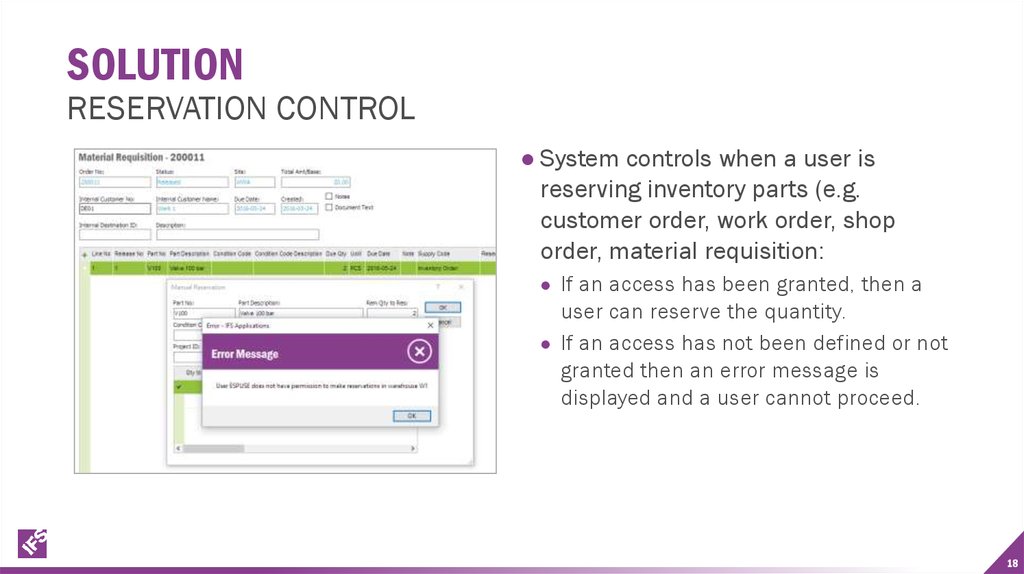
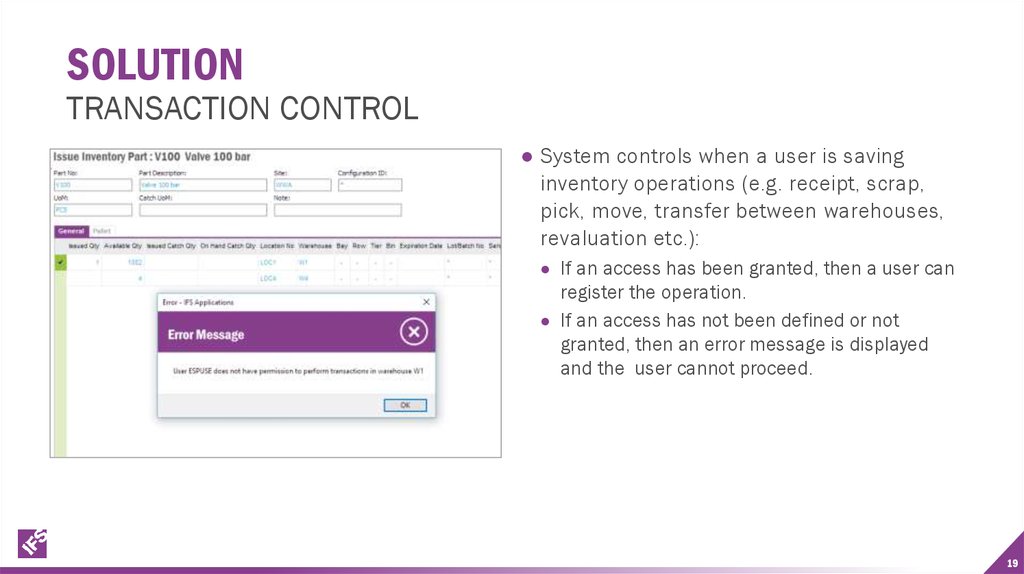
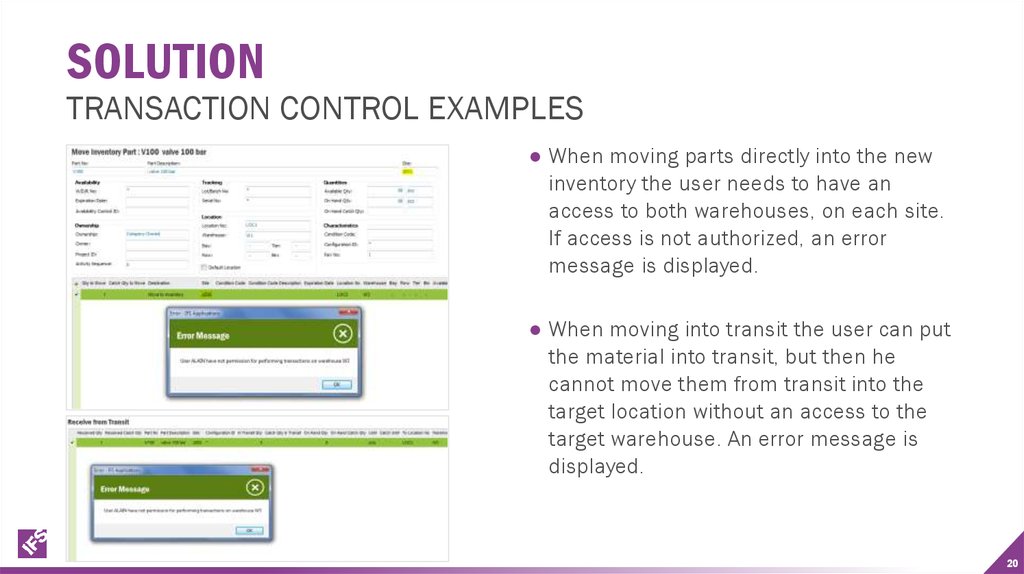
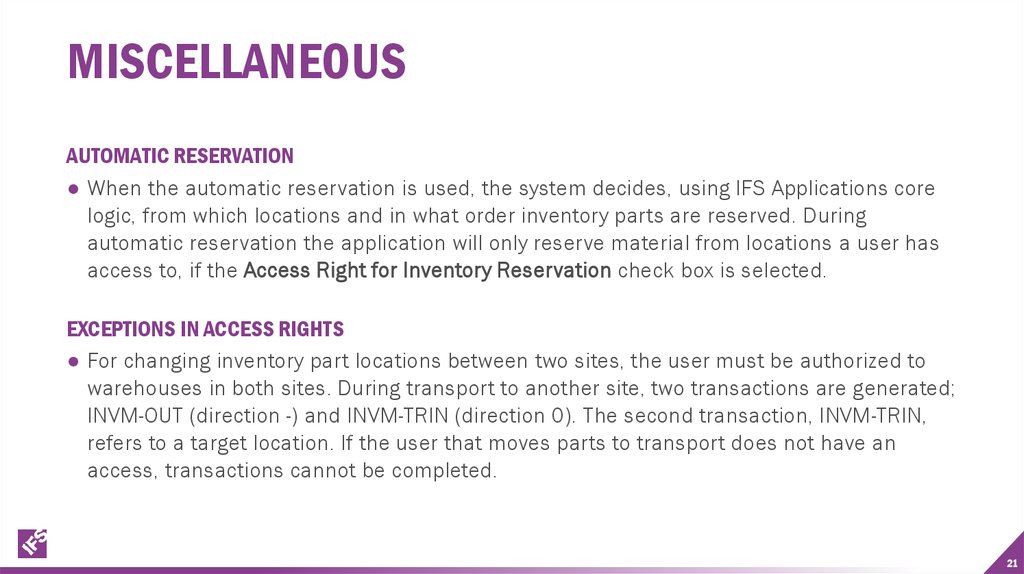
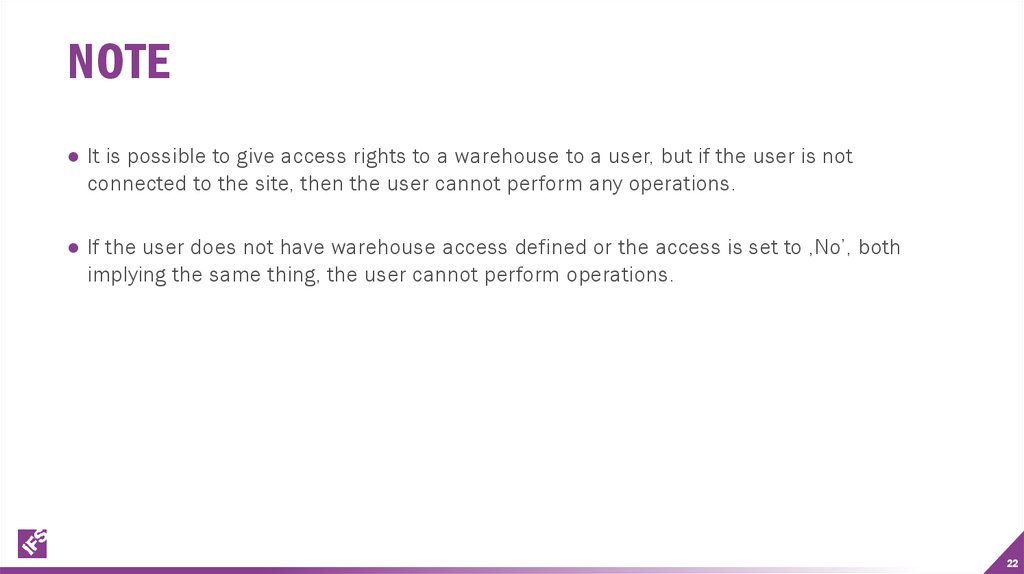
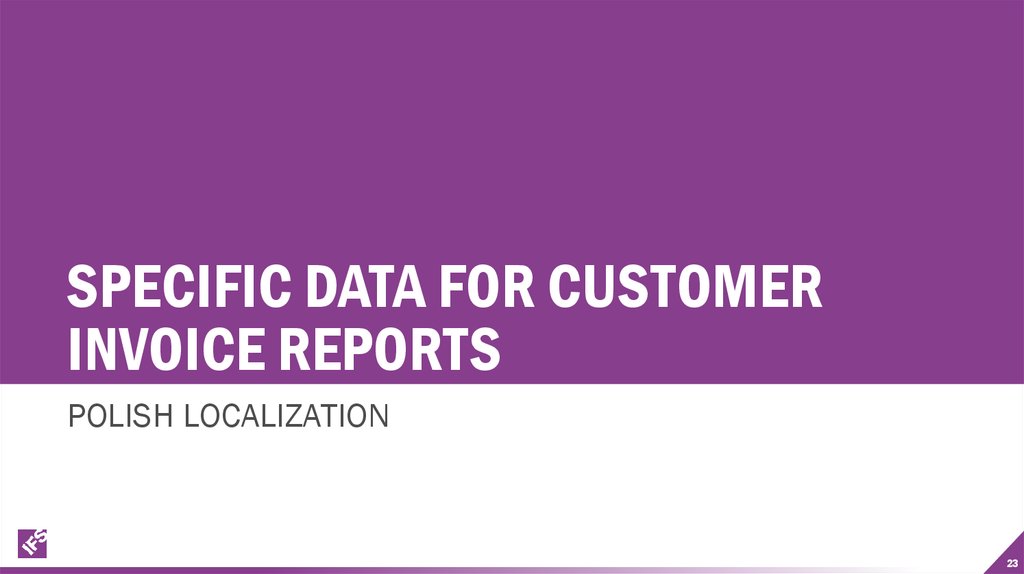
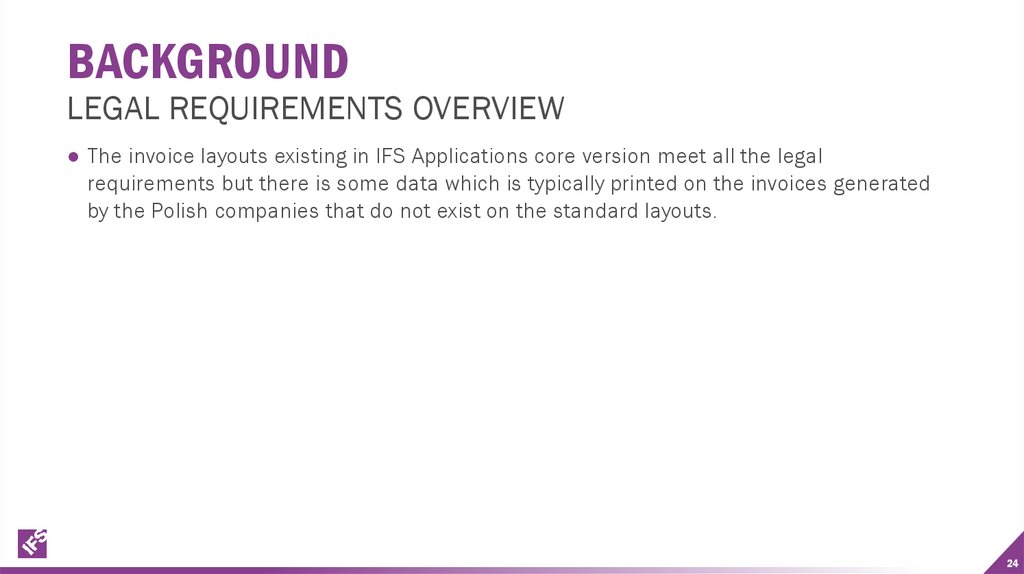
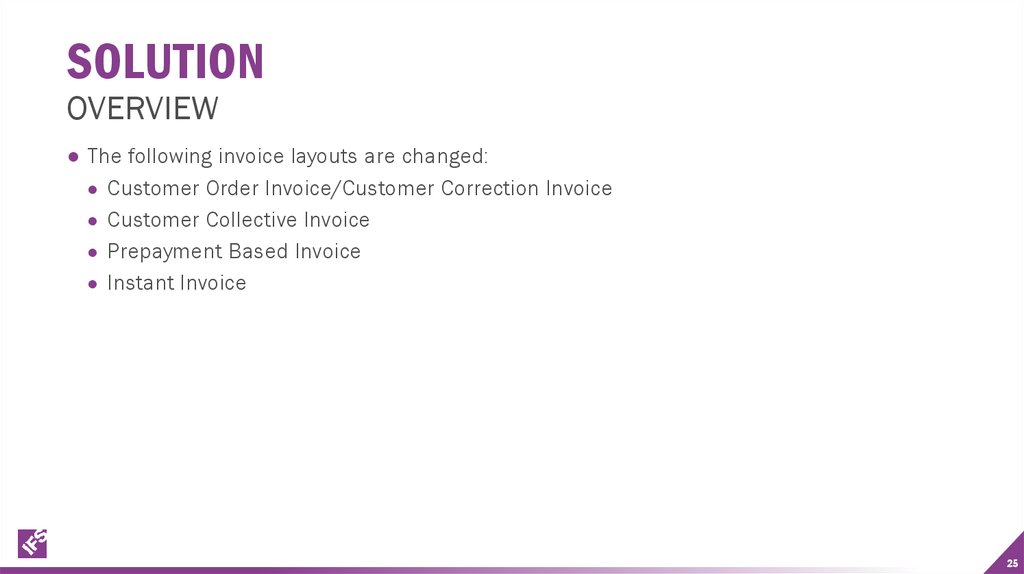
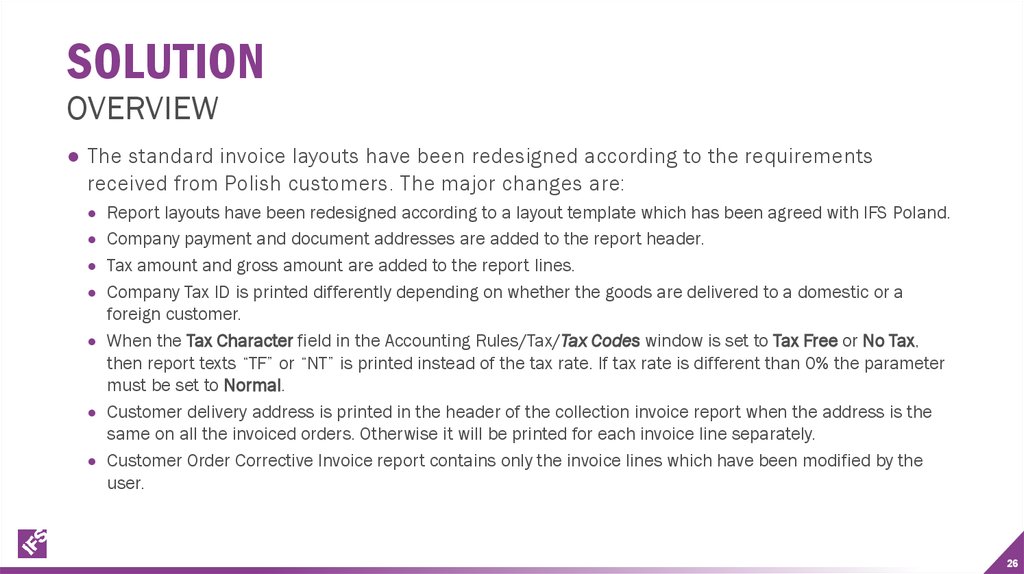
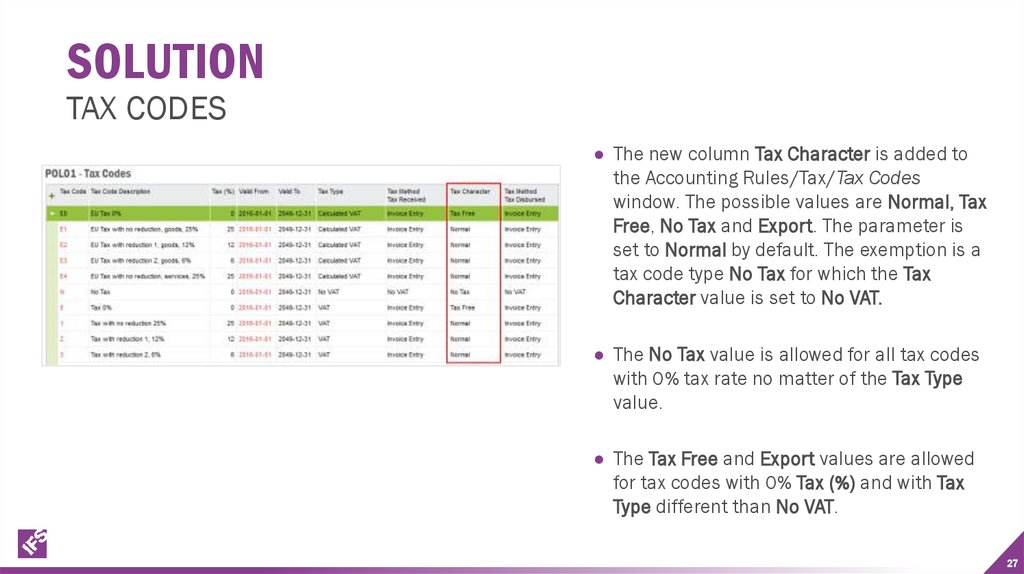
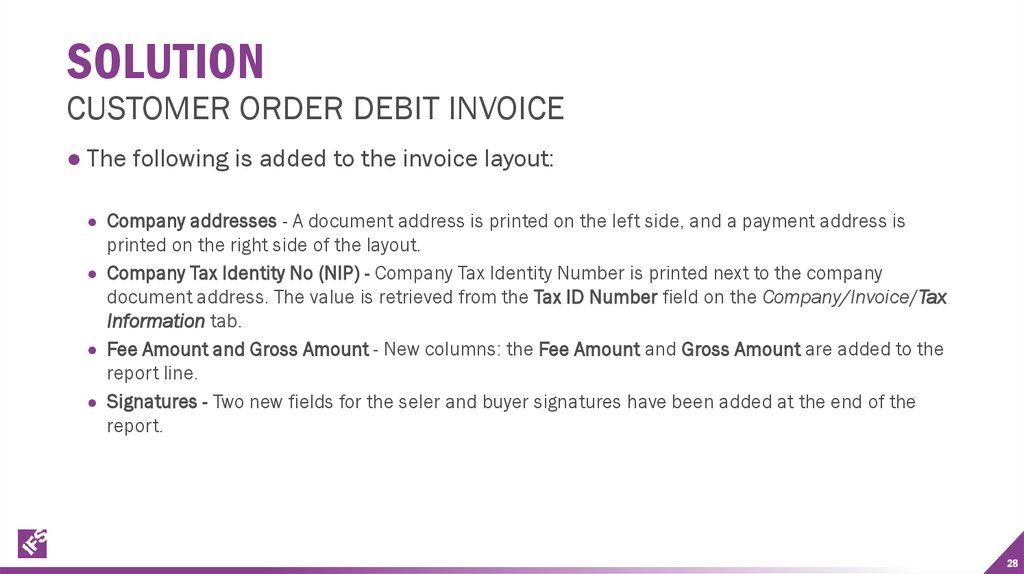
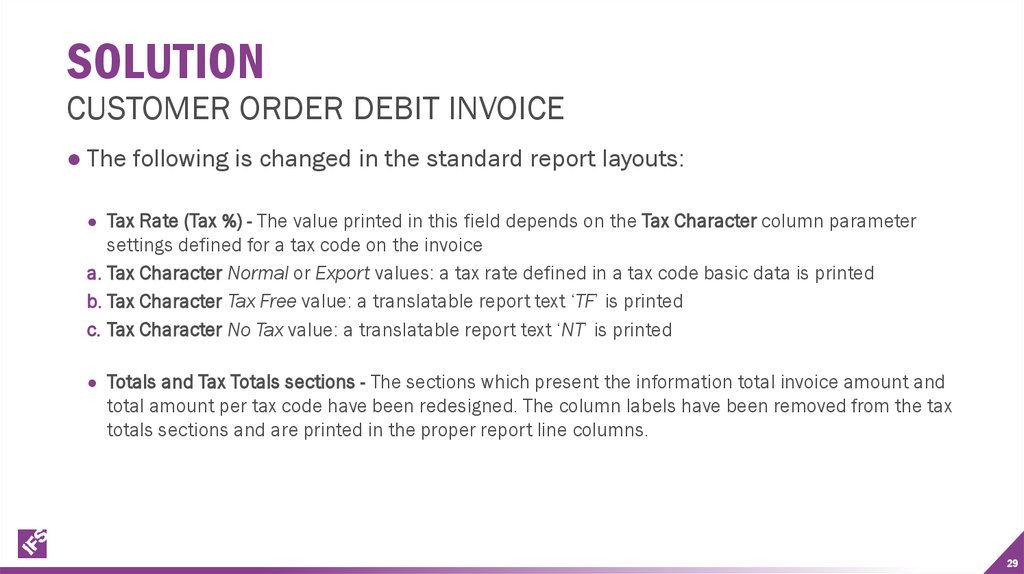
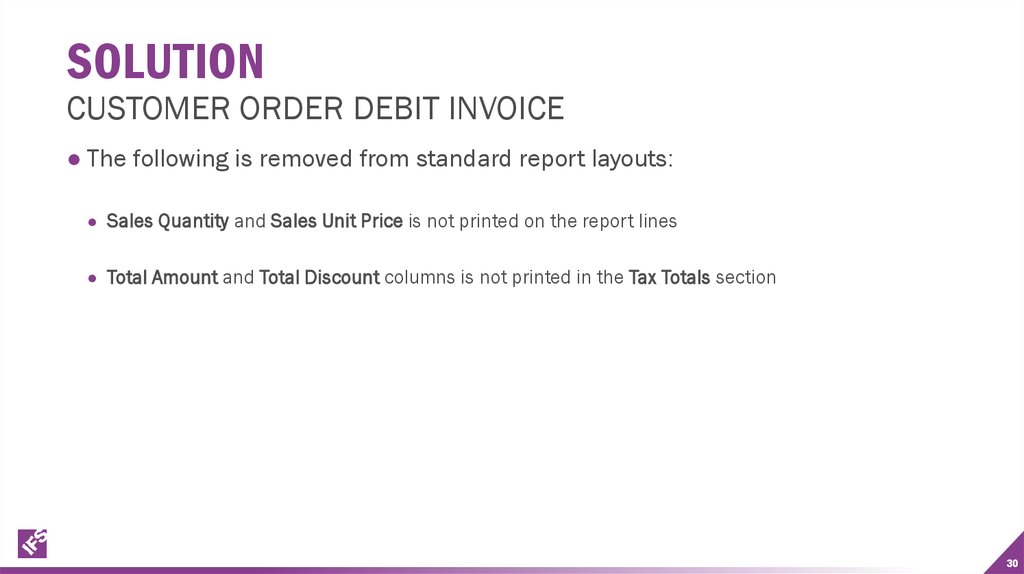
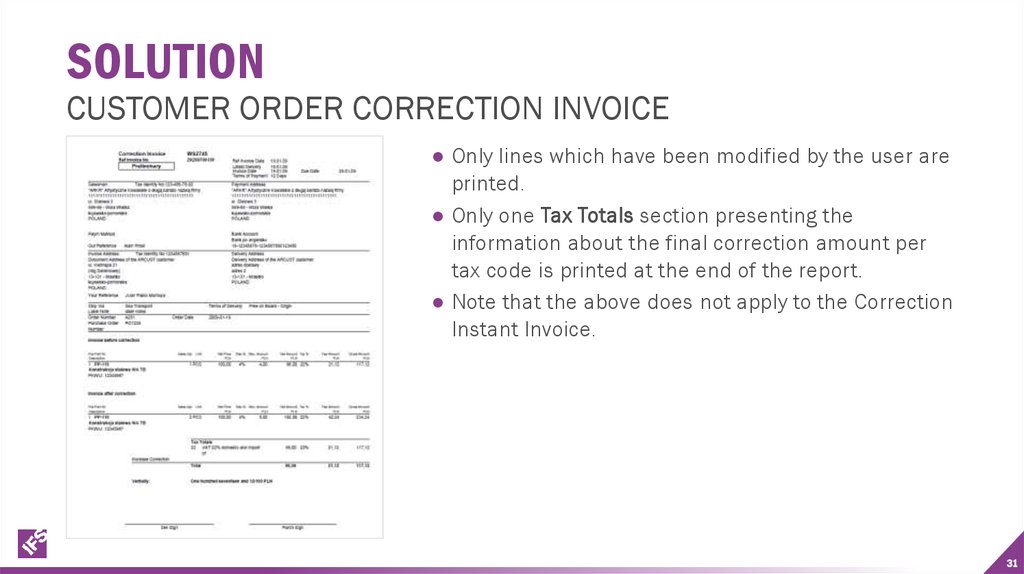
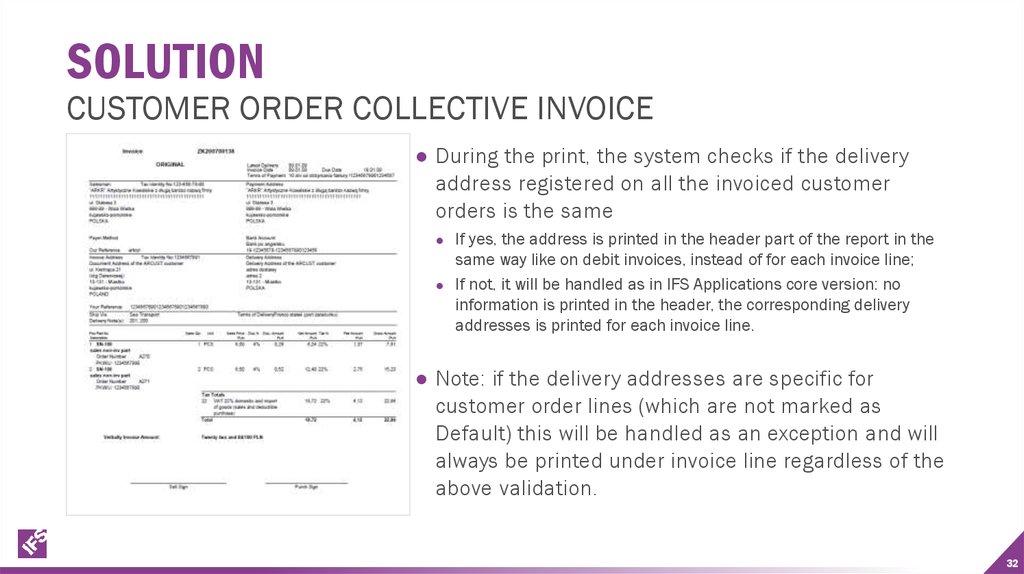
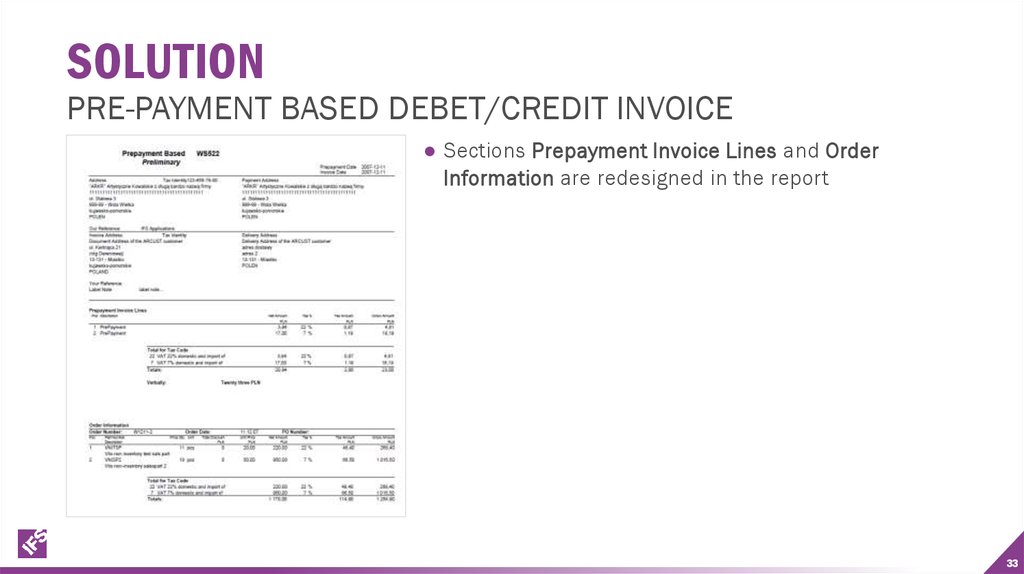
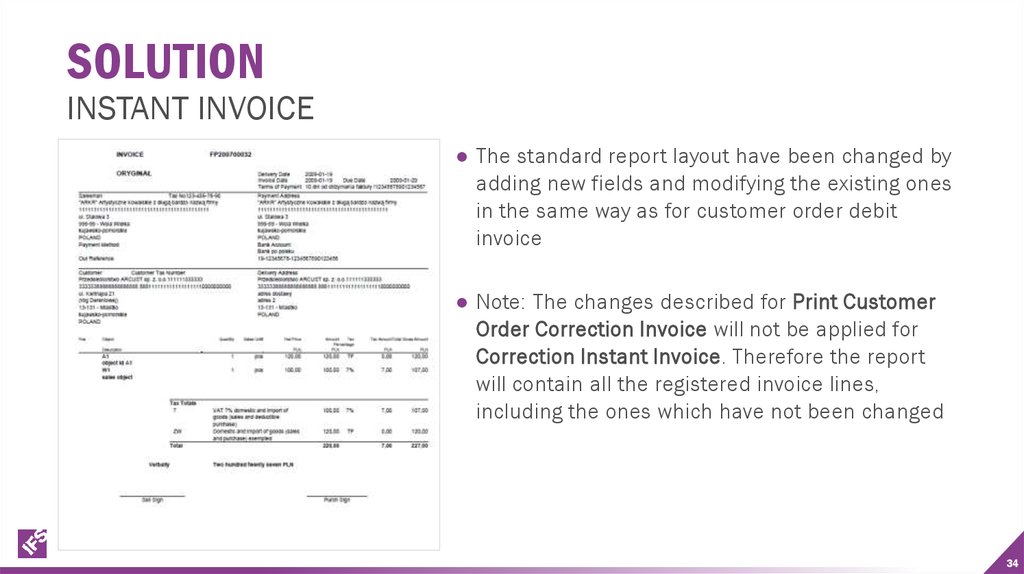
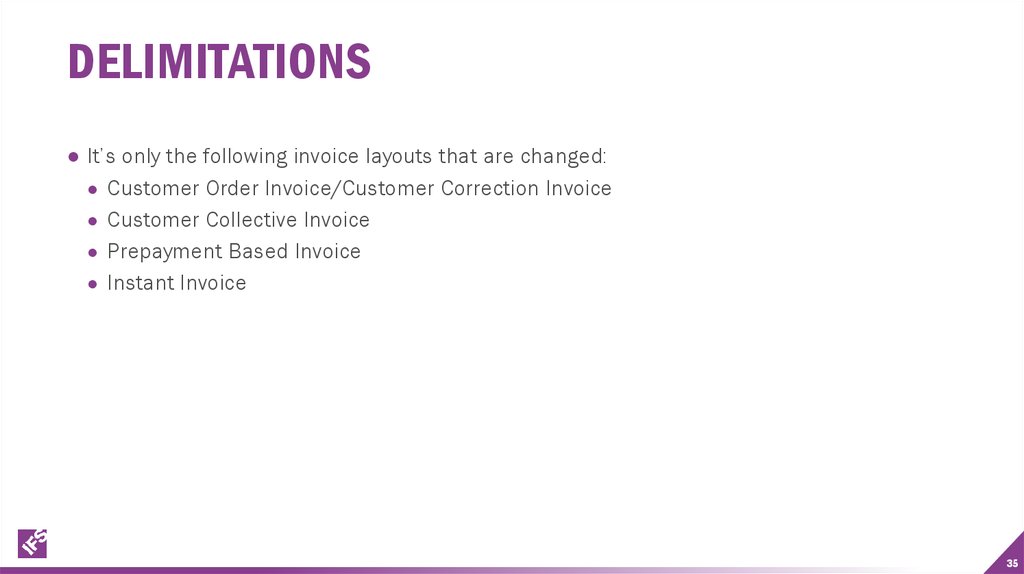
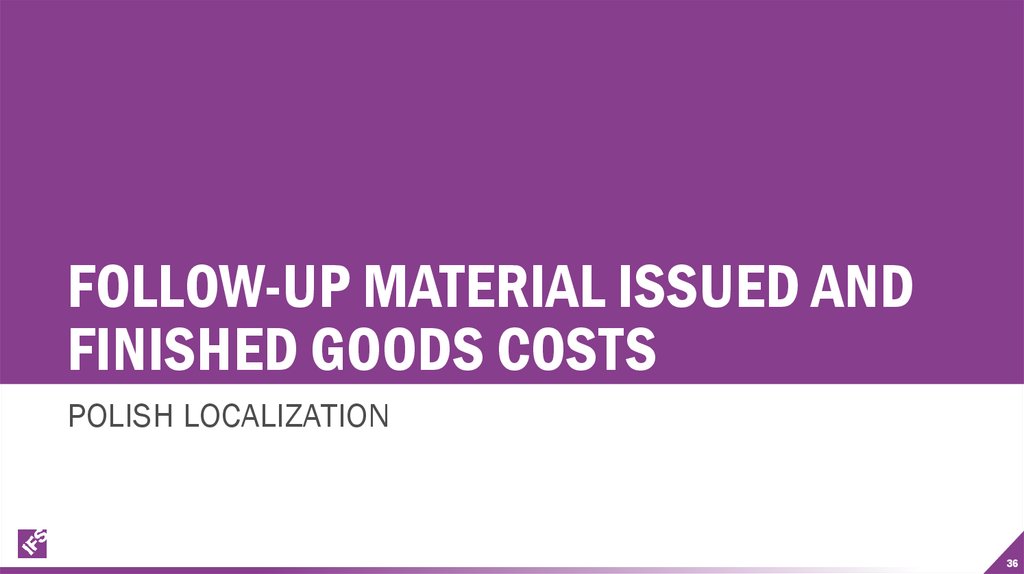
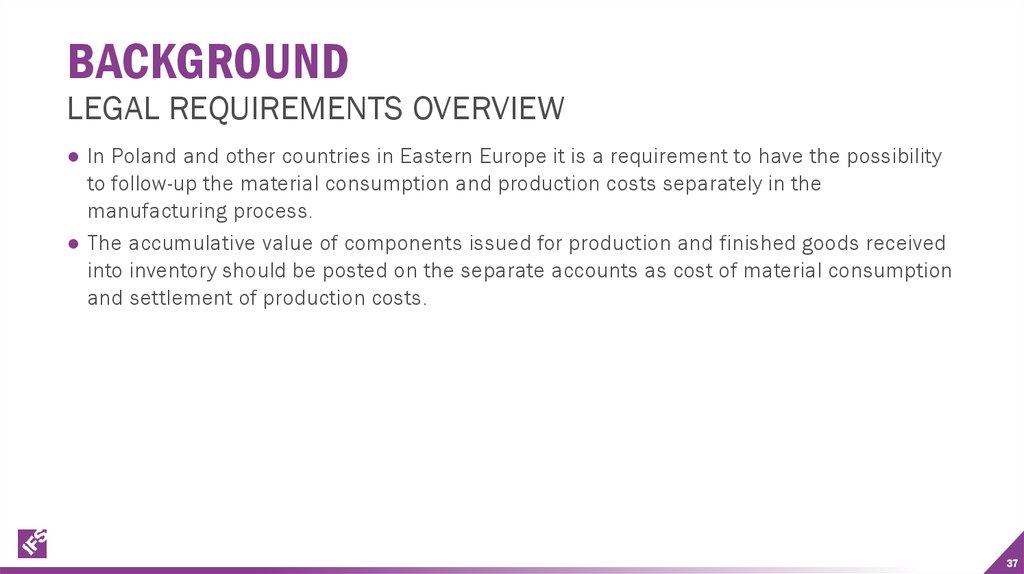
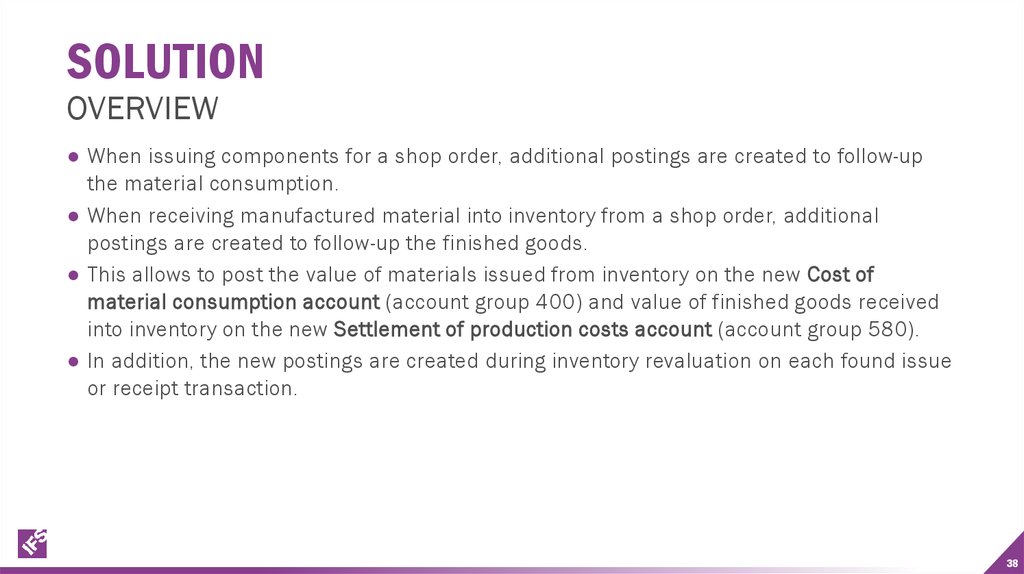
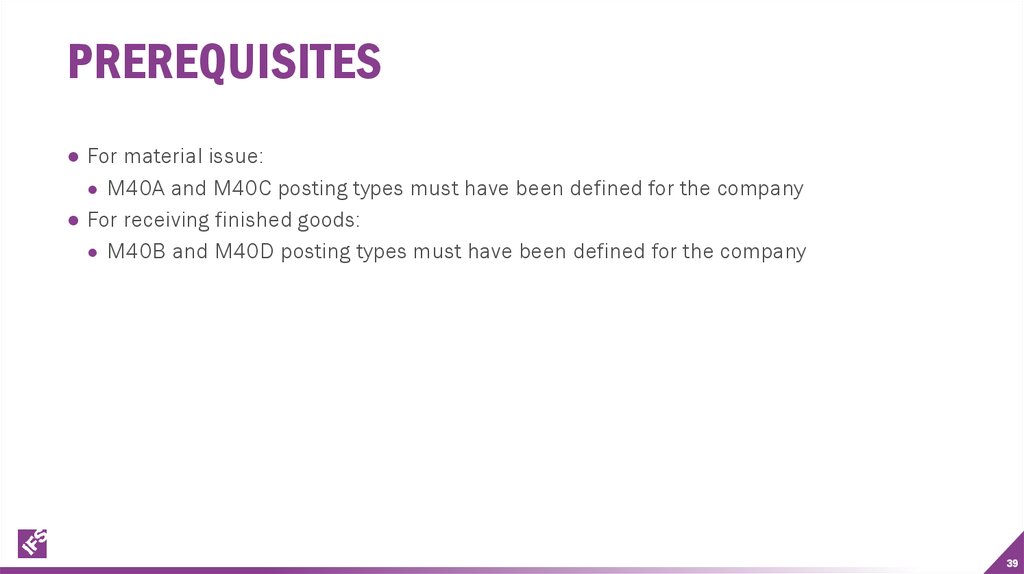
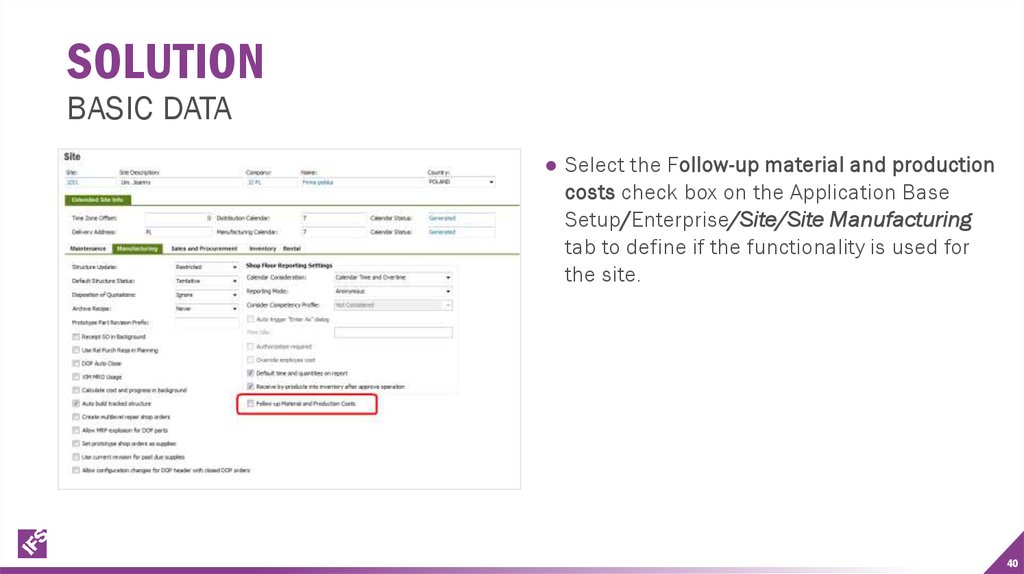
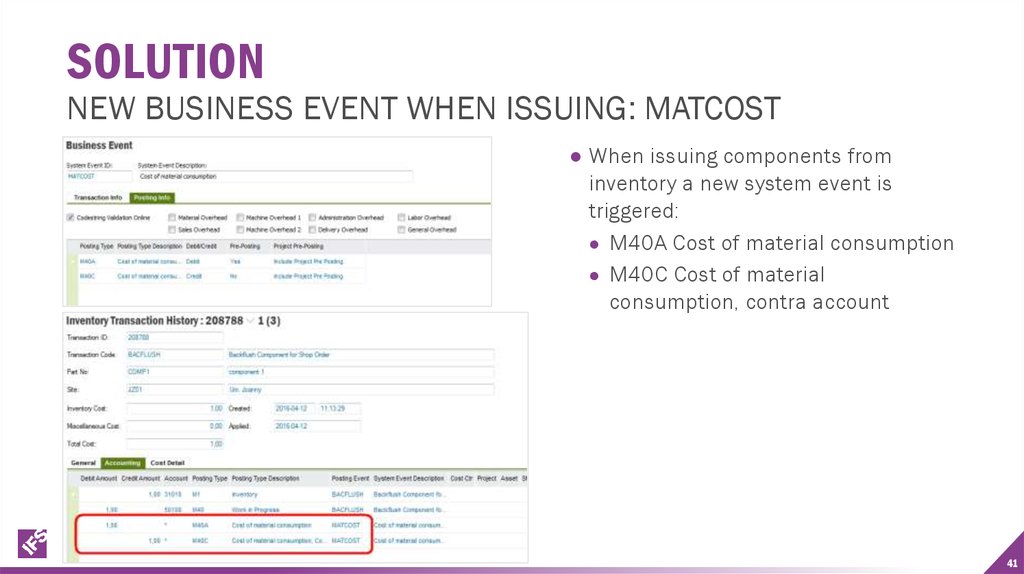

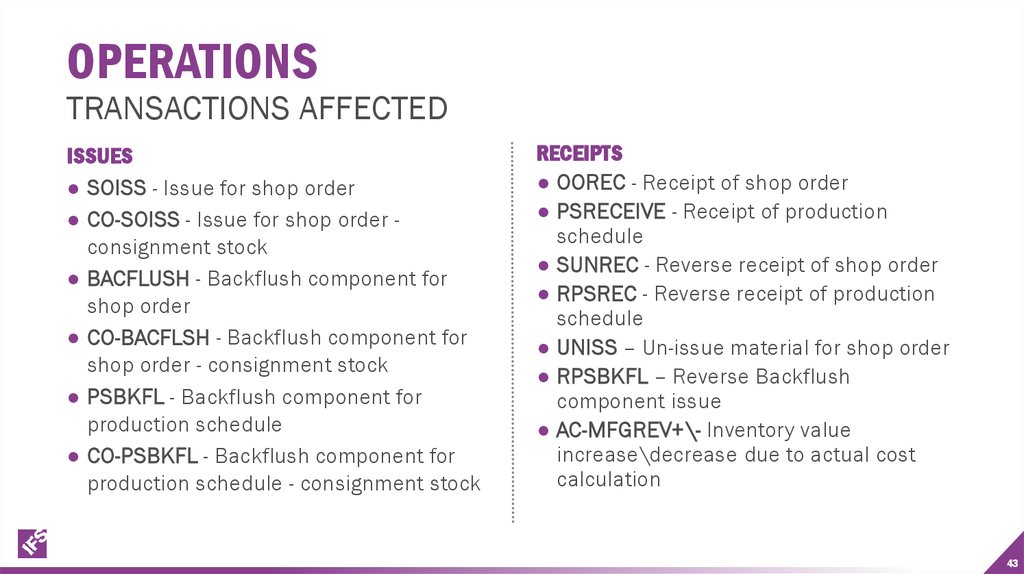

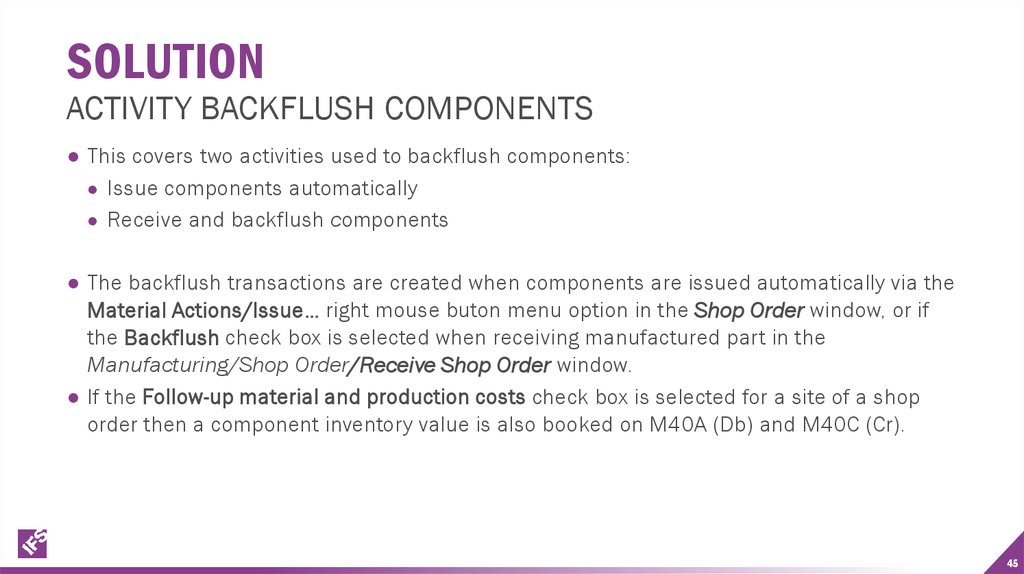
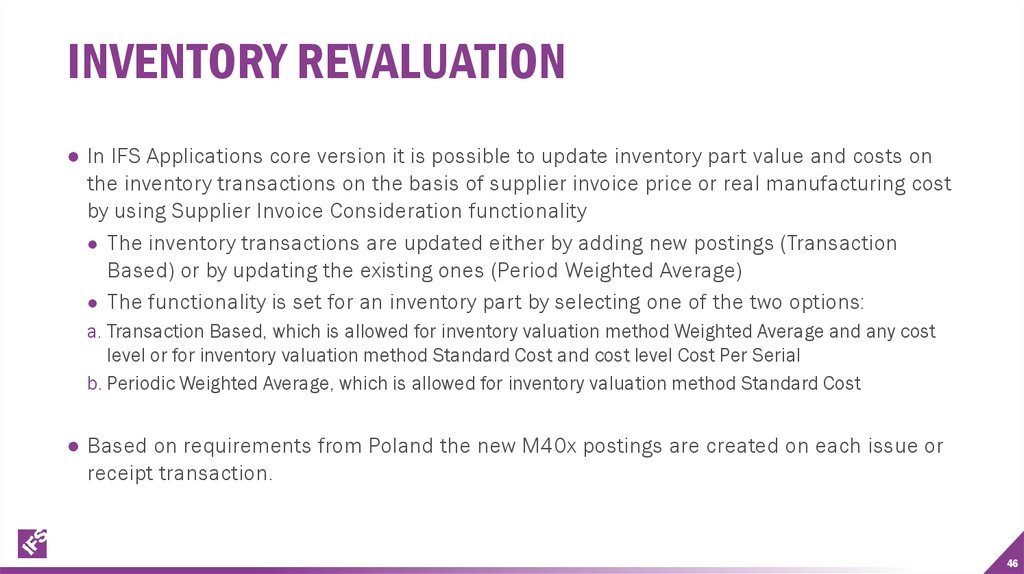
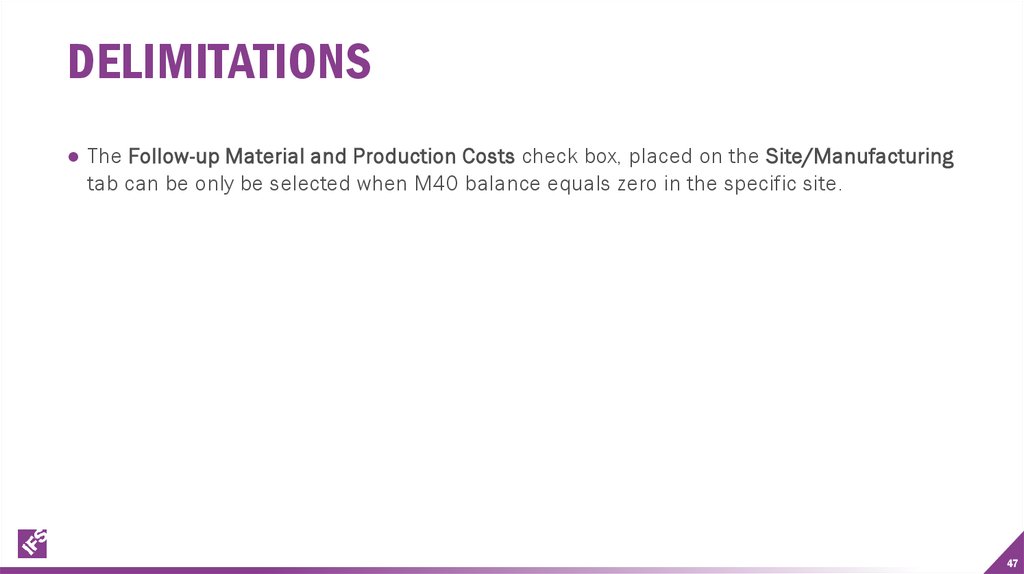
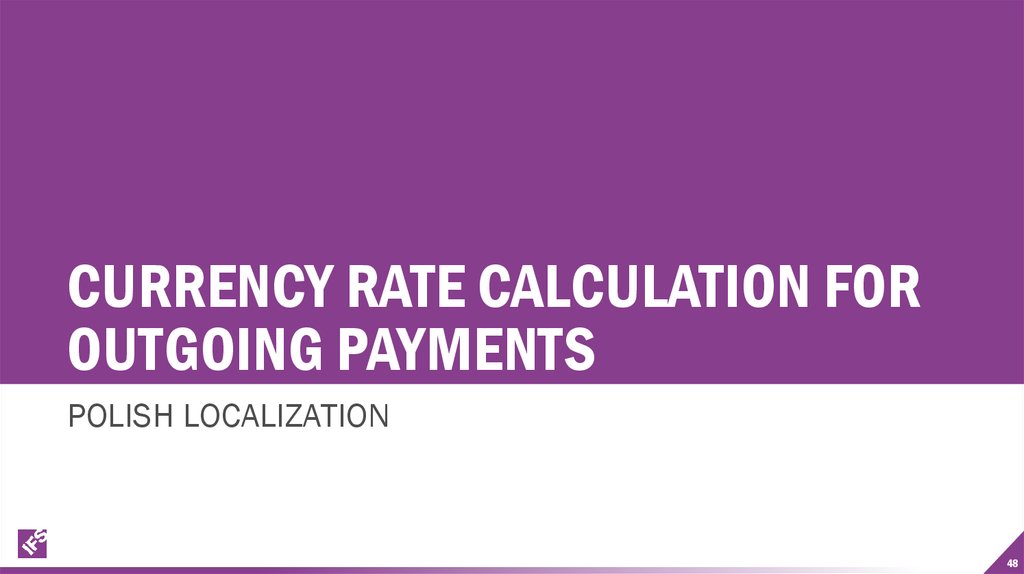
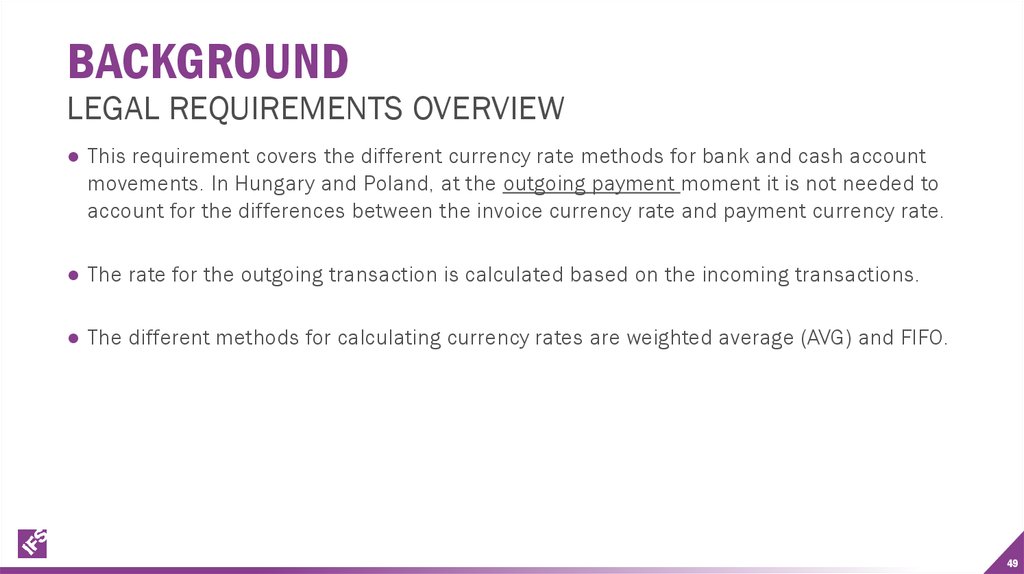
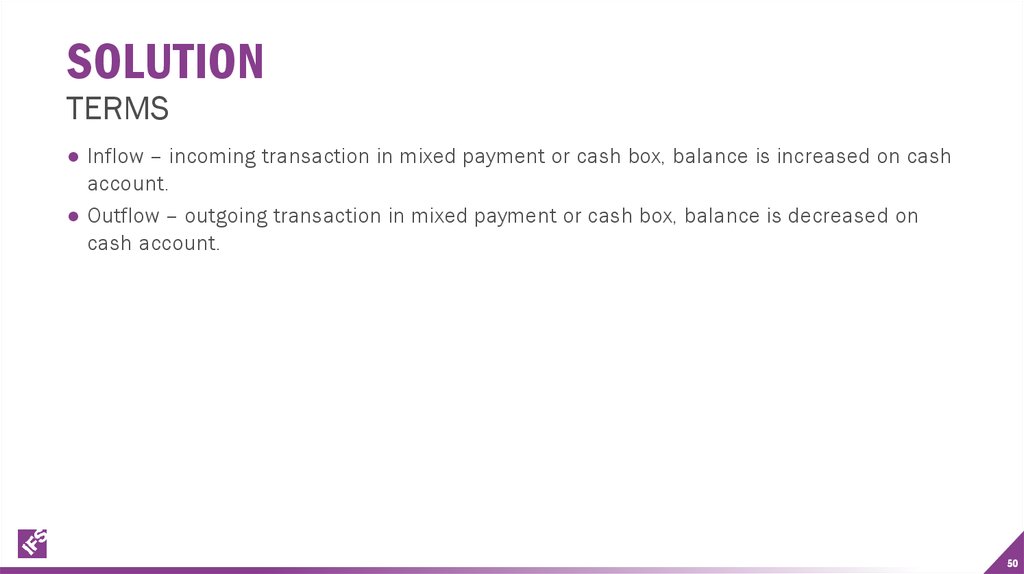
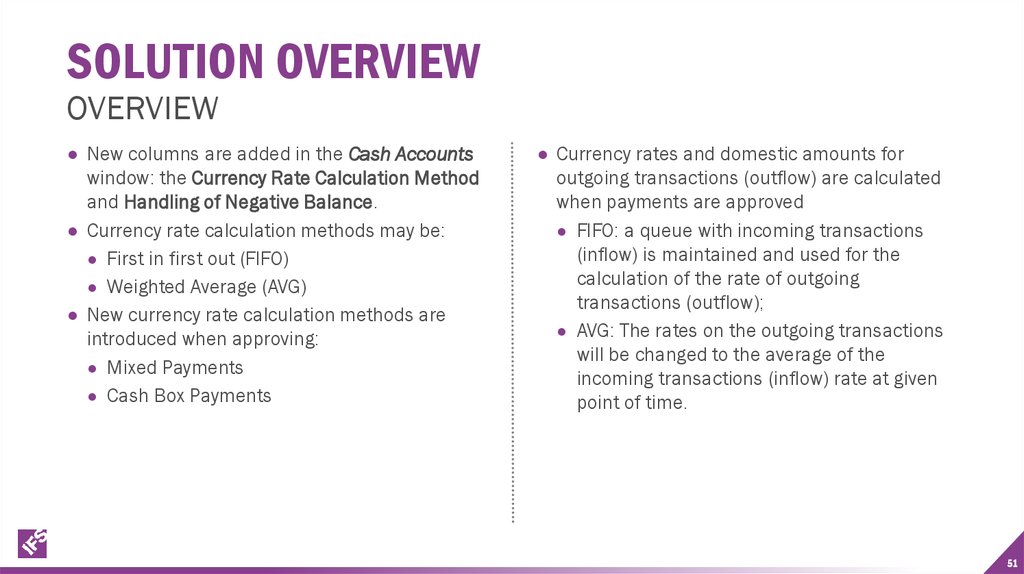
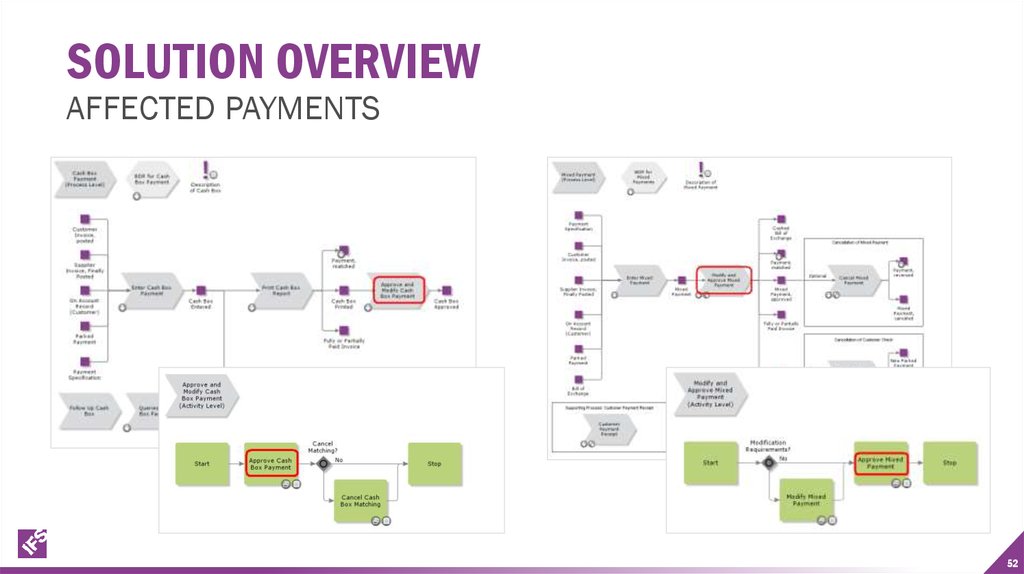
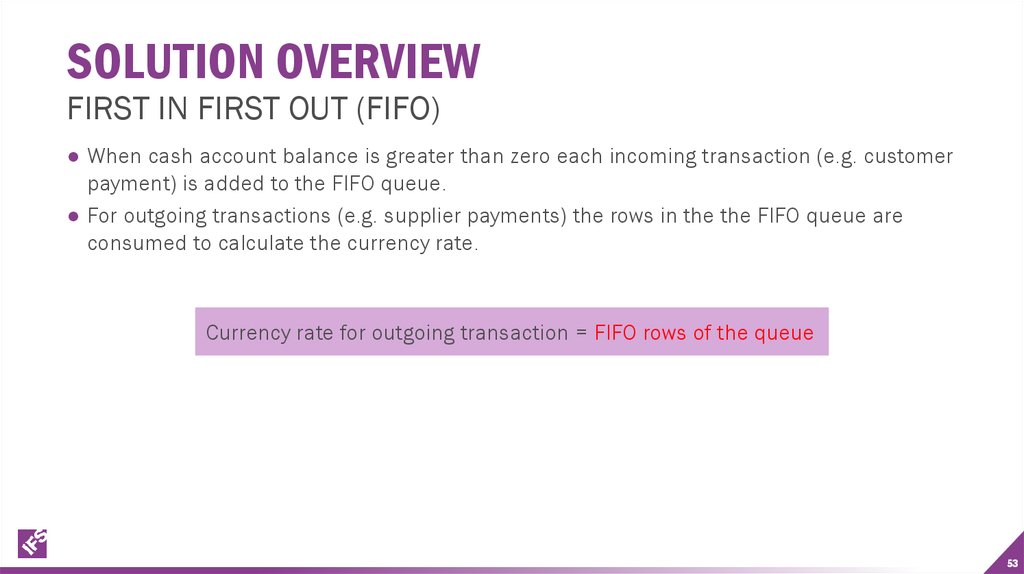
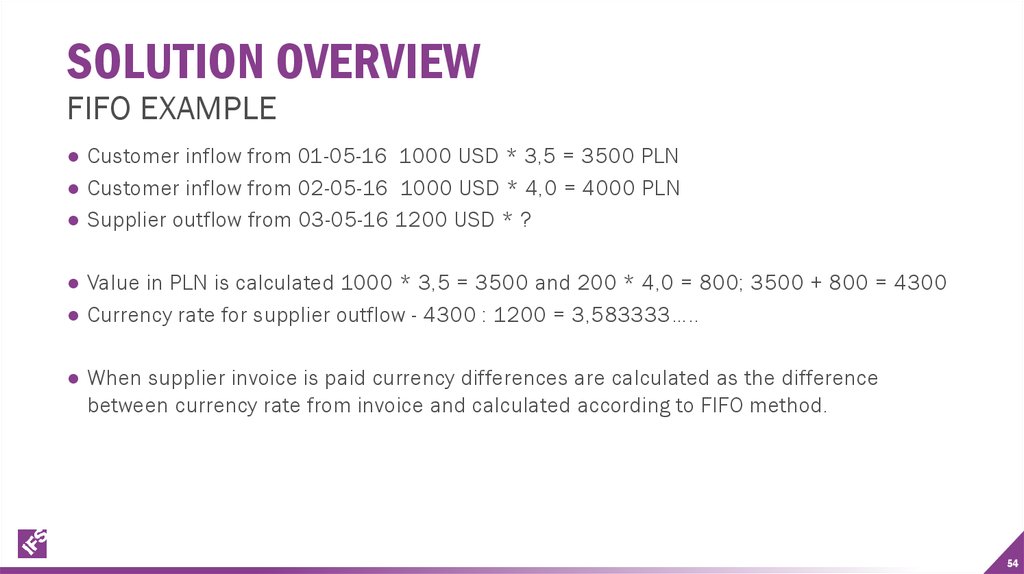
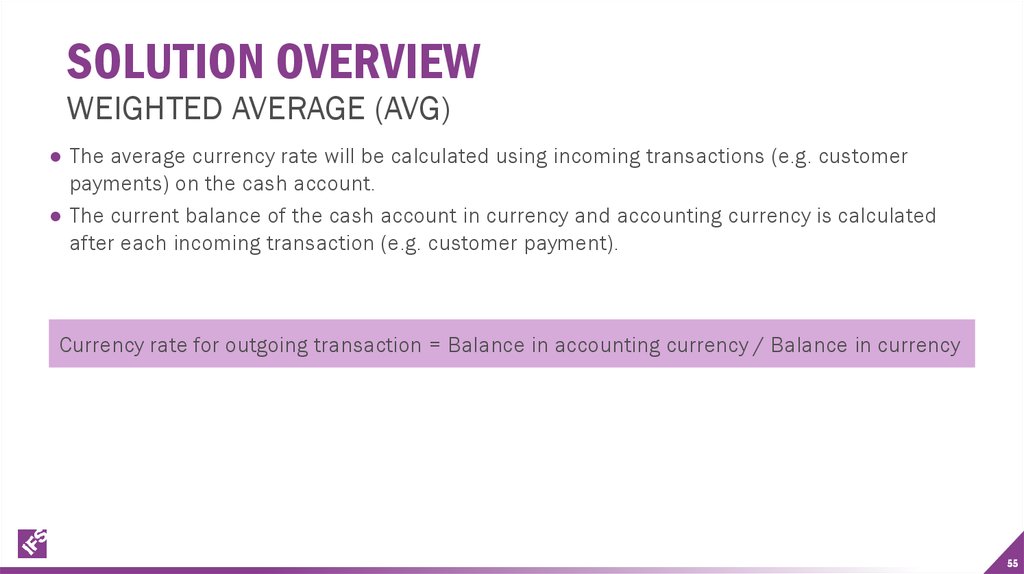
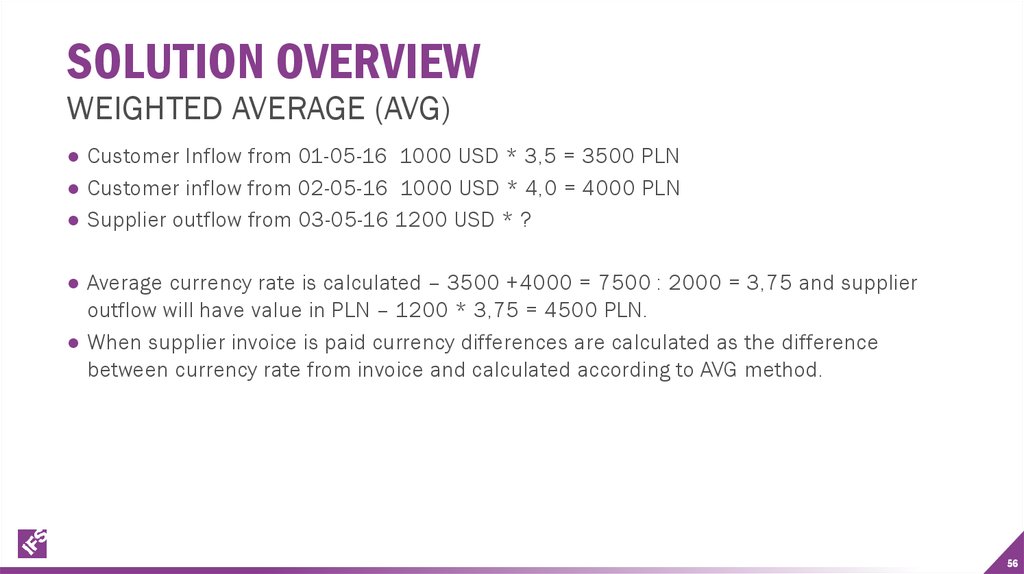
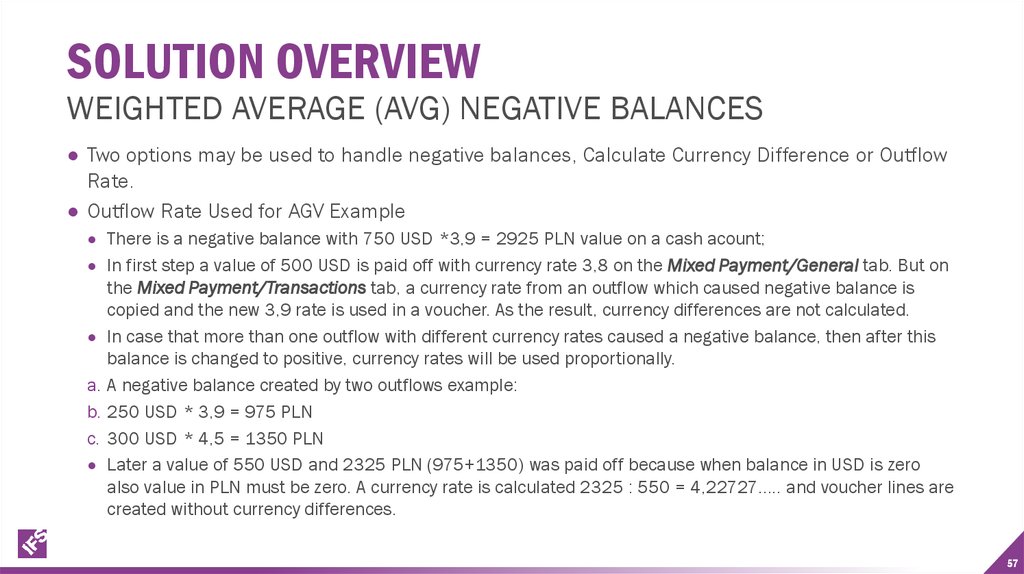
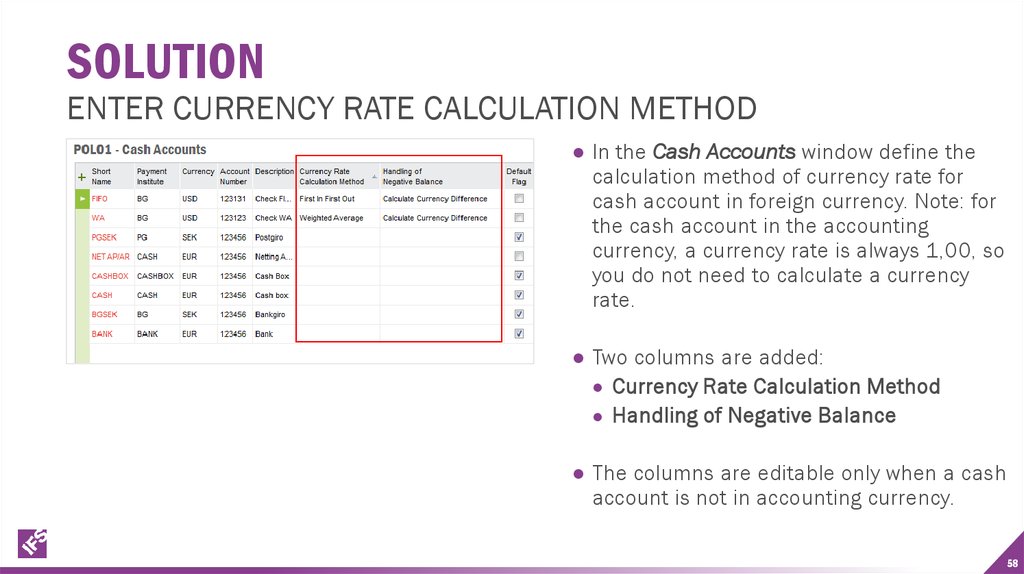
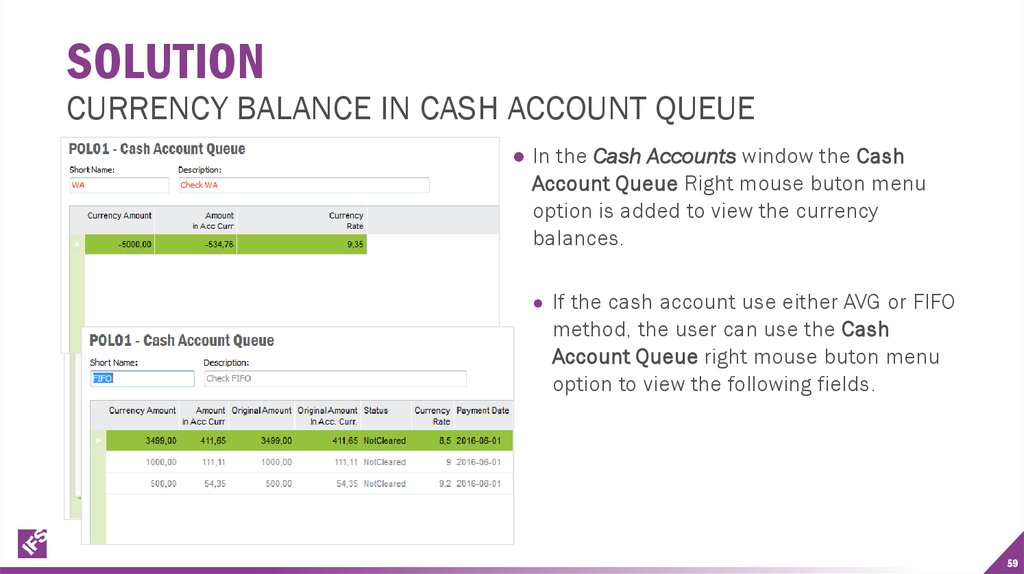
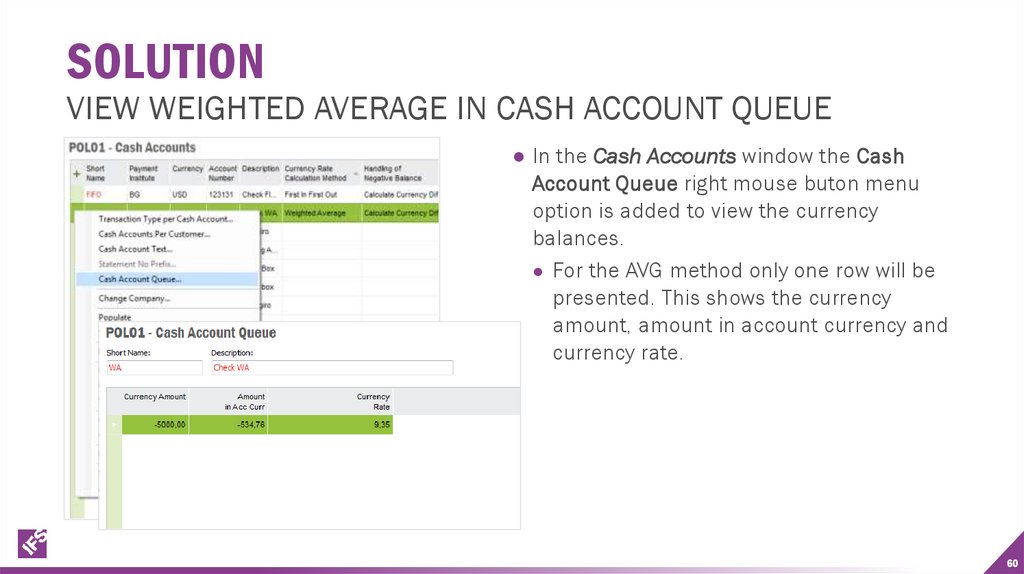
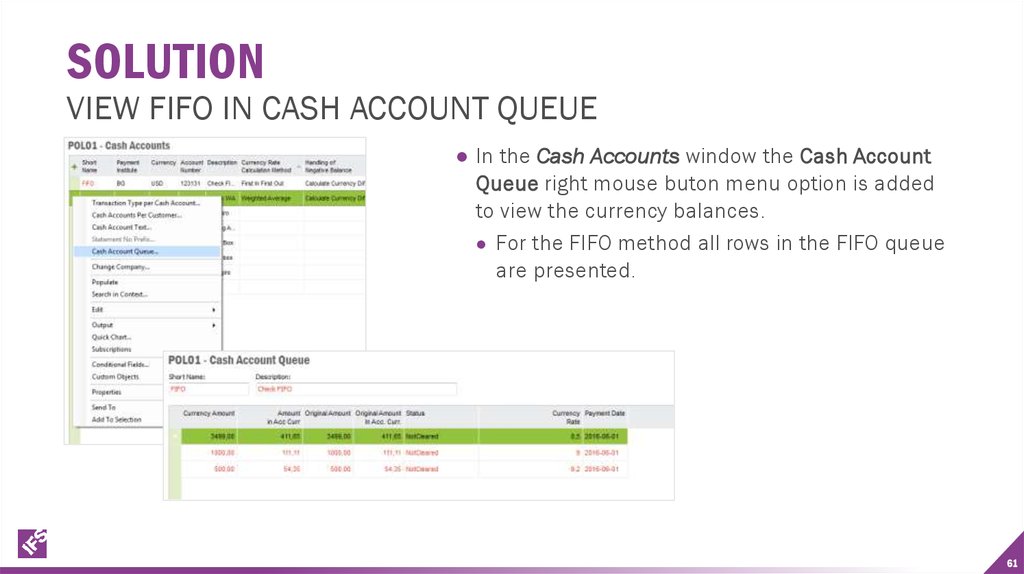
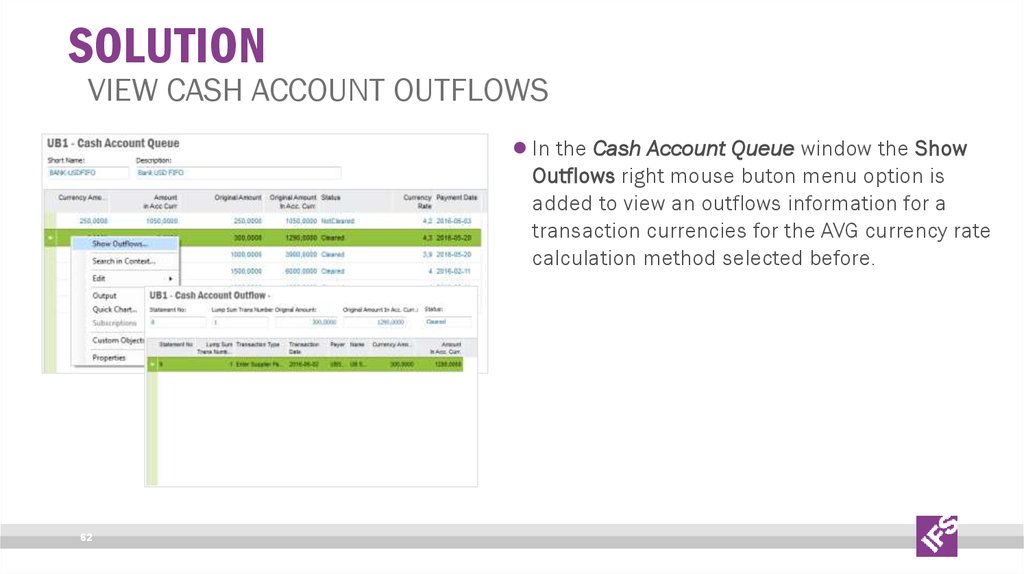
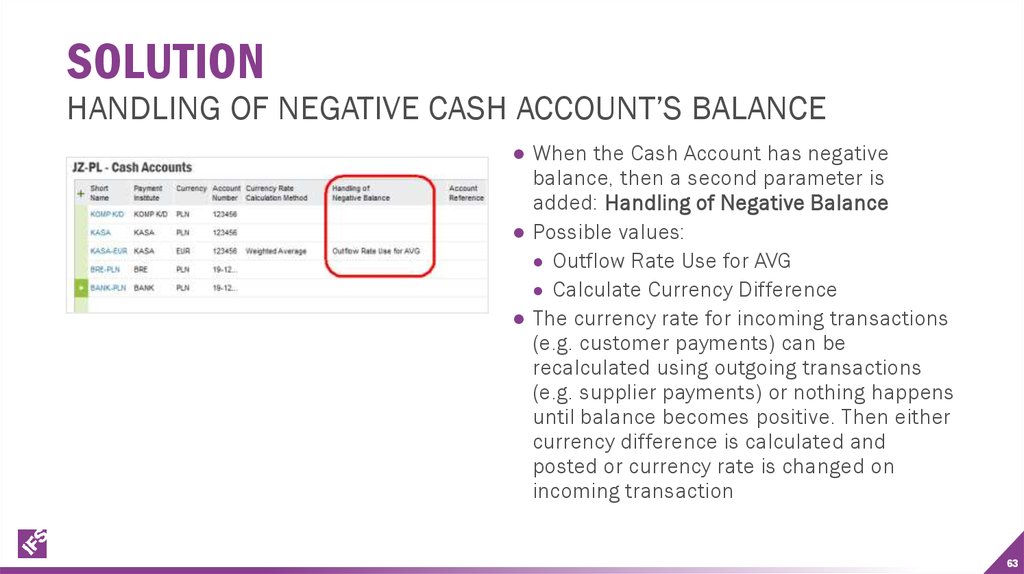
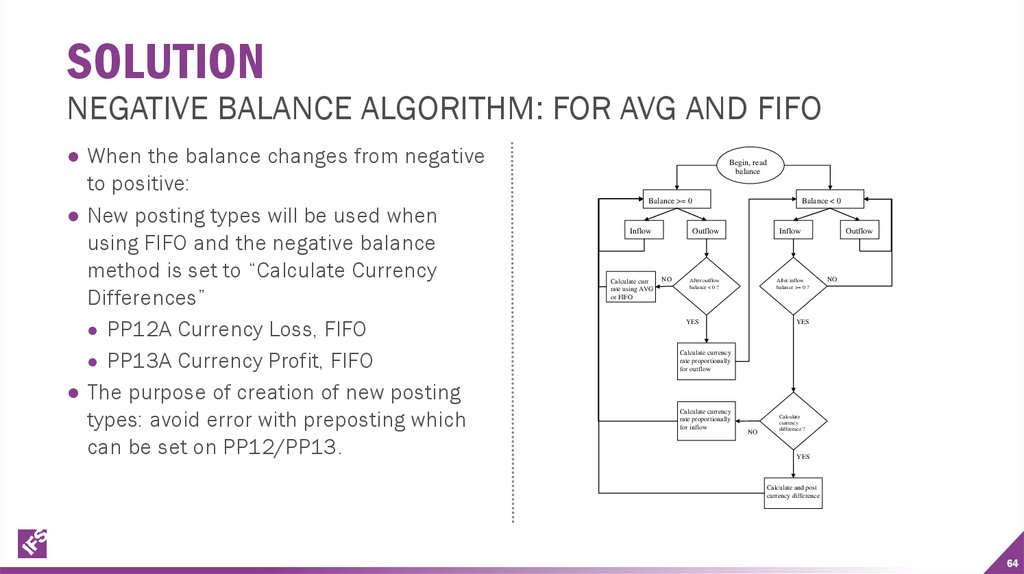
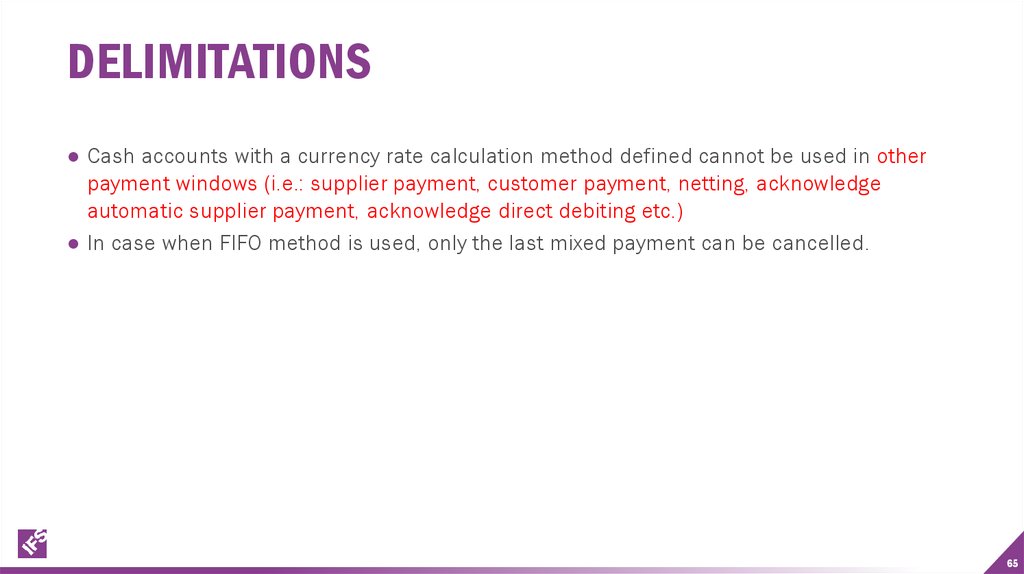
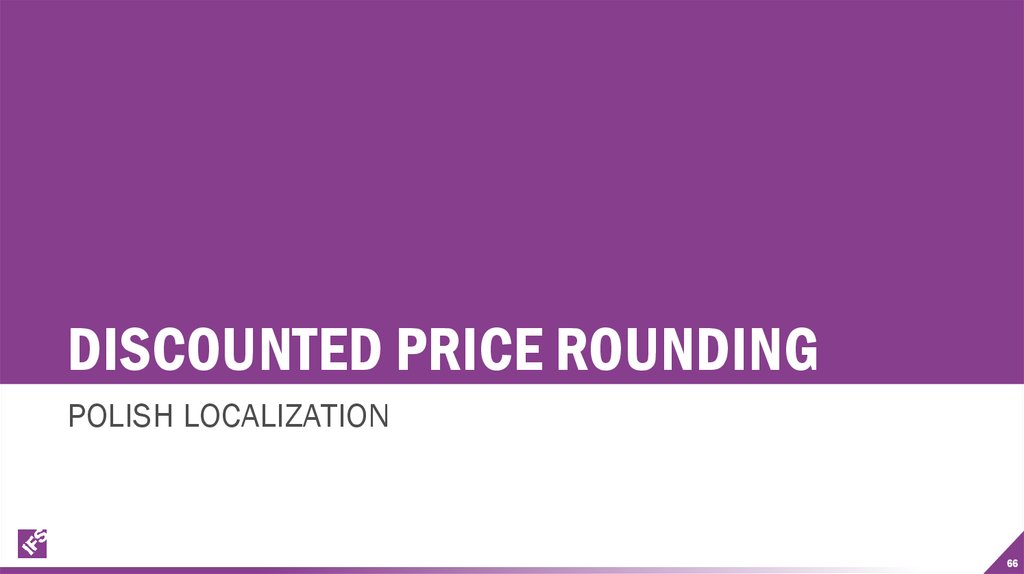
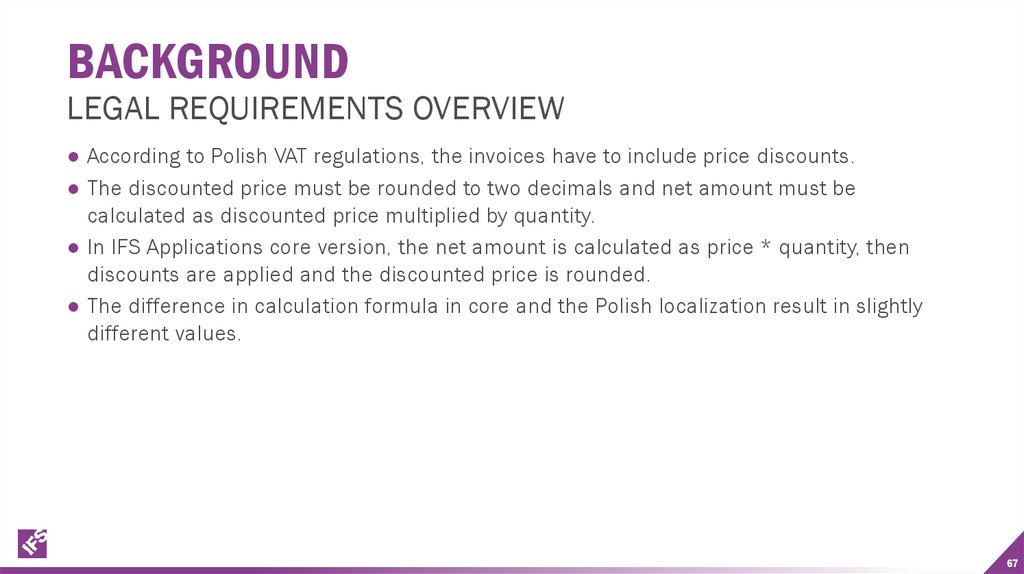
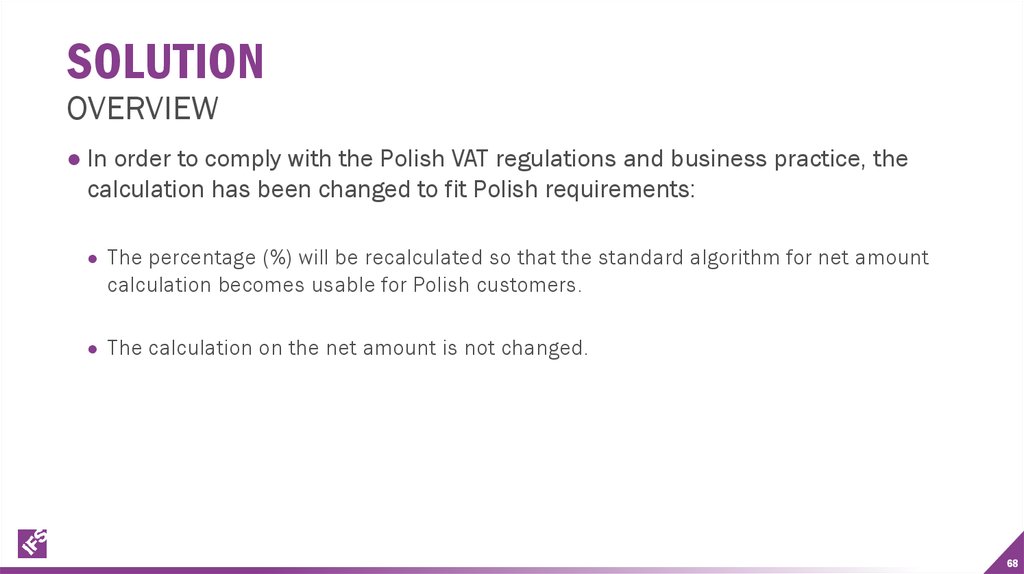
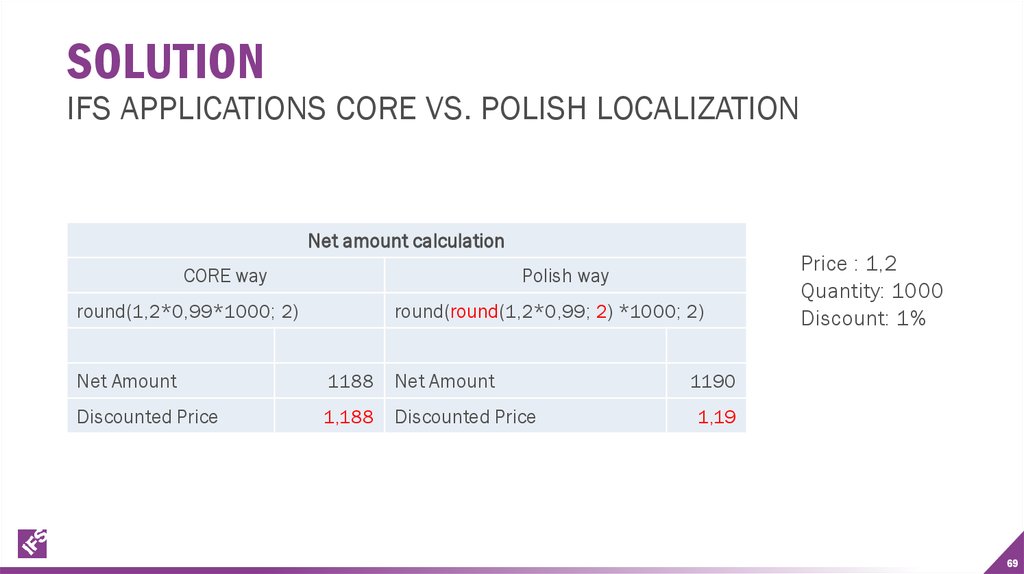
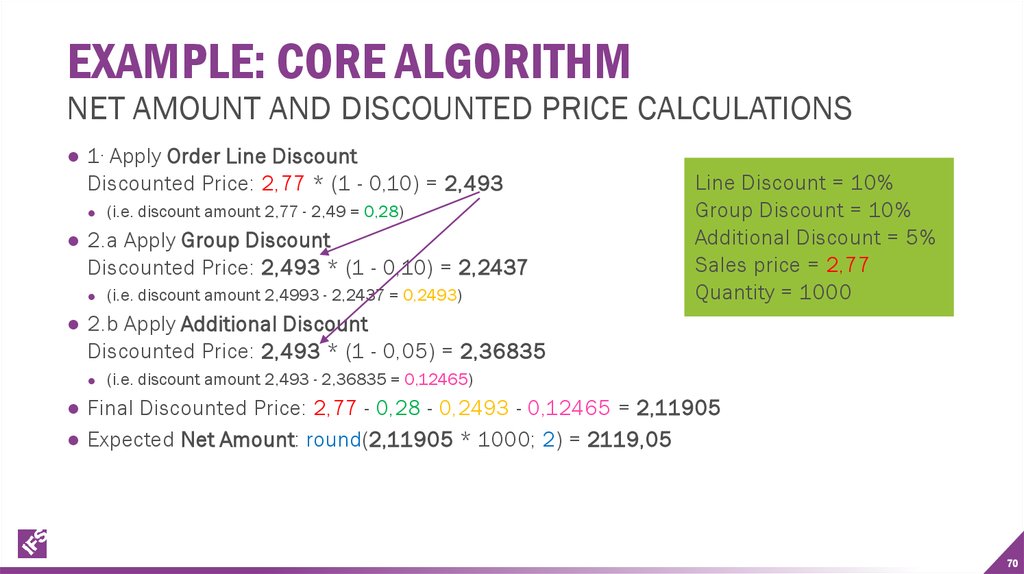
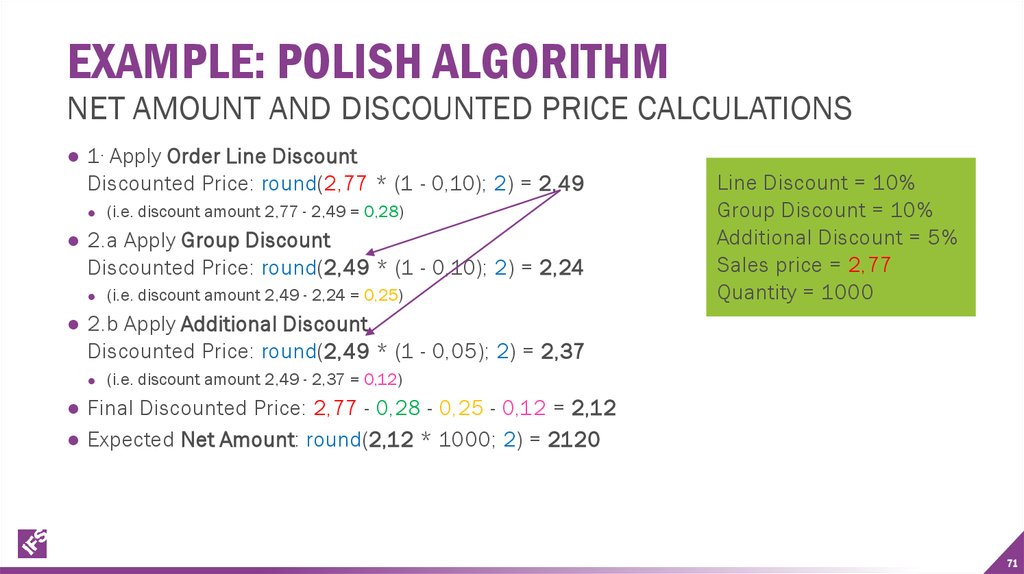

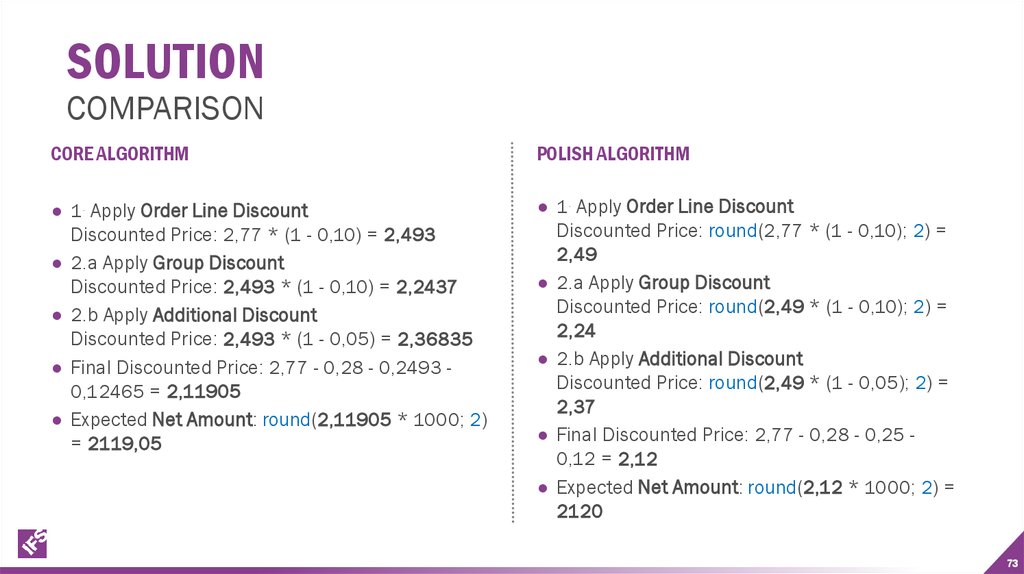

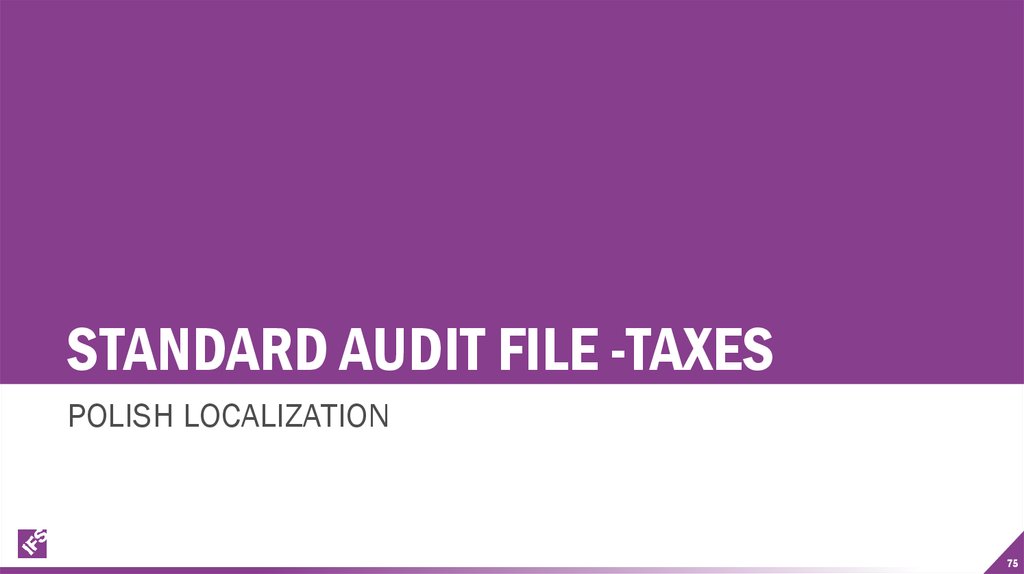
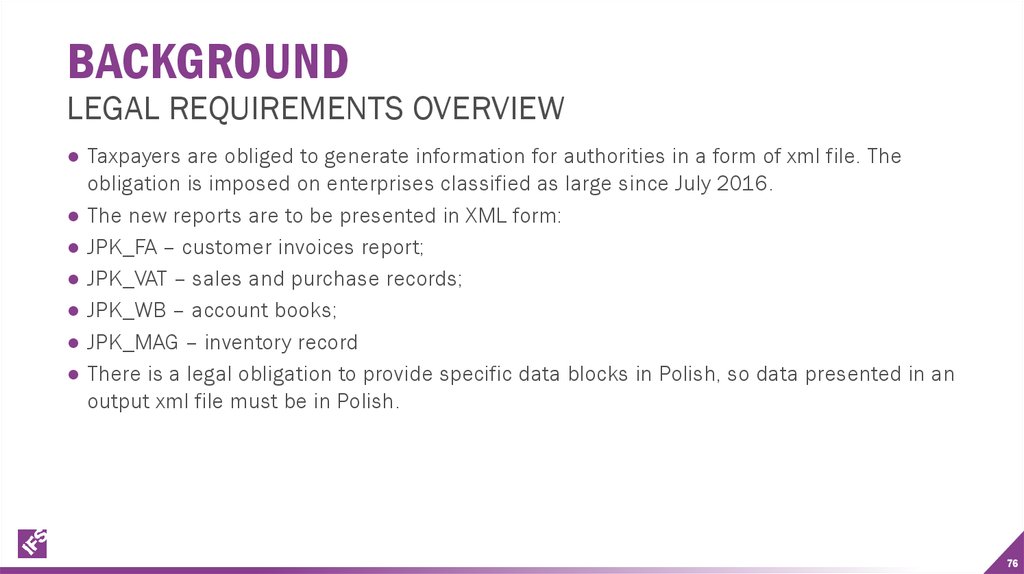
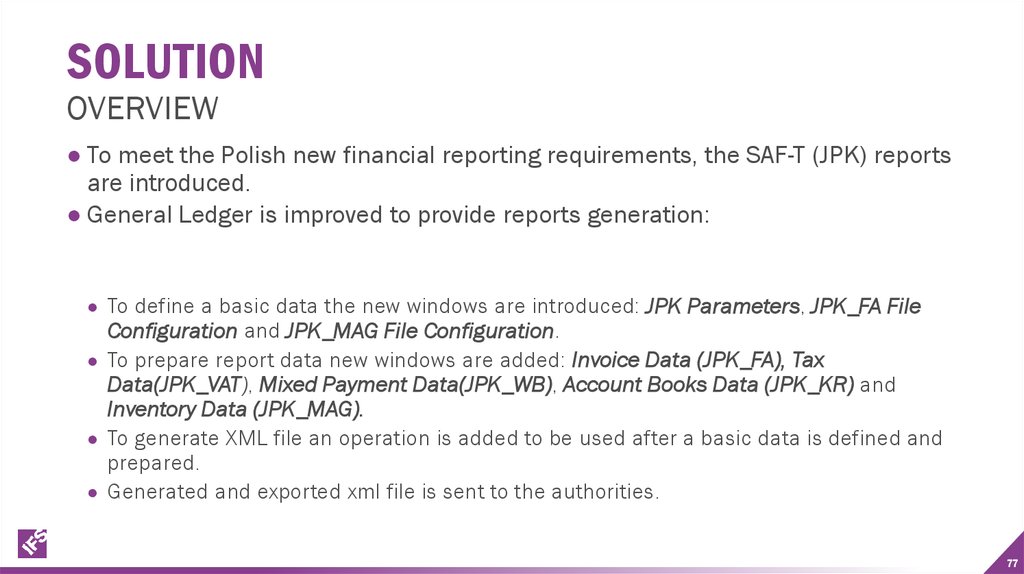
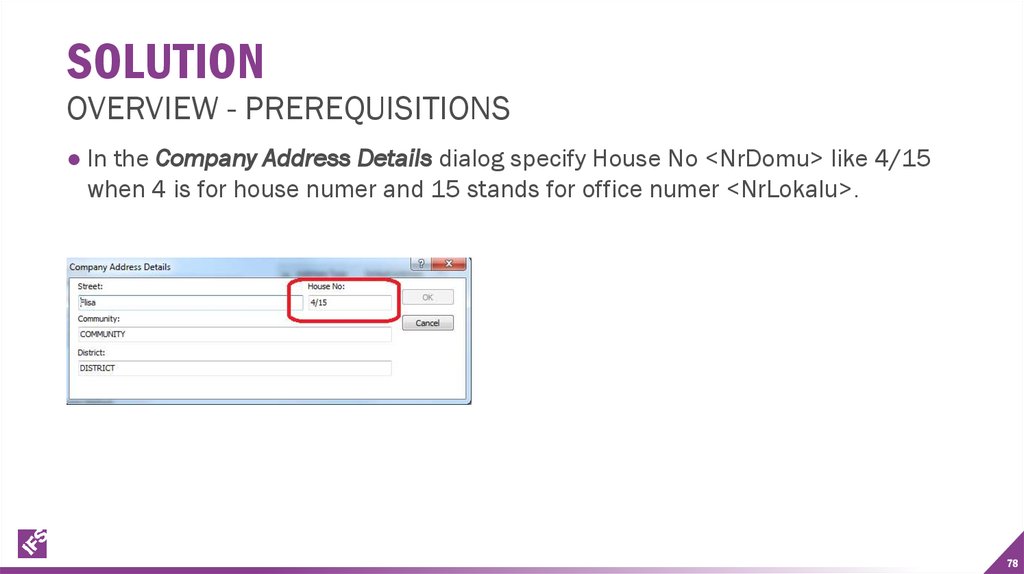
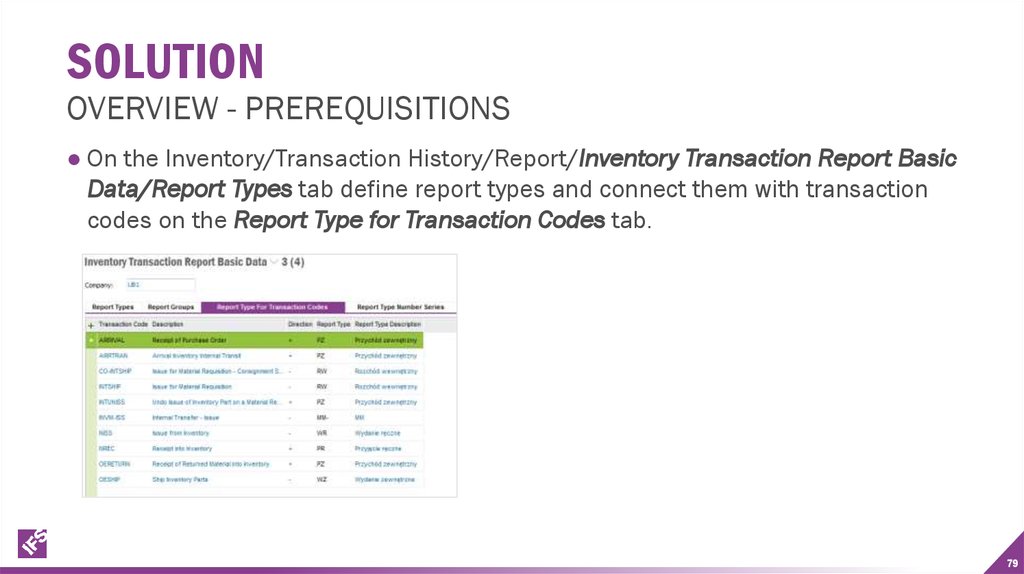
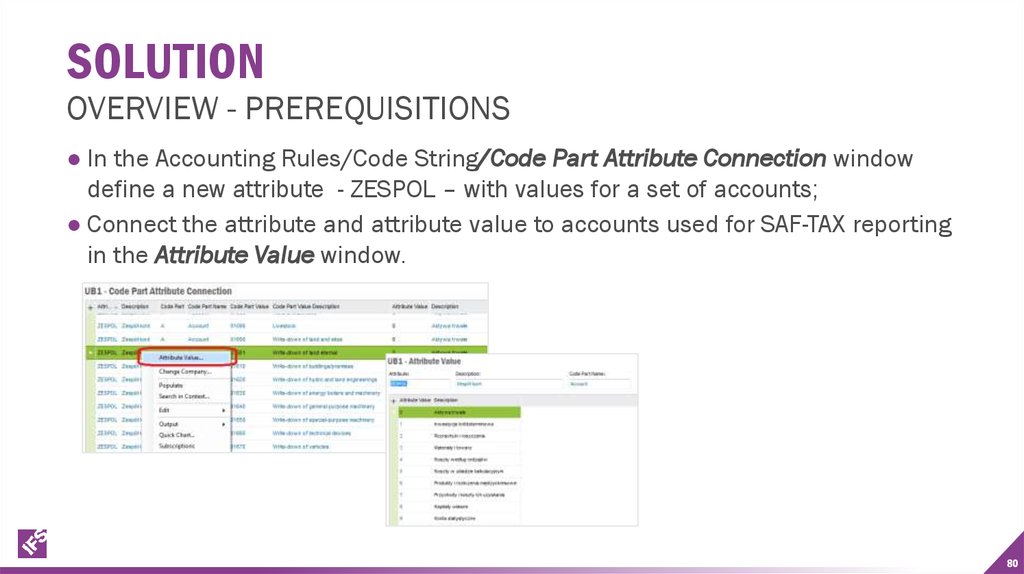
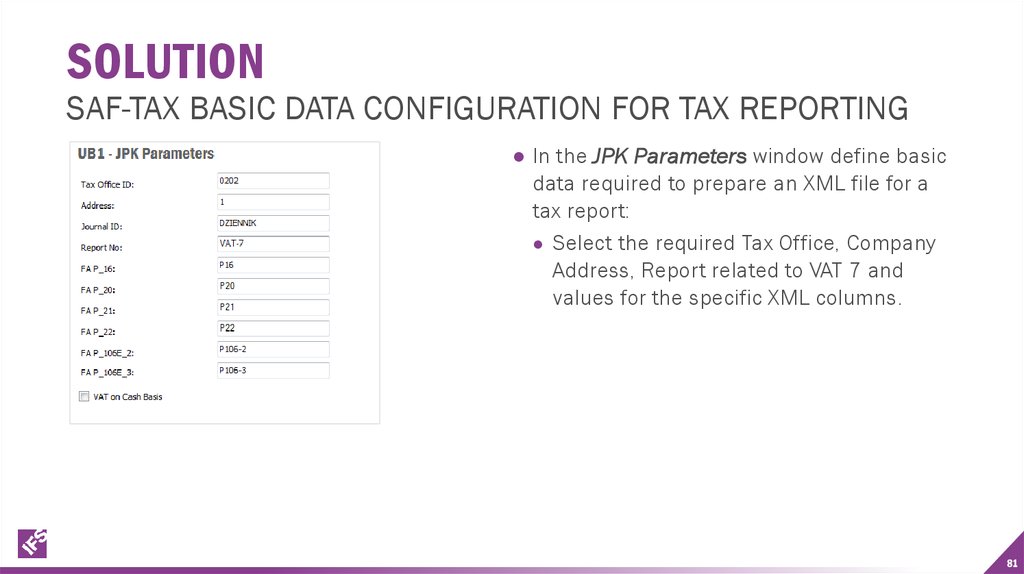
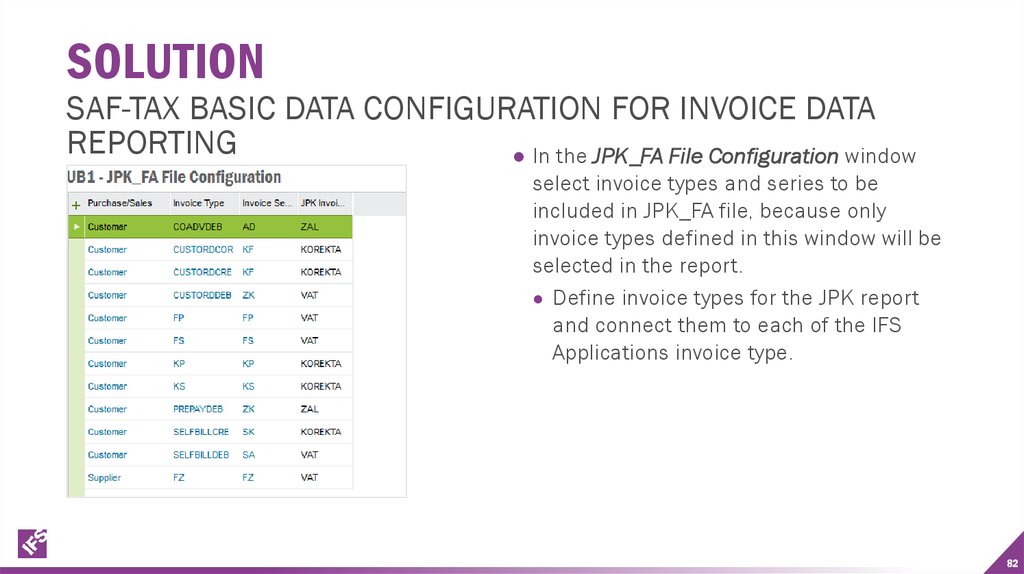
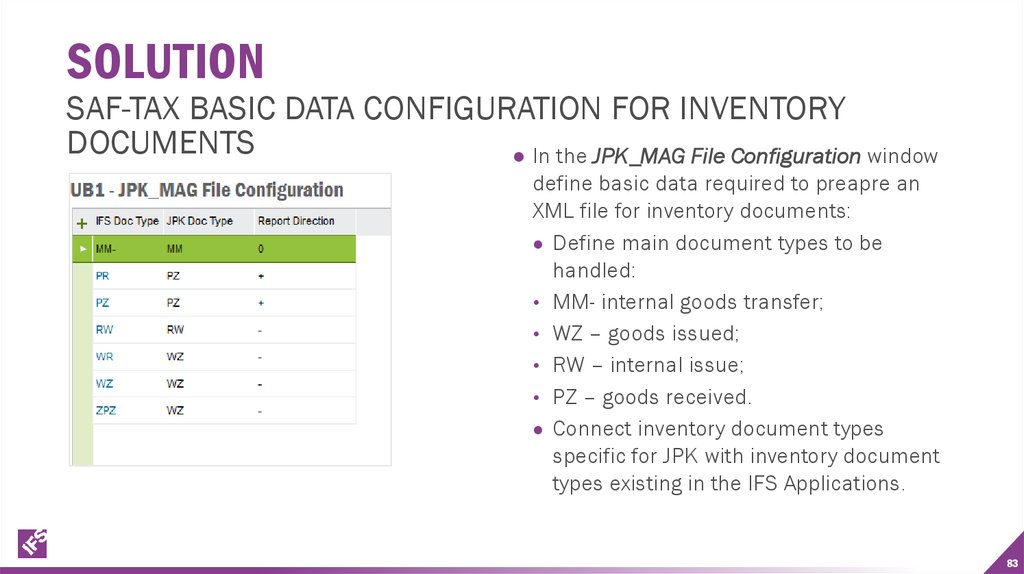

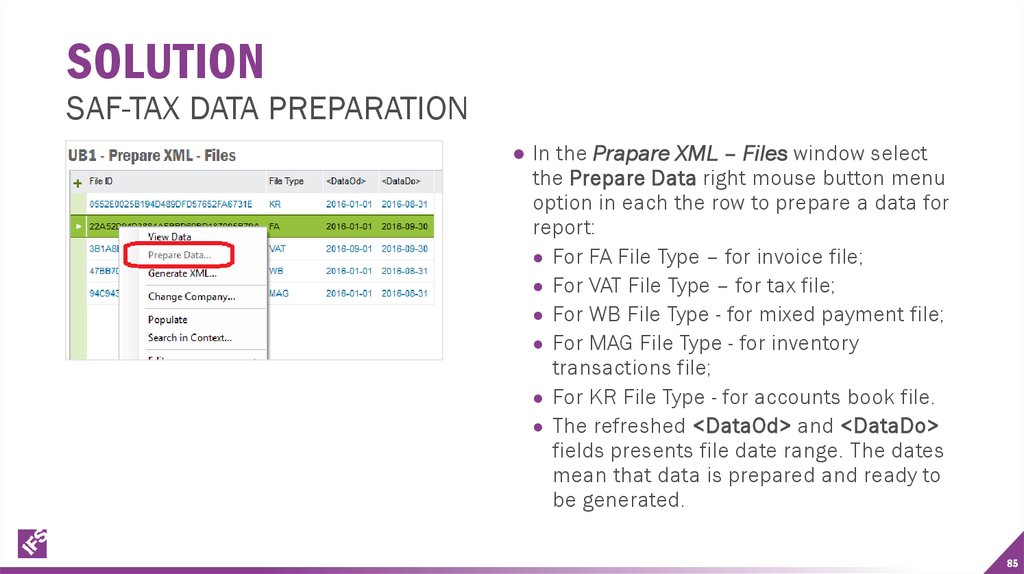
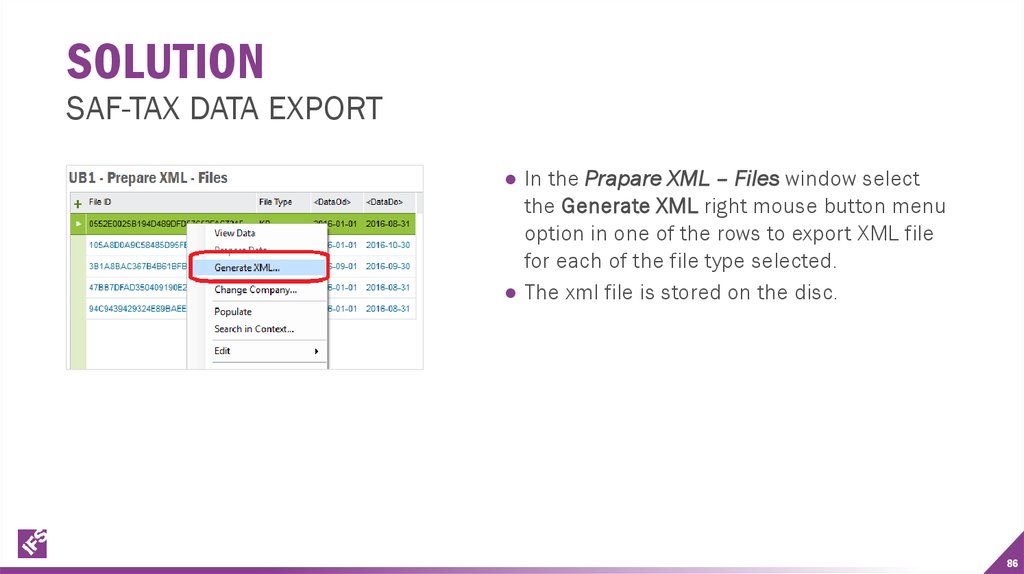
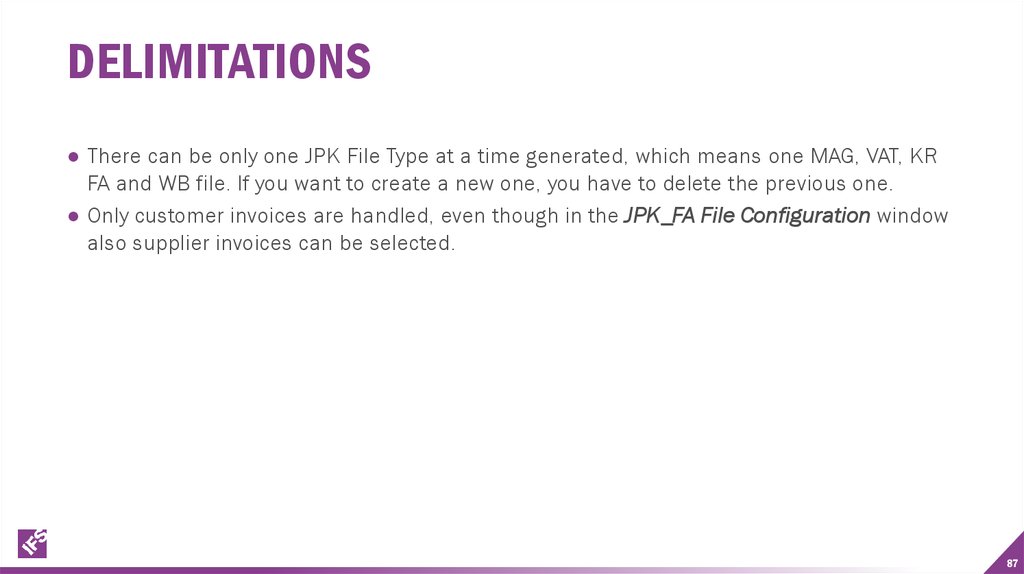
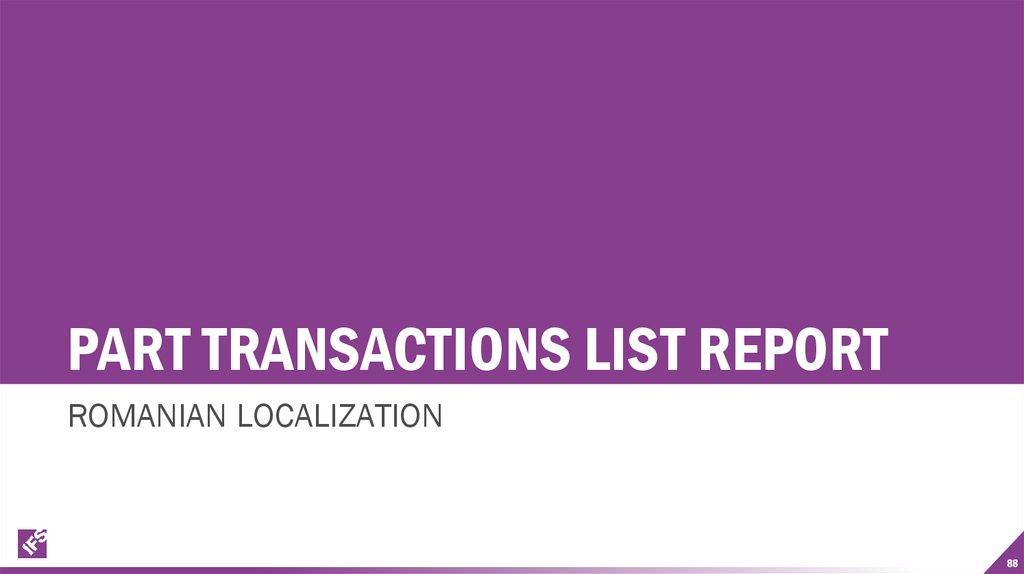
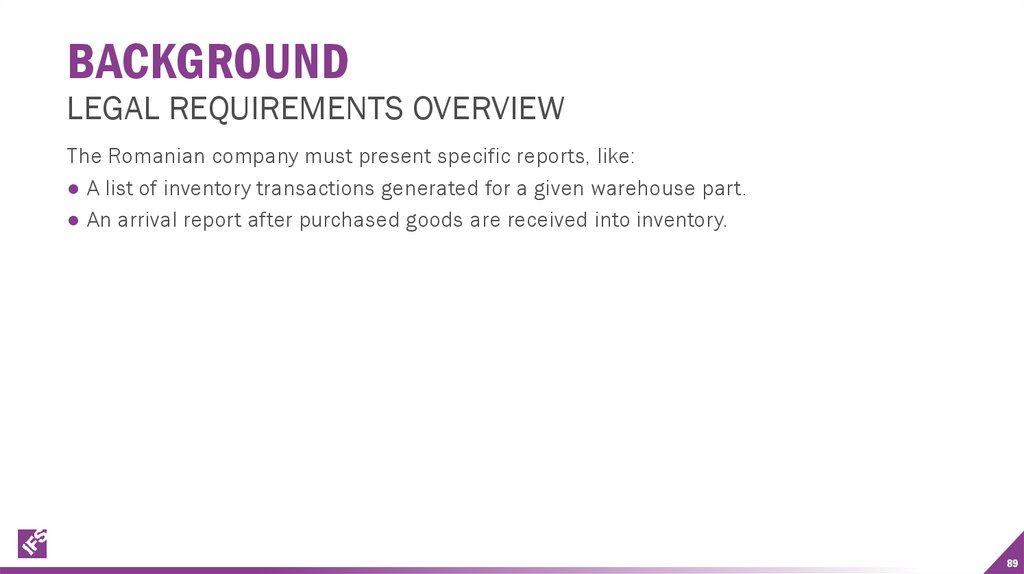
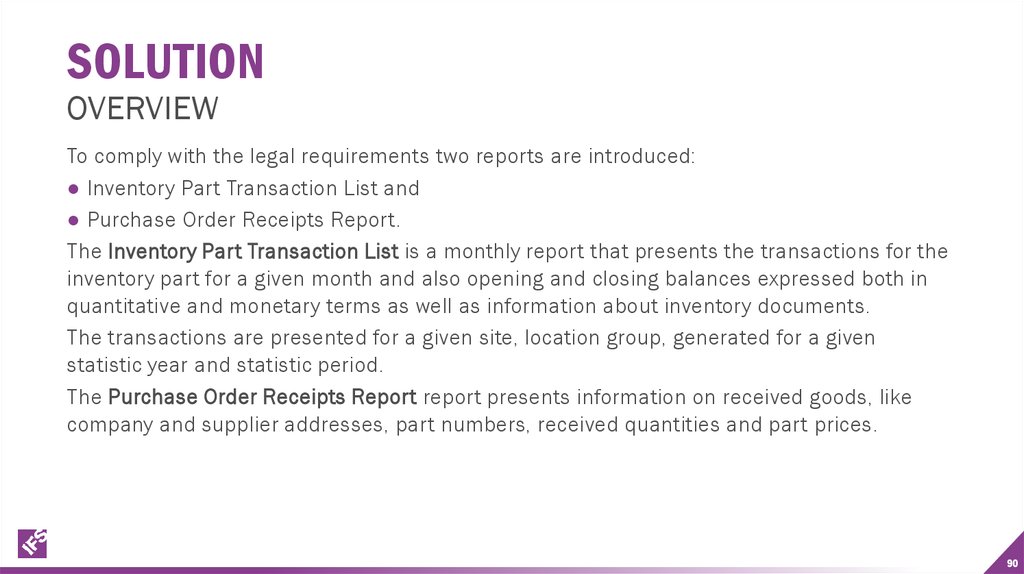
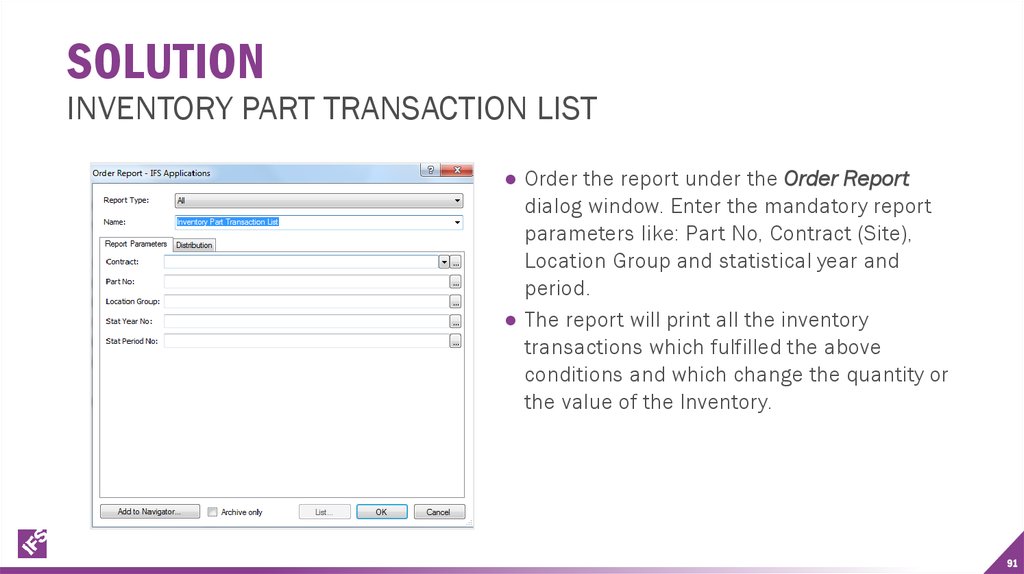
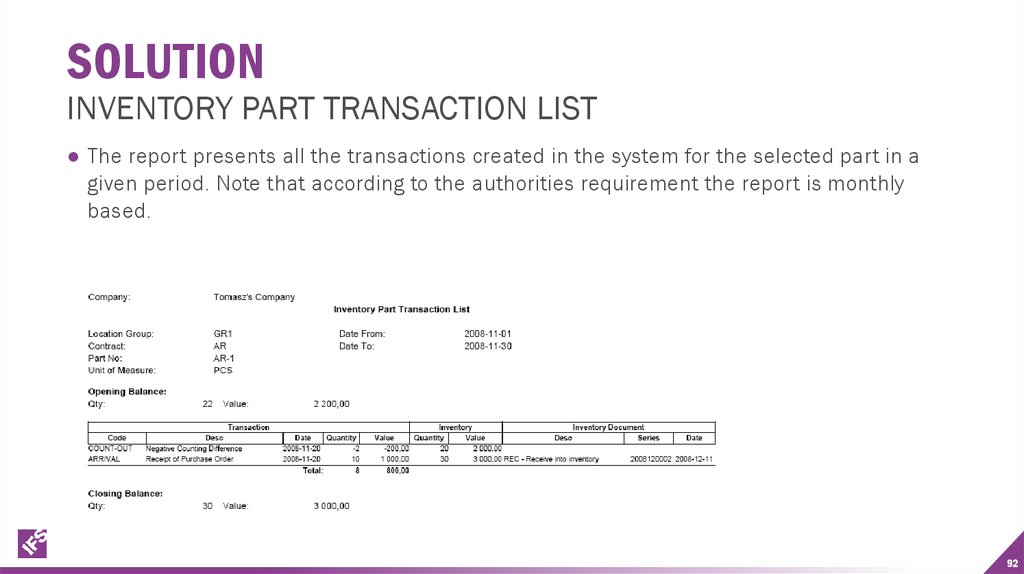
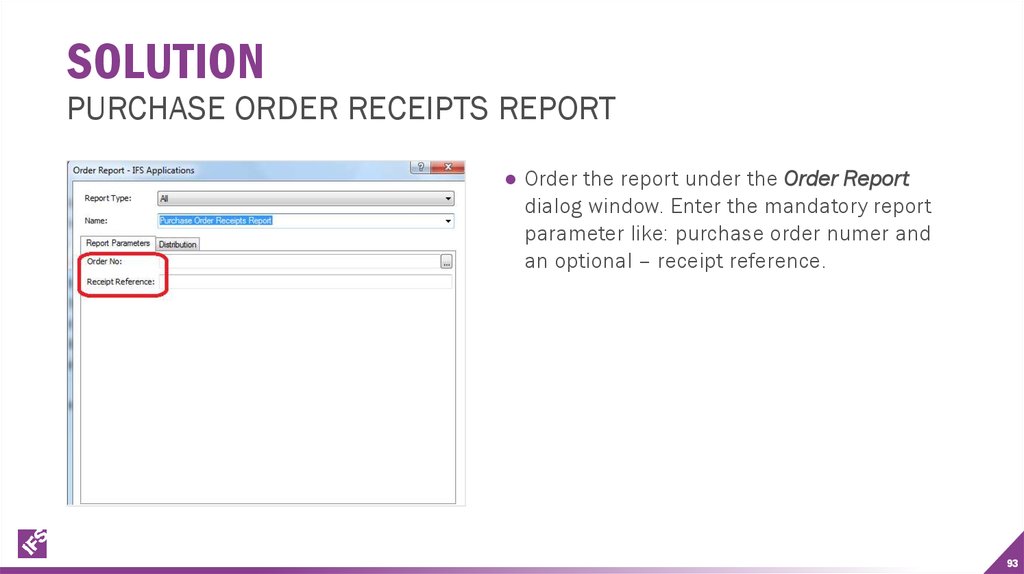
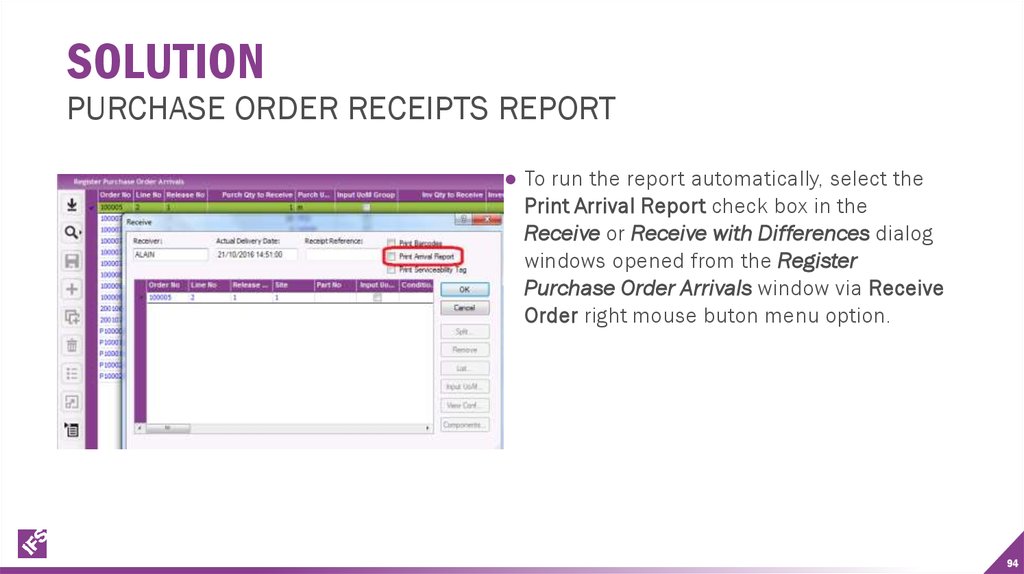
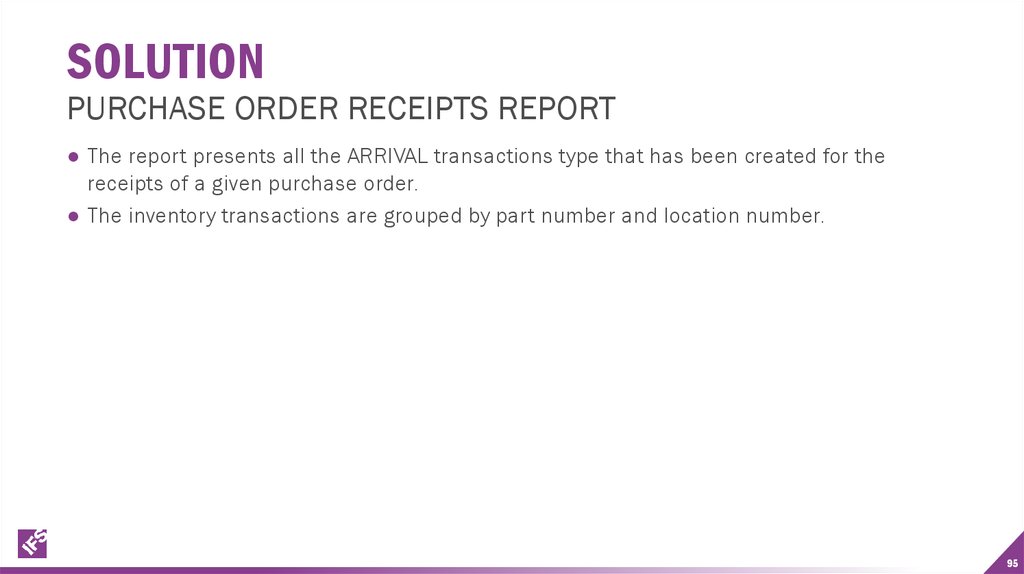
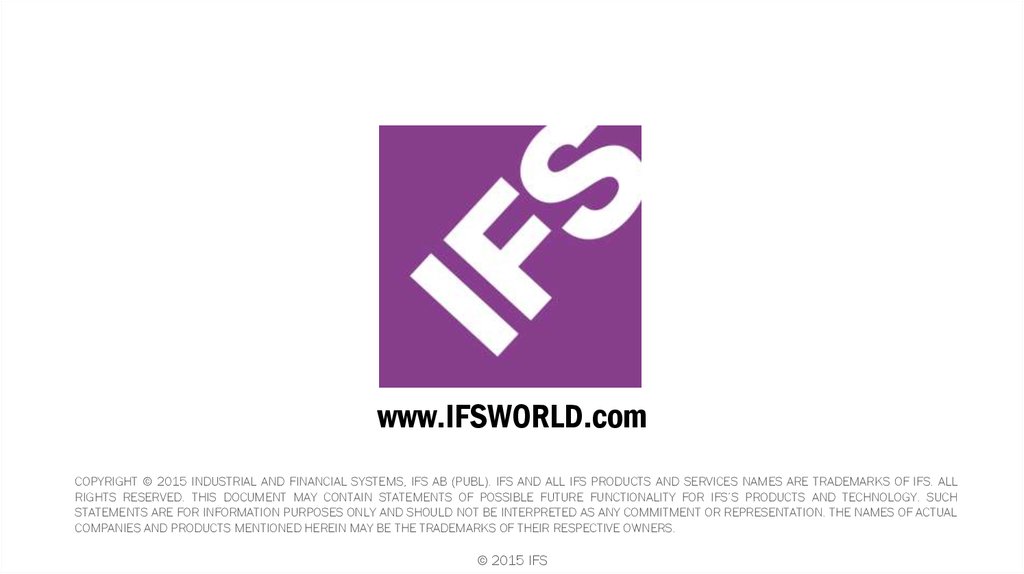
 Право
Право