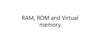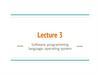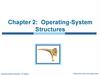Похожие презентации:
Windows XP Embedded Boot Options (Melbourne)
1.
2. Windows XP Embedded Boot Options (Melbourne)
David JonesRMIT University
Melbourne, Victoria, Australia
300: Developing Windows Embedded Devices
3. Agenda
Microsoft Windows XP Embedded FeaturesCreating an XP Embedded Image
Boot up Overview
Windows XP Embedded
Boot Options
Booting from:
Hard drive
Compact Flash
Other devices:
Solid-state drives
CD-ROM
Network
Hibernated state
Boot Performance
Conclusions
4. Windows XP Embedded Boot Options
Can boot from a variety ofmedia
Including diskless
systems
As well as CF and other
Flash devices
And even USB
5. Windows XP Embedded Features
6. What People Are Building Today
Retail Point of SaleSet-Top Box
Thin Clients
Gateway/Media Store
Network Devices
Game Platforms
Kiosk/ATM
Office
Automation
Industrial
Automation
7. Key features of Windows XP Embedded
Componentized version of WindowsXP Professional
Same binaries as Windows XP Professional
Fully compatible protocols
Support for all Windows Device Drivers
Without modification/wrappers
Runs desktop Windows XP applications
Subject to resources, without modification
Full Win32 and Microsoft .NET API
.NET2
Embedded boot options
For example, from Compact Flash
Windows XP Embedded Service Pack 2:
Security and boot options
8. Windows XP Embedded Service Pack 2: Changes to the Embedded-enabling Features
Feature or areaDescription
Windows application
compatibility macro
components
Increase application compatibility between your run-time image and
applications in areas of multimedia, networking, shell, Windows Core, and
Windows Management Instrumentation (WMI).
Generic Device Driver
Support component
Quickly add support for one or more device classes to your
run-time image.
Enhanced Write
Filter (EWF)
Reduce boot time for your EWF-protected run-time image by
using a hibernation file.
Minlogon
Implement a single-user logon environment that supports standby
and hibernation.
Windows XP Embedded
documentation
Read the latest Help documentation for expanded information about
security and servicing, as well as more how-to topics. Component Help is
now available for every component in the Windows Embedded Studio
component database and includes detailed information about
dependencies, resources, and interfaces.
New deployment
options
- Hibernate Once Resume Many (HORM)
- Remote Boot.
9. Some Windows XP Embedded Scenarios
Robust diskless system but want to use existingWindows XP-supported hardware peripherals
Windows XP Embedded uses same peripherals as desktop Windows XP
Windows XP Embedded can be booted from solid state devices. (For
example, CF.)
Stateless system (always boots to the same state) with
quick boot
Windows XP Embedded with CF and EWF (RAM Reg mode)
System of many stateless and diskless webpads
Windows XP Embedded with remote boot
Embedded device that runs desktop .NET applications
and services
Windows XP Embedded runs same apps as desktop Windows XP
10. Creating an XP Embedded Image
11. Microsoft Windows Embedded Tools-1
Target AnalyserInterrogates target system for devices
Ta.exe, runs under DOS
Tap.exe, runs under XP
Can run on existing desktop XP installation (best)
Can run from PXE boot using first XPE CD
Component Designer
Imports output from target analyser to create platform
component
Can also import XP device installation files
Component Database
Stored in SQL 2000/5
12. Microsoft Windows Embedded Tools-2
Target Designer1. Specify image
Which platform
Choose a macro
Add other devices
Fine tune settings
2. Resolve dependencies
Can auto-resolve
Repeat until all OK.
3. Build Image
Generates image within file structure for deployment
Not a bound single file like nk.bin (CE)
Can create a single bound image file (.sdi)
Eg. Use for network boot
13. Deployment
1. Suitably prepare target mediaCreate partition, set as active partition, reboot and
format
2. Copy XPE build files to media
Must copy hidden/system files as well
Can insert media into dev. machine and copy, eg. CF
Can do network copy
3. Run First Boot Agent (FBA)
Completes the run-time image build process by
running a sequence of tasks on the target system
Eg. Plug and Play device detection, security installation, and
network configuration.
Can add commands to FBA and specify when they
will run during the FBA process
14. Creating an Windows XP Embedded Image
David JonesRMIT University
Melbourne, Victoria, Australia
300: Developing Windows Embedded
Devices
A quick look at the Microsoft Windows Embedded Tools
15. Overview of Boot Up
16. Boot Devices
Need to read boot information and codeNeed to read operating system configuration
and code
Both may be same media or different
Electromechanical
Floppy
Hard drive
Solid State
Microdrive
DiskOnChip
Network
Remote boot
Flash
Compact Flash
USB
Memory Stick
uDoc
CD-ROM
El Torito
17. Classifications of Boot Media
Read/Write vs. Read-only mediaTypical storage is read/write. For example, hard drive.
For Flash ROM/CF with limited write cycles better to use as readonly, except for updates and occasional save state
Fixed vs. Removable
Can the OS storage be removed?
Physically/electrically
Stateless vs. Stateful
Is it a requirement that the device boots to the same pristine
state? (Stateless)
That is, discard transient state at shutdown
Local vs. Remote media
OS on local storage
OR get it from network server
Need network ROM
18. Read-write and Read-only Media
Read/writeHard drive
Embedded Disk
uDoc
(Compact Flash)
Read-only Media
Compact Flash
CD-ROM
Network
19. Removable Vs. Fixed Media
Fixed Media:Hard drive, solid-state hard drive
Removable media
CF, USB Memory
Removable media
Can't be partitioned (with Windows tools)
Can't be made active partition disk
Hard to get to boot
CF can be marked as fixed and used as fixed in
True IDE mode.
20. Booting with Windows XP Embedded
21. Windows XP Embedded Boot Modes
Hard driveRead/write
Overlays
HORM
.OR Diskless:
Solid State Devices
Solid State Disk
Flash ROM
Compact Flash
USB
Bootable CD
Network
22. Booting With Windows XP Embedded in 5 Seconds
Media needs to be configured to boot usingboot.ini file
Boot partition needs to be marked as active
Boot.ini points to boot partition and OS directory
Need operating systems files on boot media
Not a single binary file like nk.bin with Windows CE*
That is, no boot loader program
Created with directory structure in Microsoft Windows Embedded
System build process
Can do xcopy of files (/s /h) to media if it can be placed on
development system
* Or use SDI: Bind files into one file that then can be deployed and
unpacked
System needs to be configured (that is, in BIOS)
to boot from that media
23. A Typical Boot.ini File
[boot loader]timeout=0
default=multi(0)disk(0)rdisk(0)partition(1)\WINDOWS
[operating systems]
multi(0)disk(0)rdisk(0)partition(1)\WINDOWS="Microsoft
Windows XP Embedded" /fastdetect
This will boot Windows XP Embedded from
partition 1 on hard drive(media) 0 with OS files in
\Windows
24. Hard Drive: Read-write Mode
Can build a Windows XP Embedded system to boot from hard driveon a standard desktop system
If it runs Windows XP it will boot Windows XP Embedded
Can multi-boot system to desktop Windows XP as well as Windows
XP Embedded
TAP interrogation of system can be more thorough when done on an
existing Windows XP desktop
Can build an Windows XP Embedded system in read-write HD mode
on Virtual PC and VMWare emulators.
Can allow stateful system
All changes are preserved between boots
OR can use stateless
Disk Overlays (EWF Disk Mode)
25. Enhanced Write Filter (EWF) Overview
Protects a volume from write accessEnables boot from read-only media such as CDROM and flash
Can save write cycles to other media where desirable:
CF, Network
EWF Overlay
Protects contents of volume from writes by redirecting to alternative
media
Eg Read/write storage, RAM
Like a transparency overlay
Can be consolidated into the volume or discarded
EWF Volume
Stores static EWF information about the volume being protected
Not the transient overlay data
Can be on protected volume, in registry
26. EWF Modes
ModeOverlay
Location
EWF Volume
Location
Disk
On disk
On disk in
unpartitioned
space
RAM
In RAM
RAM Reg
In RAM
On disk in
unpartititioned
space
In system
registry
Notes
Useful where
state is required
to maintained
between boots
Useful for
"stateless"
systems
Useful where
disk has only
one partition
•Note: EWF Volume is created by First Boot Agent for first two modes.
27. Disk Overlays
DiskPartition 1
Partition 2
<32 MB
EWF Volume
C:\
Protected Volume
Read Only
EWF Disk Overlay
EWF Partition
Read Only
Read/Write
by EWF
EWF Overlay 3
EWF Overlay 2
EWF Overlay 1
Can have multiple overlays.
One active for write at
a time .
Local Disk
Changes to C drive
will appear to the OS
as being to C drive but
will actually be written
to EWF
Disk Overlay
28. RAM Overlay
RAMDisk
Partition 1
Partition 2
C:\
<32 MB
EWF Volume
Protected Volume
EWF Partition
Read Only
Read Only
EWF Overlay
Read/Write
by EWF
When system is shutdown, overlay in RAM is lost
Useful for stateless system
Can commit overlay to protected volume
Disk must be partition-able
Not CF in removable mode, not CDROM
Single overlay only
29. RAM Reg Overlay
RAMDisk
Partition 1
C:\
Registry
Protected Volume
EWF config info
stored in Registry
Read Only
EWF Overlay
Read/Write
by EWF
EWF configuration is skipped in FBA
EWF is added to registry after FBA and enabled
Useful:
Where media is not partition-able
For removable media such as CF, USB
Minimizing CF write cycles
Can commit Overlay to disk if it is writeable
30. Note on EWF API
There is an API for programmatic use of EWF overlayseg. Sample app:
http://msdn.microsoft.com/library/default.asp?url=/library/enus/dnXPesp1/html/EWFAPI.asp
EWF API is part of Windows XP Embedded install:
Include EWF API Component in Windows XP Embedded build
Use EWFAPI.DLL, EWFAPI.LIB, EWFAPI.H in programming
EWFAPI.LIB on Windows XP Embedded SP2 is incorrect file
Update: (May 2003 Q818822):
http://msdn.microsoft.com/embedded/downloads/xp/impQFE/default.
aspx
May also need Power Management API:
Shutdown, Restart, etc. functionality
XPEPM.LIB, XPEPM.DLL, XPEPM.H
In VALUEADD\MSFT\XPEPM folder on Disk 1
31. Booting Windows XP Embedded from a Hard Drive
David JonesRMIT University
Melbourne, Victoria, Australia
300: Developing Windows Embedded
Devices
Demonstrate booting a preconfigured Windows XP
Embedded from a hard drive: with overlays.
32. Booting Windows XP Embedded from CF
33. CF Types
Consumer GradeMeant for use in consumer devices as removable bulk
data storage
That is, cameras, PDAs, phones
300K read-writes
OEM
For use in embedded systems
Wear-levelling
Hardware algorithm than avoids continuous rewrites to same
location.
Industrial grade
Wider temperature ranges
Consumer grade CF are less expensive
34. CF Issues
Pros and ConsSolid state
Robust
Removable
Can be adapted for IDE (CF-IDE adapter)
May need to mark as non-removable in IDE mode
Need vendor utility
Limited write cycles (300K)
Wear-levelling in (some ?) OEM/Industrial grade CF
Slower than diskonchip because of lack of DMA
SanDisk
SanDisk is inventor of CF
They provide consumer grade and OEM CF
Not industry grade CF (Temperature range aspect)
Flash Drives that boot Windows XP Embedded
http://www.seanliming.com/flashhelp.html
35. Using CF in an Embedded System
HDPower
CF
In true
ID mode
CF to IDE
Adapter
CF Pin 9
grounded
CF has OS so is read by CPU
IDE
Channel
Replaces hard disk of desktop system
Issues:
Want to minimise writes to CF though
Marking CF as fixed
Need to get OS onto CF
USB CF Adapter
CPU
36. True IDE Mode: Fixed Disk Mode
When pin 9 of CF is low it boot up the CF enters a true IDE modeWith an adapter can be used in an IDE bus for storage (read/write)
Windows XP will not allow low-level formatting with
non-fixed disks
fdisk and diskpart don't recognise it
So can't mark it as the active partition/disk
So can't boot from it with Windows XP Embedded
Need to mark the CF as fixed
Need a utility for that
Reversible
Note: CompactFlash ORG requires CFs to be delivered in
removable mode
If using CF with single partition (RAM Reg mode) you may not need
marked as fixed.
37. CF Scenarios
Use an OEM/Industrial grade CFGet utility from CF manufacturer to mark CF as fixed
Confidentiality issues
If using, Mode may not need to mark as fixed.
Implement as storage device for operating system
Implement enhanced write filter to minimise (or totally inhibit)
writes to CF
Wear levelling also with OEM/Industrial grade CFs
Provide embedded systems with CFs
Use Consumer grade CF
The utility will work with only some CFs
Even within same batch
OK for development/teaching purposes
38. Booting from CF with Windows XP Embedded RAM Reg Mode
Hardware needsCF-IDE adapter
CF marked as fixed
CF-USB adapter
Key Windows XP
Embedded Components
EWF Manager
Enhanced Write Filter
EWF NTLDR
EWF Registry keys
Create as XPe component
Next slide
Other
Disable "Start EWF Enabled
Disable the FBA DLL/COM
Prepare CF as bootable drive
Boot with Windows XP Embedded
Disk 1
Copy files to disk
Use CF-USB adapter on dev
machine
Xcopy /s /h
Get hidden files
Boot and let FBA run
When finally booted run
EWFMGR on device and see
that EWF is running in RAM
Reg mode
39. EWF on CF Registry keys
Windows Registry Editor Version 5.00[HKEY_LOCAL_MACHINE\SYSTEM\CurrentControlSet\Services\ewf]
"ErrorControl"=dword:00000001
"Group"="System Bus Extender"
"Start"=dword:00000000
"Type"=dword:00000001
[HKEY_LOCAL_MACHINE\SYSTEM\CurrentControlSet\Control\Class\
{71A27CDD-812A-11D0-BEC7-08002BE2092F}]
"UpperFilters"="Ewf"
[HKEY_LOCAL_MACHINE\SYSTEM\CurrentControlSet\Services\ewf\
Parameters]
[HKEY_LOCAL_MACHINE\SYSTEM\CurrentControlSet\Services\ewf\
Parameters\Protected]
[HKEY_LOCAL_MACHINE\SYSTEM\CurrentControlSet\Services\ewf\
Parameters\Protected\Volume0]
"VolumeID"="{1EA414D1-6760-4625-8CBE-4F9F85A48E15}"
"Type"=dword:00000001
"ArcName"="multi(0)disk(0)rdisk(0)partition(1)"
40. Booting Windows XP Embedded from CF
David JonesRMIT University
Melbourne, Victoria, Australia
300: Developing Windows Embedded
Devices
Boot a device in RAM Reg mode from CF
41. Booting from Other Devices
42. Embedded Disks
Can have IDE interfacePlug in in place of a hard drive
More robust than HD
Faster than CF
Can be used as read-writeable HD
No need for overlays
No "set fixed mode" utility required
Rewrite 1 million +
10 MB/s read/write transfer rate
Lower capacity than CF
43. Solid State Disk Demos
The previous Disk Overlay Demo used anEmbedDisk.
The Hibernate Once Resume Many Demo also
uses and EmbedDisk
44. USB
Many embedded SBC only have USB 1.1Not fast enough for boot process
Must have USB 2
USB (2) Memory sticks are in not suitable XPe
boot devices
USB is enabled late in boot process
USB devices are not fixed
M-Systems solution:
uDoc
45. USB: M-Systems uDoc
M-Systems uDoc (USB DiskOnChip)Windows XP Embedded can be configured to boot from this
Loads early in boot process
Can be connected to USB socket on board
No need for EWF
Wear levelling technology
http://www.m-sys.com/site/en-US/Products/M-Module/MModule/Products_/uDiskOnChip.htm
Easy to transfer image files (USB host adapter for module)
USB 2.0 Boot must be supported in BIOS
See: 300
Building Windows XP Embedded
Devices for USB Boot
46. Windows XP Embedded CD-ROM Boot
Use RAM Reg modeDevelop El Torito Bootable CD-ROM
CD-ROM appears to be writeable via overlay in RAM
Configure system to boot from CDROM
FAT
User Mode
Enhanced Write Filter
(EWF.sys)
Kernel Mode
Eltorito.sys
CD-ROM Class
Driver
Partition
Manager
(PartMgr.sys)
Disk Class
Driver
(disk.sys)
CDROM
Local Disk
Fault-Tolerant
Disk Driver
(ftdisk.sys)
47. Booting From CD-ROM
Slower boot than solid stateEasy deployment/update to multiple systems
System integrity
Can use hard disk-less system
General slow depending upon image size and
CD-ROM speed
Useful as a system tool
48. CD-ROM Boot: How To
Create imageNeed EWF components
NTLDR, Registry,
Management console
Need CDFS
Swap the HD and CDROM
drive letters
Run ETPrep
Generate Boot CD ISO
Need El Torito Component
Reboot with Windows XP
Embedded CD1 into PXE
Some others needed
Create ISO file
Place HD and CDROM in IDE
channel 1
FBA on target as <500M hard
drive partition
Need an El-Torito CD in drive
during FBA
Have 2nd partition for ISO
image (900M)
Run HD2ISO
Copy ISO file to development
machine
Burn CD
Remove HD
Place CD in target and boot
49. Booting Windows XP Embedded from CD-ROM
David JonesRMIT University
Melbourne, Victoria, Australia
300: Developing Windows Embedded
Devices
Using a pre-existing image
50. Windows XP Embedded HORM Boot
Hibernate Once Resume ManyResume from same hibernated state
Quick boot
Stateless system
Normally when Windows boots, the state information
in the hibernation file is deleted by zeroing out the first
page of the hibernation file
However, by using EWF, you can persist that state
information from boot to boot
Reuse the same hibernated state
51. Booting from HORM
Fast boot of system to known stateEasily extended/updated
Disable HORM
Reboot and add changes
Recapture
Adds robustness to system
Adds security
Use EWF with Hibernation:
Develop EWF system
Boot
Run required applications without closing
Hibernate
Persist same hibernation state after boot
Normally deleted
Volume remains protected
52. HORM Boot: How to
Create image. NeedsEWF:
RAM Overlay Mode, API, NTLDR,
Management Console
Power Management
Computers
One of: ACPI PC, Standard PC, ACPI
Uniprocessor
Setting: Enable hibernation
Must have target's specific video driver
Build image
Create and place a file:
resmany.dat in root
Tells EWF that this is a
HORM setup
Enables reuse of same hiberfile.sys file.
Check that hiberfile.sys is in root
dir /Ahs c:\hiberfil.sys
Use EWFMGR and XPEPM to
manage HORM:
Enable EWF
EWFMGR c: -enable
To see status
EWFMGR c :
Hibernate system and enable HORM
XPEPM –Hibernate
Reboot system from hibernation
Can shutdown and restart to same
state.
XPEPM –shutdown / -restart
Can commit changes to HD
EWFMGR c: -commit
Can commit and stop HORM
EWFMGR c: -commitanddisable -live
53. HORM: Key Issue
This uses Power Management componentThat only works if you have the correct hardware
drivers
Some things are missed by TAP via PXE
Can get by with other boot configurations but not with
Power Management
Need the correct Windows XP Video driver
Need various BUS drivers
Ref: "Troubleshooting Windows XP Embedded's blue
screen "Stop 0x0000007B" error", Sean Liming
http://www.windowsfordevices.com/articles/AT6380158626.html
54. Booting a Windows XP Embedded HORM Image
David JonesRMIT University
Melbourne, Victoria, Australia
300: Developing Windows Embedded
Devices
HORM: Hibernate Once Read Many
55. Windows XP Embedded (REMOTE) Network Boot
Boot with device PXEPreboot eXecution Environment
Image downloaded to RAM from PXE server
Uses TFTP
OS then boots from RAM Disk
No persist storage required:
Diskless system
Requirements:
About double normal RAM
PXE compatible BIOS and Network card
Remote boot PXE server
DHCP, PXE, TFTP
56. Remote Boot
Create a Windows XP Embedded image file(post FBA)
Deploy that to a server
Install RBS on Windows Server from Windows XP
Embedded disk 2
With DHCP
Target PXE (network) boots.
On getting DHCP response RBS uses MAC address
to determine which image to return.
Note: Needs RAM 2 x image size
Image file gets downloaded to ram and system is
generated from there.
57. Remote Boot: How to
Create image and run FBANo special components
Use HD system on target
Create .SDI file from booted image
Install Microsoft Windows Embedded Remote
Boot Manager
On a Windows 2003 Server
With DHCP on the Server
Some Remote Boot Server-DHCP configuring
Configure boot
Place .SDI file on RBS
Configure PXE boot based upon MAC address
Enable Network boot on target and boot
58.
David JonesRMIT University
59. Remote Booting of a Windows XP Embedded image
David JonesRMIT University
Melbourne, Victoria, Australia
300: Developing Windows Embedded
Devices
HORM: Hibernate Once Read Many
60. Boot Performance
61. Usability
How much boot time will users suffer?CF boots in about 1 minute
Other non CD boots < 1 minute
Network would depend upon many factors
Generally up to one minute to boot is suitable for
most scenarios
For example, POS at start of day.
If stateless system goes down, can bring back up in pristine
state within one minute
Enable Standby for more frequent
power downs
62. Discussion: Collation of Boot Times from Demos as Above
ConclusionsWindows XP Embedded can be booted from a variety of
media
Besides using a standard hard drive, it can be booted from a
CD-ROM and solid state media such as Compact Flash and
Flash drives
Solid state boot media make the system physically more
robust
Windows XP Embedded can be booted from read-only media
which has significant reliability and security benefits
Windows XP Embedded systems can also be booted from a
saved hibernation state which facilitates fast boot up
Network boot of Windows XP Embedded facilitates a network
of diskless systems to be used
63. Conclusions
ResourcesMSDN Training Course 2545C:
http://www.microsoft.com/communities/newsgroups/en-us/default.aspx
Search for "Windows XP Embedded" "General Discussion"
Some Books (Search on web):
Windows XP Embedded Step by Step, Beau Cseri, Annabooks/Rtc Books
January 2003 Windows XP Embedded Advanced , Sean D. Liming,
Annabooks/Rtc Books, October 2003
MSDN-Embedded-XPe Website:
http://msdn.microsoft.com/embedded/windowsXPembedded
/default.aspx
MSDN Library:
http://msdn.microsoft.com/library/default.asp?url=/library/en-us/dnanchor/
html/XPembedded.asp
64. Resources
XPe Newsgroup:"Developing Solutions for Microsoft Windows XP Embedded"
Windows XP Embedded Team Blog:
http://blogs.msdn.com/embedded/
Mikehall's Embedded WEBlog:
http://blogs.msdn.com/mikehall/
Flash Drives that boot XPe
http://www.seanliming.com/flashhelp.html
Need developer resources on this subject?
Stop by the MED Content Publishing Team Station in the Microsoft
Pavilion or visit the MED Content Publishing Team Wiki site:
http://msdn.microsoft.com/mobility/wiki
65. Resources
Contact:David Jones
RMIT University, Melbourne Victoria, Australia
School of Electrical & Computer Engineering
davejones@rmit.edu.au
http://babbage.sece.rmit.edu.au/embedded
66. Contact:
© 2006 Microsoft Corporation. All rights reserved. Microsoft, Windows, Windows Vista and other product names are or may be registered trademarks and/or trademarks in the U.S. and/or other countries.The information herein is for informational purposes only and represents the current view of Microsoft Corporation as of the date of this presentation. Because Microsoft must respond to changing market conditions,
it should not be interpreted to be a commitment on the part of Microsoft, and Microsoft cannot guarantee the accuracy of any information provided after the date of this presentation.
MICROSOFT MAKES NO WARRANTIES, EXPRESS, IMPLIED OR STATUTORY, AS TO THE INFORMATION IN THIS PRESENTATION.

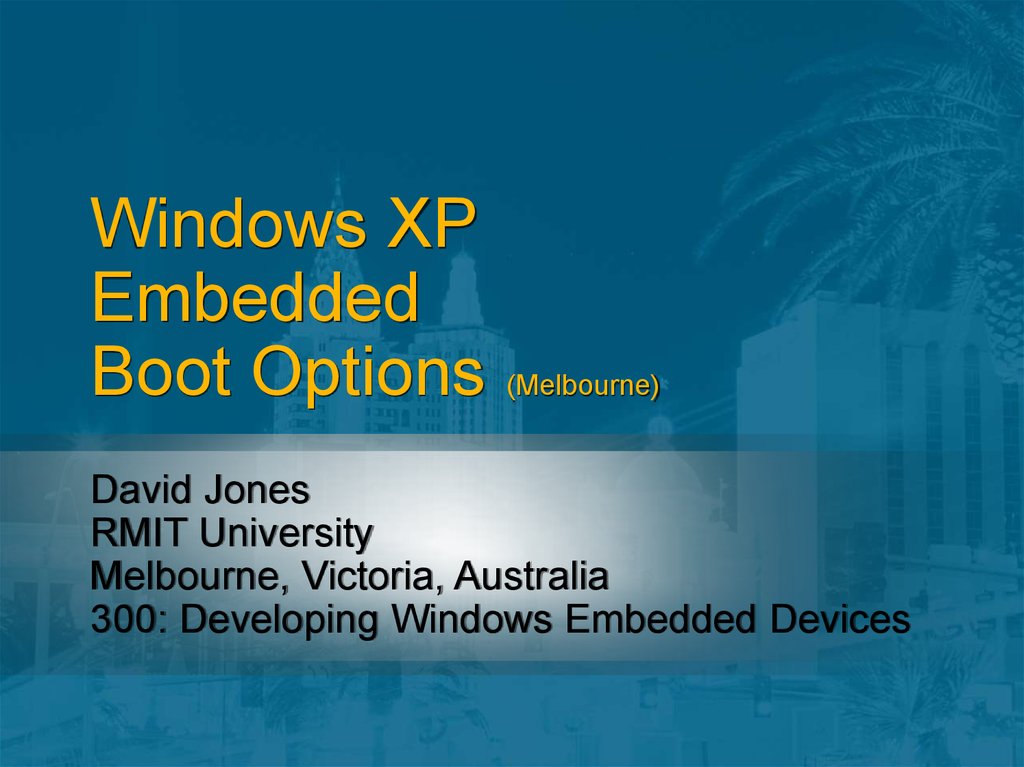
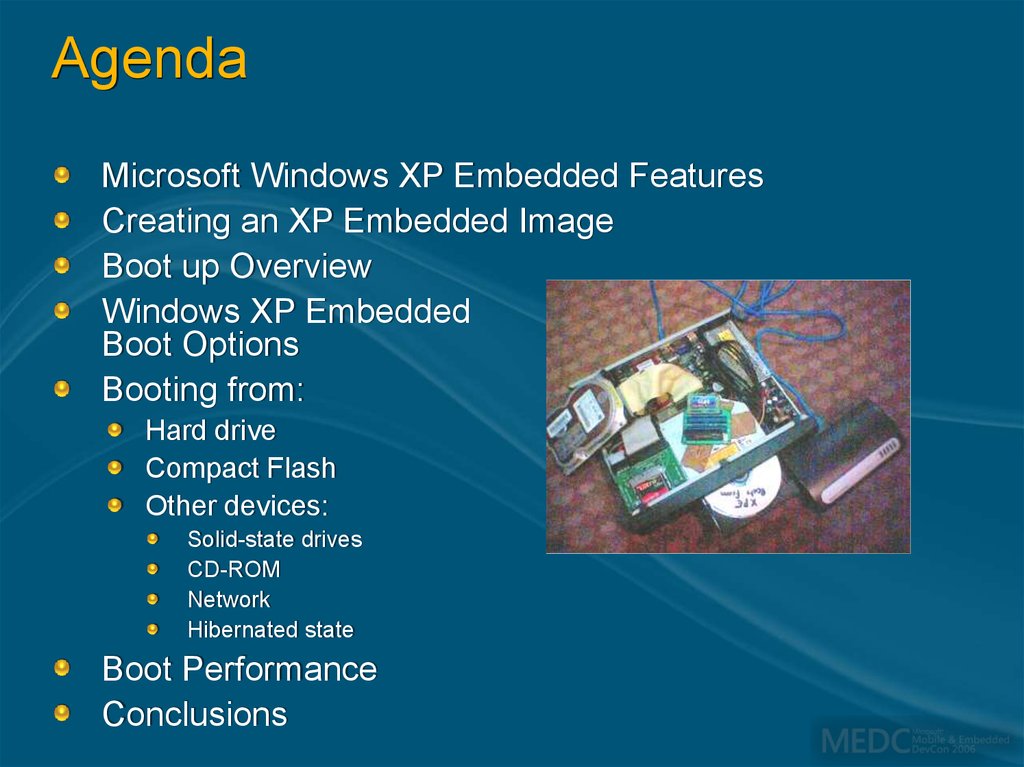

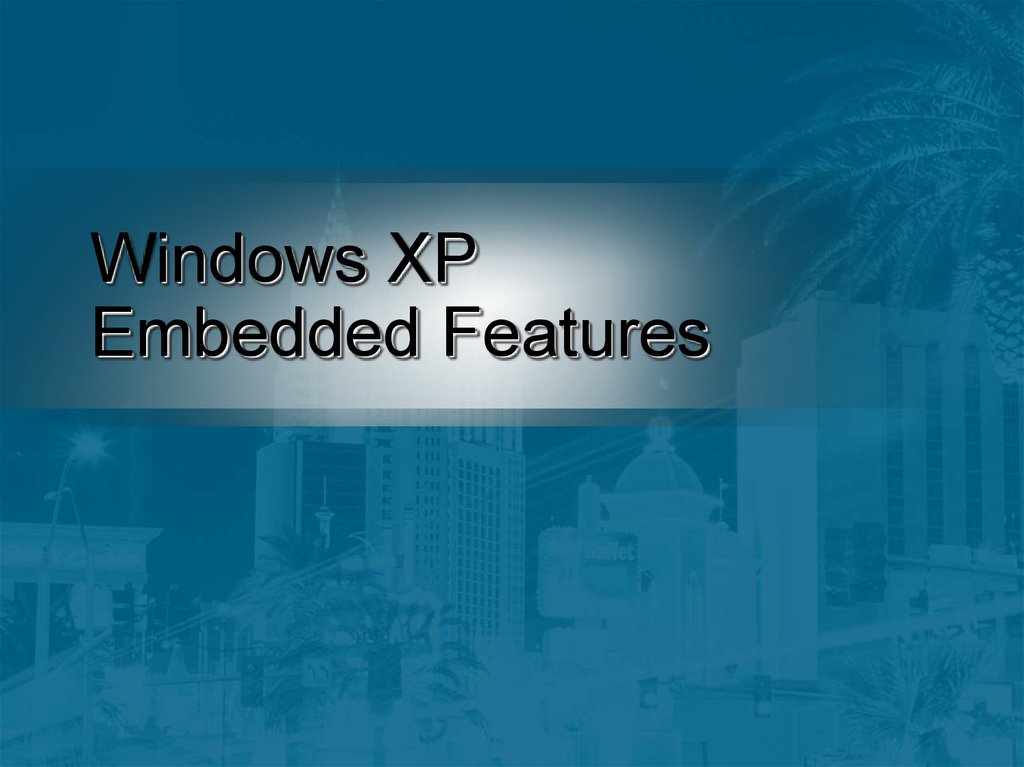


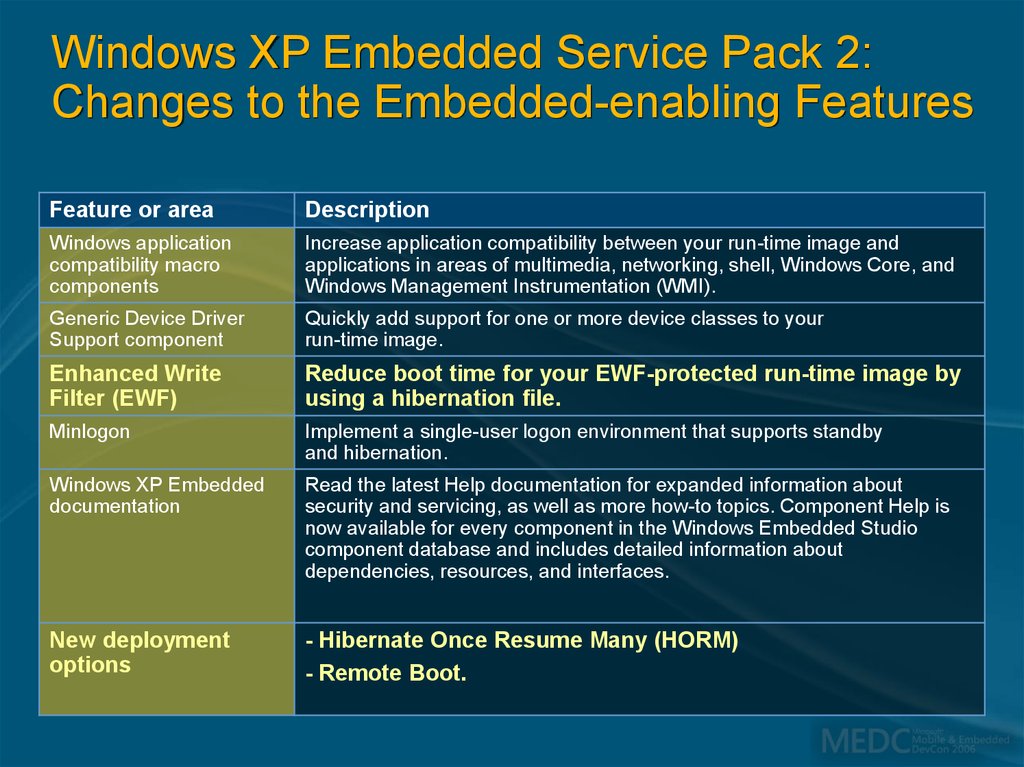





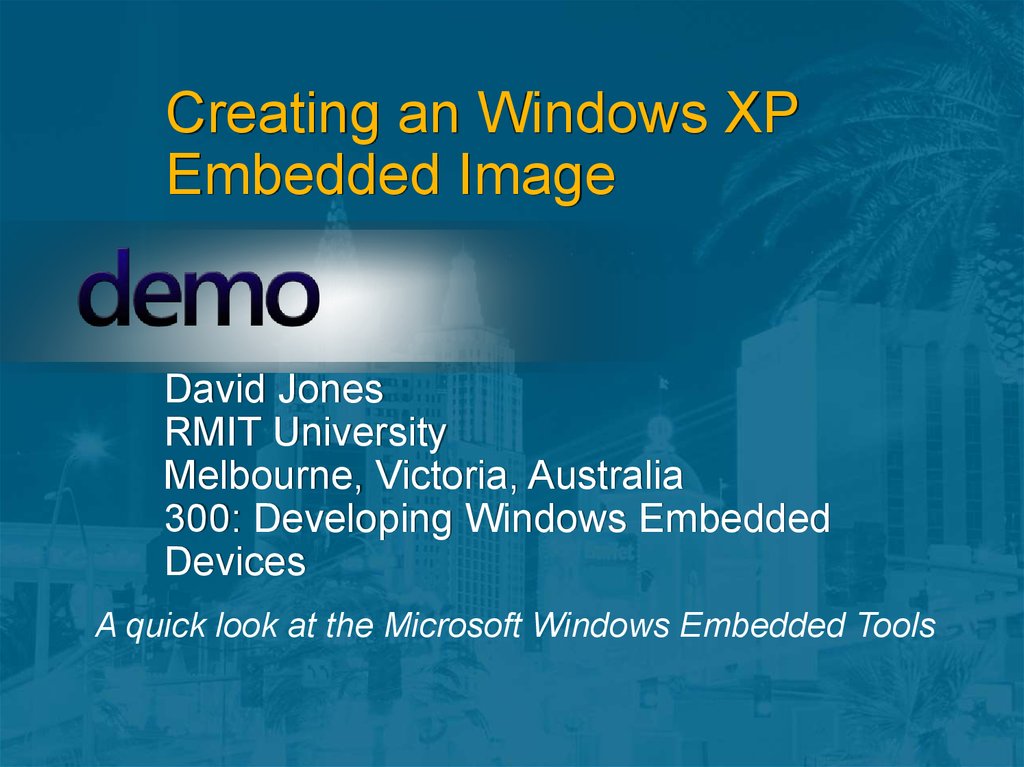

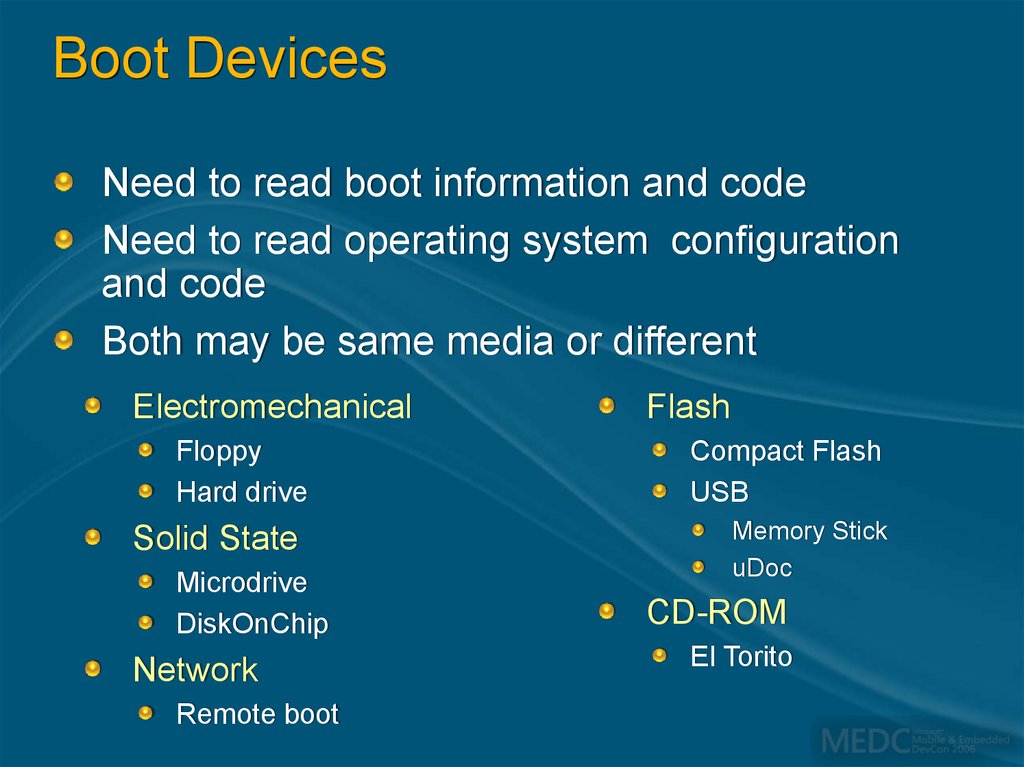
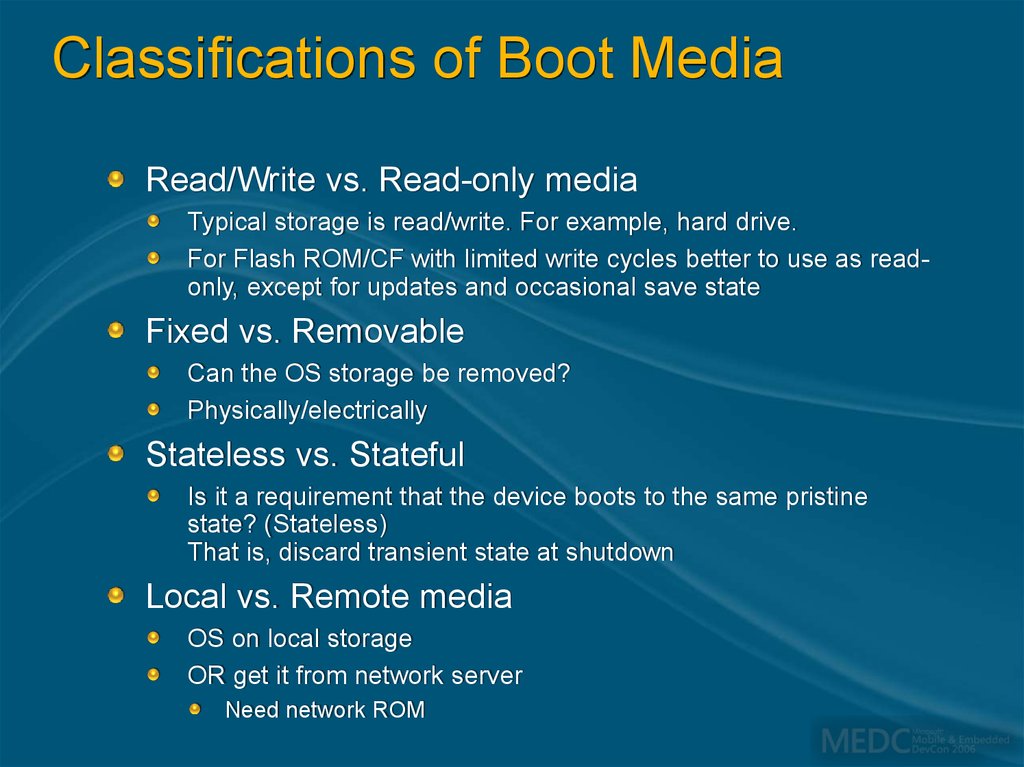
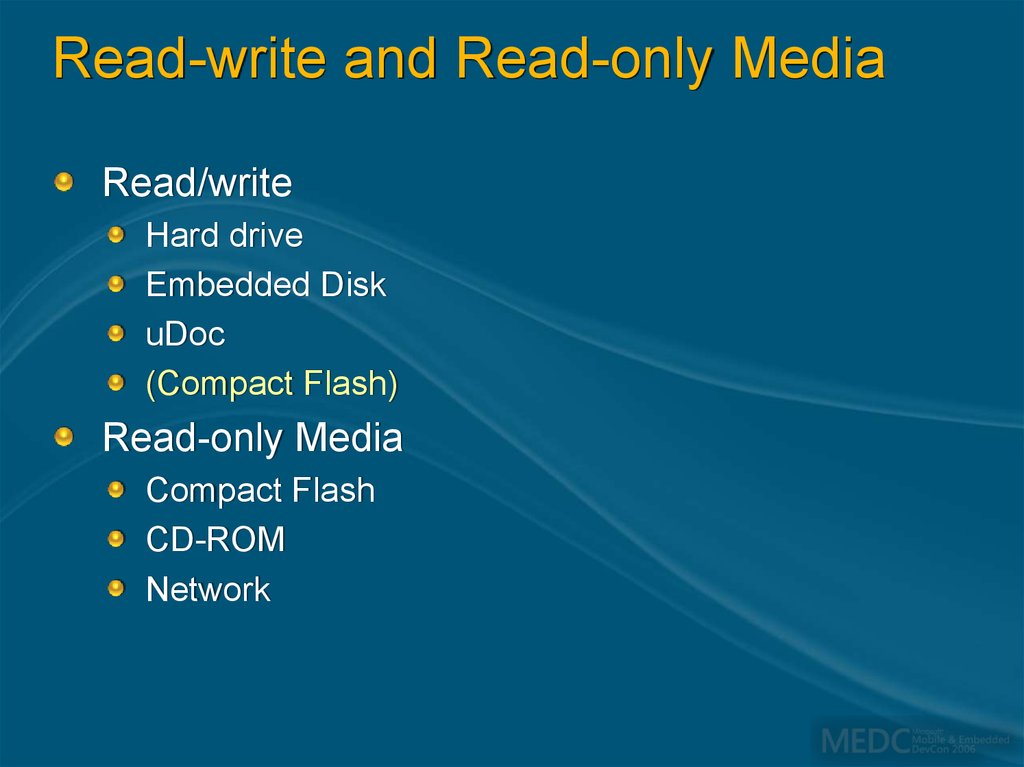

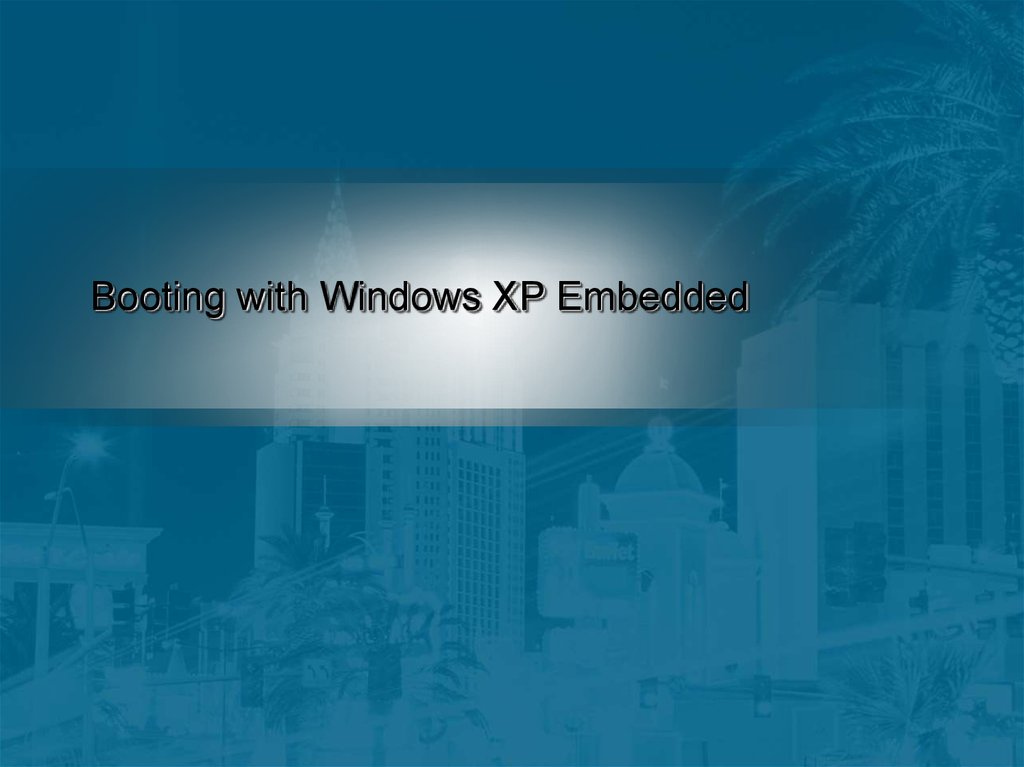
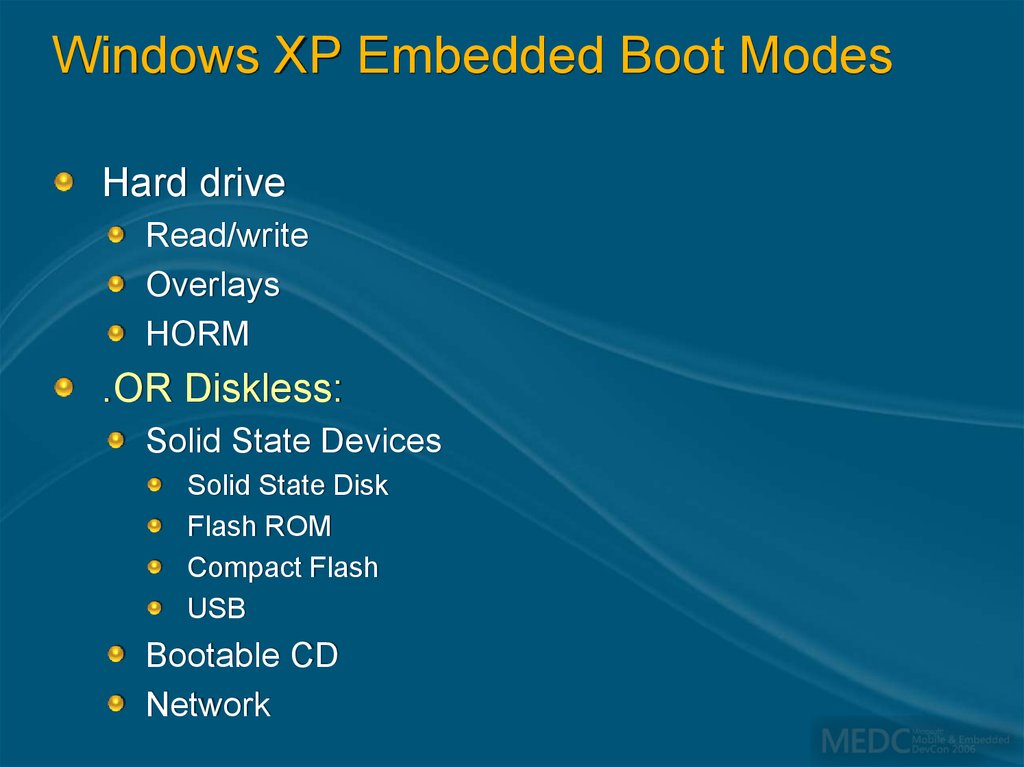
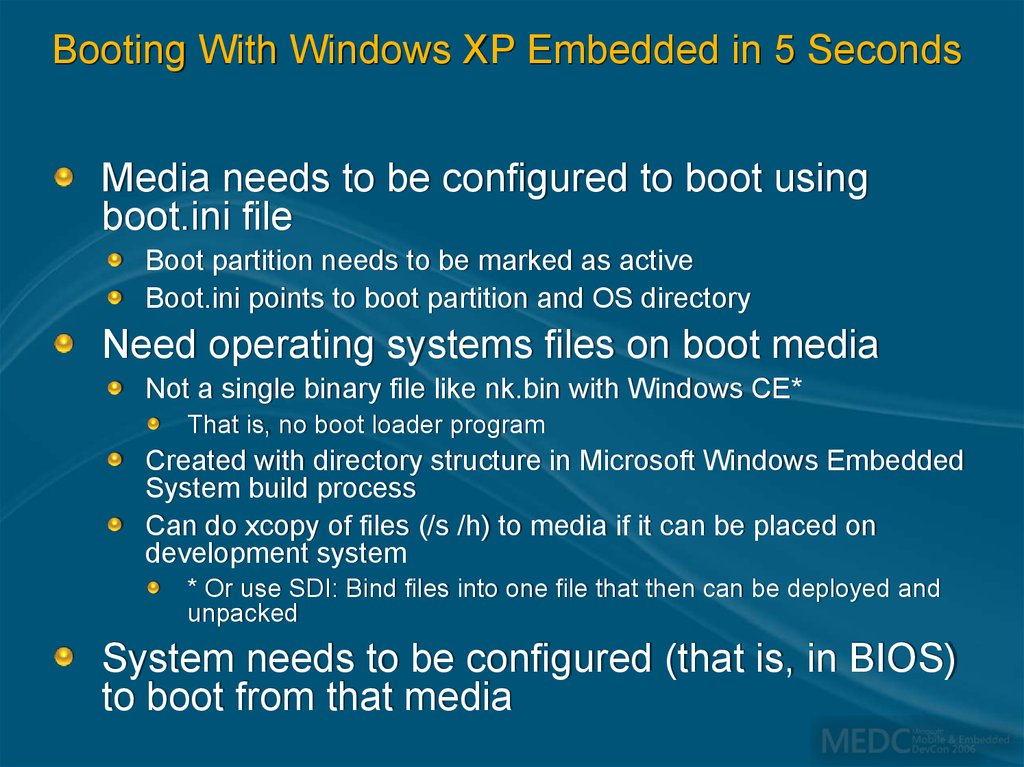
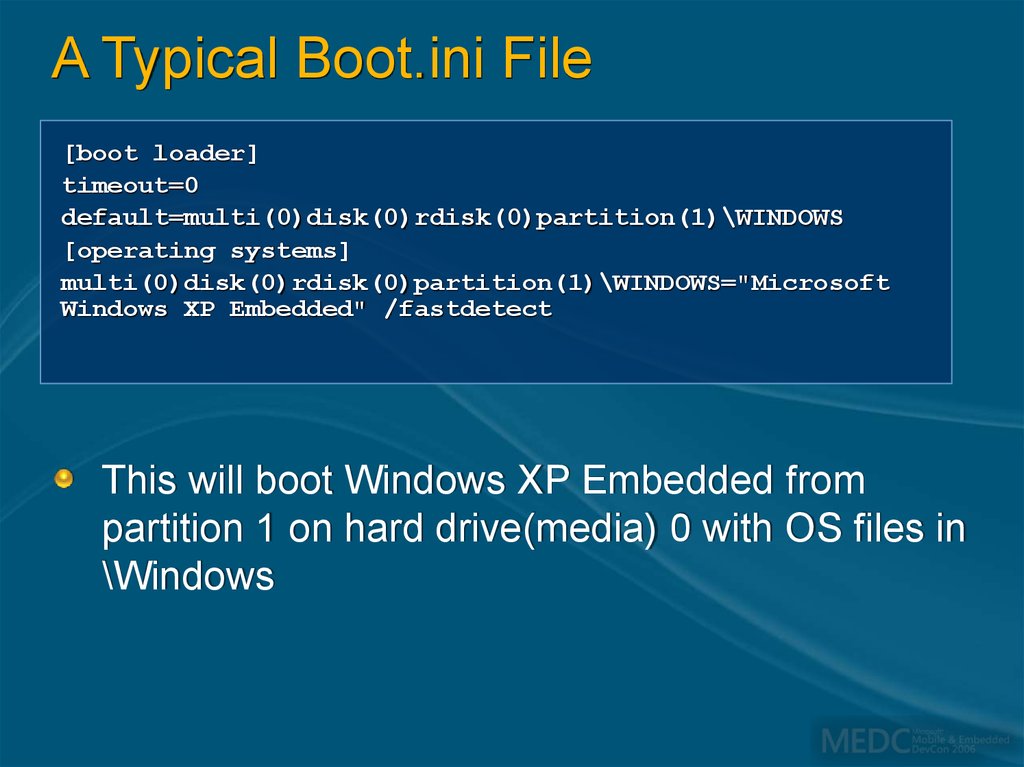
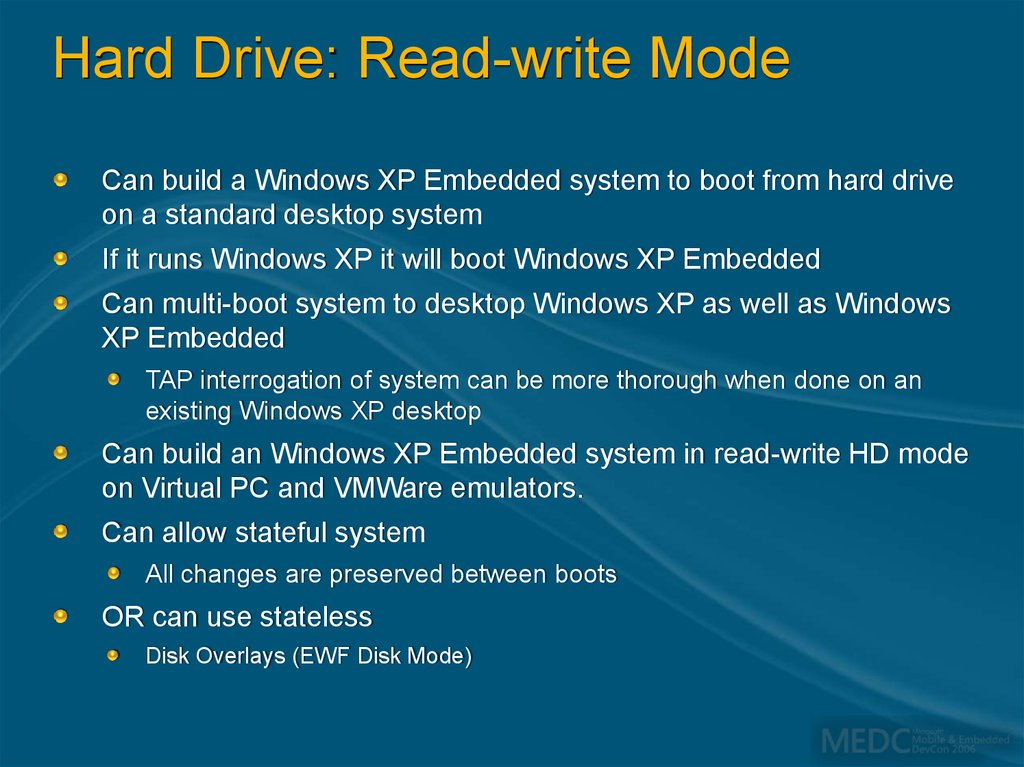
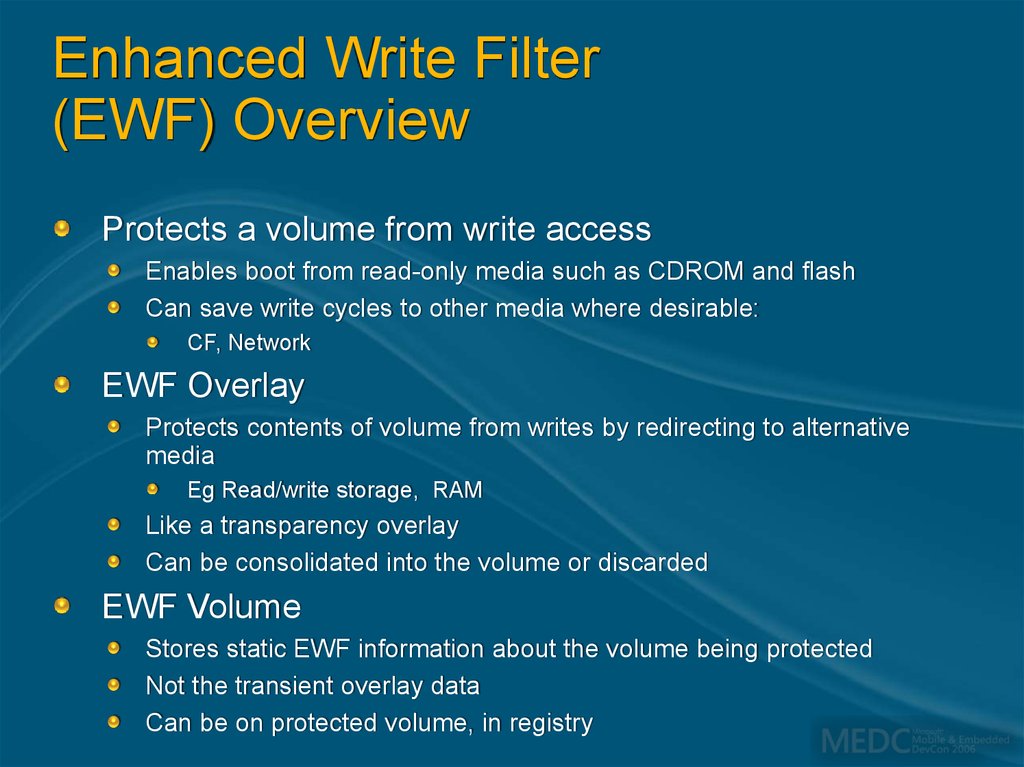
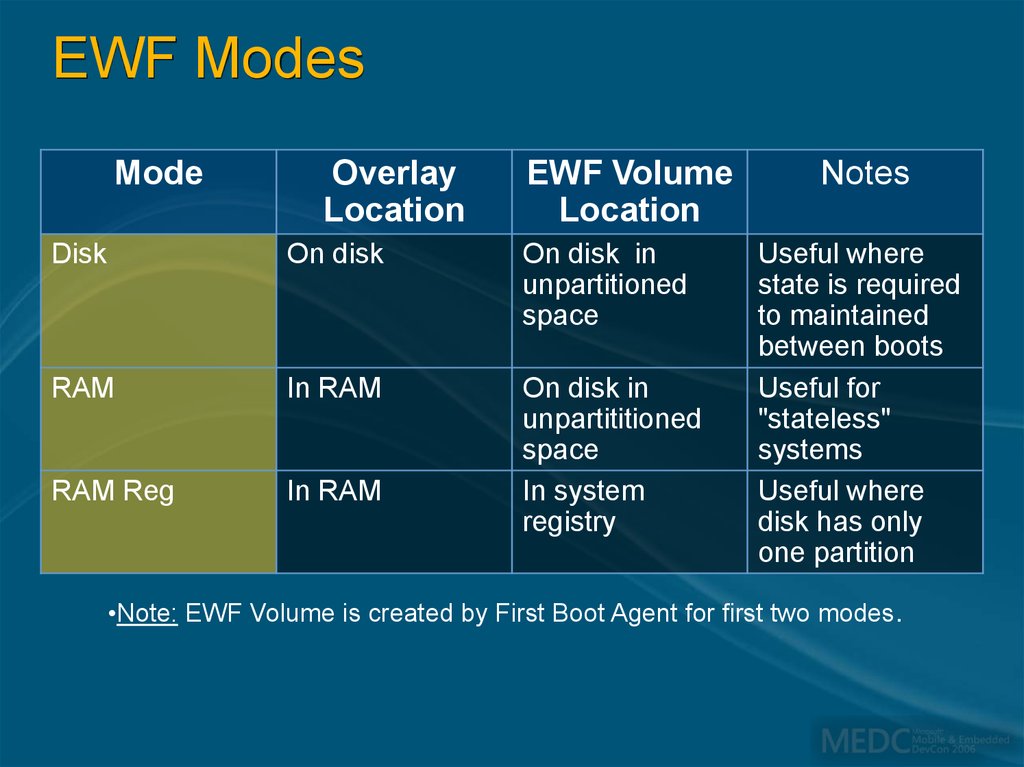
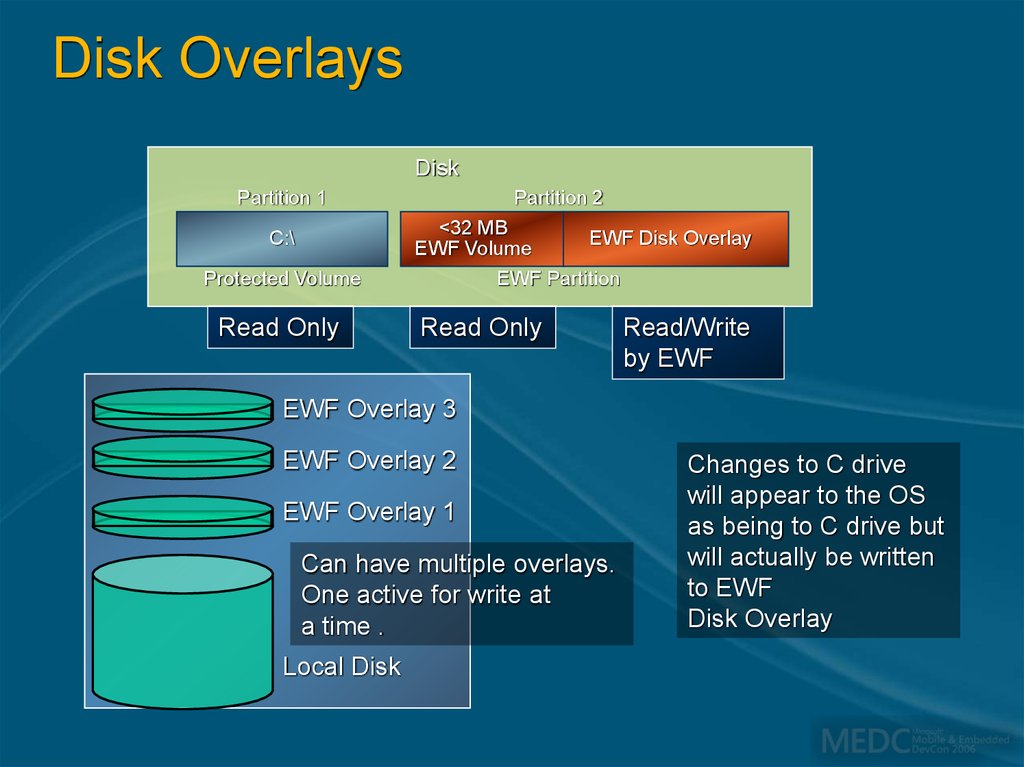
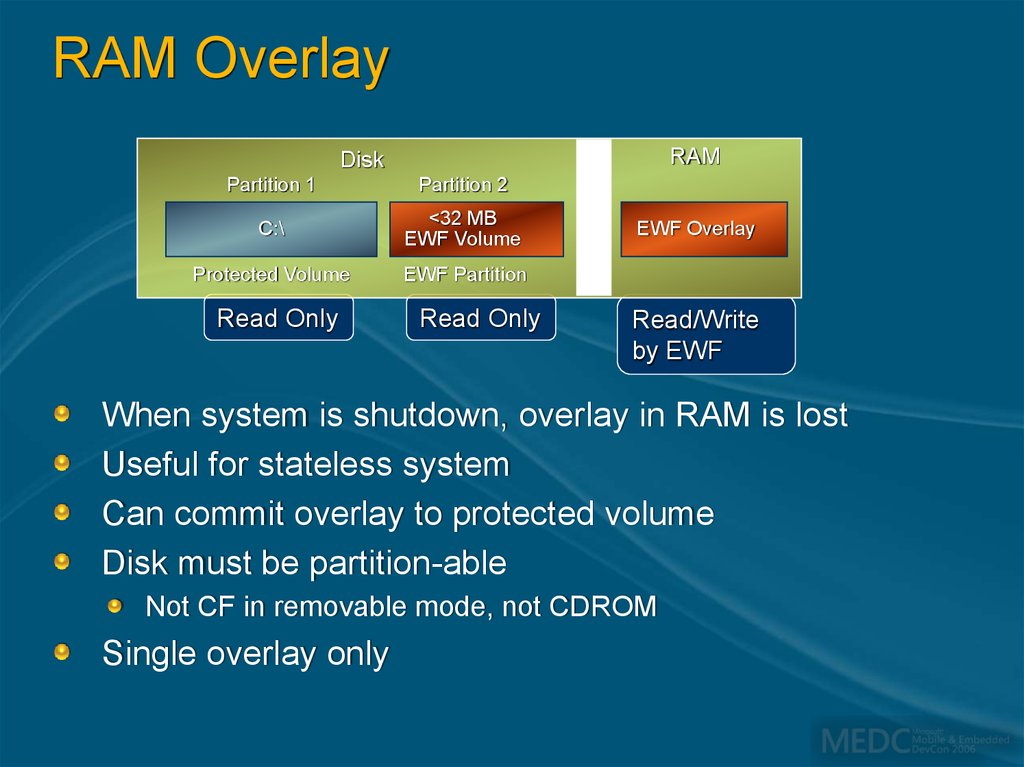

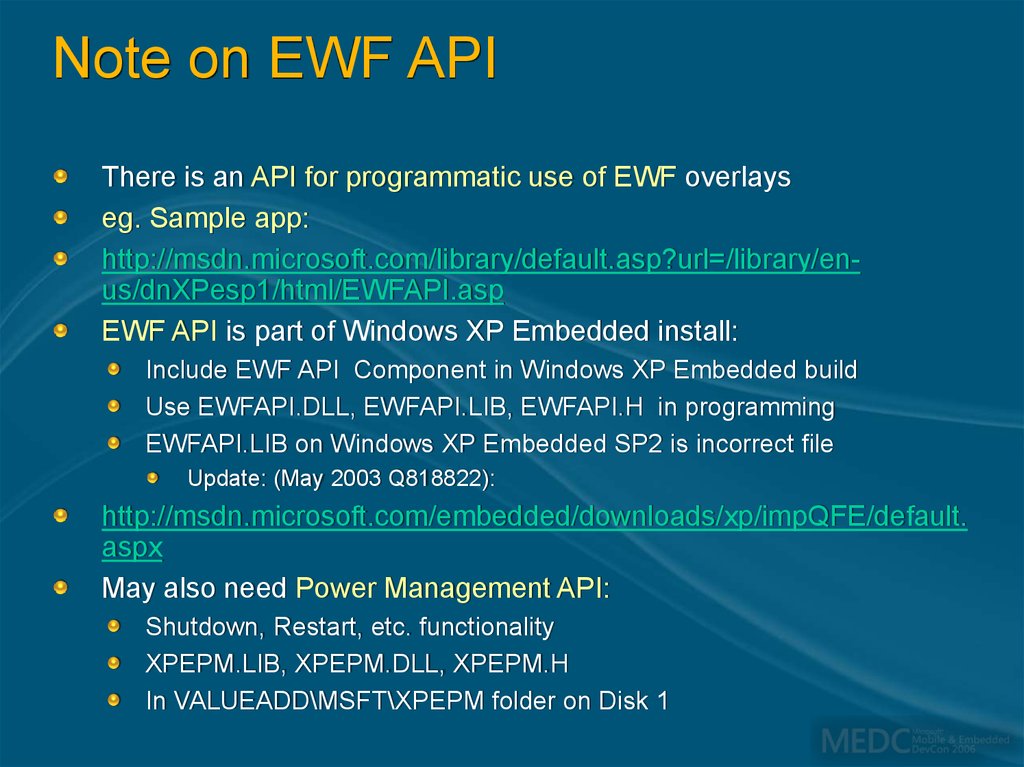
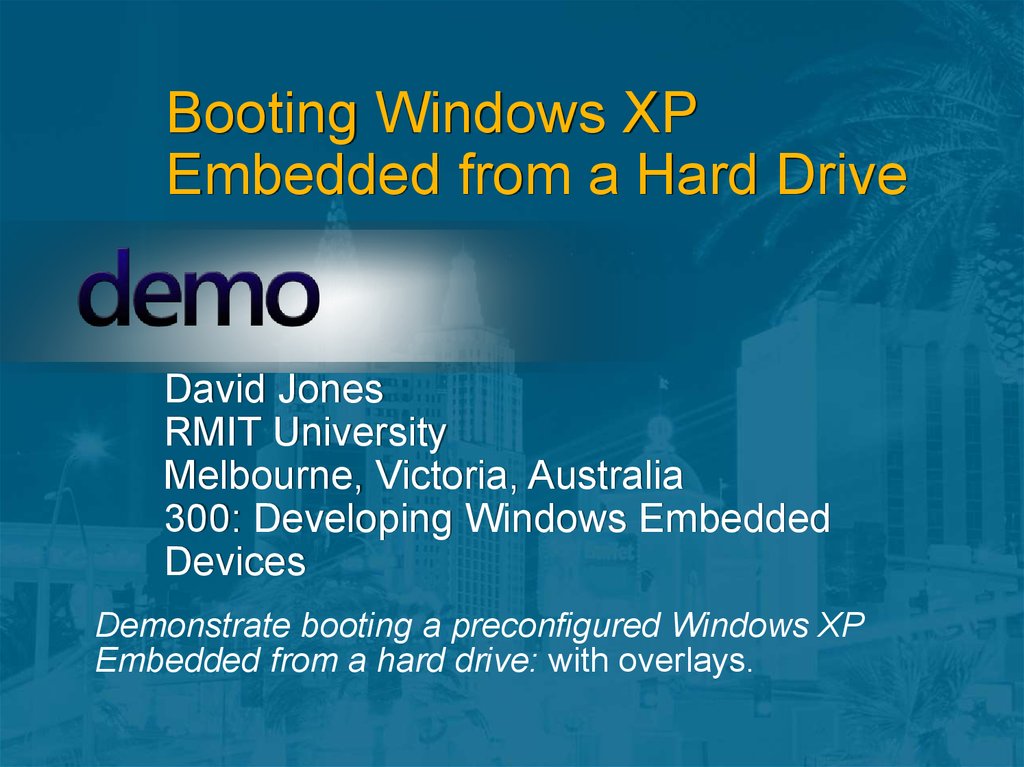
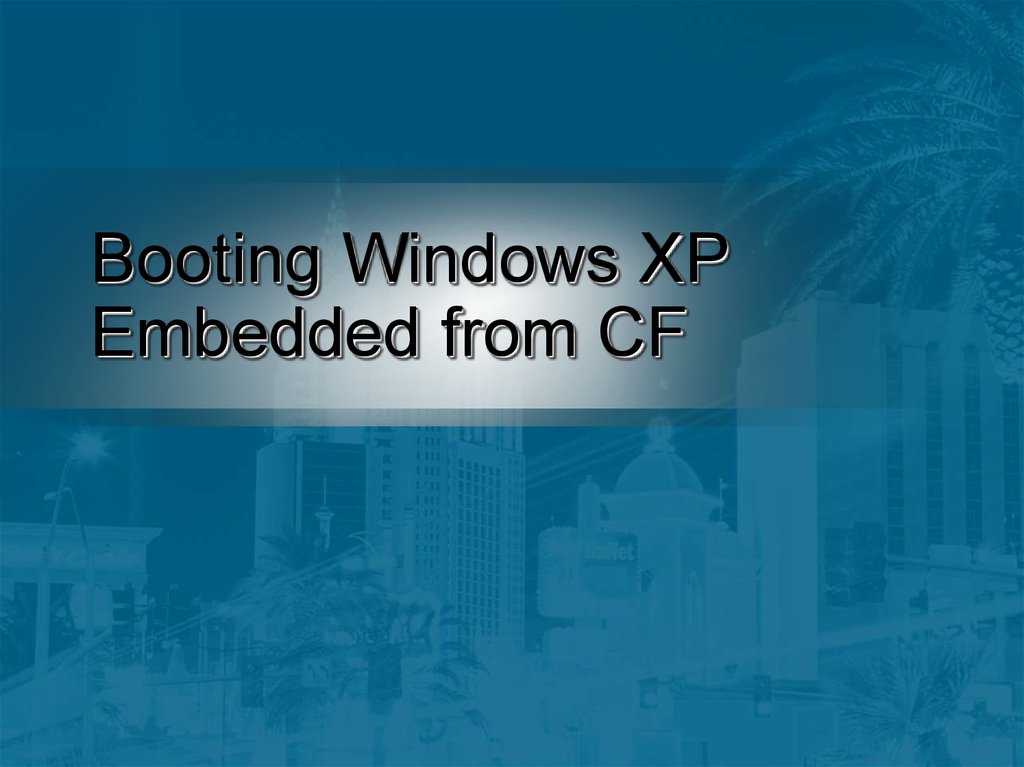
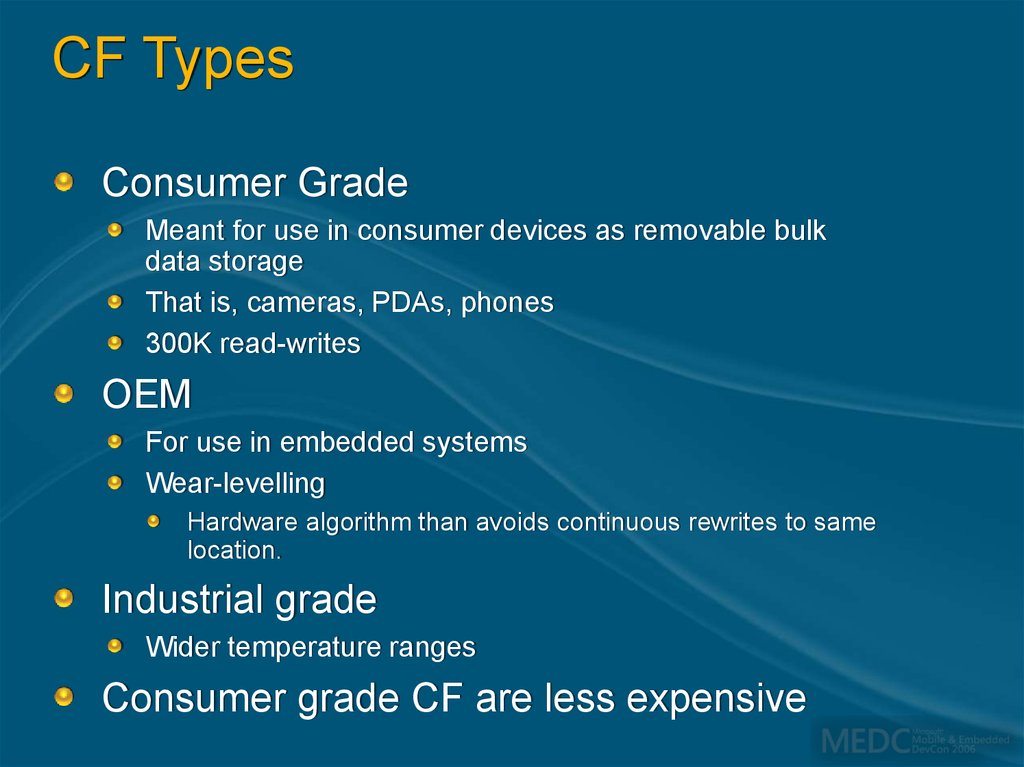
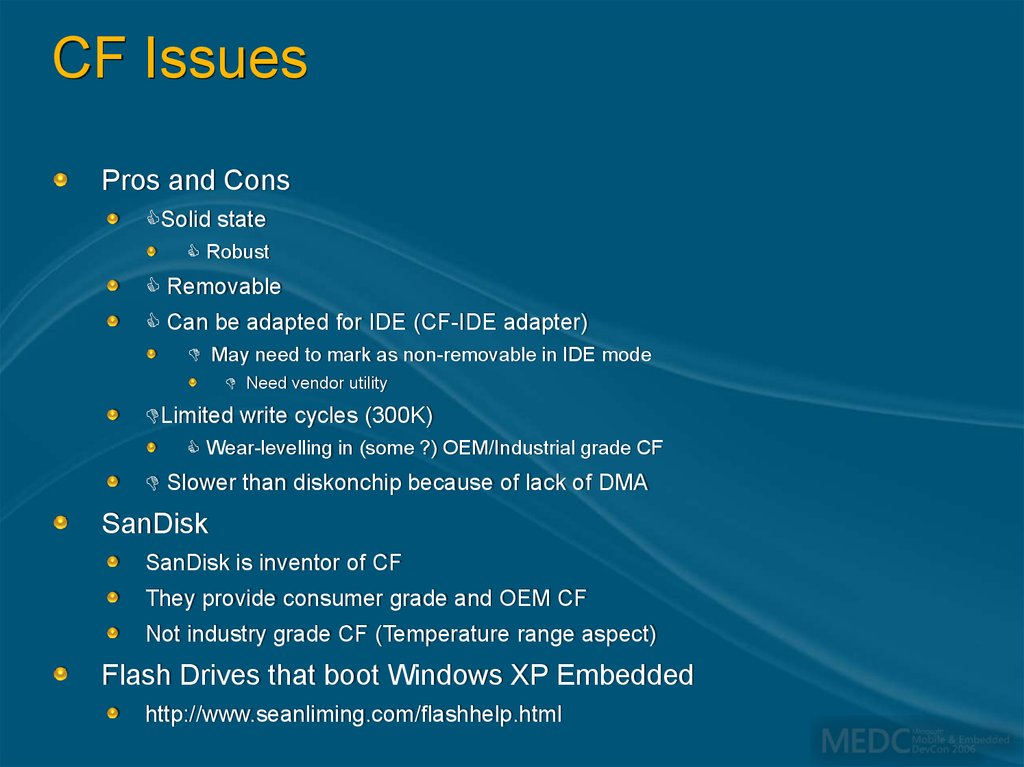
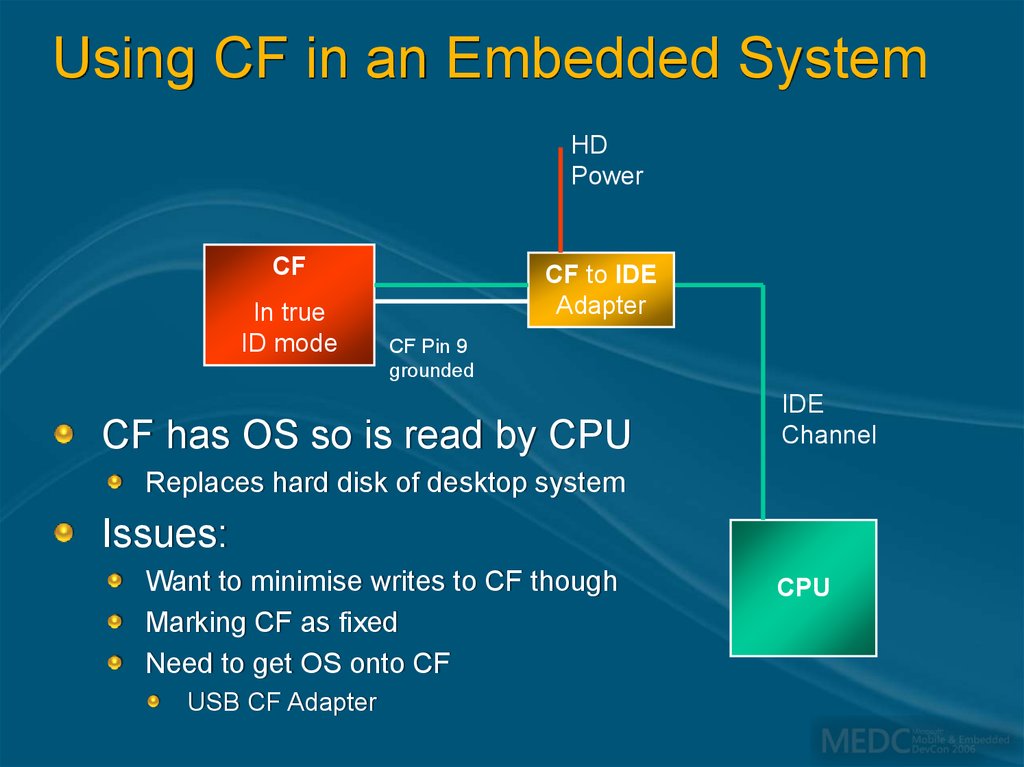




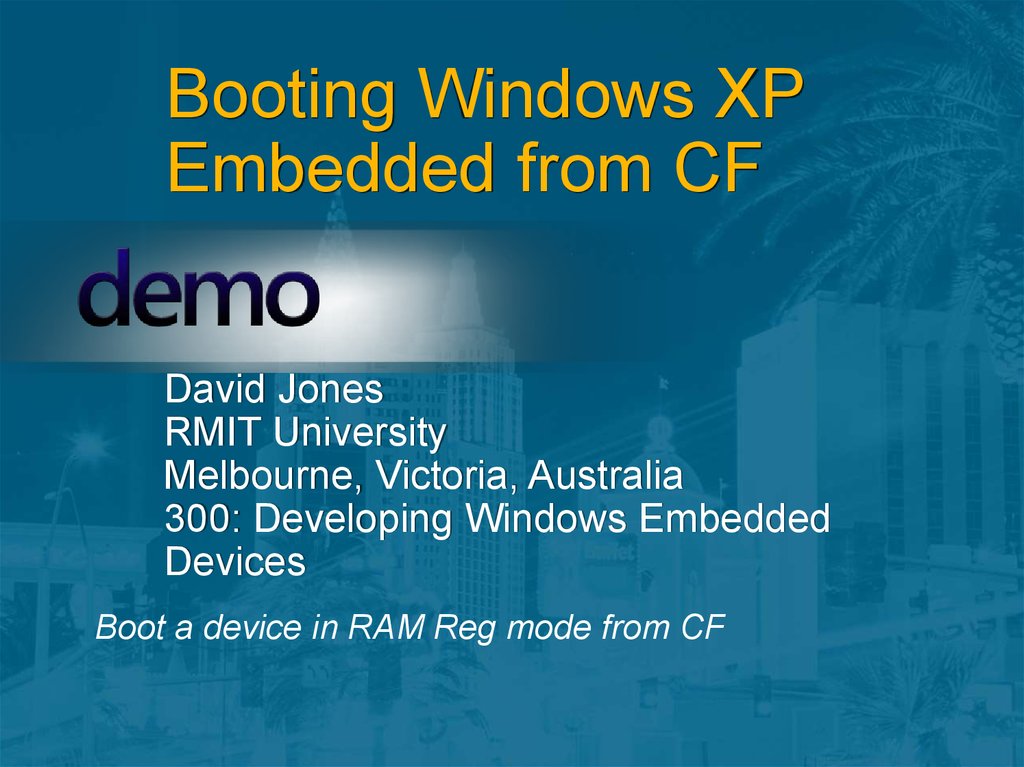


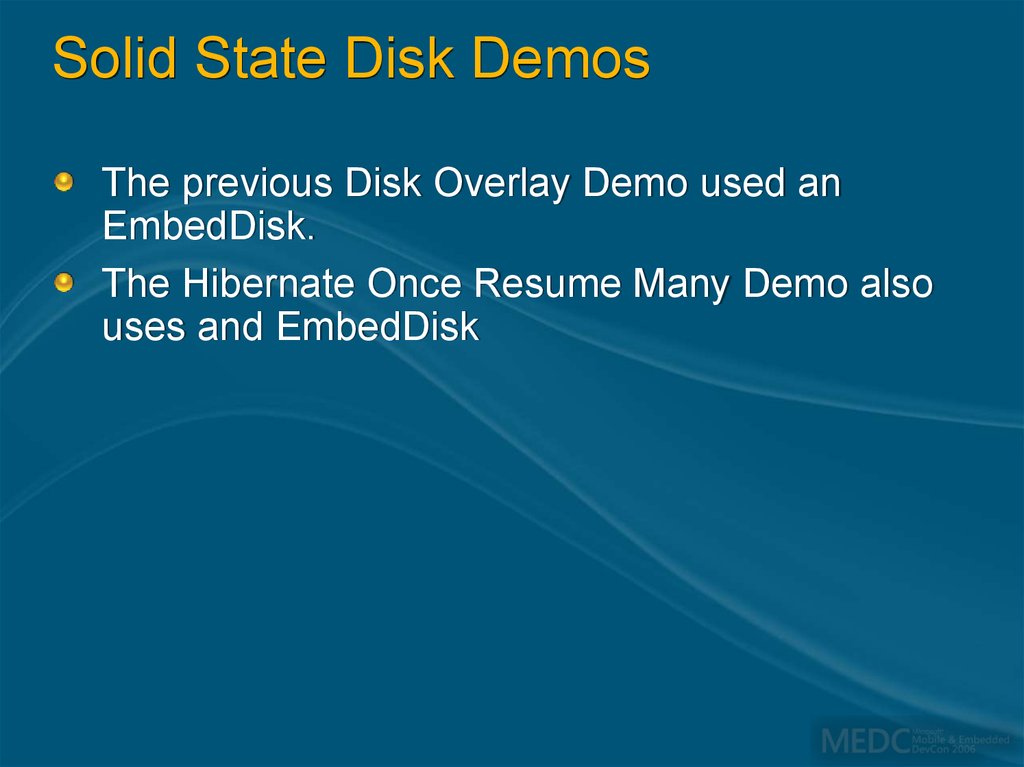


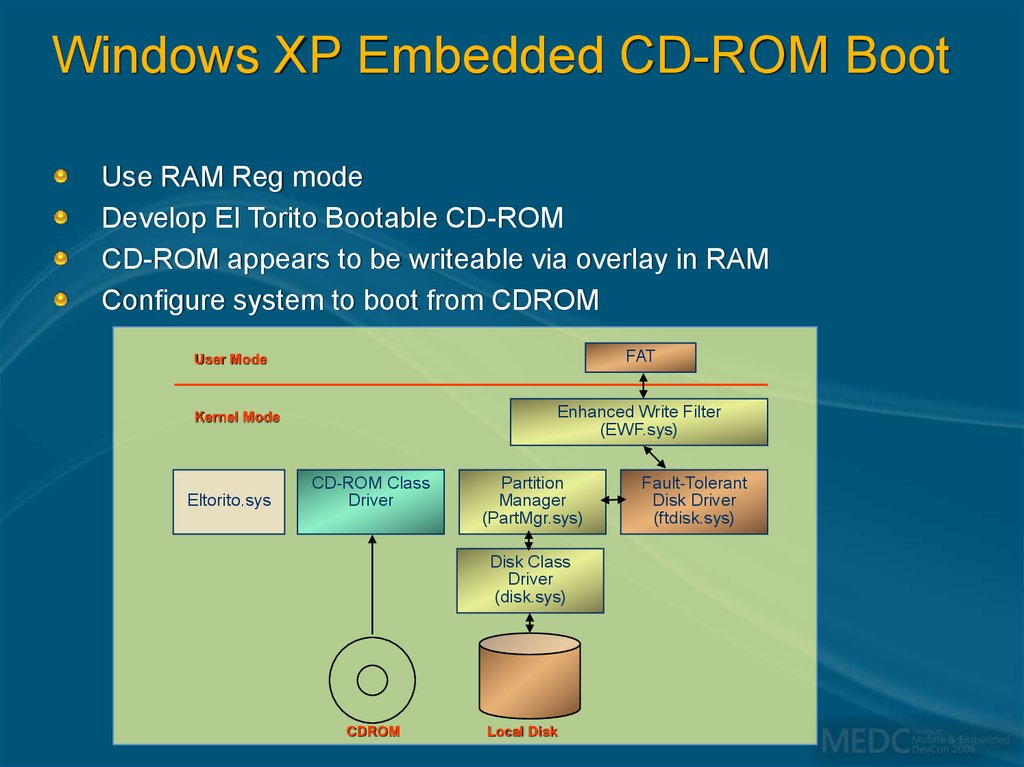
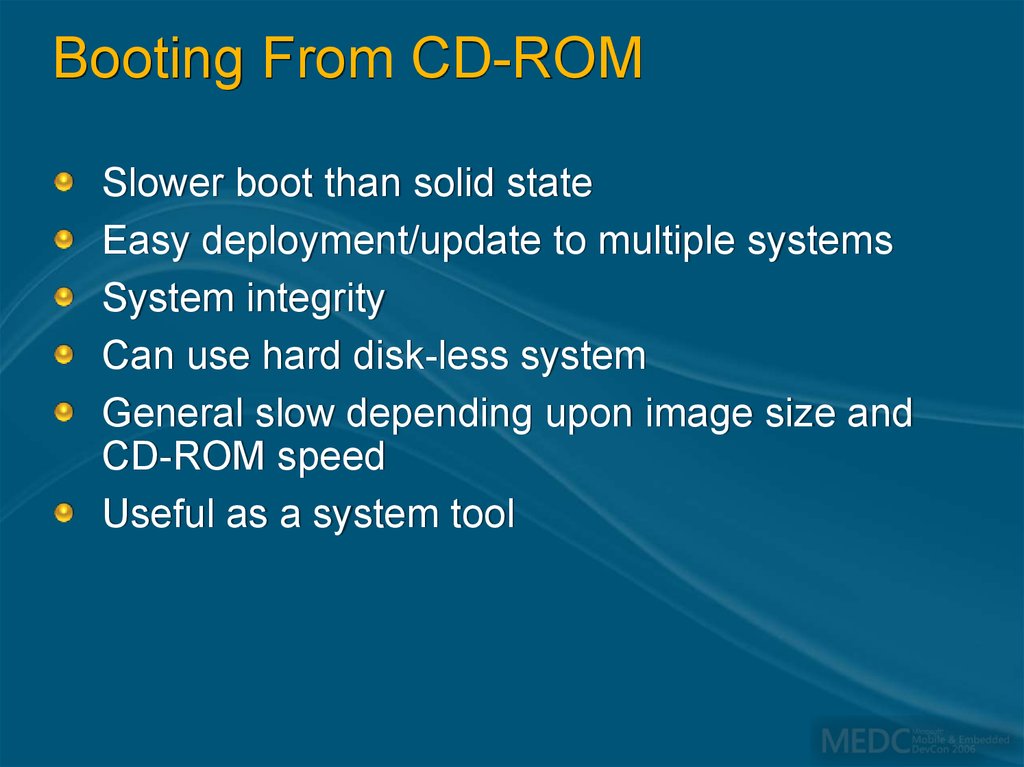

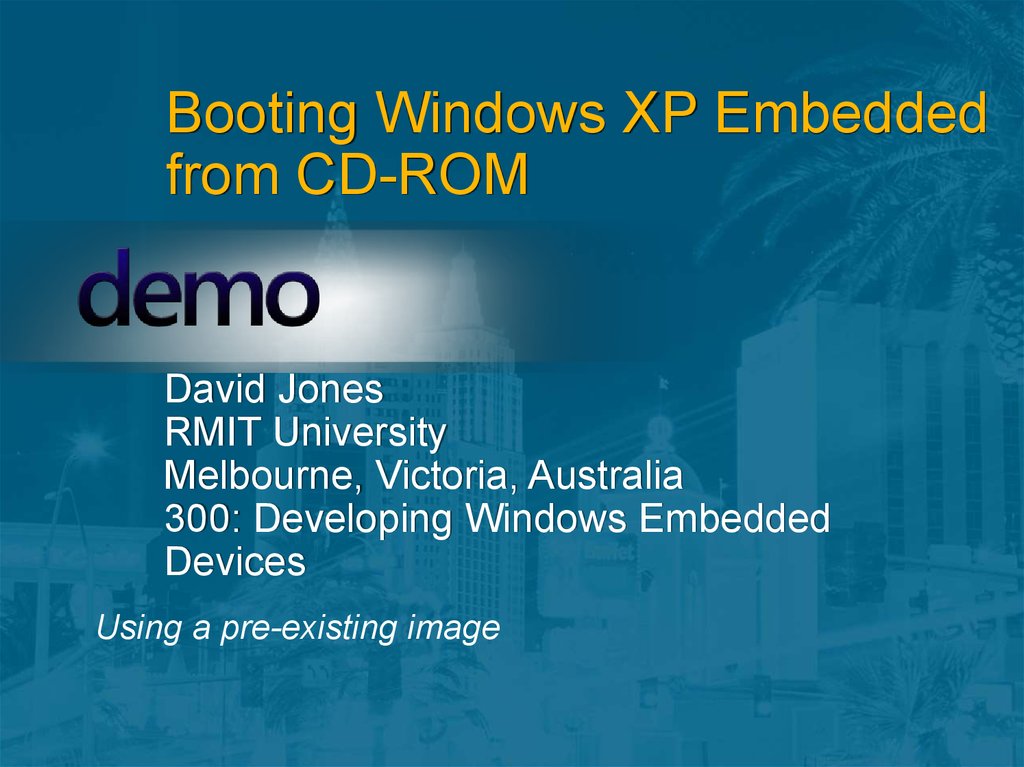

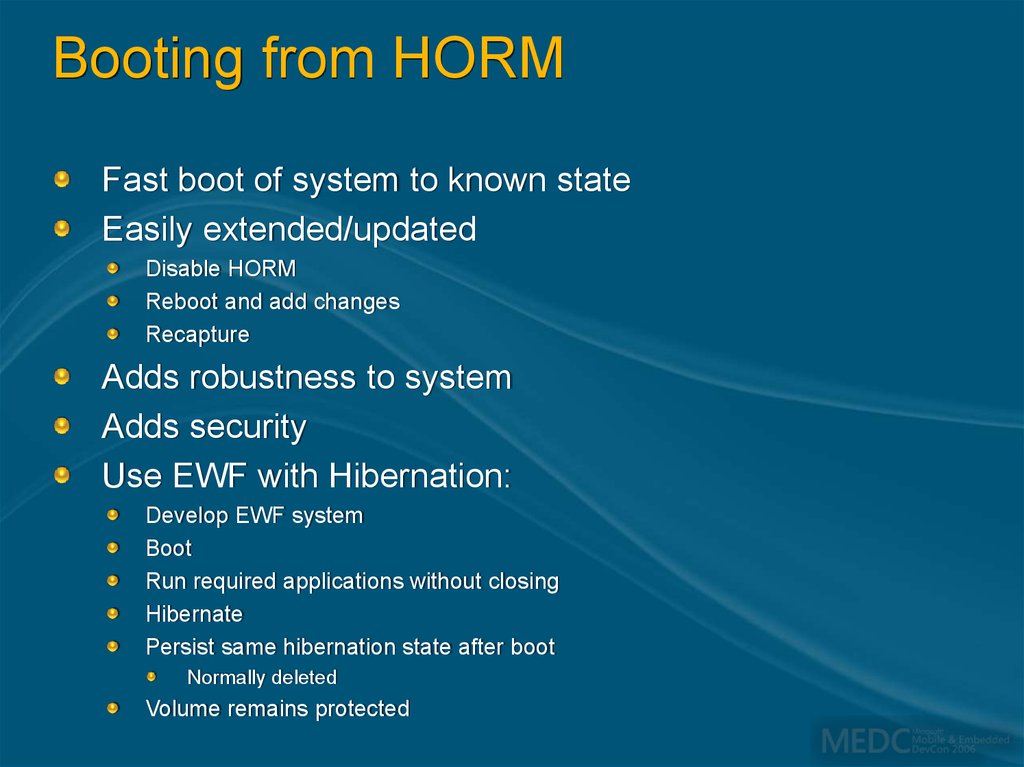
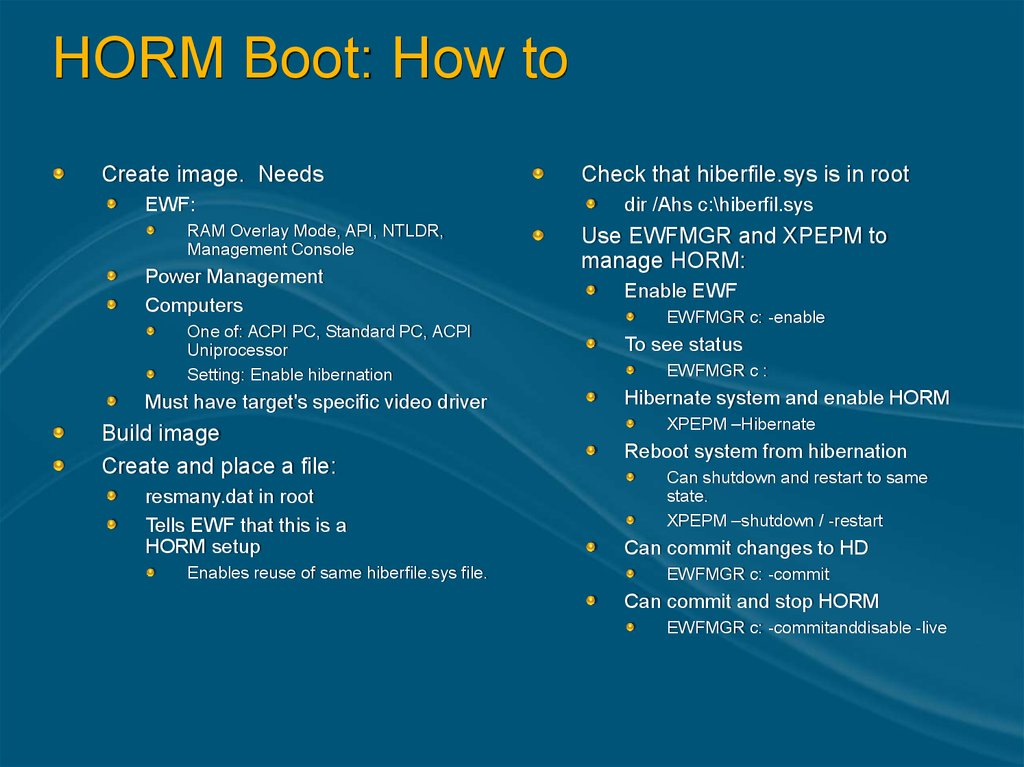
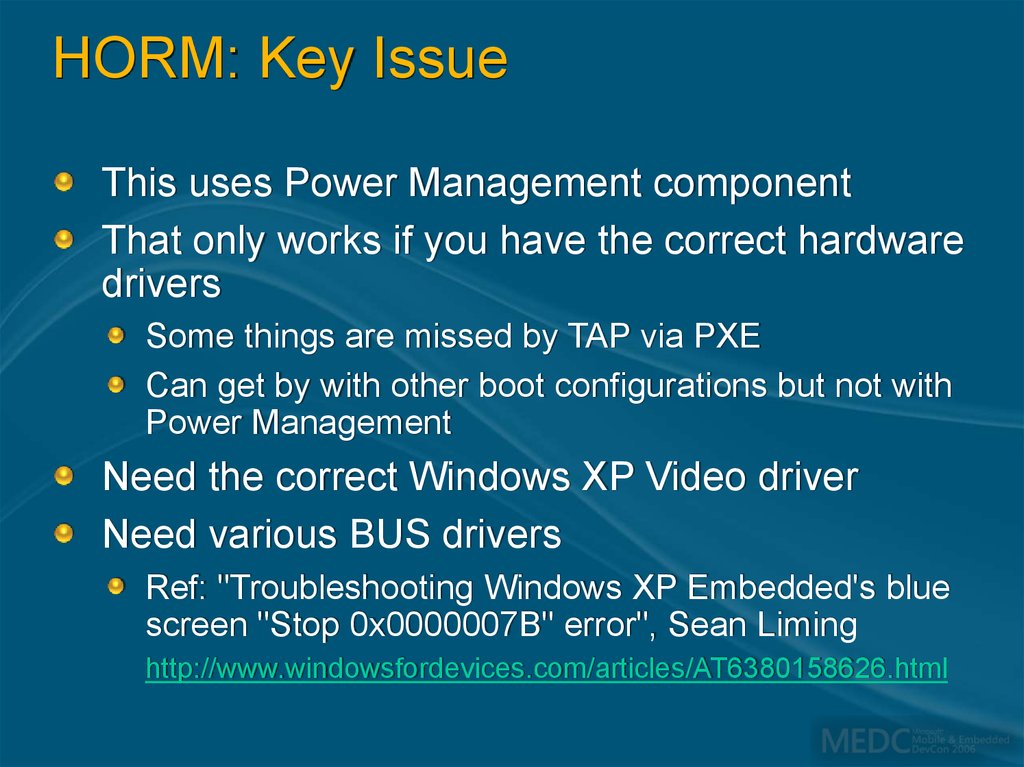


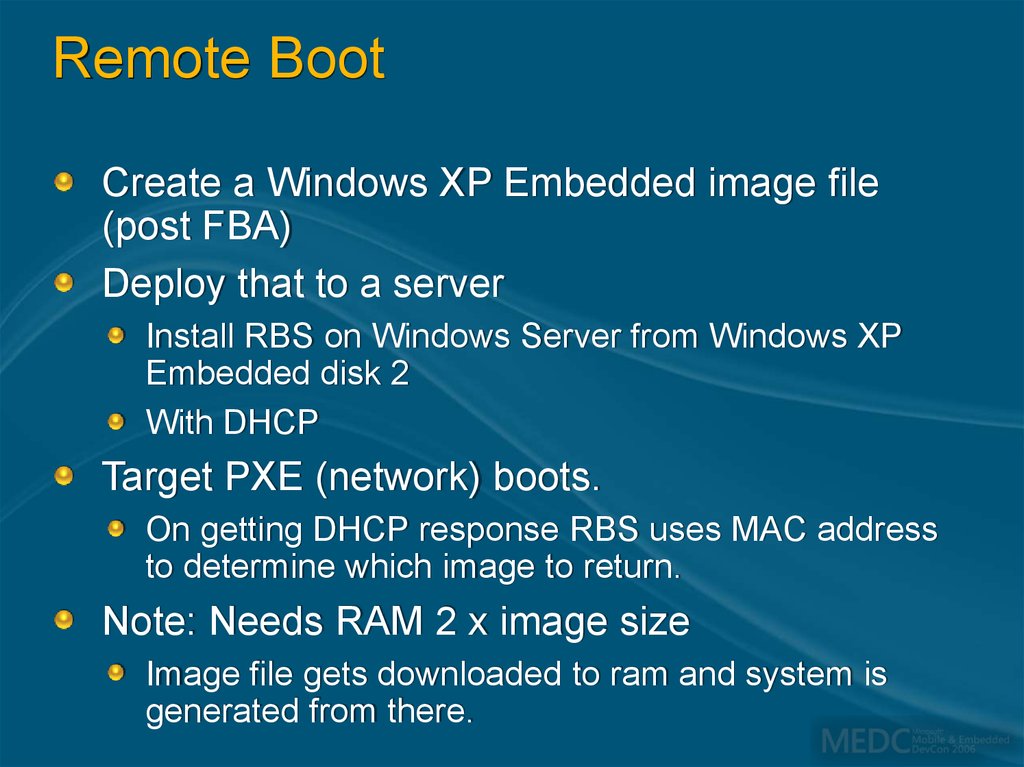
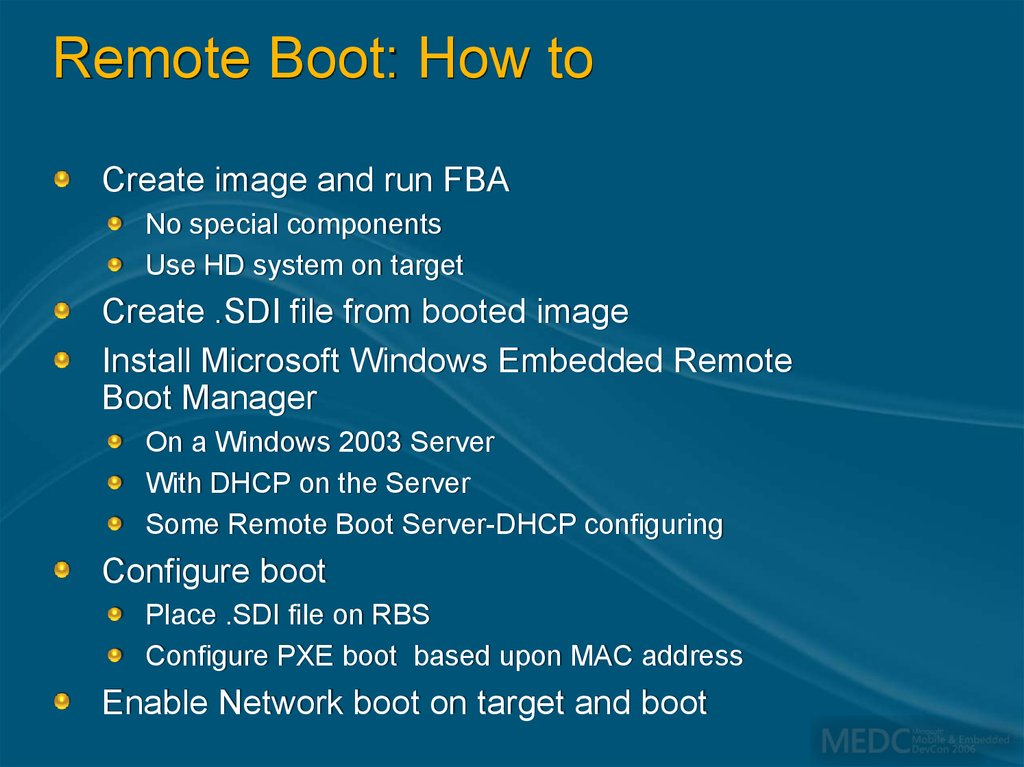
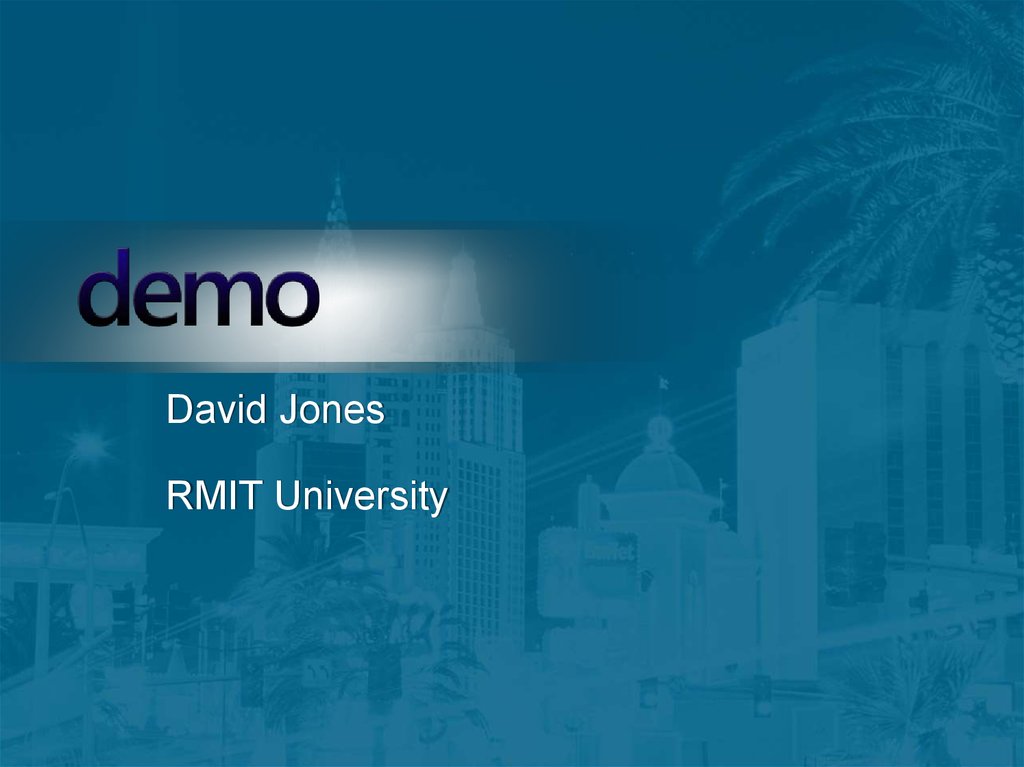


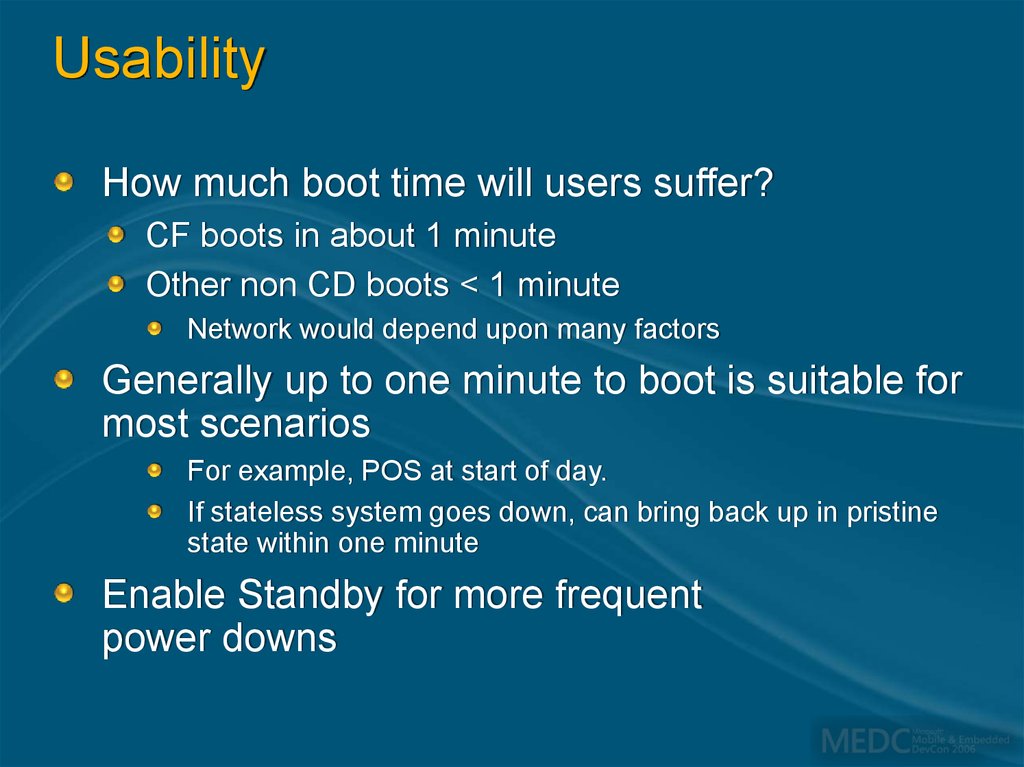

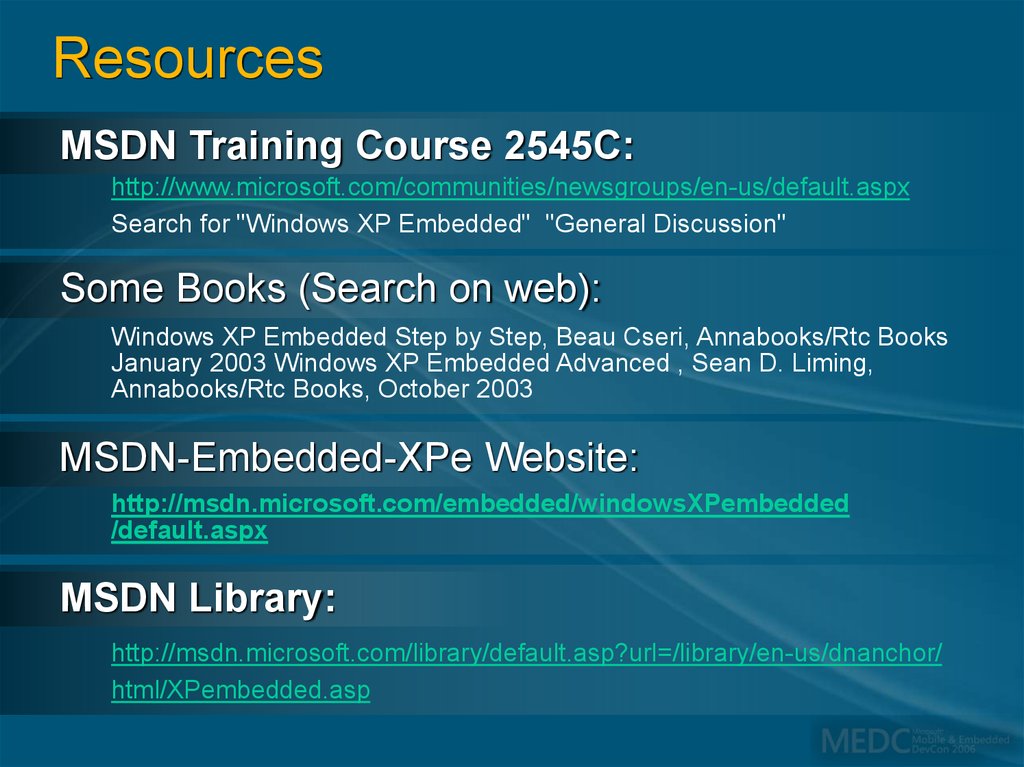
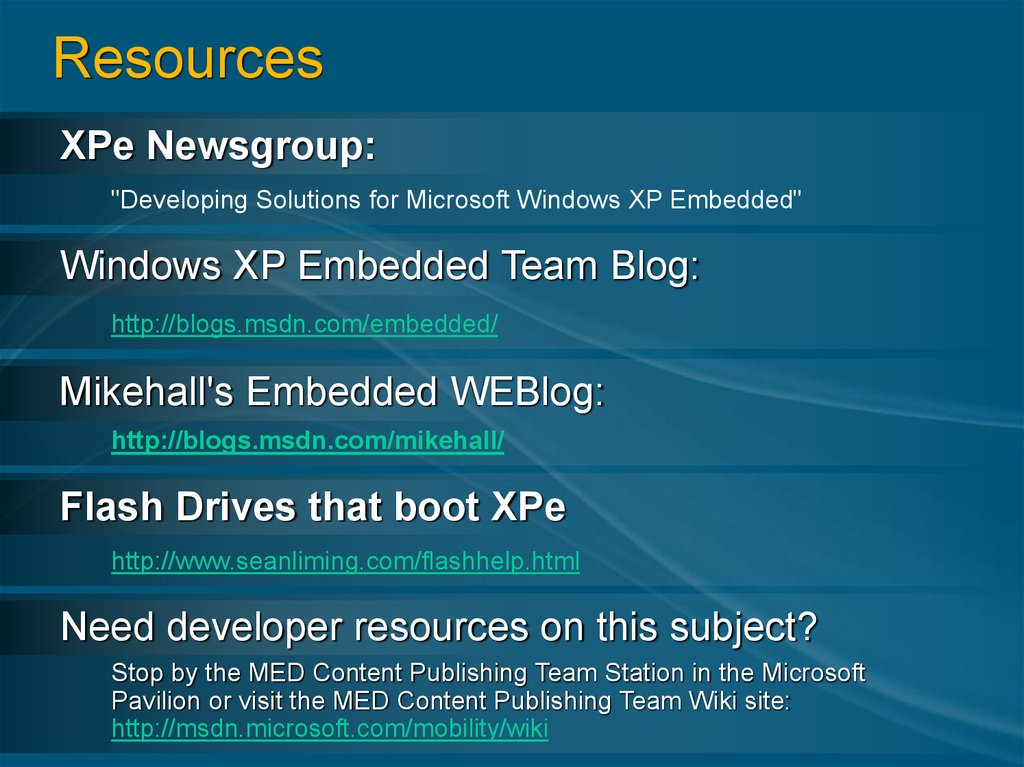
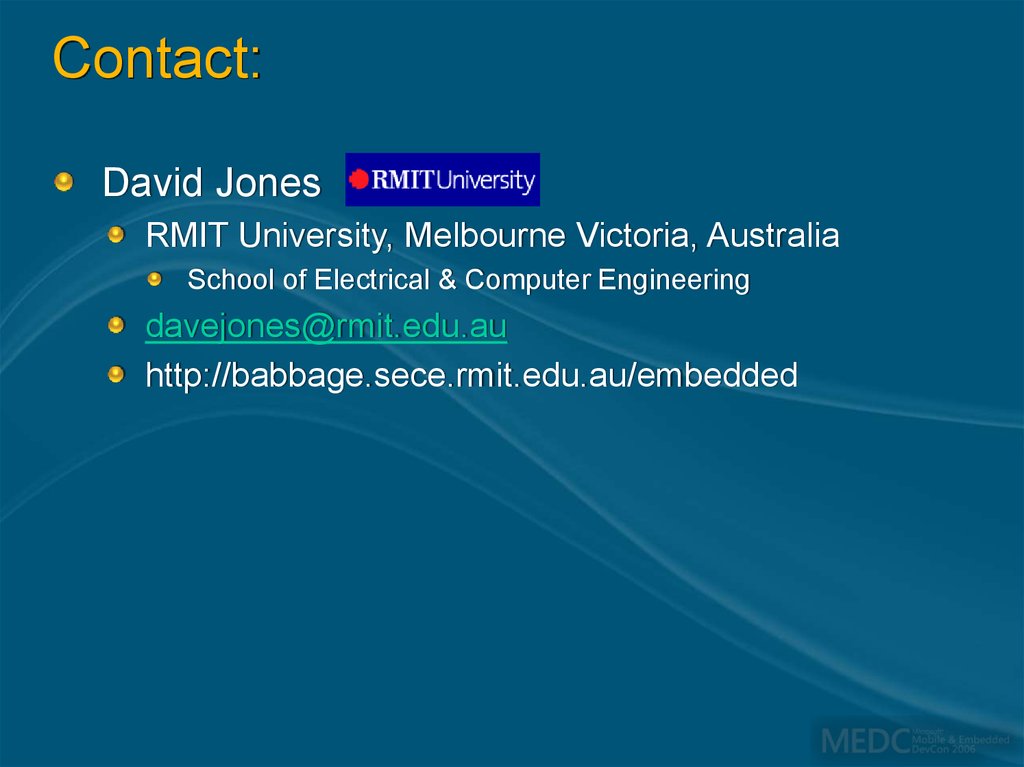
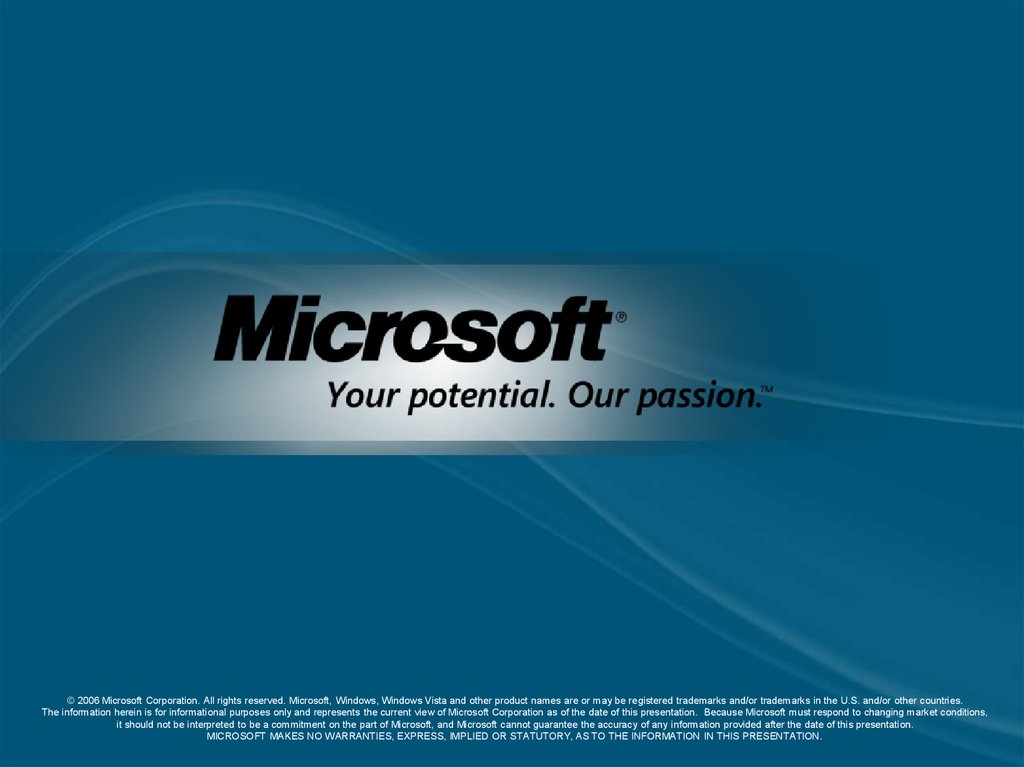
 Программное обеспечение
Программное обеспечение