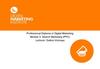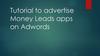Похожие презентации:
Brand page on VK
1. Brand page on VK
2. Create a VK personal profile
Go to the main page Vk.comFill in the Sign up form and follow
the instructions.
Please be informed that for one
phone number/e-mail one profile is
available.
Make sure that your current phone
number and e-mail address are
linked to your profile.
3. Create a community
In the menu on the left-hand side In a pop-up window choose thefind “Communities”, then click
“Create community” bottom.
form “Public page”.
Then write the name of the
community, choose the category,
add website. Then press
“Create”.
4. Settings
Fill the form using tips.Complete "Community
Description“: indicate what your
company specializes in.
Go to the “Sections”. Mark only
Links and Contacts (if it’s
necessary).
Then go to the Comments and
switch them off.
5. Settings
“Links”: you can add link to the official web-site.Jump to the next step – Members and start add
necessary people to the management.
The person should be community member, you
can find her\him on the list and promote*.
There are 3 options:
Moderator: can remove user generated content and manage
the community's blacklist.
Editor: all moderators ability + can post as community, add,
remove and delete content, update community avatar.
Administrator: all moderators and editors ability + can appoint
and remove administrators, change the community name,
information and URL, add or remove sections. If he\she
leaves the community he loses all power.
*IMPORTANT: all managers should have 2-step verification in their accounts.
6. Settings
Owner is only one and has all abilities + can ask to return the community if it washijacked. To add some special options VK Support often needs to contact the owner
but not other managers.
If he\she leaves the community he loses all power, but can return it by joining the
community again.
7. Settings
To change Owner:Less than 100 000 members
More than 100 000 members
You can delegate owner rights to Administrator by
An official formal request letter from your organization,
signed by company CEO or other authorized person. It
should contain all the main premises of your request.
POA form authorizing you to represent the company. It
should state all the powers you are authorized by the
company.
Legal entity registration certificate.
Extract from the register of legal entities.
Trademark certificate with the application.
We shall also need to verify your official website
ownership/ We should be able to check it visually on the
page itself or in the HTML code.
Current community owner should confirm his\her
identity (by passport or id). Candidate should have 2FA.
yourself.
8. Design
Make your community attractive andrecognizable: add cover and avatar:
To upload an avatar click on the upload area
(1) and add picture;
To upload a cover go to Manage community
section (2), choose Settings and click on the
Upload button right next to Community cover.
9. Fill up your community
The community is the face of your companyon VK, in which your ads will lead to, so it is
of vital importance to fill it up with
remarkable content.
To be able to promote ads, you should post
about 3+ publications on the community
Wall, and write something about your
company in the Information menu. Be sure
to also include the landing page.
10. VK target ads
11. How to start
Go tohttps://vk.com/adscreate
Choose “Community”
Enter the community name
and click the button “
Proceed”
12. Ad appearance
The next step is to create the ad layout:Ad type;
Title;
Description;
Picture;
Category.
13. Small image and Text (teaser)
Requirements:header: from 3 up to 33 symbols, including
punctuation marks and spaces (1);
description: from 3 up to 70 symbols, including
punctuation marks and spaces (2);
image resolution: min 145×85 px (3);
image size: max 5 MB;
file types: JPG, PNG, BMP, TIF or GIF (no
animation);
image can consist of not more than 50% of text.
14. Large image (teaser)
Requirements:header: from 3 up to 33 symbols, including
punctuation marks and spaces (1);
image resolution: min 145×165 px (2);
image size: max 5 MB;
file types: JPG, PNG, BMP, TIF or GIF (no
animation);
image can consist of not more than 50% of text.
15. Community ad(teaser)
Requirements:header: community name by default (1);
image resolution: min 145×145 px (2);
image size: max 5 MB;
file types: JPG, PNG, BMP, TIF or GIF (no
animation);
image can consist of not more than 50% of
text.
16. Targeting settings
Next define your target audience and chooseappropriate instruments.
Here you can set:
Geography;
Demography;
Interests;
Education and work;
Additional parameters.
17. Price and placement settings
Next you should choose payment mode, costand campaign name.
Unchanged settings for your every ads:
Pay per Impression;
Cost Per Mille: 4 rubles;
Switch limit to 100 views per user on.
Other settings:
Choose existing or new campaign (for the
first ad create a new campaign and named it;
in consequence you can separate ads for
different campaigns).
Press the button “Create ad”
18. Ad settings
After ad creation:Set daily and total ad limits;
Set launch and termination dates;
Change ad status on “Launched”.
19. Campaign settings
Last step is to click on campaign name and dothe same setting there.
Once the amount of capital assigned for
campaign ads in a 24 hour period has reached
its daily limit, the display of all relevant
campaign ads will be suspended. Impressions
will resume automatically at the start of the
next day.
Should expenditure reach the overall limit set
for the campaign, the ads will no longer be
shown. In such cases, you must raise the limit
and re-launch the campaign in order to resume
the display of ads. Limits work similarly for
separate ads.
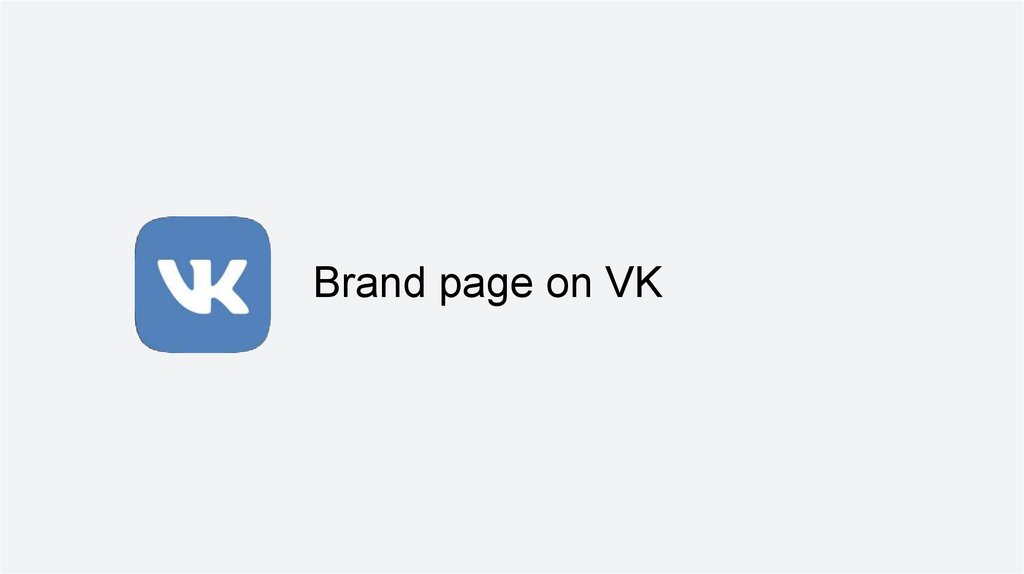
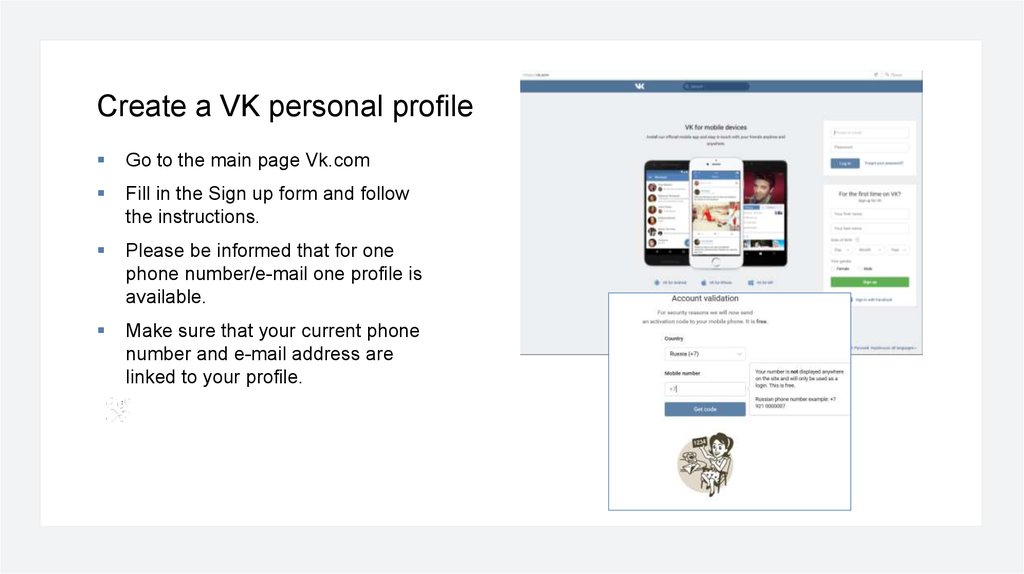
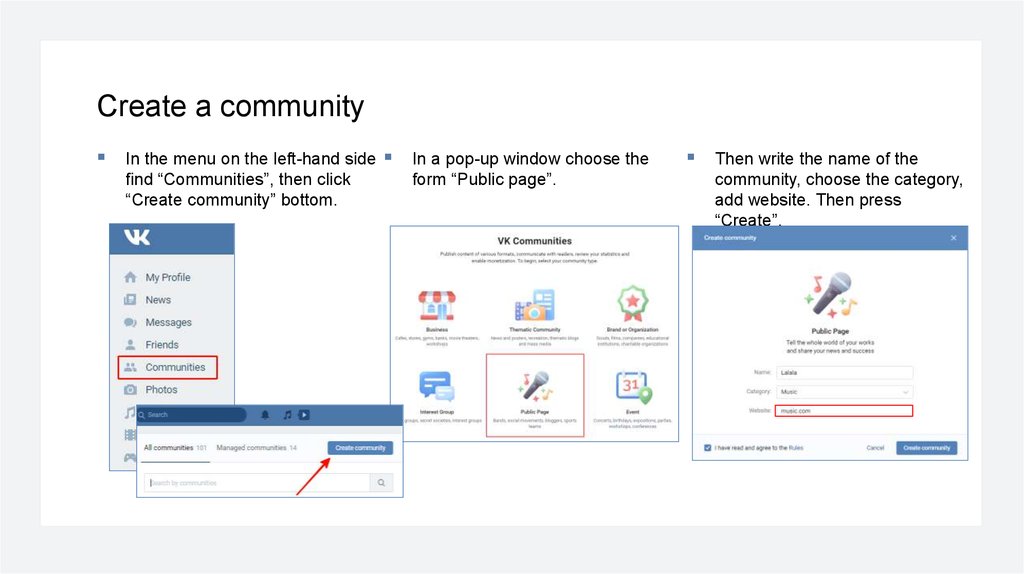
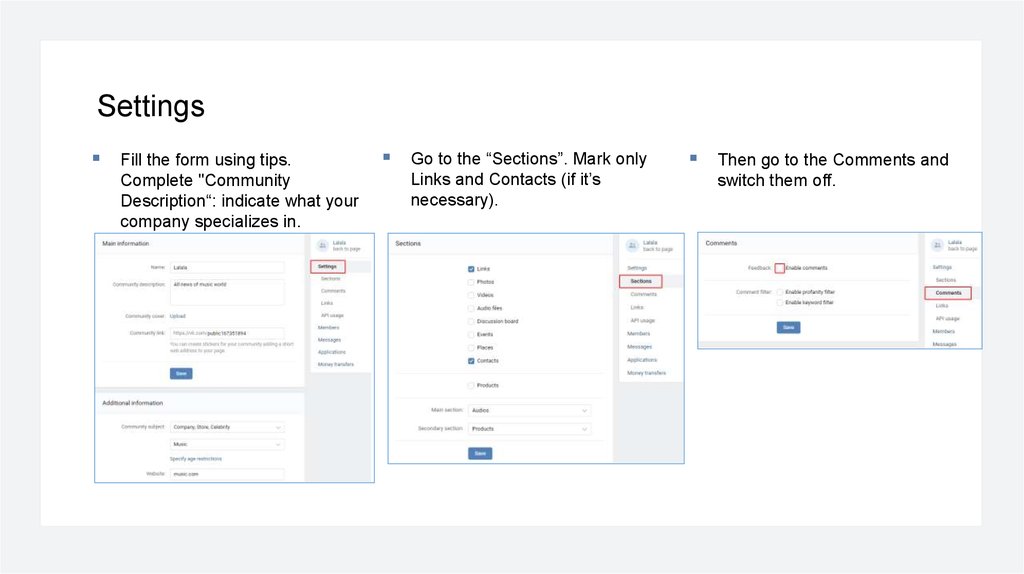
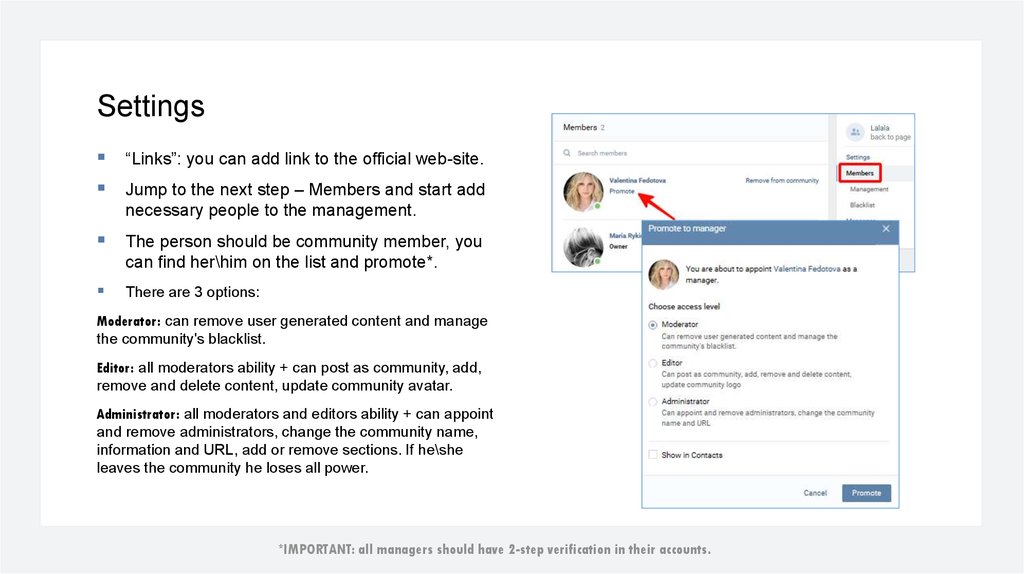
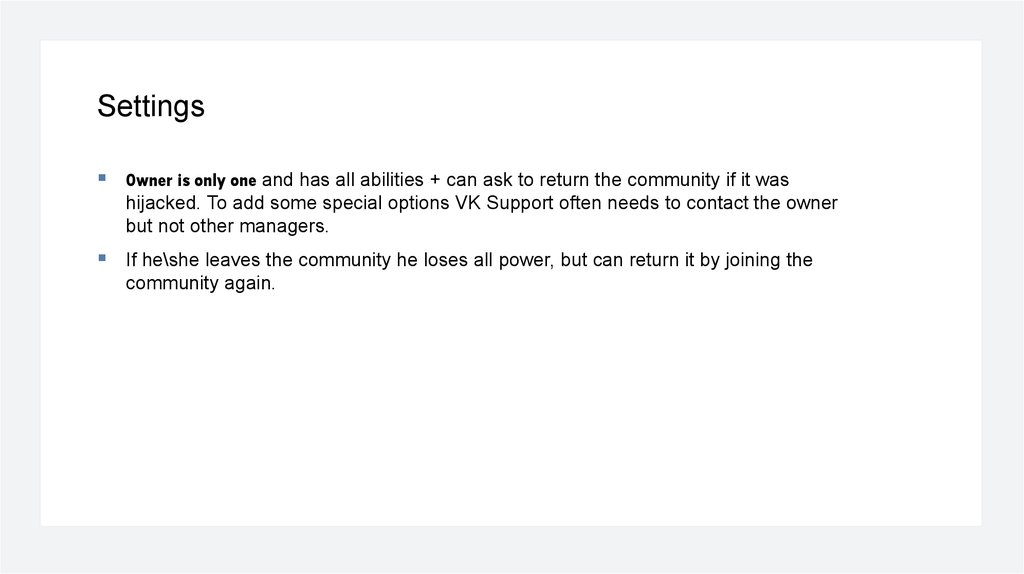
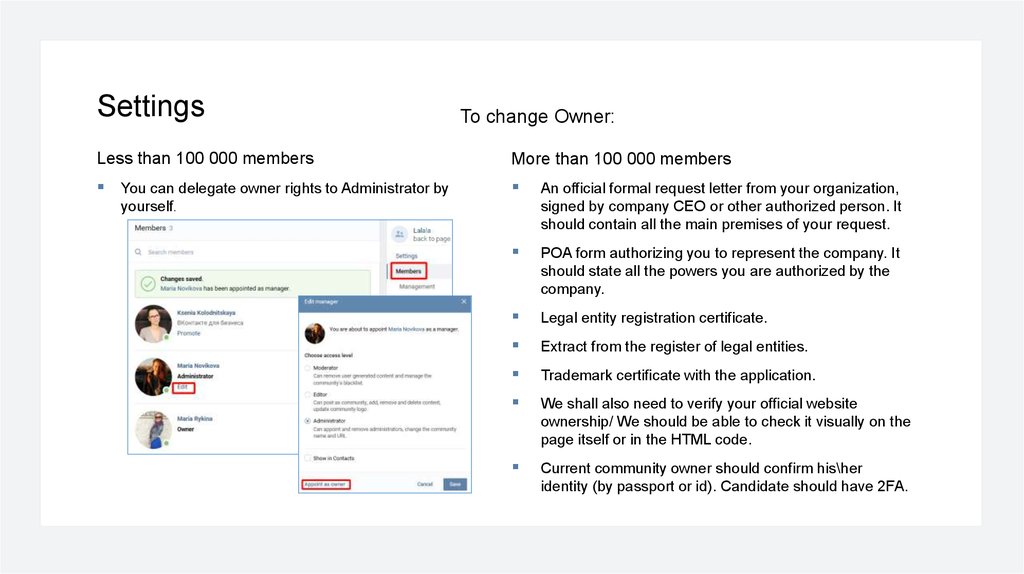
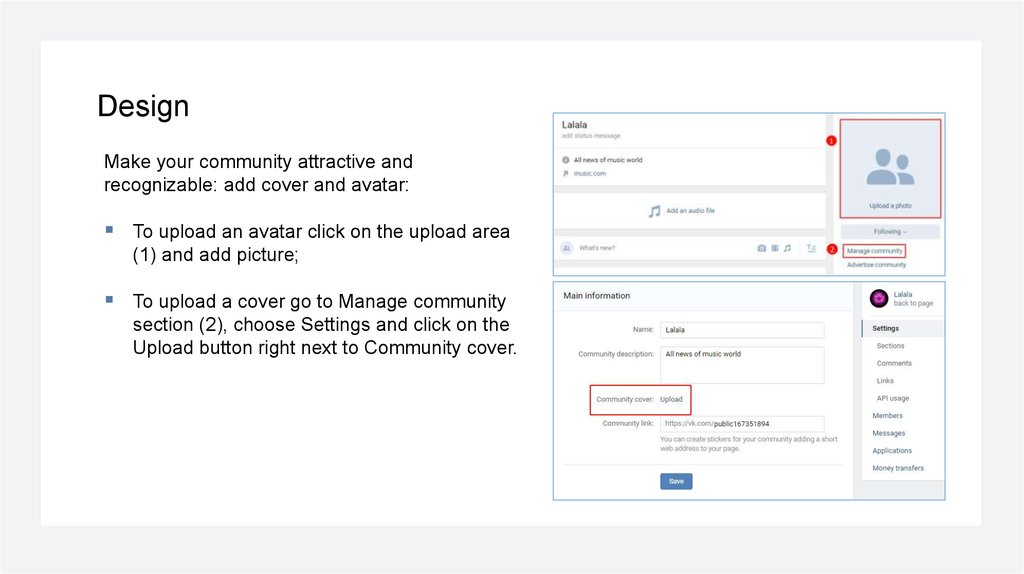
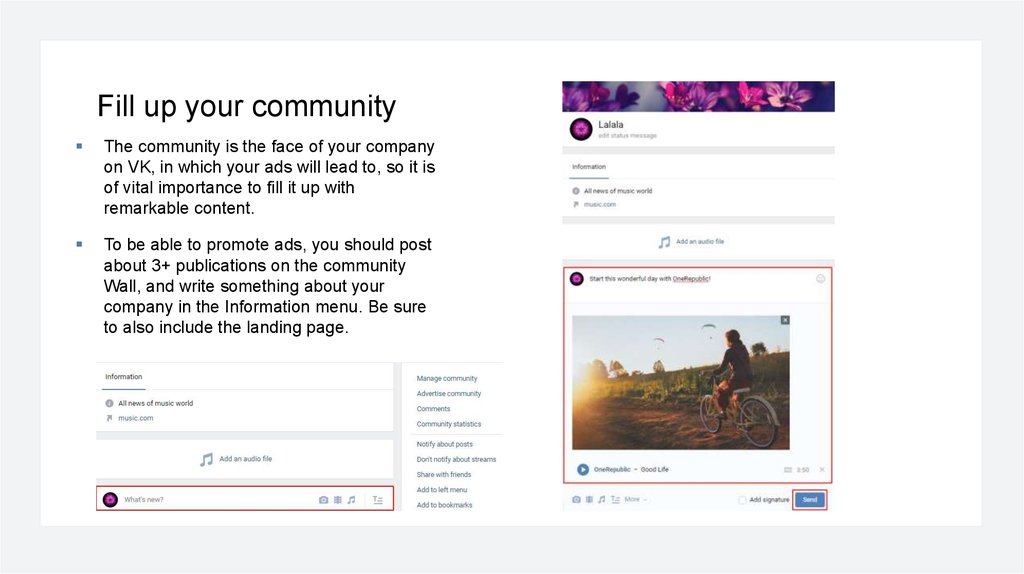
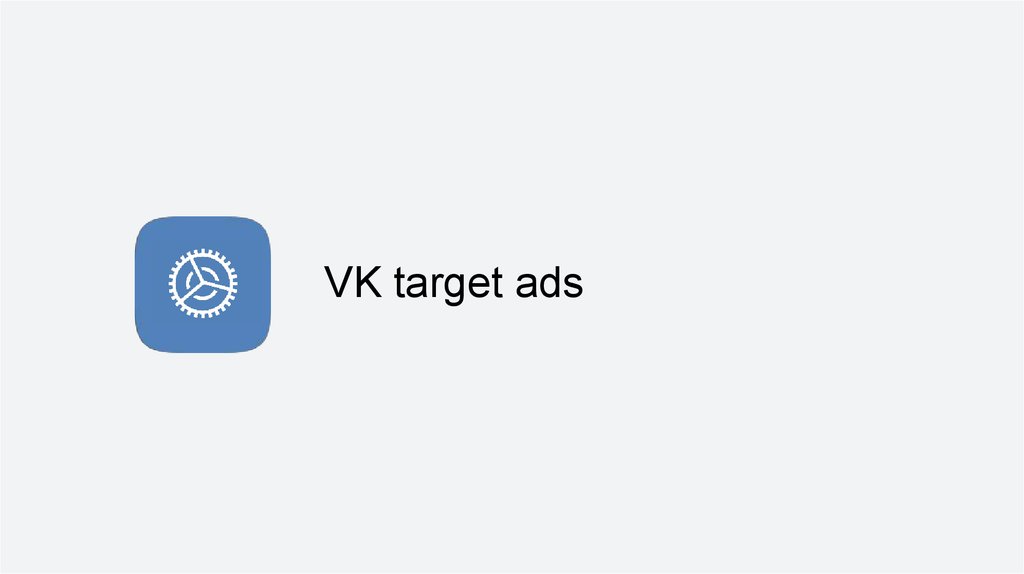

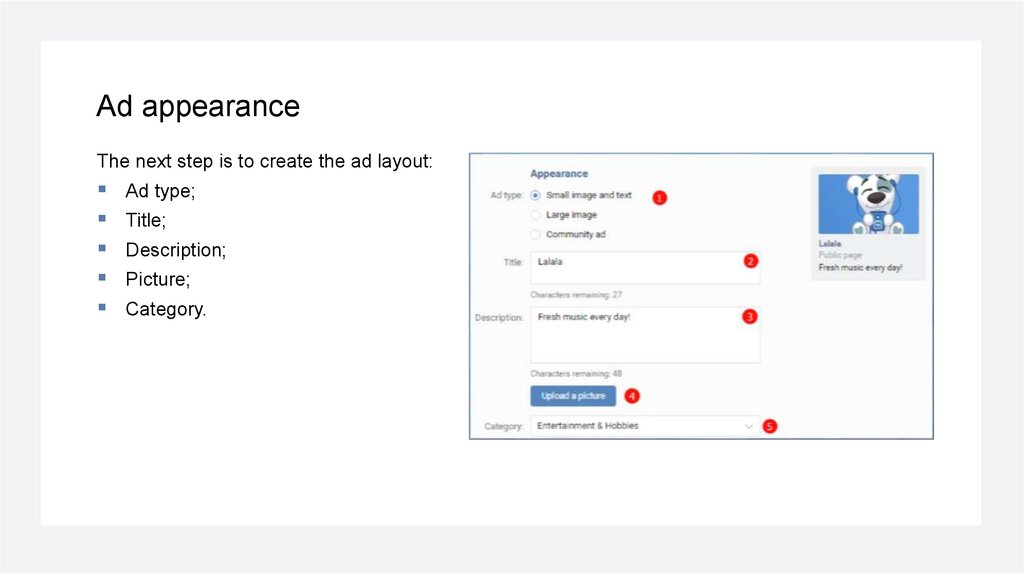
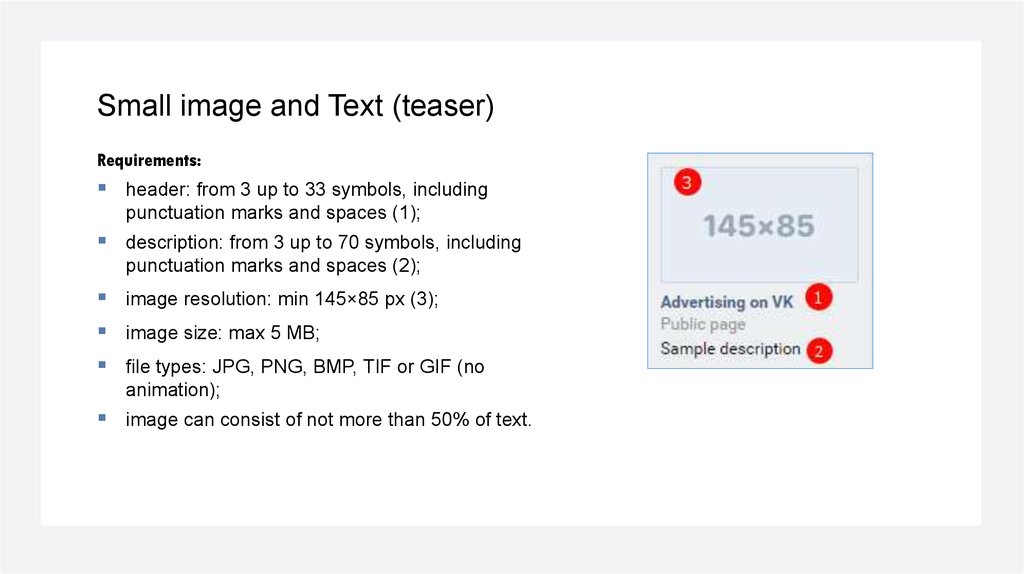


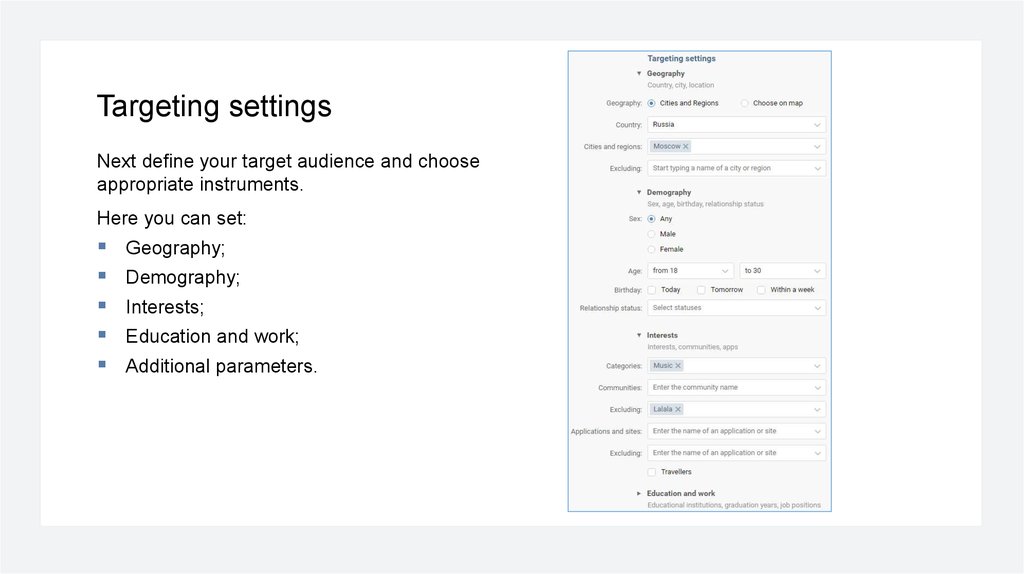
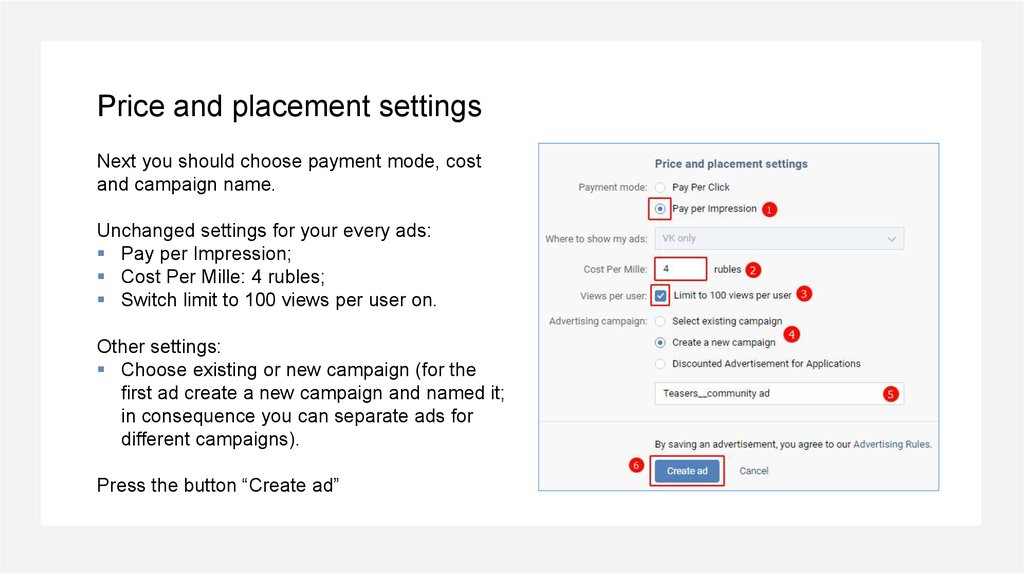


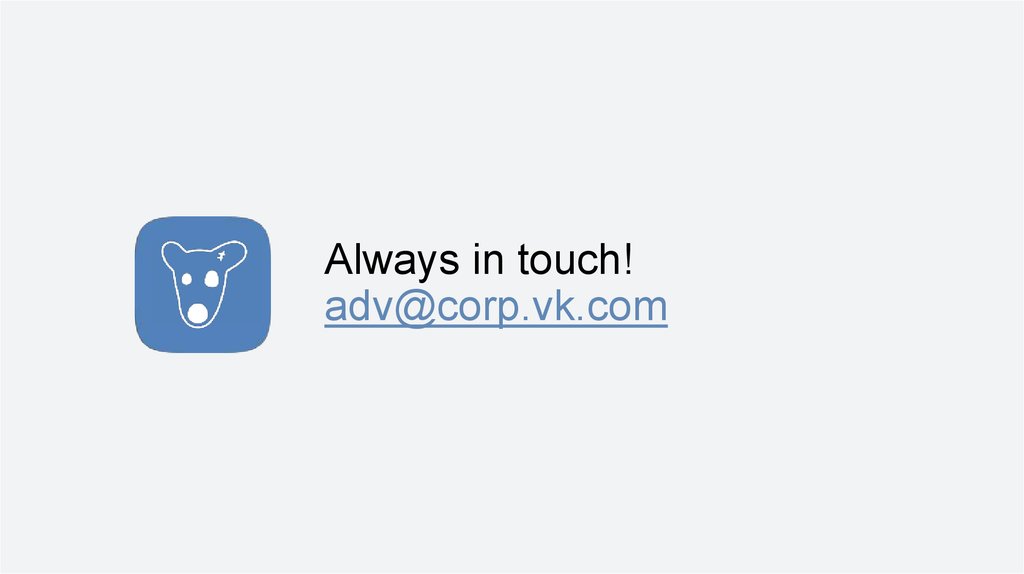
 Маркетинг
Маркетинг