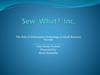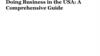Похожие презентации:
Small Business. Level 1 survival guide
1. Small Business Onboarding training
Level 1 survival guide2. Goals
3. First call: Onboarding SB
––
Number of mailboxes <25
Current mail platform (POP/IMAP or Exchange)
–
Amount of data
–
Upgrade mail clients
Small Business Migration Overview
https://hosting.intermedia.net/support/kb/viewKBArticle.asp?id=2237
3
4. Step 1. Create account objects
Exchange– CSVDE export
– Export GAL (remote CSVDE pull)
– Manually through Hostpilot
–
–
Mass import (template)
One by one
POP/IMAP
– Manually through Hostpilot
–
–
Mass import (template)
One by one
4
5. Step 2. Adjust mail flow
Explain what mail filter redirection (MFR) doesNo
Use MFR?
Yes
Set forwarding to
hostpilot/serverdata alias
Where MX points?
– Mail server
–
–
–
MFR: Check MX responds on Port 25
Customer updates DNS after MFR is set
Postini/ Message Labs/ Smarsh / 3rd party mail filter
How Do I Use Postini Together With Hosted Exchange?
https://hosting.intermedia.net/support/kb/viewKBArticle.asp?id=2342
5
6. Step 3. Data transfer. Exchange
Exchange Platform:A. RPC over HTTP export tool
1) FQDN of the backend server
2) OWA URL
3) Credentials
– Exmerge
– Username (login) + password of each mailbox
4) List of matching users on Intermedia side (login +
password)
5) Authentication: NTLM/BASIC
Requirements for RPC over HTTP(s) Export Tool
https://hosting.intermedia.net/support/kb/viewKBArticle.asp?id=1895
B. Outlook Backup
C. Import through Outlook
6
7. TEST RPC over HTTP settings
https://wiki.intermedia.net/index.php/Test_ROH_settingsTest OWA URL
– Exchange 2003:
–
–
–
–
–
–
https://proxyservername/exchange/emailaddress
https://proxyservername/owa/emailaddress
Exchange 2007/2010: ask for URL
Do you get a certificate warning?
–
–
SSL certificate expired
Self signed certificate
Does the exmerge account work?
Look for settings in OWA
www.testexchangeconnectivity.com
7
8. Settings in OWA
89. Direct MAPI
If the RPC over HTTP is not configured on the firewall–
–
Customer should provide public IP address of his
firewall/router that has NAT connection to the backend
server
Open firewall on all ports for our IP address
9
10. Step 3. Data transfer. IMAP/POP
IMAPA. IMAP migration tool (migrates only email)
1) IMAP Server address, SSL/NO SSL, port 993/143
2) List of mailbox credentials (login and password)
3) List of matching mailboxes on Intermedia side (login and
password)
4) Authentication
POP/IMAP
B. Outlook Backup
C. Import through Outlook
10
11. Step 4. Cutover
From Intermedia side–
–
Remove mail filter redirection
Start differential
From customer side
– Reconfigure Outlook clients (OPH)
– ActiveSync (My Services)
– Wipe/Reactivate BlackBerries (My Services)
– Autodiscover
– SPF
11
12. Step 5. End of Onboarding
Customer verifies migration is completeMigrate public folders (optional)
• User (not Exmerge) with Publishing Editor permissions for all
subfolders
12
13. Editing cases in footprints
Engaged box checked on first talkEscalating to L2:
– Set status to Work In Progress
– Assign L2 team
New case:
– Fill in as much details as possible: for the next engineer
–
–
–
–
Amount of data
Migrating From
3rd party mail filter
Mail client, OS
13
14. Use Intermedia ‘right now’
If customers want to start using our mailboxes ‘right now’–
–
–
–
–
–
With the current mail provider set up forwarding from
the mailbox to hostpilot/serverdata alias
Do not enable MFR
Update MX, Autodiscover, SPF
Configure Outlook (My Services > OPH)
ActiveSync (My Services)
Wipe/Reactivate BlackBerries (My Services)
14
15. Frequently asked questions
How long the migration takes?– We give the estimate of 7 days. No shorter than 72
hours(DNS propagation)
How long does it take to transfer data?
– 2days for every 100GB
15
16. Onboarding Tools
17. Case creation
- Log into Onboarding tools panel:https://cp.serverdata.net/Tools/
- “Onboarding cases” > “Onboard new customer” button
- Make sure that in FP case account name in title is mentioned
in []
17
18. Onboard New Customer window
1819. Exchange migration
EXCHANGE MIGRATION19
20. Settings
Type in exmerge credentials or individual email addressand password. Field “User Name” can be in format:
Domain\Username
20
21. Settings
Enter Exchange server name (FQDN). If client has autodiscover service– it will pull the rest information, if not – please enter it manually
21
22. Save and test settings
Check settings and connection to the server by hitting“Save and test connection button”
Once it would be able to connect, you can proceed to the
next step
22
23. Starting Objects Export
You can either export information from GAL or upload csvfile
Please hit “Start Export” button once you choose
necessary option
23
24. Object Export process
You can view details by hitting Event log button. View log– for L2 and PE
24
25. Preview AD Objects
You can choose what objects to create and managesettings for each individual. It might be a good Idea to
send a CSV file to the customer for verification.
25
26. Managing individual users
You can specify individual login details for each mailboxand manage display name and email addresses
26
27. Mailflow
You can choose option whether redirection is needed ornot
27
28. Starting Migration process
You can start data pull on a particular date and time andchoose whether all data should be migrated
28
29. Account Objects creation
Details about all objects created. Event logs can bechecked in case of any errors
29
30. Export content
Firstly, we export data to PST file. You can modifyconcurrent mailbox export tasks
30
31. Export content details
View details for each mailbox31
32. Import Content
Once export is completed, import will be startedautomatically. You would be able to restart any faulted
tasks only once import is completed. You can check the
event log for error details.
32
33. Single Sign On
Once the imports have been completed and the data hasbeen verified we can proceed to cutover preparation
step. The easiest way to configure profiles would be to
send out welcome emails with SSO. You may skip SSO
per customers request.
33
34. Preparation for Cutover
During the cutover, wizard will check your MX recordsagain.
34
35. Cutover
CutoverExpand the cutover section and hit cutover to initiate the
cutover for the account.
If MFR was used the email will start to be delivered to the
Intermedia mailboxes within 15 minutes
The differentials will be started automatically.
35
36. Differentials
DifferentialsWait for the differentials to be completed and update the
customer. You can restart data transfer on this page if
needed.
36
37. End of Onboarding
End of OnboardingOnce the customer verifies Onboarding process is
completed, please Mark the Onboarding case as
completed.
37
38. IMAP migration
IMAP MIGRATION38
39. Settings
Please fill all the fields with the necessary settings. Youmay use prefill option to search for the server
information and Test connection option to test
connection to the server
39
40. Objects export
Please upload CSV file containing all the necessary usersthat should be migrated to account
40
41. CSV Template
Here is the way it should looks like. Please fill only mainfields like: Source Login, source password, password,
object class (user, contact, distribution group), display
name, Proxy addresses (in format smtp:email address;
UPN should be mentioned in SMTP:email address
format. If you don’t know what to enter in other fields
– leave it empty
41
42. Mailflow
In case mail redirection is needed, please choosenecessary option and specify SMTP server name. Don’t
forget to check that you can perform telnet session
on port 25 to that server
42
43. Starting Migration process
You can start data pull on a particular date and time andchoose whether all data should be migrated
43
44. Account object creation
Firstly, wizard will create all mailboxes that werementioned in the csv file that you have uploaded.
44
45. Transfer IMAP Content
IMAP migration will be started automatically. Hit detailsto view status for each mailbox. View event logs to find
more details about the process
45
46. Single Sign On
Once migration have been completed and data has beenverified by the client, we can proceed to cutover
preparation step. The easiest way to configure the
profile would be to send out welcome emails with SSO.
You may skip SSO per customers request.
46
47. Preparation for Cutover
Wizard will check your MX records again.47
48. Cut over
Expand the cutover section and hit cutover to initiate thecutover for the account.
If MFR was used the email will start to be delivered to the
Intermedia mailboxes within 15 minutes
The differentials will be started automatically.
48
49. Copy Remaining Mailbox content
Wait for the differentials to be completed and update thecustomer. You can restart data transfer on this page if
needed.
49
50. Onboarding completed
Onboarding completedOnce the customer verifies Onboarding process is
completed, please Mark the Onboarding case as
completed.
50
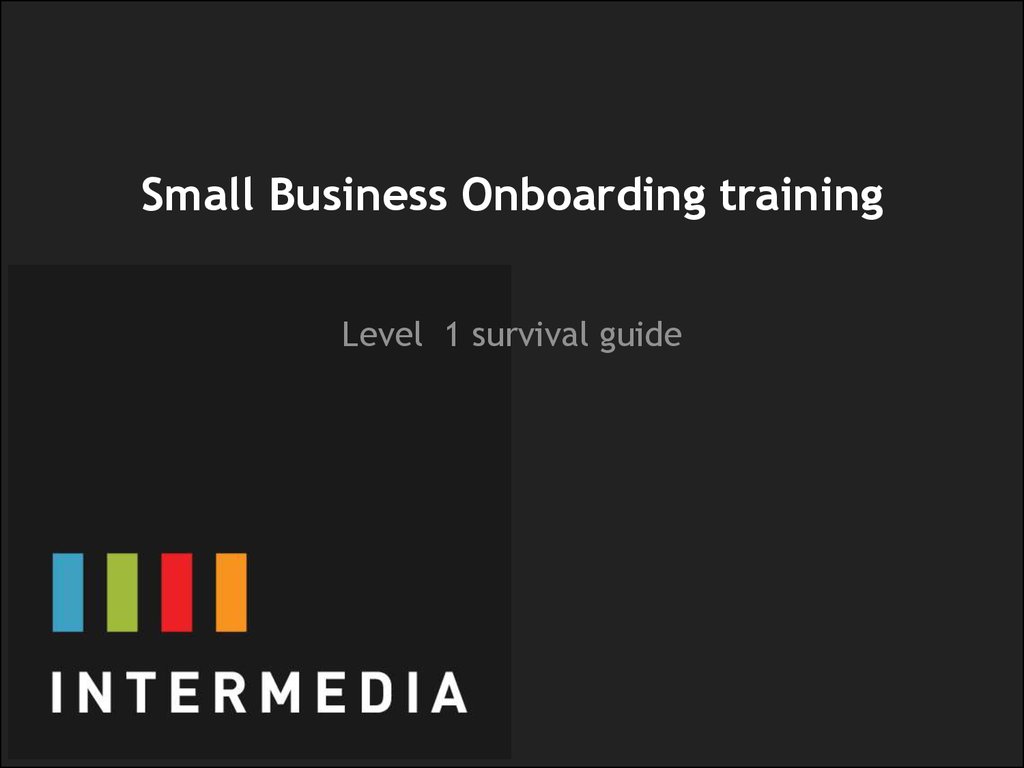
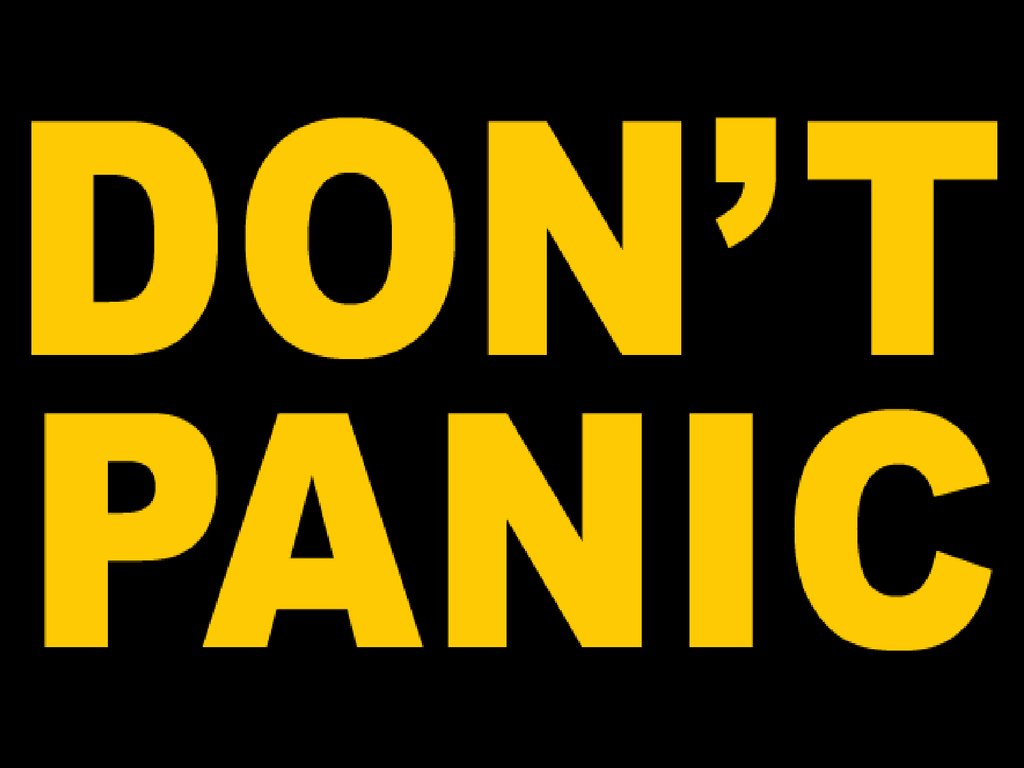
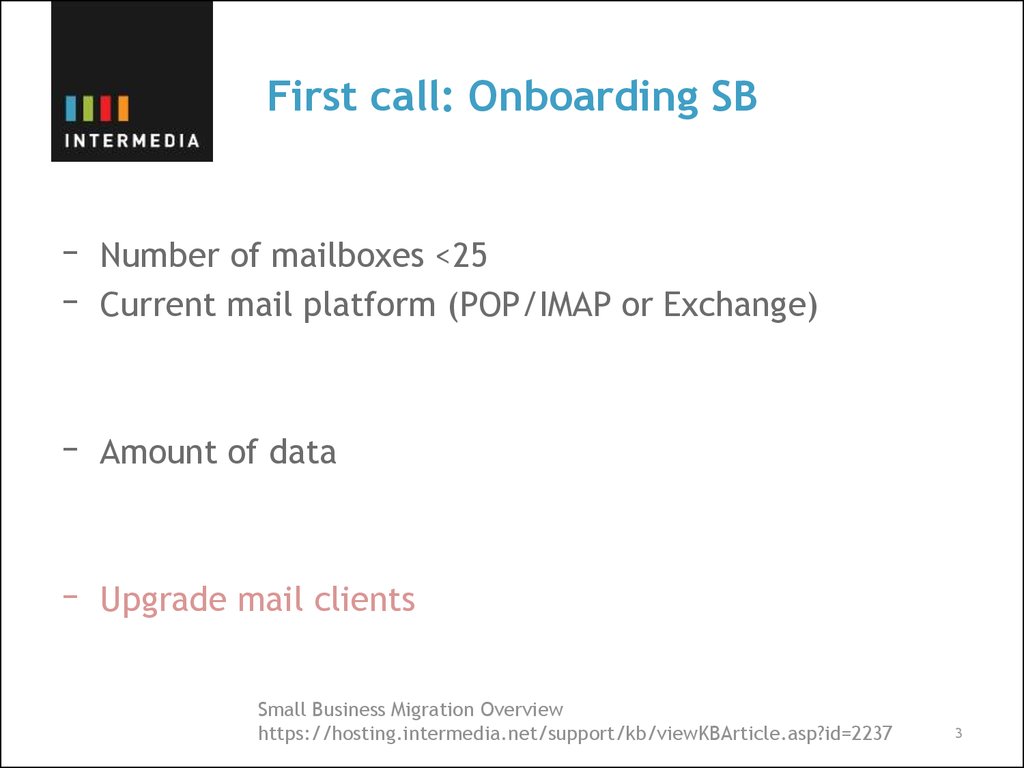
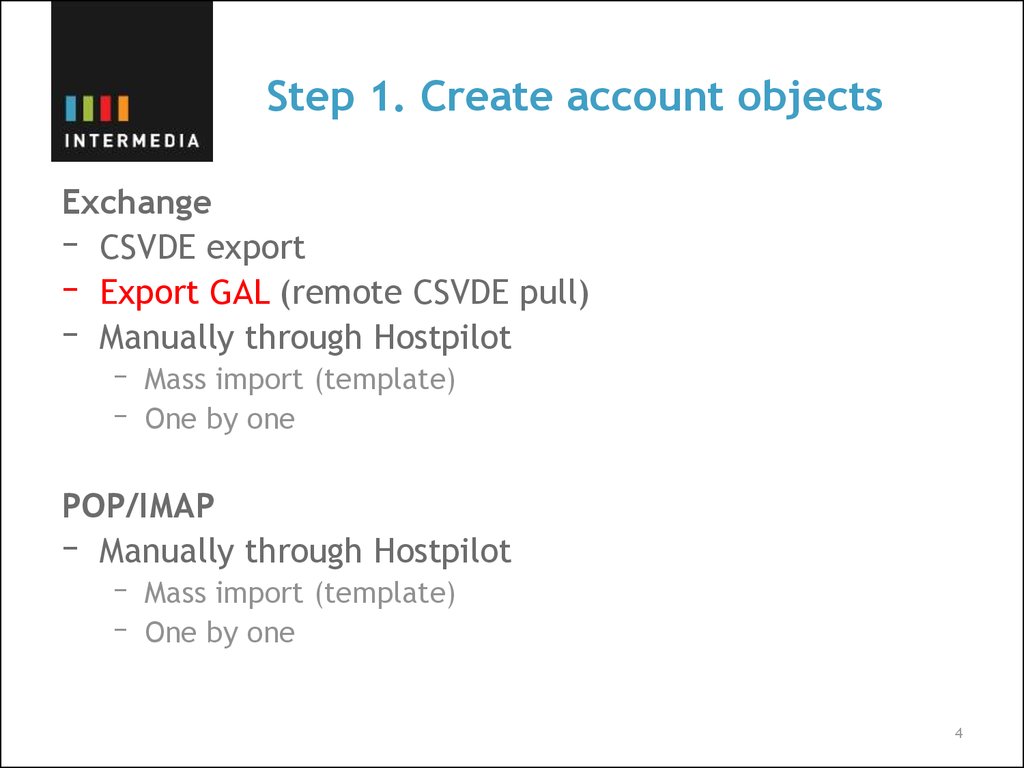
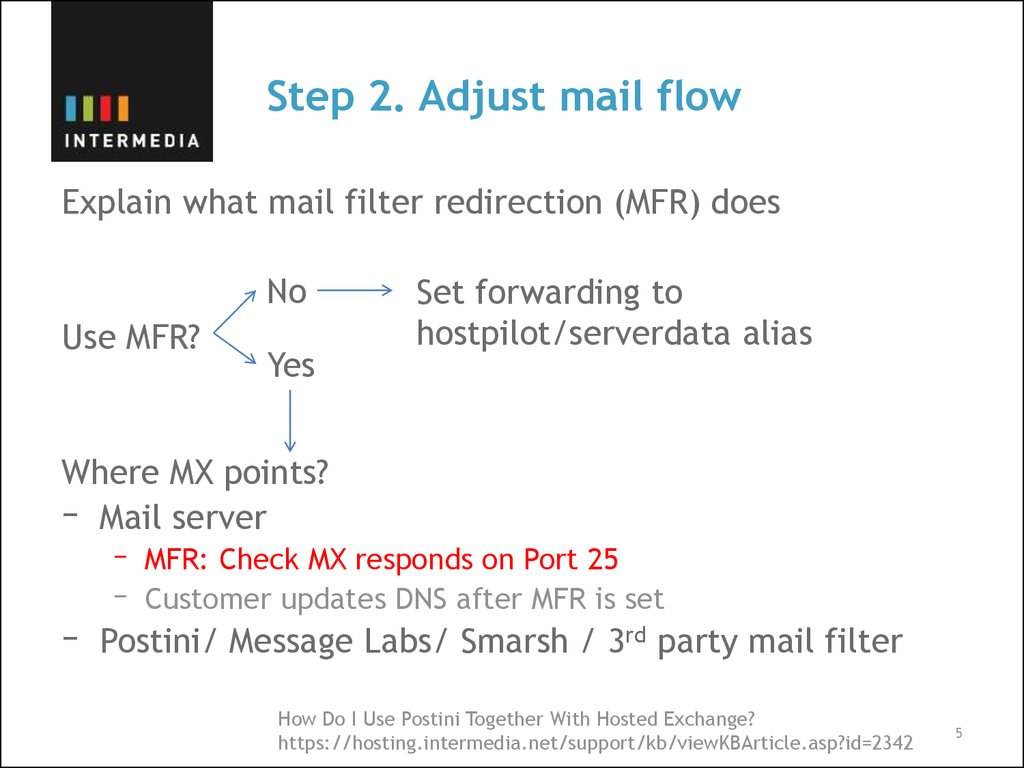
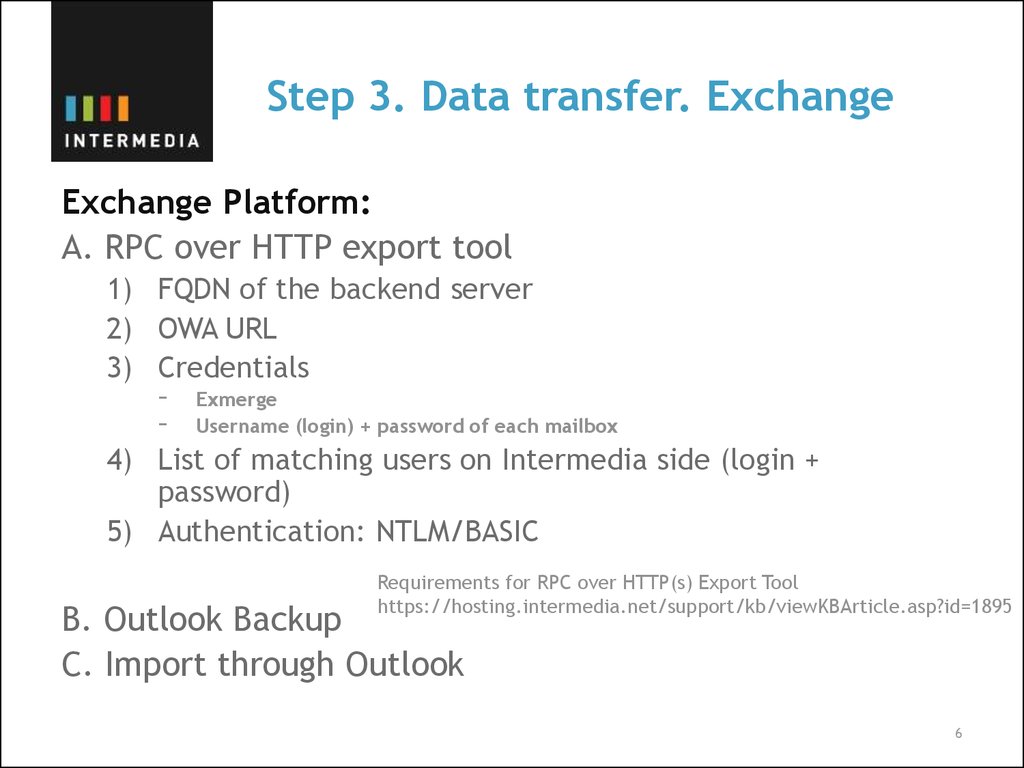
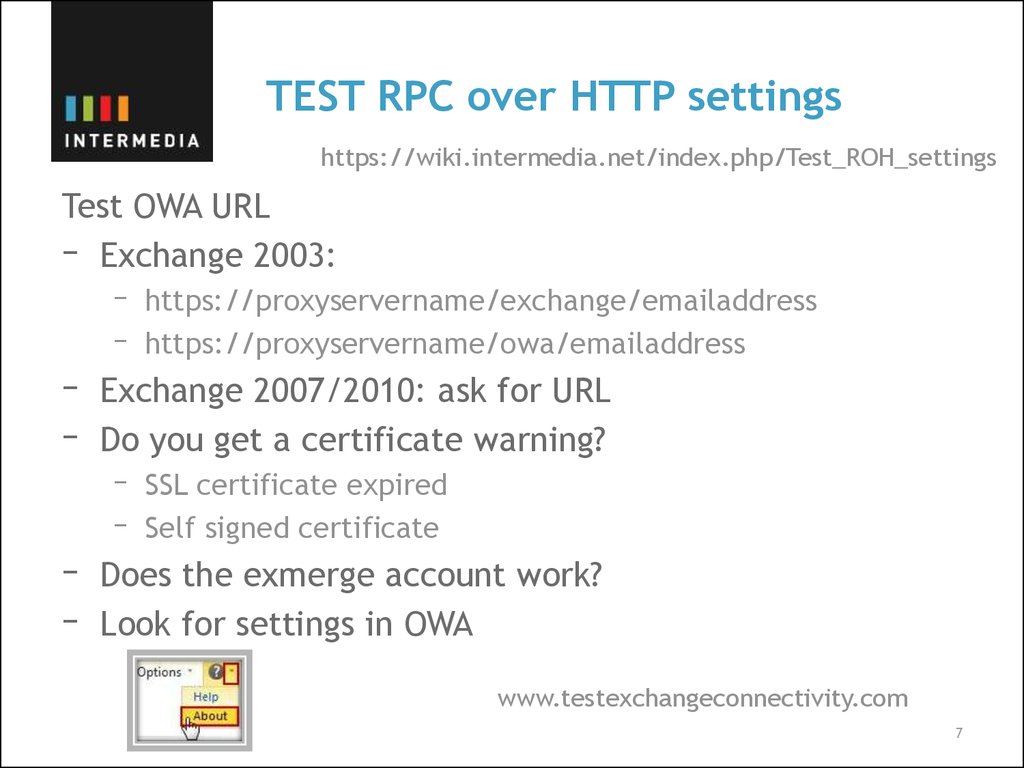
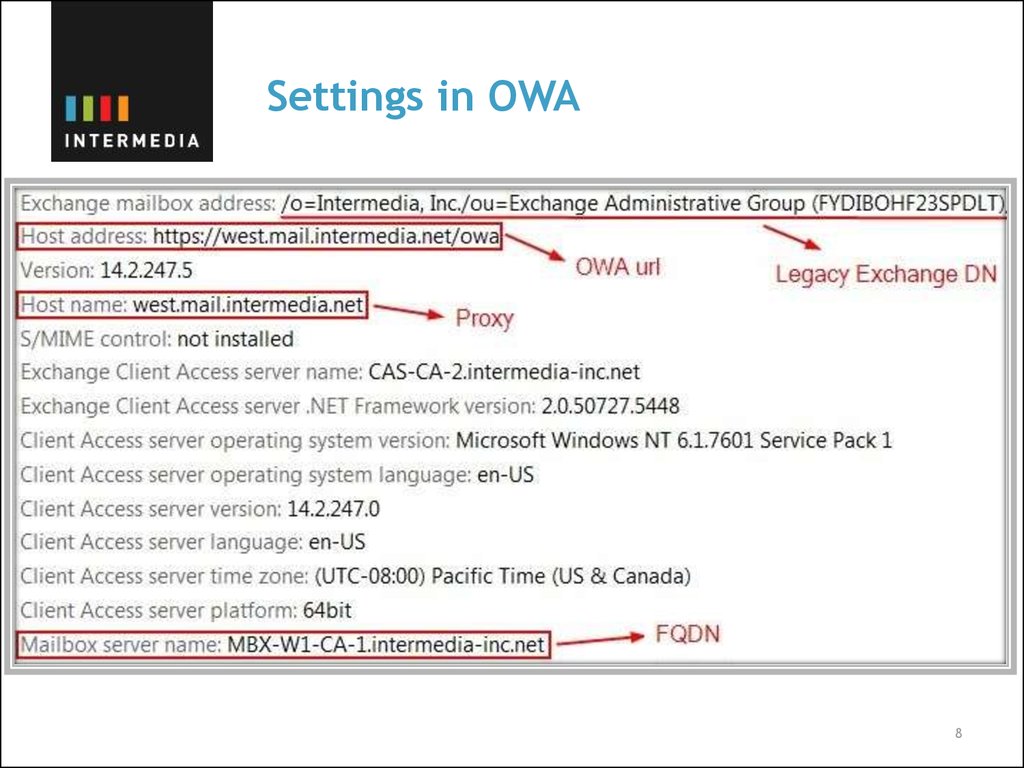
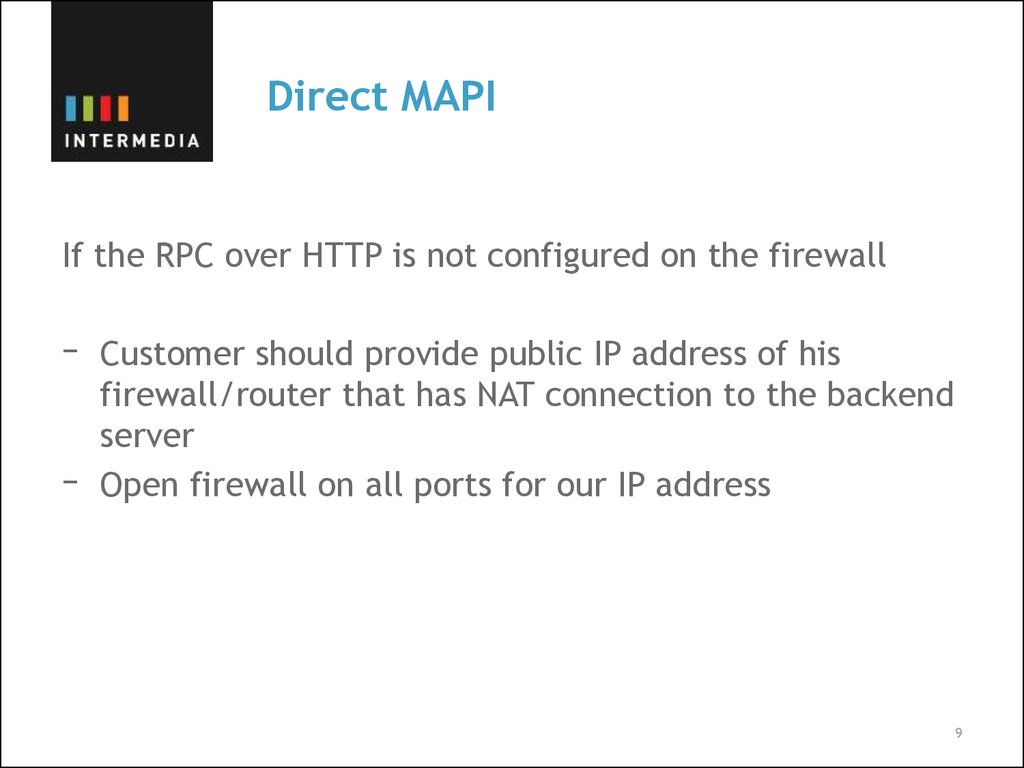
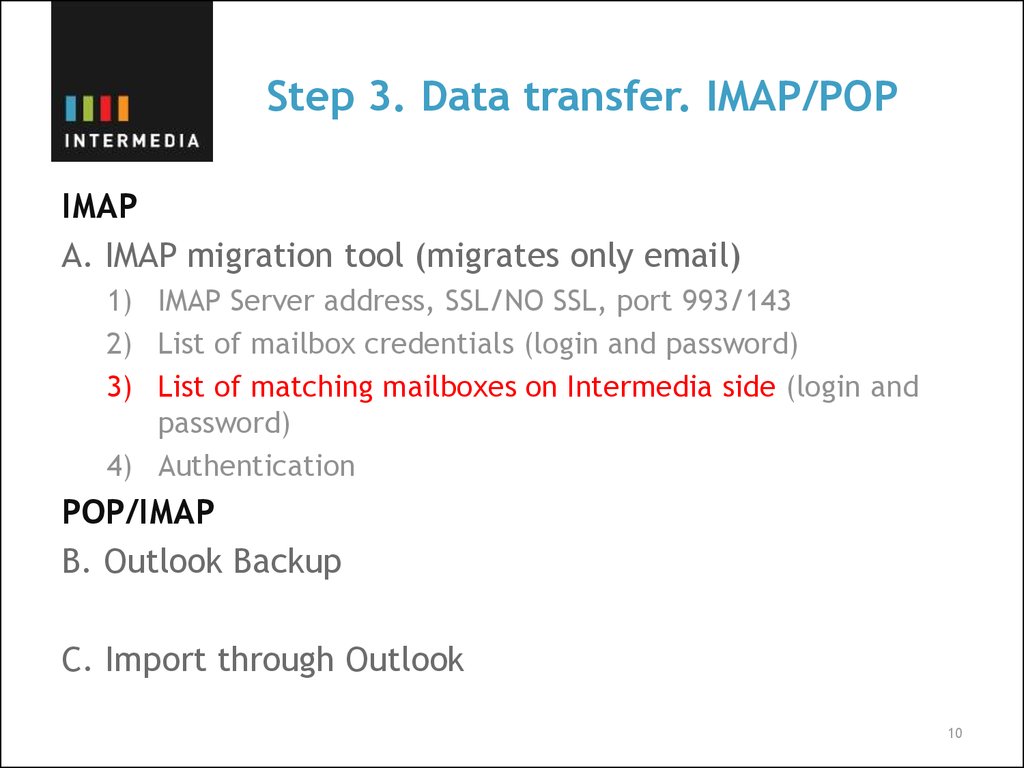
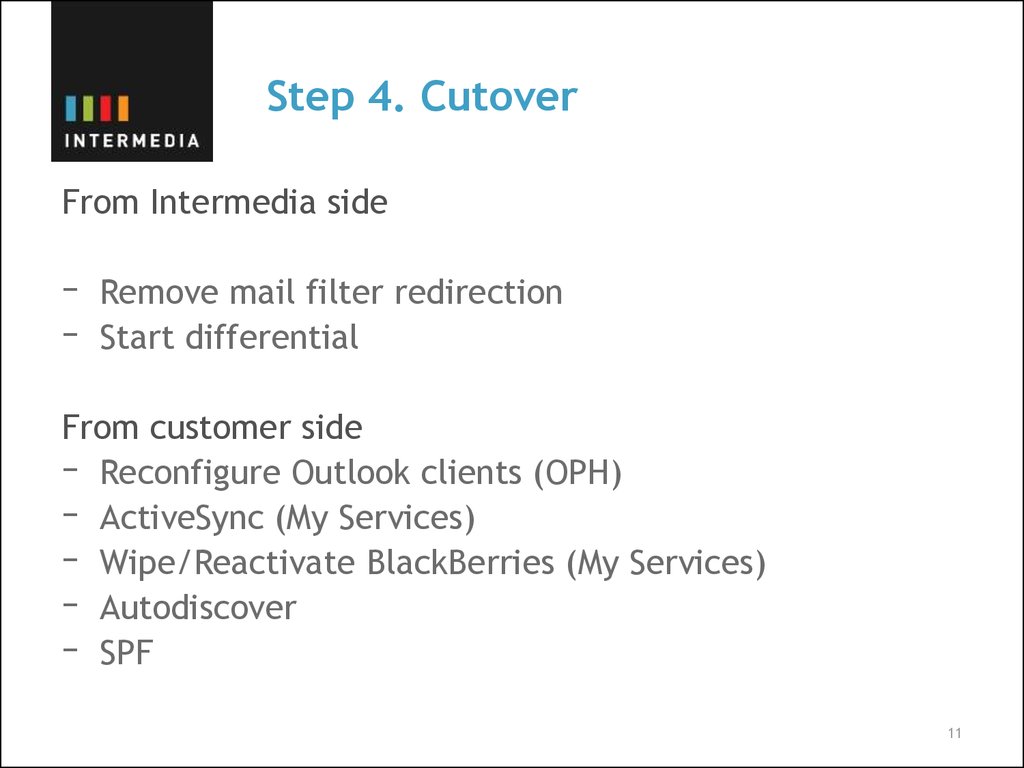
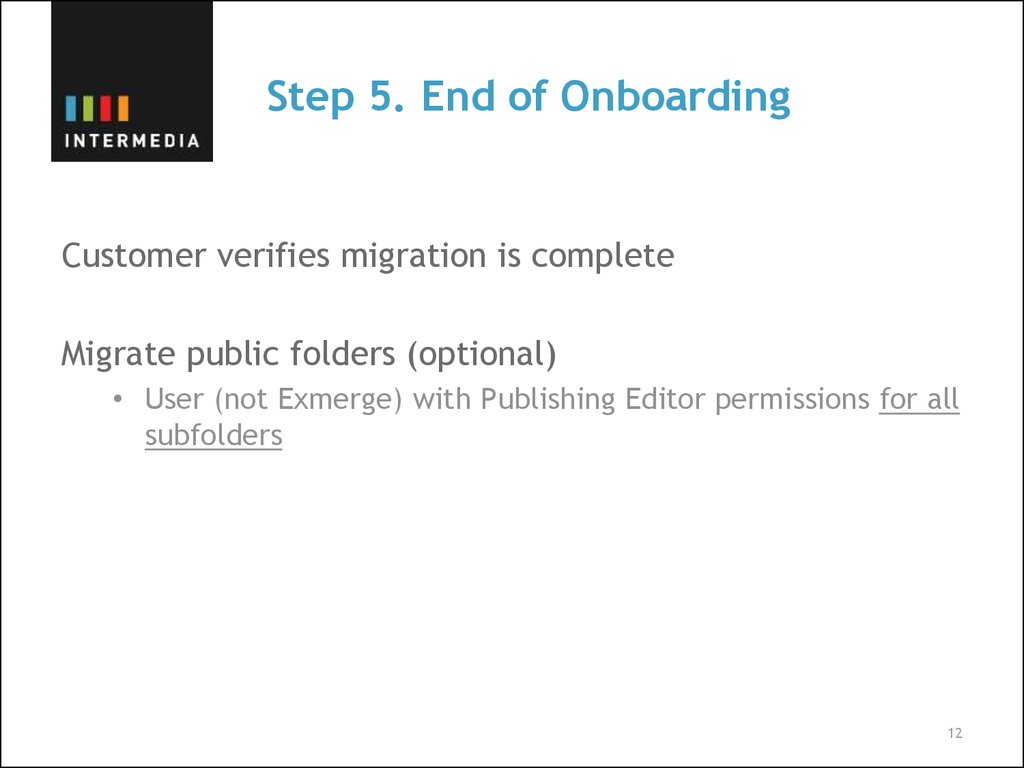
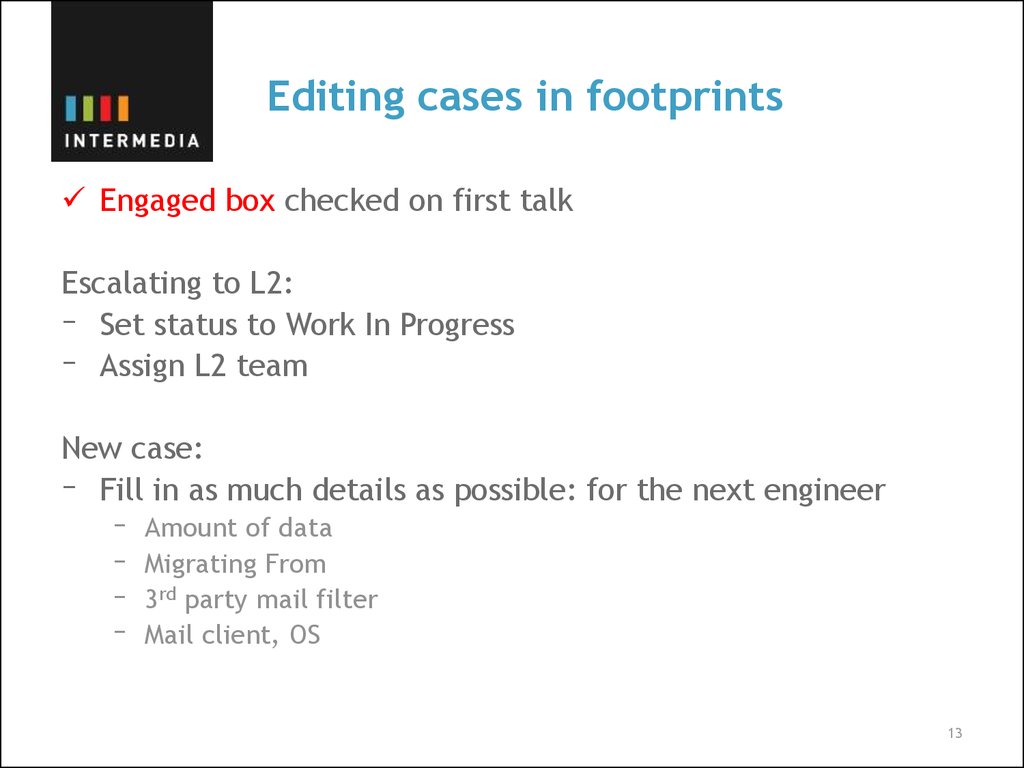
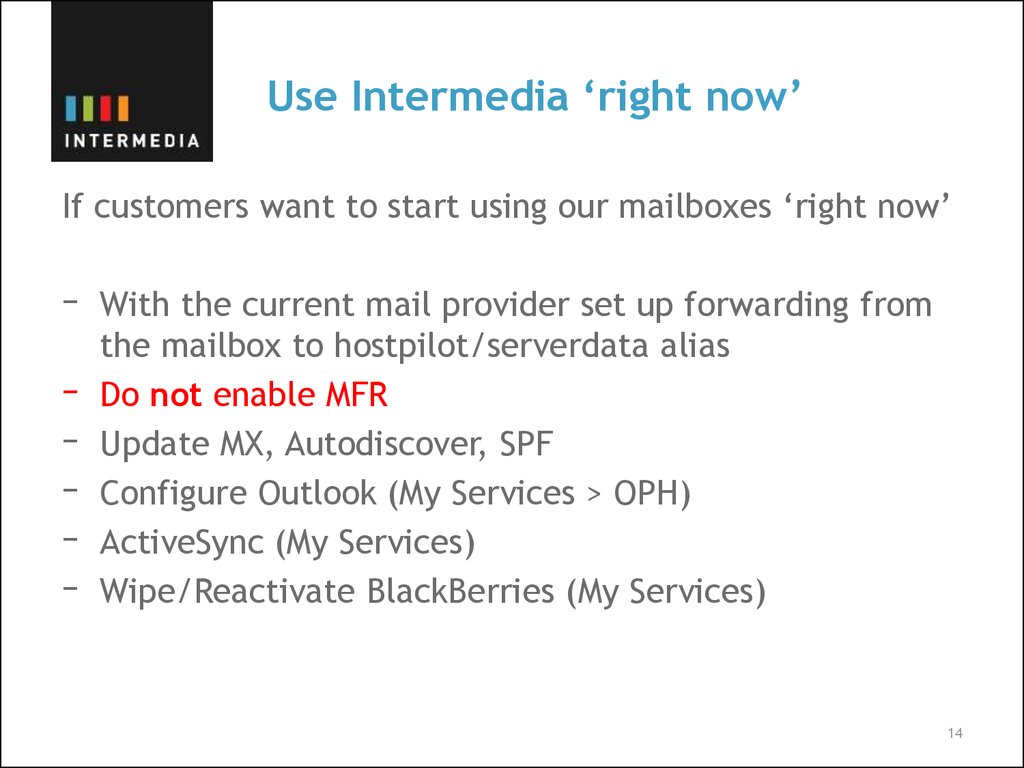
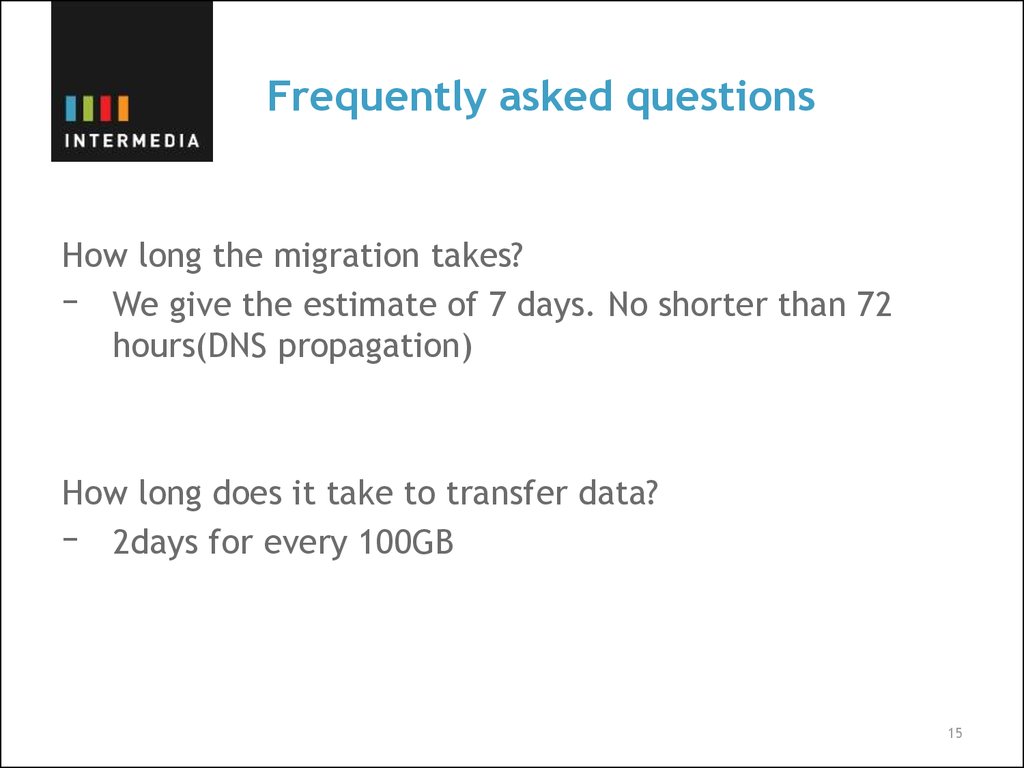
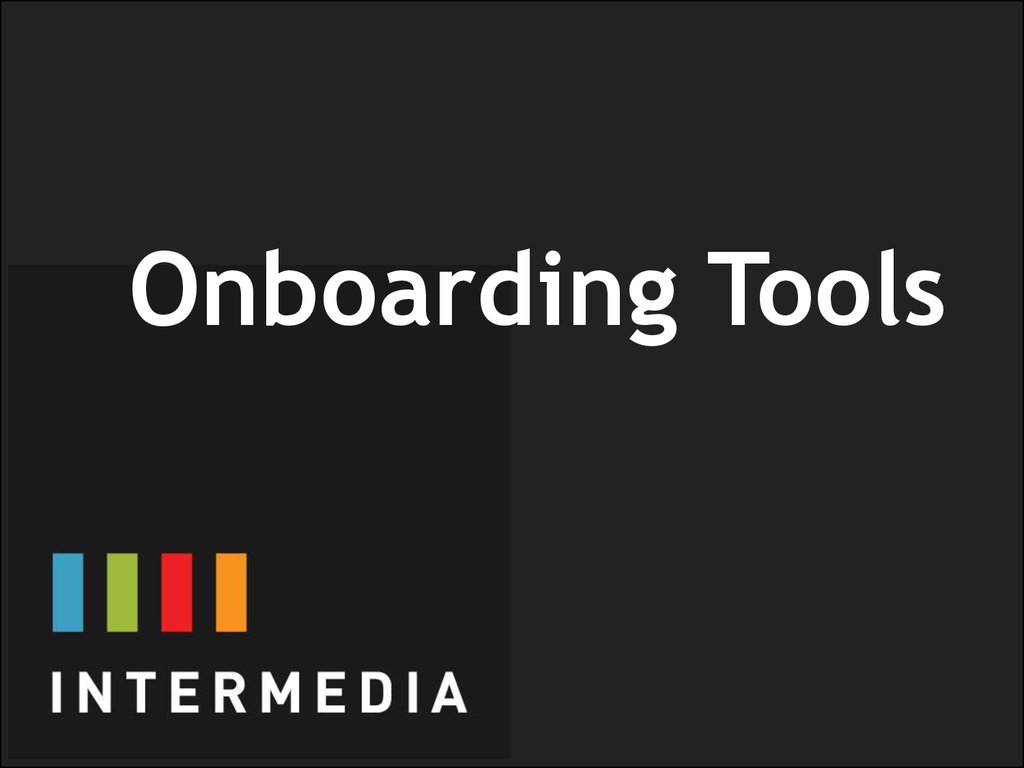
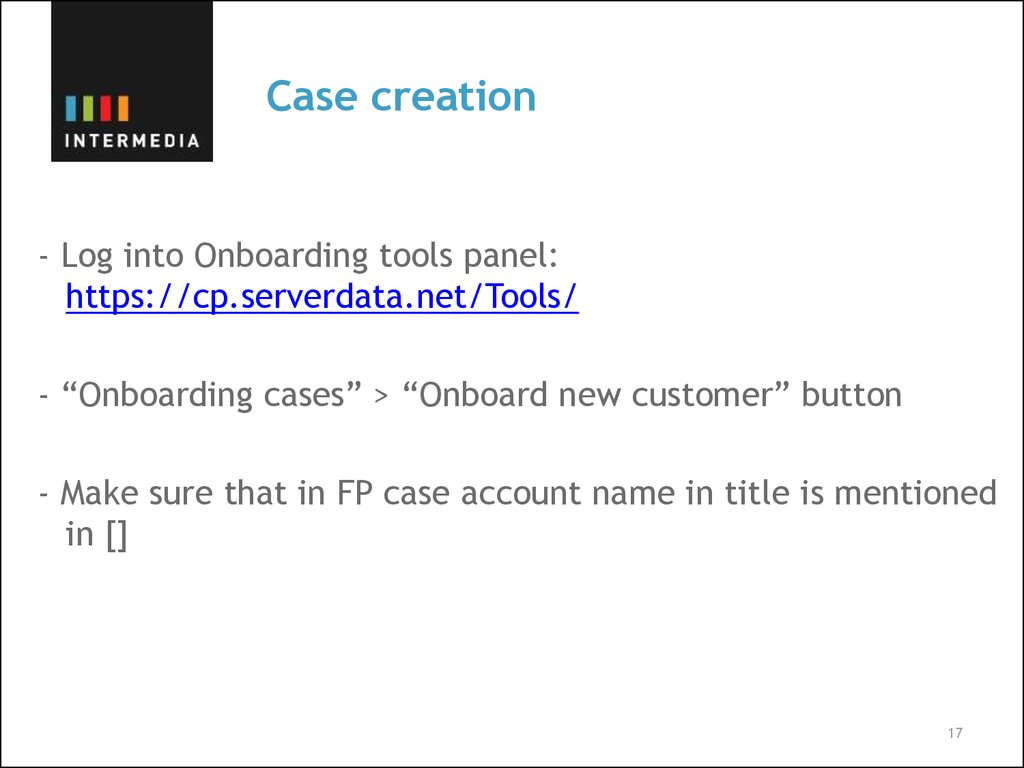
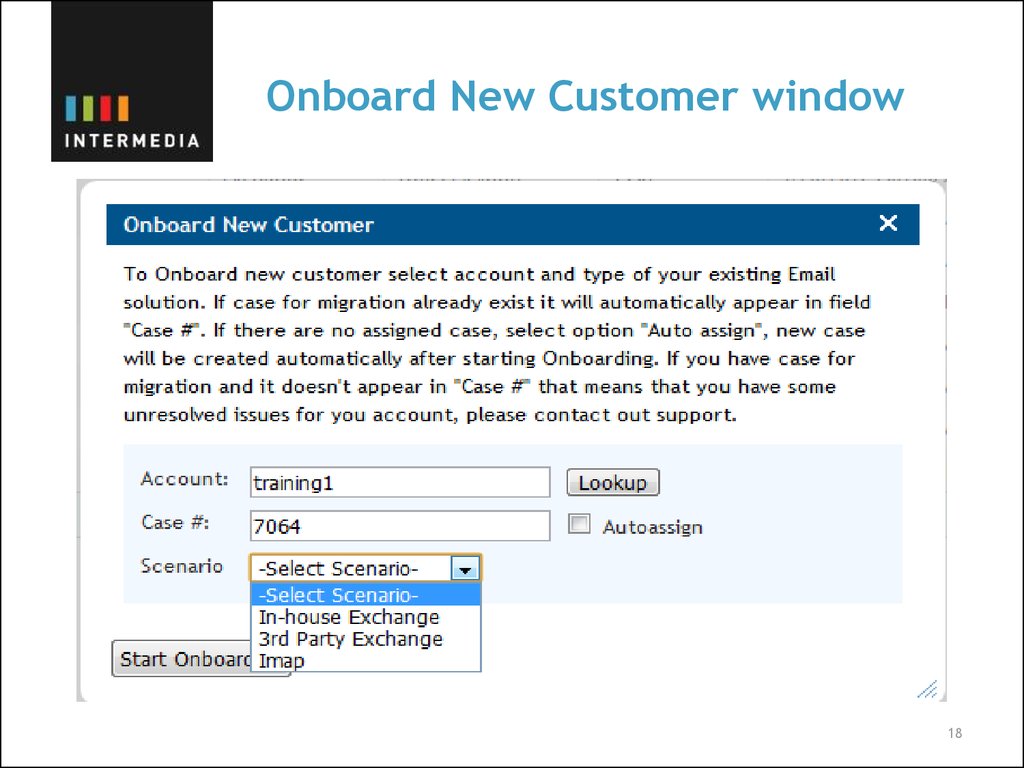
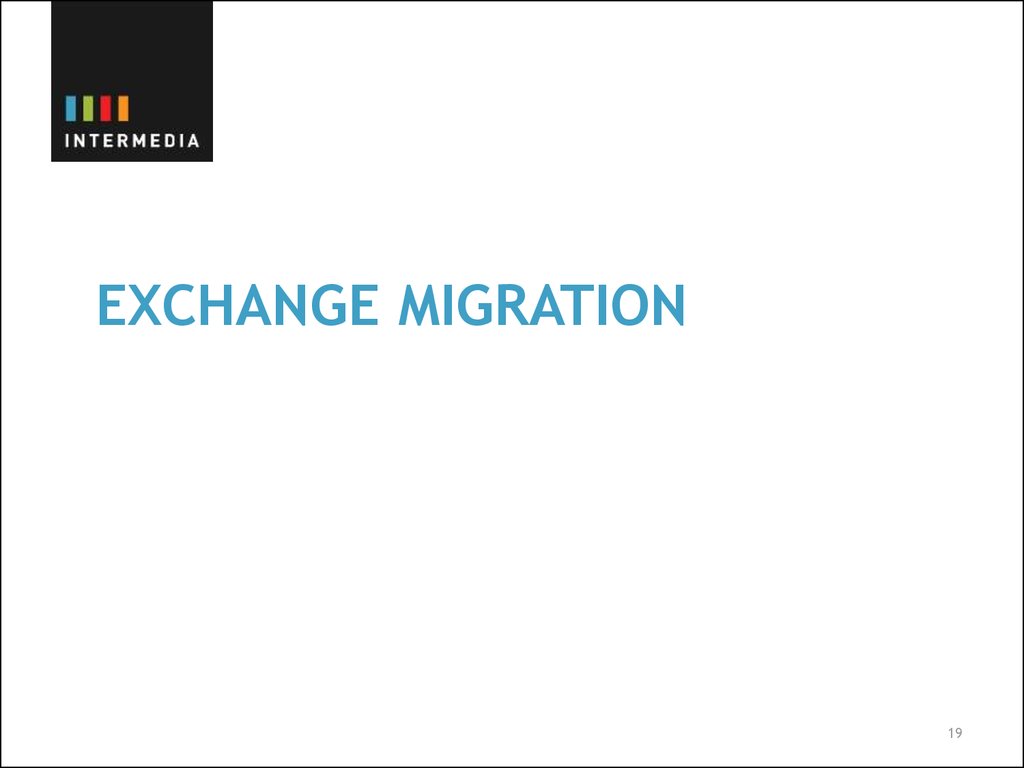
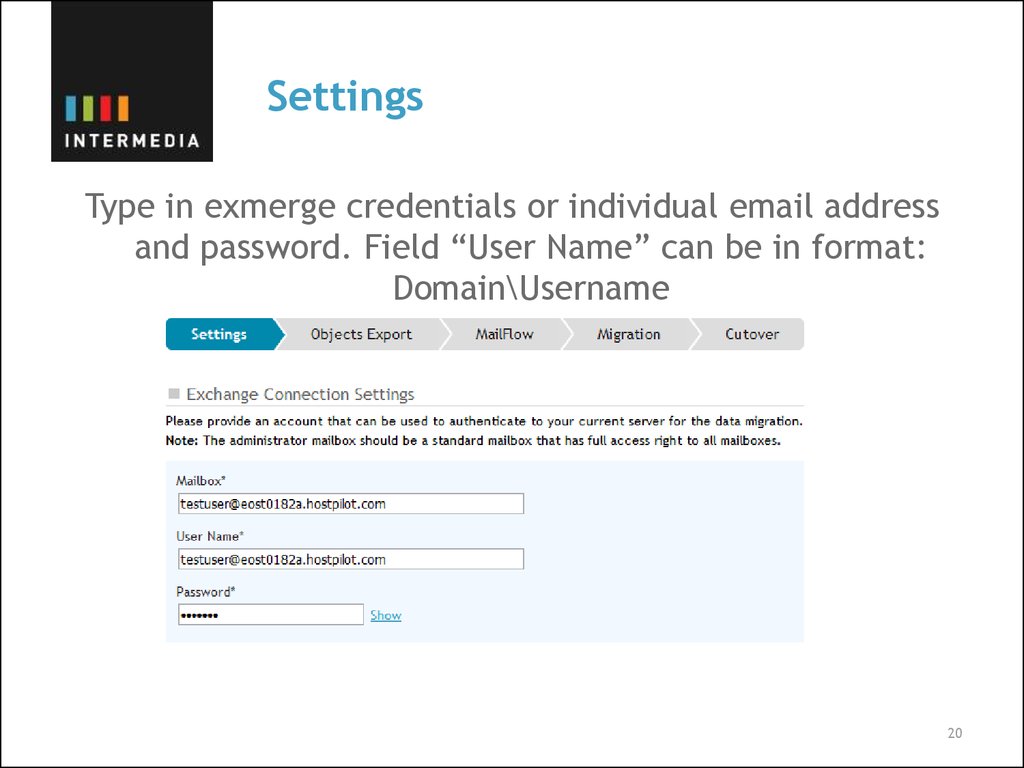
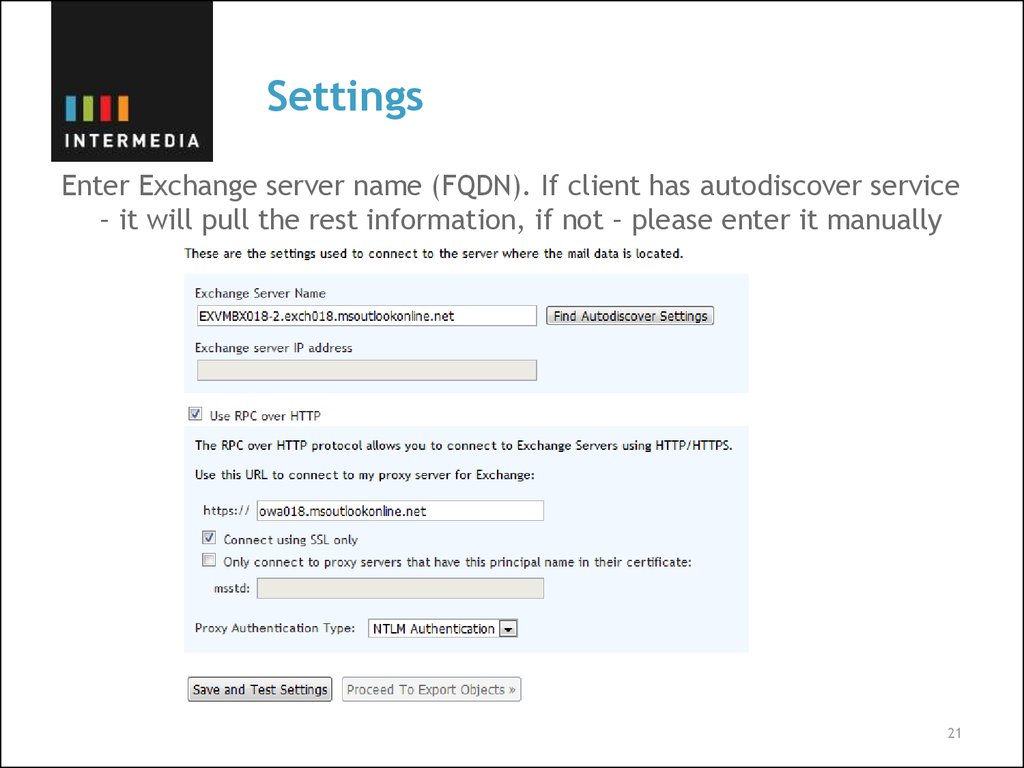
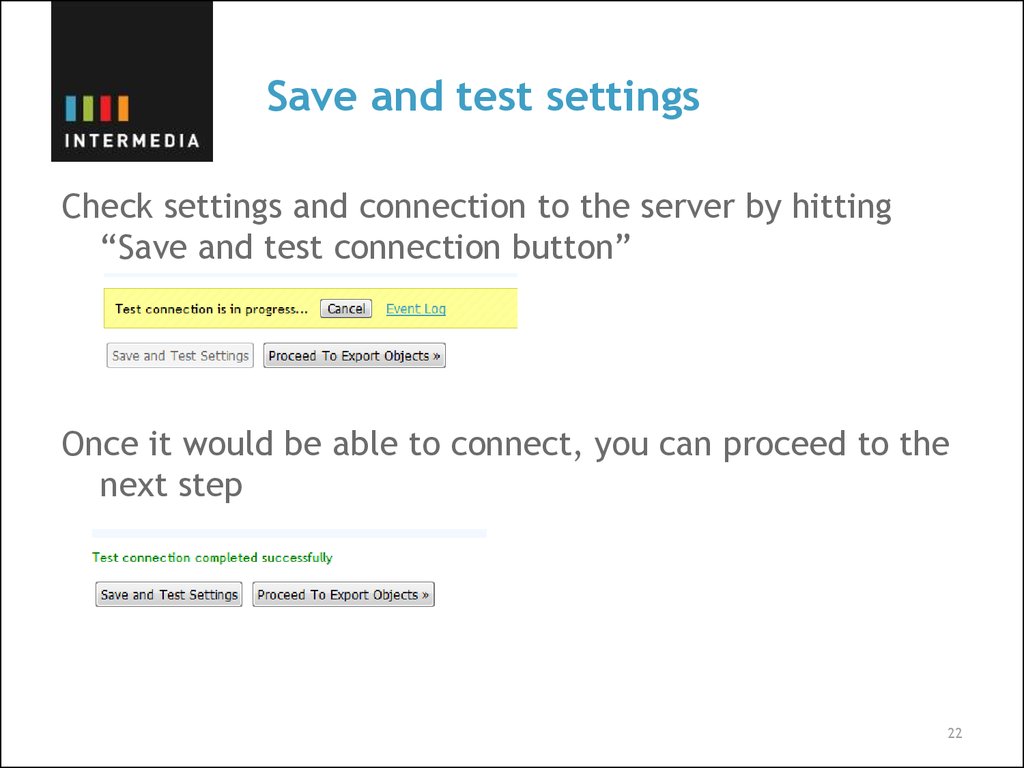
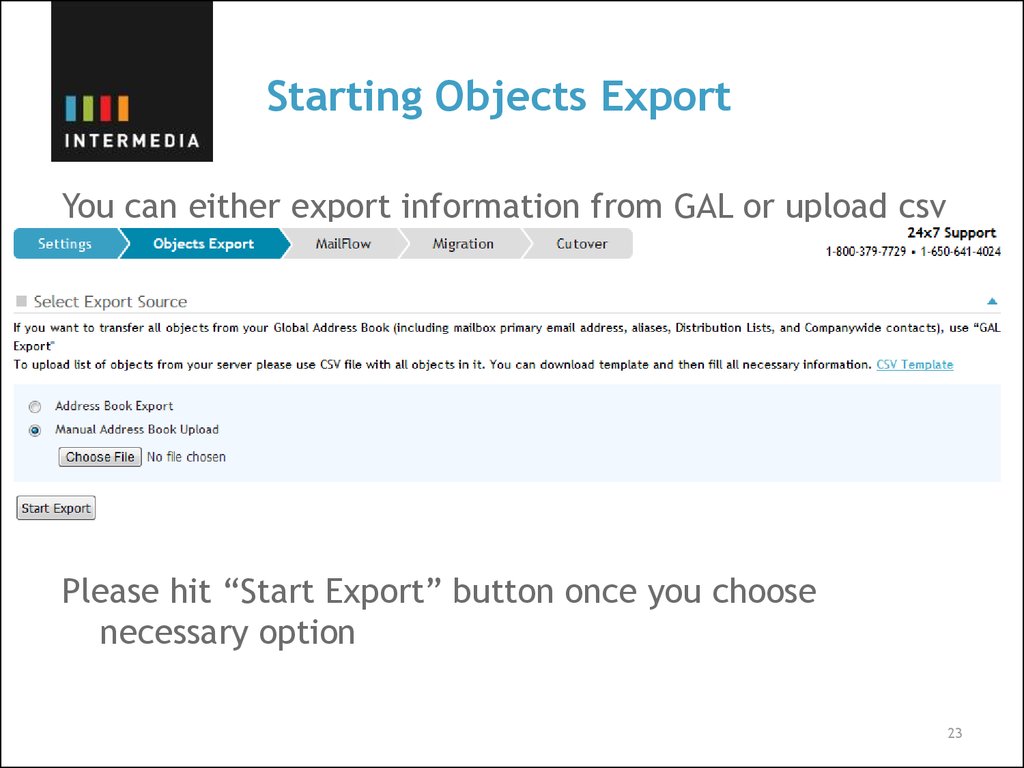
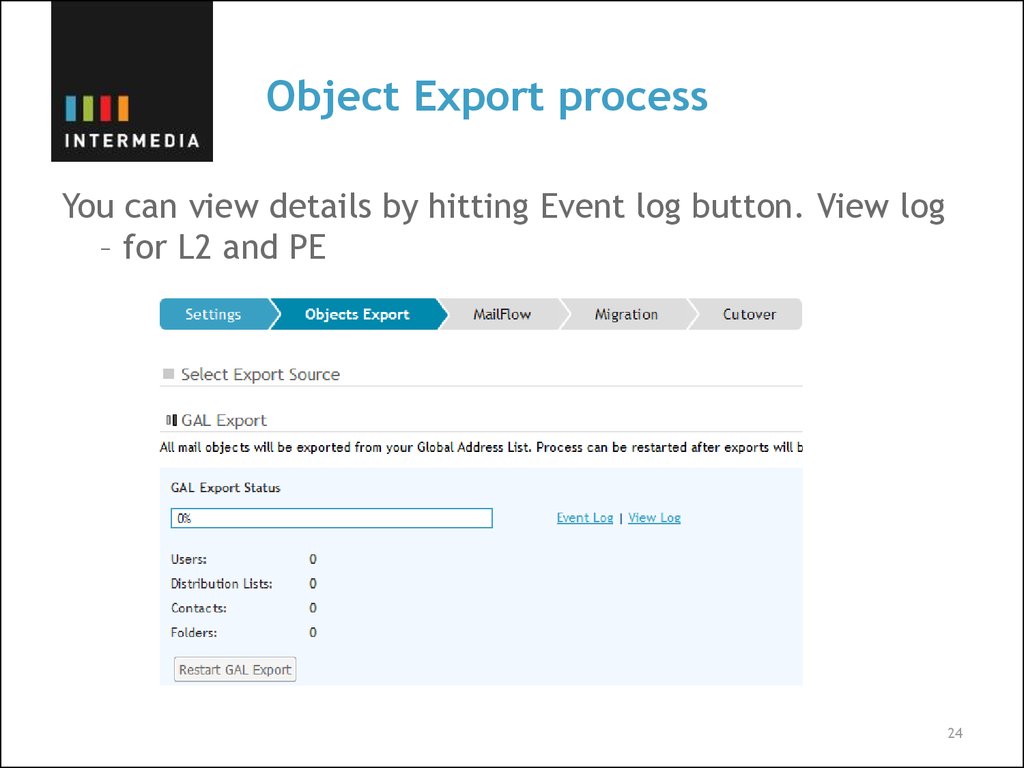
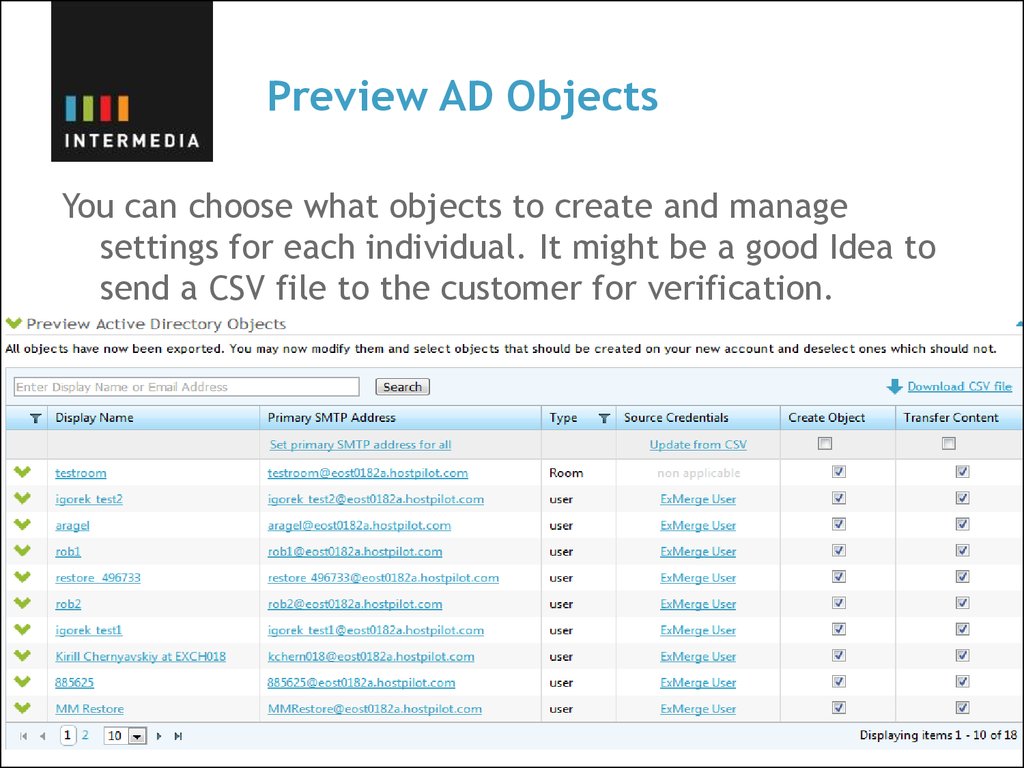
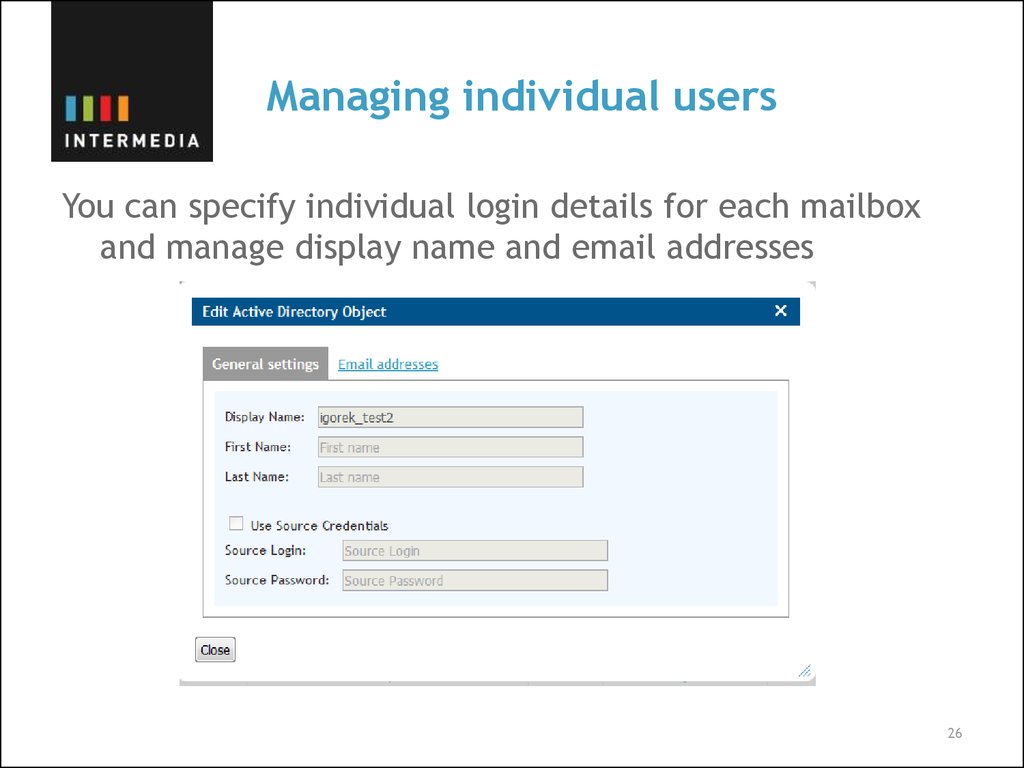
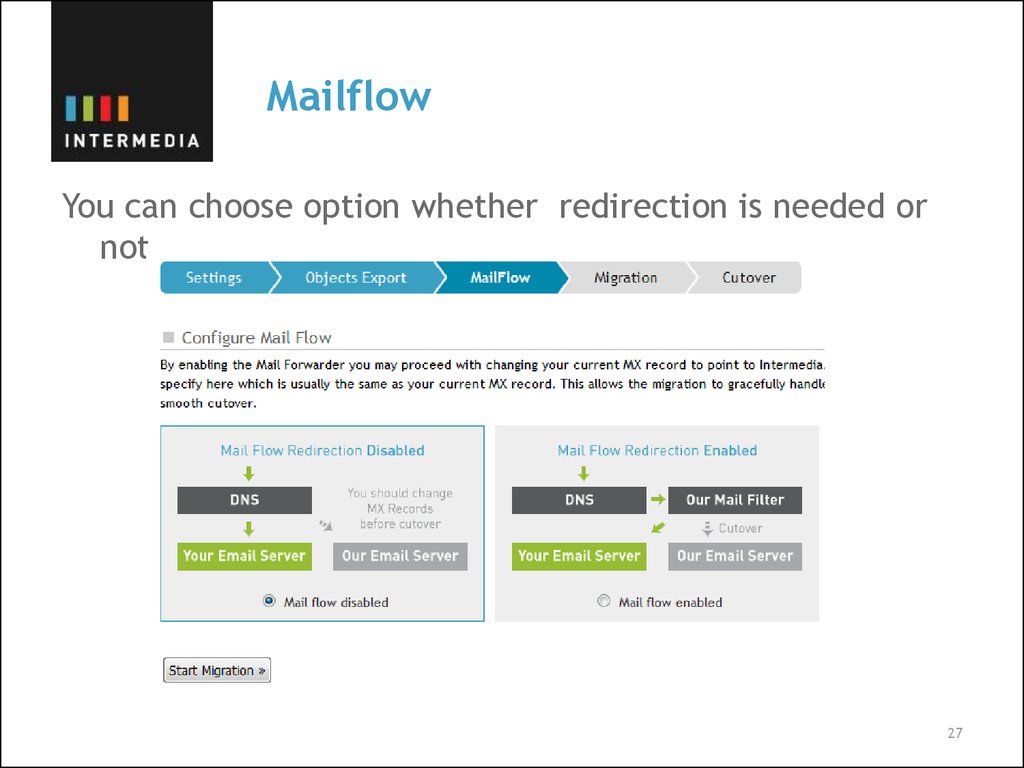
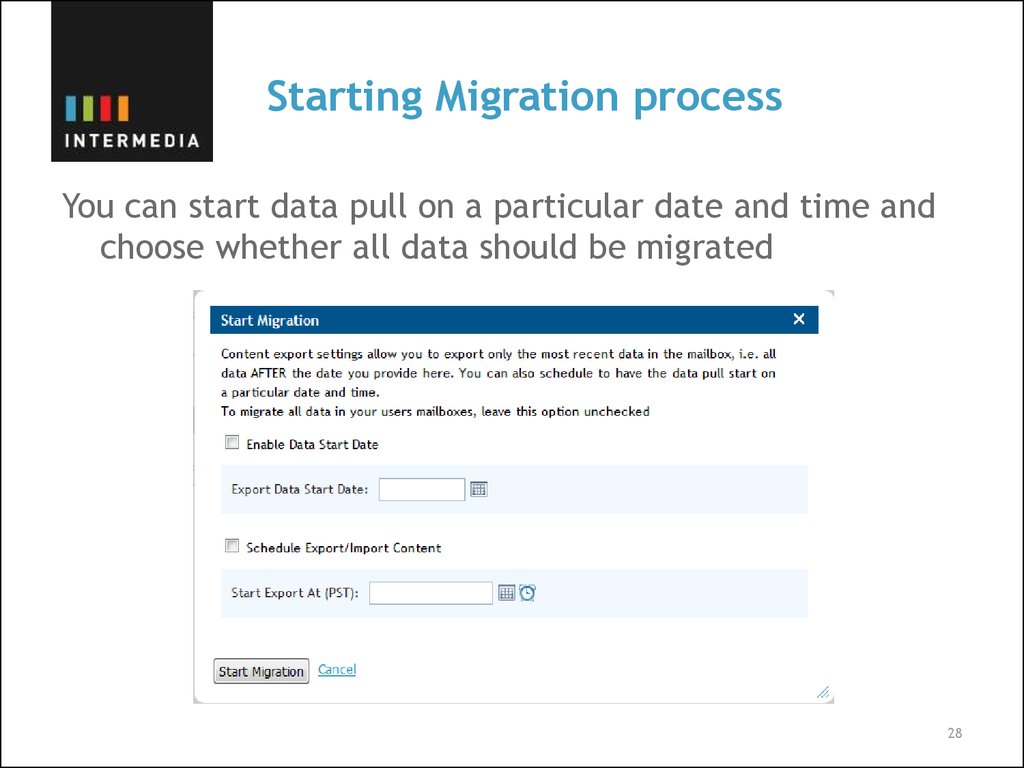
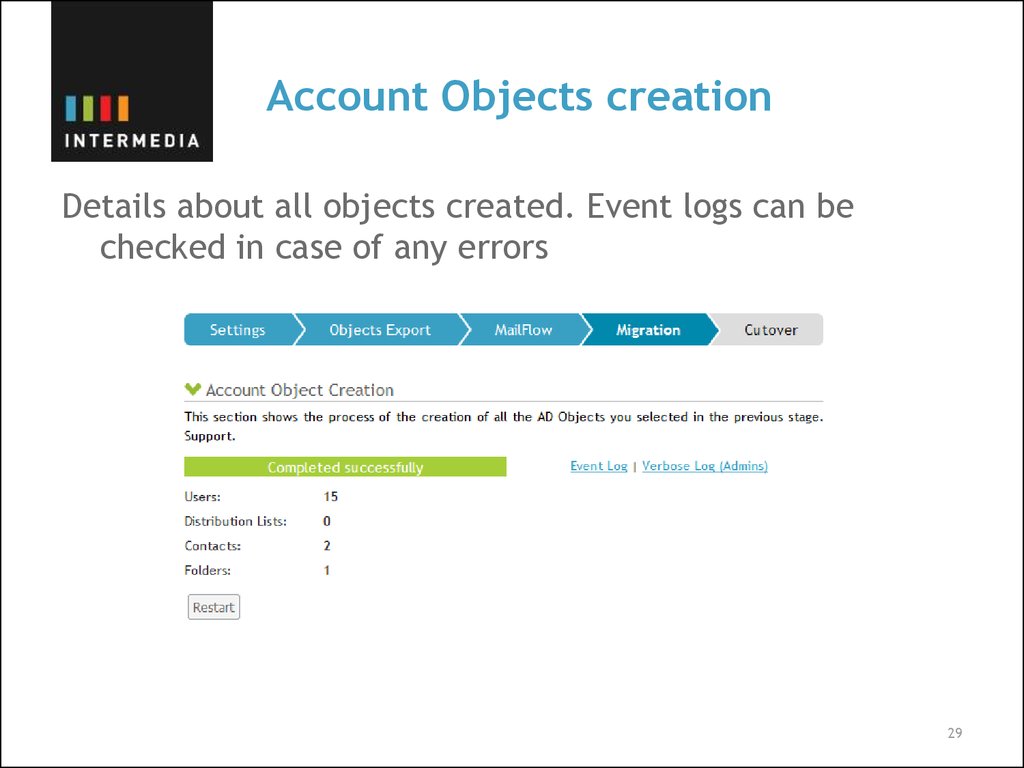
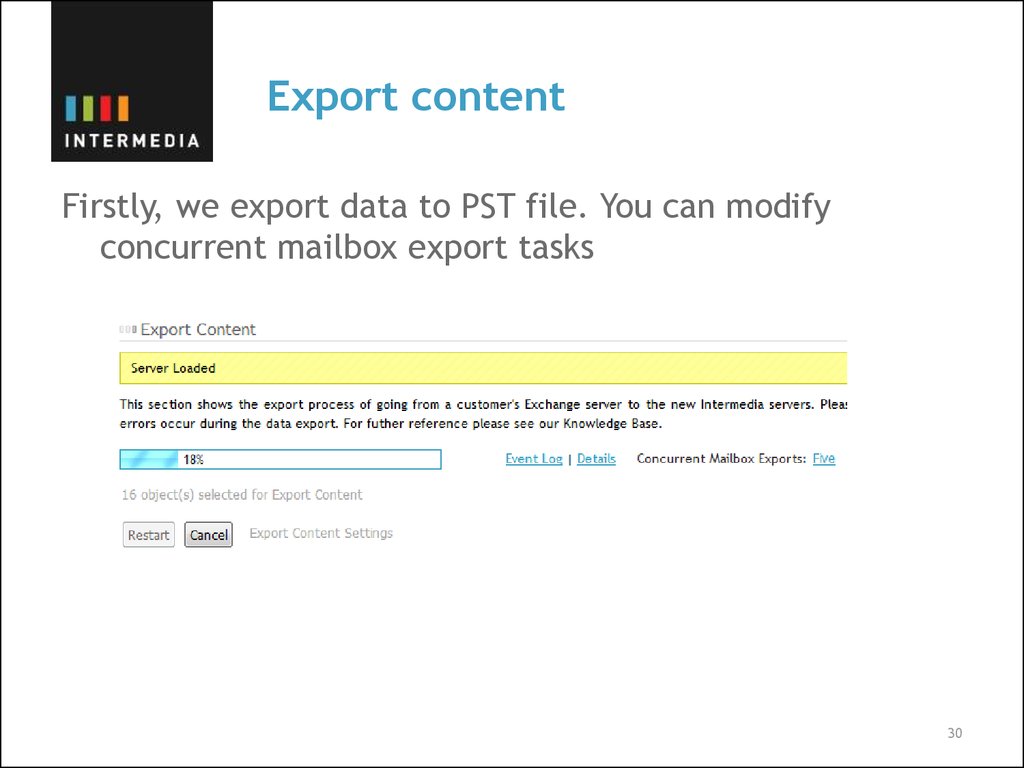
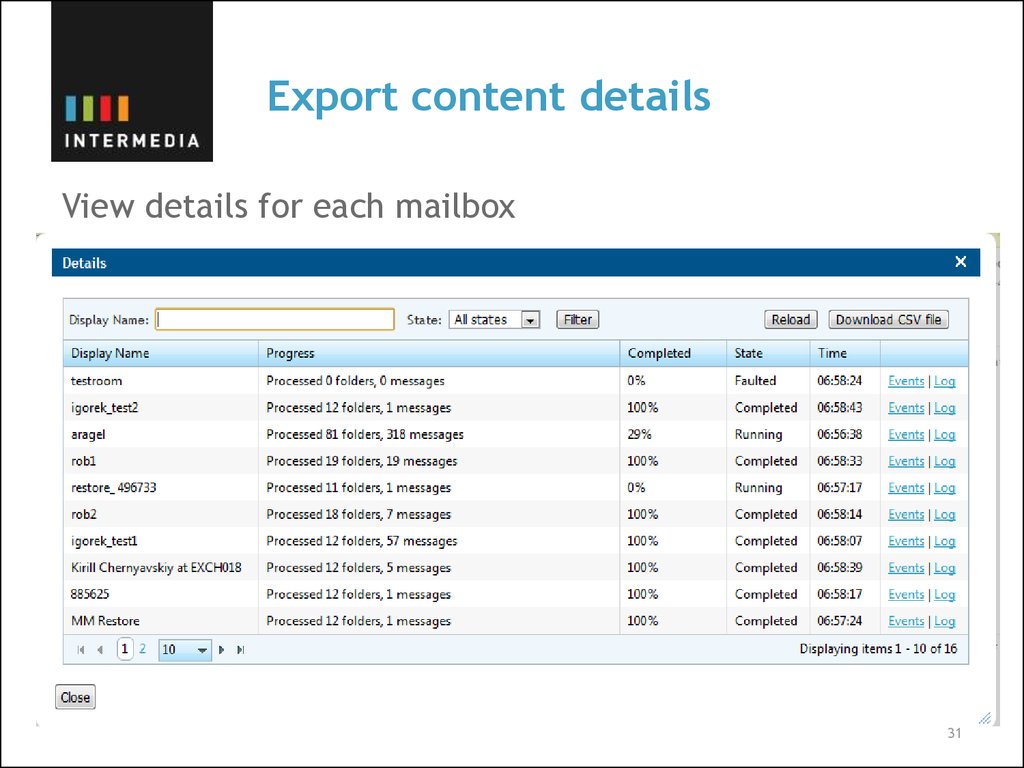
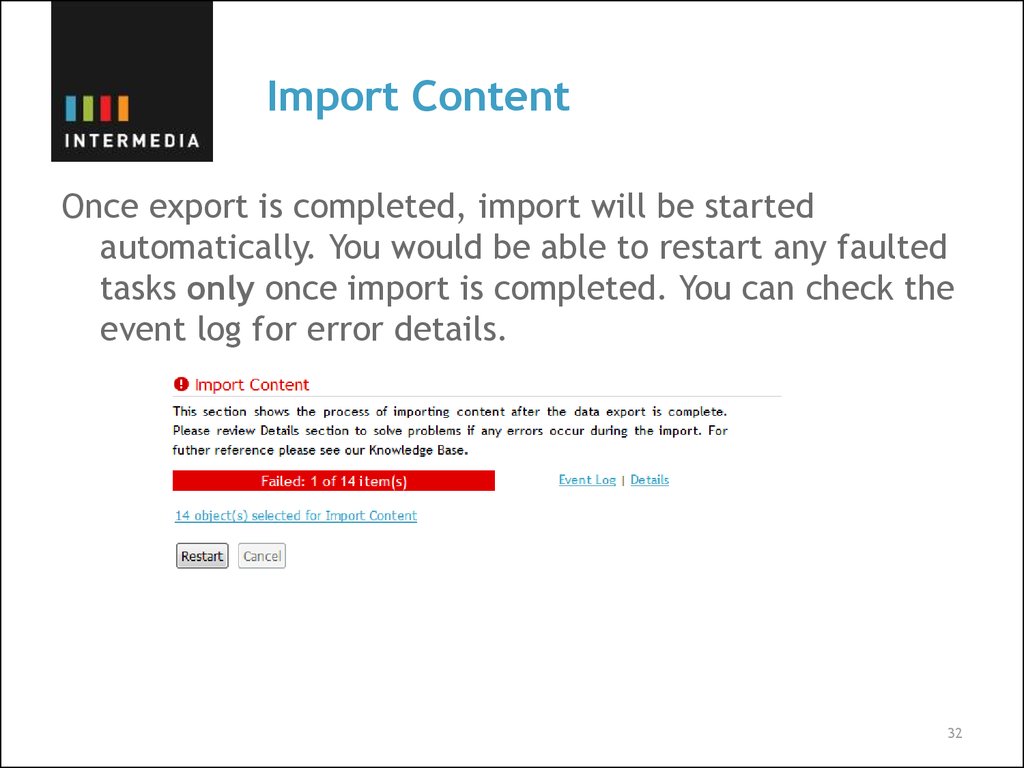
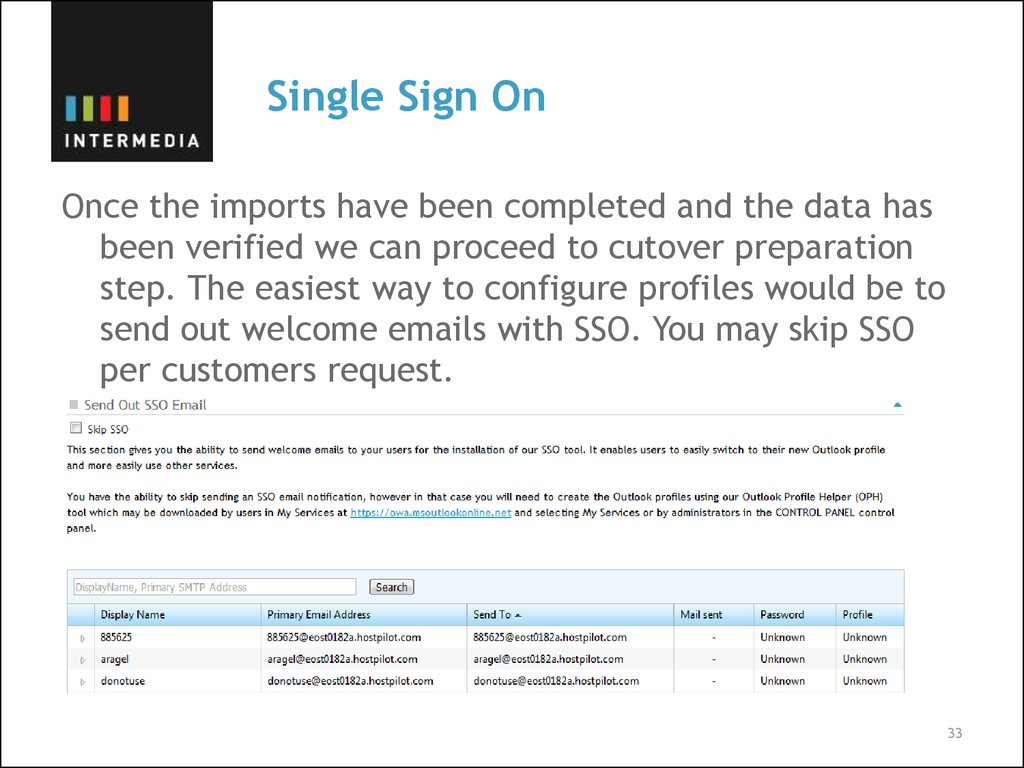
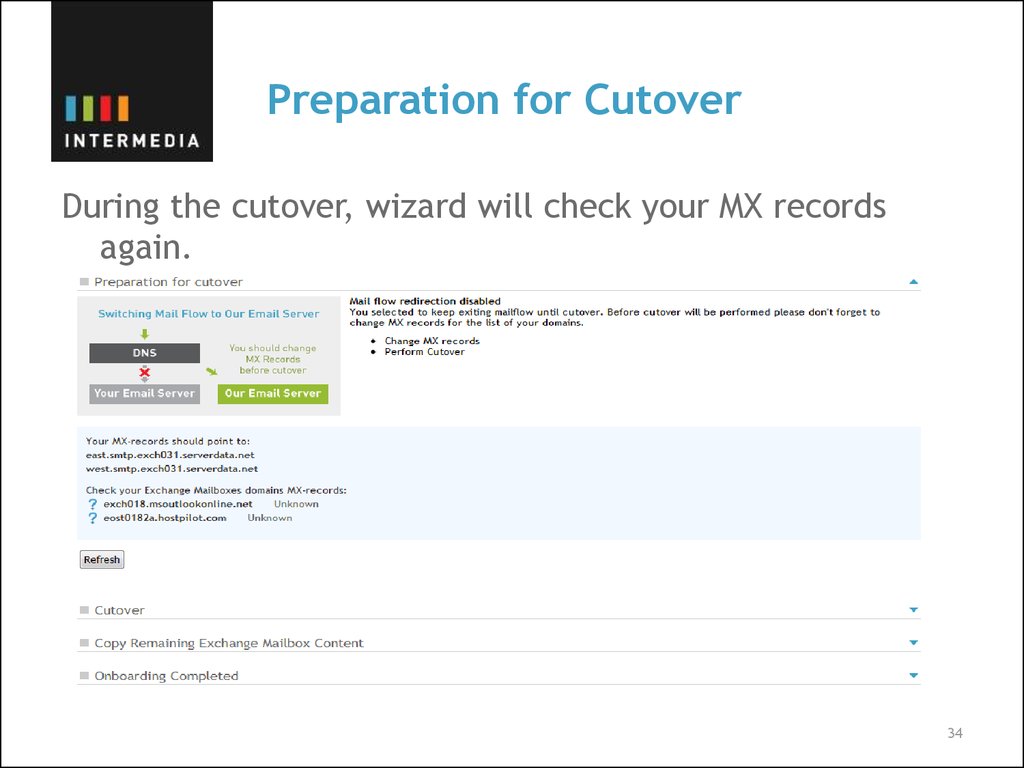
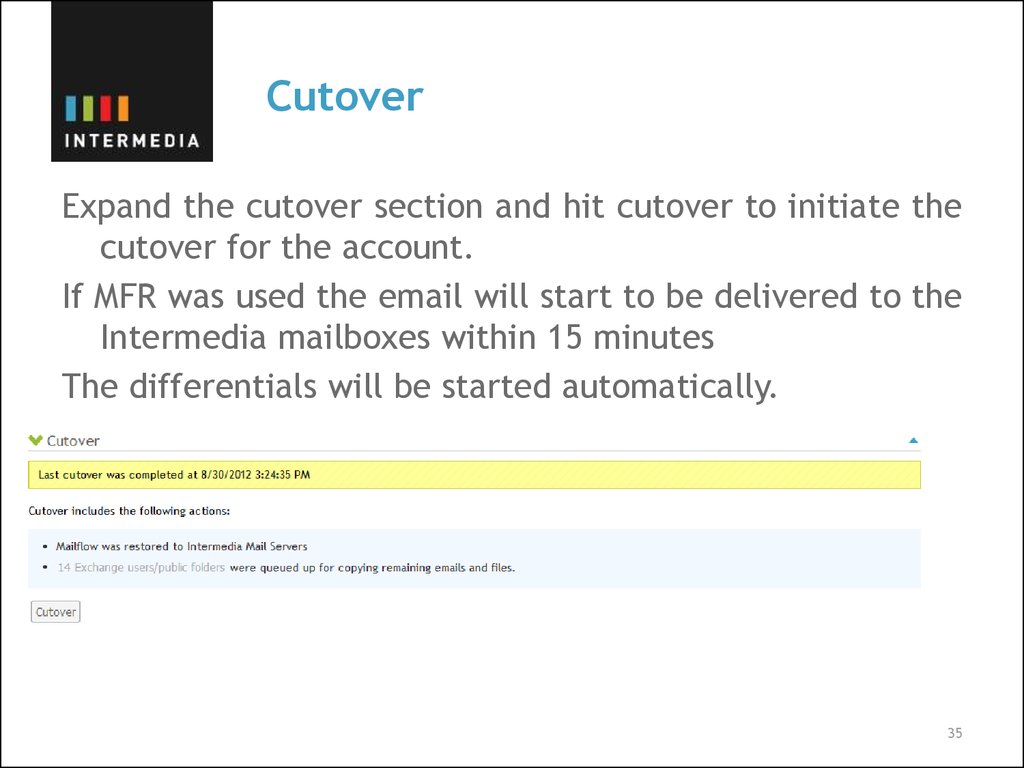
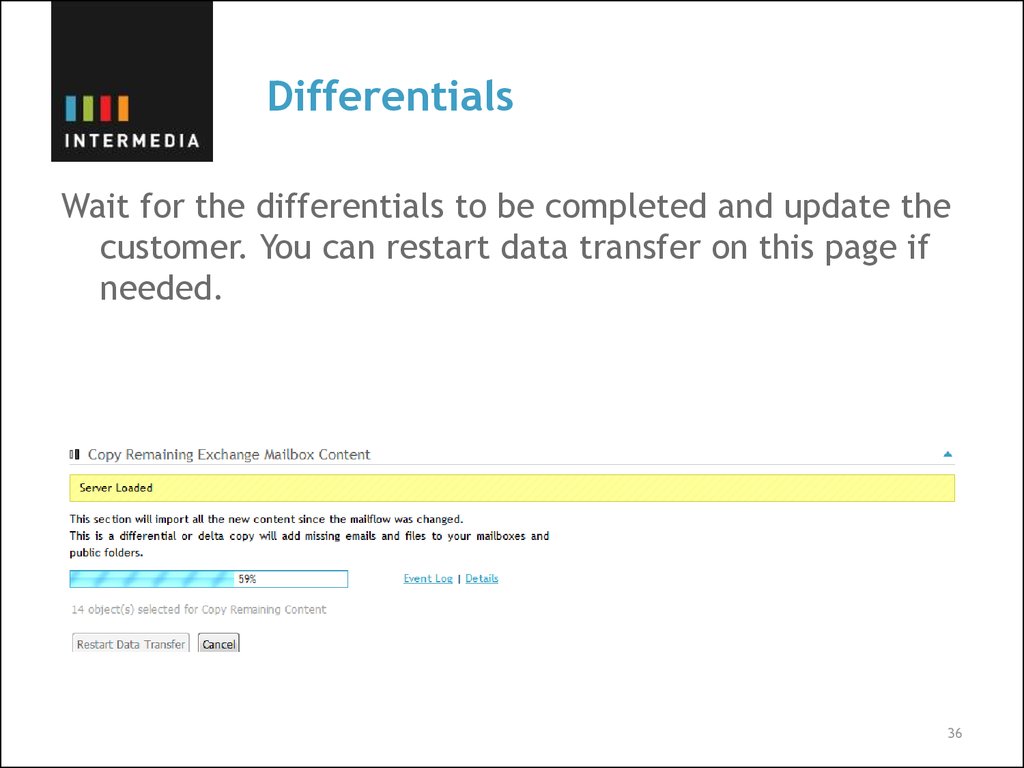
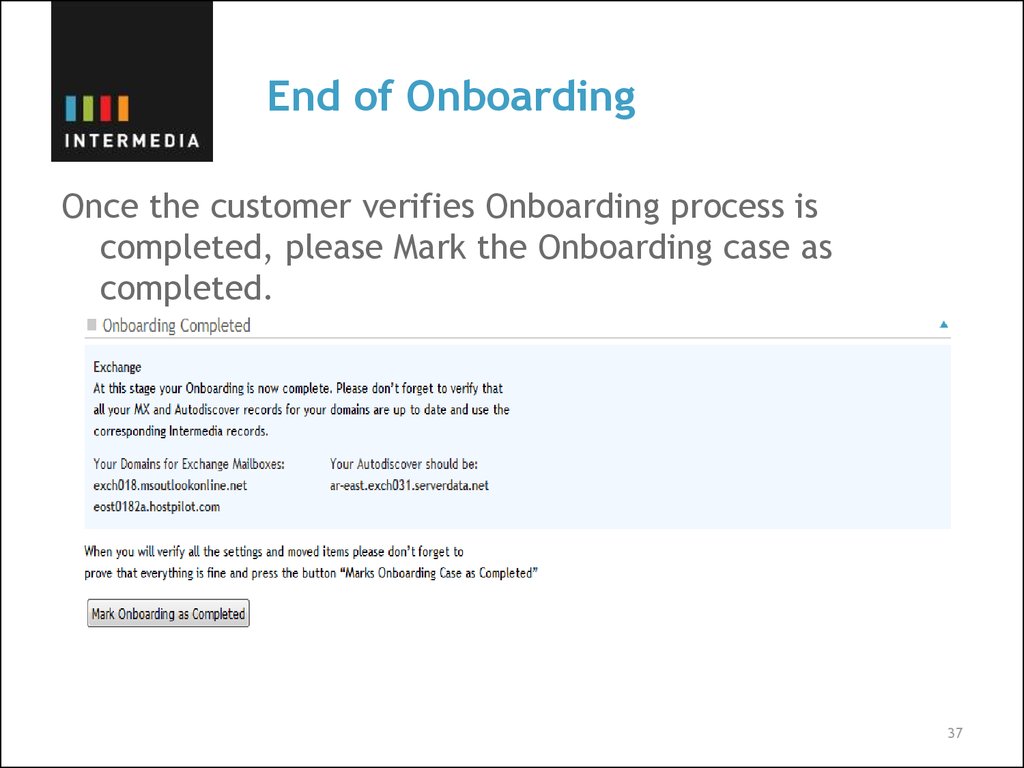
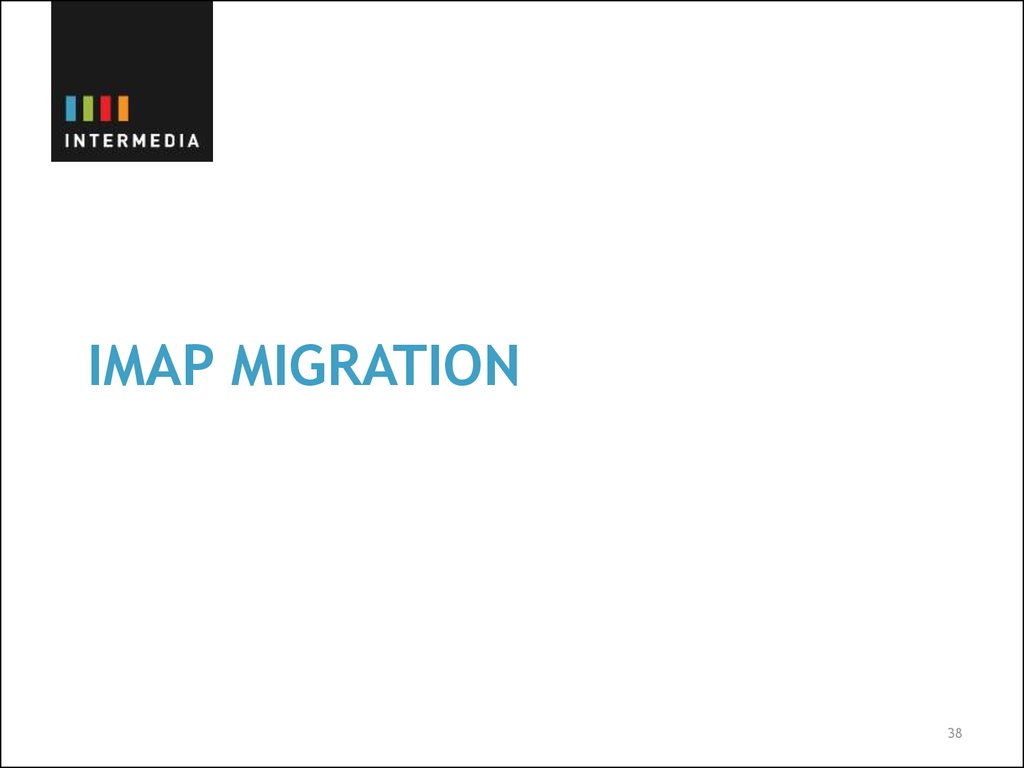
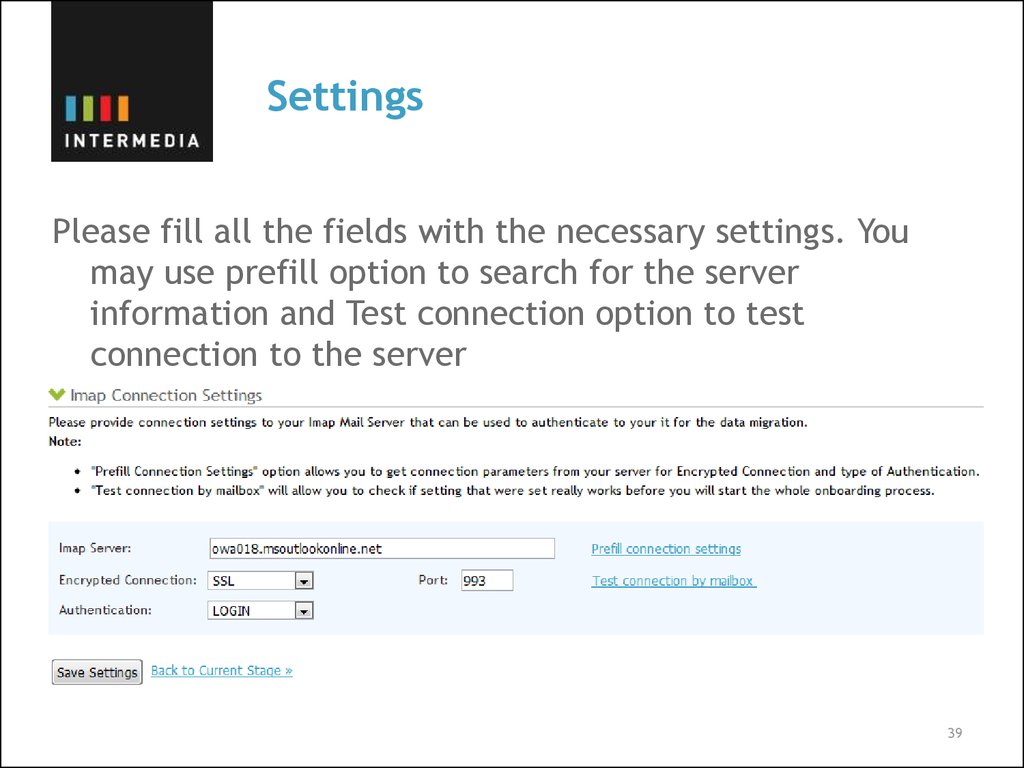
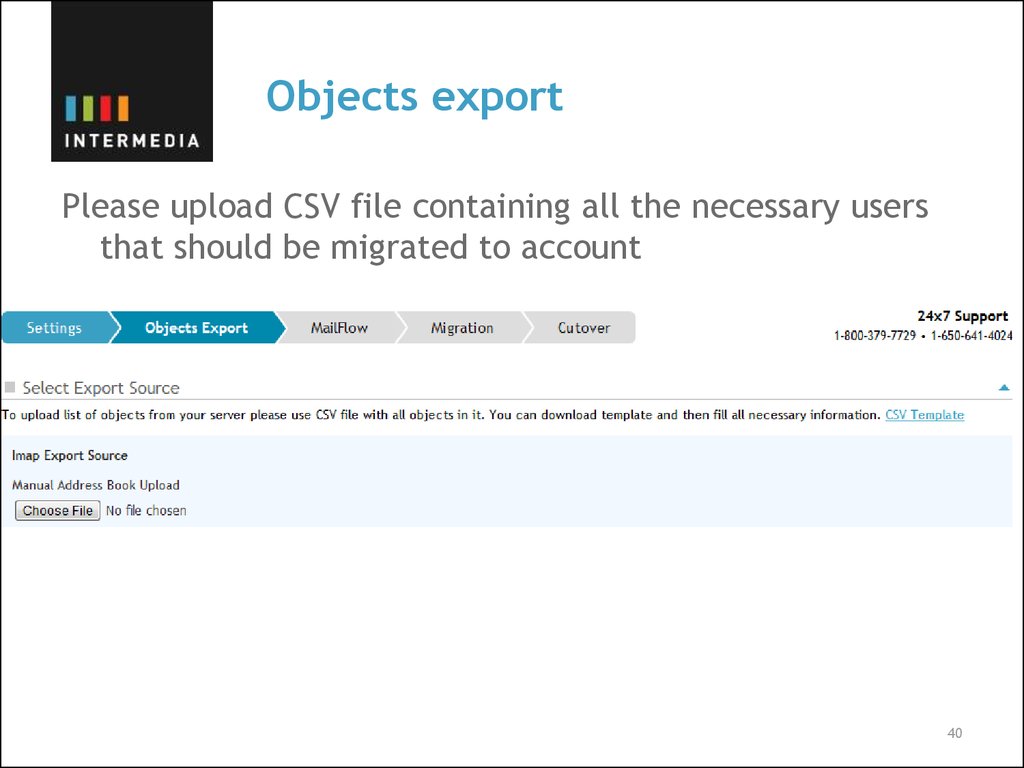
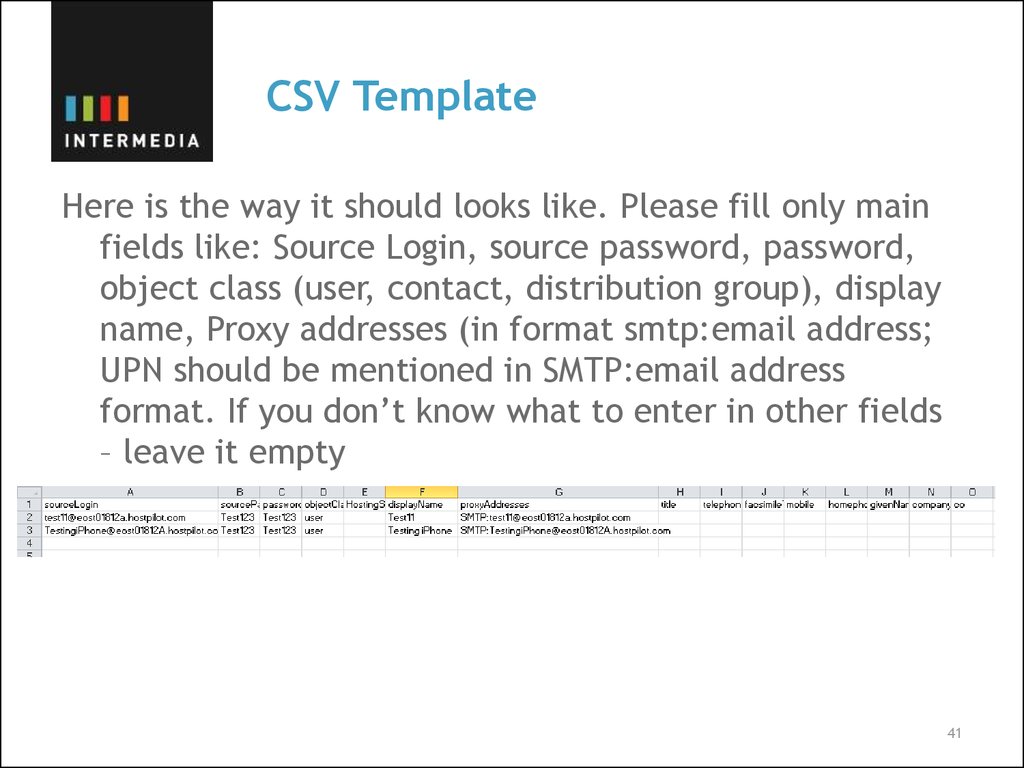
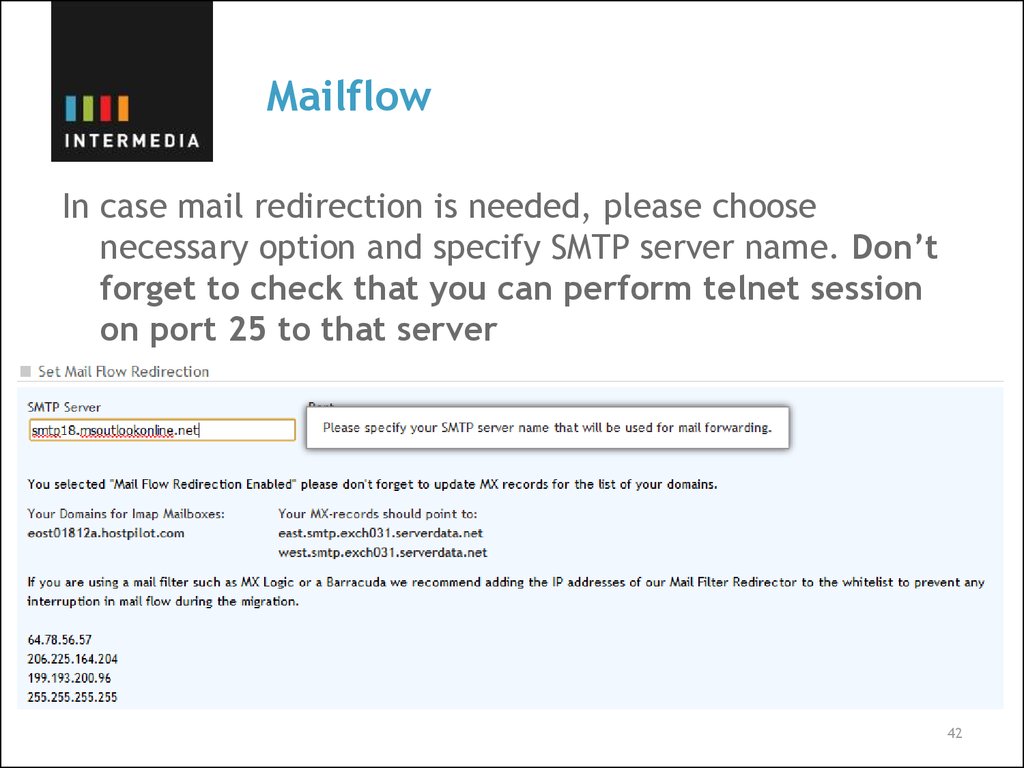
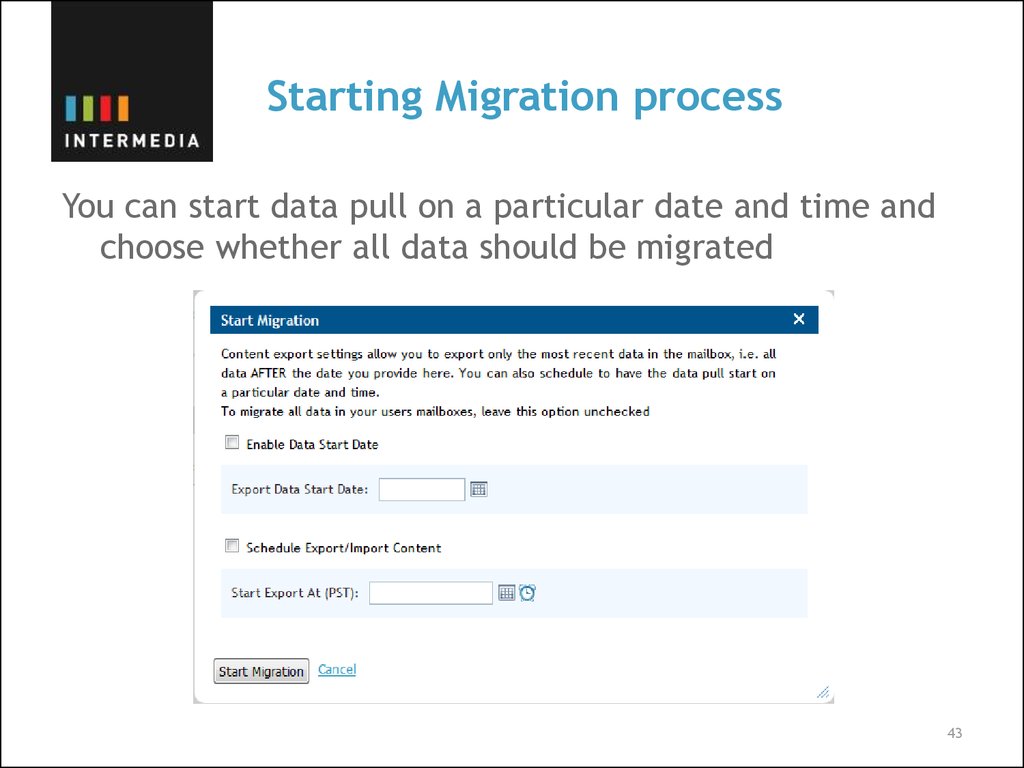
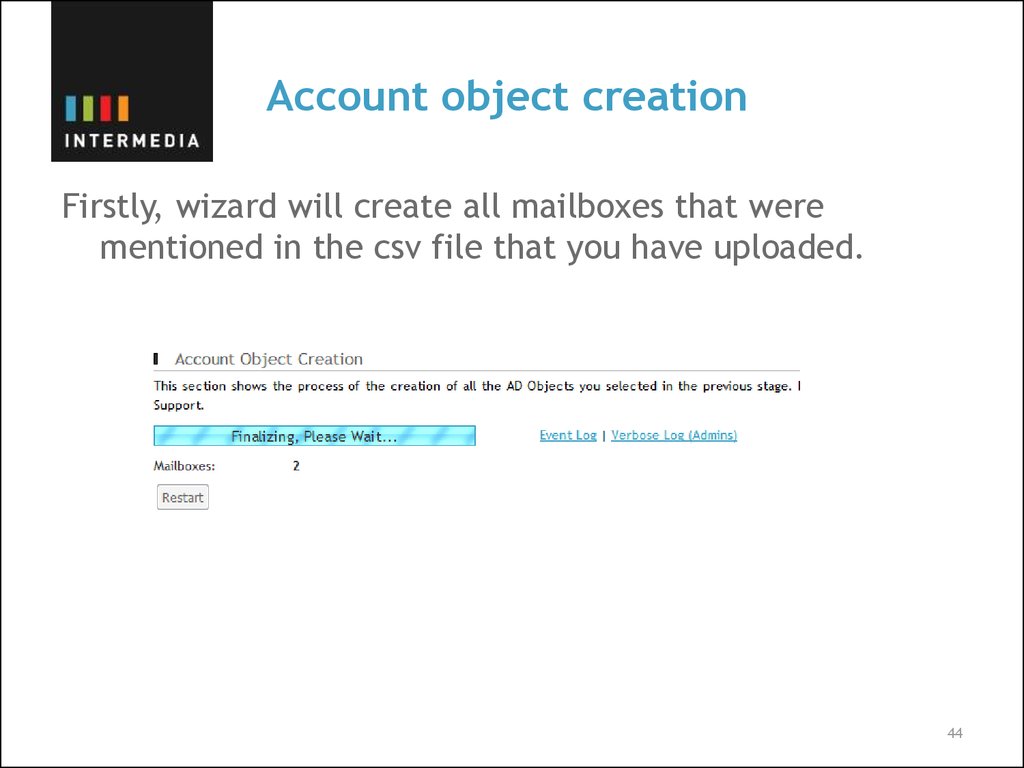
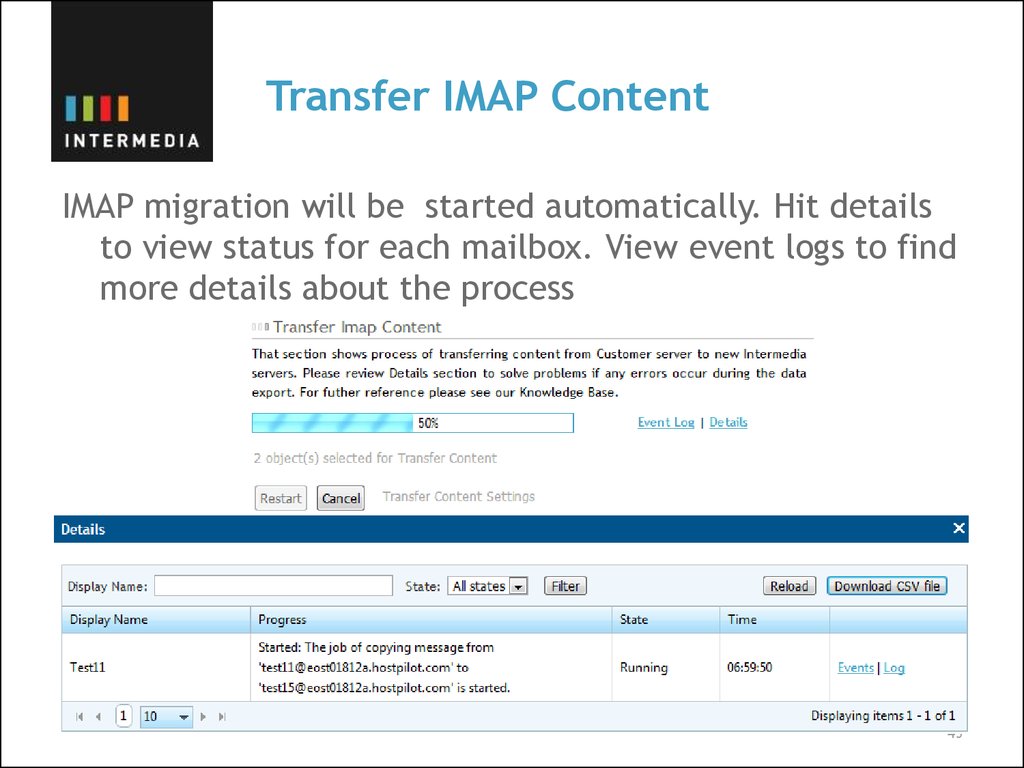
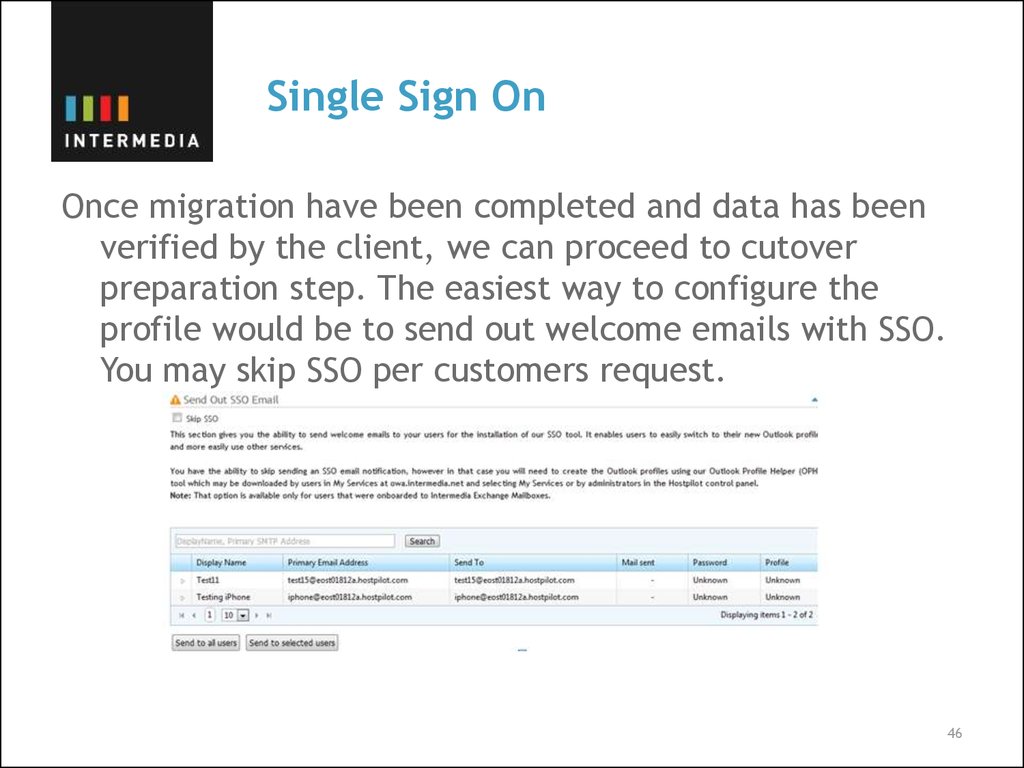
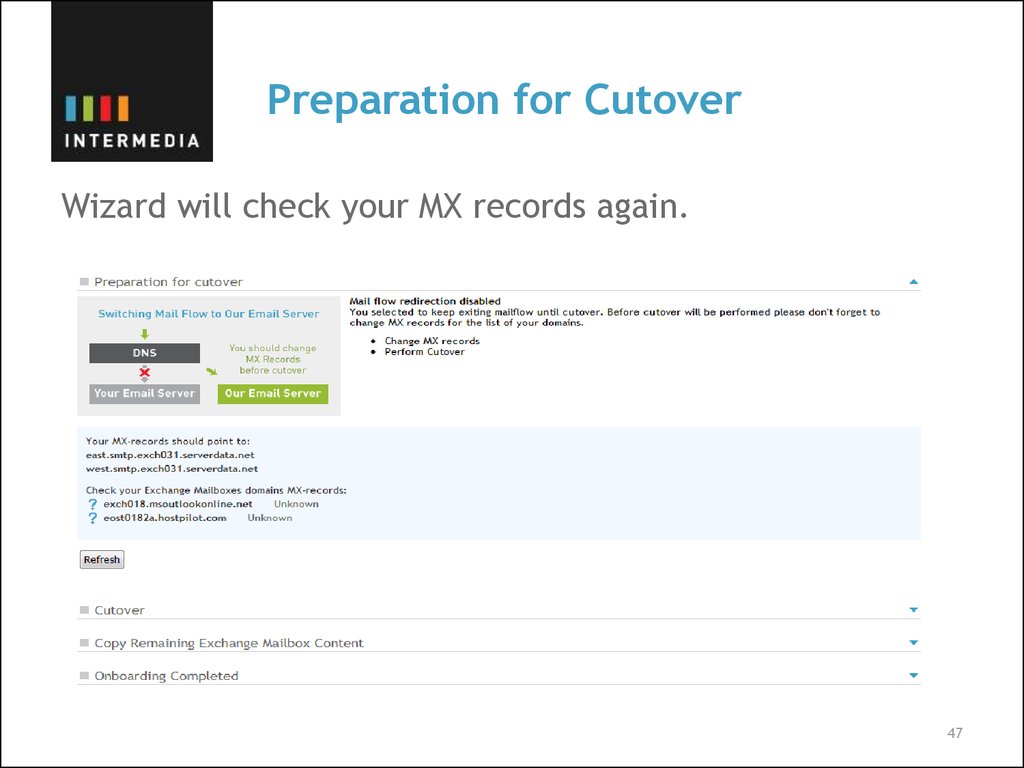
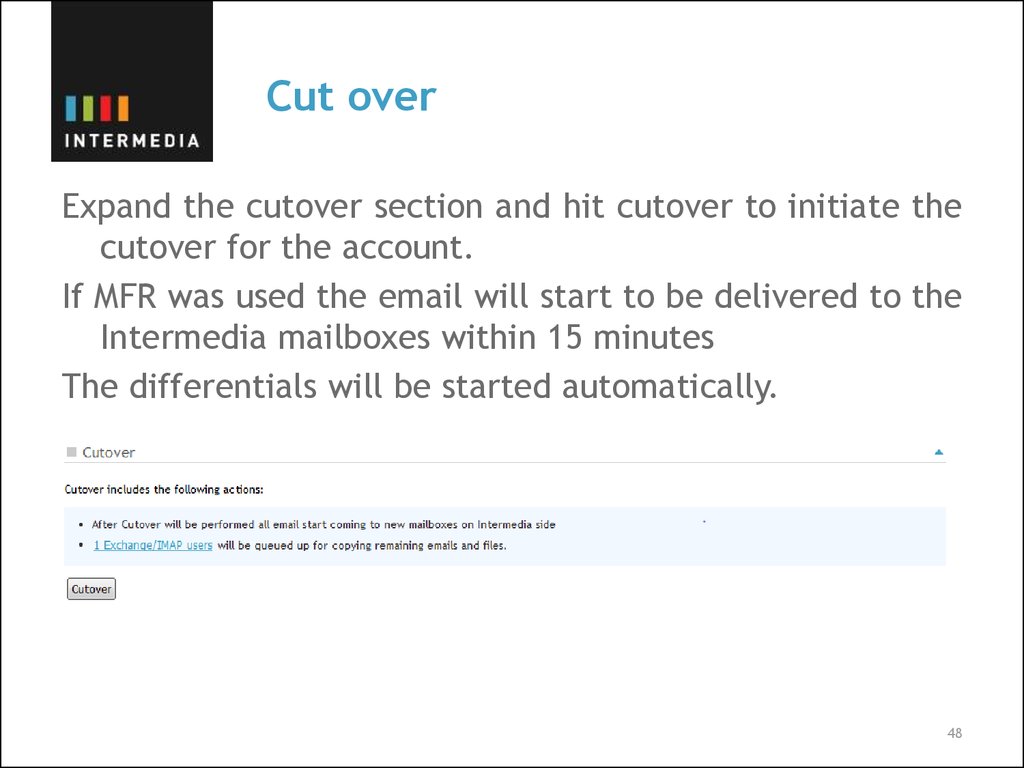
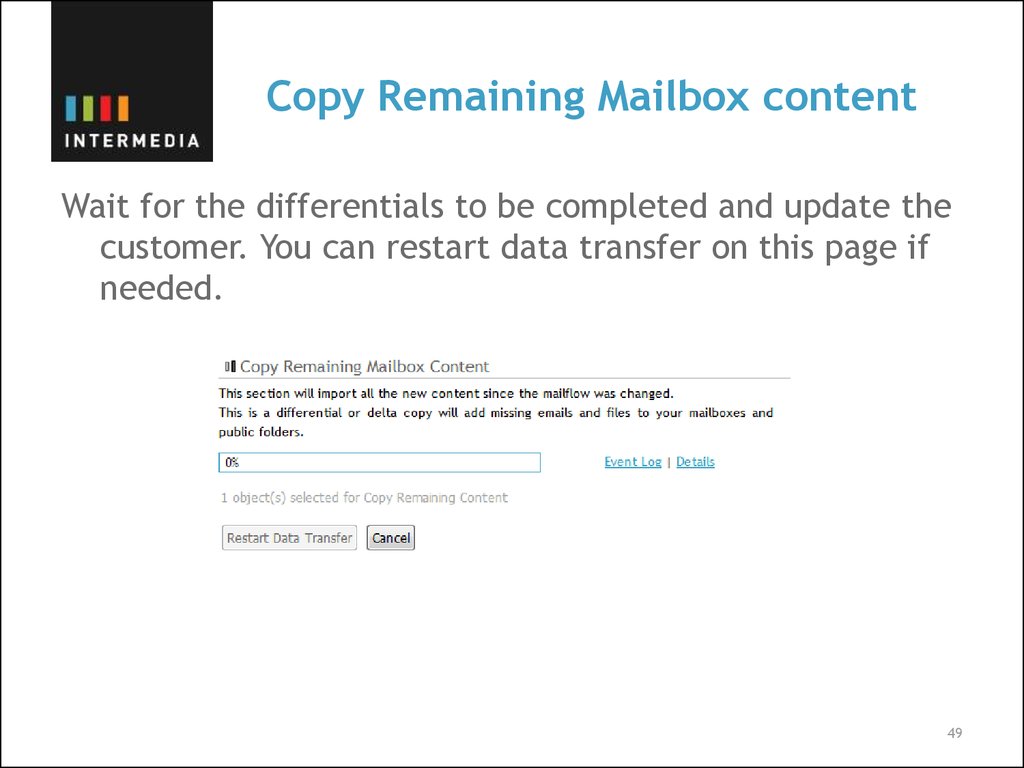
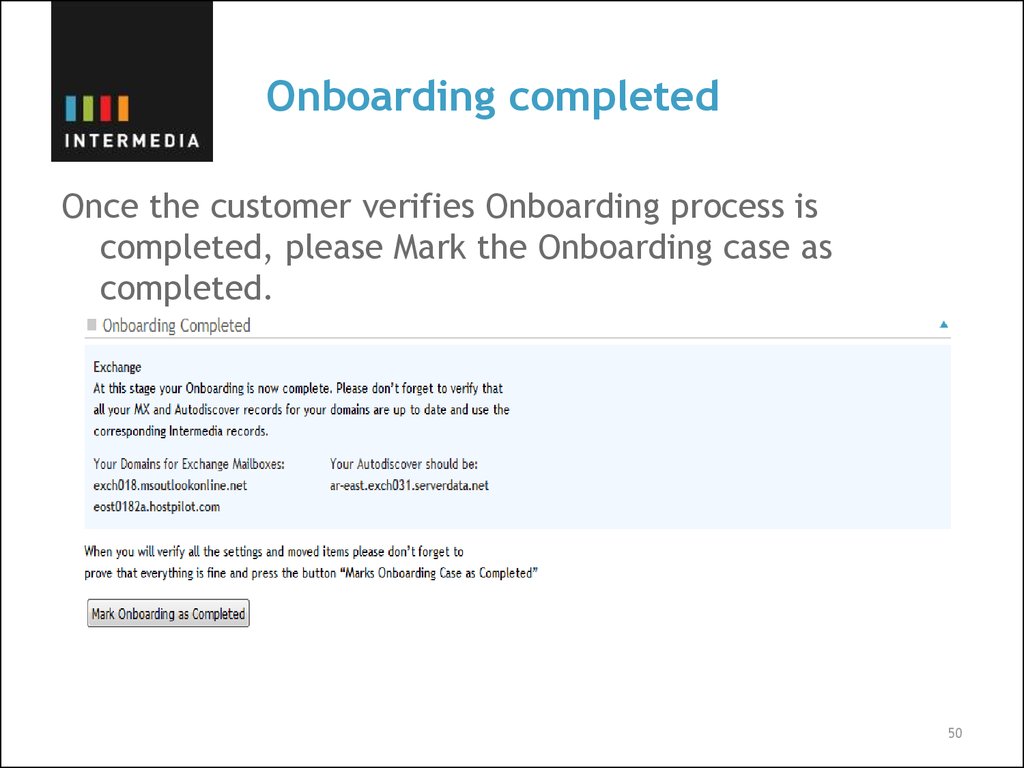
 Бизнес
Бизнес