Похожие презентации:
Maestrodcs for data administrators and supervisors
1. MAESTRODCS FOR DATA ADMINISTRATORS AND SUPERVISORS
MAE101By: Fernando Rosati
2. Introductions
Lesson 13. Agenda
Lesson/TopicLesson 1: Introduction
Lesson 2: System Overview
Lesson 3: Access to MaestroDCS
Lesson 4: Configuring Users
Lesson 5: Aircraft Administration
Lesson 6: Airline Administration
Lesson 7: Airport Administration
Lesson 8: Flight Administration
Lesson 9: Flight Control
3
| MAE101 Data Administrators and Supervisors | Confidential | © SITA 2018
4. Welcome and Introductions
Tell me about…• Your role at SITA
• Your experience with subject matter
• Other relevant skills or classes you’ve taken
4
| MAE101 Data Administrators and Supervisors | Confidential | © SITA 2018
5. SYSTEM OVERVIEW
Lesson 26. Agenda
Lesson/TopicLesson 1: Introduction
Lesson 2: System Overview
Lesson 3: Access to MaestroDCS
Lesson 4: Configuring Users
Lesson 5: Aircraft Administration
Lesson 6: Airline Administration
Lesson 7: Airport Administration
Lesson 8: Flight Administration
Lesson 9: Flight Control
6
| MAE101 Data Administrators and Supervisors | Confidential | © SITA 2018
7. System Overview
The system has 3levels of sever
tiers.
It runs
independently at
an airport from a
localised or
centralised set of
servers.
7
The database will
store all the
created data such
as master seat
maps, flight
schedules and
station data.
The client servers
(workstations) are
where the checkin agent will enter
their transactions
through graphical
dialogue boxes.
MaestroDCS
is a local
Check-in and
Boarding
System
| MAE101 Data Administrators and Supervisors | Confidential | © SITA 2018
The application
server will be the
interface between
the database and
the client servers
8. System Overview, contd.
Accept Additionsand Deletions
from an ADL
Accept standard
IATA Passenger
Name List (PNL)
Accept and send
messages to other
reservation host
systems
8
Support all the
functions of a
typical Host DCS
Maestro
can..
| MAE101 Data Administrators and Supervisors | Confidential | © SITA 2018
Including Checkin, seat requests,
SSRs and
upgrades
9.
System Overview, contd.For each new airport the following information
needs to be configured by the database
administrator:
On-load
Aircraft
Priority,
types,
Log-ins,
Message
Locations Classes
Gates and
Flight
addressing,
and User
Zones
Schedules
and
weight tables
Master
Groups
and excess
Seat maps
baggage
9
| MAE101 Data Administrators and Supervisors | Confidential | © SITA 2018
10. ACCESS TO MAESTRODCS
Lesson 311. Agenda
Lesson/TopicLesson 1: Introduction
Lesson 2: System Overview
Lesson 3: Access to MaestroDCS
Lesson 4: Configuring Users
Lesson 5: Aircraft Administration
Lesson 6: Airline Administration
Lesson 7: Airport Administration
Lesson 8: Flight Administration
Lesson 9: Flight Control
11
| MAE101 Data Administrators and Supervisors | Confidential | © SITA 2018
12. Access to MaestroDCS
Access toMaestro is
controlled via
username and
password.
12
There are 3 main
authorisation
levels
• Database
Administrators
• Flight Control
Supervisors
• Check-In Agents
| MAE101 Data Administrators and Supervisors | Confidential | © SITA 2018
You can drive the
application by
tabbing, the use
of a mouse or by
the accelerator
keys
13. Authorisation Levels
Database Administrators• Have control and access to the whole application.
Supervisors
• Have access to Flight Admin, Flight Control, Checkin, Boarding and Reports.
Check-in Agents
• Have access to Check-in, Boarding and Flight Lists.
13
| MAE101 Data Administrators and Supervisors | Confidential | © SITA 2018
14. Login Screen
Back14
| MAE101 Data Administrators and Supervisors | Confidential | © SITA 2018
15. Main Screen
Click on each ofthese options for
an overview of
the product
functions.
Back
15
| MAE101 Data Administrators and Supervisors | Confidential | © SITA 2018
16. Demonstration – Logging In
Application Overview17
| MAE101 Data Administrators and Supervisors | Confidential | © SITA 2018
17. Application Overview
Header line optionsCommand
Function
Help
Provides
dropdown
options
Provides access
to :
Provides access
to:
They allow you
to save, close or
exit
Calculator
Contents
Also supported
by the use of
function keys.
City
Encode/Decode
Shortcuts and
Hints
About
18
| MAE101 Data Administrators and Supervisors | Confidential | © SITA 2018
18. Header line options
Configuring UsersLesson 4
19. Configuring Users
AgendaLesson/Topic
Lesson 1: Introduction
Lesson 2: System Overview
Lesson 3: Access to MaestroDCS
Lesson 4: Configuring Users
Lesson 5: Aircraft Administration
Lesson 6: Airline Administration
Lesson 7: Airport Administration
Lesson 8: Flight Administration
Lesson 9: Flight Control
20
| MAE101 Data Administrators and Supervisors | Confidential | © SITA 2018
20. Agenda
Login adminClick Logins,
Locations and
User Groups to
learn about each
of their functions
Back
21
| MAE101 Data Administrators and Supervisors | Confidential | © SITA 2018
21. Login admin
LoginsAgent Logins can be
administrated from
this screen. They
can be for individual
airlines and airports
as well as for a
handling code. There
are several user
authority levels that
can be set up.
Examples:
Add new user
Update user
Delete User
Find
Back
22
| MAE101 Data Administrators and Supervisors | Confidential | © SITA 2018
22. Logins
Add new userClick New and fill
out the details as
shown.
Back
| MAE101 Data Administrators and Supervisors | Confidential | © SITA 2018
23. Add new user
Update userIn this example
the group will be
changed for the
user
Back
| MAE101 Data Administrators and Supervisors | Confidential | © SITA 2018
24. Update user
Delete UserSelect the user
then click delete
and confirm the
entry.
Back
| MAE101 Data Administrators and Supervisors | Confidential | © SITA 2018
25. Delete User
Find userWhen there are
many users the
Find option
allows you to
search for a
user by name.
Back
| MAE101 Data Administrators and Supervisors | Confidential | © SITA 2018
26. Find user
Configuring Locations27
| MAE101 Data Administrators and Supervisors | Confidential | © SITA 2018
27. Configuring Locations
LocationsThe locations
screen is used to
add or remove
locations that
airlines may be
flying to so that you
are able to use
these destinations
in flight schedules.
Examples:
Add location
Remove location
Back
28
| MAE101 Data Administrators and Supervisors | Confidential | © SITA 2018
28. Locations
Add locationEnter the
destination code
in the airport
code box to
search for the
desired airport
code. Once
located tick the
check box and
press F7 to save
your selection.
To view all of the
airport codes
currently saved
against the
selected airline
tick the Display
Selected Items
Only check box.
Back
29
| MAE101 Data Administrators and Supervisors | Confidential | © SITA 2018
29. Add location
Remove locationTo remove a
location first
display the
selected items
only, then you
can un check the
cities you no
longer need.
If a flight
schedule is still
in service for this
location the
system will not
let you remove it.
Back
30
| MAE101 Data Administrators and Supervisors | Confidential | © SITA 2018
30. Remove location
Configuring Groups31
| MAE101 Data Administrators and Supervisors | Confidential | © SITA 2018
31. Configuring Groups
User GroupsUser Groups control
the level of authority
that an individual has
within the application,
there are already 3
default levels,
Administrator,
Supervisor and
Agent. More can be
added and
customized to suit
your requirements.
Examples:
Add, Change, Delete
Back
32
| MAE101 Data Administrators and Supervisors | Confidential | © SITA 2018
32. User Groups
Editing groupsUser groups can
be added, updated
or deleted. Each
function can be
added as Full (Full
control) or Read
(Read only). It left
blank then access
is not allowed at
all.
Back
33
| MAE101 Data Administrators and Supervisors | Confidential | © SITA 2018
33. Editing groups
Guided Demonstration:Configuring Users
Configuring Locations
Configuring Groups
34
| MAE101 Data Administrators and Supervisors | Confidential | © SITA 2018
34. Guided Demonstration:
AircraftAdministration
Lesson 5
35. Aircraft Administration
AgendaLesson/Topic
Lesson 1: Introduction
Lesson 2: System Overview
Lesson 3: Access to MaestroDCS
Lesson 4: Configuring Users
Lesson 5: Aircraft Administration
Lesson 6: Airline Administration
Lesson 7: Airport Administration
Lesson 8: Flight Administration
Lesson 9: Flight Control
36
| MAE101 Data Administrators and Supervisors | Confidential | © SITA 2018
36. Agenda
Aircraft InventoryAllows you to configure a
new aircraft type for your
airline
Each aircraft type that is
operated at your station
must be configured
Aircraft type, Tail
Number, Capacity and
Remarks
37
| MAE101 Data Administrators and Supervisors | Confidential | © SITA 2018
37. Aircraft Inventory
Aircraft AdminClick Aircraft
inventory,
Classes and
Master
Seatmaps to
learn about
each of their
functions
38
| MAE101 Data Administrators and Supervisors | Confidential | © SITA 2018
38. Aircraft Admin
Aircraft InventoryAircraft Inventory
allows you to add
new aircraft types
and the basic details
of the aircraft in
preparation for
building seat maps
and schedules later.
Inventory items can
be added, deleted or
changed for each
airline handled.
Examples:
New
Change
Delete
39
| MAE101 Data Administrators and Supervisors | Confidential | © SITA 2018
39. Aircraft Inventory
addClick the new
button to start.
Aircraft types and
tail numbers
cannot be
duplicated.
Enter the capacity
the aircraft will
have in each
class. The
remarks column
is optional.
40
| MAE101 Data Administrators and Supervisors | Confidential | © SITA 2018
40. Aircraft Inventory add
Change InventoryTo change
aircraft
inventory
details just
click into the
chosen field
and update the
required
information.
41
| MAE101 Data Administrators and Supervisors | Confidential | © SITA 2018
41. Change Inventory
Delete InventoryTo delete an
inventory item,
click on an entry
and then click the
delete button, a
confirmation is
required.
42
| MAE101 Data Administrators and Supervisors | Confidential | © SITA 2018
42. Delete Inventory
ClassesClasses control the
classes that the
airline uses for its
flights. The order can
be set and this is
reflected on how any
data or lists are
presented in reports.
Colours can be set
for each class and
will be reflected on
the seat map so
class areas are
clearer for the user to
identify. Classes can
be added, changed
or deleted.
Examples:
New
Delete
43
| MAE101 Data Administrators and Supervisors | Confidential | © SITA 2018
43. Classes
New ClassClick the New
button then fill in
the required class
details. Sub class
codes can be
added that reflect
booked classes
within a cabin. A
colour can also be
chosen which will
later show on the
seat map for each
class.
44
| MAE101 Data Administrators and Supervisors | Confidential | © SITA 2018
44. New Class
Delete ClassTo delete a class
click your selection
then click the
delete button, then
press save to keep
the changes.
45
| MAE101 Data Administrators and Supervisors | Confidential | © SITA 2018
45. Delete Class
Master Seat MapsMaster Seatmaps is
where new aircraft
seat maps can be
created for flights.
Class areas can be
set and seat type
edited as well as
wing locations etc.
Details can be
added, changed or
deleted.
46
| MAE101 Data Administrators and Supervisors | Confidential | © SITA 2018
46. Master Seat Maps
Guided Demonstration:Aircraft Inventory
Classes
Master Seat Maps
47
| MAE101 Data Administrators and Supervisors | Confidential | © SITA 2018
47. Guided Demonstration:
AirlineAdministration
Lesson 6
48. Airline Administration
AgendaLesson/Topic
Lesson 1: Introduction
Lesson 2: System Overview
Lesson 3: Access to MaestroDCS
Lesson 4: Configuring Users
Lesson 5: Aircraft Administration
Lesson 6: Airline Administration
Lesson 7: Airport Administration
Lesson 8: Flight Administration
Lesson 9: Flight Control
49
| MAE101 Data Administrators and Supervisors | Confidential | © SITA 2018
49. Agenda
Airline ParametersUnchecking the
box, disables the
option
Airline
Parameters
screen define
certain conditions
during the
Check-in
process
Checking the box
enables the option
50
| MAE101 Data Administrators and Supervisors | Confidential | © SITA 2018
50. Airline Parameters
Airline AdminClick through
each of the
options to learn
about their
functions.
51
| MAE101 Data Administrators and Supervisors | Confidential | © SITA 2018
51. Airline Admin
Airline ParametersIn Airline
Parameters
certain control
factors can be
selected, they can
be set per airline.
52
| MAE101 Data Administrators and Supervisors | Confidential | © SITA 2018
52. Airline Parameters
Defining ParametersPrint Boarding Cards for Infants
• Boarding card will be printed if Infant exists in the
booking.
Print Boarding Cards for Standby
Passengers at Check-in
• Standby Boarding card will be printed.
Print Boarding Cards for Standby
Passengers after acceptance
• Boarding card will be printed after Check-in confirmed.
53
| MAE101 Data Administrators and Supervisors | Confidential | © SITA 2018
53. Defining Parameters
Defining Parameters, continuedIf no UMNR seats, passenger goes on standby
• If no defined UMNR seats on the seat map put passenger on
standby
Allow Infant courtesy seat
• If flight is not full, Maestro will block the adjacent seat for the
infant.
If no Infant seats, passenger goes on standby
• If no defined INF seats on the seat map put passenger on
standby.
54
| MAE101 Data Administrators and Supervisors | Confidential | © SITA 2018
54. Defining Parameters, continued
If no Handicap seats, passenger goes onstandby
• If no defined Handicap seats on the seat map put passenger
on standby
Allow Check-In agent to upgrade/downgrade
• Allow check-in agent to perform upgrading to a higher class or
downgrading to a lower class.
Track Revenue Form of Payment
• When selected, a pop-up dialog appears for Excess Baggage
and Upgrade to list form of payment and amount.
55
| MAE101 Data Administrators and Supervisors | Confidential | © SITA 2018
55. Defining Parameters, continued
Group size for pre-seating from PNL• Determines what size of group read in from PNL should be
pre-seated.
NOREC/URES passengers to go on Standby
at check-in.
• Controls whether NORECS/URES get accepted
immediately at check-in.
Primary Responsibility ID
• Person to notify for APIS generation failures.
56
| MAE101 Data Administrators and Supervisors | Confidential | © SITA 2018
56. Defining Parameters, continued
Baggage Tag Number Range• Defines the tag number range that will be used when printing
bag tags.
FOID needed with electronic ticket
• The passenger must present a recognized Form of
Identification at Check-in.
Use Discreet display of no fly and selectee
passengers during check-in
• When selected the Boarding card .will discreetly show that a
passenger is selectee passenger ($$$$).
57
| MAE101 Data Administrators and Supervisors | Confidential | © SITA 2018
57. Defining Parameters, continued
Onload Priority58
| MAE101 Data Administrators and Supervisors | Confidential | © SITA 2018
58. Onload Priority
Onload Prioritycontrols the
passenger onload
orders that are used
for a specific airline.
They can be added,
changed or deleted.
59
| MAE101 Data Administrators and Supervisors | Confidential | © SITA 2018
59. Onload Priority
Message Addressing Table60
| MAE101 Data Administrators and Supervisors | Confidential | © SITA 2018
60. Message Addressing Table
The MessageAddressing tables
control the
messages to be
sent for flight
departures etc.
Address tables can
be set up for each
airline and its
specific
destinations and
departure stations
as required. Tables
can be added,
changed or
deleted.
61
| MAE101 Data Administrators and Supervisors | Confidential | © SITA 2018
61. Message Addressing Table
Weight Tables62
| MAE101 Data Administrators and Supervisors | Confidential | © SITA 2018
62. Weight Tables
Weight Tableshold the airlines
specified
weights for
baggage and
passengers.
Several tables
can be made per
airline which can
then be
associated to
specific
schedules.
63
| MAE101 Data Administrators and Supervisors | Confidential | © SITA 2018
63. Weight Tables
Excess Baggage64
| MAE101 Data Administrators and Supervisors | Confidential | © SITA 2018
64. Excess Baggage
Excess baggagerates are
recorded here.
Rates can be set
per airline, class
and destination.
65
| MAE101 Data Administrators and Supervisors | Confidential | © SITA 2018
65. Excess Baggage
Message Parameters66
| MAE101 Data Administrators and Supervisors | Confidential | © SITA 2018
66. Message Parameters
Each messagetype can have
individual
options which
can be set in this
screen. These
are set per
airline.
67
| MAE101 Data Administrators and Supervisors | Confidential | © SITA 2018
67. Message Parameters
Security68
| MAE101 Data Administrators and Supervisors | Confidential | © SITA 2018
68. Security
The Securitytables allow you to
set security
question sets that
will appear in the
application during
the check-in
process, this will
prompt the user to
complete security
checks with the
passenger.
This can be set
differently for each
airline and can
also be used to set
the security
warnings on the
Maestro Kiosk
application.
69
| MAE101 Data Administrators and Supervisors | Confidential | © SITA 2018
69. Security
Guided Demonstration:Airline Parameters
Onload Priority
Message Addressing
Weight Tables
Excess Baggage
Security
70
| MAE101 Data Administrators and Supervisors | Confidential | © SITA 2018
70. Guided Demonstration:
AirportAdministration
Lesson 7
71. Airport Administration
AgendaLesson/Topic
Lesson 1: Introduction
Lesson 2: System Overview
Lesson 3: Access to MaestroDCS
Lesson 4: Configuring Users
Lesson 5: Aircraft Administration
Lesson 6: Airline Administration
Lesson 7: Airport Administration
Lesson 8: Flight Administration
Lesson 9: Flight Control
72
| MAE101 Data Administrators and Supervisors | Confidential | © SITA 2018
72. Agenda
Demonstration – Airport Administration73
| MAE101 Data Administrators and Supervisors | Confidential | © SITA 2018
73. Demonstration – Airport Administration
FlightAdministration
Lesson 8
74. Flight Administration
AgendaLesson/Topic
Lesson 1: Introduction
Lesson 2: System Overview
Lesson 3: Access to MaestroDCS
Lesson 4: Configuring Users
Lesson 5: Aircraft Administration
Lesson 6: Airline Administration
Lesson 7: Airport Administration
Lesson 8: Flight Administration
Lesson 9: Flight Control
75
| MAE101 Data Administrators and Supervisors | Confidential | © SITA 2018
75. Agenda
Demonstration – Flight Administration76
| MAE101 Data Administrators and Supervisors | Confidential | © SITA 2018
76. Demonstration – Flight Administration
Flight ControlLesson 9
77. Flight Control
AgendaLesson/Topic
Lesson 1: Introduction
Lesson 2: System Overview
Lesson 3: Access to MaestroDCS
Lesson 4: Configuring Users
Lesson 5: Aircraft Administration
Lesson 6: Airline Administration
Lesson 7: Airport Administration
Lesson 8: Flight Administration
Lesson 9: Flight Control
78
| MAE101 Data Administrators and Supervisors | Confidential | © SITA 2018
78. Agenda
Demonstration – Flight Control79
| MAE101 Data Administrators and Supervisors | Confidential | © SITA 2018
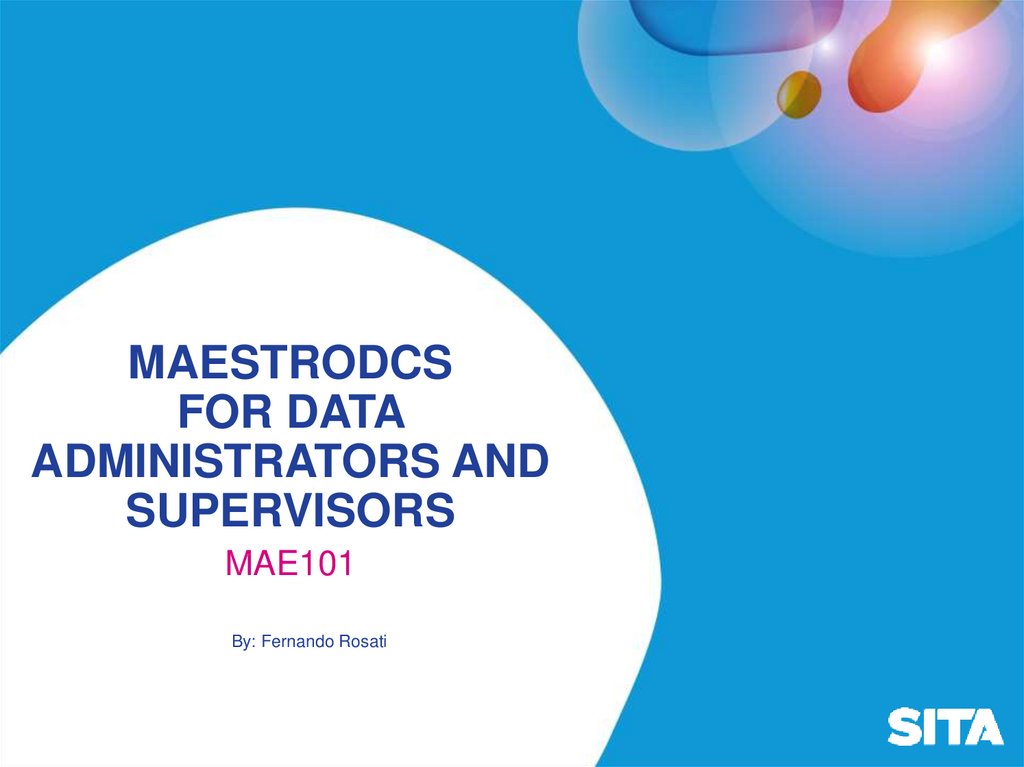
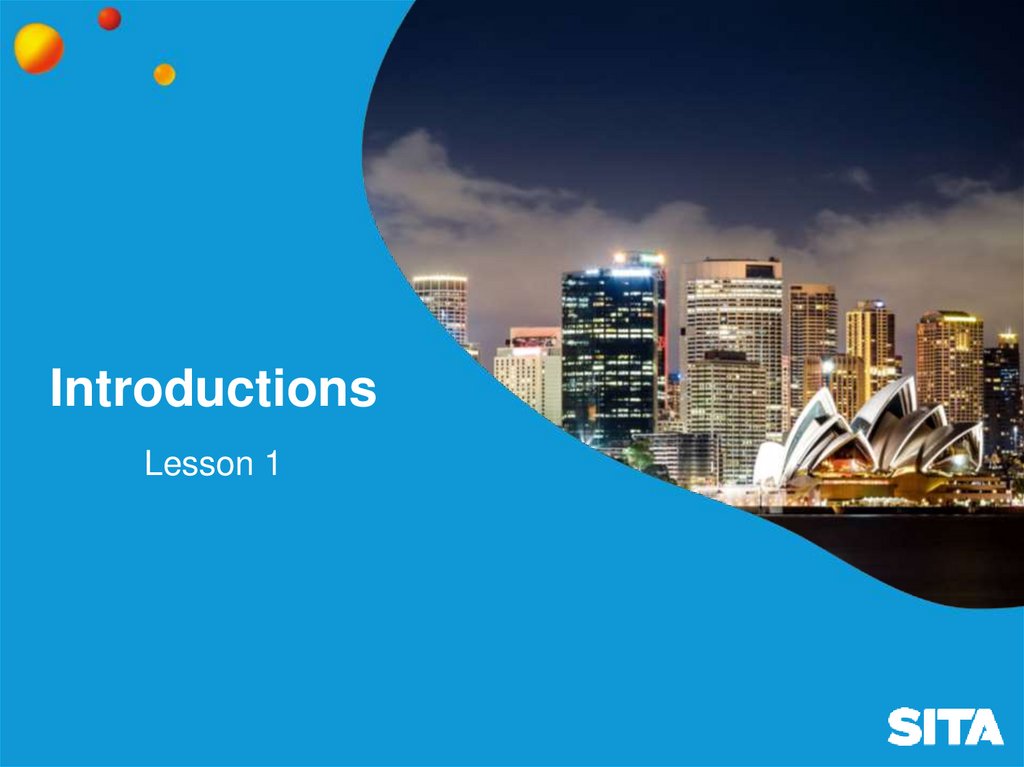
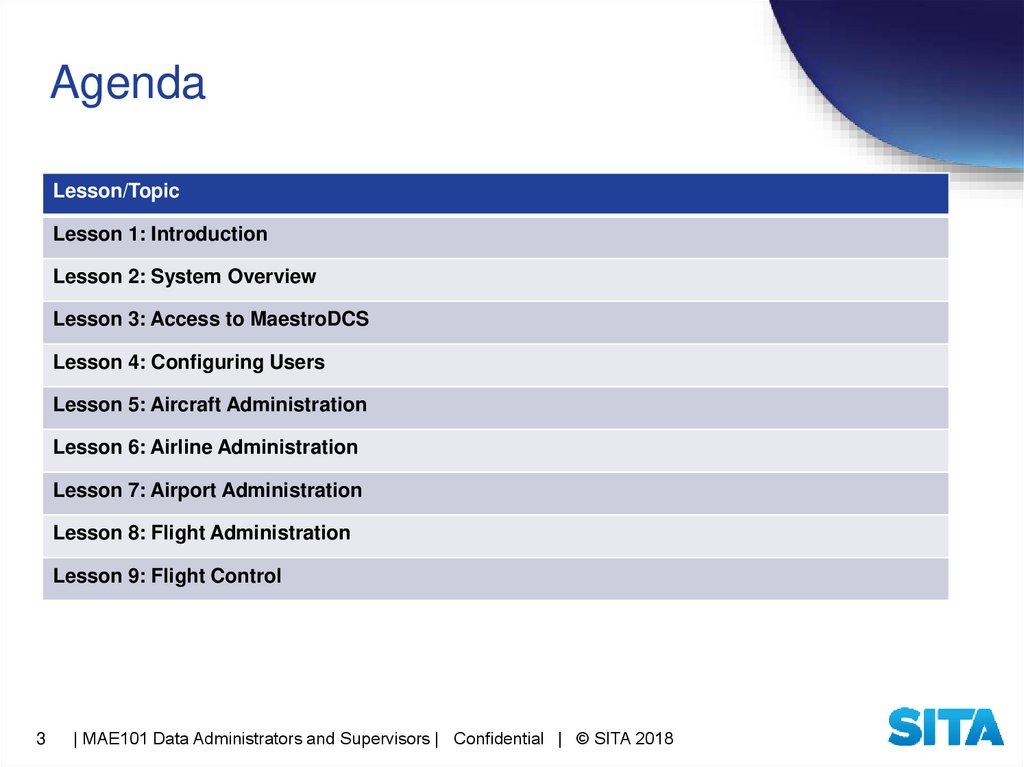
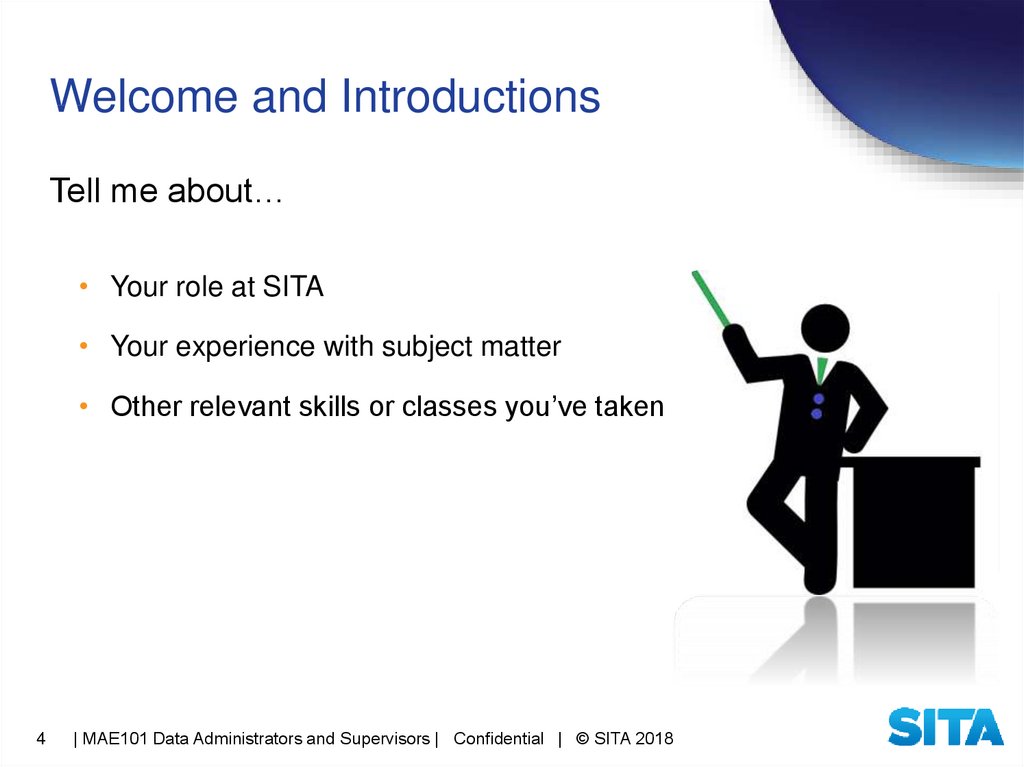
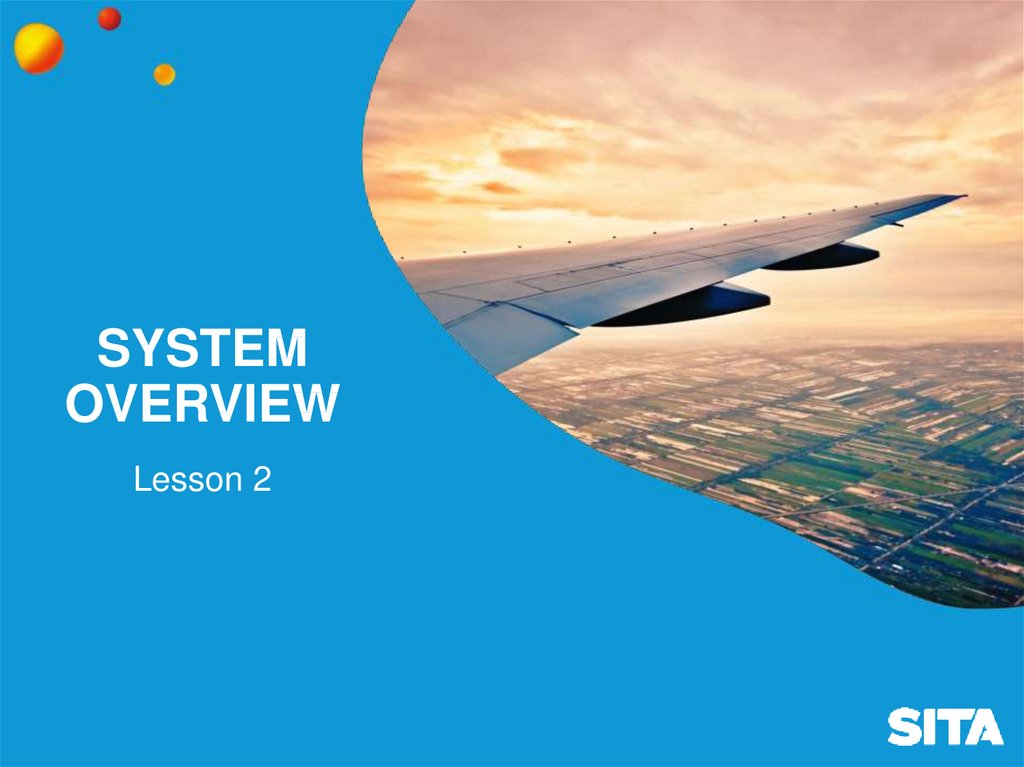
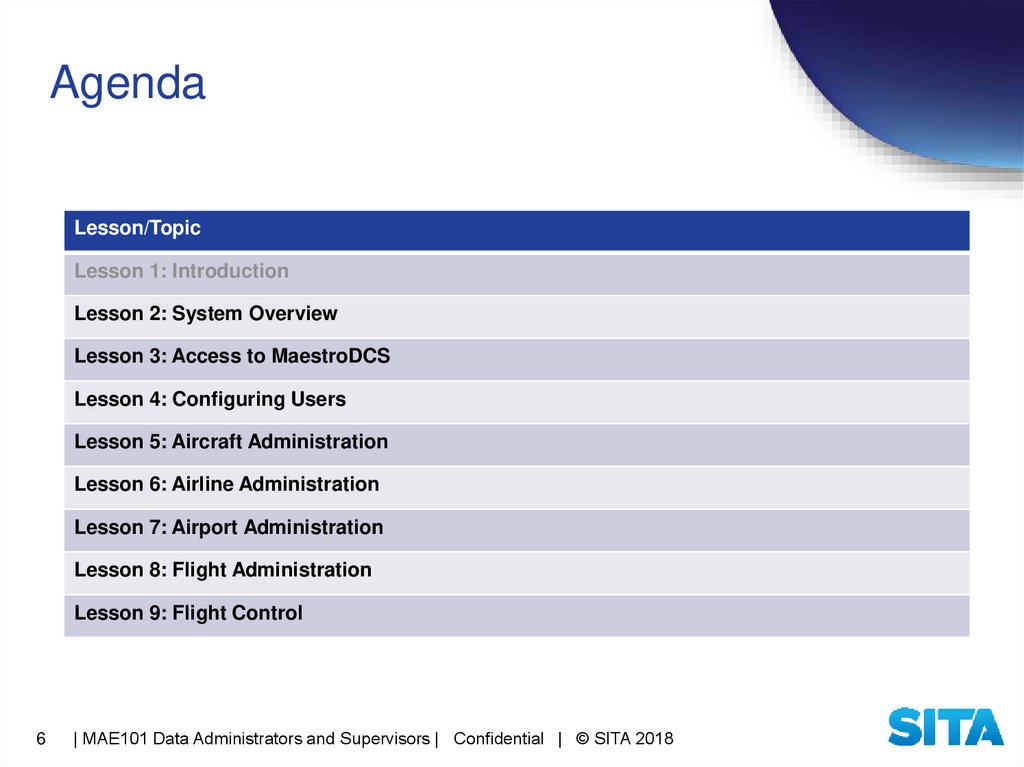
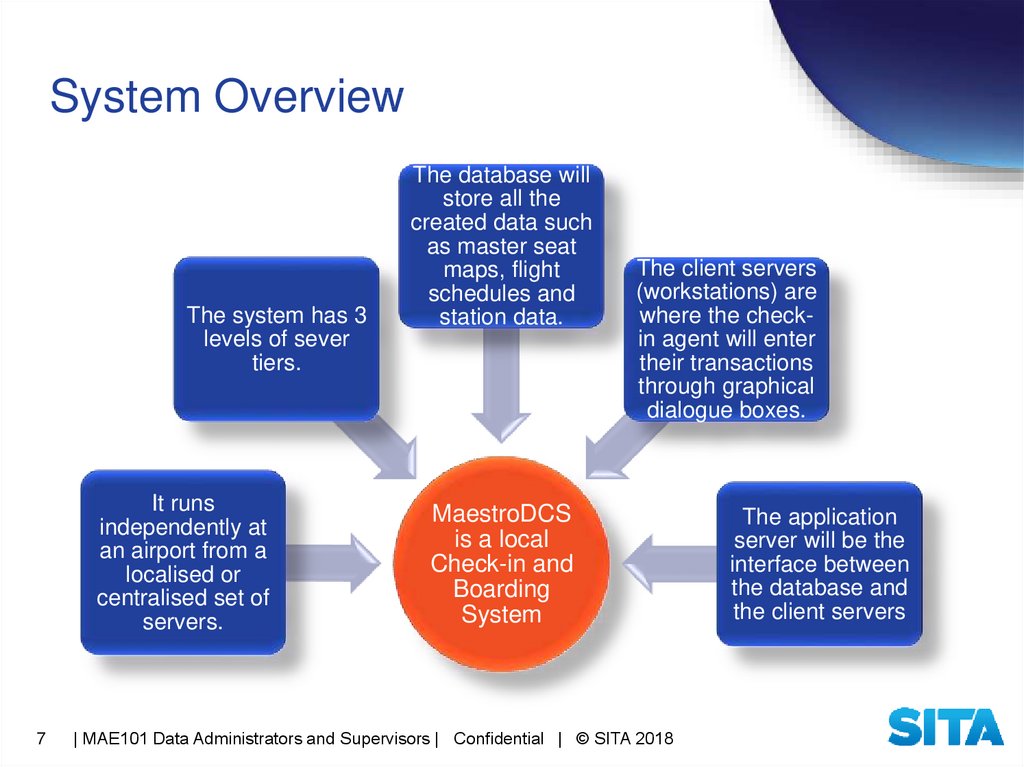
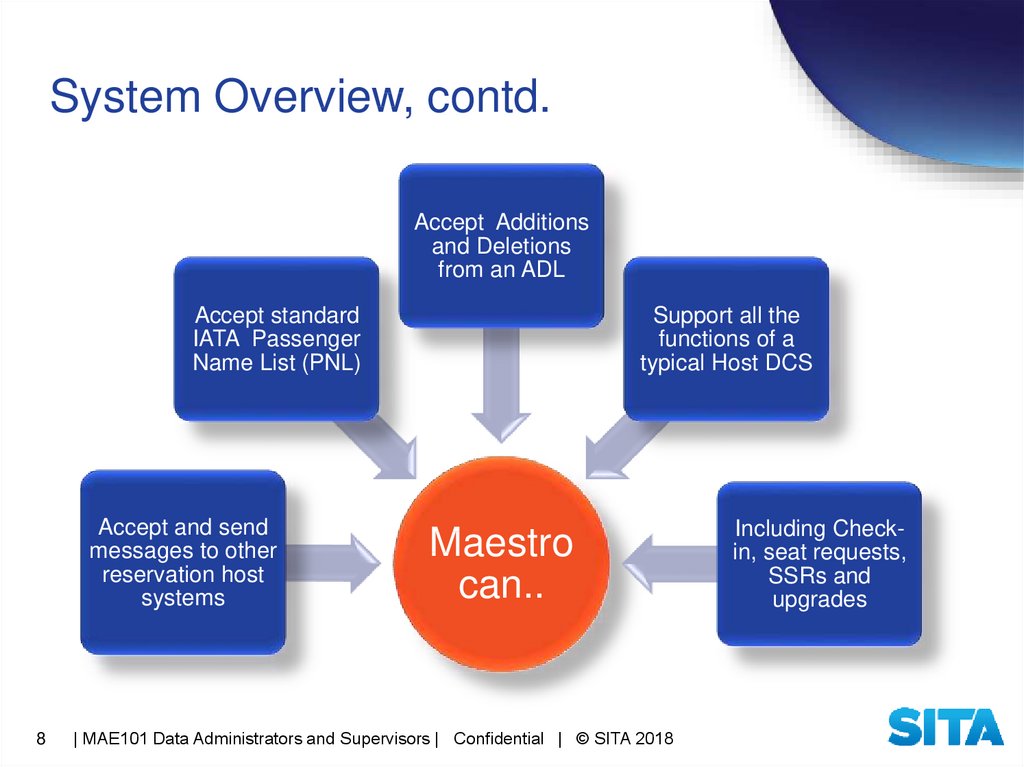
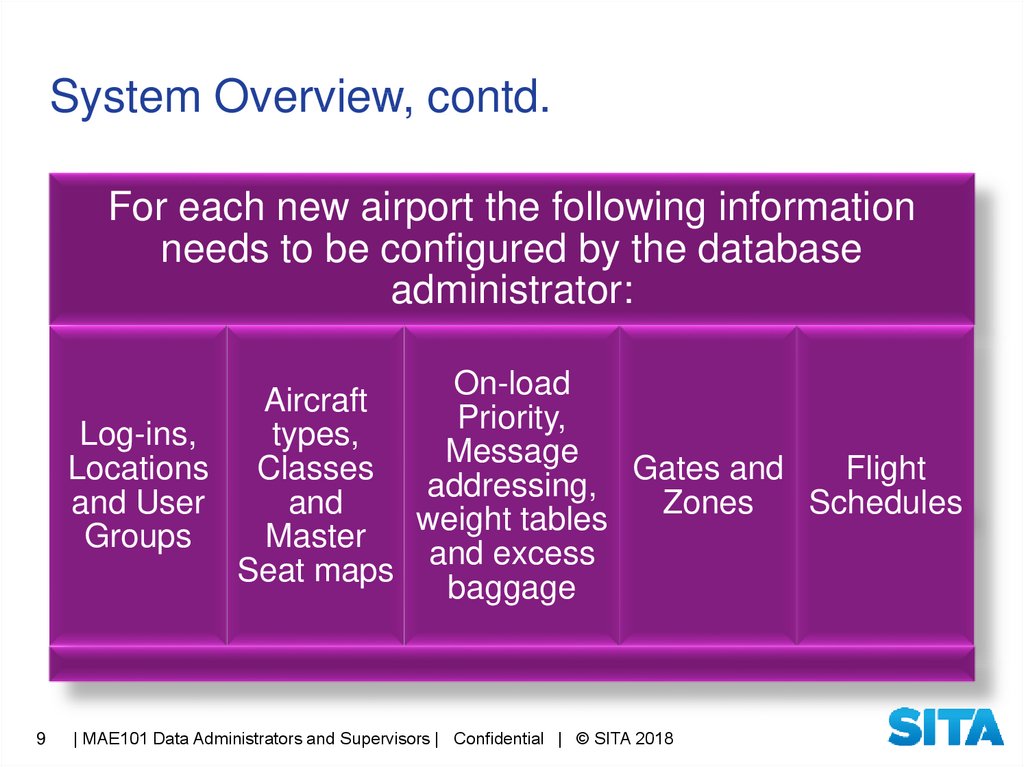
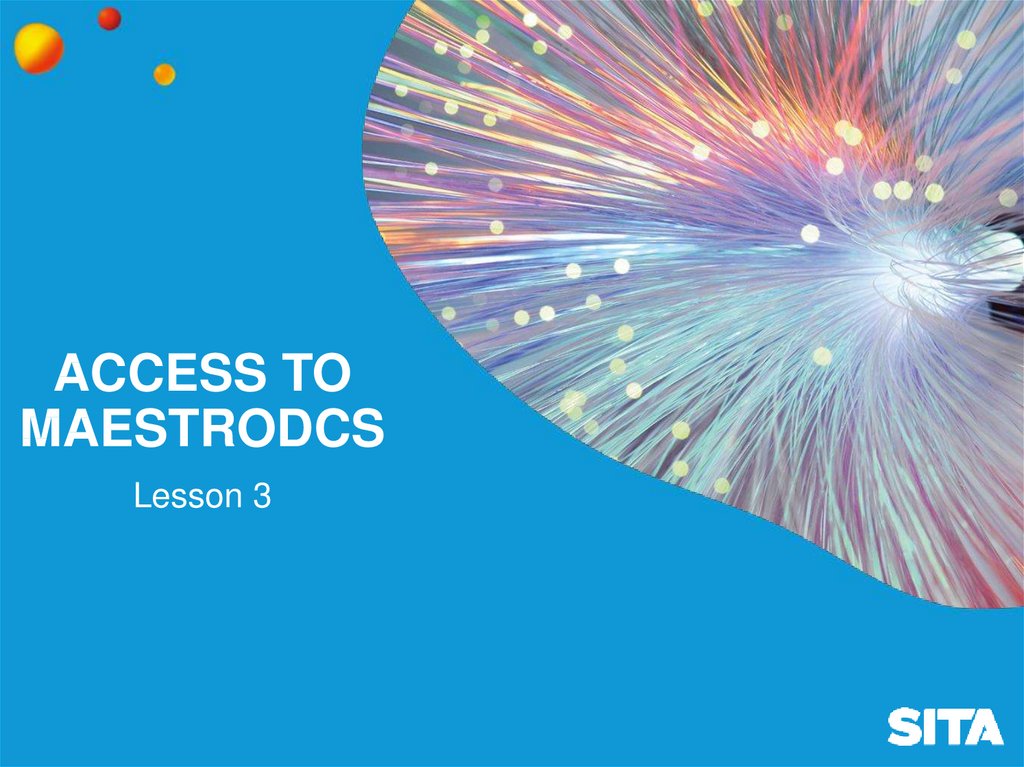
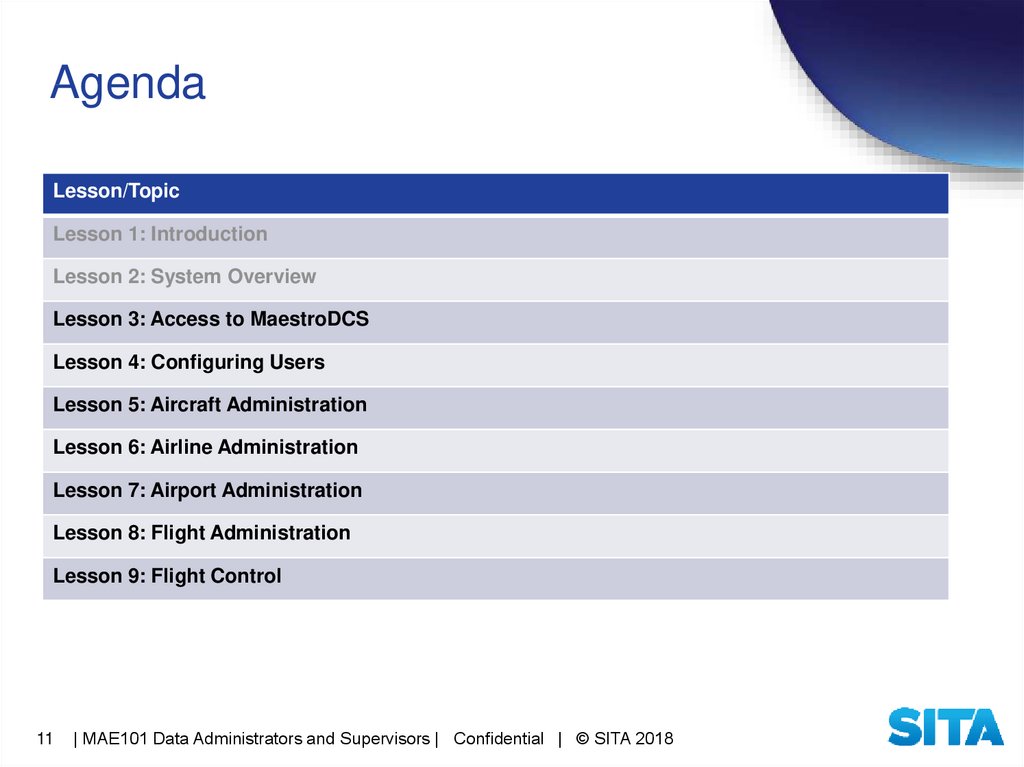
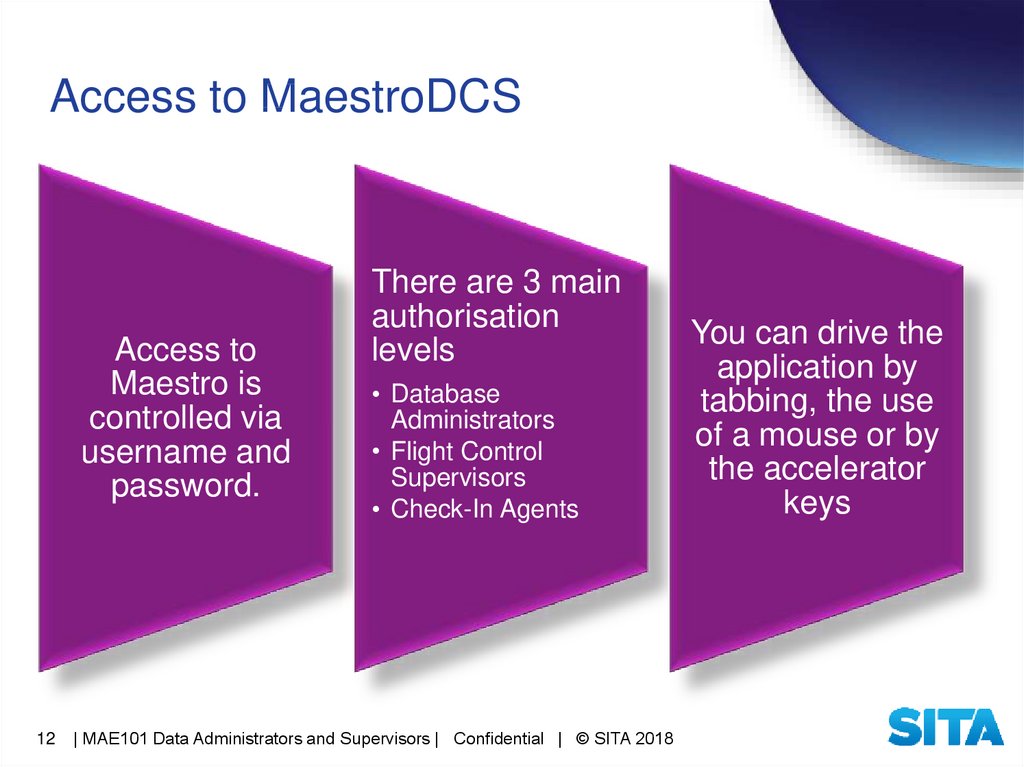
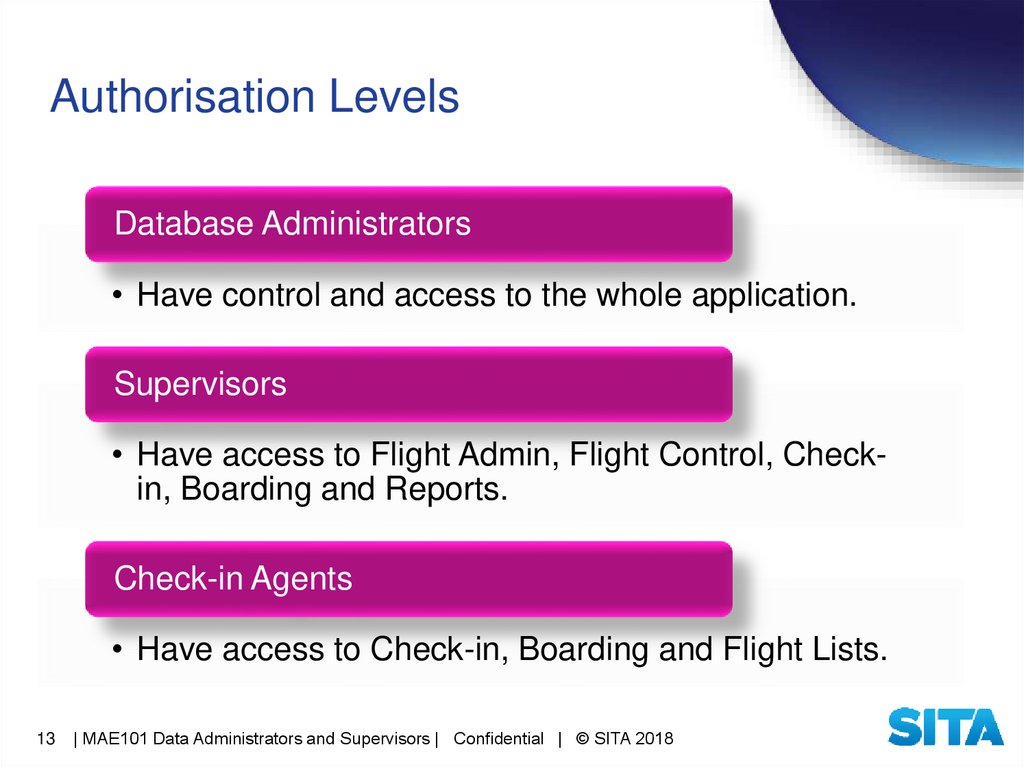
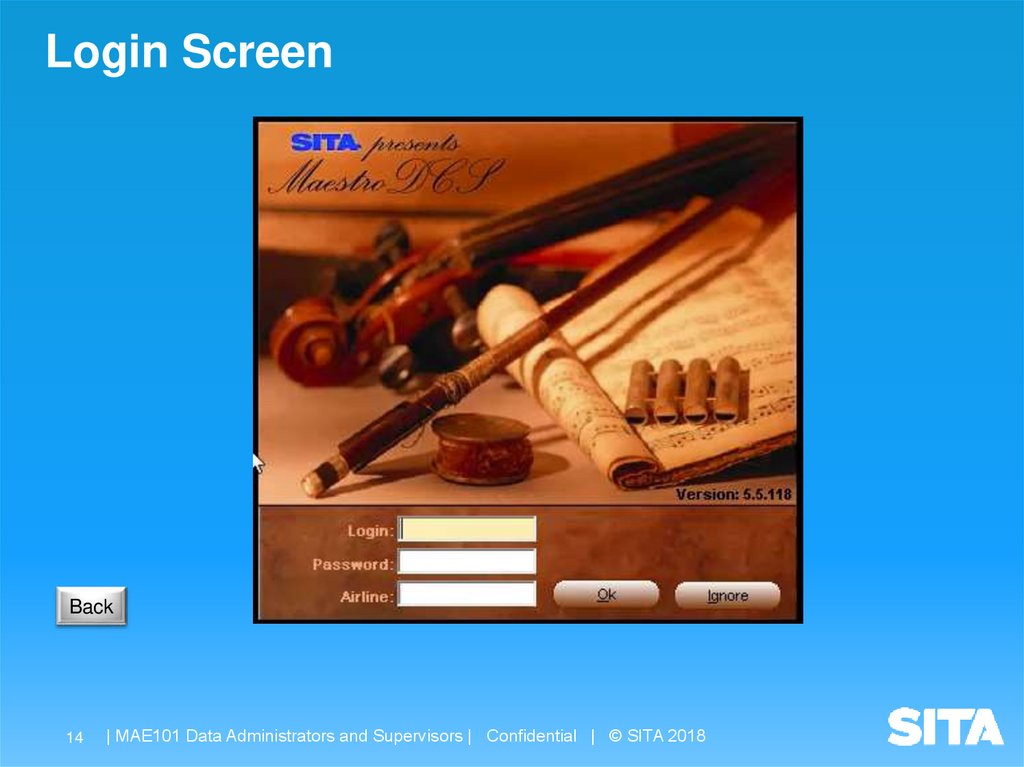
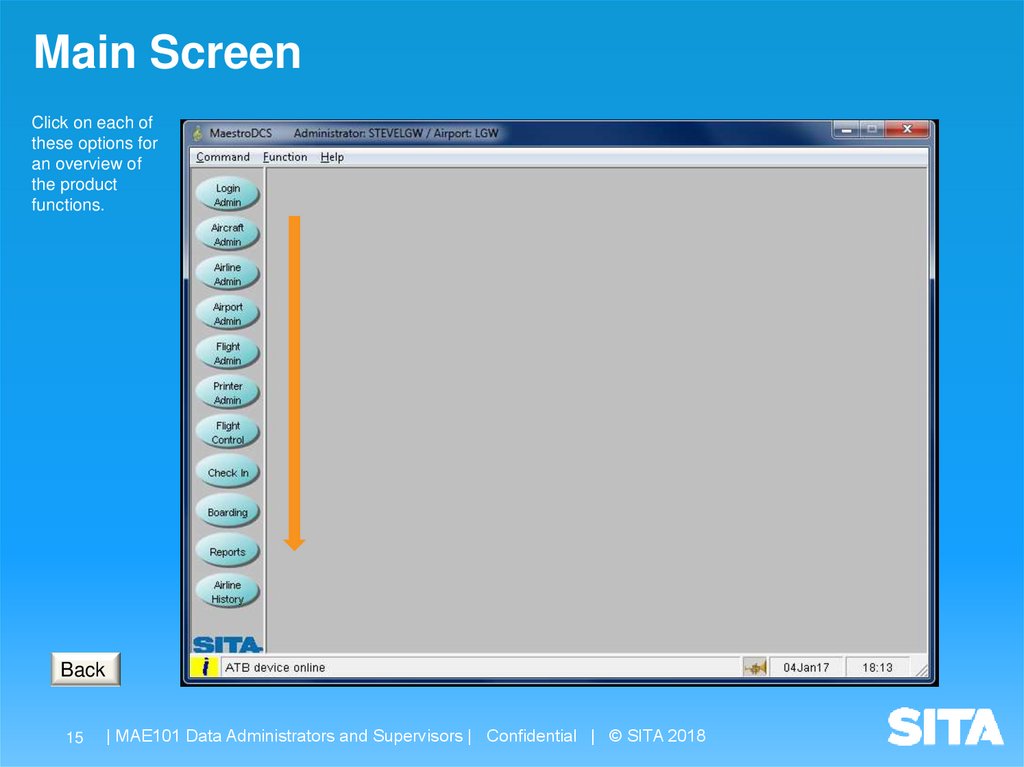
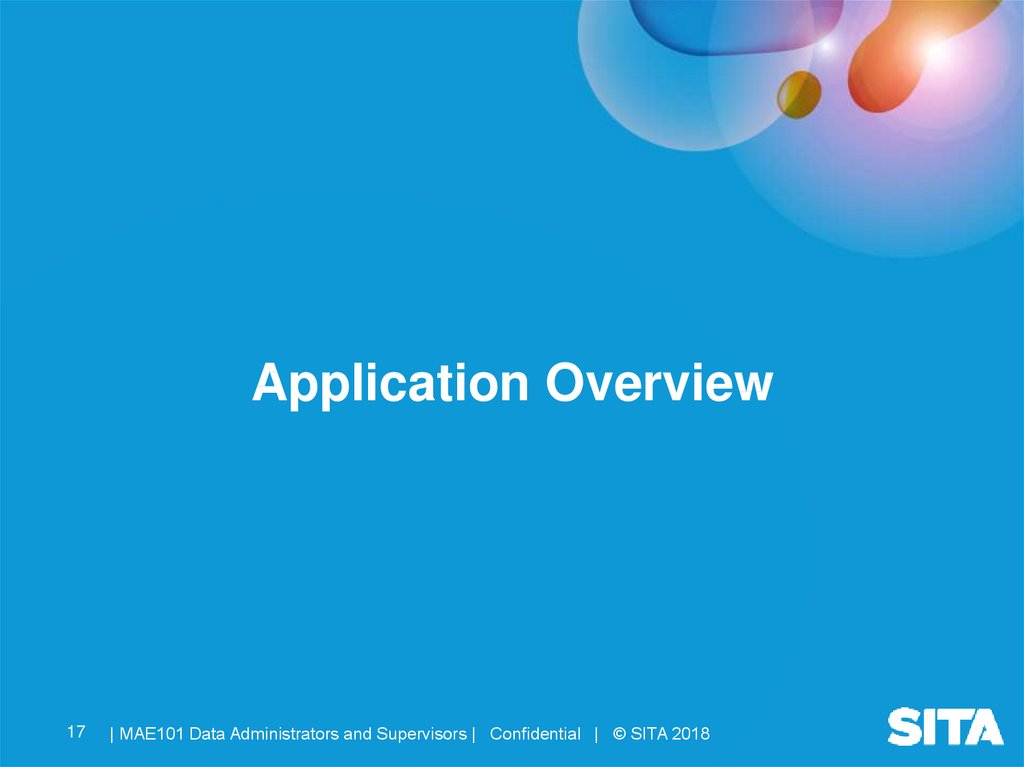
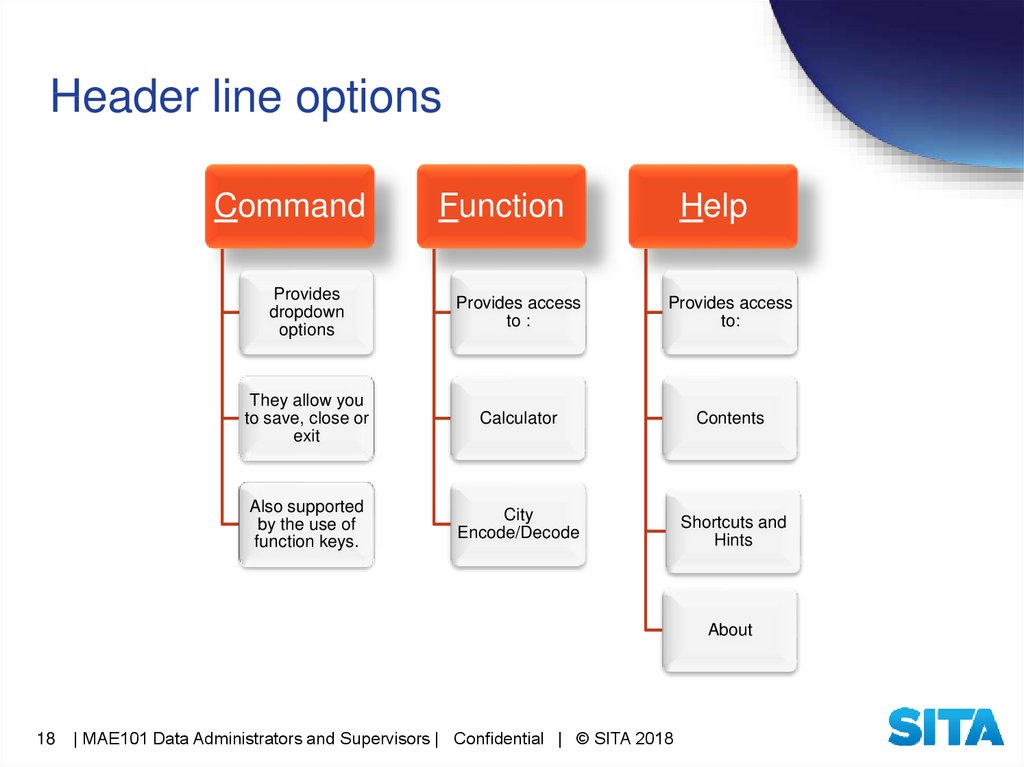

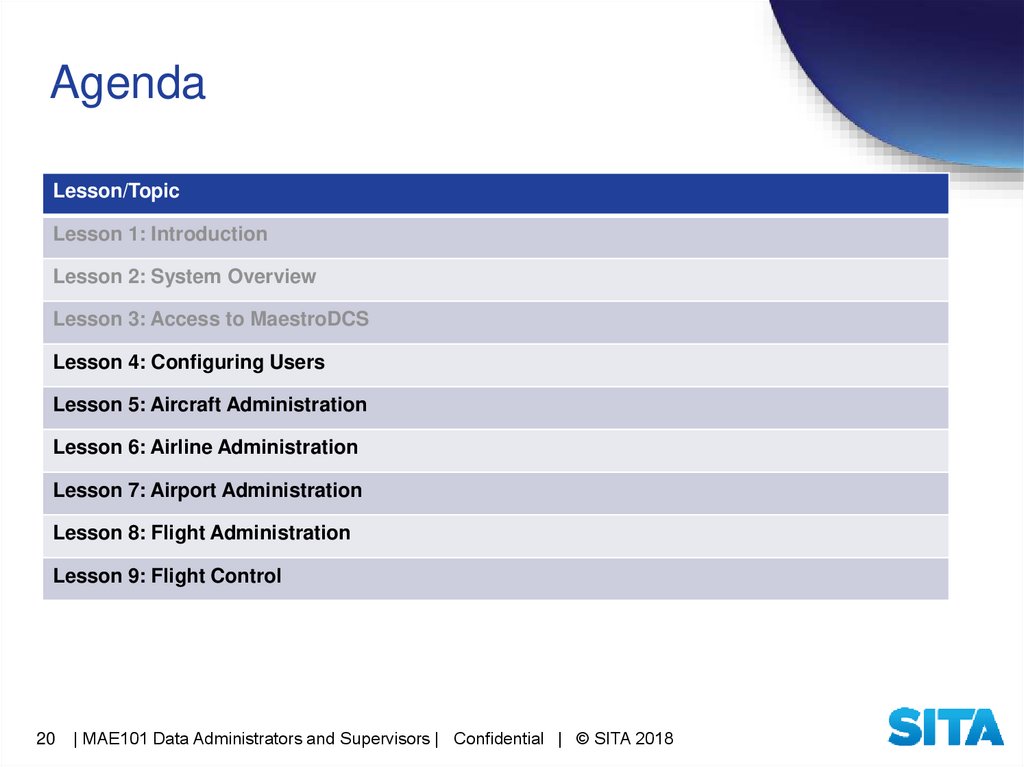
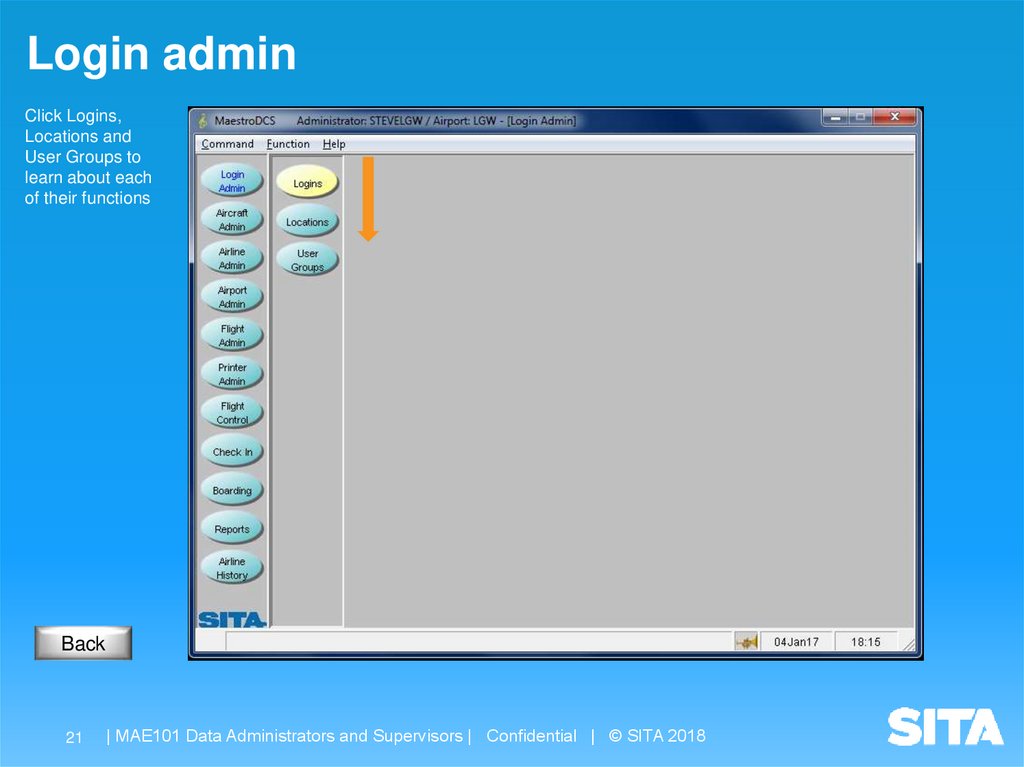
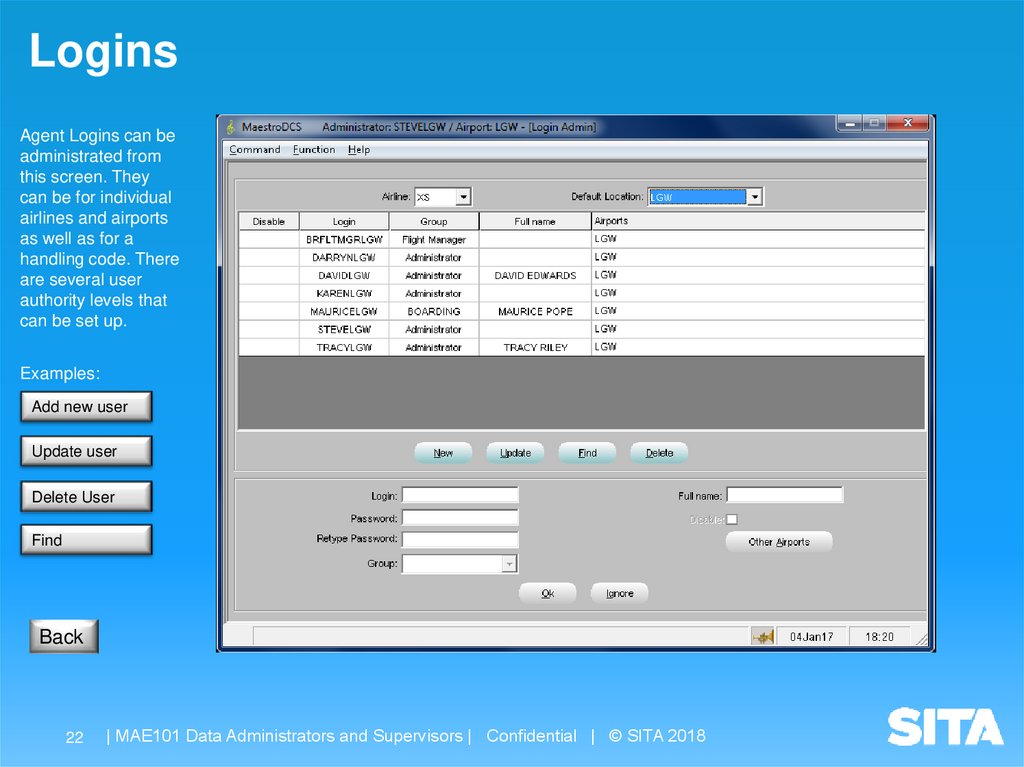
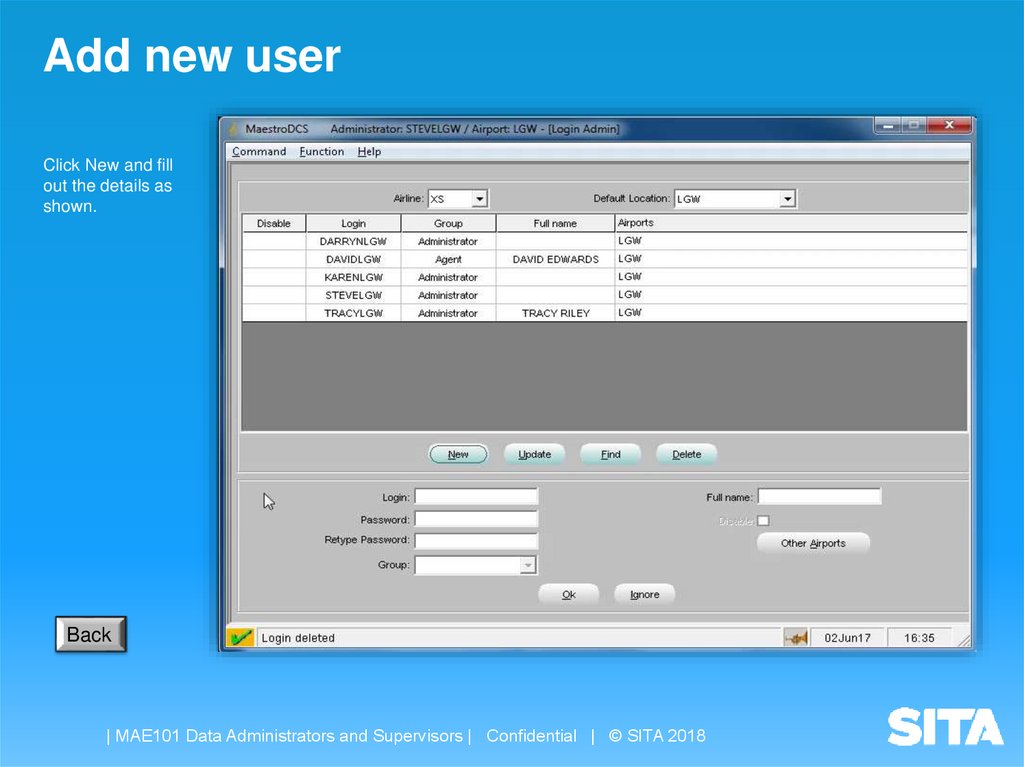
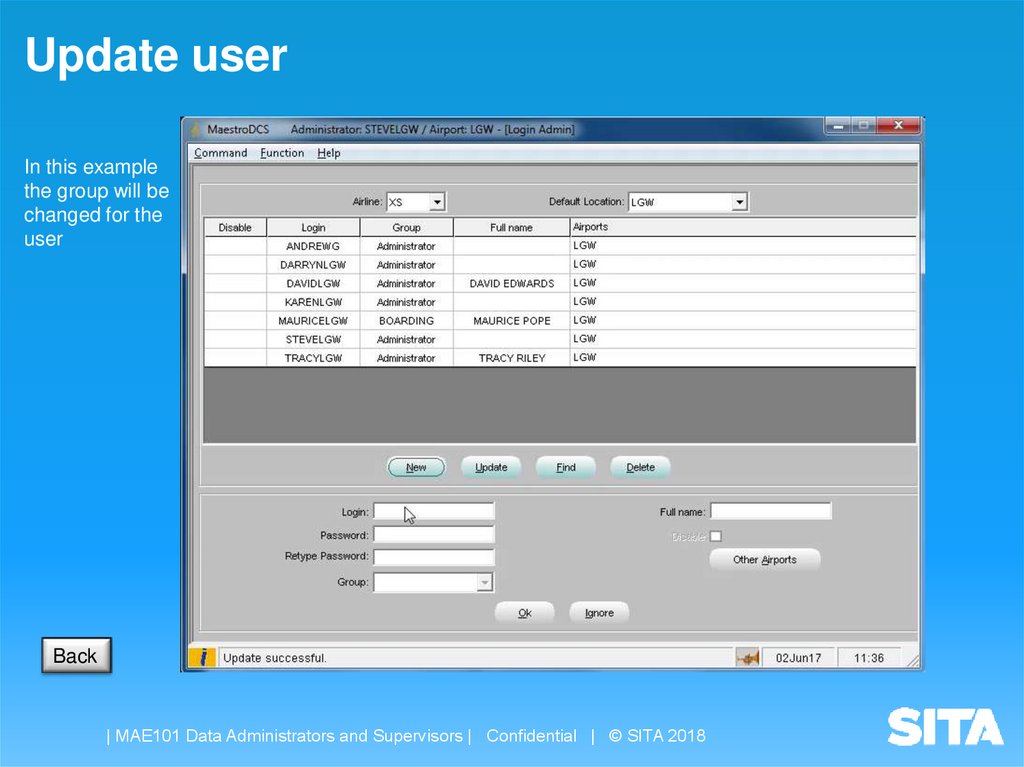
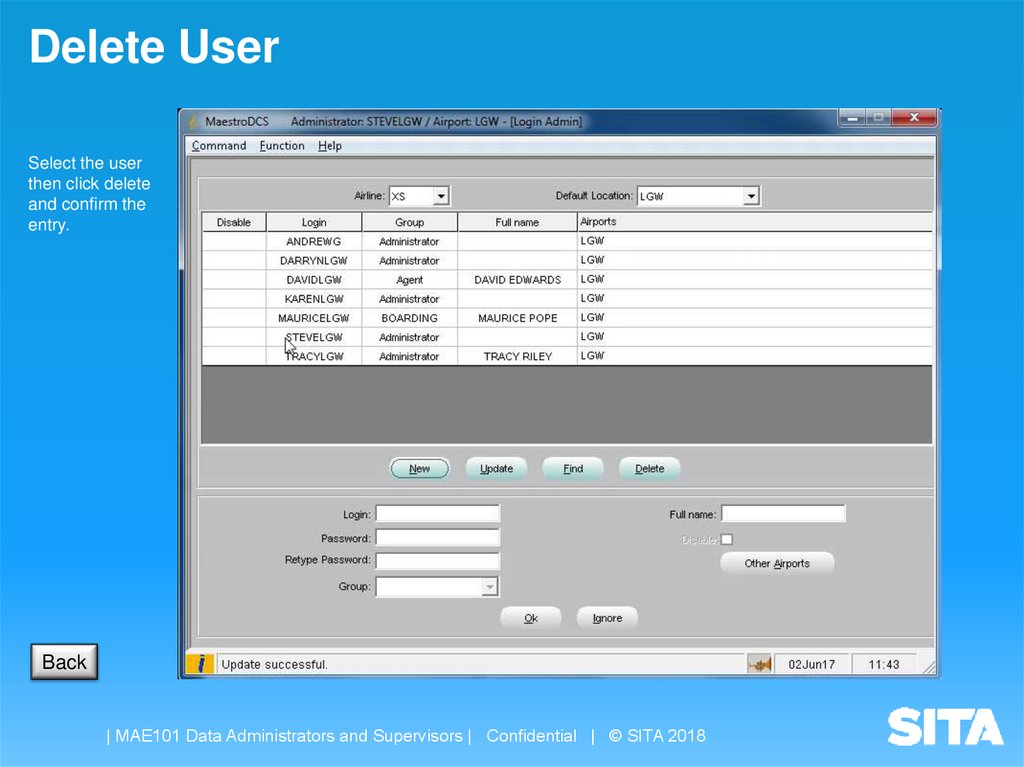
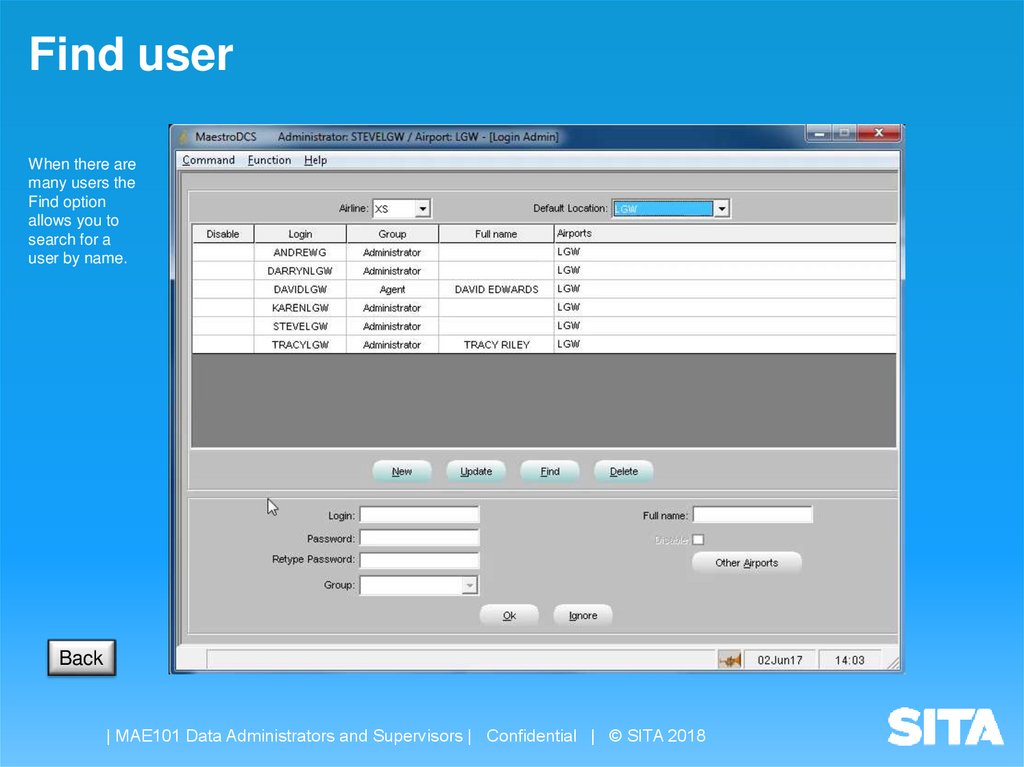
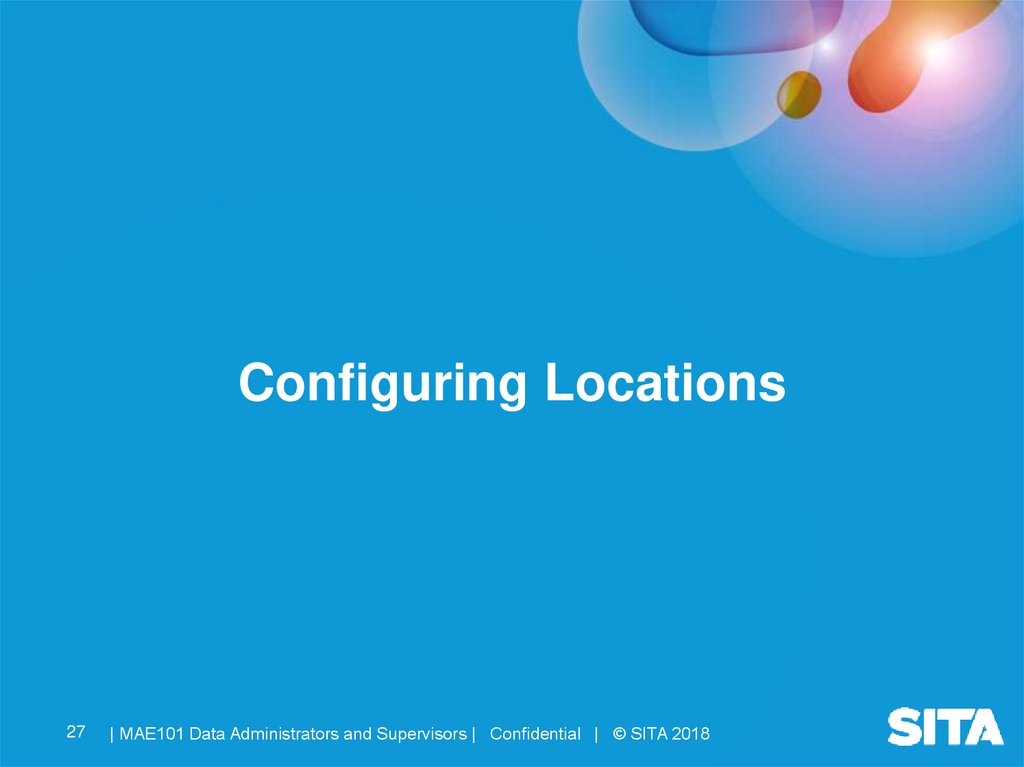
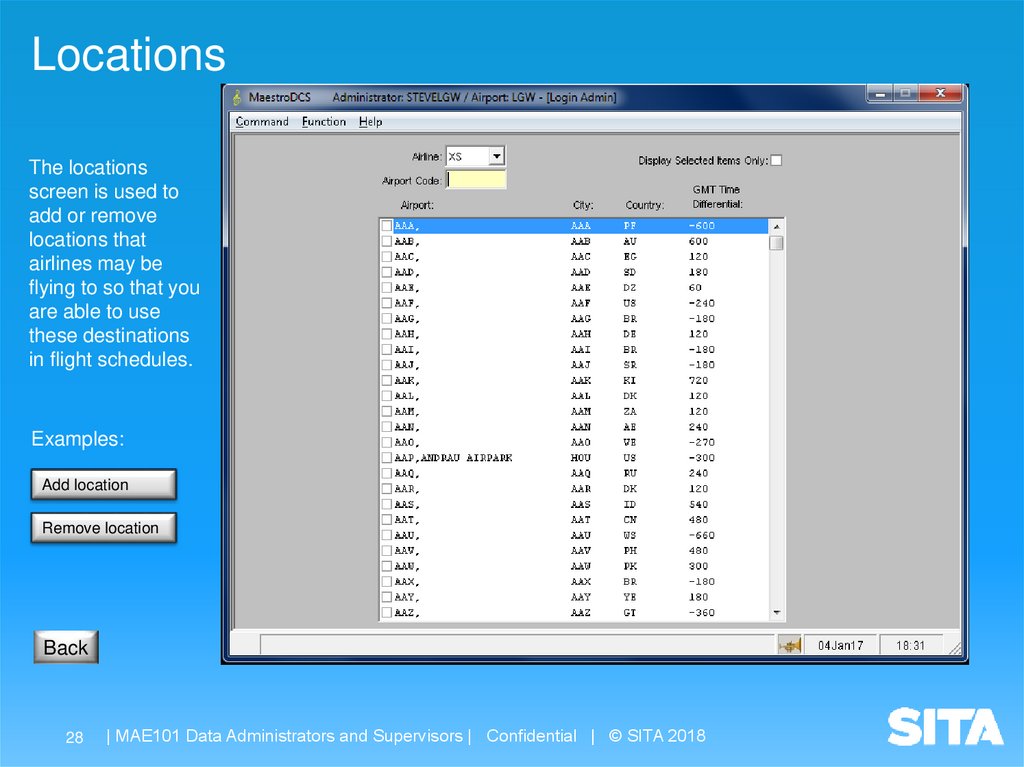
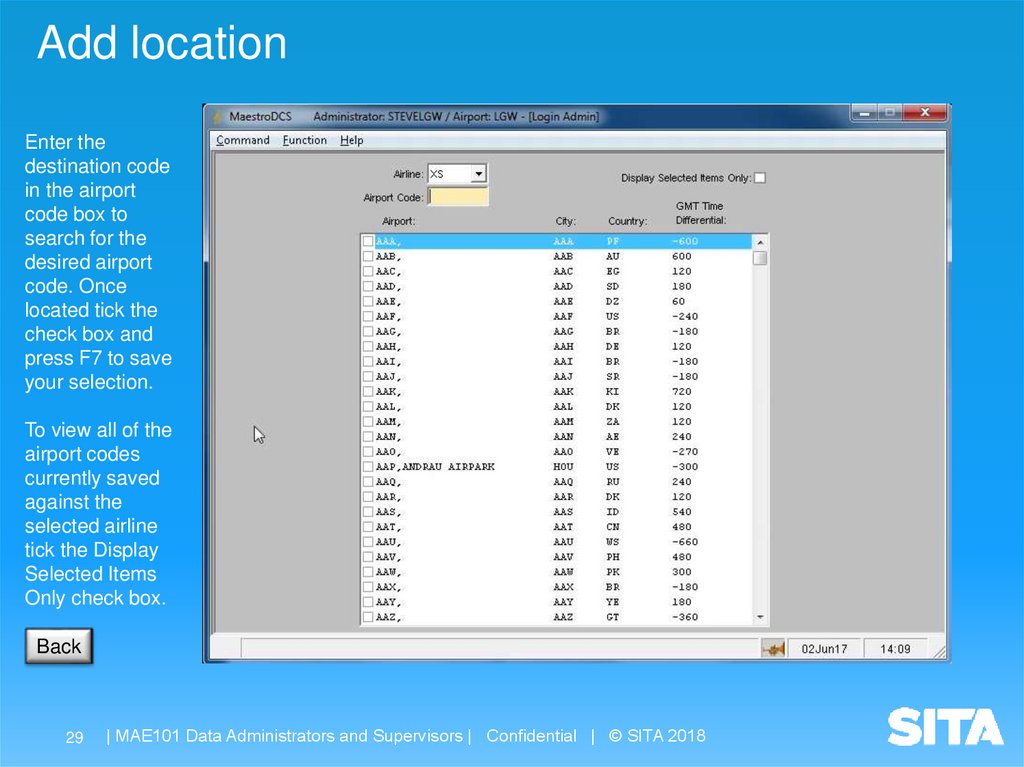
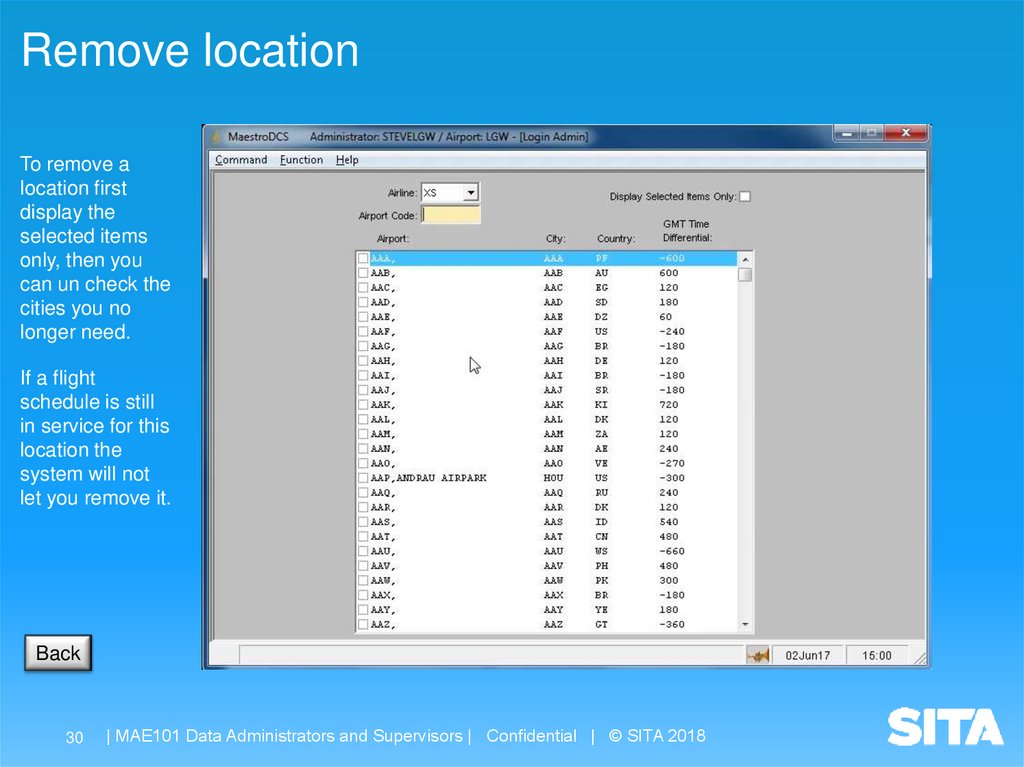
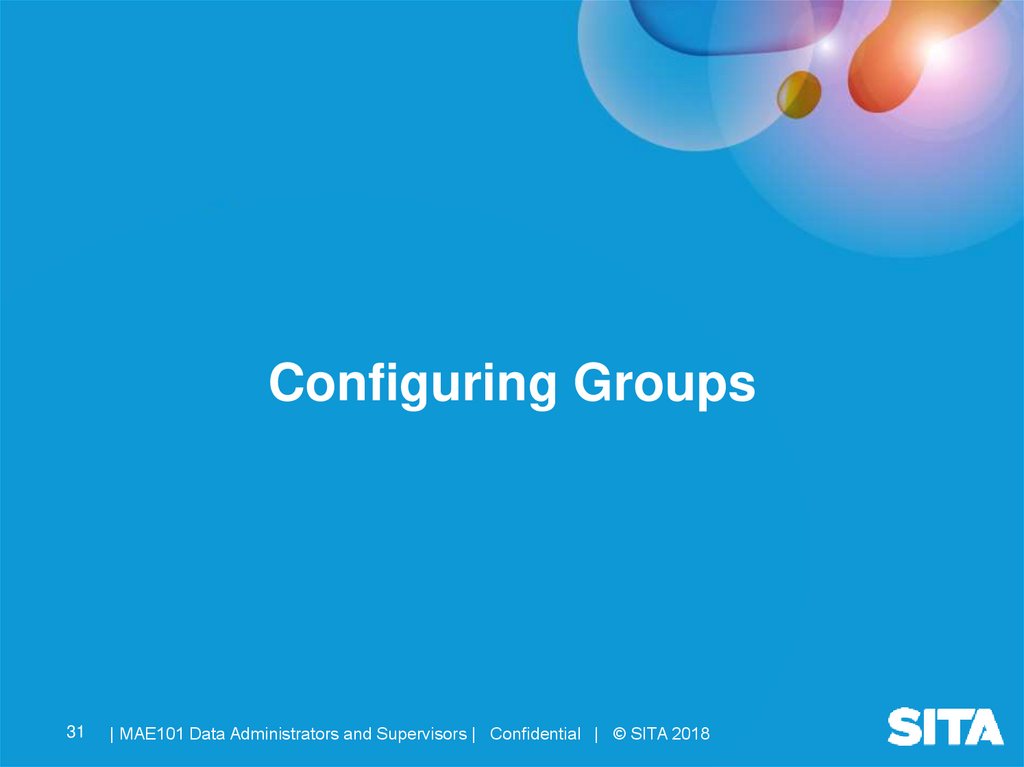
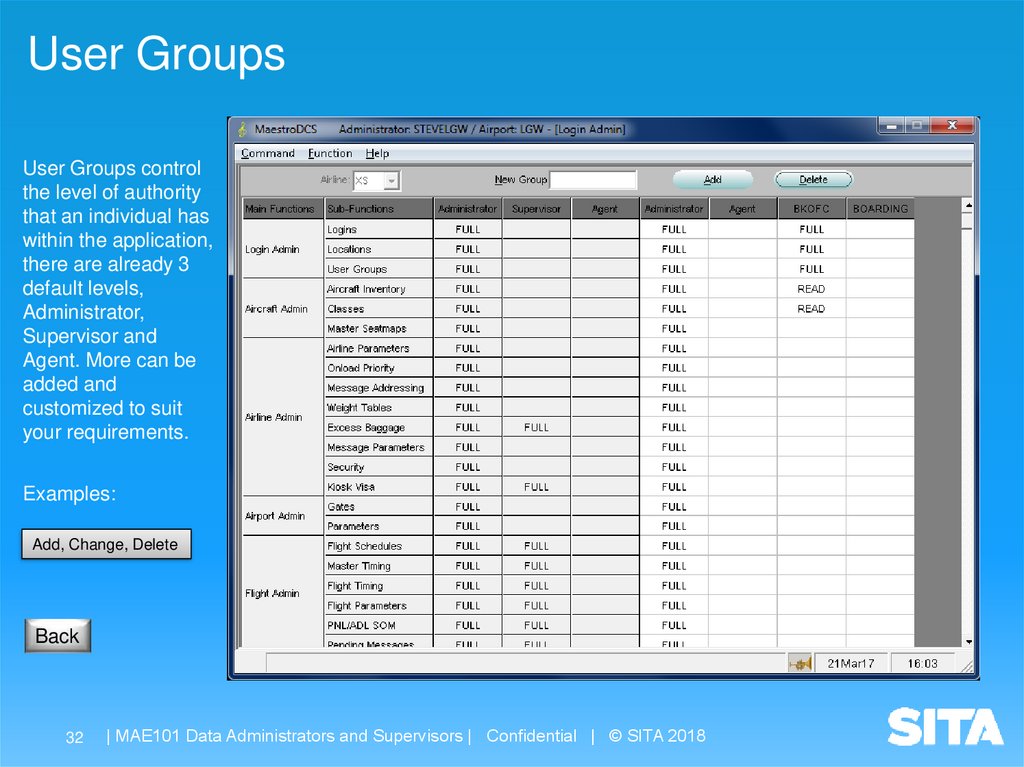
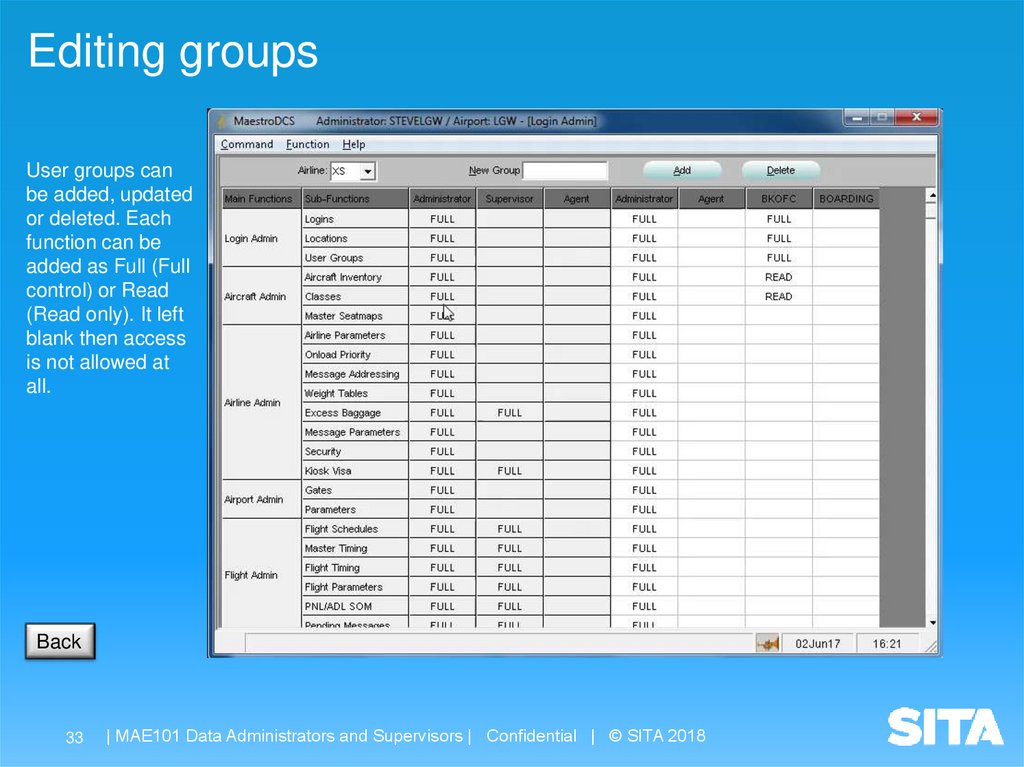

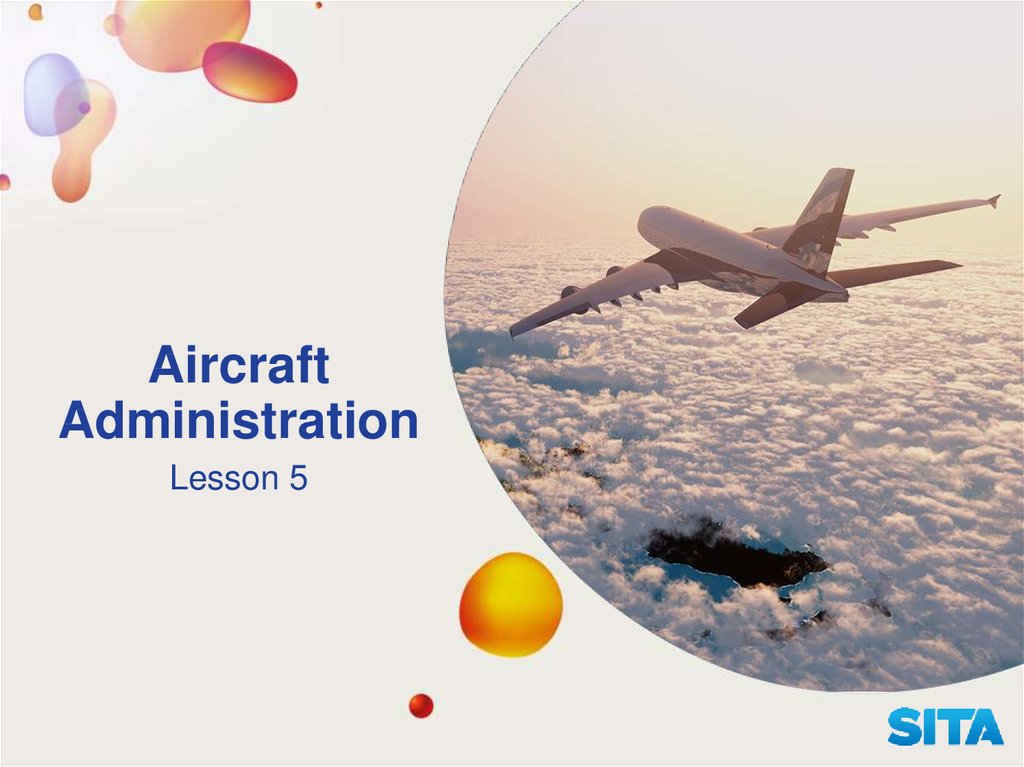
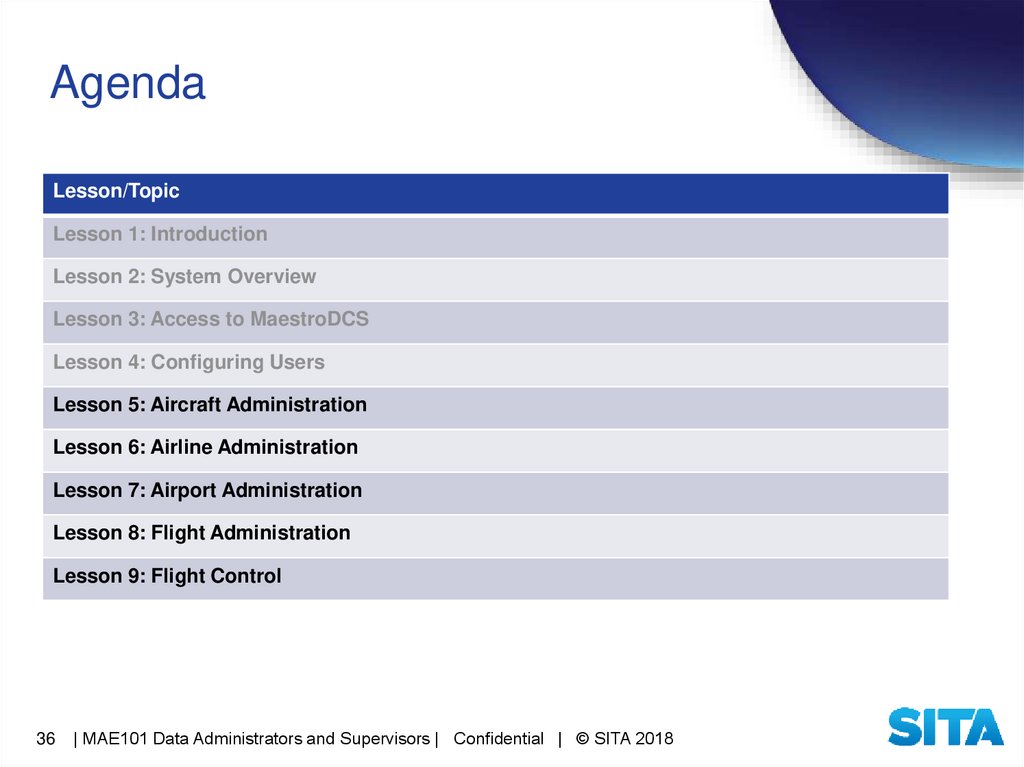
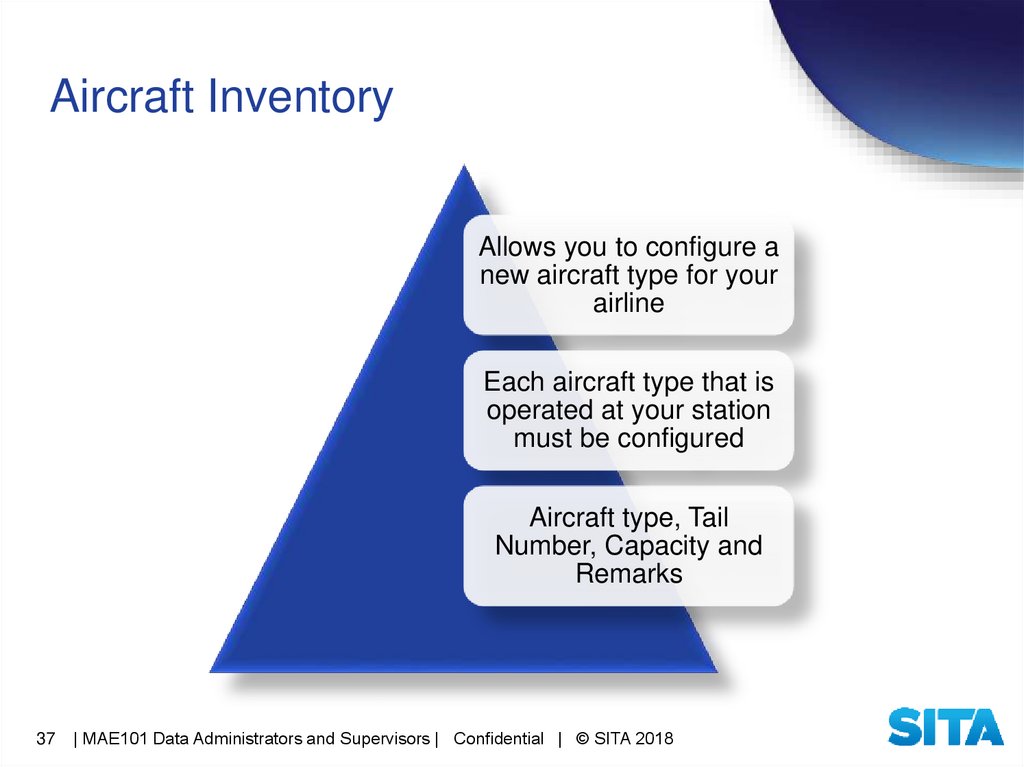
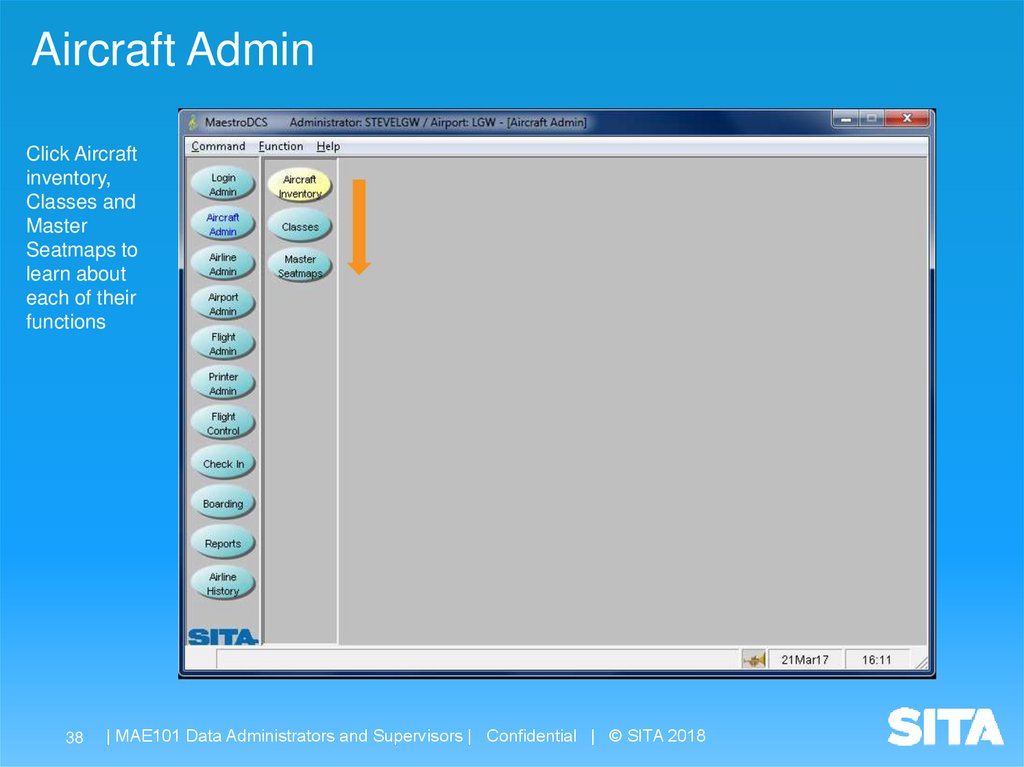
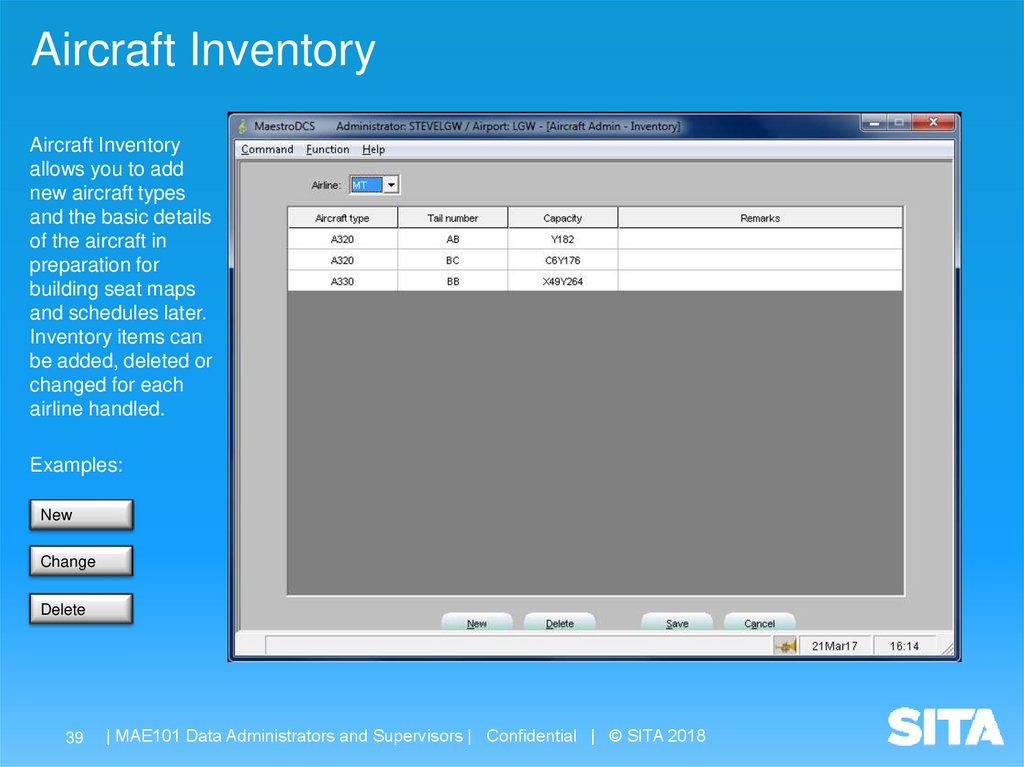
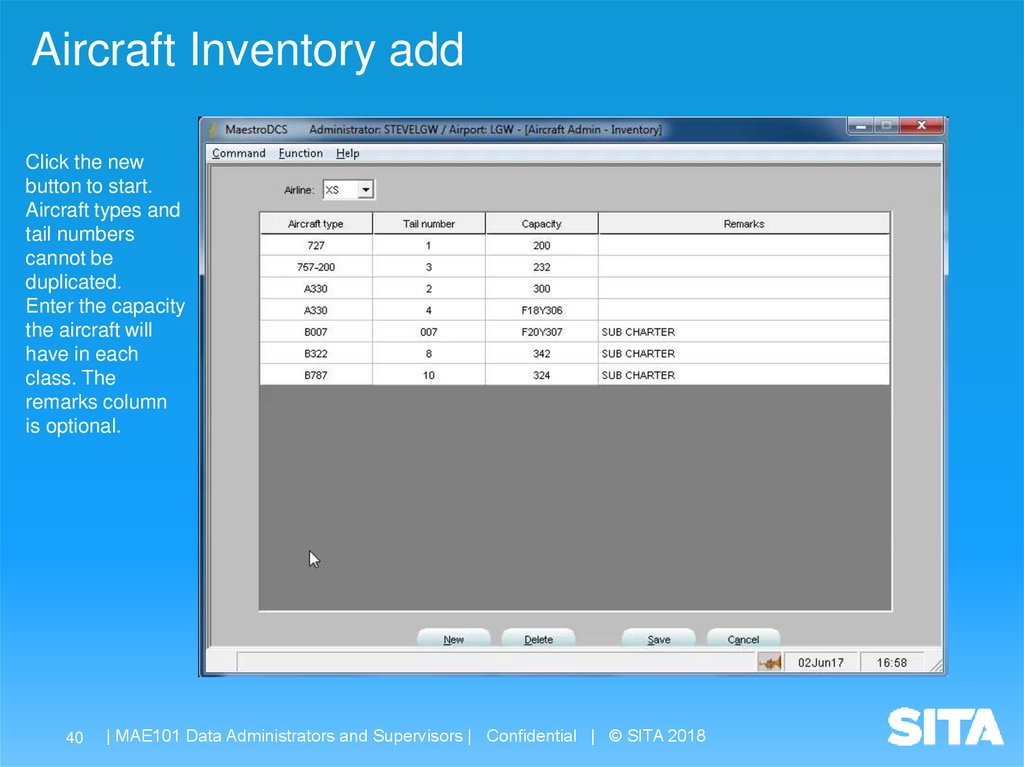
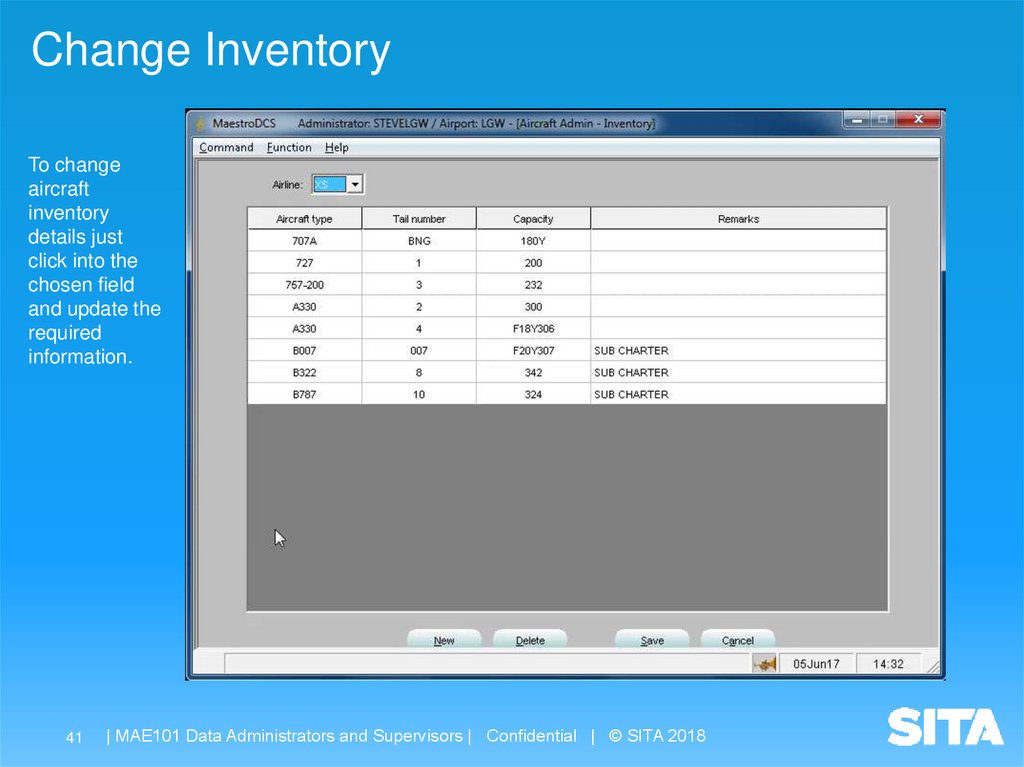
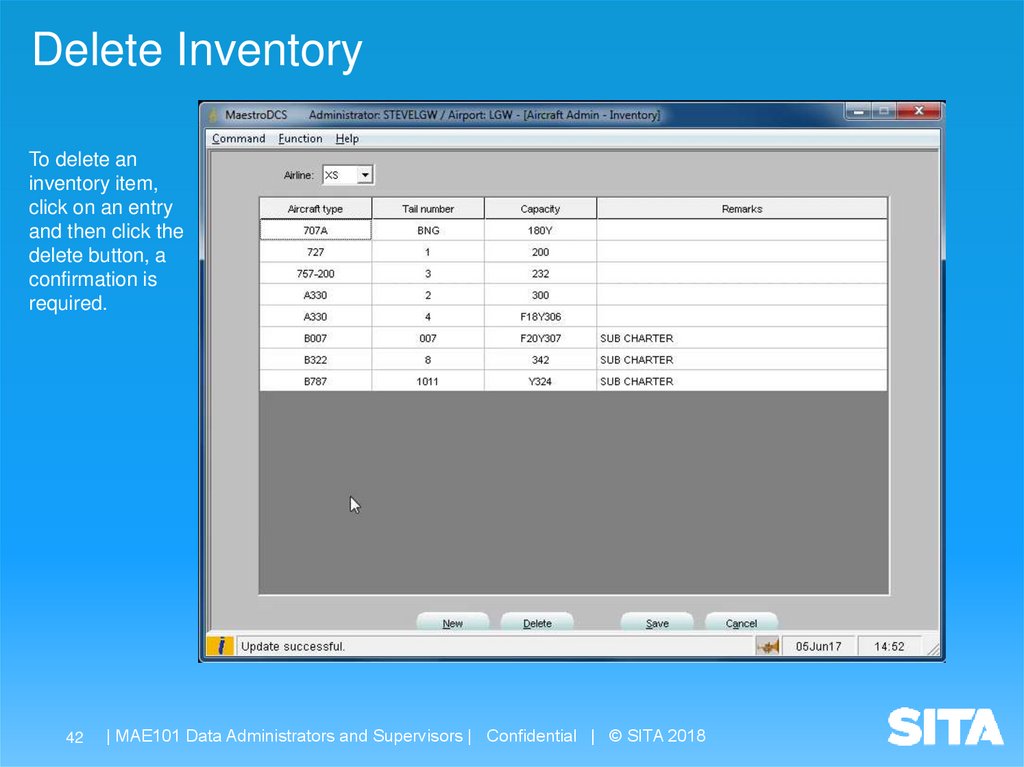
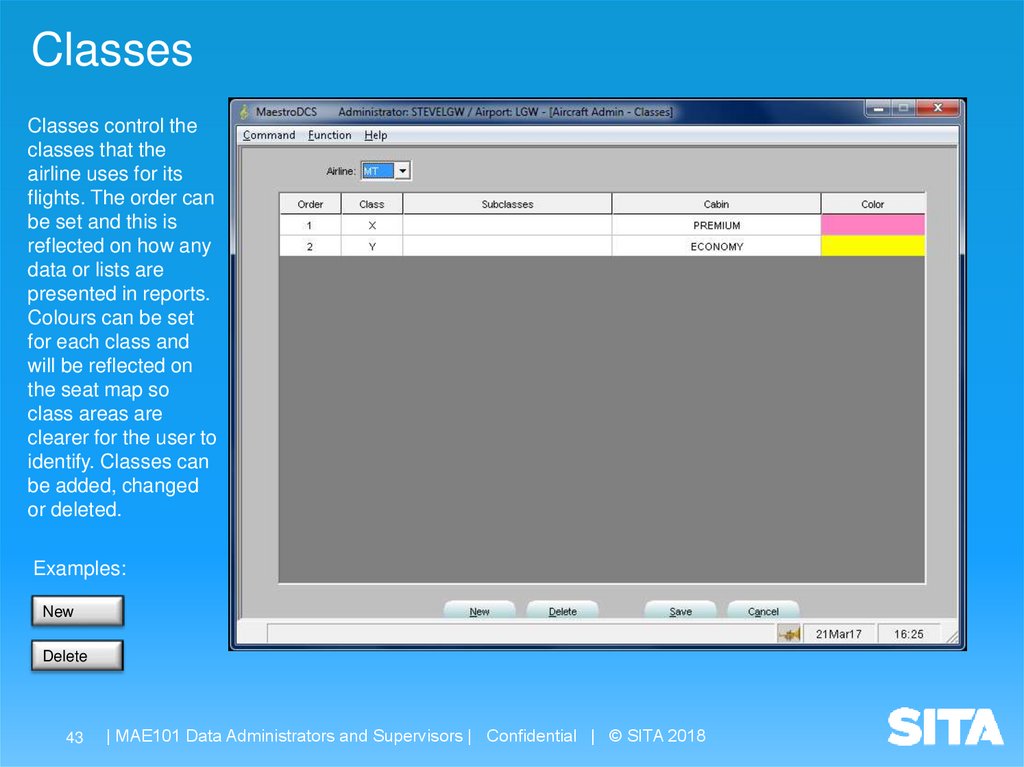
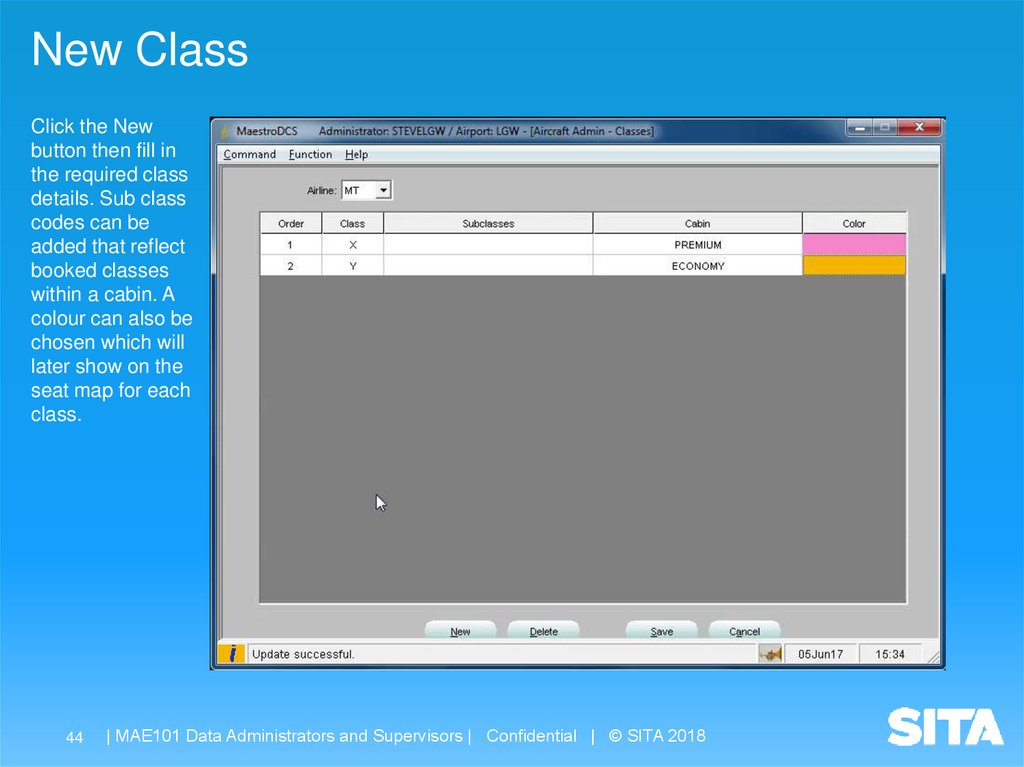
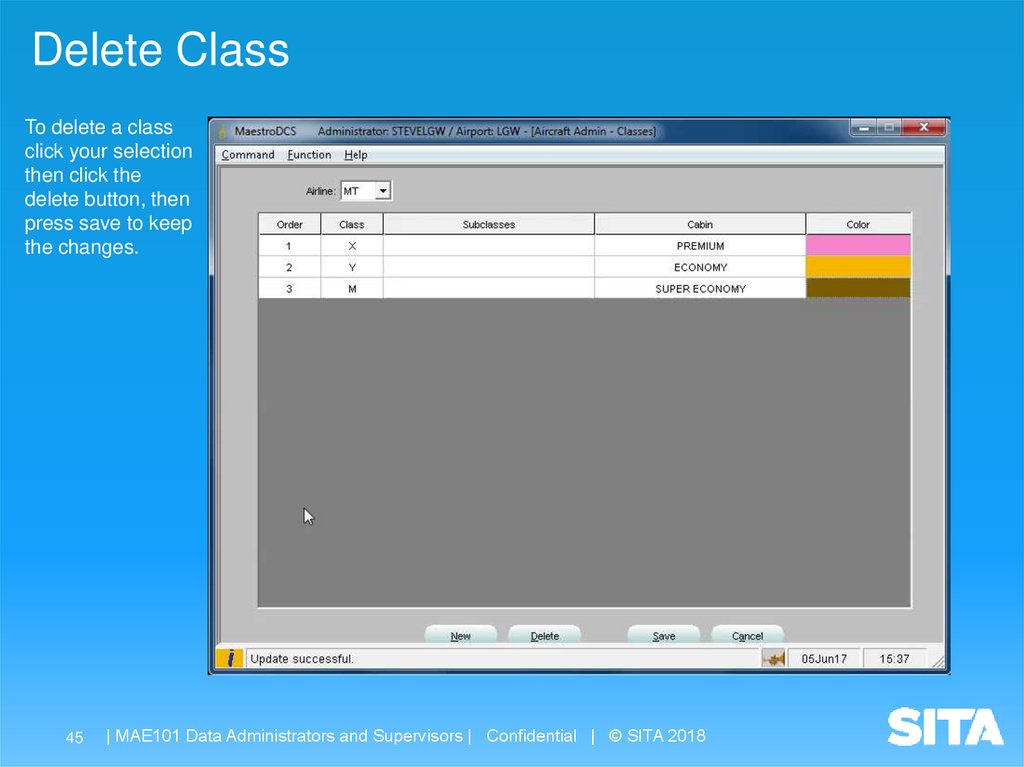
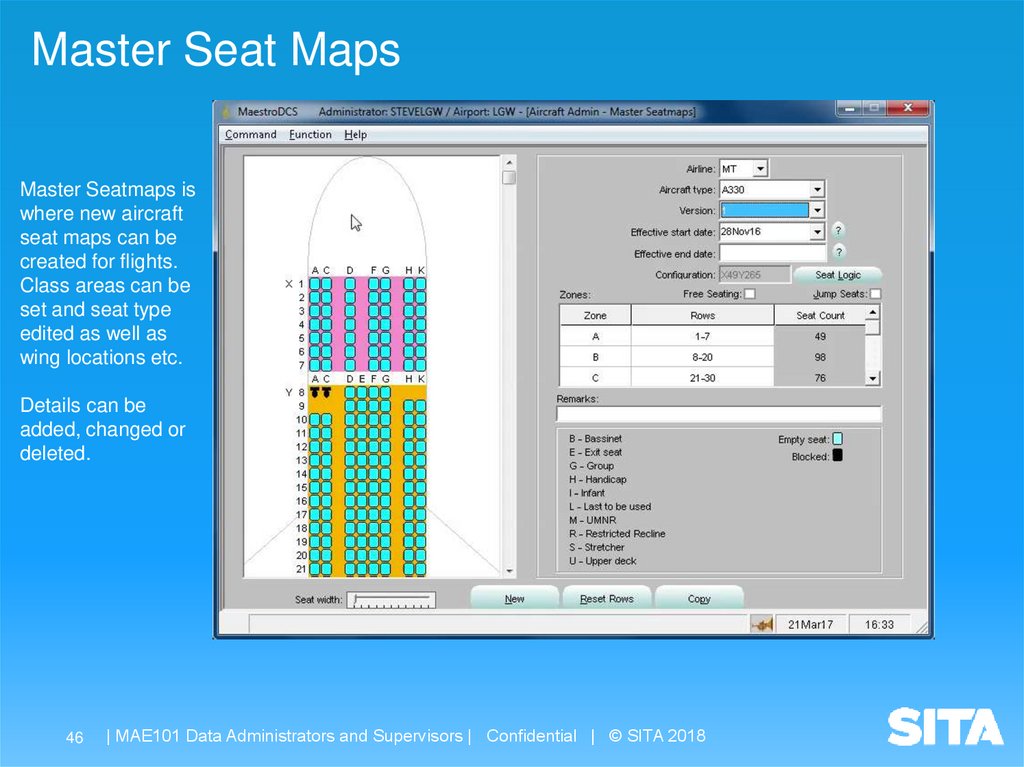
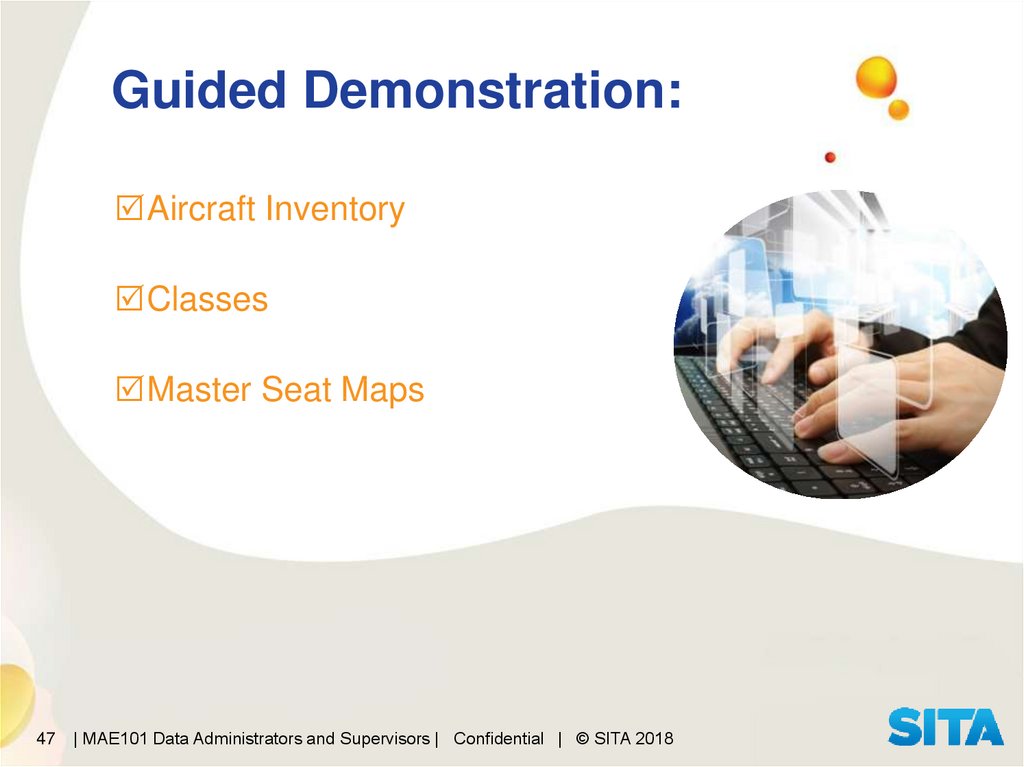
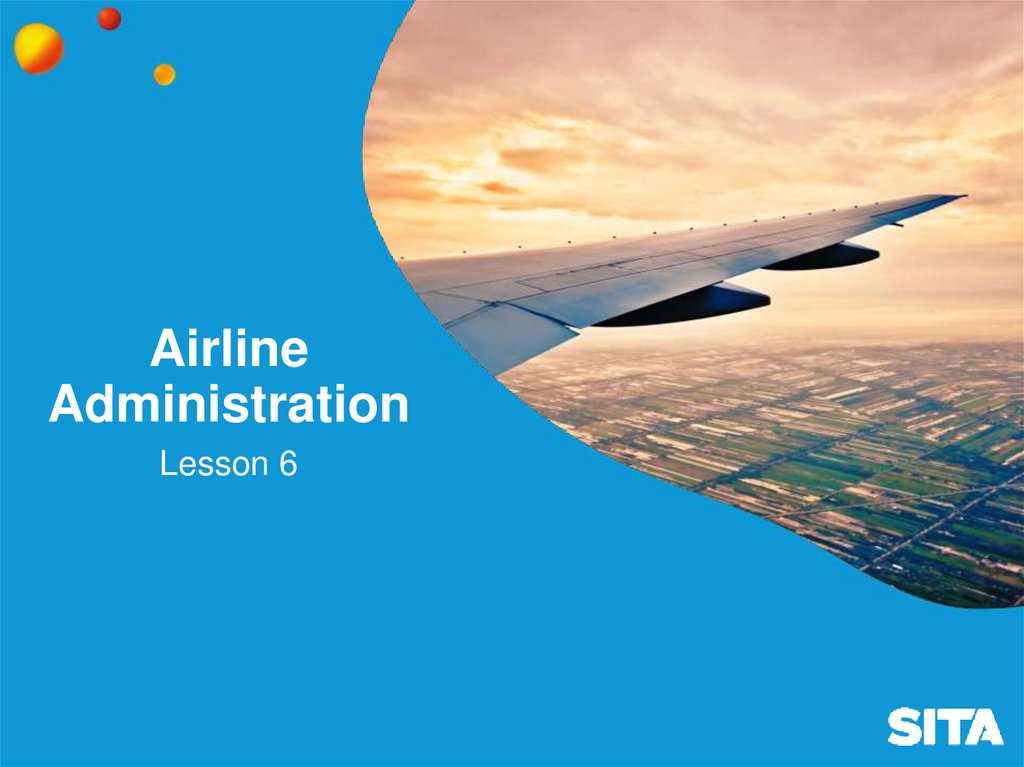
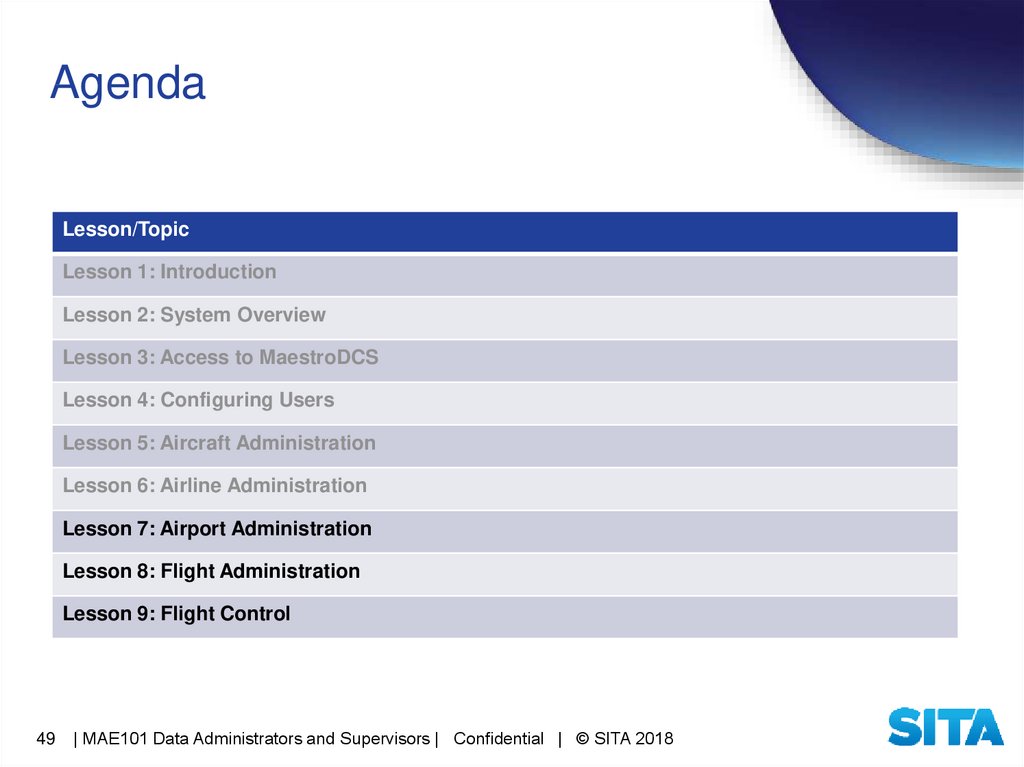
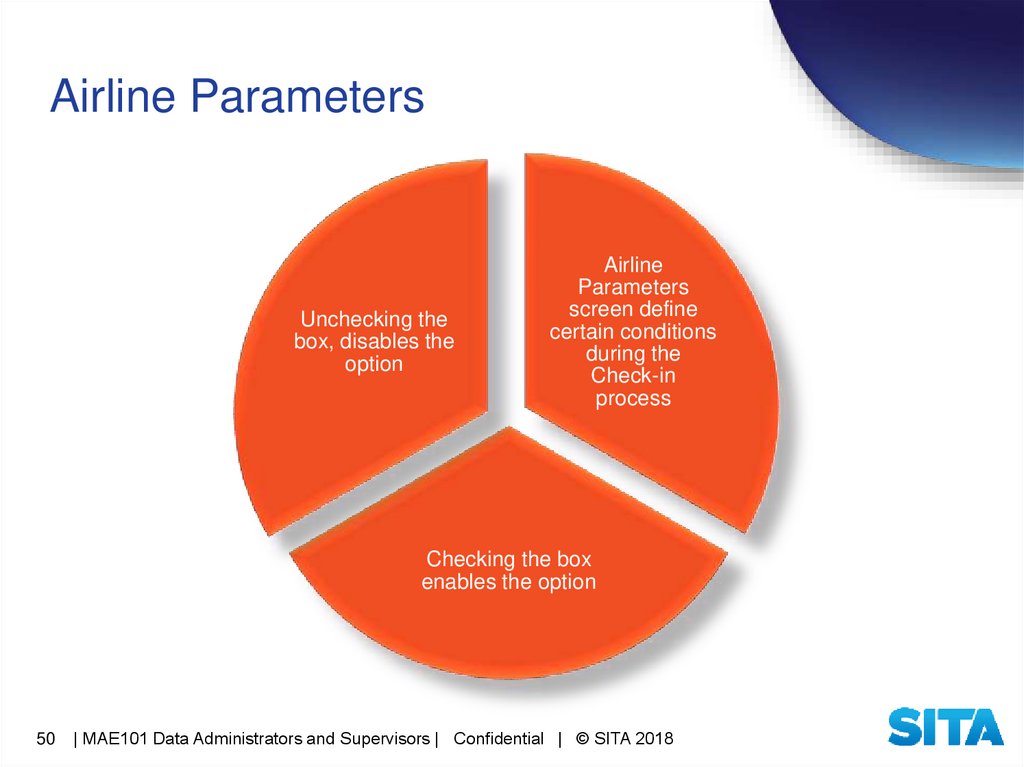
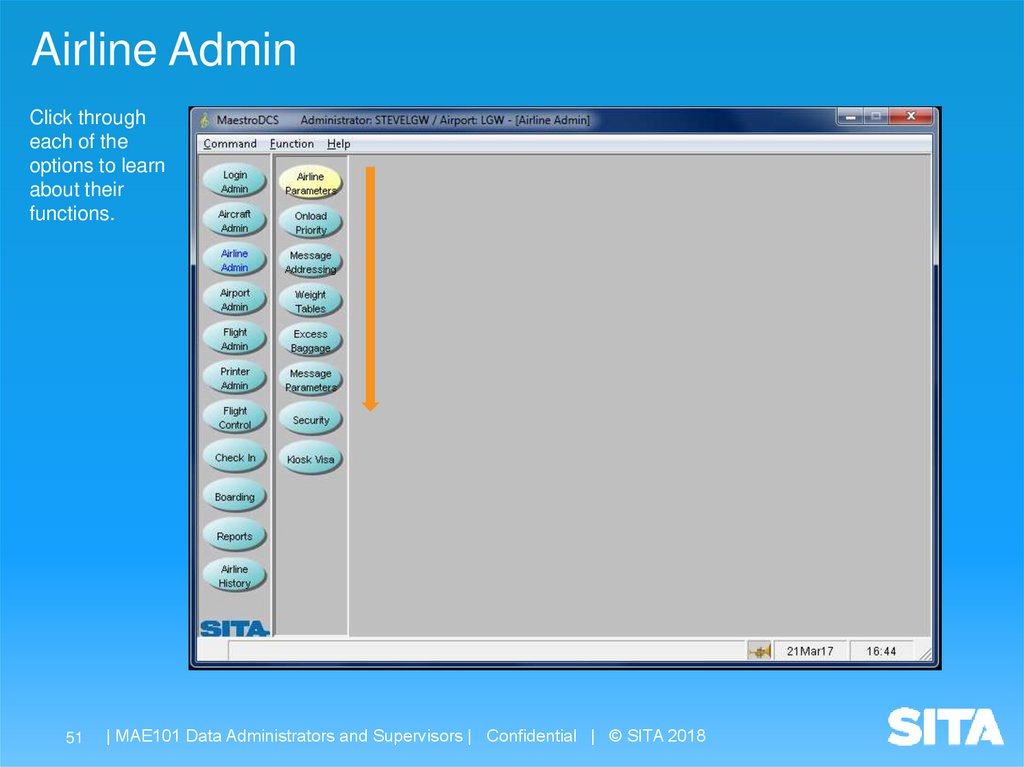
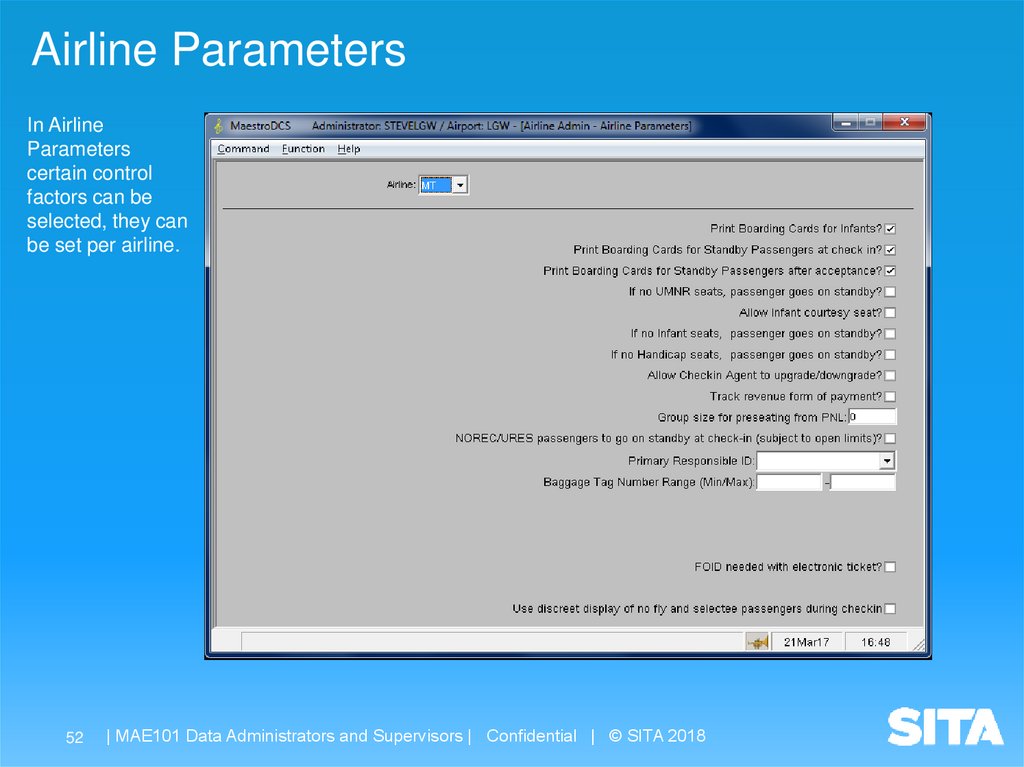
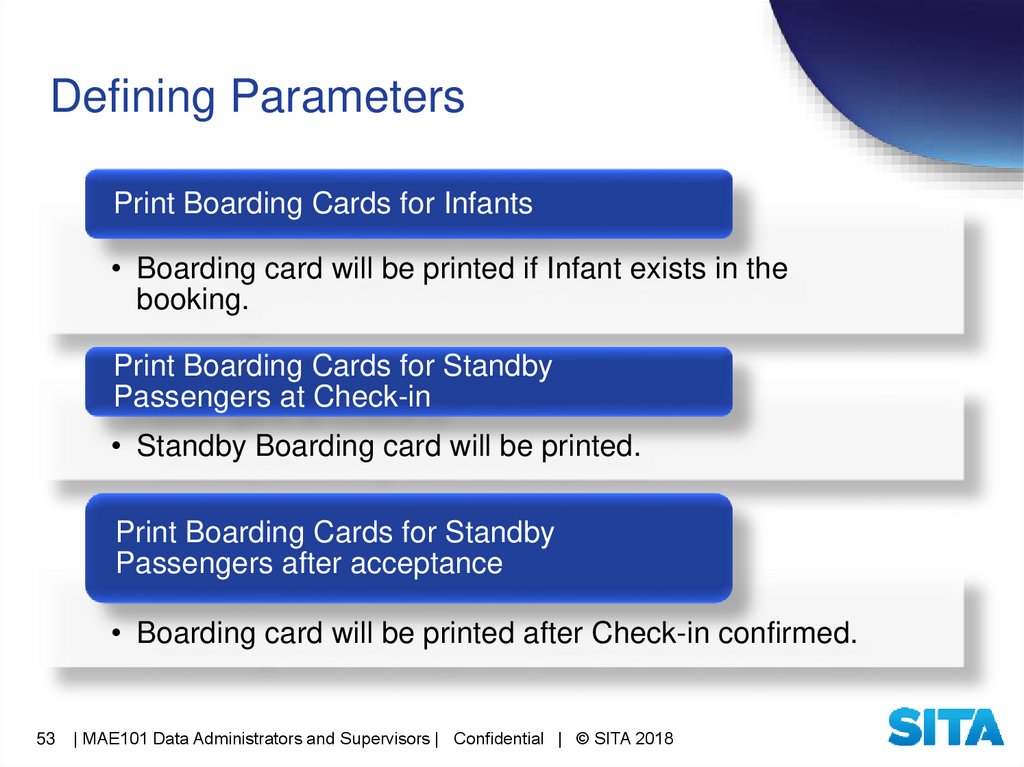
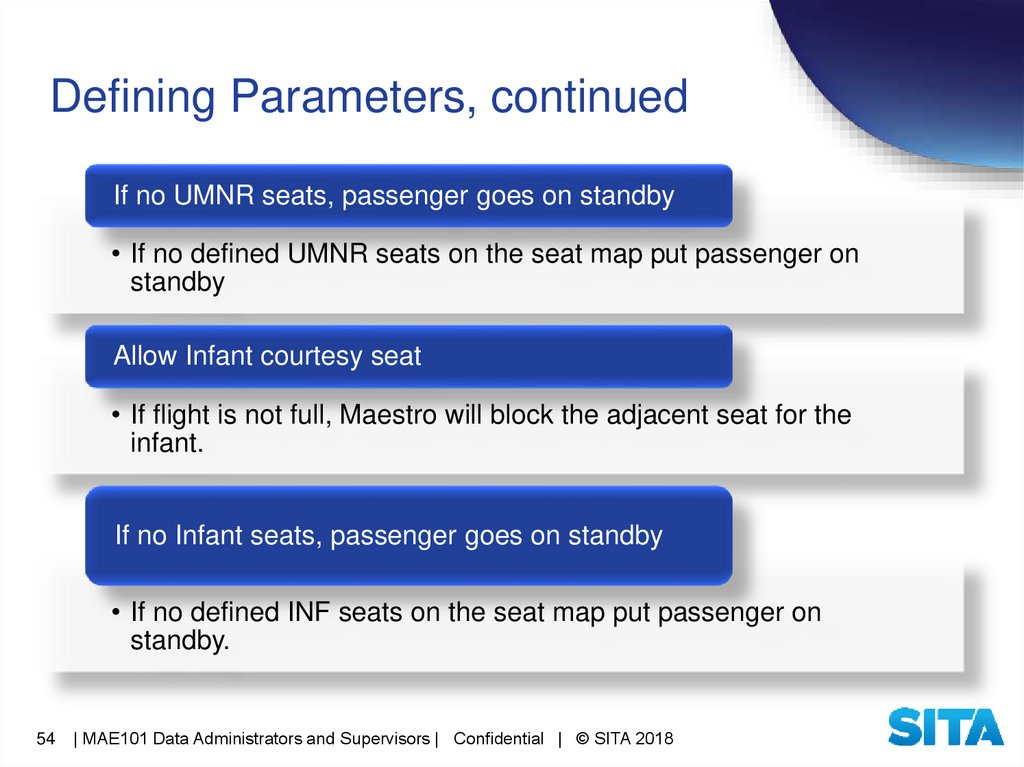
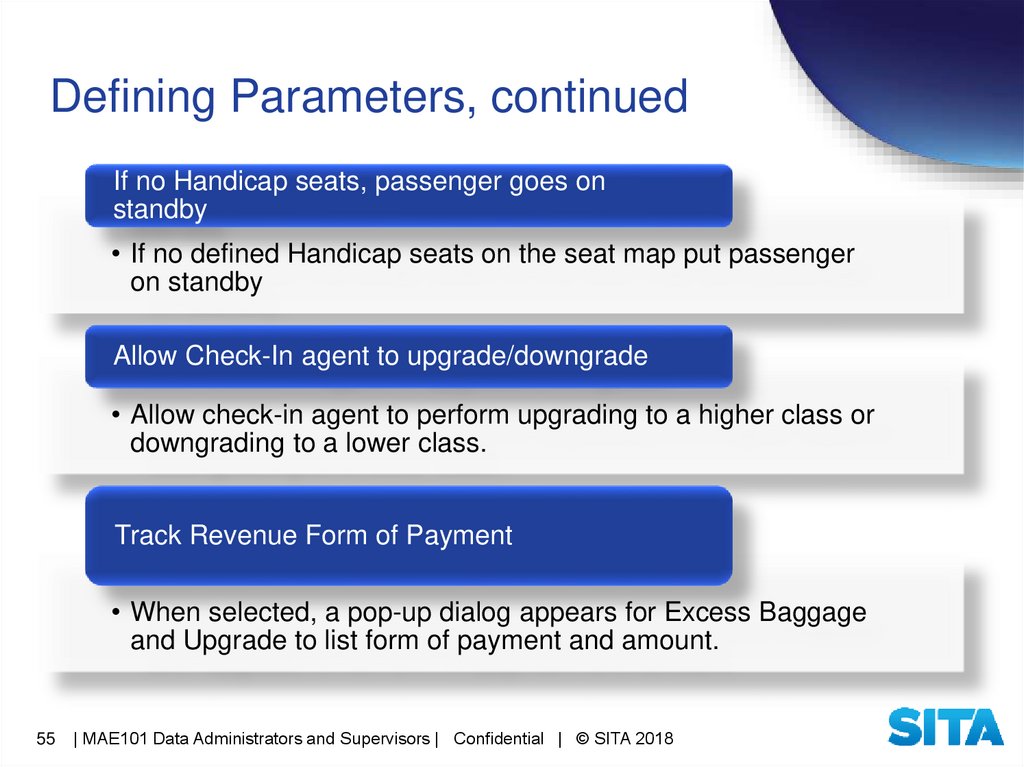
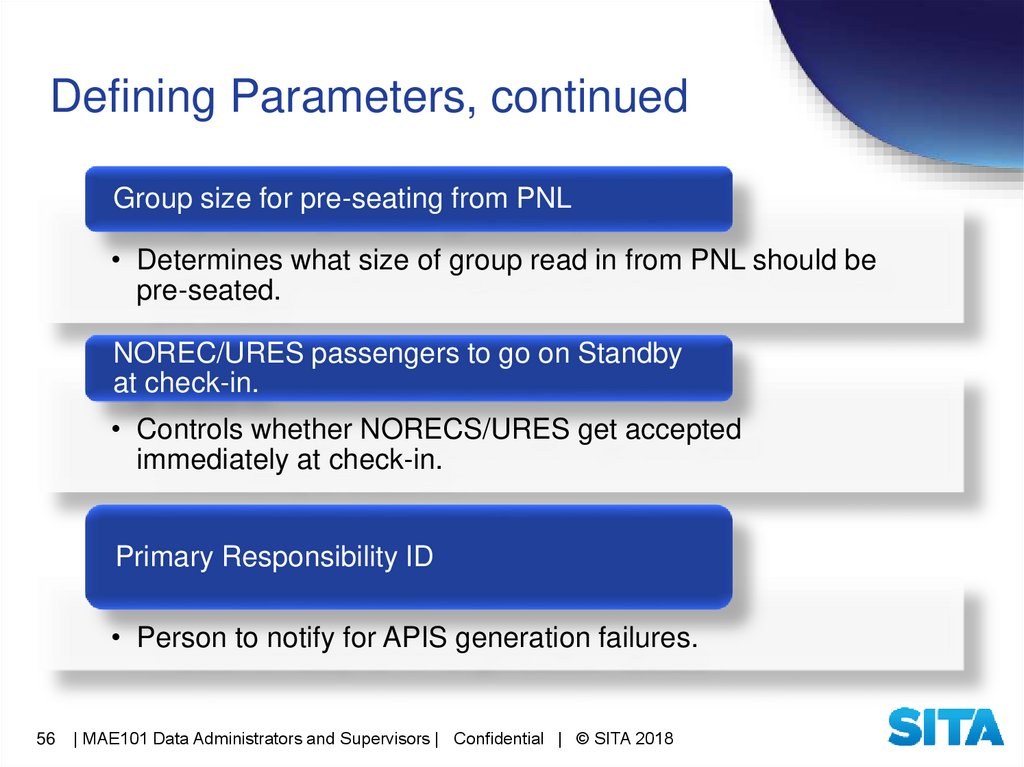
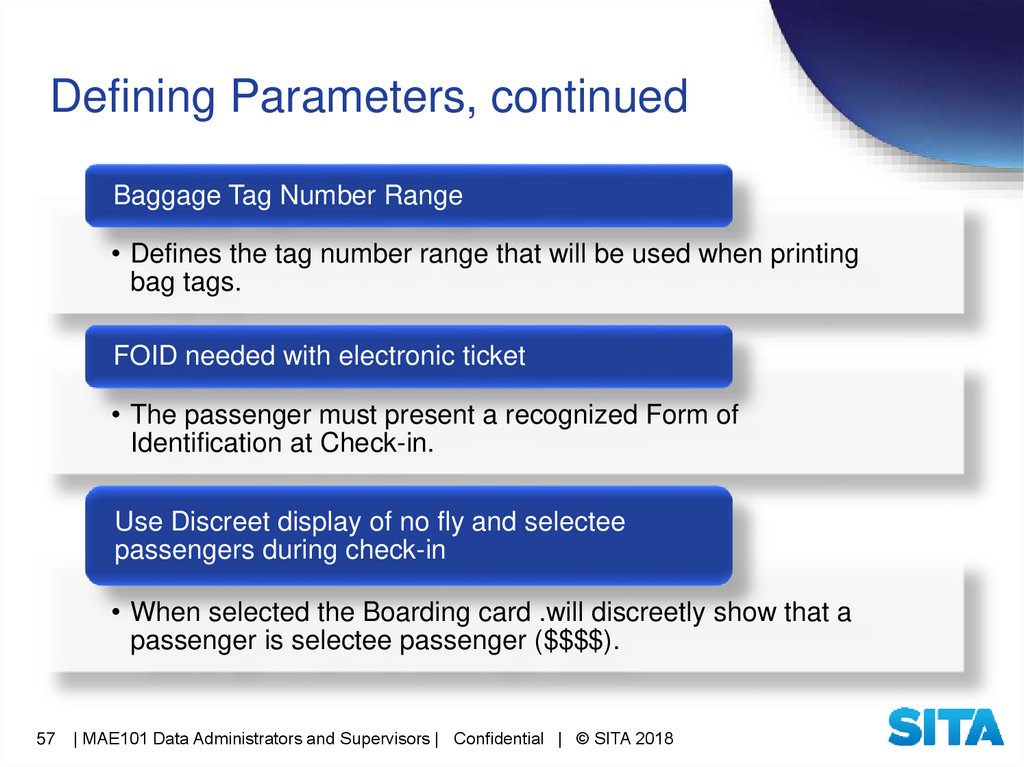
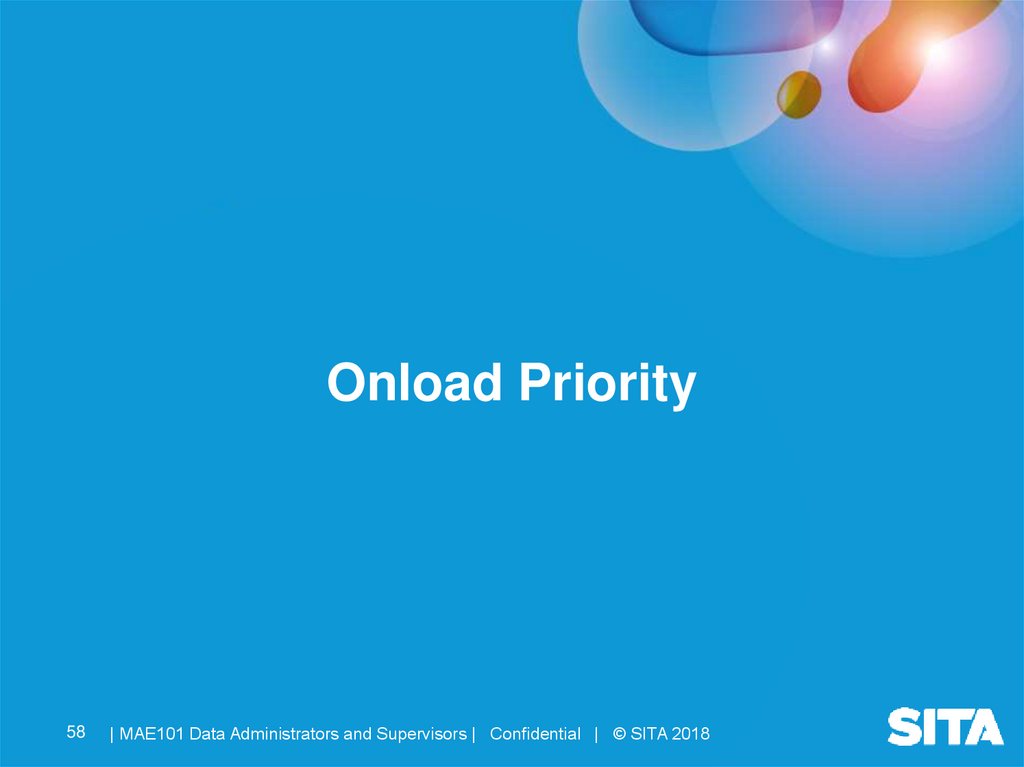
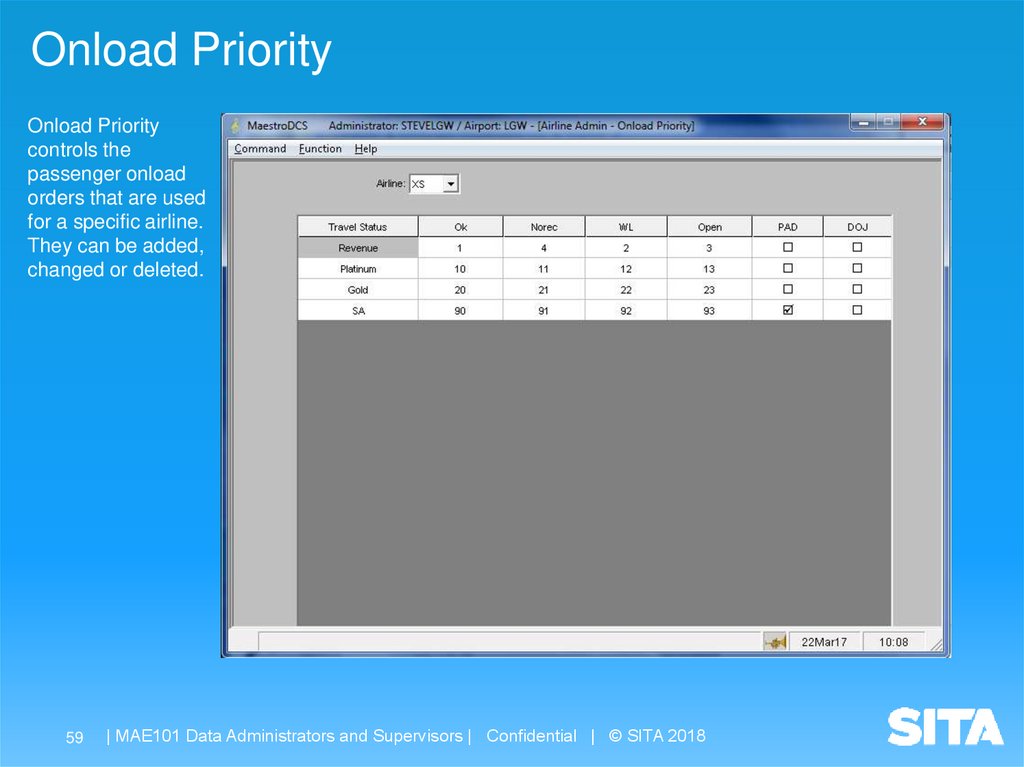
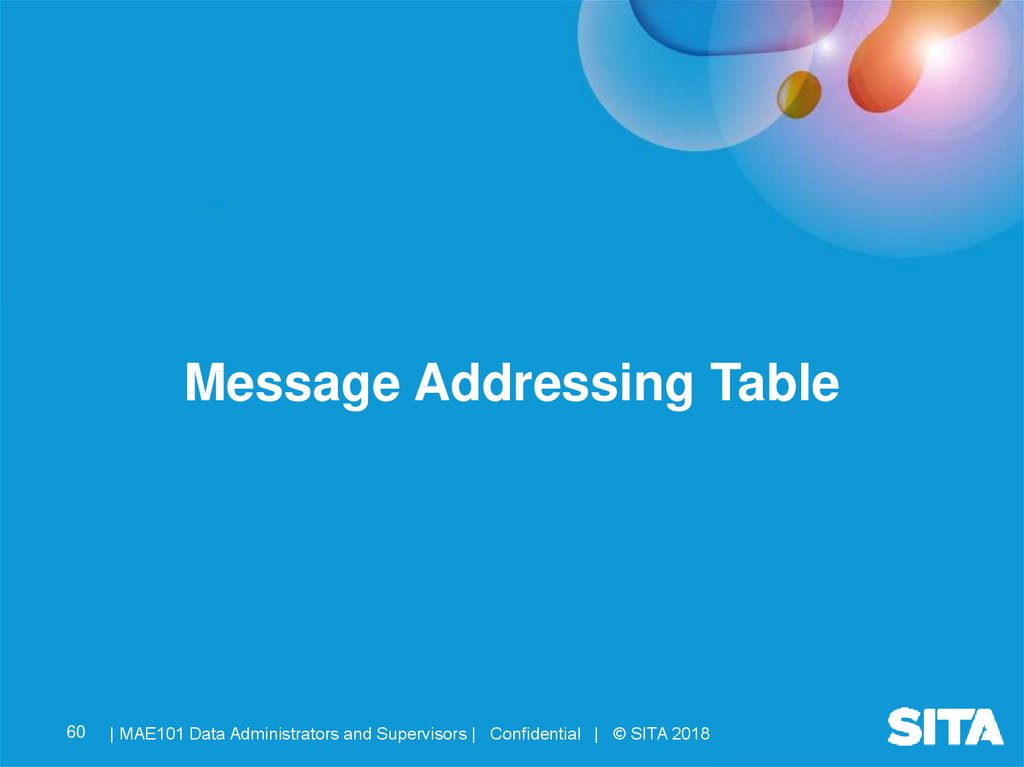
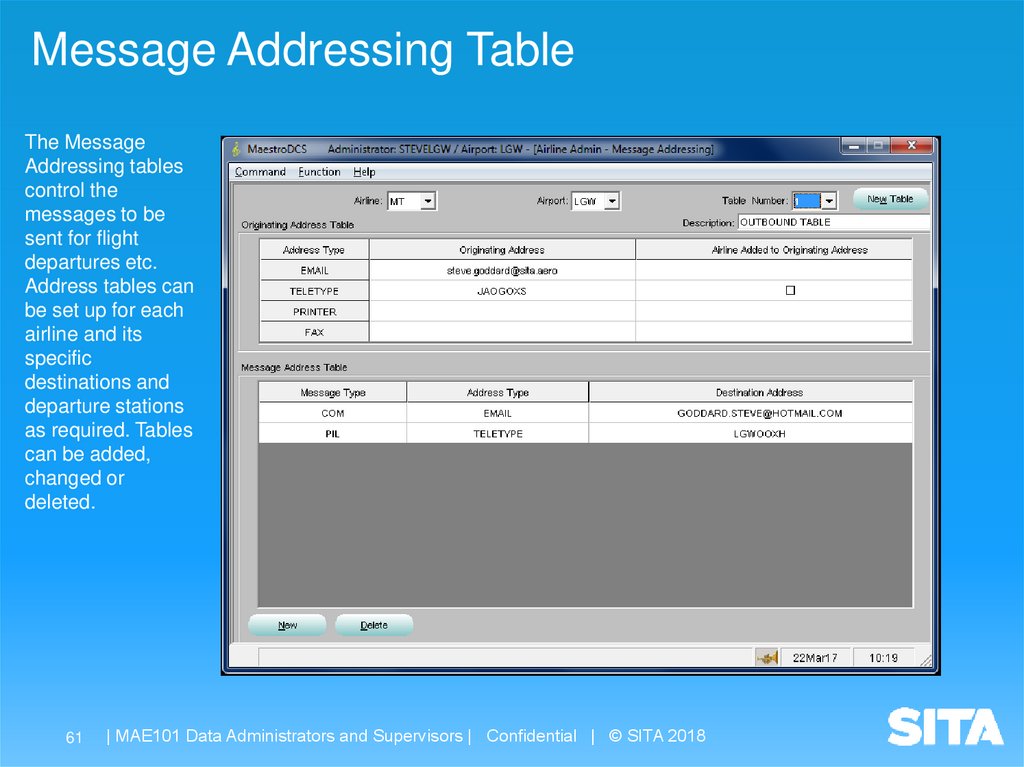
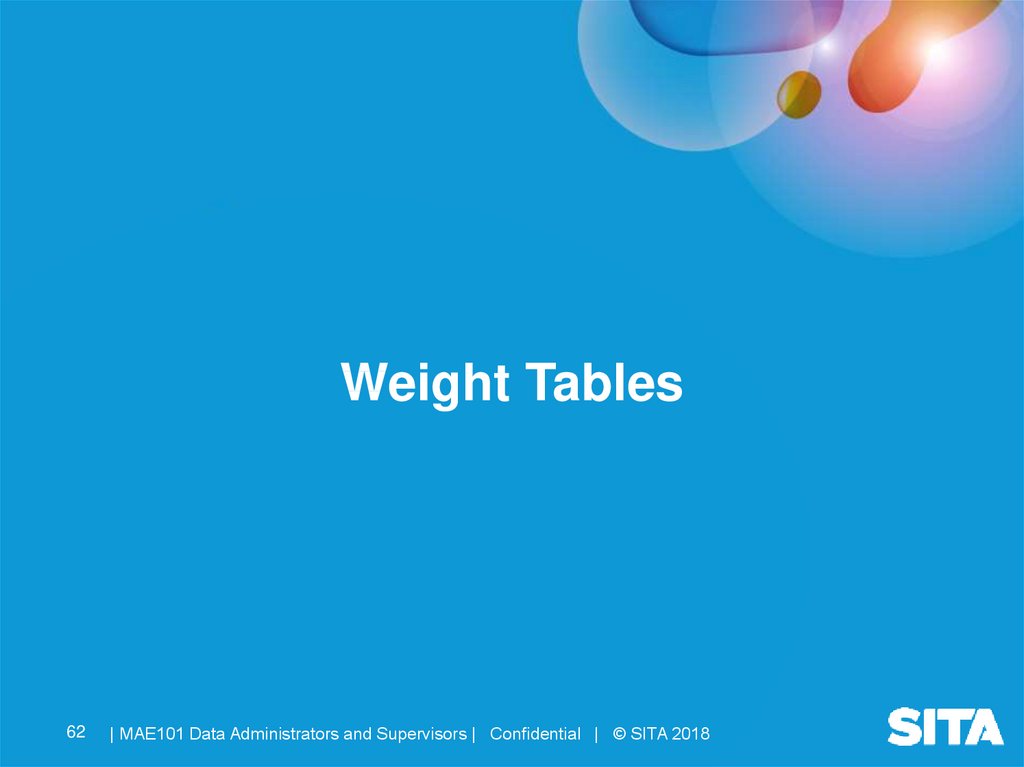
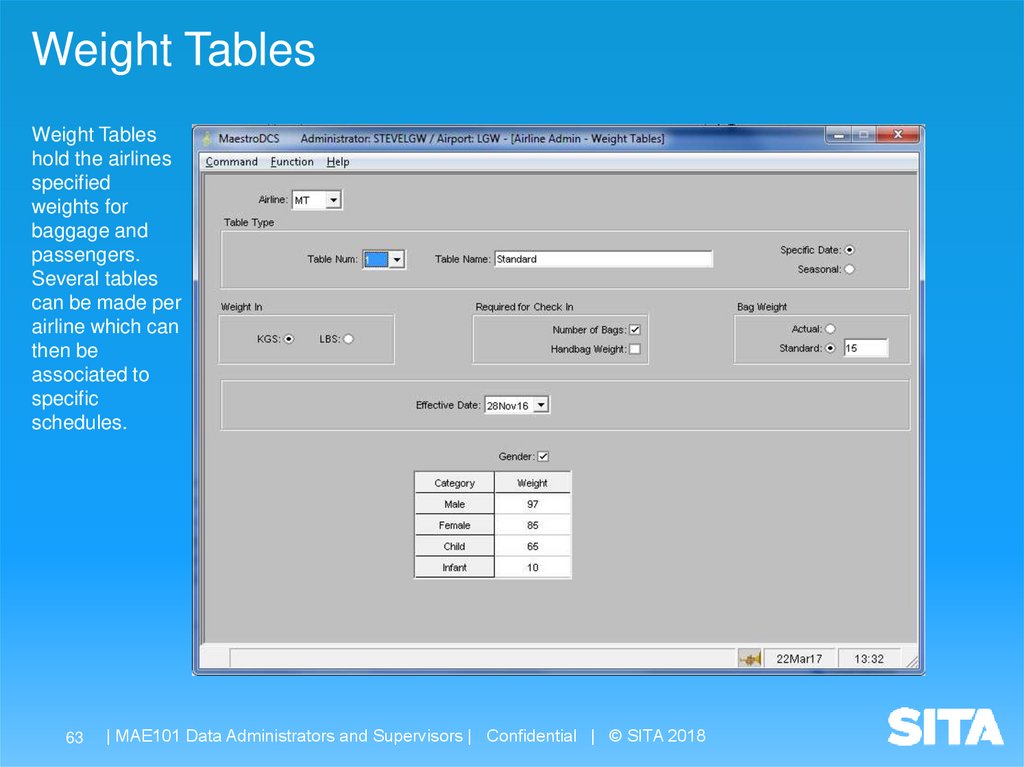
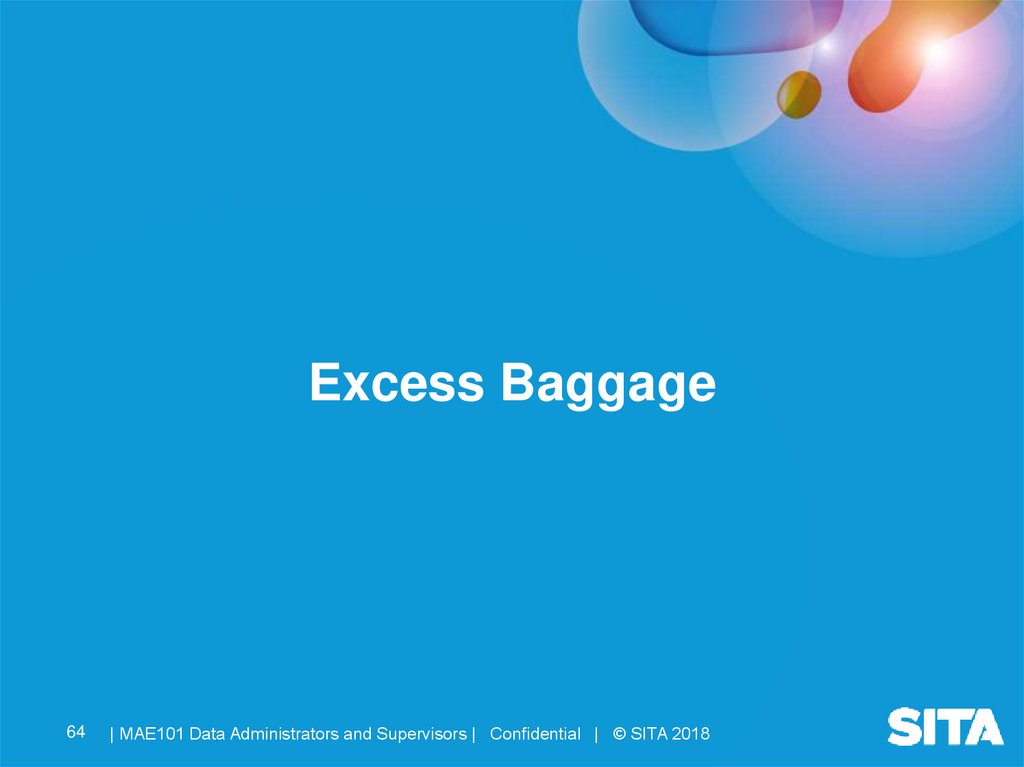
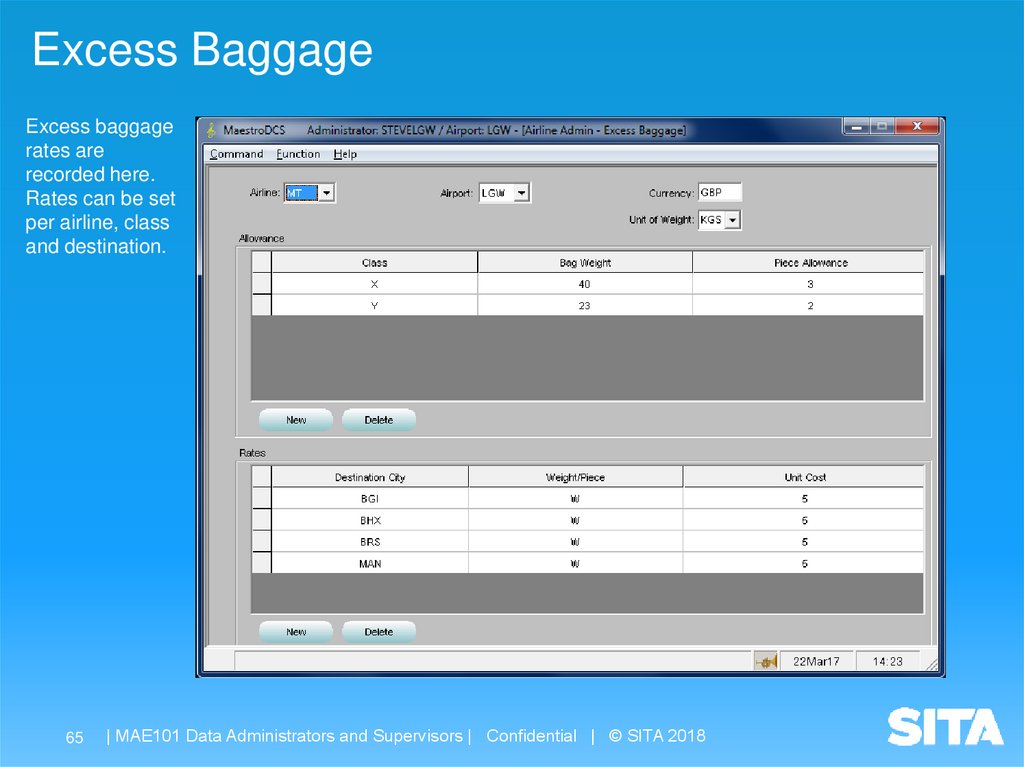
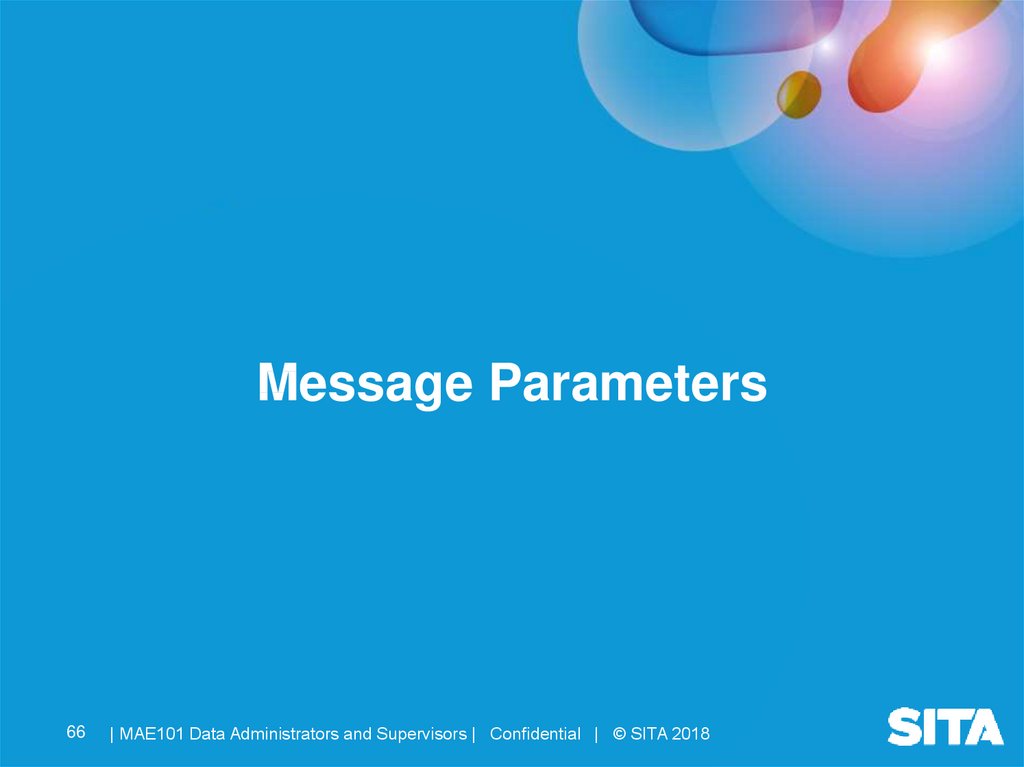
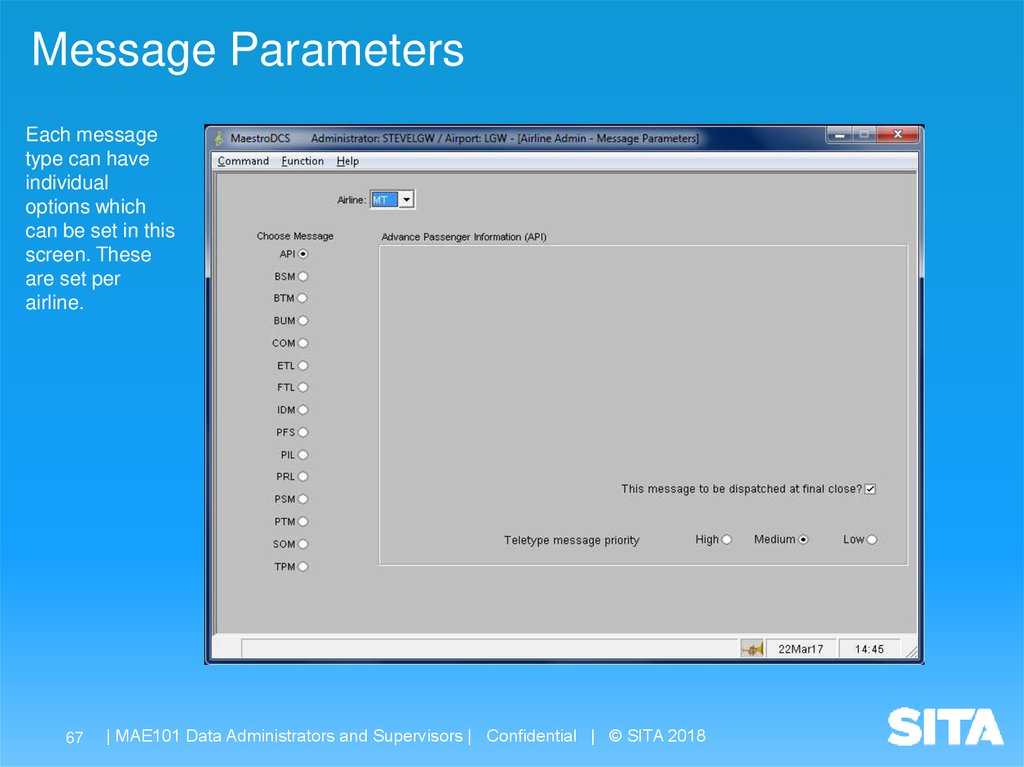
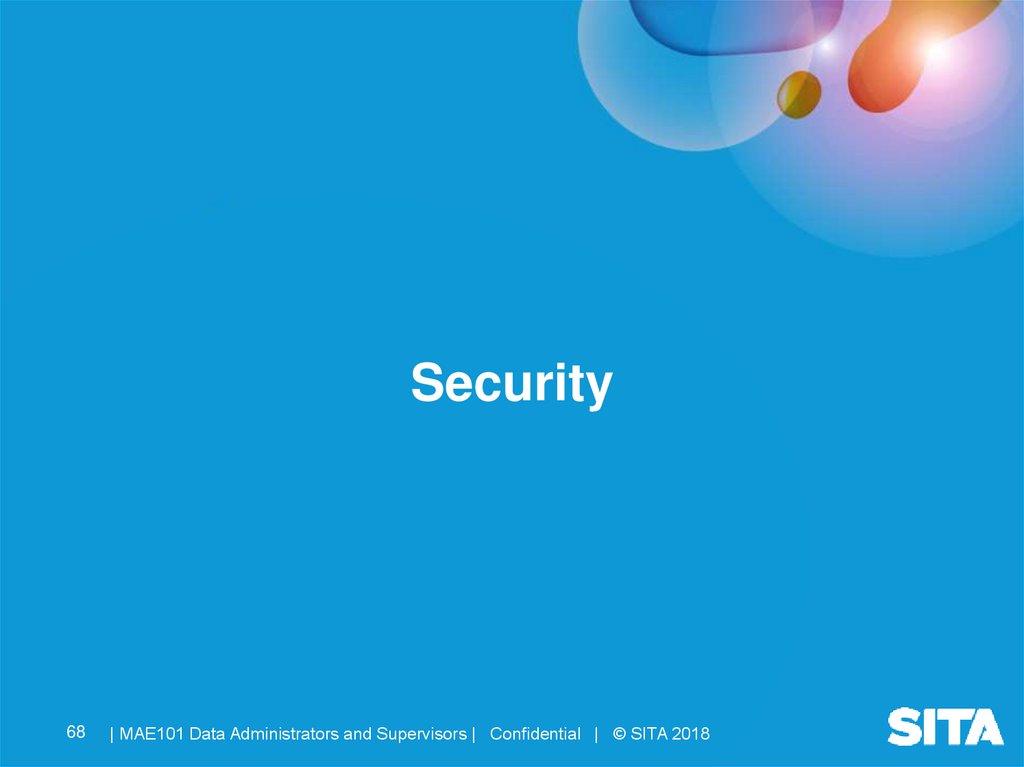
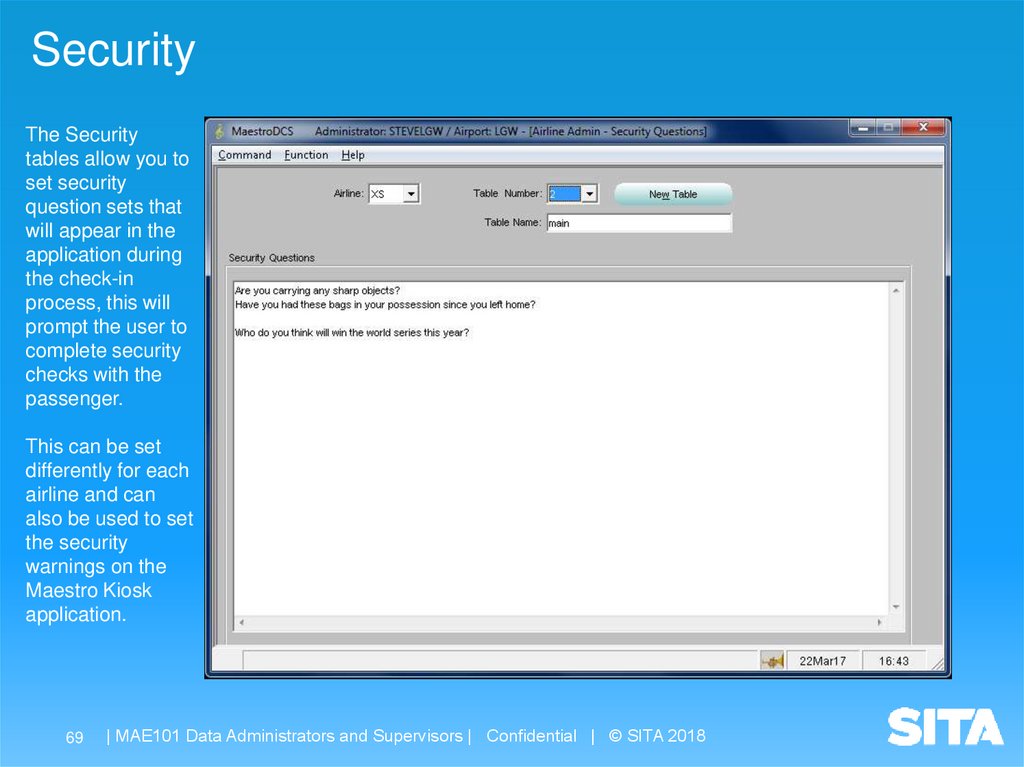
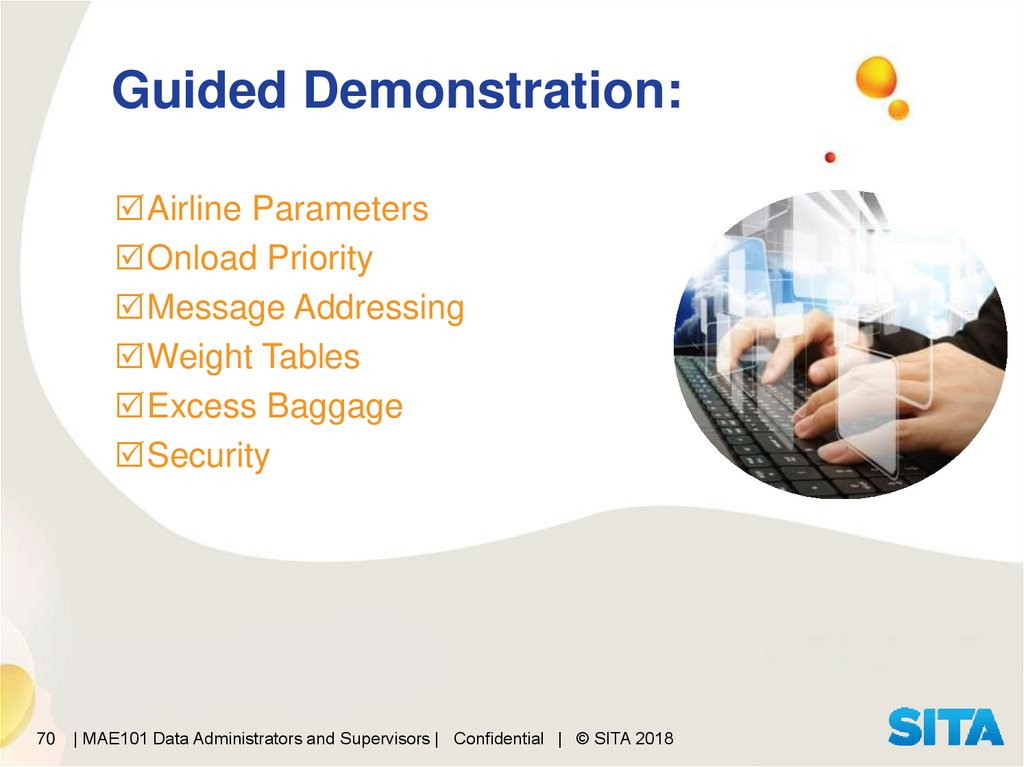
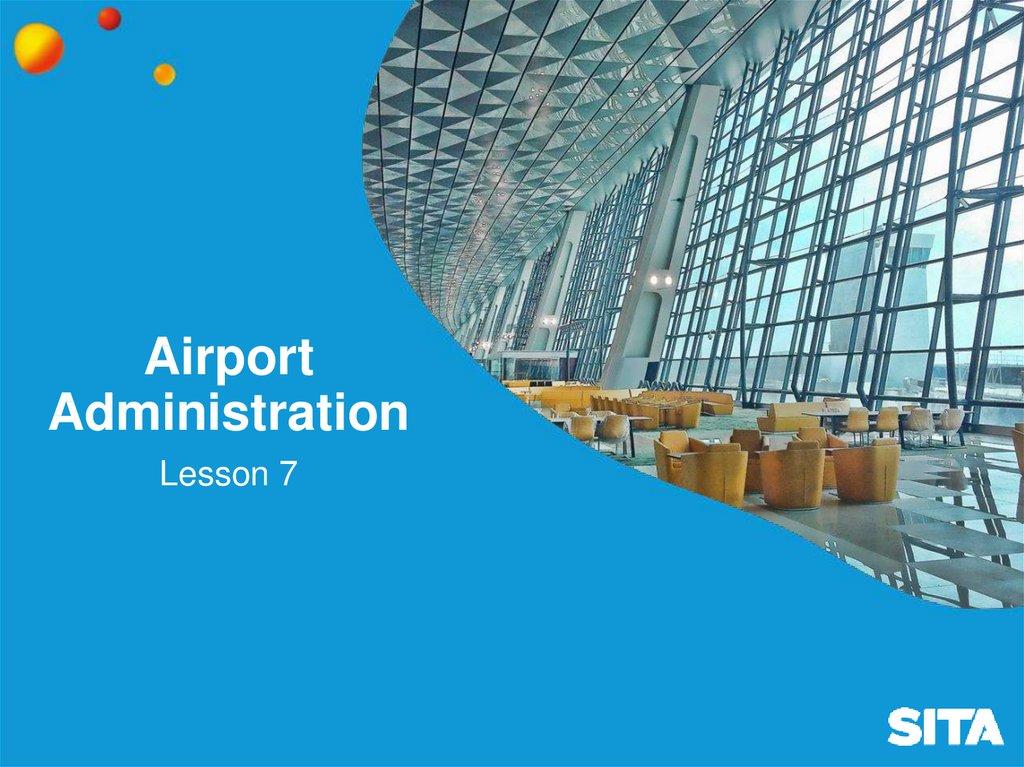
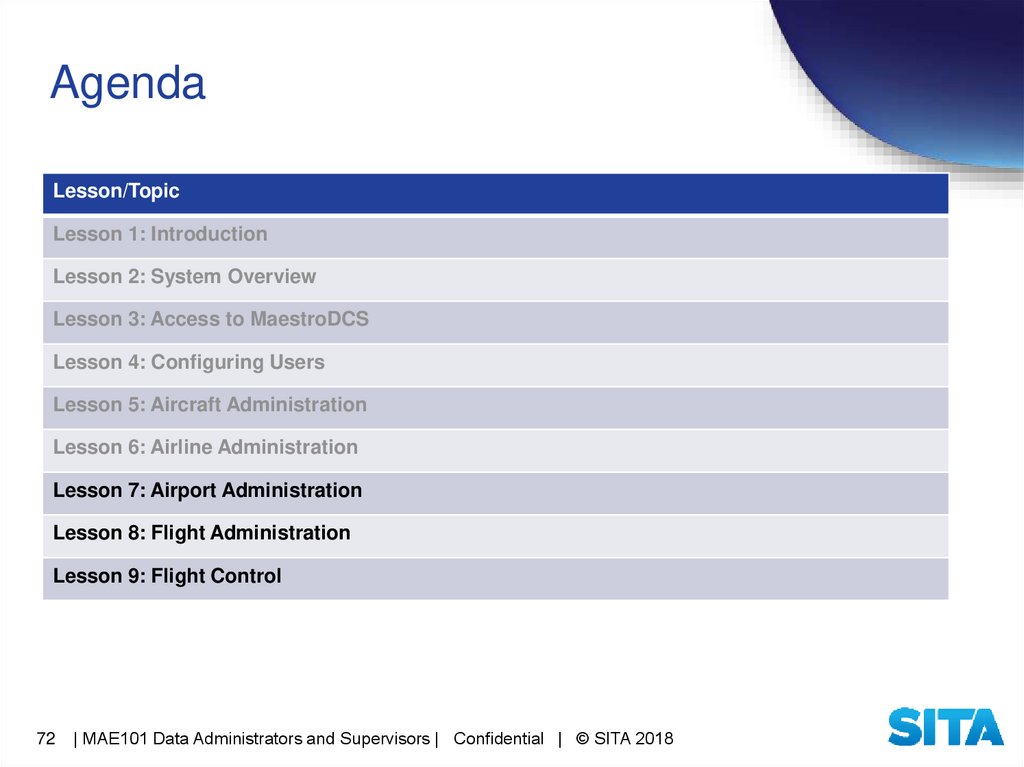
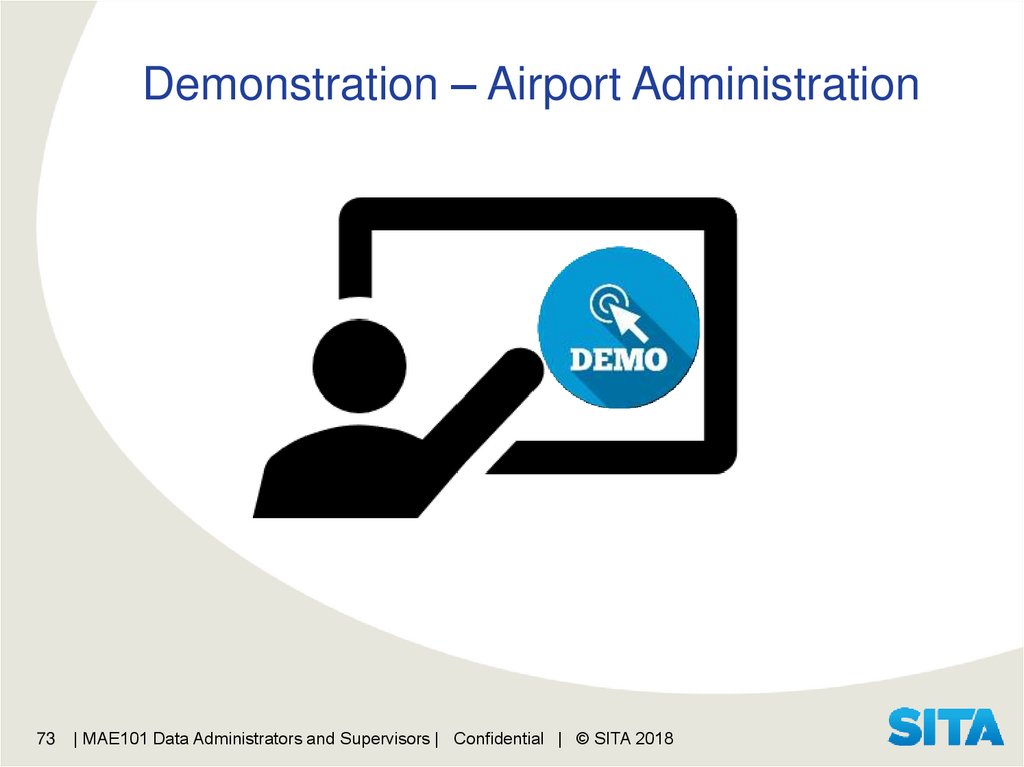
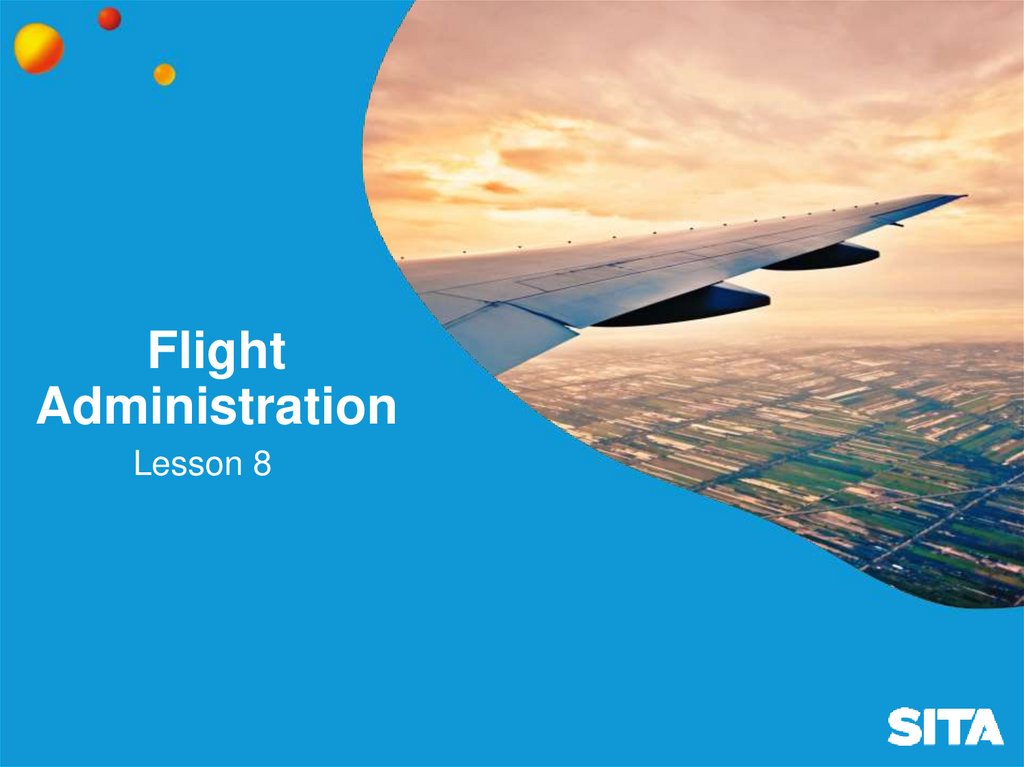
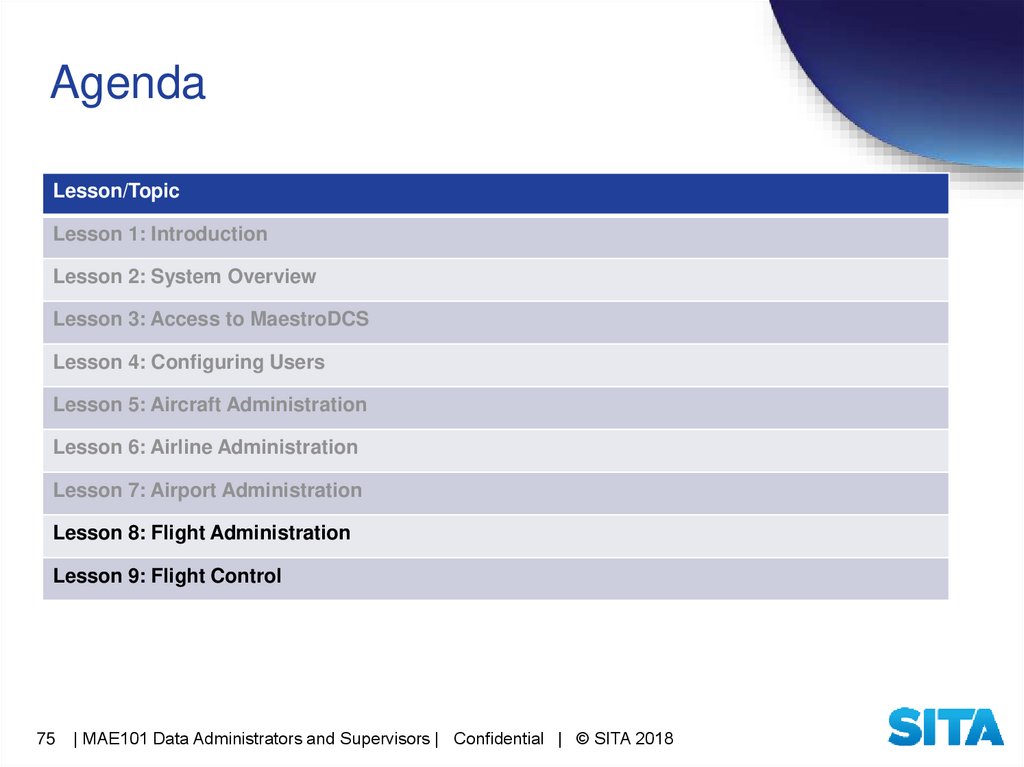
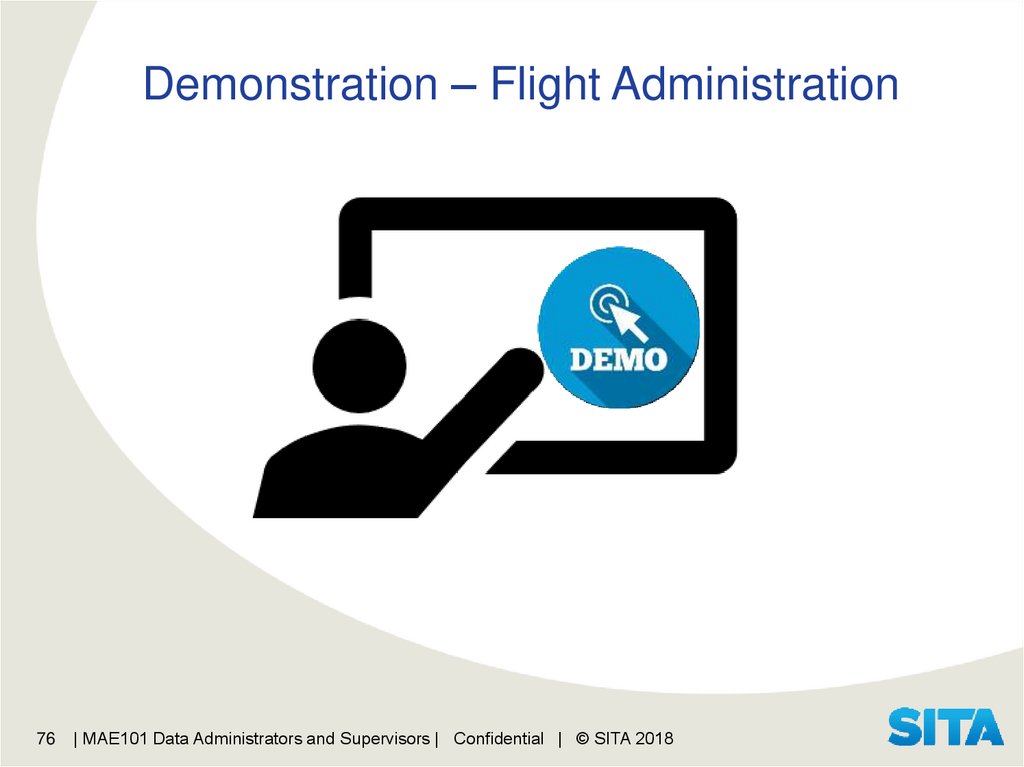
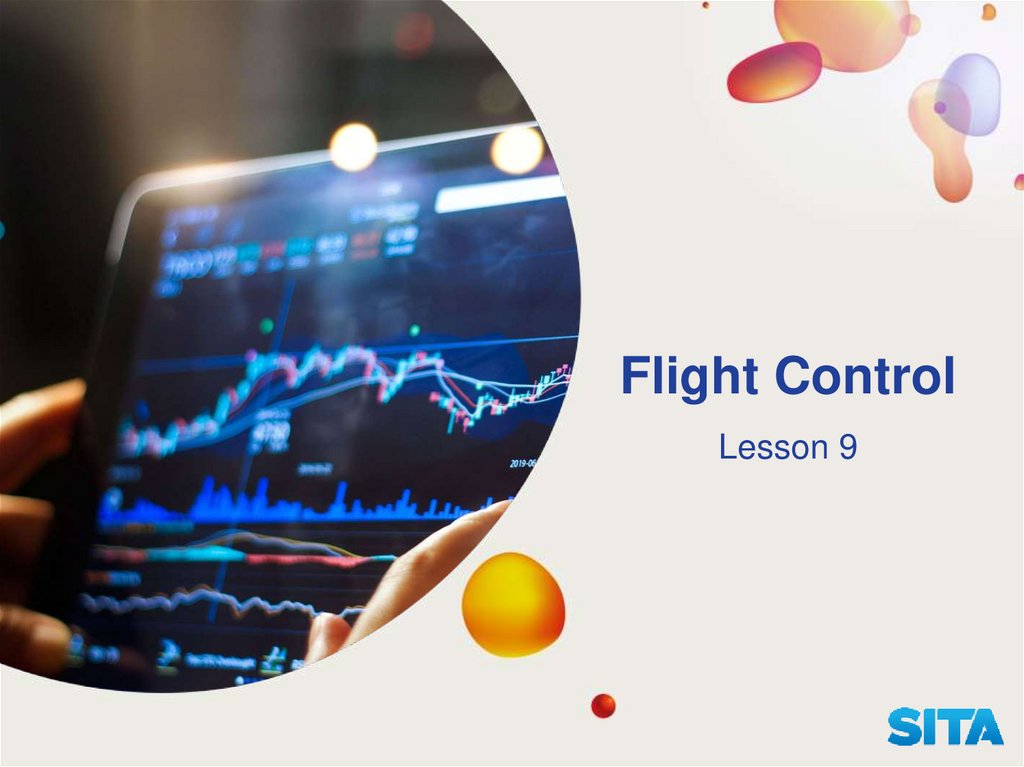

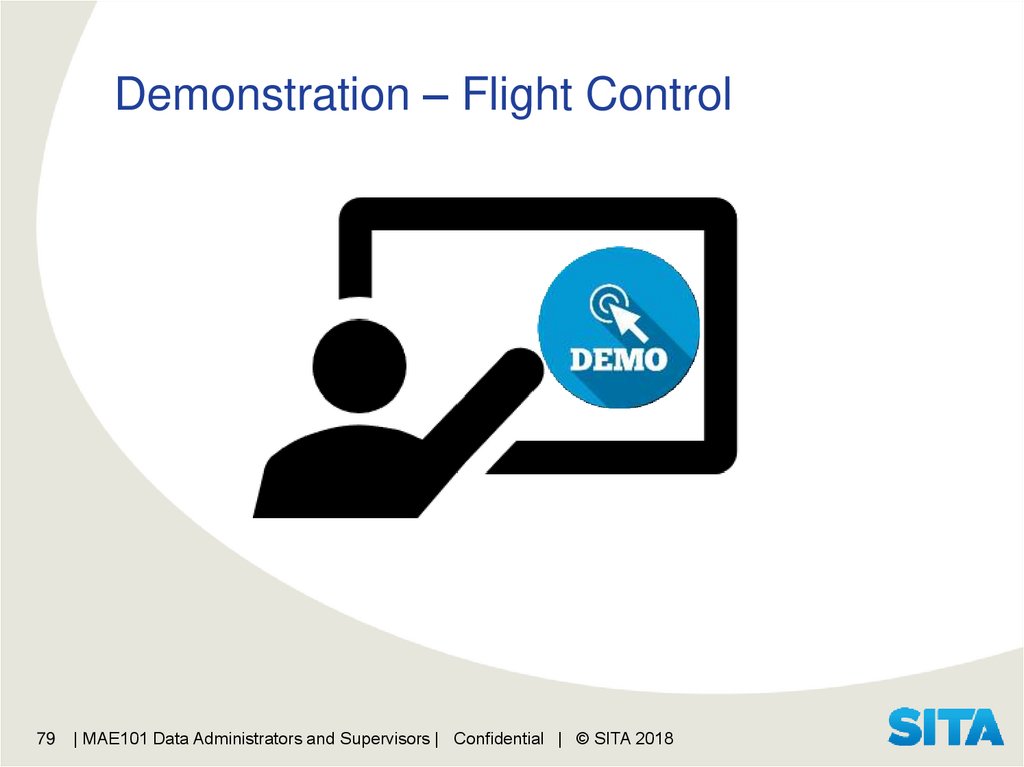
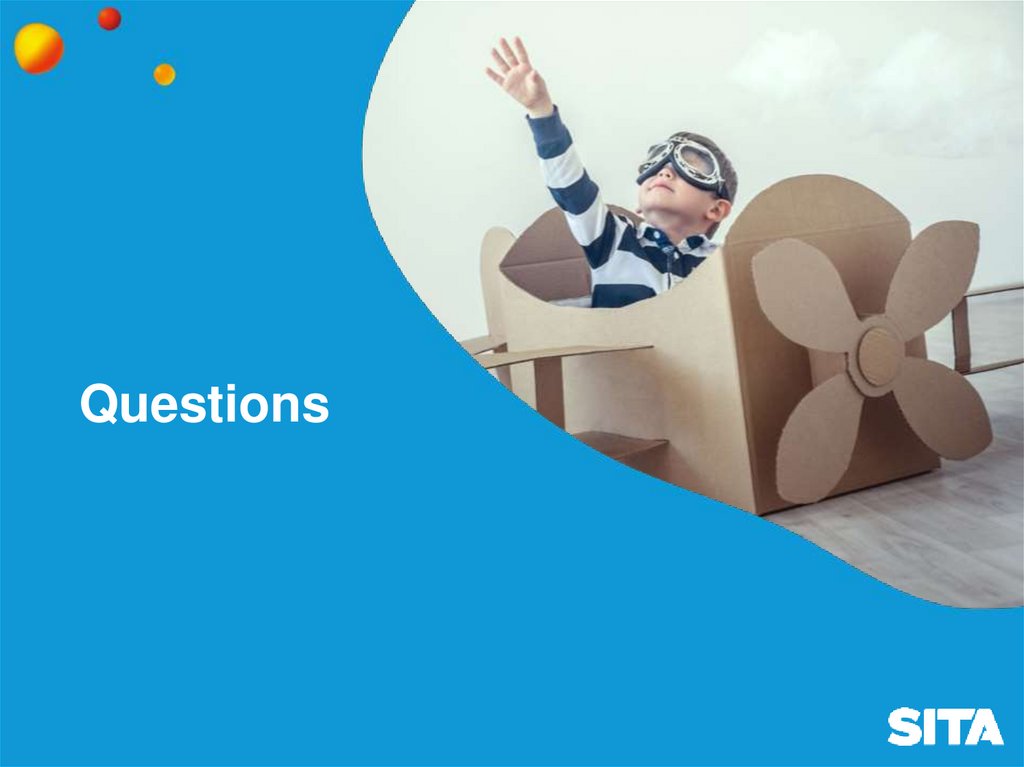
 Интернет
Интернет