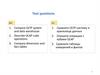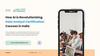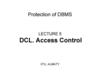Похожие презентации:
Your Course Materials
1.
Your Course MaterialsDesigned to optimize your classroom learning experience.
And support you back on the job.
Microsoft Official Course Handbook
• Organized by Modules
• Includes Labs + Lab Answer Keys
• Module Reviews + Takeaways—
great for on-the-job reference
2.
• Querying Data with Transact-SQL2
3.
Course OutlineModule 1, “Introduction to Microsoft SQL Server 2016"
Module 2, “Introduction to T-SQL Querying"
Module 3, “Writing SELECT Queries"
Module 4, “Querying Multiple Tables"
Module 5, “Sorting and Filtering Data"
Module 6, “Working with SQL Server 2016 Data Types"
Module 7, “Using DML to Modify Data"
Module 8, “Using Built-In Functions"
4.
Course OutlineModule 9, “Grouping and Aggregating Data"
Module 10, “Using Subqueries"
Module 11, “Using Table Expressions"
Module 12, “Using Set Operators"
Module 13, “Using Windows Ranking, Offset, and Aggregate
Functions"
Module 14, “Pivoting and Grouping Sets"
Module 15, “Executing Stored Procedures"
Module 16, “Programming with T-SQL“
Module 17, “Implementing Error Handling”
Module 18, “Implementing Transactions”
5.
Microsoft Certification ProgramGet trained. Get certified.
Get ahead.
Microsoft Certifications demonstrate you
have the skills to design, deploy, and
optimize the latest technology solutions.
Ask your Microsoft Learning Partner how you
can prepare for certification.
Also see:
http://www.microsoft.com/learning/
certification
6.
Preparing for the LabsYour lab activities will be centered around Adventure Works
Cycles, a fictitious manufacturer and seller of cycles and related
products.
To complete the labs, you will work in a virtual
machine (VM) environment.
7.
Virtual Machine EnvironmentVirtual Machine Name:
Use as:
20761C-MIA-DC
Domain controller
20761C-MIA-SQL
Database and BI server
MSL-TMG1
Internet gateway
MIA-DC
Internet
MIA-SQL
ADVENTUREWORKS.MSFT
MSL-TMG1
8.
Demonstration: Using Hyper-V ManagerIn this demonstration, you will learn how to:
Open Hyper-V Manager
Navigate the various sections/panes within Hyper-V Manager
Virtual Machines, Snapshots, and Actions: Server-specific and VMspecific
Identify the VMs used in the labs for this course
Take a Snapshot and Apply a Snapshot
Connect to a VM
Start and log on to a VM
Switch between full screen and window modes
Revert to the previous Snapshot
Shut down a VM
When to use Shut Down or Turn off
Close Hyper-V Manager

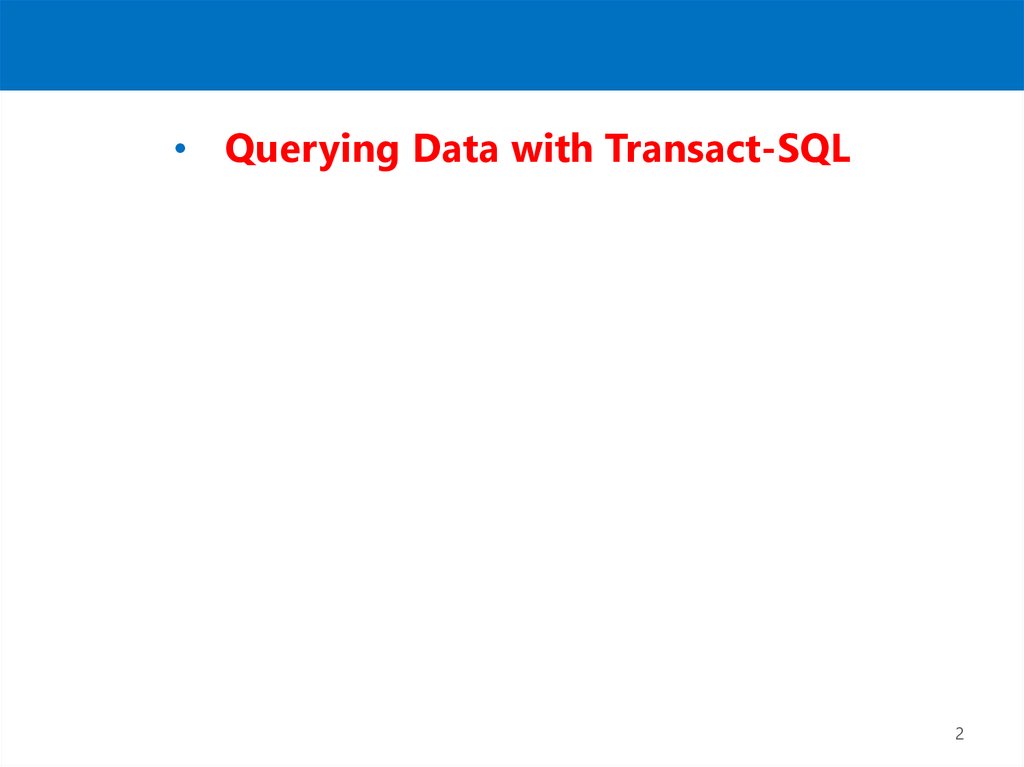






 Информатика
Информатика