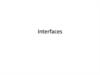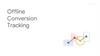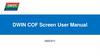Похожие презентации:
ECIS. User trraining
1.
OPERATIONS PROGRAMSEvent Capture Instruction Services (ECIS)
USER TRAINING - WEB
MENA Business IT – Excellence. Simply delivered.
Jan 2021
2.
User Training Guide HistoryGETTING
STARTED IN DCE
PREPARING
SHIPMENTS FOR
ENTRY
WORKING WITH
WORKING WITH
CLEARING
TDOCS
ENTRIES
SHIPMENTS
Version 1: base line version
by ECIS
development
team
SPECIAL
HANDLING
GENERATING
REPORTS
Version 2: version 1 improved by adding animation and description updates
by MENA Business IT
Page 2
3.
What ECIS Does?GETTING
STARTED IN DCE
PREPARING
SHIPMENTS FOR
ENTRY
WORKING WITH
WORKING WITH
CLEARING
TDOCS
ENTRIES
ECIS has improved operational
efficiency
in…SHIPMENTS
SPECIAL
HANDLING
GENERATING
REPORTS
Converging ECS and AXIS as a single service, now called ECIS
AXIS and ECS are still two separate modules but bundle together in ECIS
Page 3
4.
What You Will Learn?GETTING
STARTED IN DCE
PREPARING
SHIPMENTS FOR
ENTRY
WORKING WITH
WORKING WITH
CLEARING
TDOCSyou willENTRIES
SHIPMENTS
By the end of this session,
be able to…
SPECIAL
HANDLING
GENERATING
REPORTS
Generate Events and Checkpoints
Generate Handling Instruction (HI)
Query & Release Handling Instruction (HI)
Page 4
5.
How to Login in ECIS?GETTING
STARTED IN DCE
PREPARING
SHIPMENTS FOR
ENTRY
WORKING WITH
TDOCS
WORKING WITH
ENTRIES
CLEARING
SHIPMENTS
SPECIAL
HANDLING
GENERATING
REPORTS
User will be redirected to UMEX
page once opens the ECIS URL.
Note: DONOT add this UMEX URL
in favorite
Single Sign-On with LDAP ID that
user is already logged-in windows
LDAP Username & password are
required to login
Other users not logged-in
windows currently can also login
ECIS with their LDAP/Password
Chrome is the
[Recommended] browser.
Fire Fox can also be used
5
6.
Save Your Link – Before you start!GETTING
STARTED IN DCE
PREPARING
SHIPMENTS FOR
ENTRY
WORKING WITH
WORKING WITH
CLEARING
SPECIAL
GENERATING
TDOCS bar in Chrome
ENTRIES
REPORTS
[Right Click] on bookmarks
andSHIPMENTS
then select HANDLING
[Add page…]
Give a name and copy and paste URL into URL box
Select your desired location to save the bookmark
Remember: Chrome is the
[Recommended] browser
Page 6
7.
Role and Facility Selection ScreenGETTING
STARTED IN DCE
PREPARING
SHIPMENTS FOR
ENTRY
WORKING WITH
WORKING WITH
CLEARING
SPECIAL
GENERATING
TDOCS will be re-directed
ENTRIES
SHIPMENTS
REPORTS
After successful login, user
to Role and HANDLING
Facility selection
page
User will not be asked Role/Facility section if has only one role & facility
access
7
8.
General Information – ECIS HeaderGETTING
STARTED IN DCE
PREPARING
SHIPMENTS FOR
ENTRY
WORKING WITH
TDOCS
WORKING WITH
ENTRIES
CLEARING
SHIPMENTS
Bars to view
Side Panel
Quick access tab for key functions.
Default is [Query & Release]
1) Local date & time
2) Login Location
3) Configuration (Global and Country admin)
4) User name and role (user can switch role if user
has more than one role assigned)
5) Default language (can be changed if available)
SPECIAL
HANDLING
GENERATING
REPORTS
9.
General Information – ECIS Header MenuGETTING
STARTED IN DCE
PREPARING
SHIPMENTS FOR
ENTRY
WORKING WITH
TDOCS
WORKING WITH
ENTRIES
CLEARING
SHIPMENTS
SPECIAL
HANDLING
GENERATING
REPORTS
AXIS and ECS
functions can be
enabled and disabled
based on user role
AXIS functions
List of configuration
for AXIS and ECS
ECS functions
Note: Batch upload not
available in scanner
User Role and Facility selection/switch
and user Sign-out
Versions of AXIS and
ECS
9
10.
Updating Role & Facility11.
Switch Role & FacilityGETTING
STARTED IN DCE
PREPARING
SHIPMENTS FOR
ENTRY
WORKING WITH
WORKING WITH
CLEARING
SPECIAL
GENERATING
ENTRIES
SHIPMENTS
HANDLING
REPORTS
User can switch Role TDOCS
& Facility by
accessing
dropdown
menu under
LDAP ID.
Click to logout from ECIS
Switch Role and Facility
Click save
Click to access
edit user profile
12.
Language Selection13.
Language SelectionGETTING
STARTED IN DCE
PREPARING
SHIPMENTS FOR
ENTRY
WORKING WITH
WORKING WITH
CLEARING
SPECIAL
TDOCS Preferred
ENTRIES
SHIPMENTS
Users can switch between
Language
available inHANDLING
ECIS,
GENERATING
REPORTS
Default language is English
1.Preferred Language can only be selected if country translation is
available in ECIS
2.Only two languages are available
a. Default language (EN)
b. Preferred language (Local translated)
Note: Contact your regional representative for local language
availability
13
14.
Event Generation15.
Event Generation – OverviewGETTING
STARTED IN DCE
PREPARING
SHIPMENTS FOR
ENTRY
WORKING WITH
WORKING WITH
CLEARING
SPECIAL
GENERATING
TDOCS
ENTRIES
SHIPMENTSin sideHANDLING
REPORTS
User can access Create
Event by selecting
“Event”
panel or Quick
Access
Read-only field, displayed after
Event is selected
1. Dropdown to select Event description, or
2. Type Checkpoint code [UD] or description
[Broker to Clear]
Notification panel will show status of
successfully scanned event code and reason.
1. if user scans HWB or ACS MAWB,
number of pieces is required
2. If user scans PID or HUID,
number of pieces is not required
16.
Event Generation – Extra InformationGETTING
STARTED IN DCE
PREPARING
SHIPMENTS FOR
ENTRY
WORKING WITH
WORKING WITH
CLEARING
TDOCS
ENTRIES
SHIPMENTSInput
Events/Checkpoints Generation
with Parameter
SPECIAL
HANDLING
GENERATING
REPORTS
1. Dropdown to select Event description, or
2. Type Checkpoint code [OH] or description
[INSPECTION BY]
3. Angle brackets <> means that Event requires
extra information
Extra information textbox will appear
to key in the required information
17.
Event Generation – No Extra InformationGETTING
STARTED IN DCE
PREPARING
SHIPMENTS FOR
ENTRY
WORKING WITH
WORKING WITH
CLEARING
SPECIAL
TDOCS
ENTRIES
SHIPMENTS
HANDLING
Events/Checkpoints Generation
without Parameter
Input
GENERATING
REPORTS
1. dropdown to select Event description, or
2. Type Checkpoint code [OH] or description
[ARRIVED TOO LATE……]
Extra information
textbox will not appear
18.
Event Generation – HI DetectionGETTING
STARTED IN DCE
PREPARING
SHIPMENTS FOR
ENTRY
WORKING WITH
WORKING WITH
CLEARING
TDOCS
ENTRIES
SHIPMENTS
HI is detected during Events/Checkpoints
generation
By default: No
detection until
country asks ECIS
support to configure
for SVA-FAC!
SPECIAL
HANDLING
GENERATING
REPORTS
1. In order to detect HI for
Event/Checkpoint, ECIS
support is required to
configure it per location at
ECIS backend.
2. Particular HI detection can be
configured on SVA, FAC, Event
Type and Reason code
combination.
Note: Country need to raise ticket
to get it enabled.
19.
Event Generation – Duplication DetectionGETTING
STARTED IN DCE
PREPARING
SHIPMENTS FOR
ENTRY
WORKING WITH
WORKING WITH
CLEARING
SPECIAL
TDOCS
SHIPMENTS
HANDLING
Alert when scanning ID
twice forENTRIES
an Event/Checkpoint
1. The alert will pop-up when
same ID is scanned twice
under same
Event/Checkpoint without
leaving the screen.
2. Alert is not configurable
(same behavior already exists
in WCC).
Note: User can go to any other
page and come back to Event
Generation page to scan same
Event for the same ID.
Default behavior as
already exists in
WCC.
Not configurable.
GENERATING
REPORTS
20.
Batch Upload21.
Batch Upload – How to…GETTING
STARTED IN DCE
PREPARING
SHIPMENTS FOR
ENTRY
WORKING WITH
TDOCS
WORKING WITH
ENTRIES
CLEARING
SHIPMENTS
SPECIAL
HANDLING
GENERATING
REPORTS
1. User is able to upload maximum 5 CSV files at one time.
STEP 1
2. ECIS is only allowing user to upload next CSV file after the
file in progress is completed (if not allowed to upload more
while first file is in progress).
1. User is allowed to download the
Checkpoints CSV template based
on User Role assigned.
3. ECIS will show error if CSV file exceeds more than 1000
rows limit.
2. Multiple CSV templates download
is possible in a Zip format.
STEP 2
3. Checkpoint templates are still in
same format as in WCC.
STEP 3
Note: User is NOT
able to save
checkpoint upload
result while processing
is in progress.
1. Error checking: User is able to save checkpoint upload
result file for after processing is completed.
2. User is NOT able to download checkpoint upload result
file if successfully processed.
22.
Batch Upload – Error Checking…GETTING
STARTED IN DCE
PREPARING
SHIPMENTS FOR
ENTRY
WORKING WITH
TDOCS
WORKING WITH
ENTRIES
CLEARING
SHIPMENTS
1. ECIS batch upload will validate each row in upload template (CSV file)
2. User can download the failed upload file.
3. User is required to upload those record after fixing the error.
SPECIAL
HANDLING
GENERATING
REPORTS

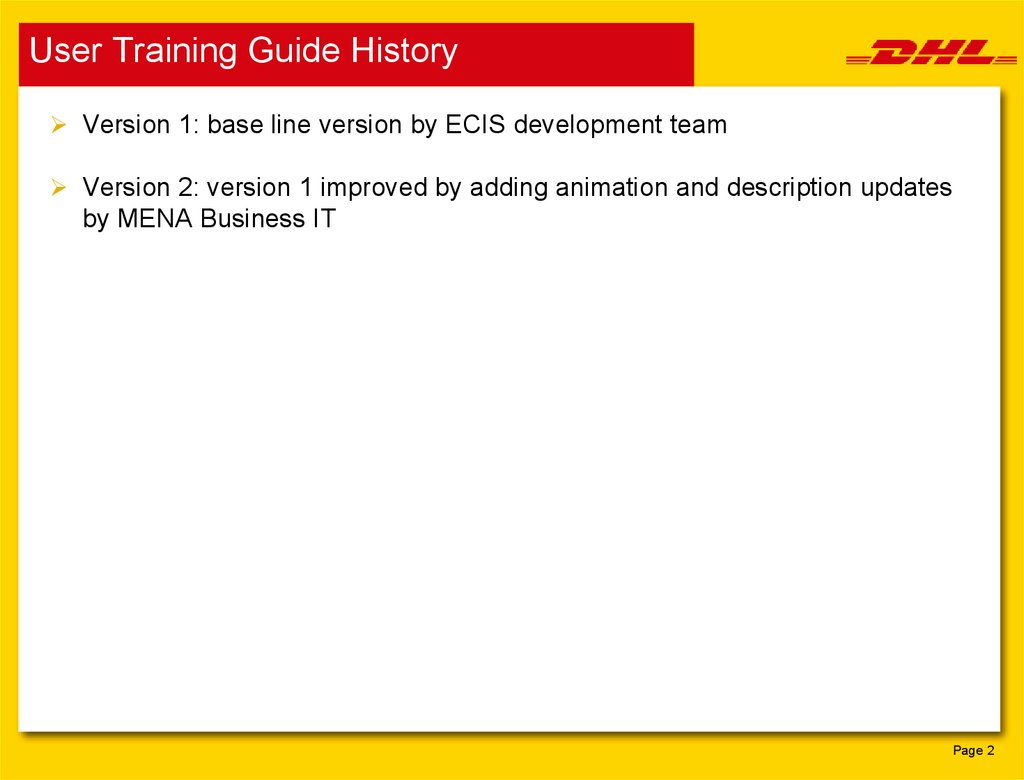
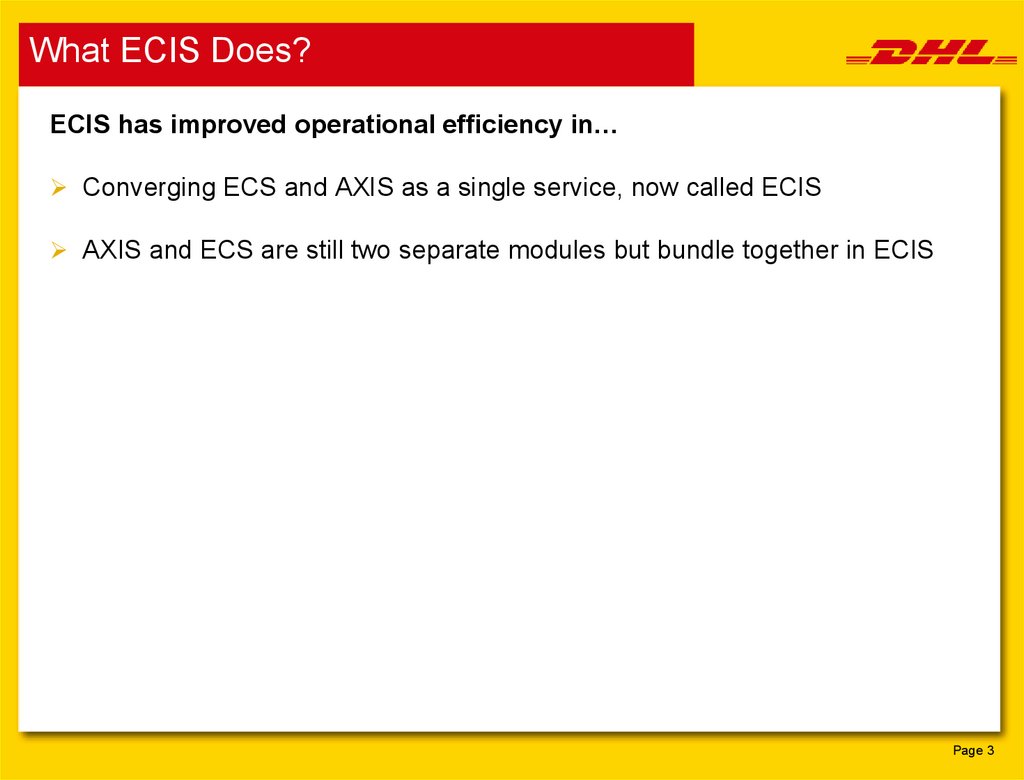
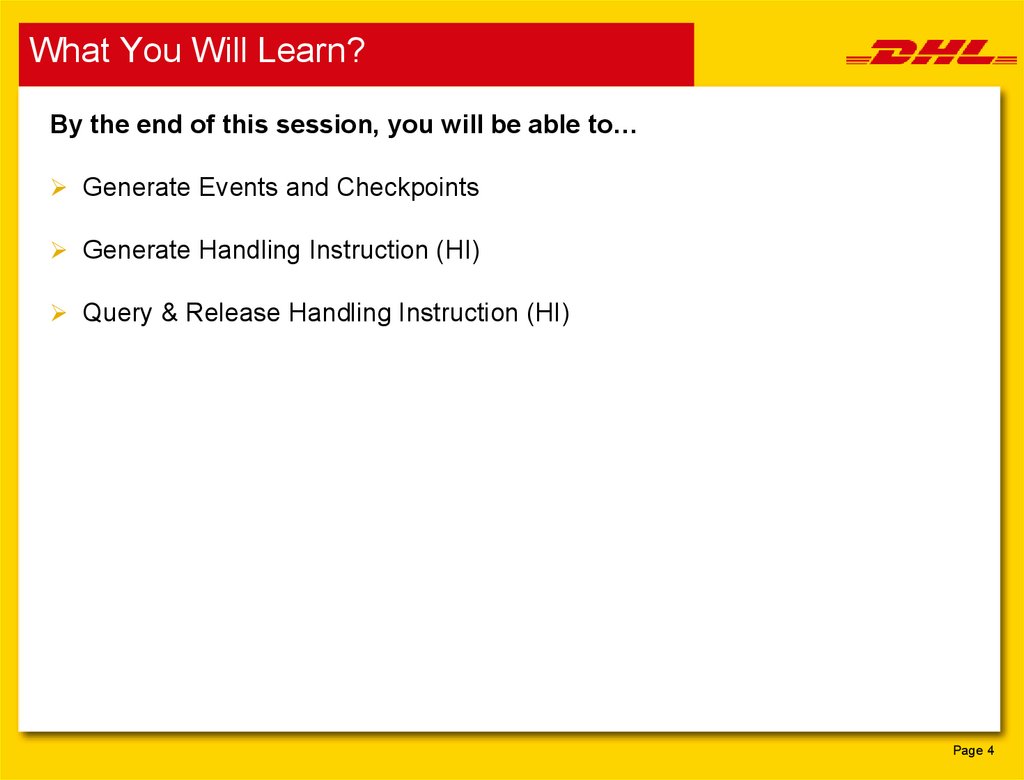
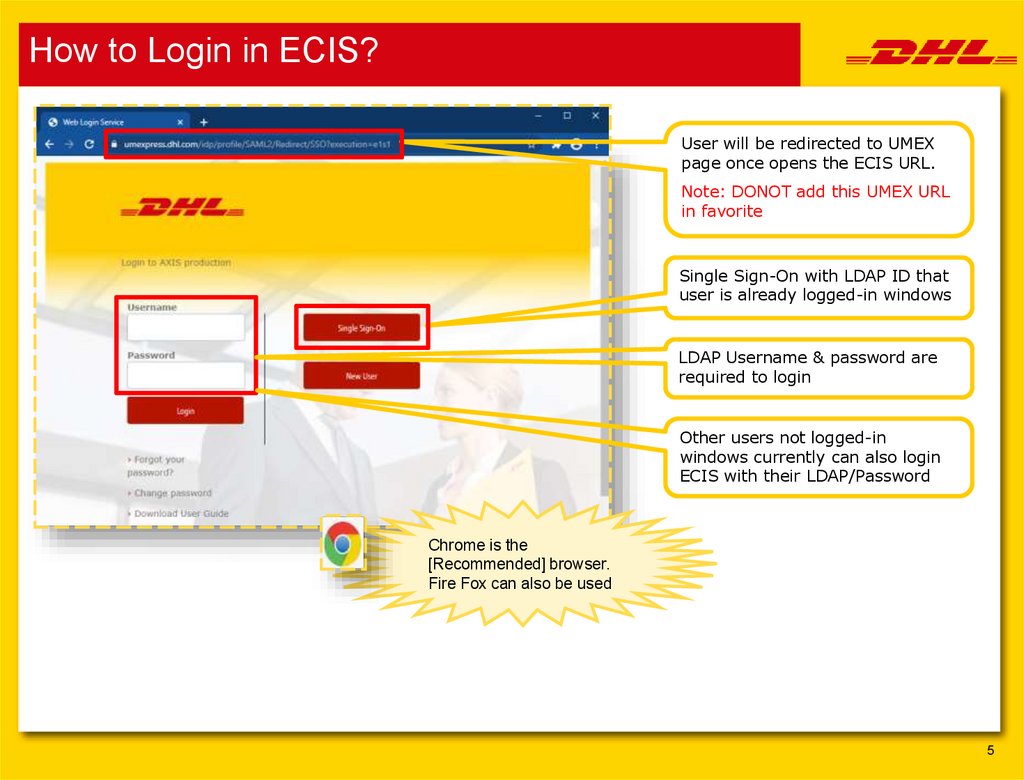
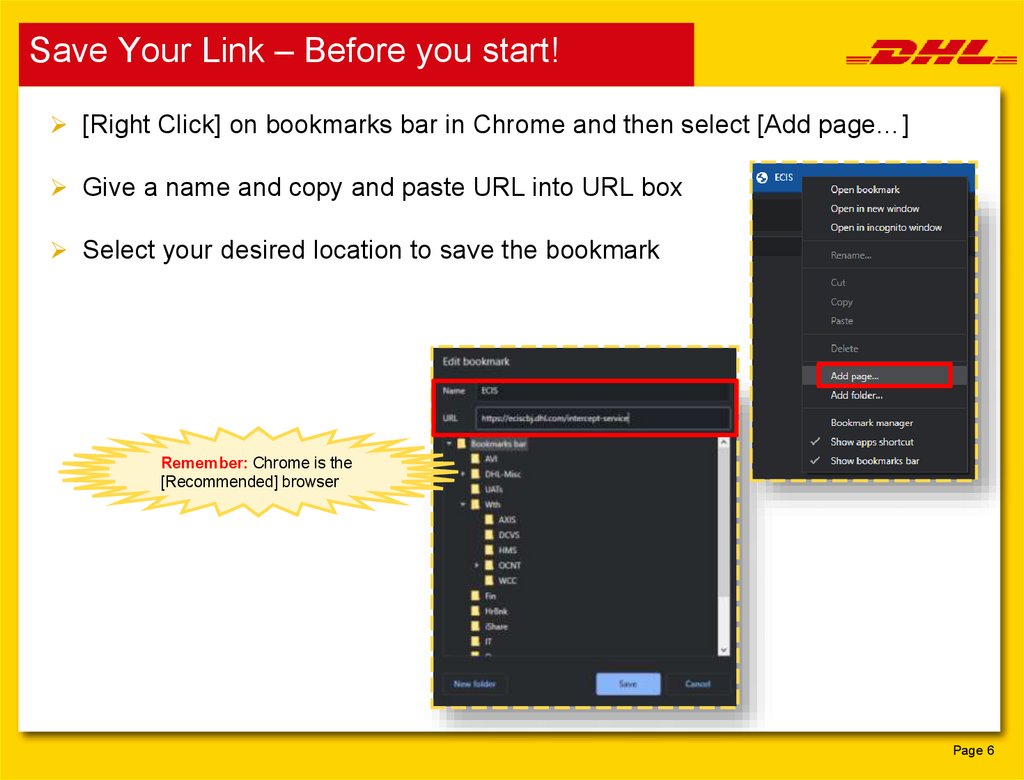
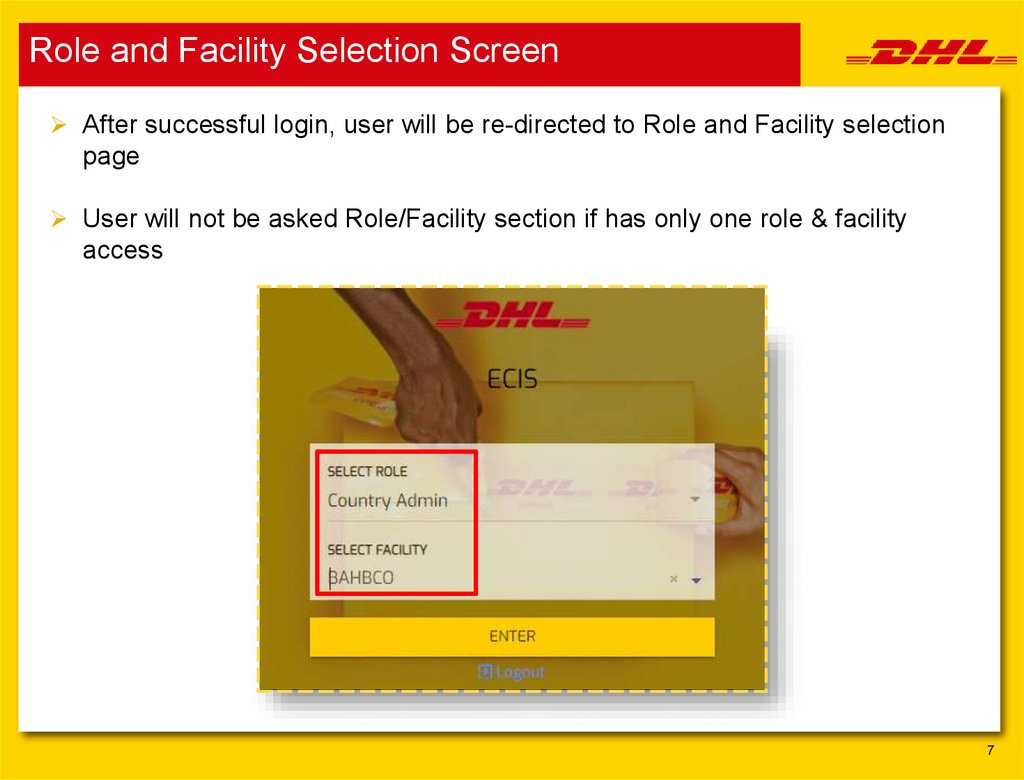
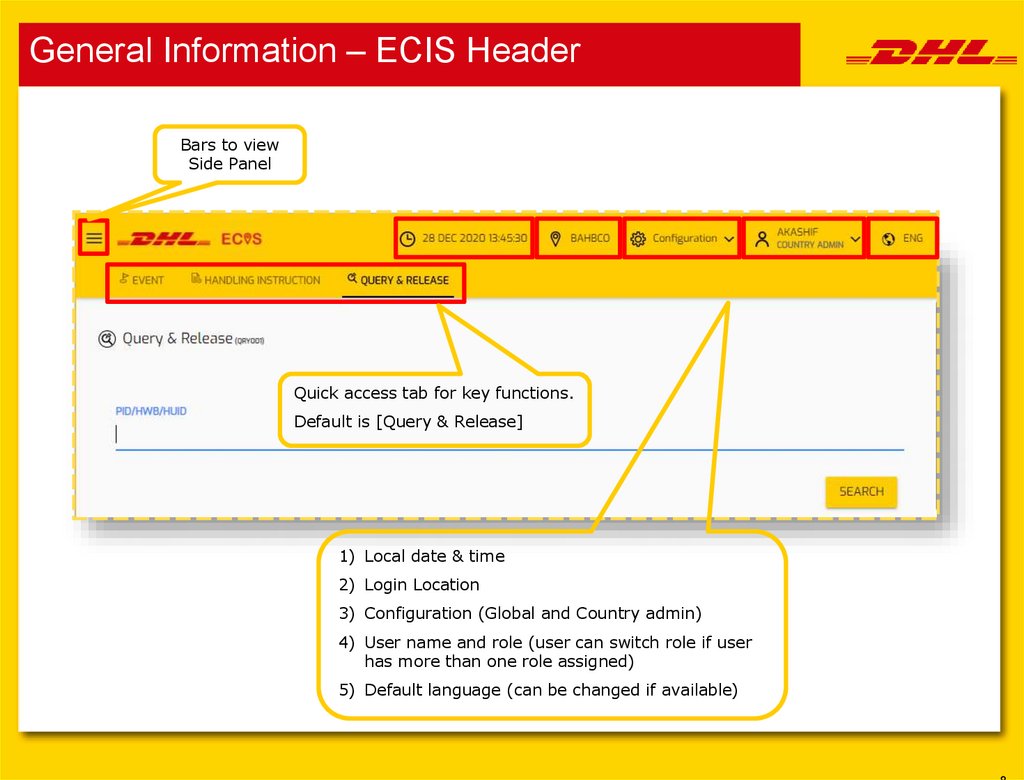
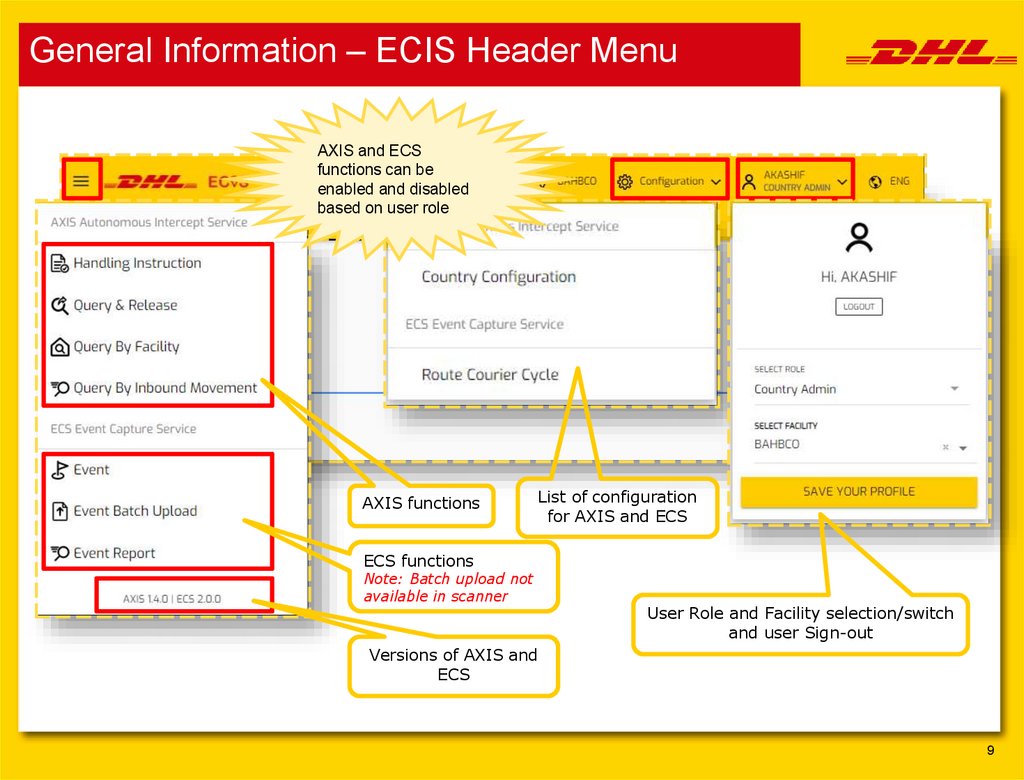

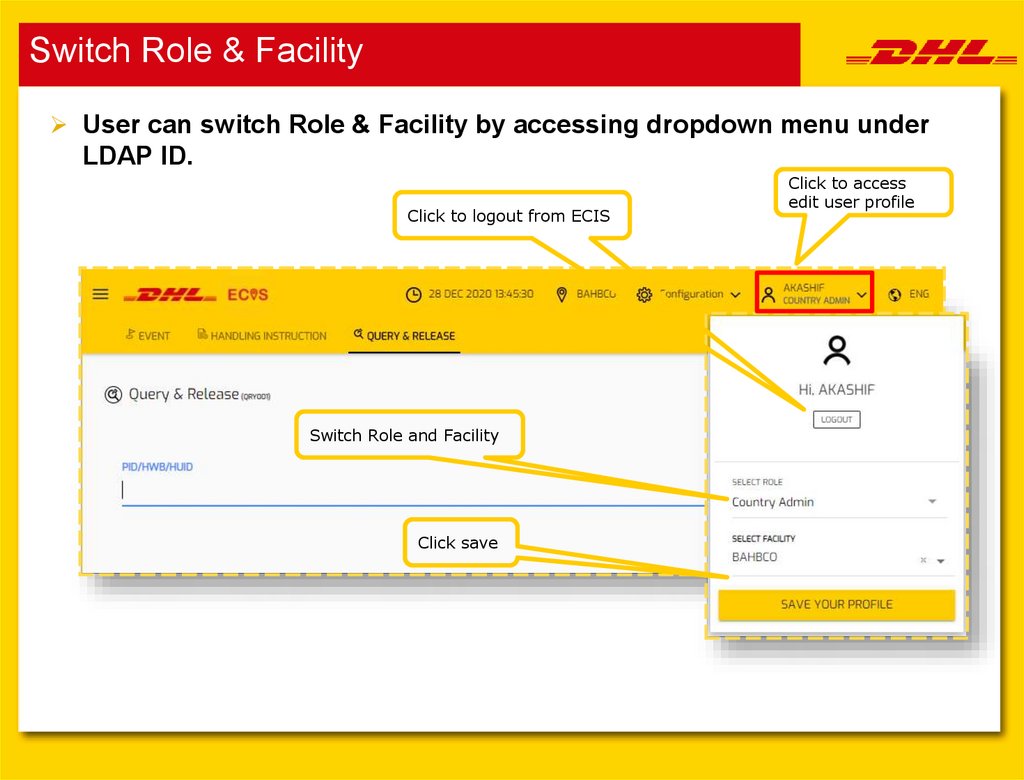

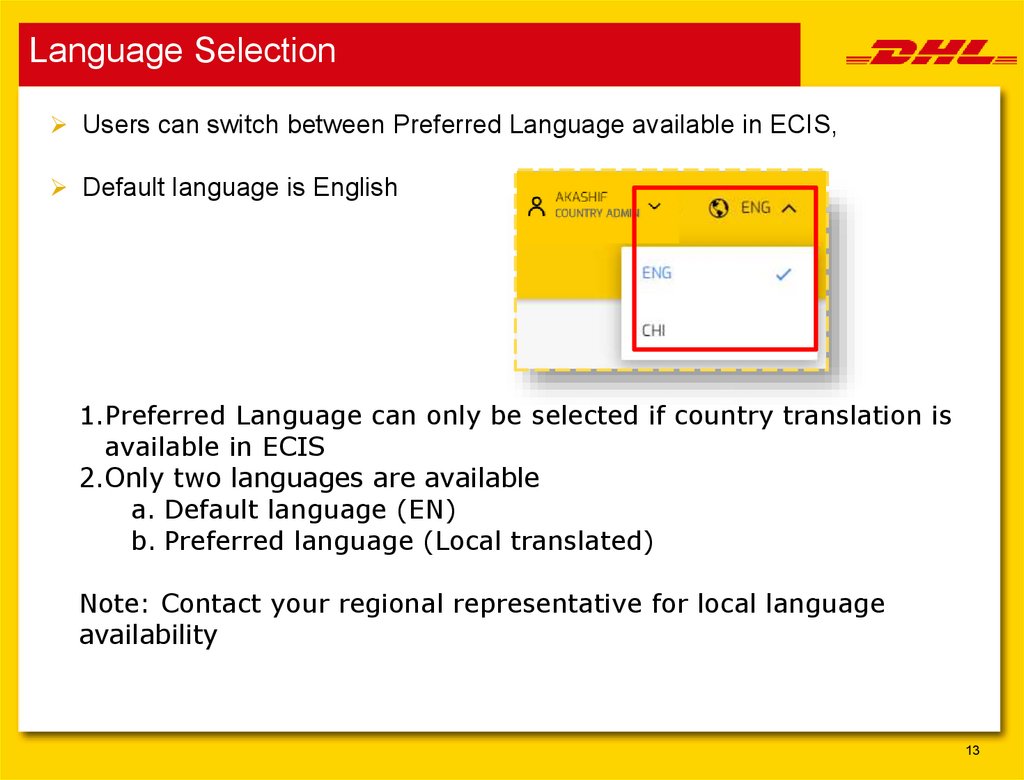
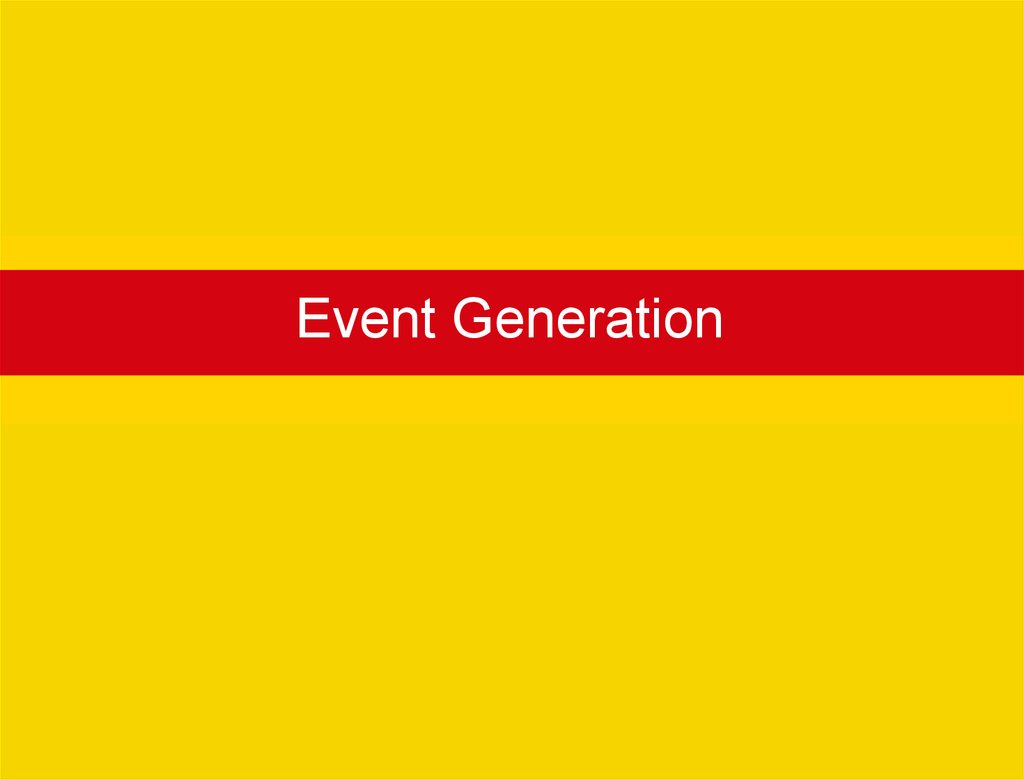
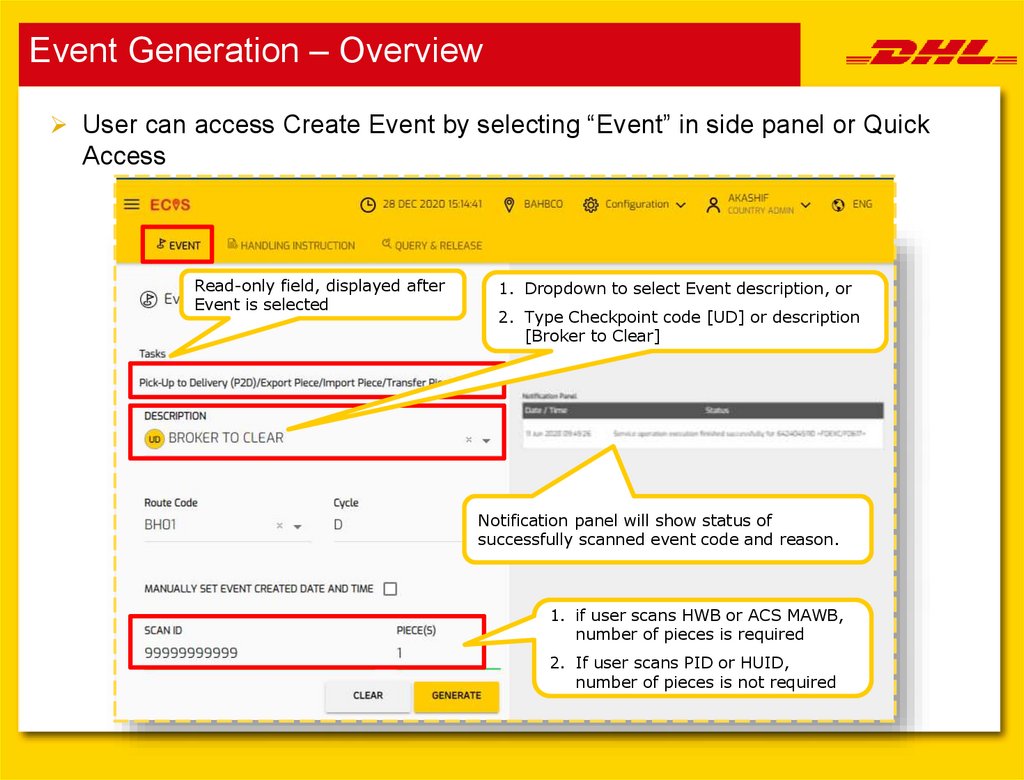
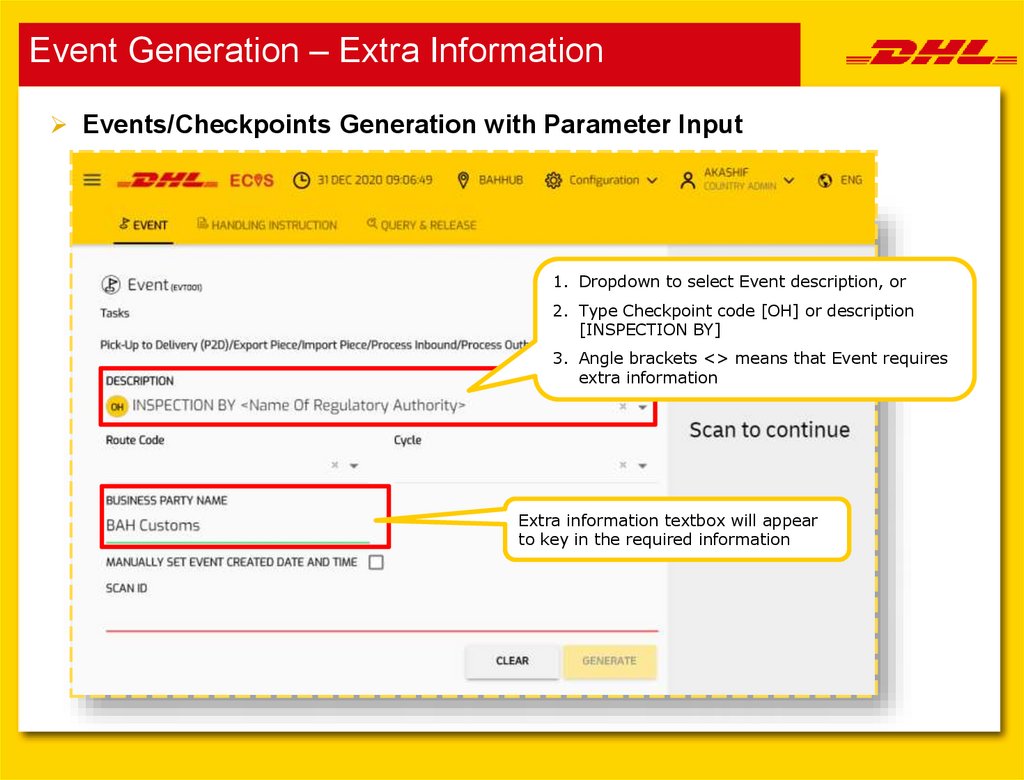
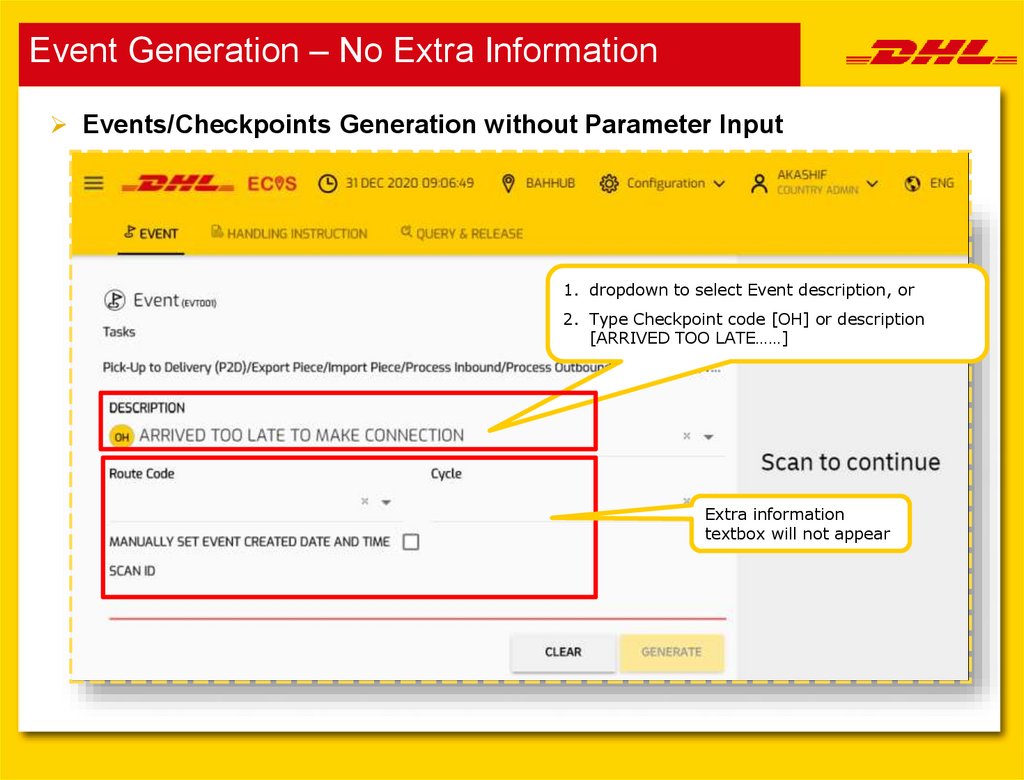

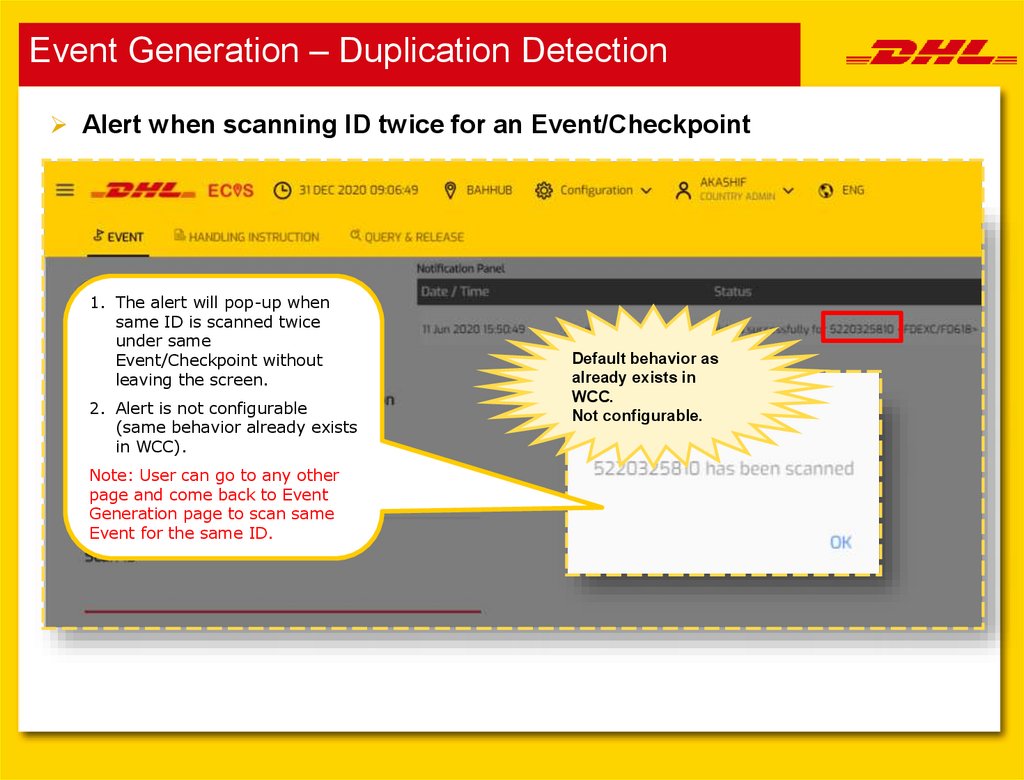
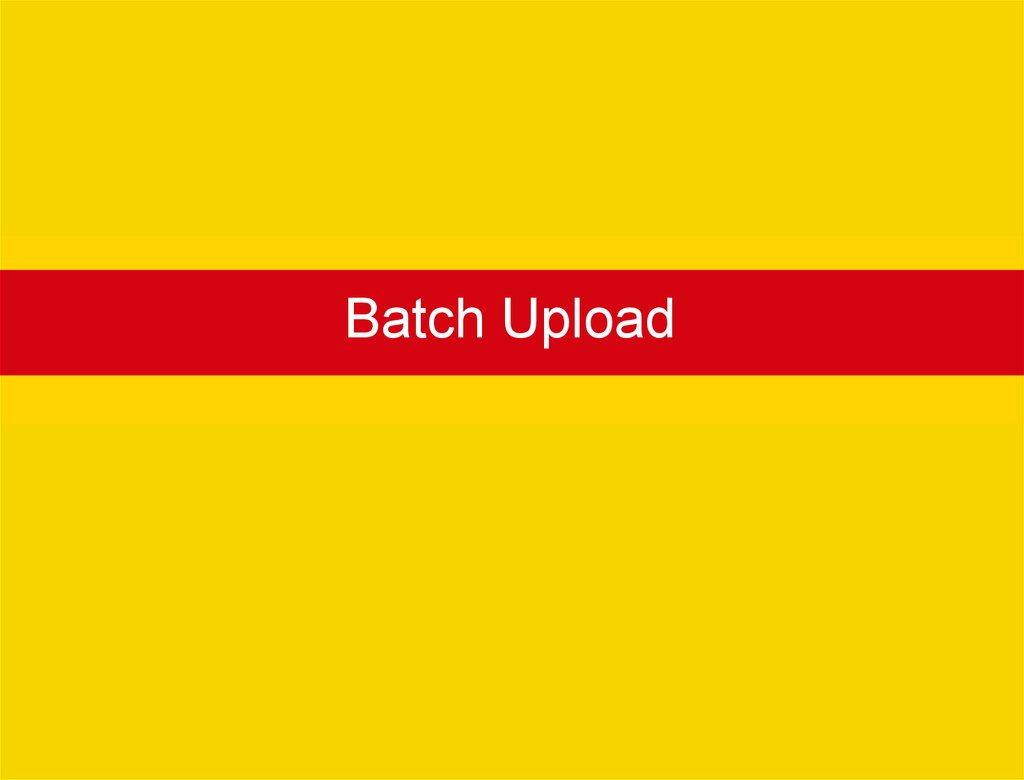
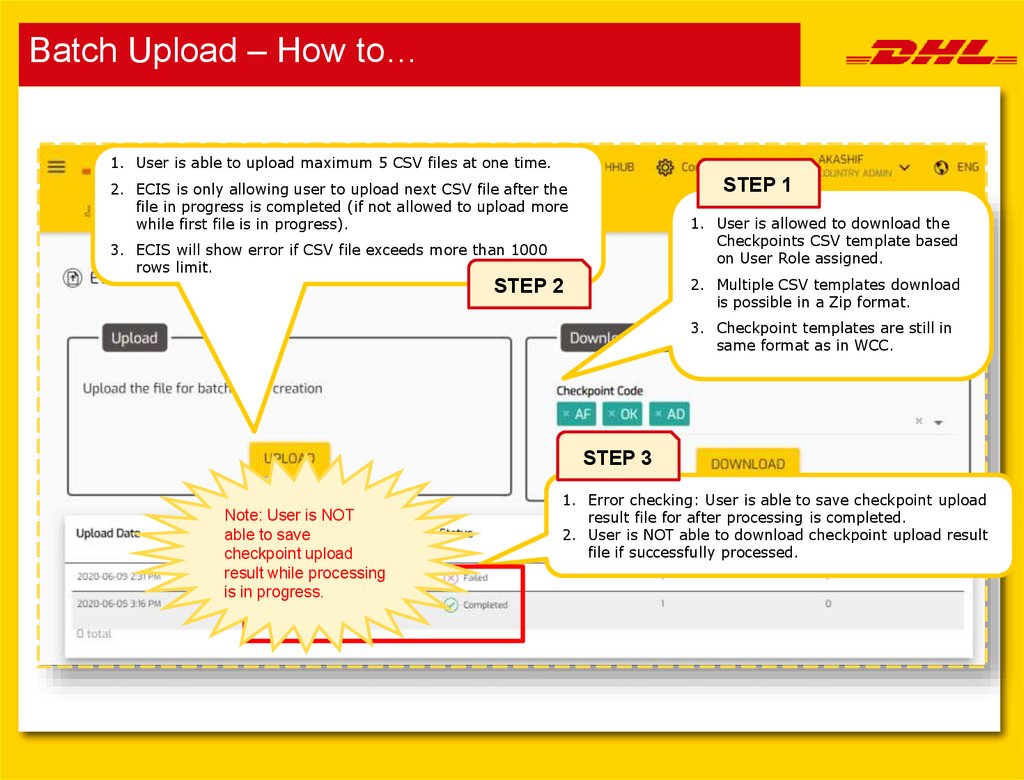
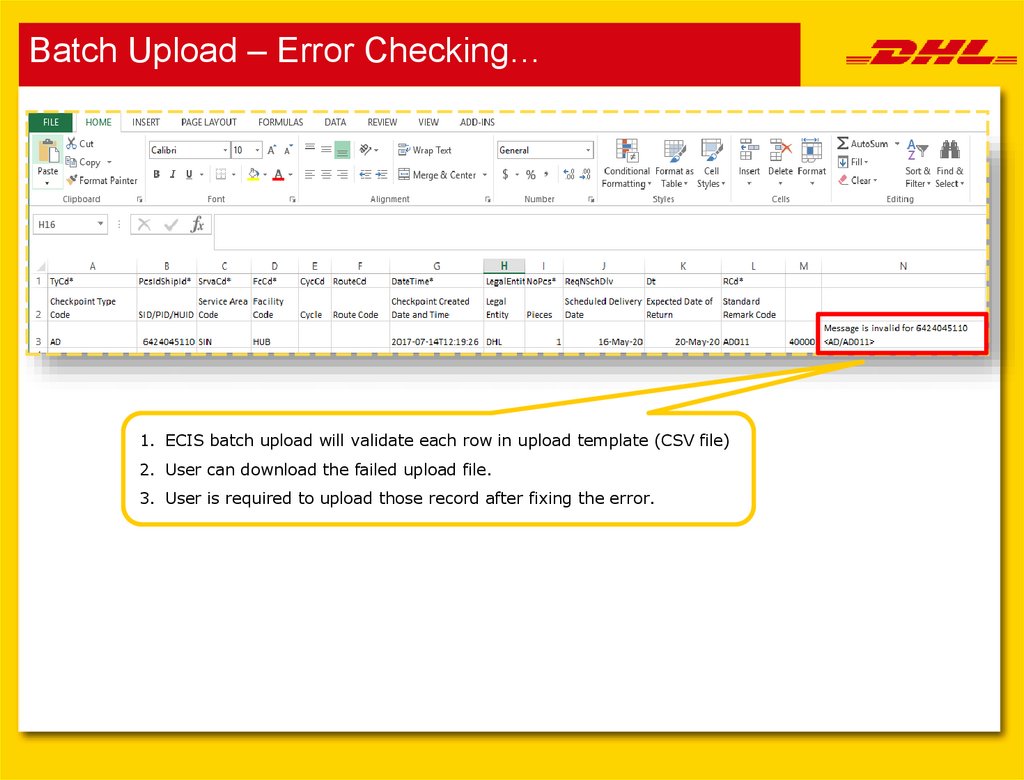
 Программирование
Программирование Информатика
Информатика