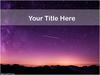Похожие презентации:
Your Title Here
1.
Your Title Here1
2
3
4
5
6
7
8
9
10
11
12
13
14
15
16
Insert the image you
would like to reveal by
going to Insert from the
top menu bar and then
select Picture just below
that and browse for your
image.
Once you have your
image in place on top of
the puzzle pieces right
click on image and select
Send to Back then select
Send to Back from the
drop down menu.
Play Slide Show by hitting
the F5 key on top of the
keyboard. What ever
piece you click will take
you to its question page.
For more help check out
the tutorial on the last
slide
Start
Over
2.
You Can Place Your Question HereClick the Arrow in the Bottom Right Corner After
Question is Answered Correctly and Your Picture will
Start to Reveal.
1
3.
You Can Place Your Question HereClick the Arrow in the Bottom Right Corner After
Question is Answered Correctly and Your Picture will
Start to Reveal.
2
4.
You Can Place Your Question HereClick the Arrow in the Bottom Right Corner After
Question is Answered Correctly and Your Picture will
Start to Reveal.
3
5.
You Can Place Your Question HereClick the Arrow in the Bottom Right Corner After
Question is Answered Correctly and Your Picture will
Start to Reveal.
4
6.
You Can Place Your Question HereClick the Arrow in the Bottom Right Corner After
Question is Answered Correctly and Your Picture will
Start to Reveal.
5
7.
You Can Place Your Question HereClick the Arrow in the Bottom Right Corner After
Question is Answered Correctly and Your Picture will
Start to Reveal.
6
8.
You Can Place Your Question HereClick the Arrow in the Bottom Right Corner After
Question is Answered Correctly and Your Picture will
Start to Reveal.
7
9.
You Can Place Your Question HereClick the Arrow in the Bottom Right Corner After
Question is Answered Correctly and Your Picture will
Start to Reveal.
8
10.
You Can Place Your Question HereClick the Arrow in the Bottom Right Corner After
Question is Answered Correctly and Your Picture will
Start to Reveal.
9
11.
You Can Place Your Question HereClick the Arrow in the Bottom Right Corner After
Question is Answered Correctly and Your Picture will
Start to Reveal.
10
12.
You Can Place Your Question HereClick the Arrow in the Bottom Right Corner After
Question is Answered Correctly and Your Picture will
Start to Reveal.
11
13.
You Can Place Your Question HereClick the Arrow in the Bottom Right Corner After
Question is Answered Correctly and Your Picture will
Start to Reveal.
12
14.
You Can Place Your Question HereClick the Arrow in the Bottom Right Corner After
Question is Answered Correctly and Your Picture will
Start to Reveal.
13
15.
You Can Place Your Question HereClick the Arrow in the Bottom Right Corner After
Question is Answered Correctly and Your Picture will
Start to Reveal.
14
16.
You Can Place Your Question HereClick the Arrow in the Bottom Right Corner After
Question is Answered Correctly and Your Picture will
Start to Reveal.
15
17.
You Can Place Your Question HereClick the Arrow in the Bottom Right Corner After
Question is Answered Correctly and Your Picture will
Start to Reveal.
16
18. Instruction Tutorial
This is a sample Picture1. Insert Your own Picture.
Once
2. Once in place right click on image
your picture is inserted, move it so it and select Send to Back then Send to
fits into the square made of puzzle
Back from the drop down menu.
pieces.
3. Play Slide Show By hitting the F5
key on top of you keyboard. Now
select a puzzle piece.
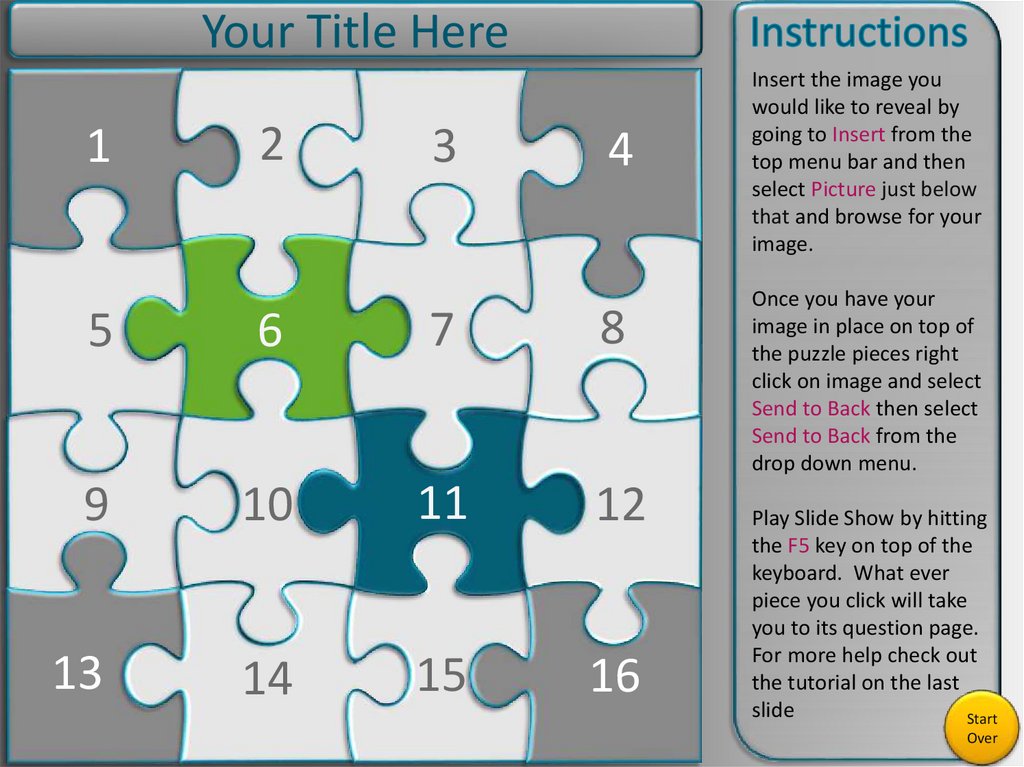
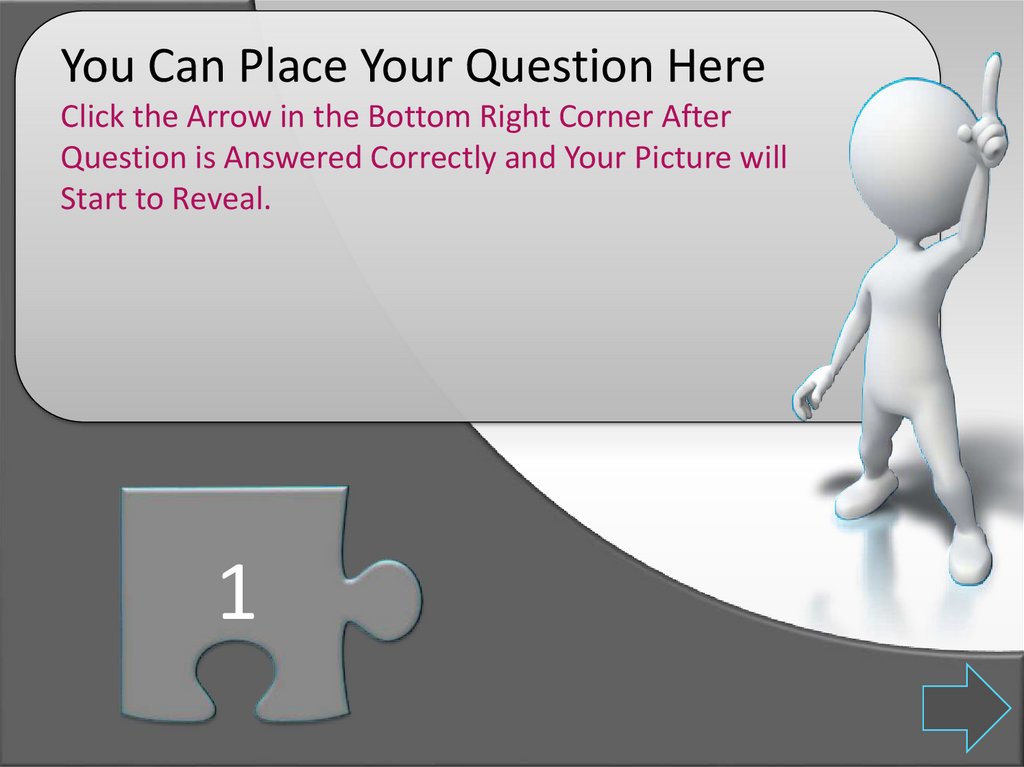
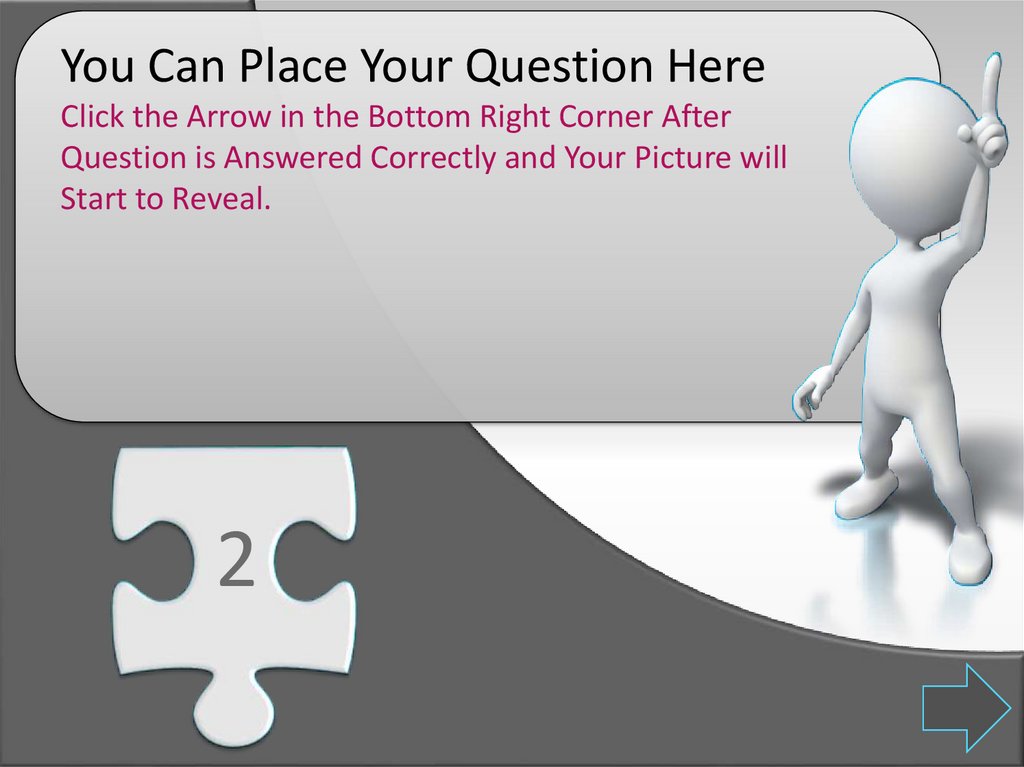
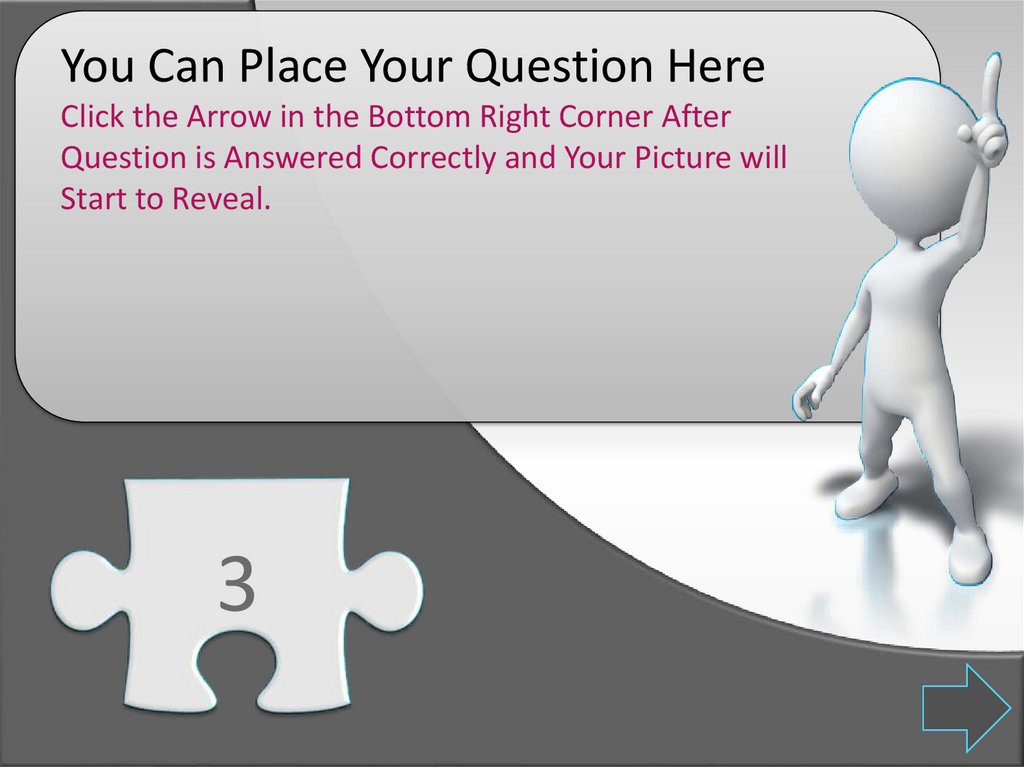
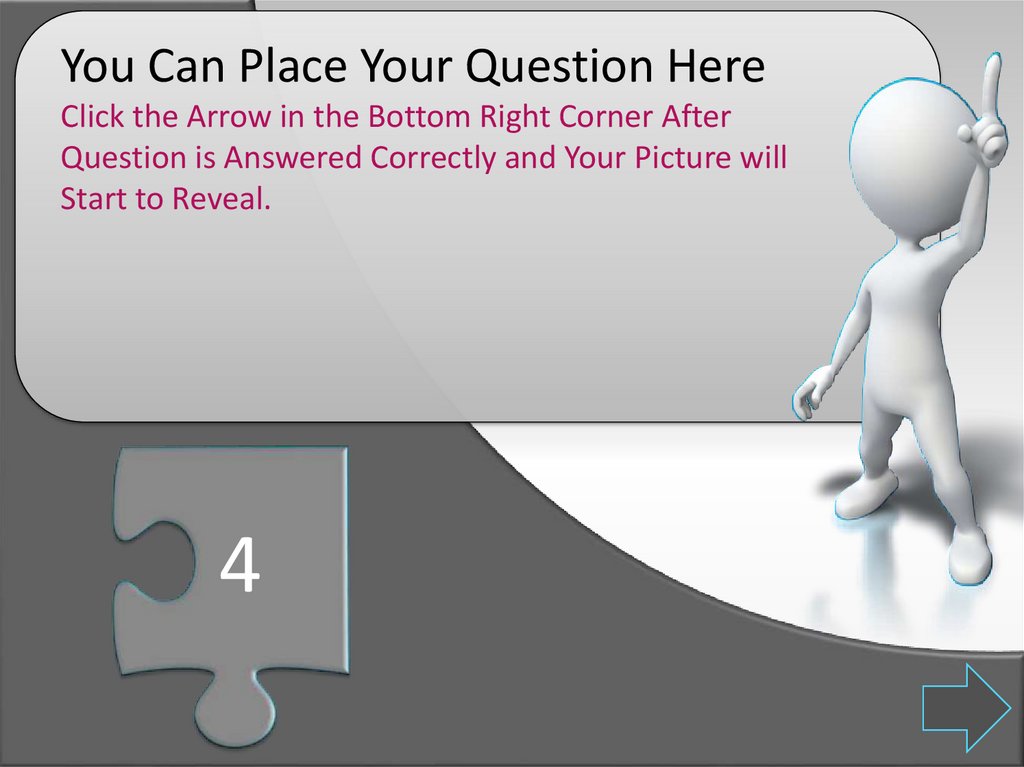
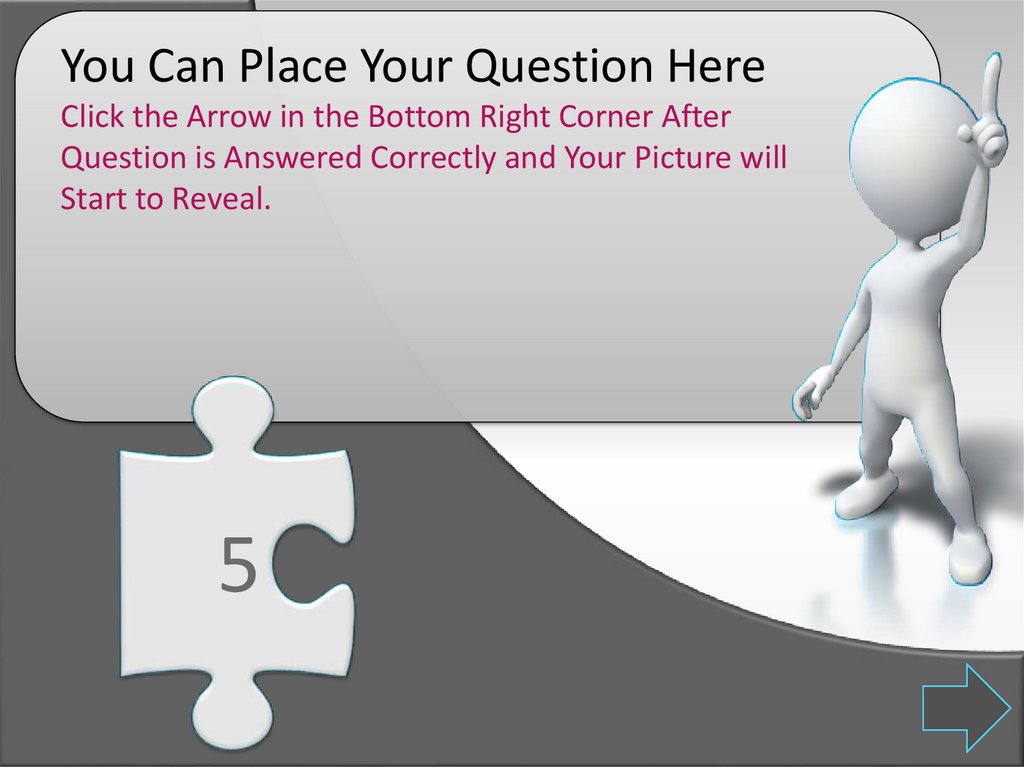
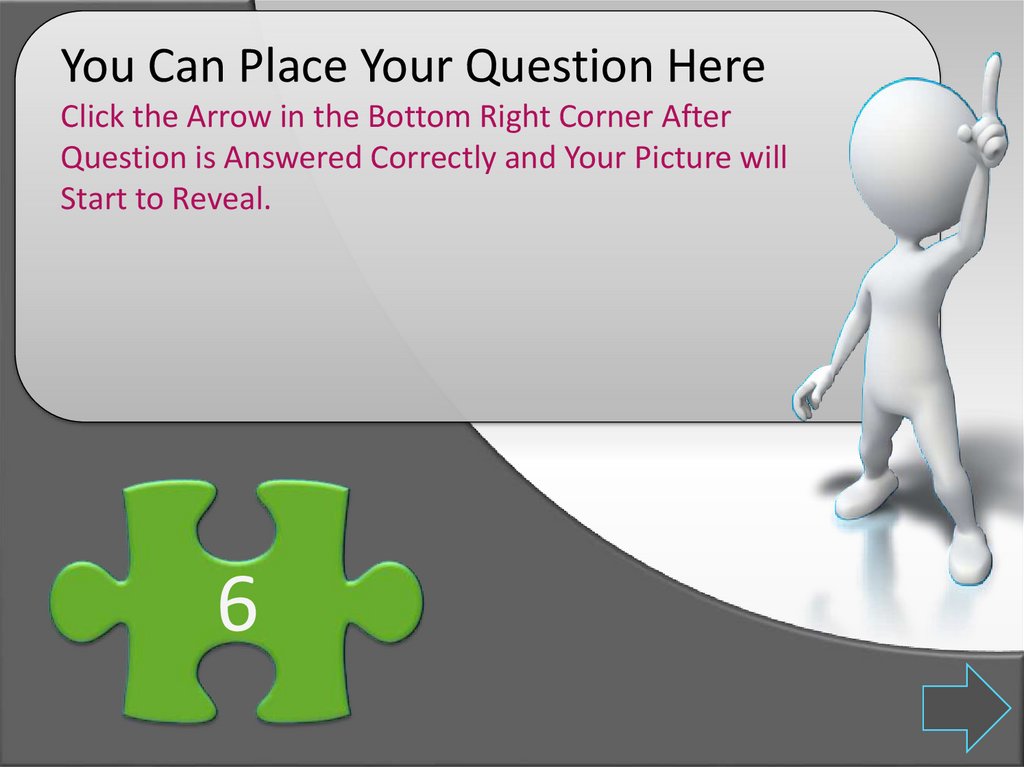
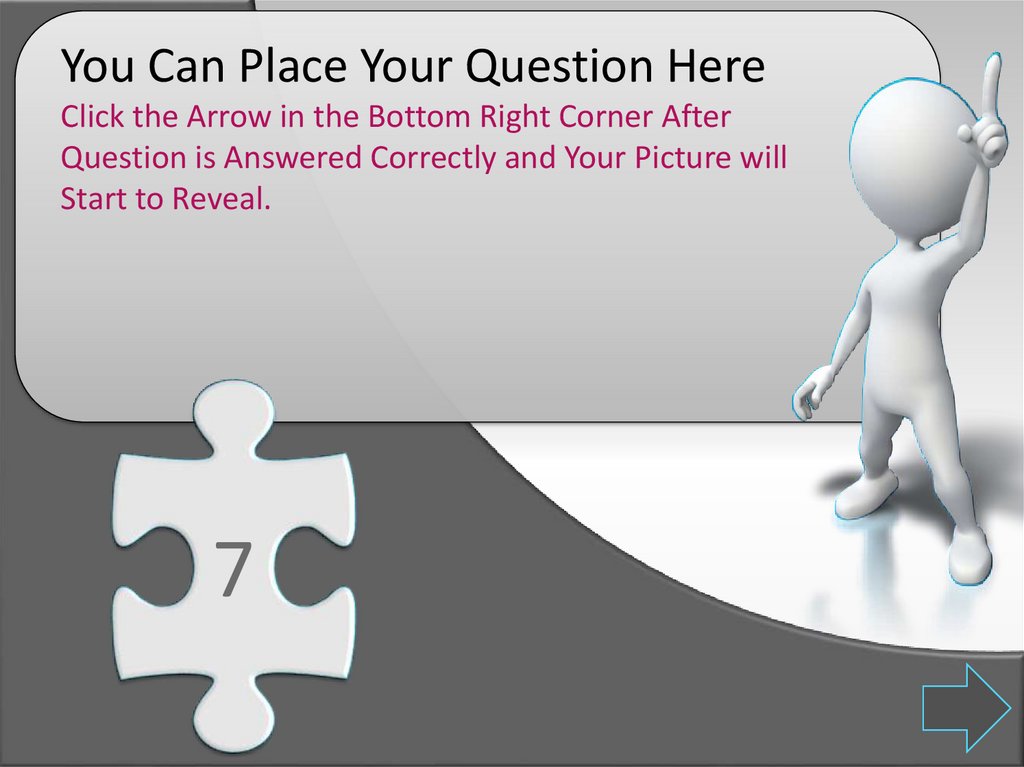
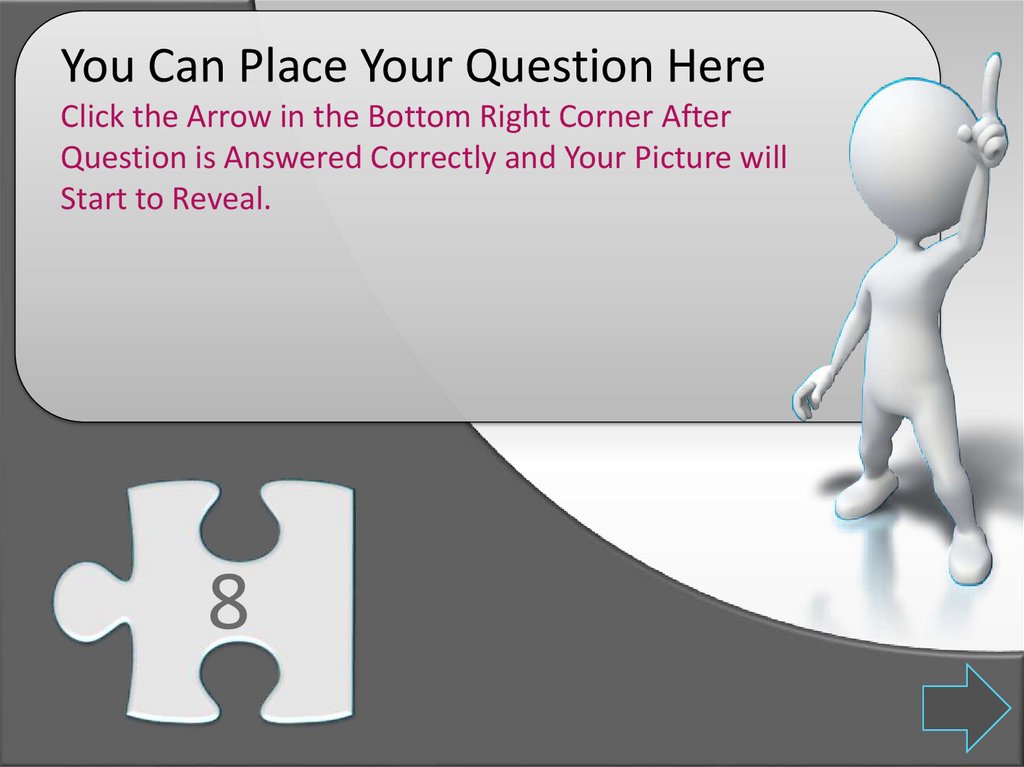
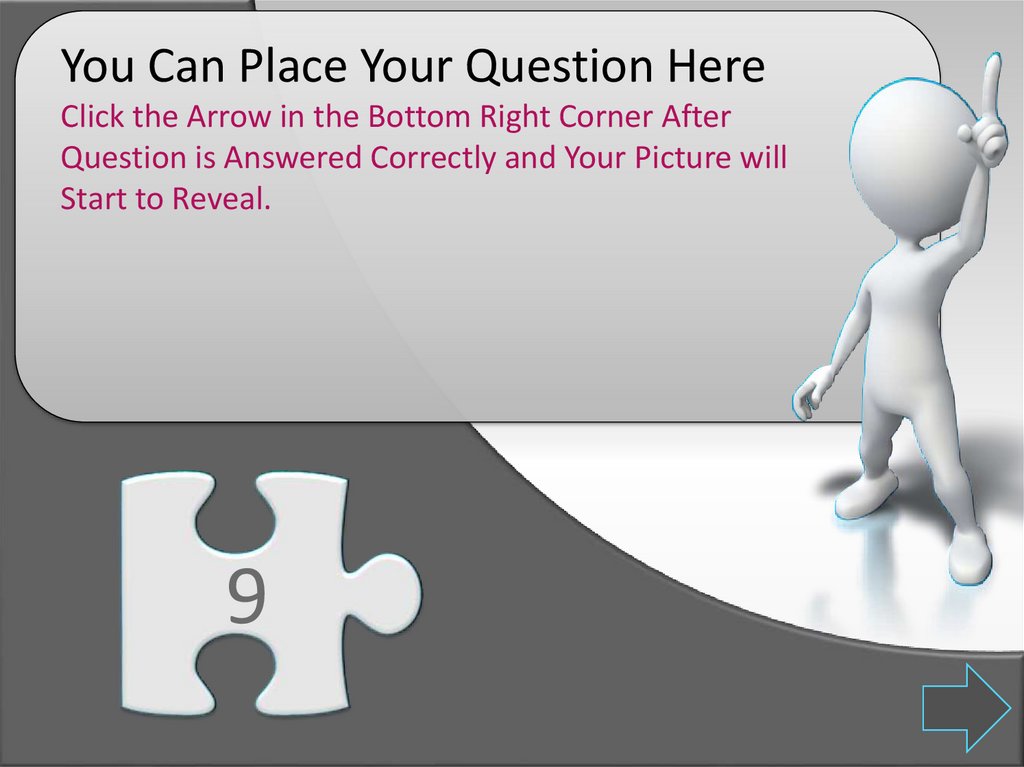
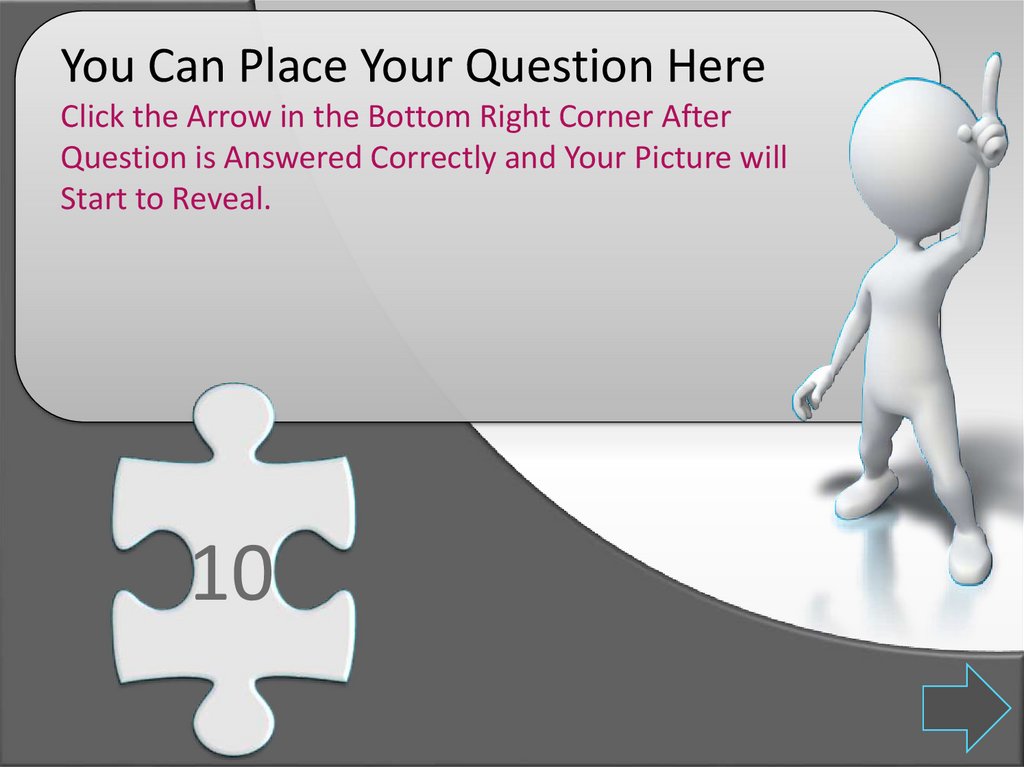
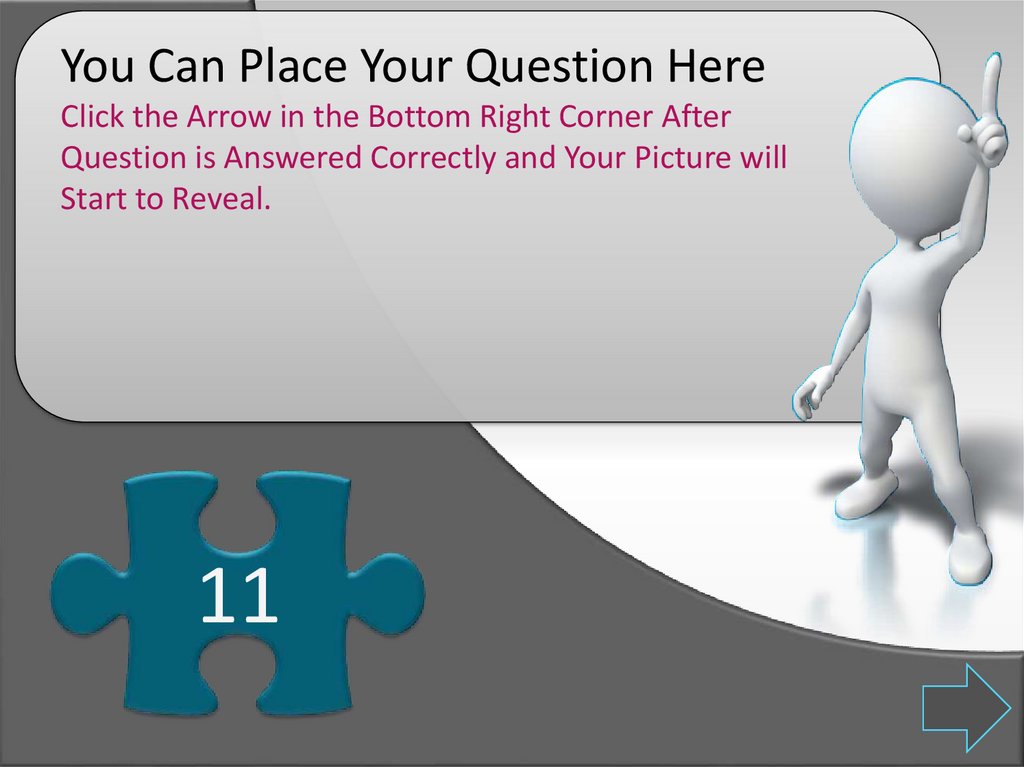
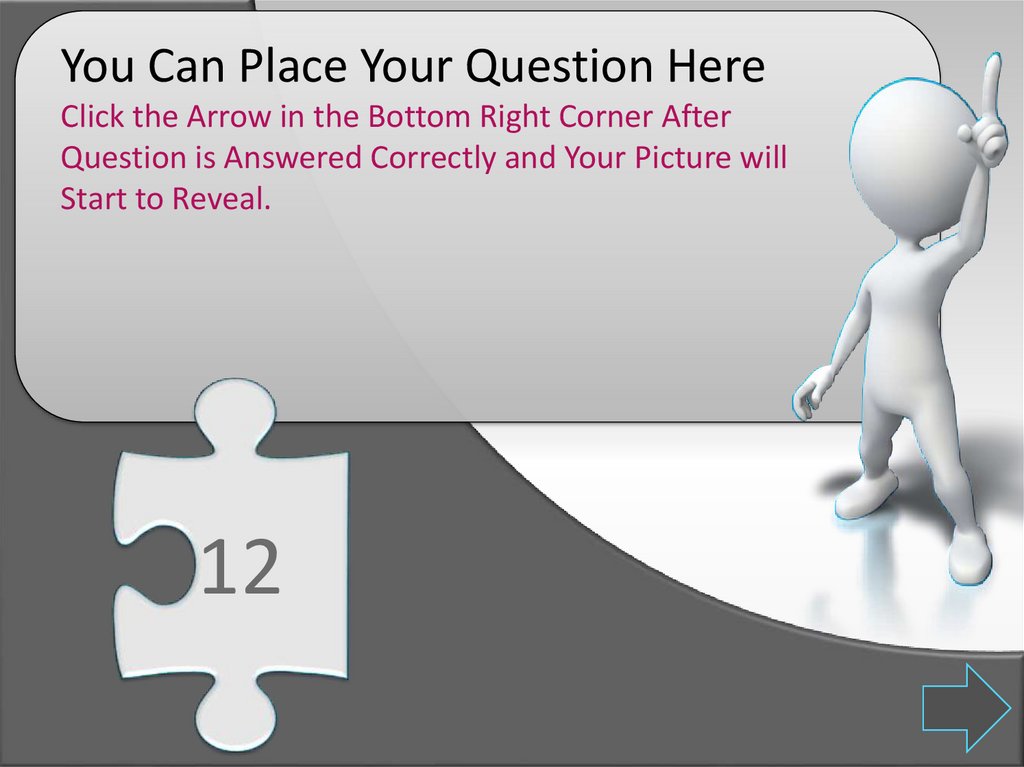
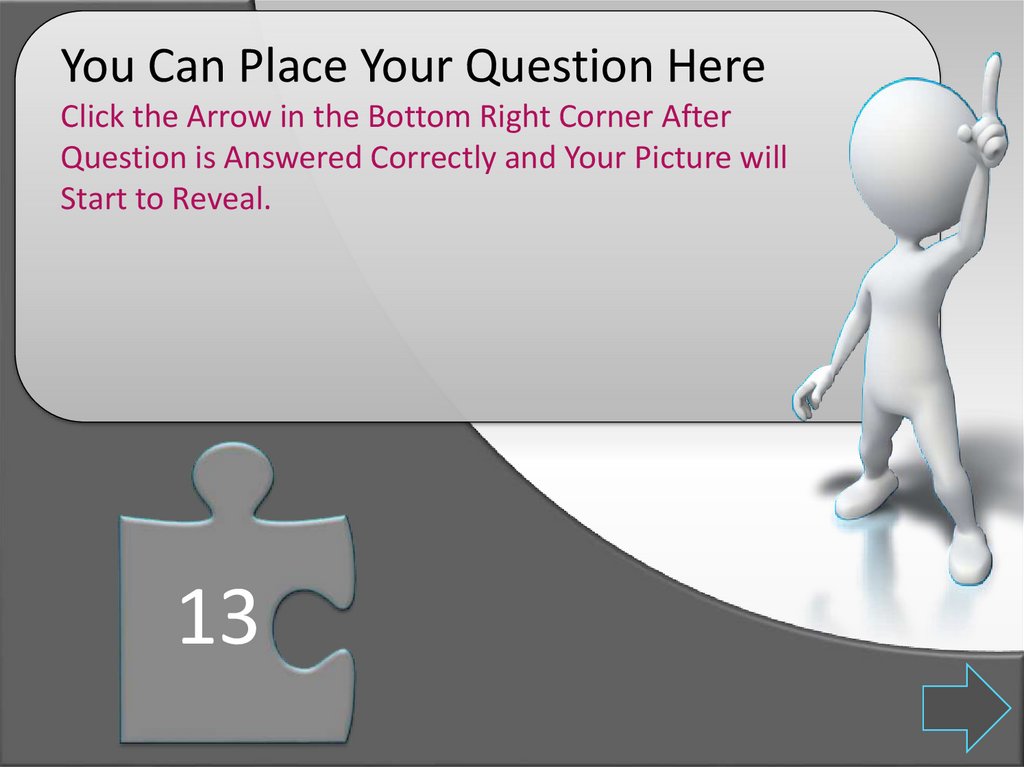
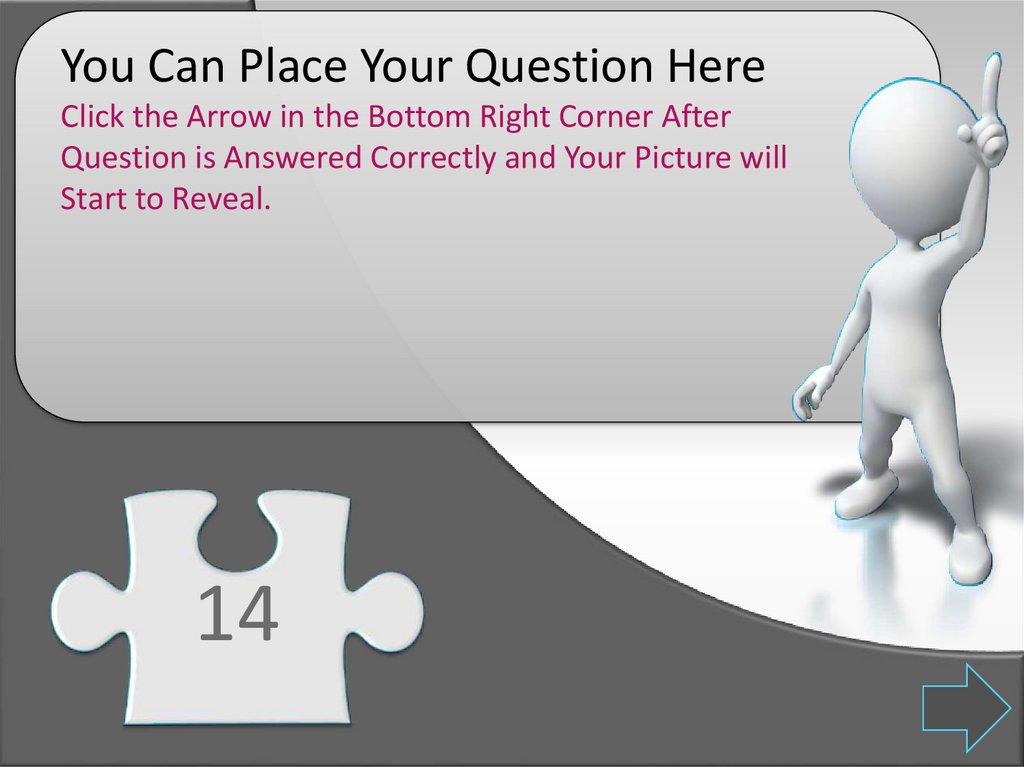
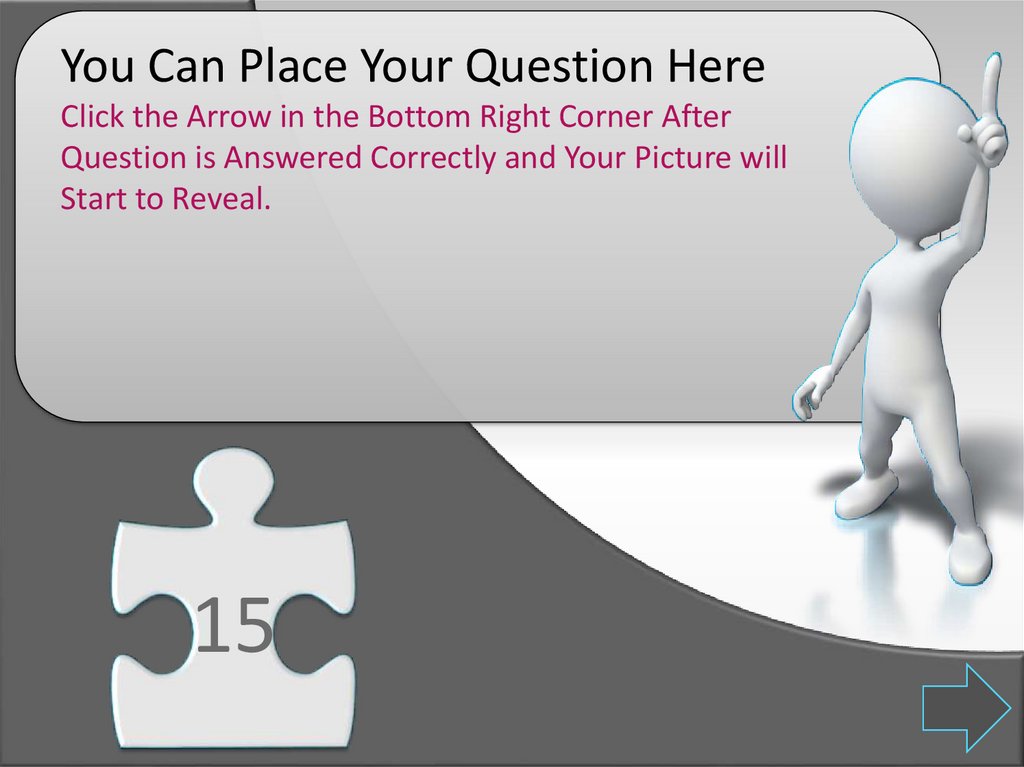
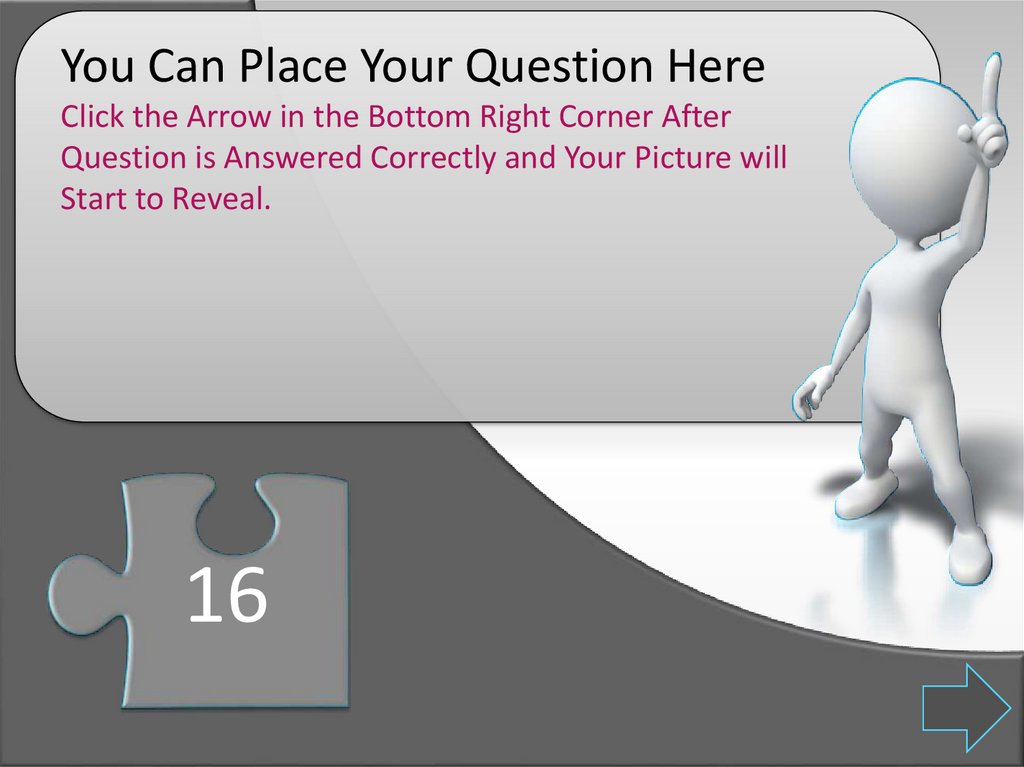
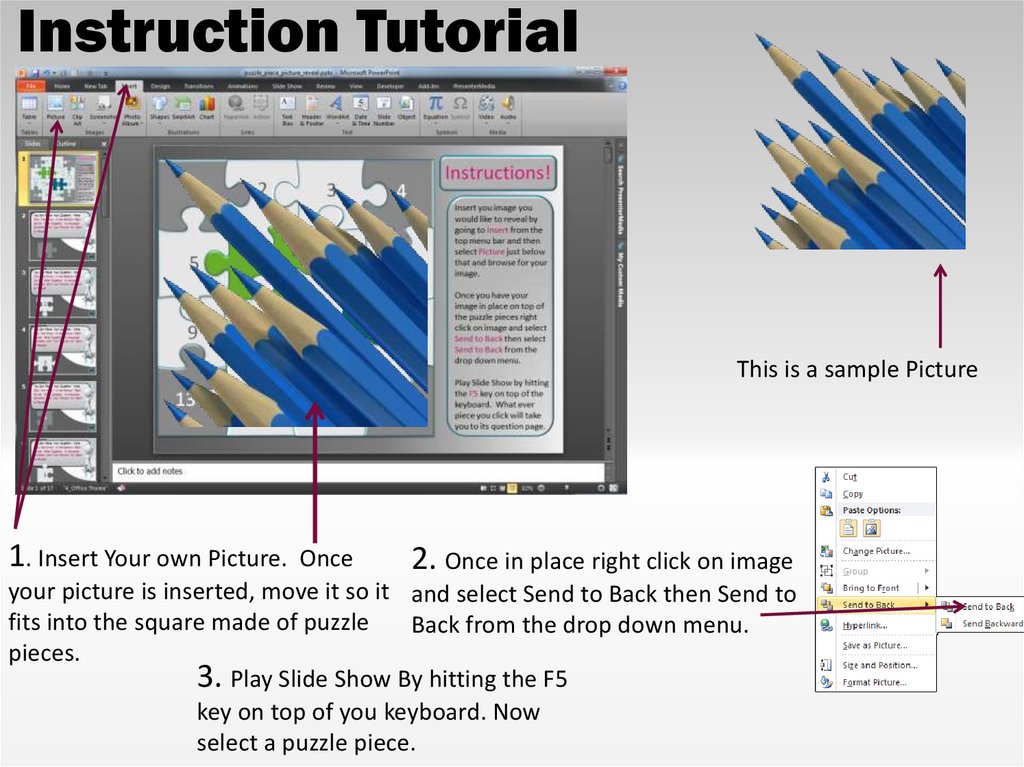
 Английский язык
Английский язык