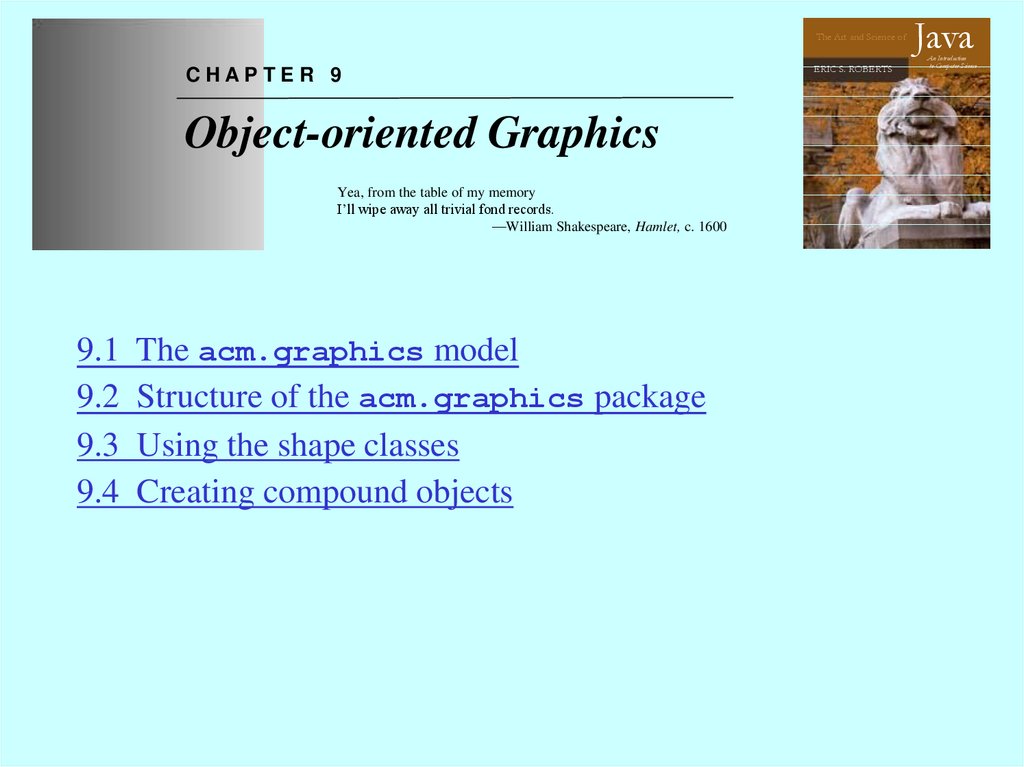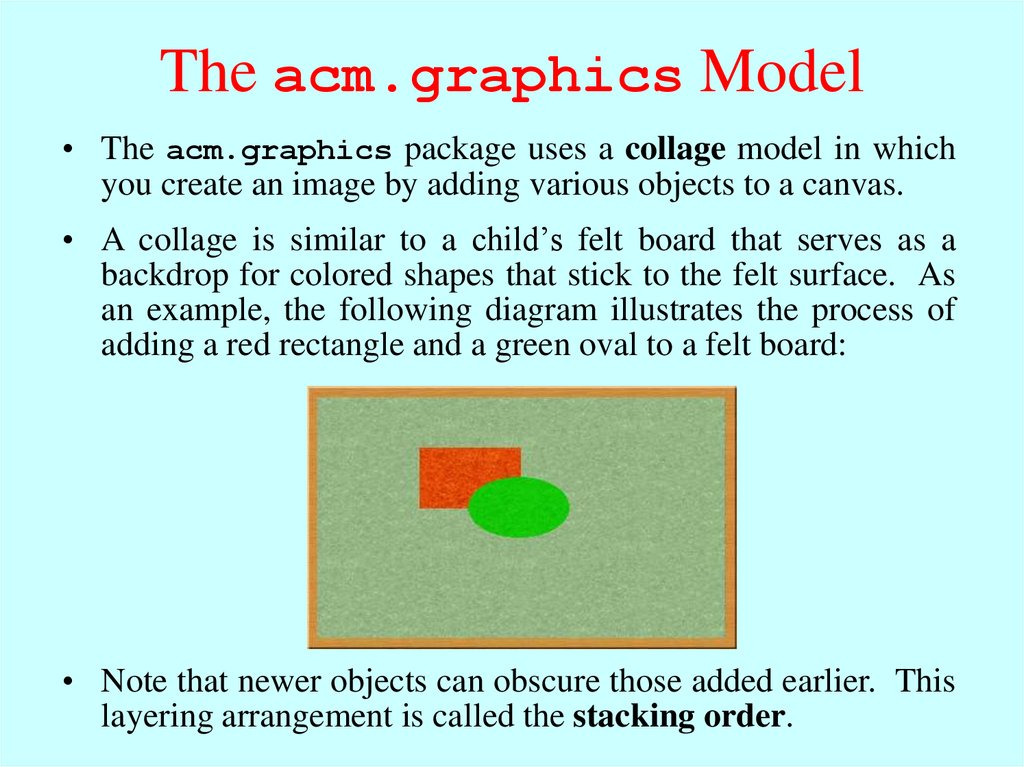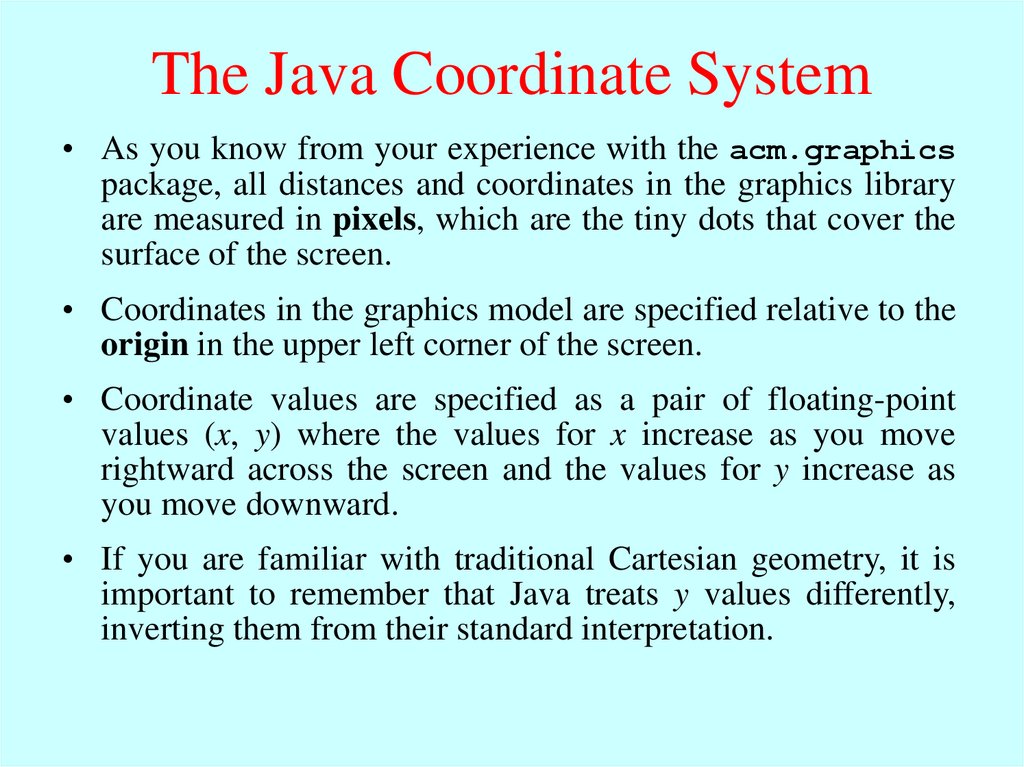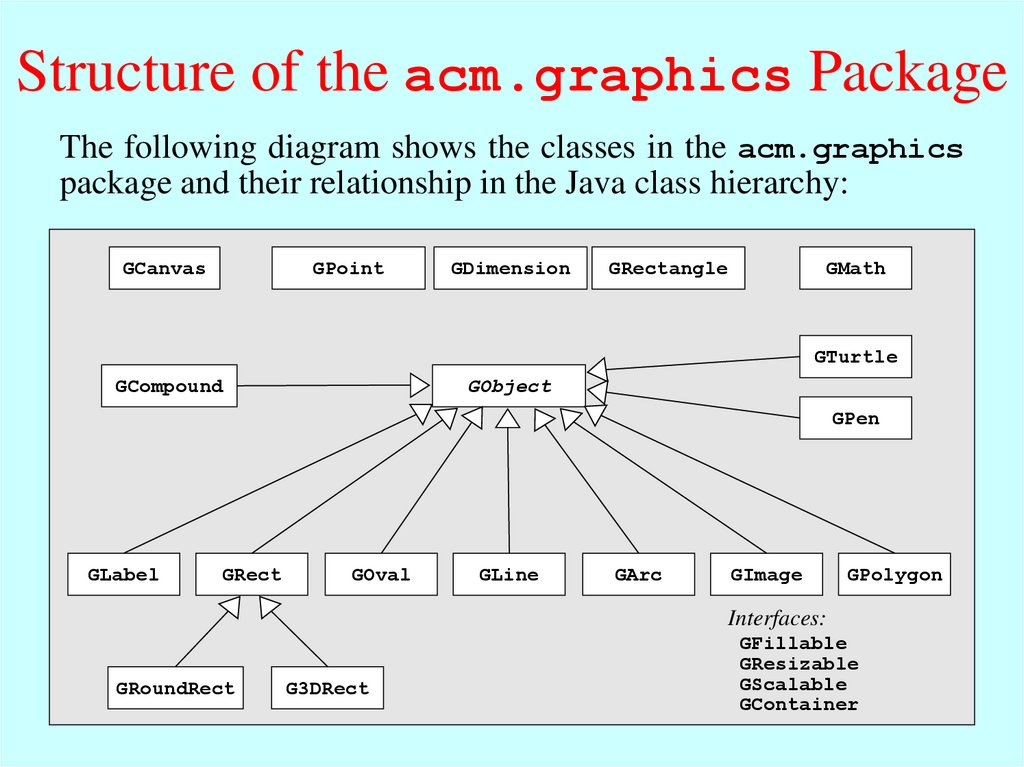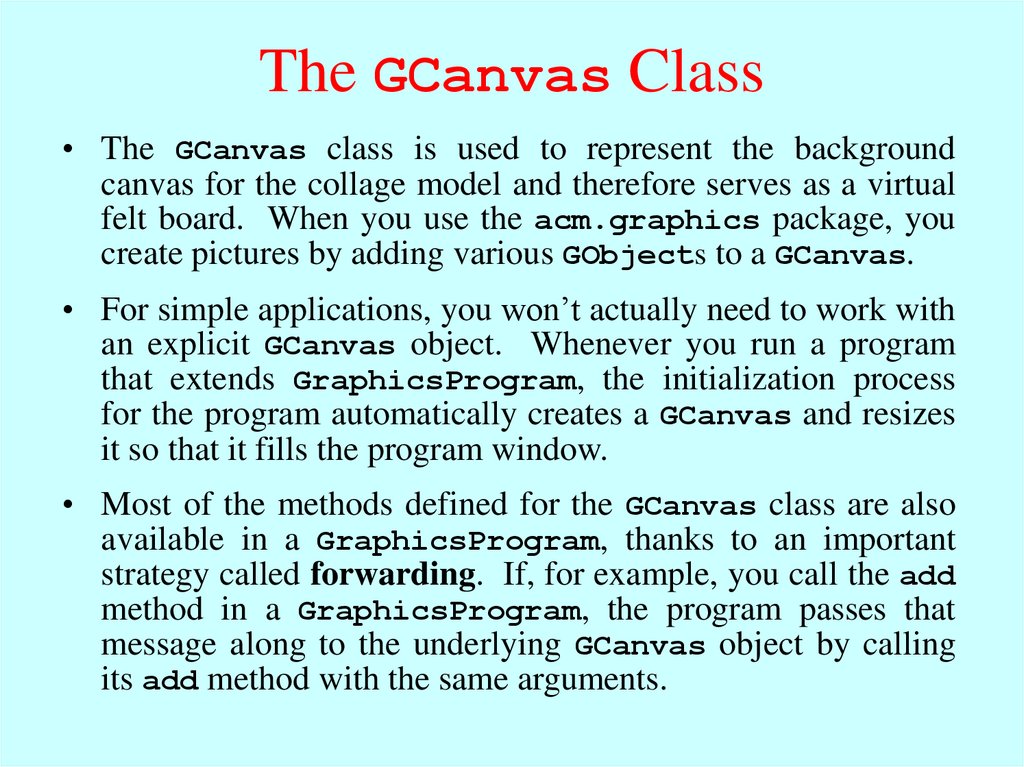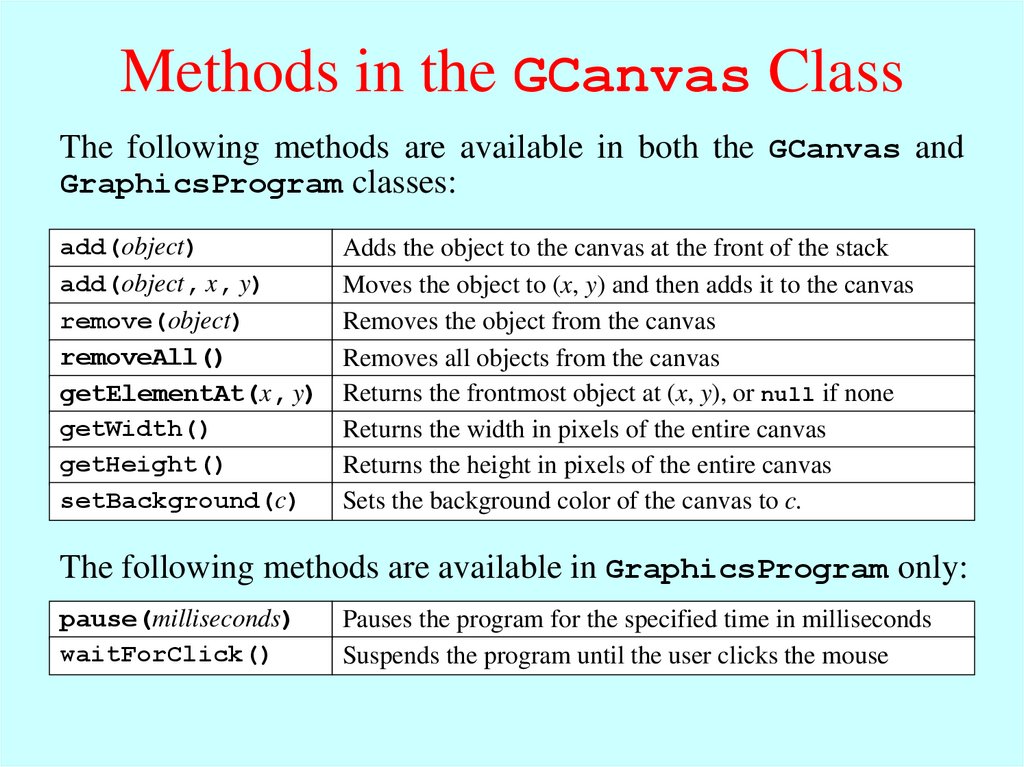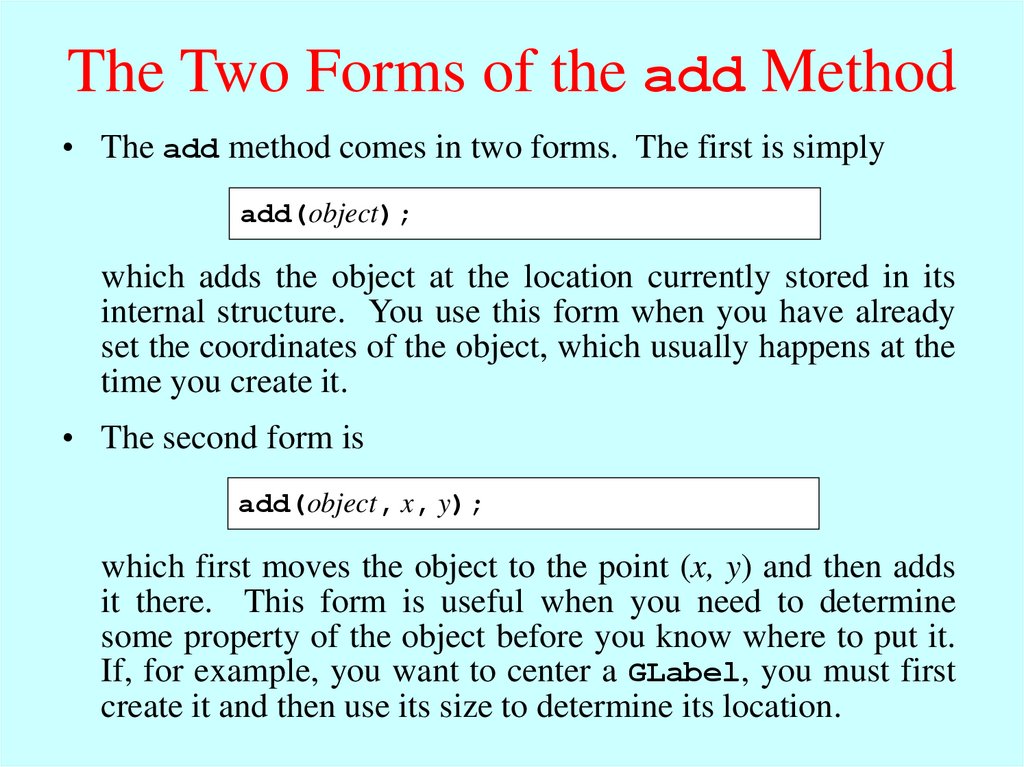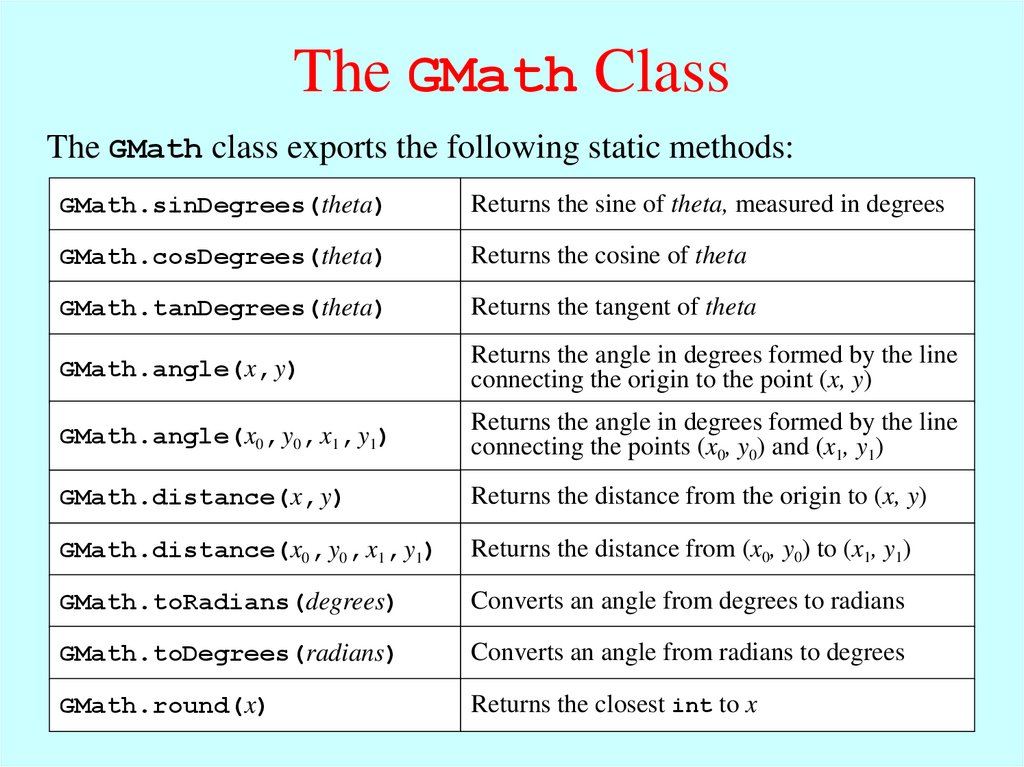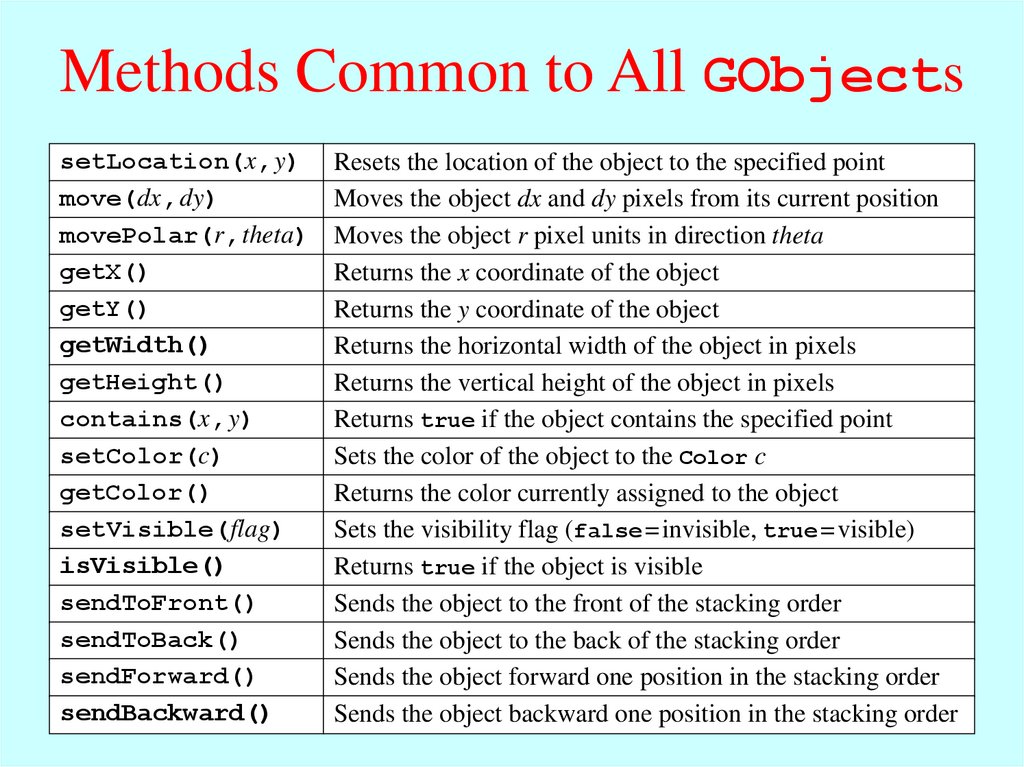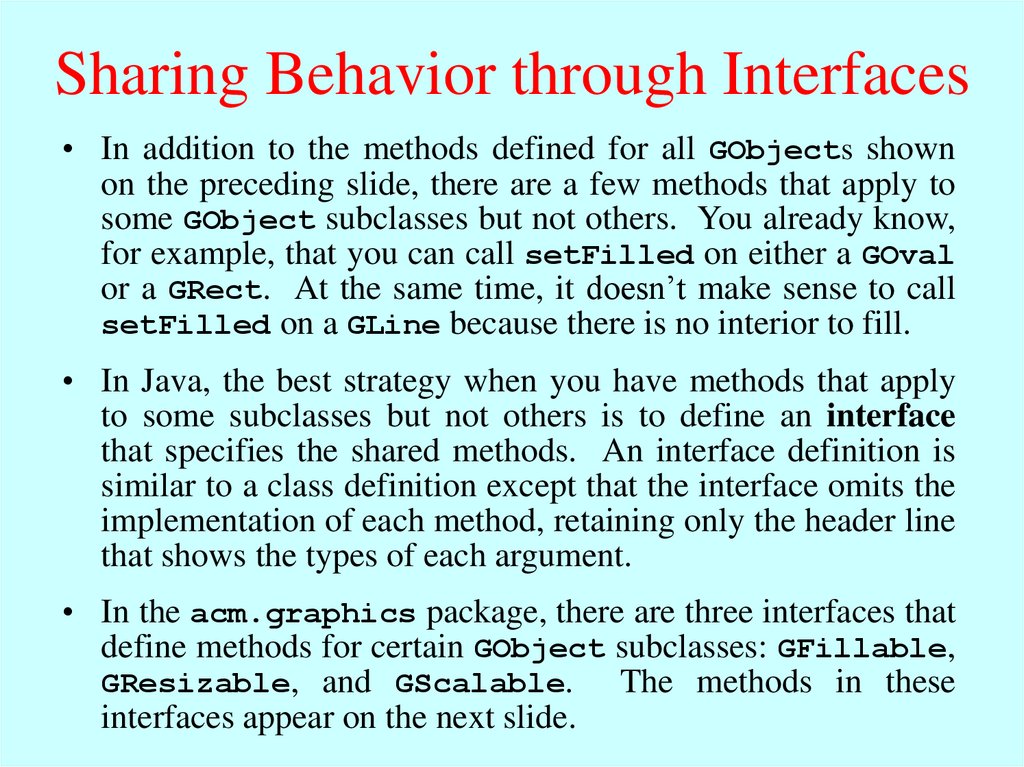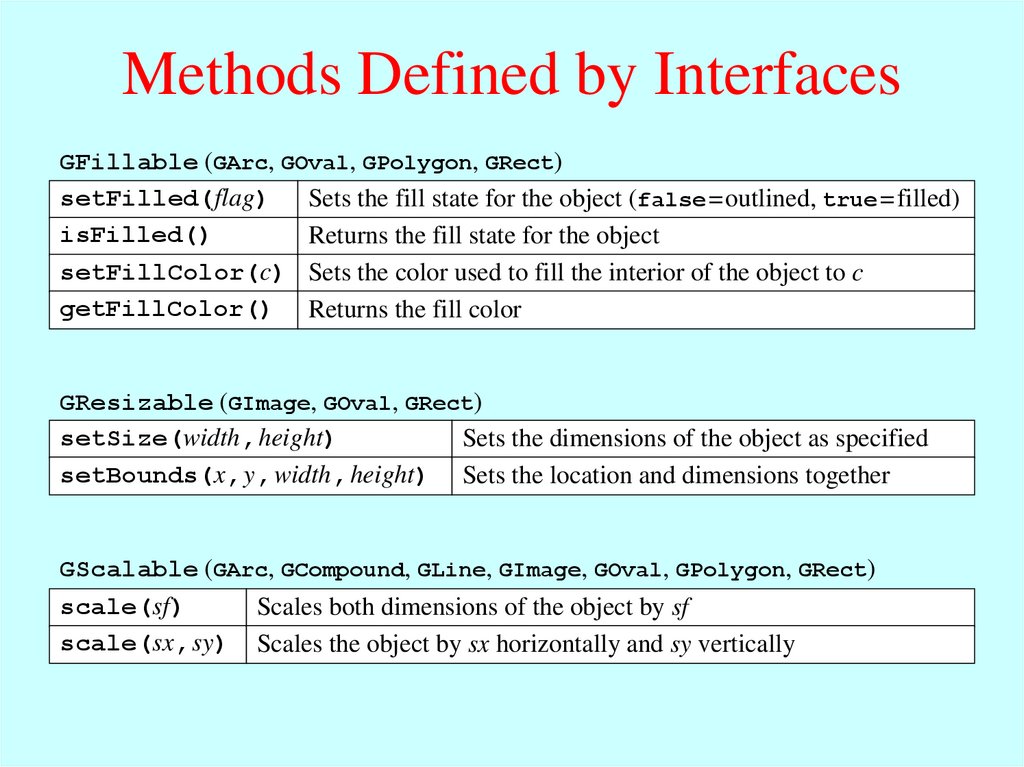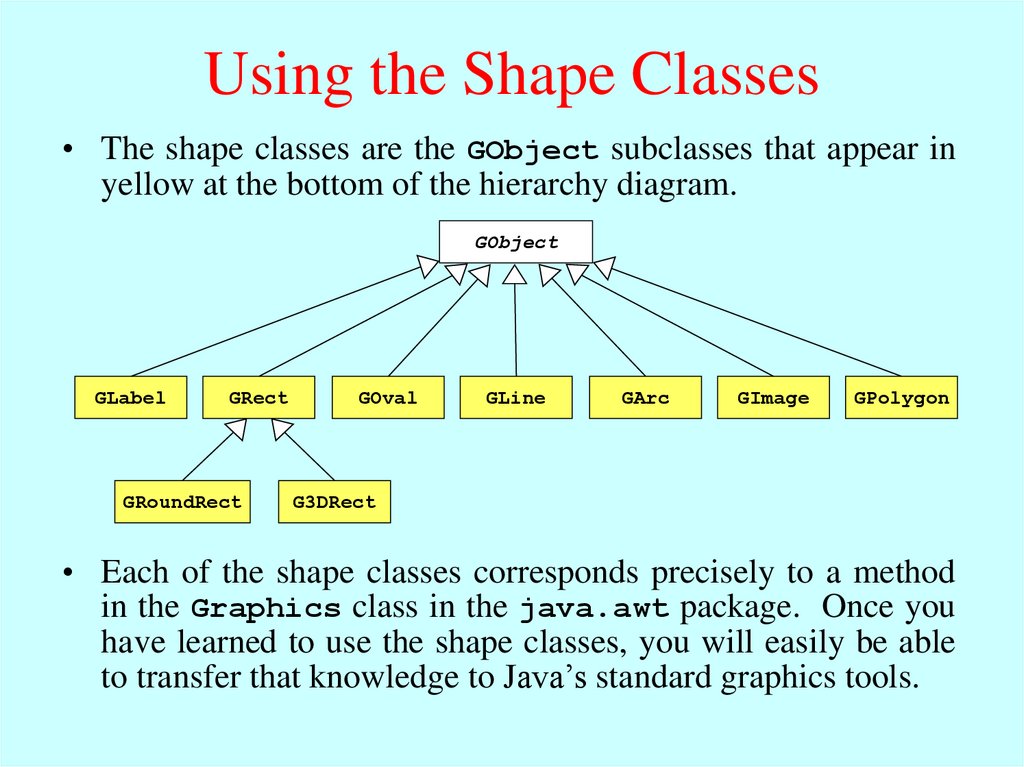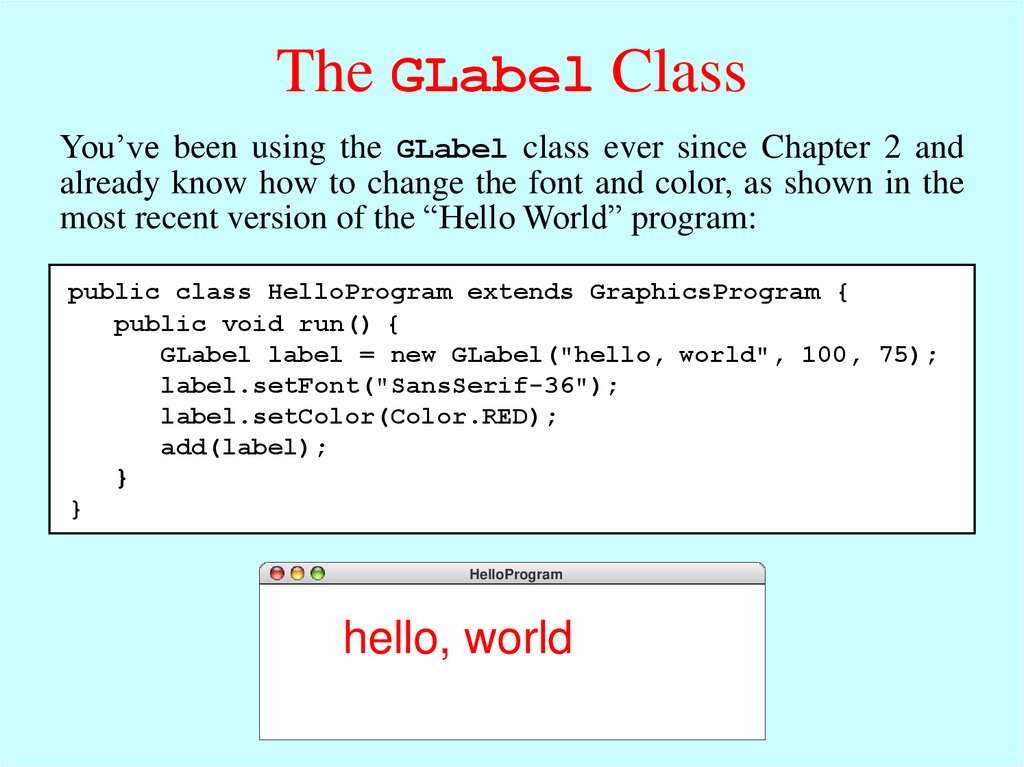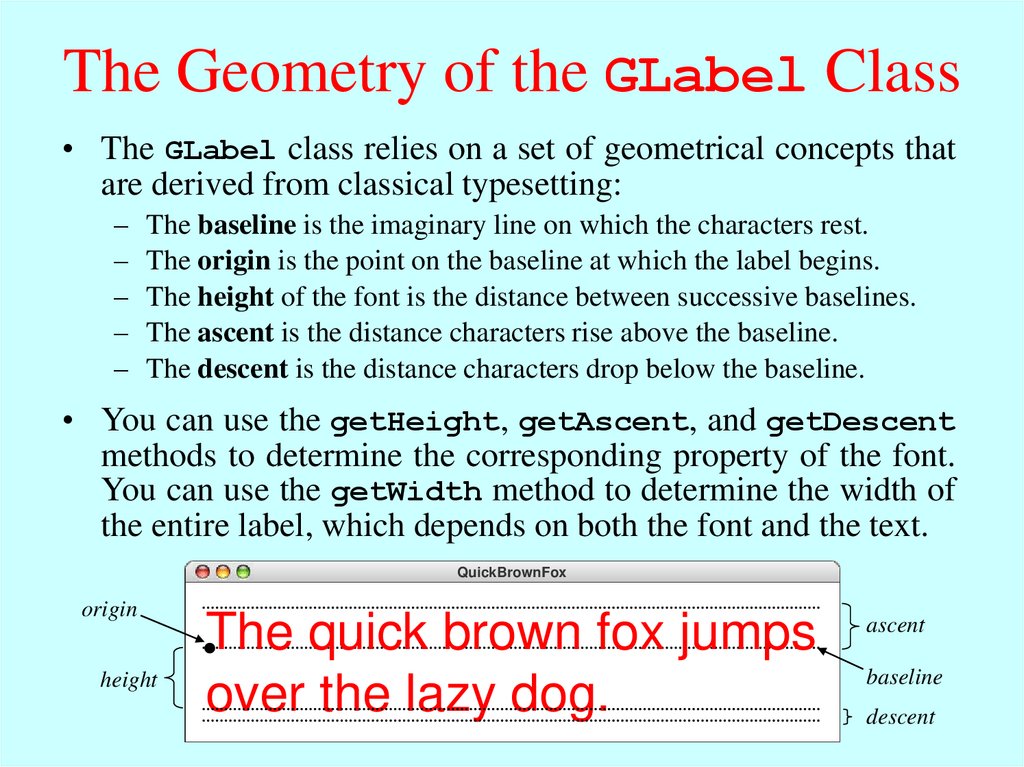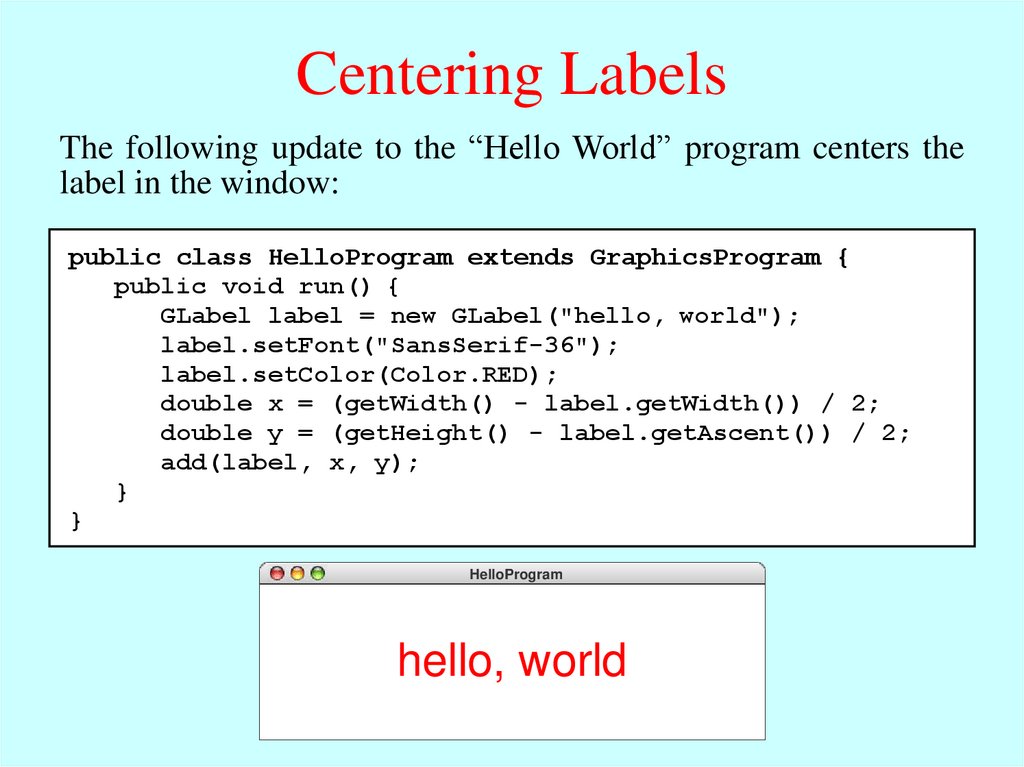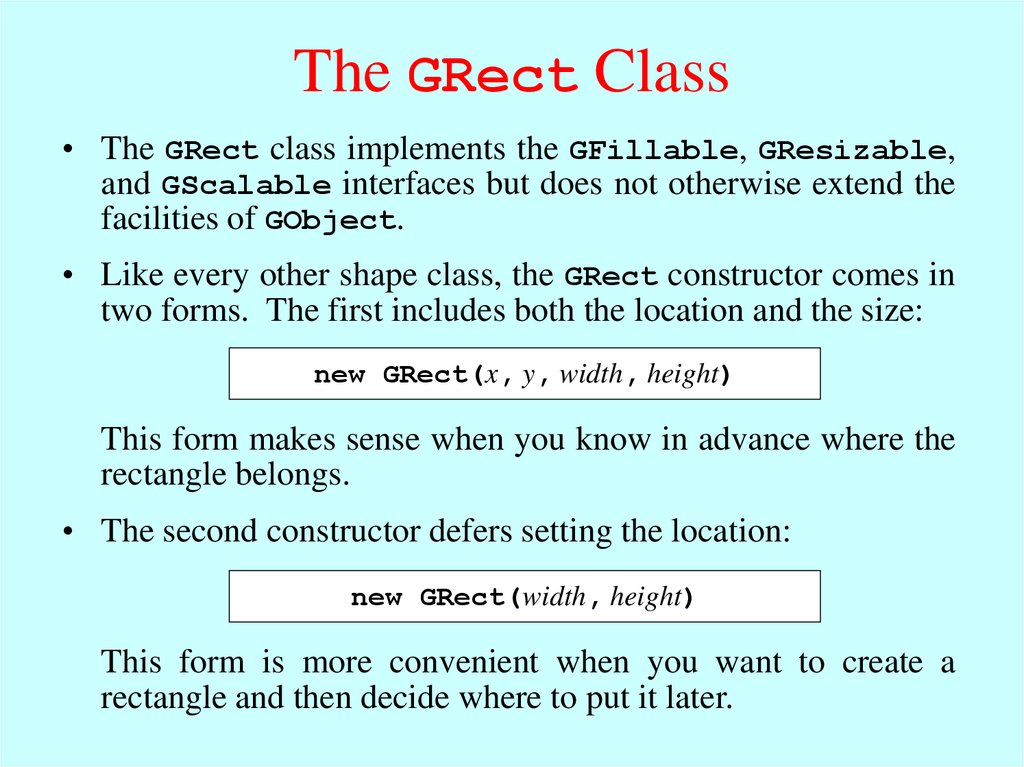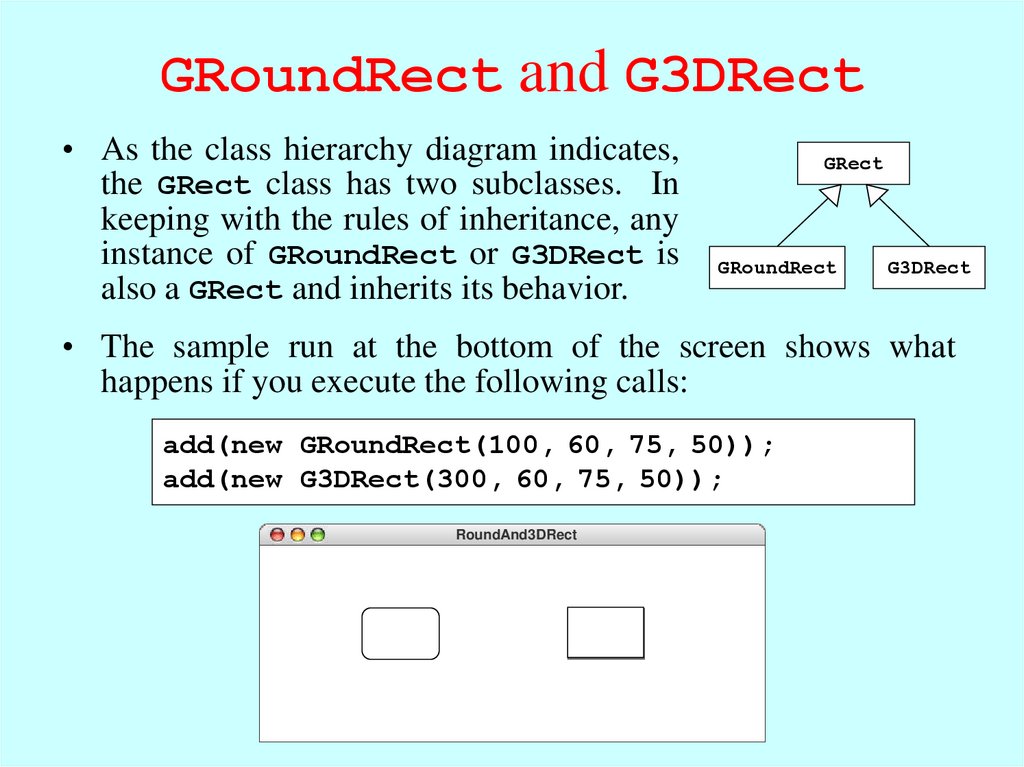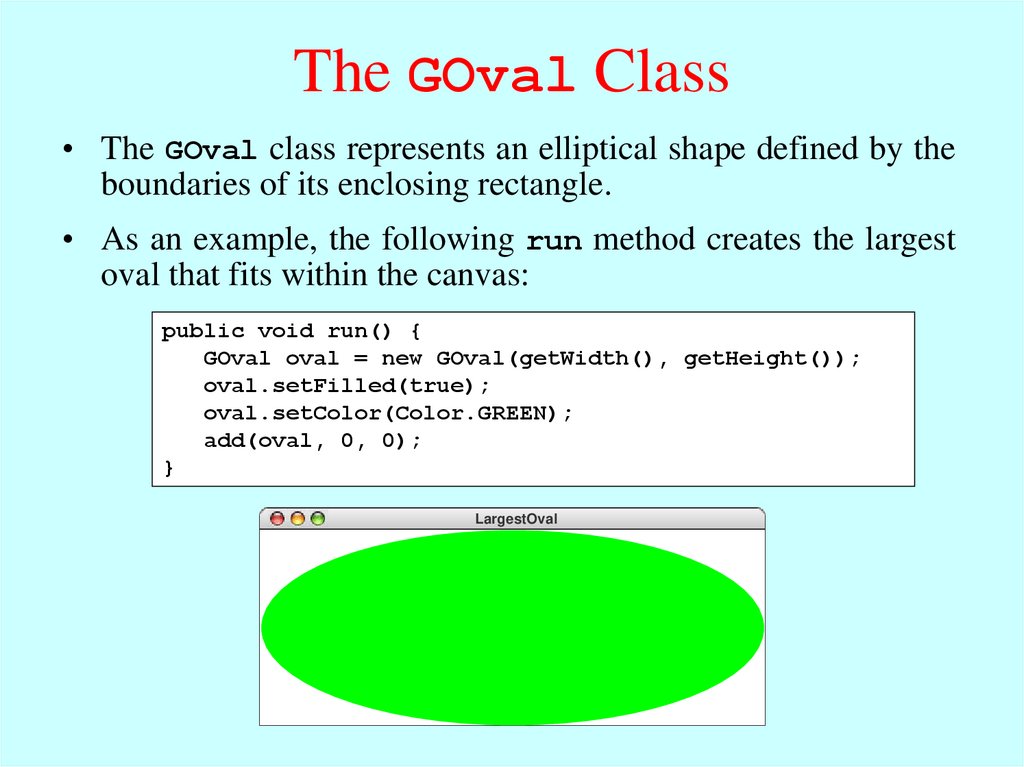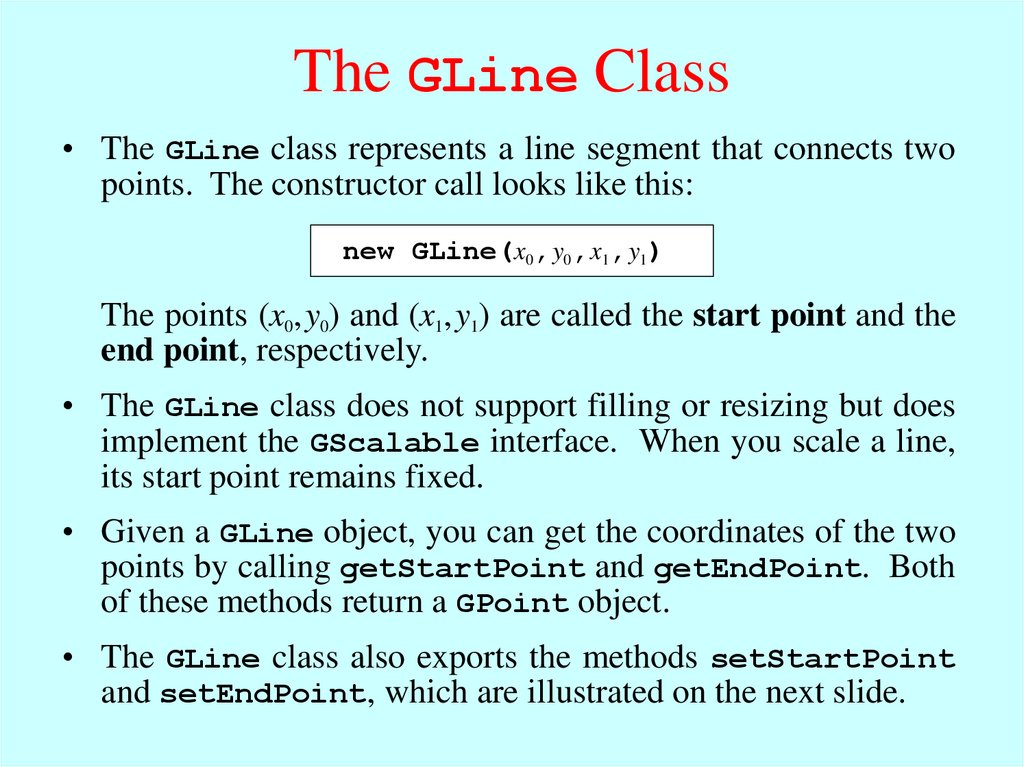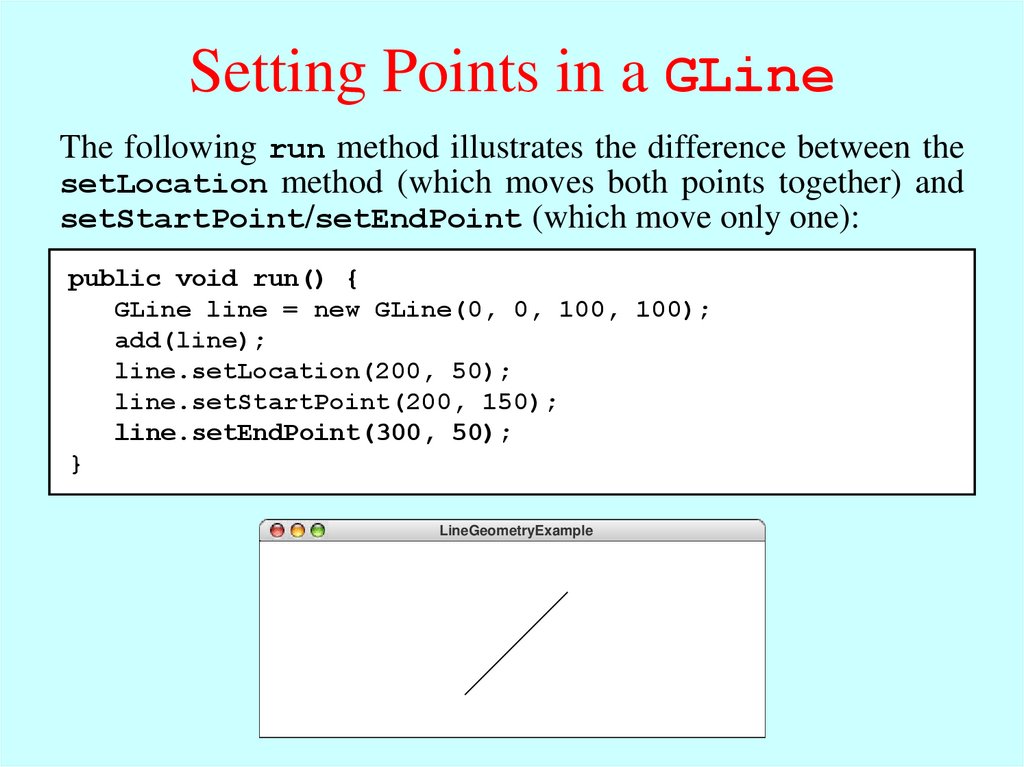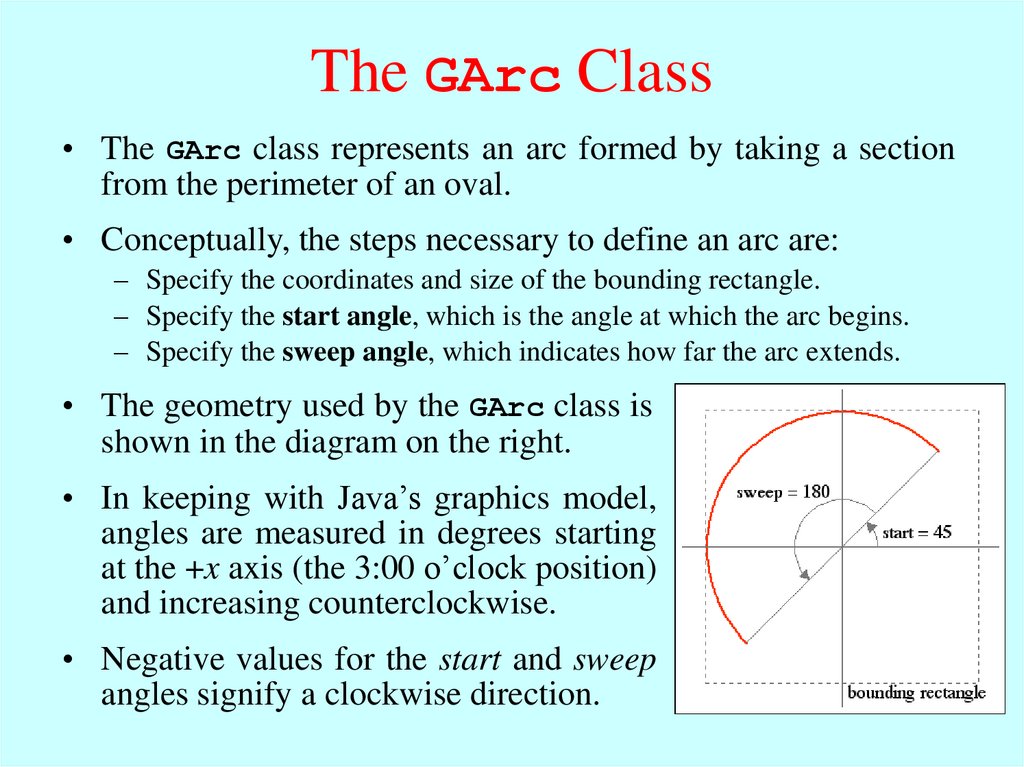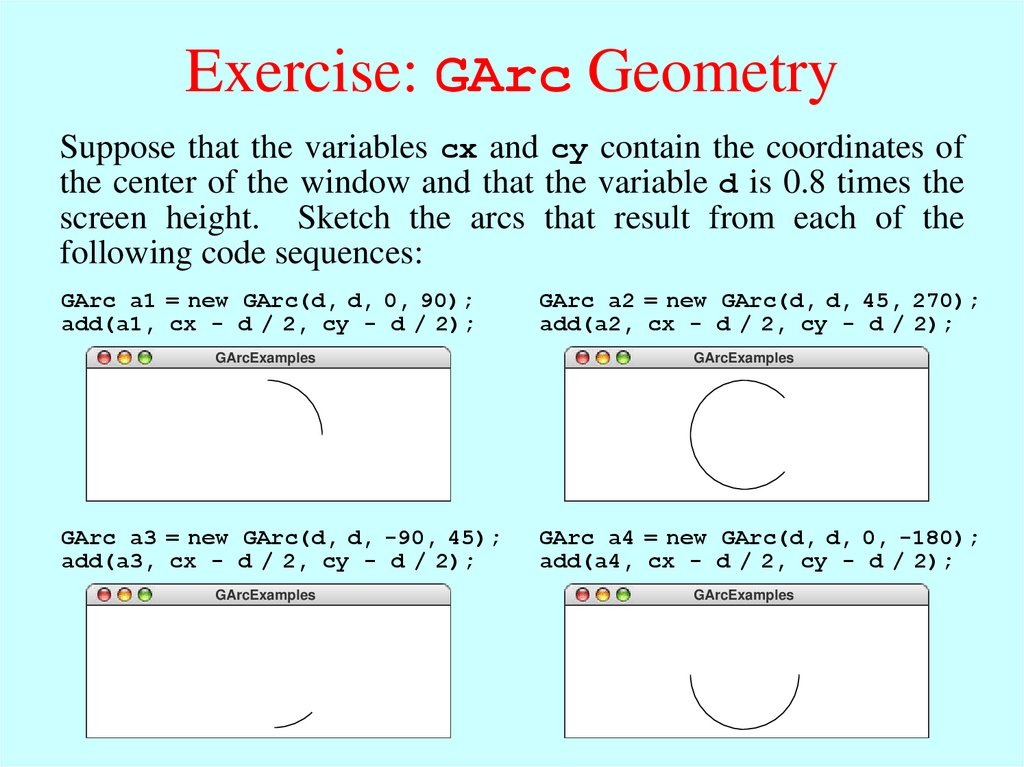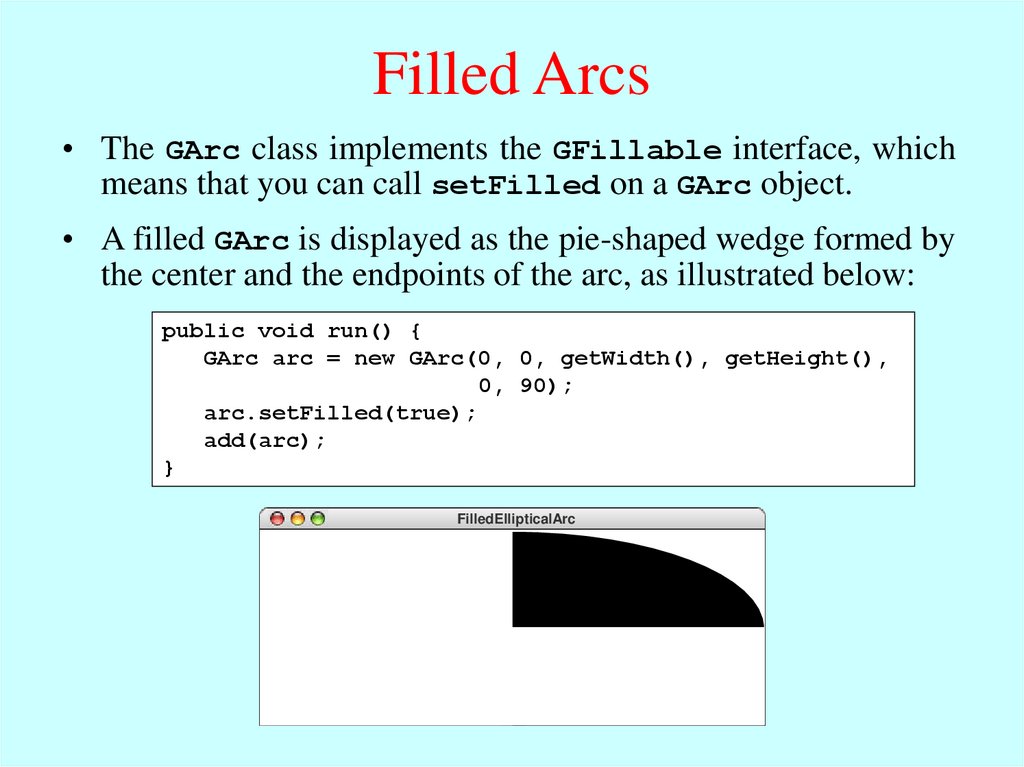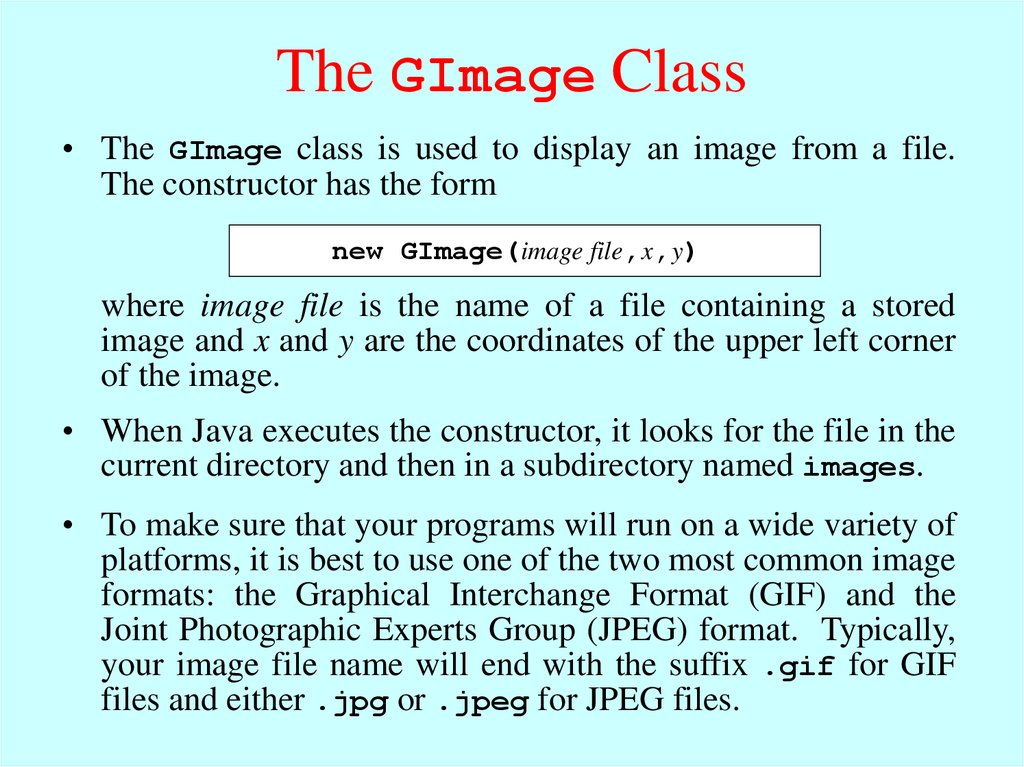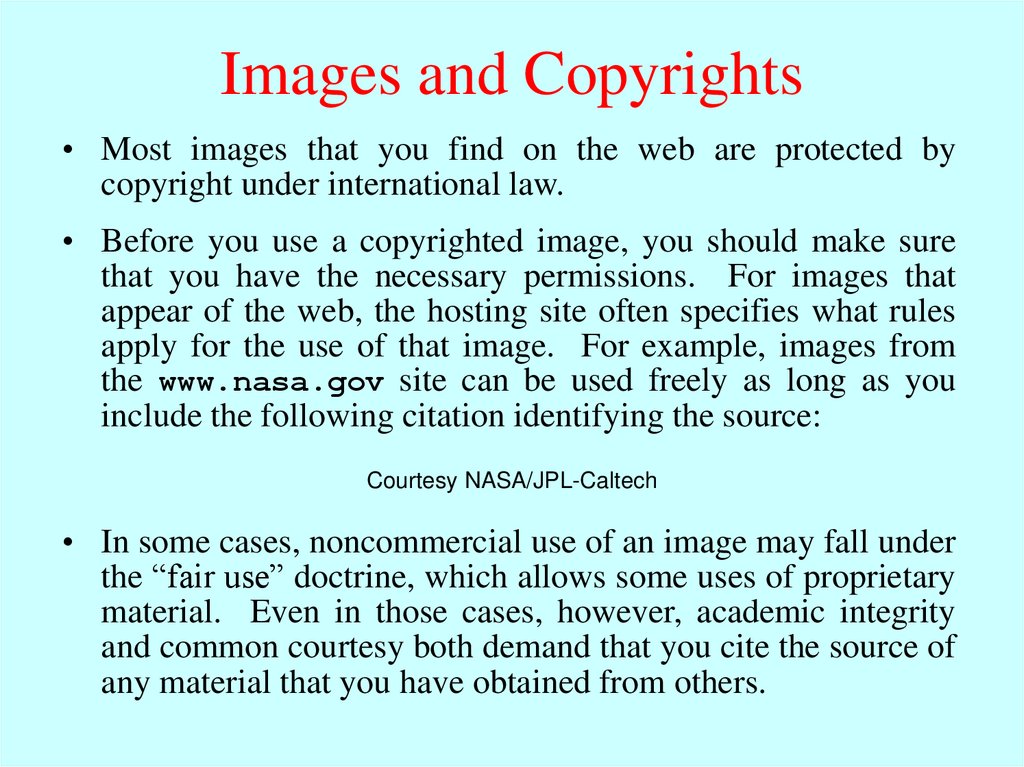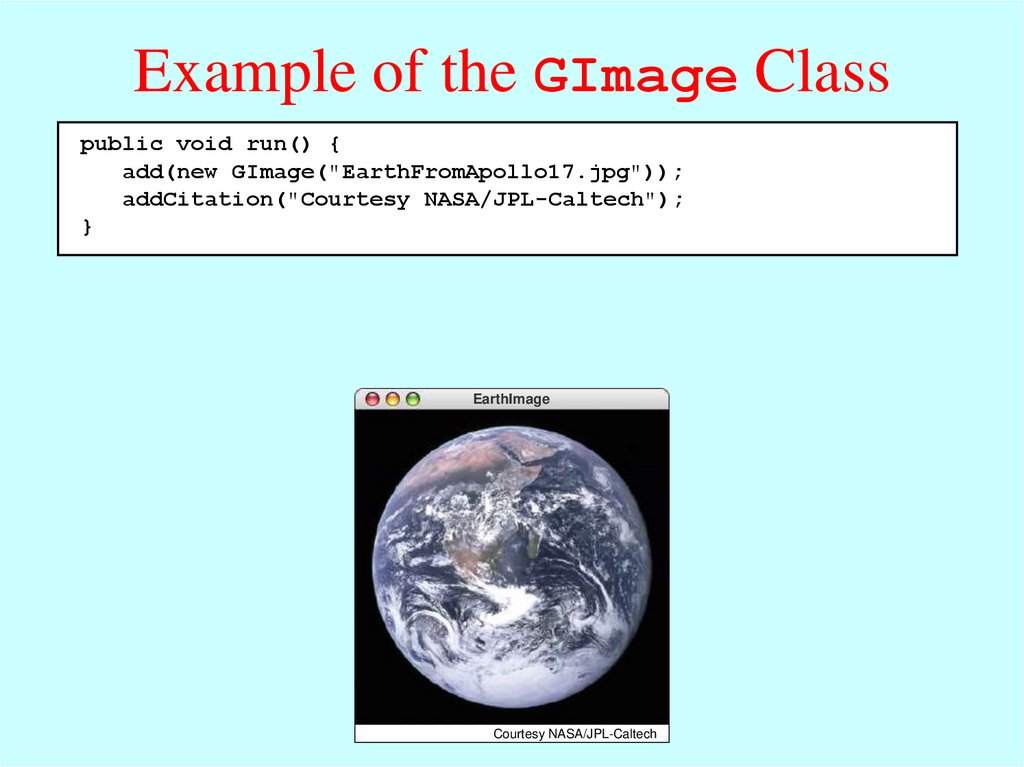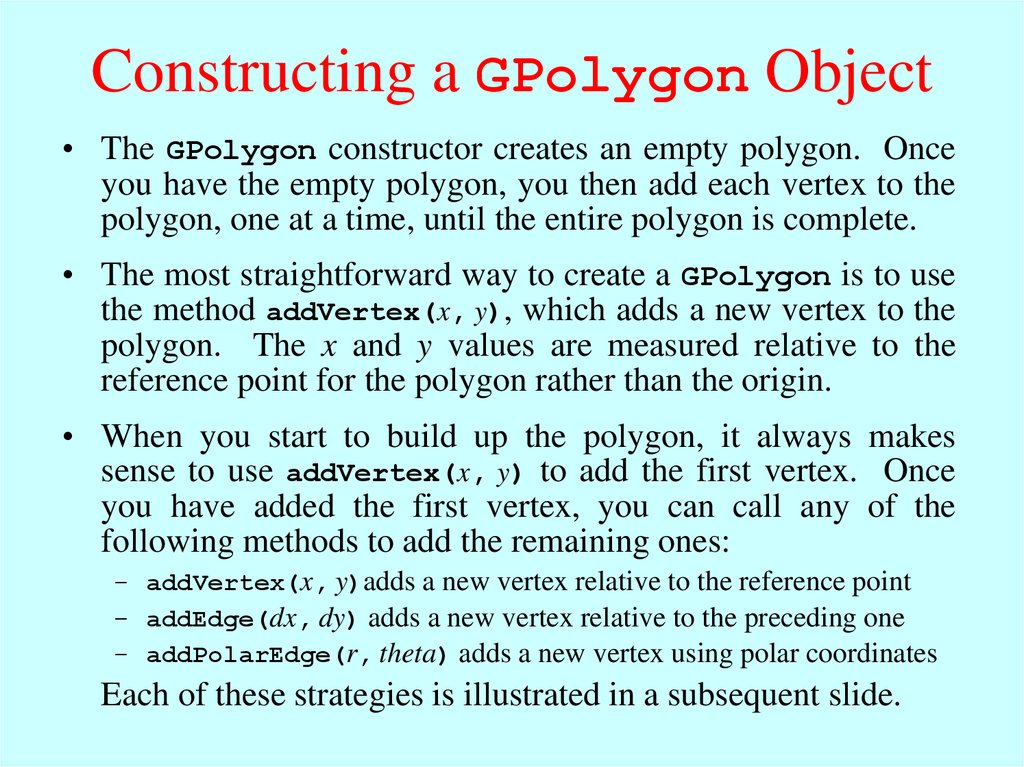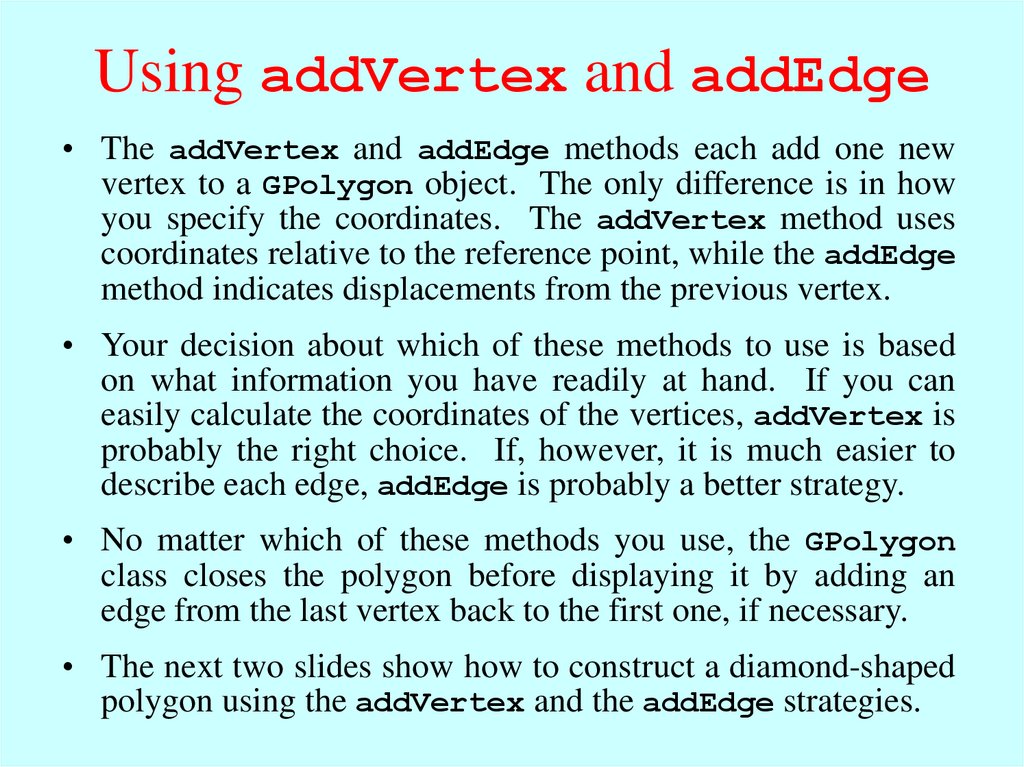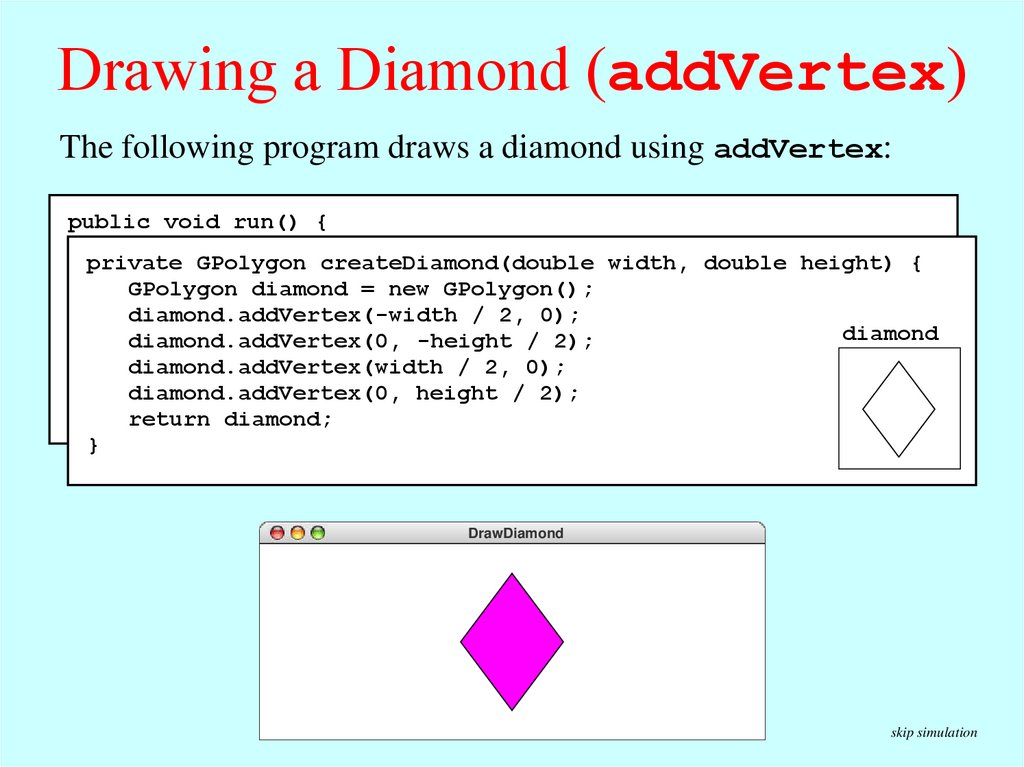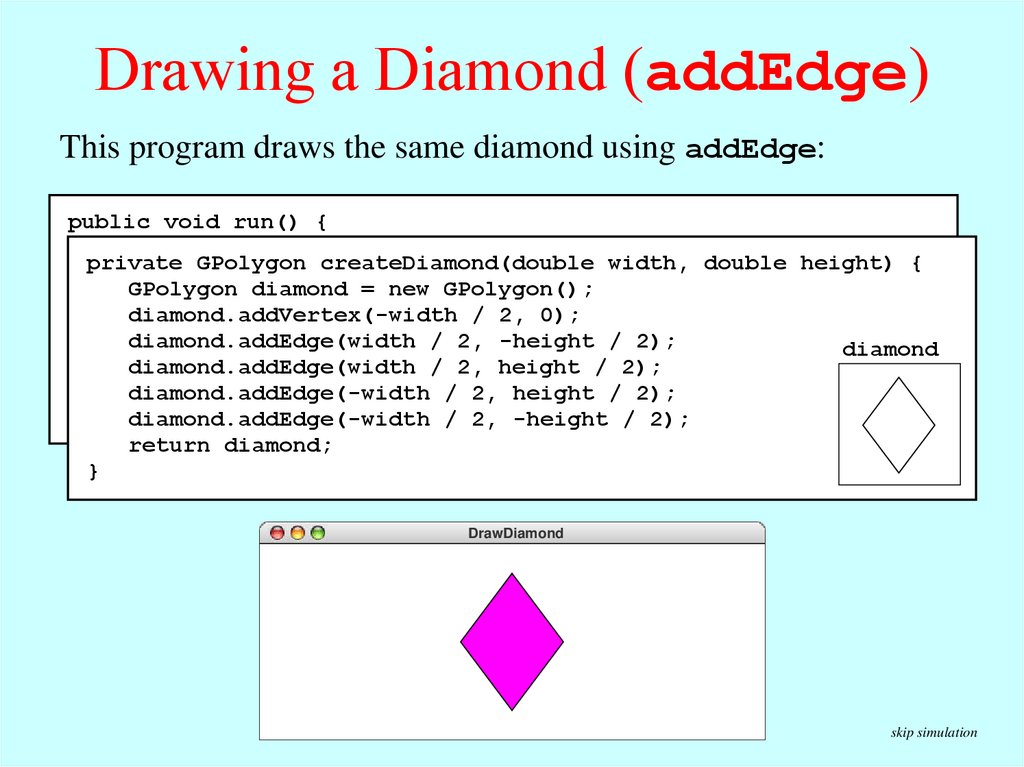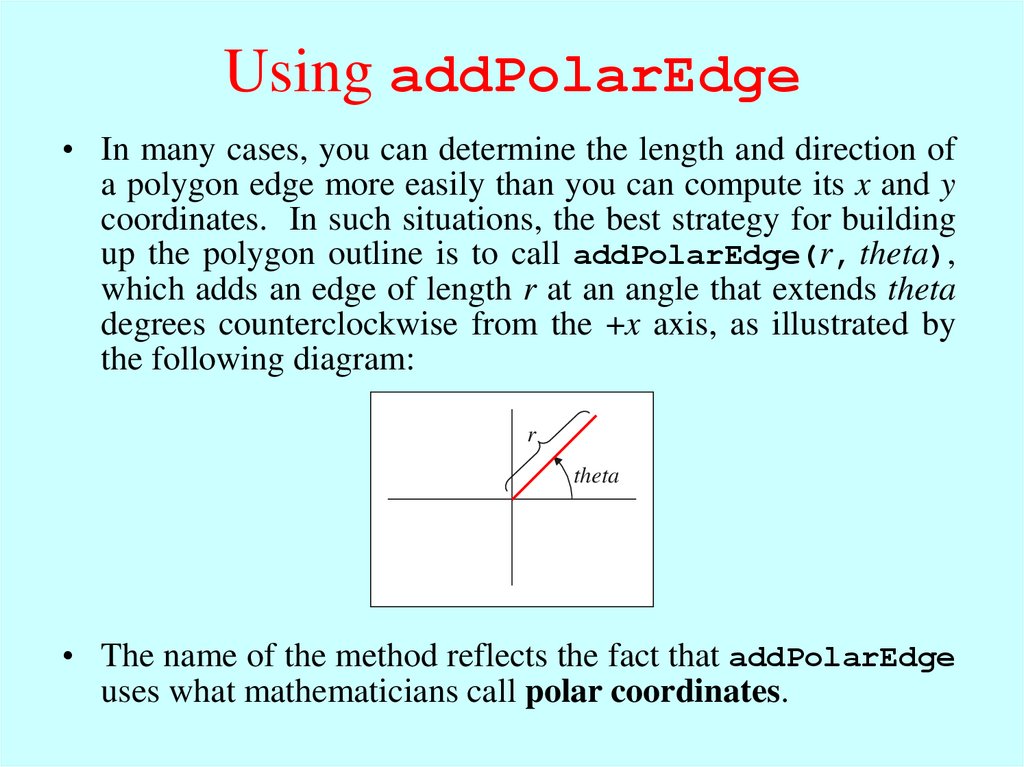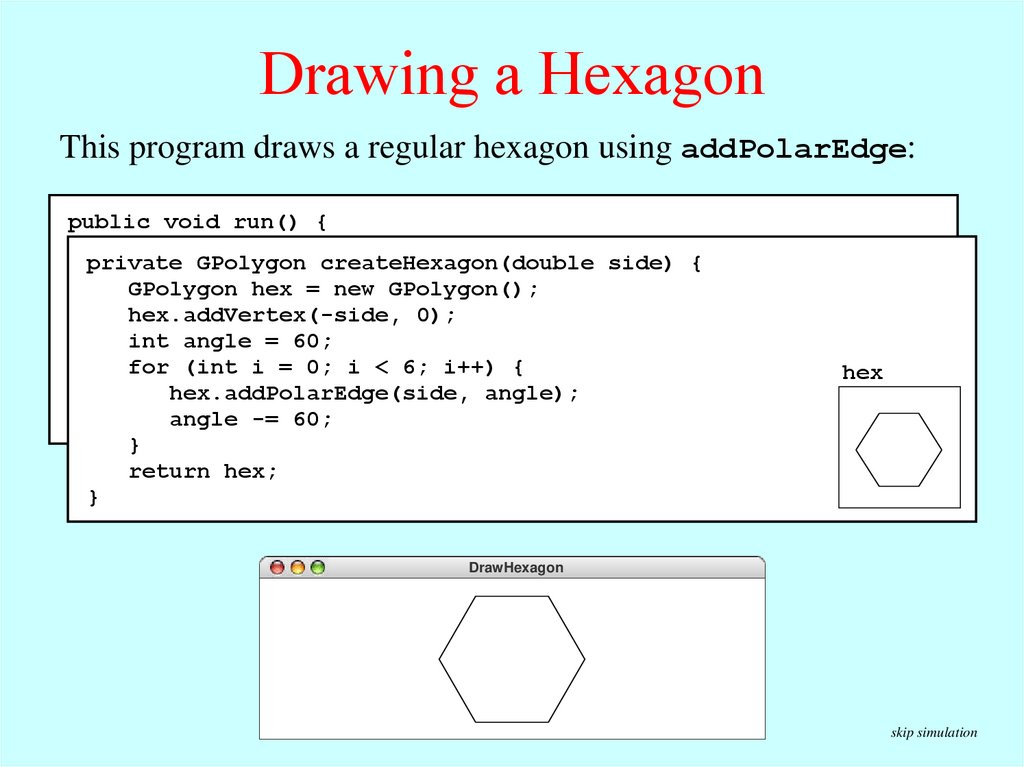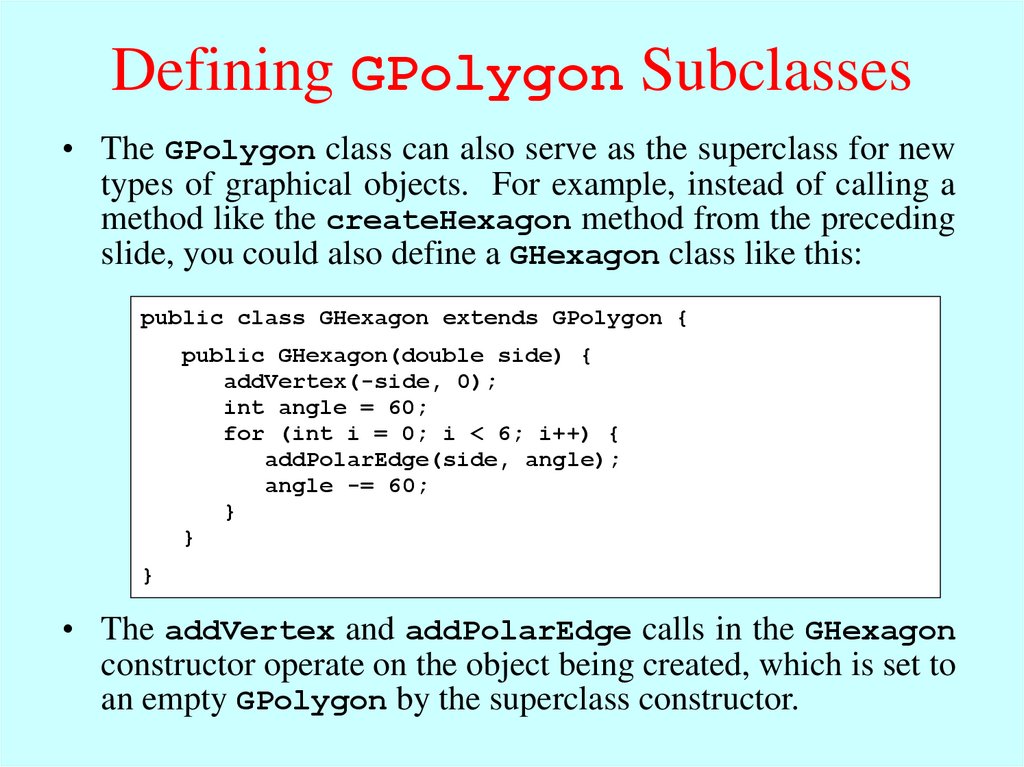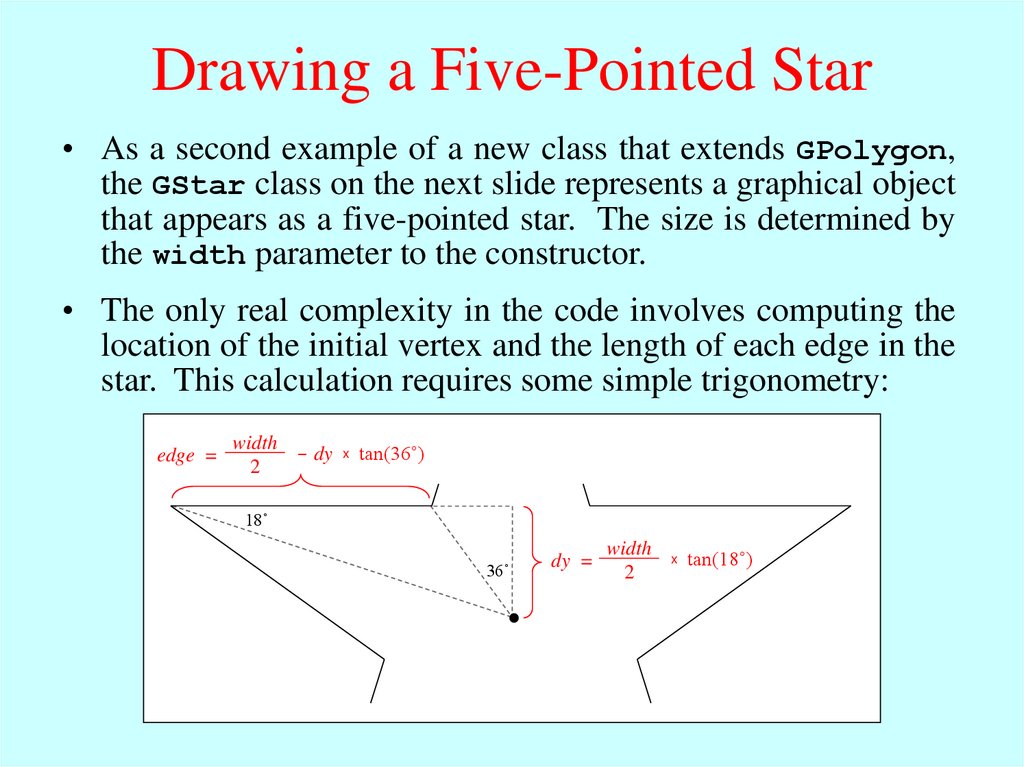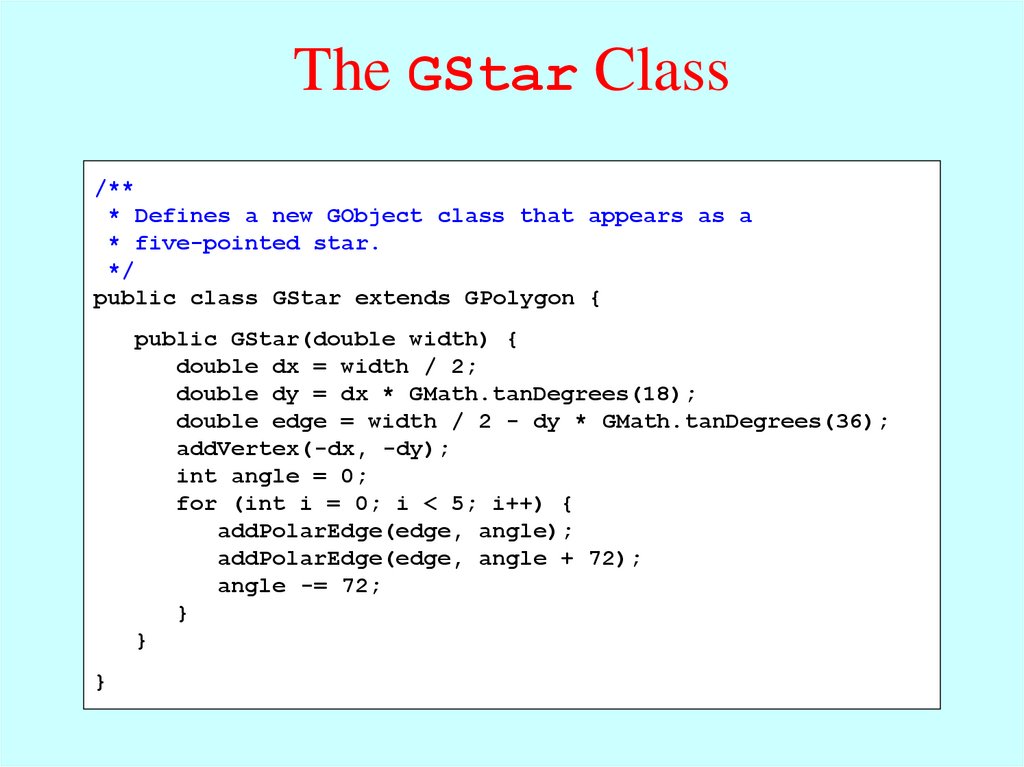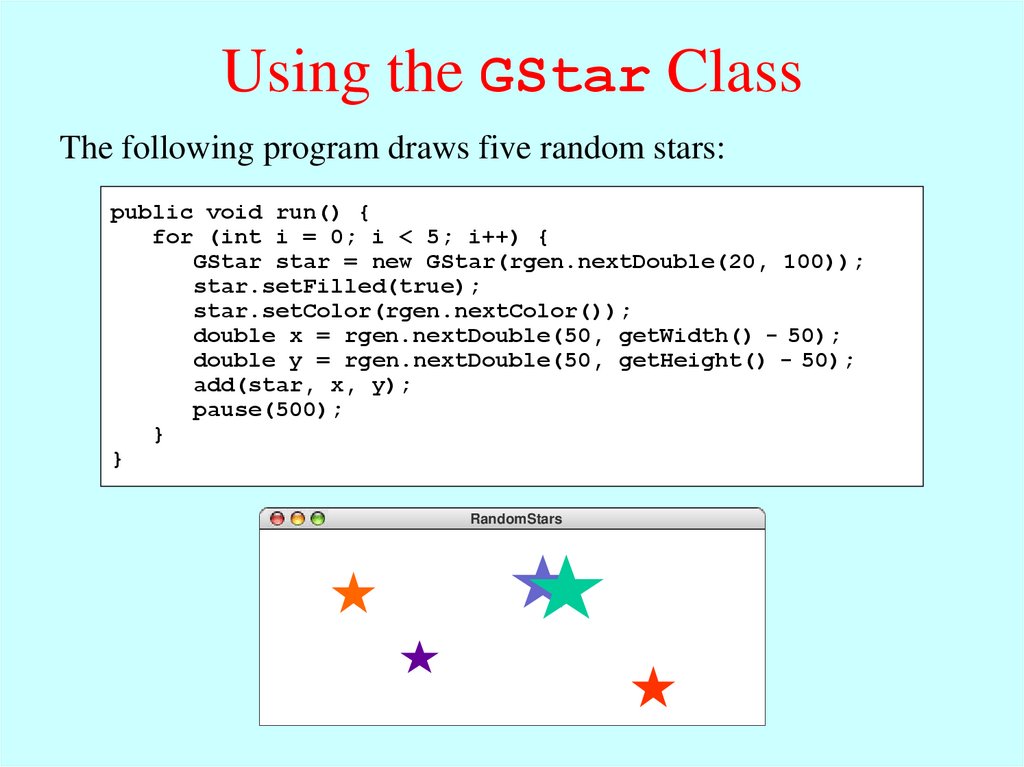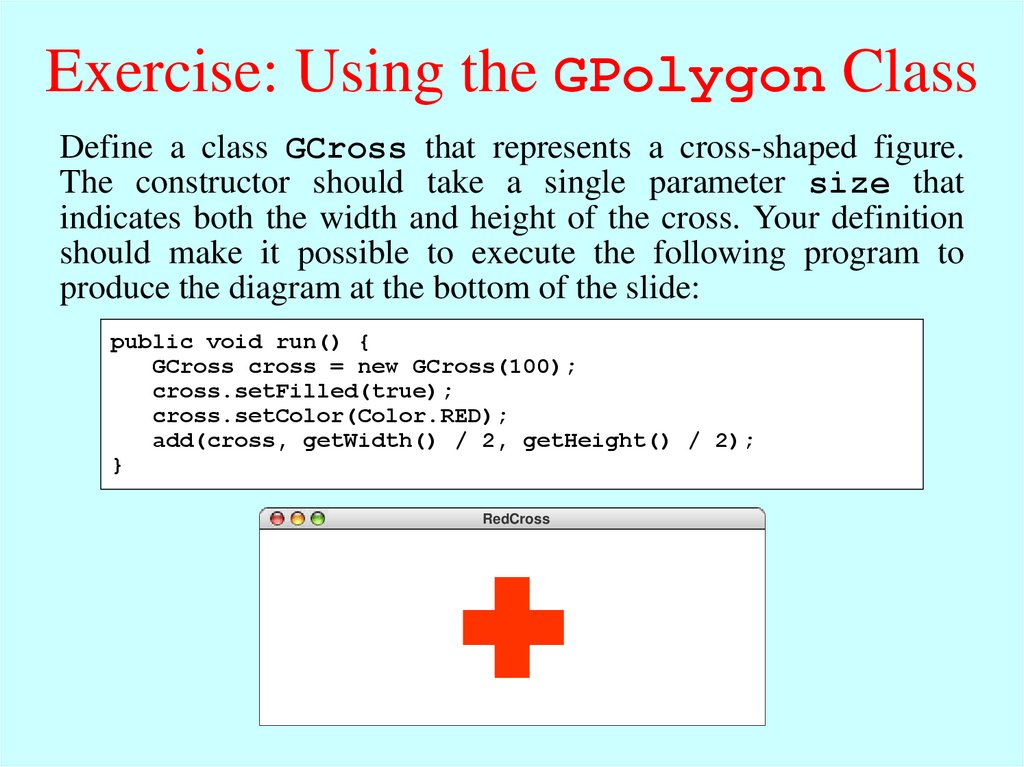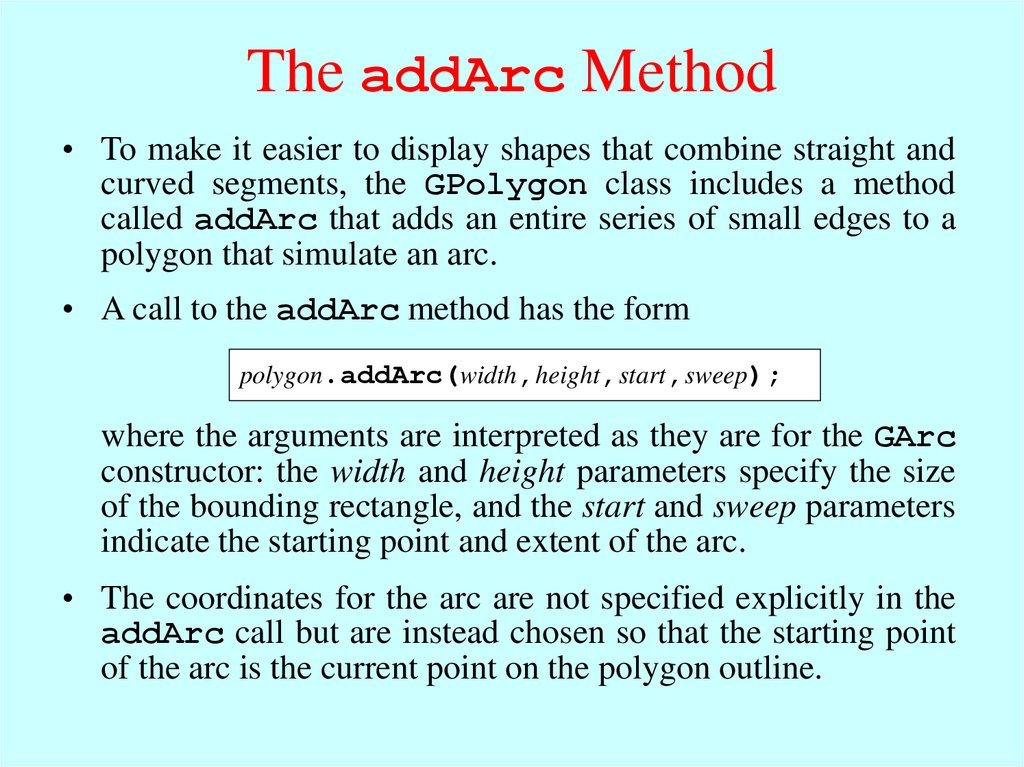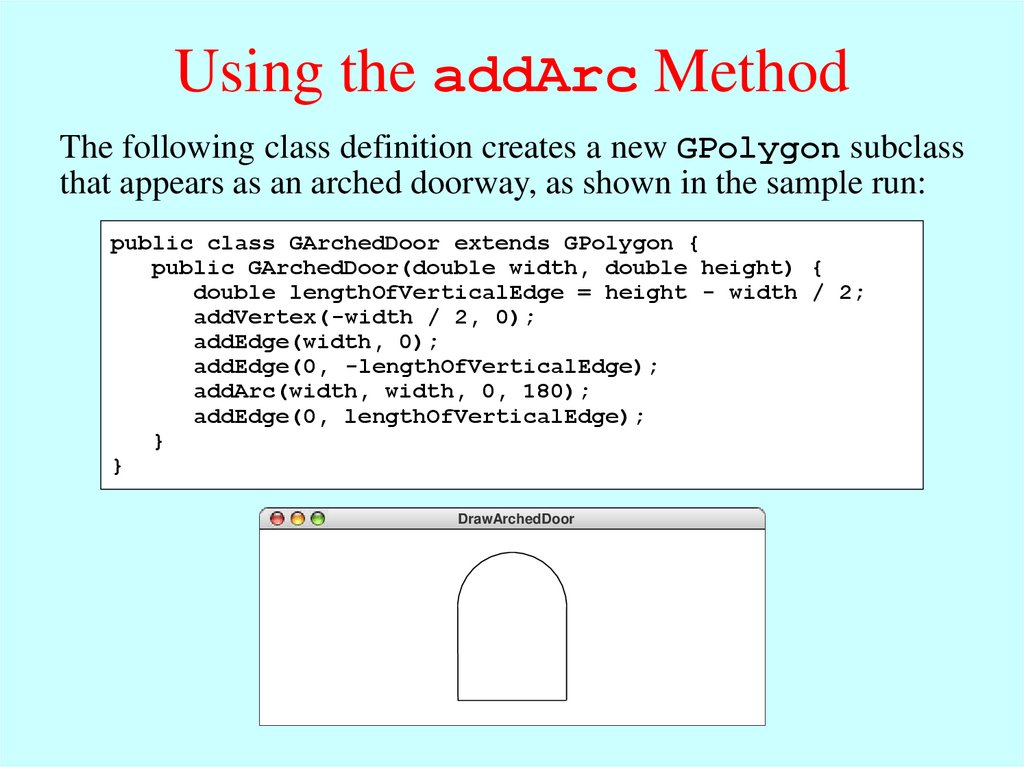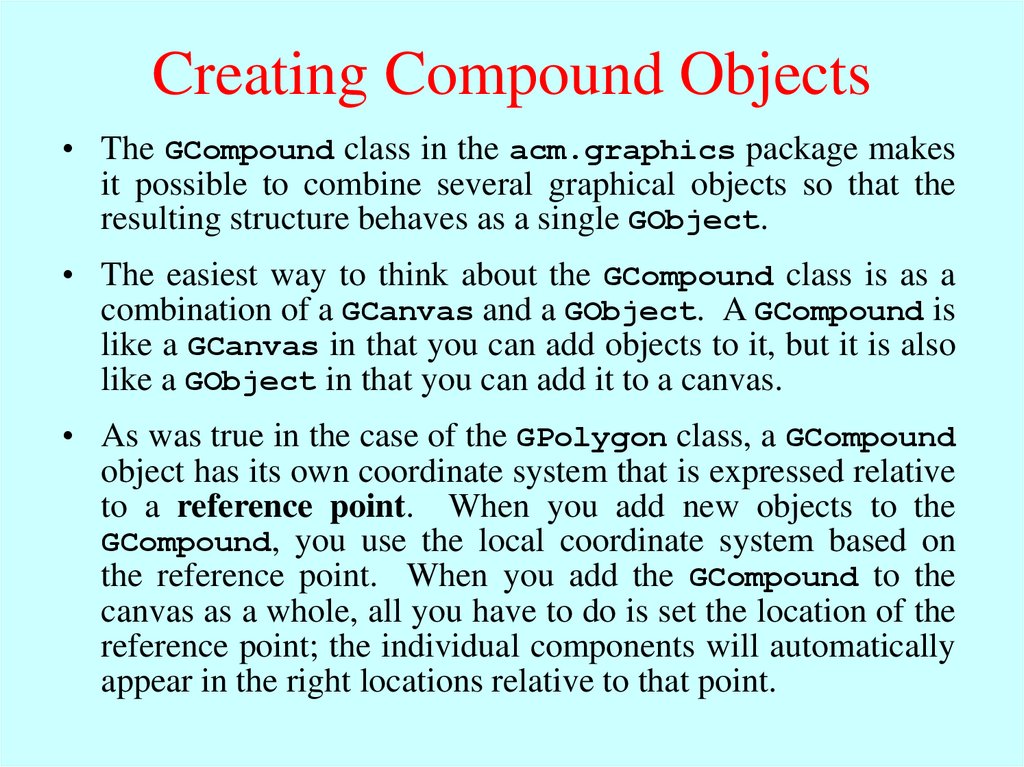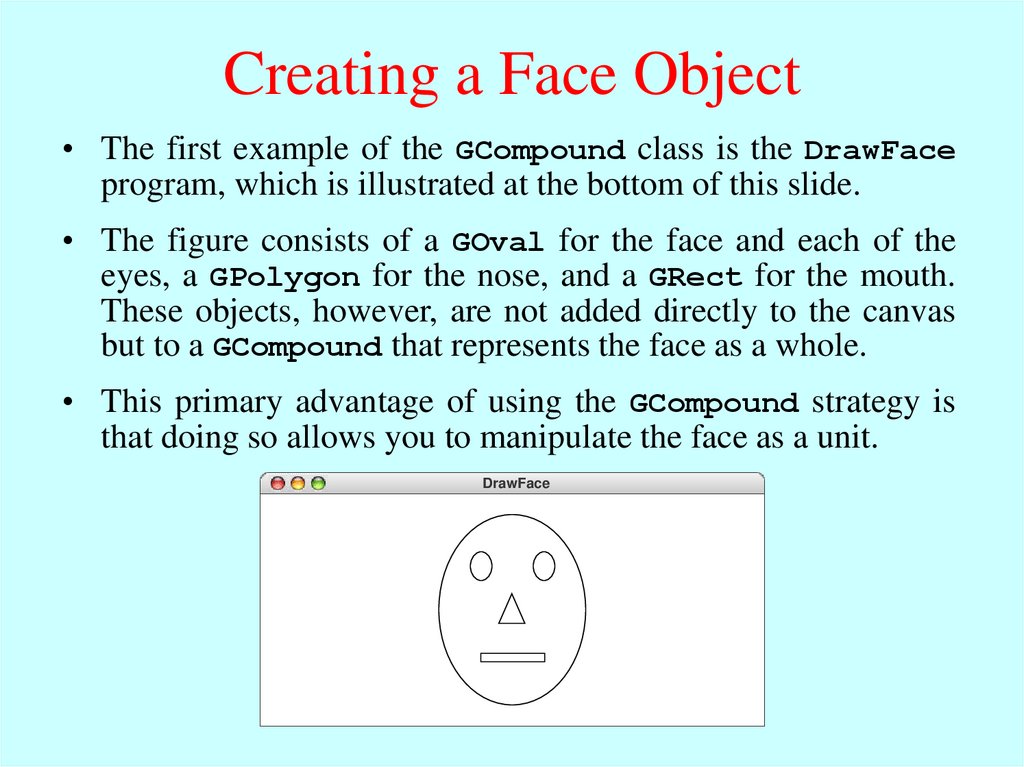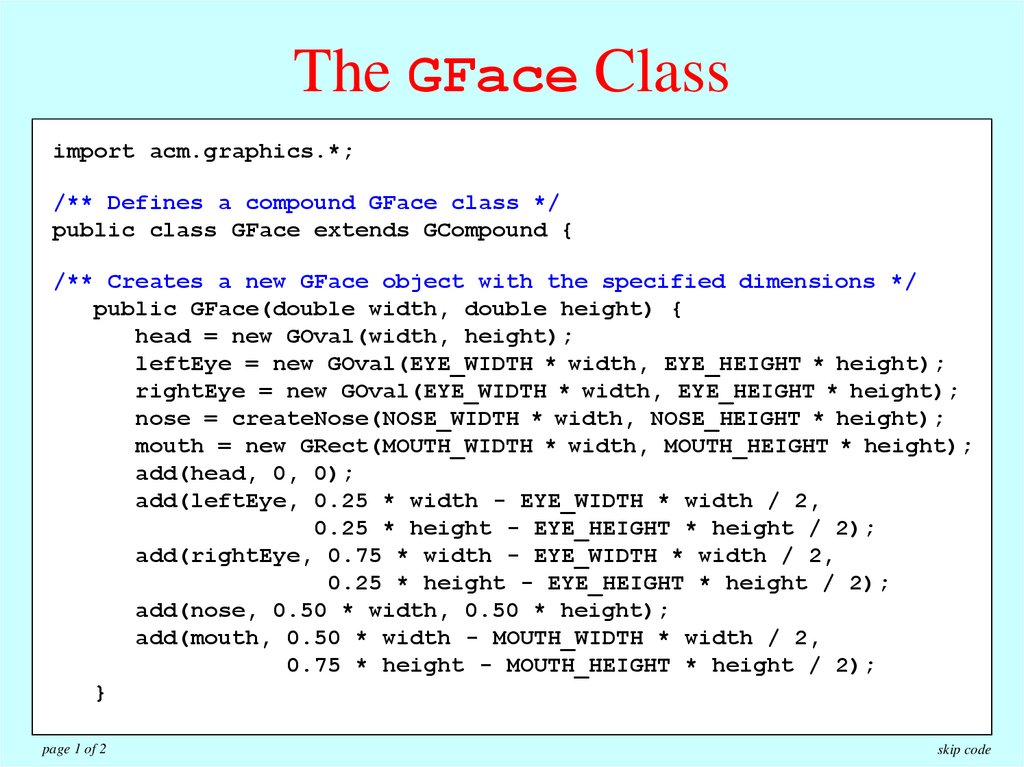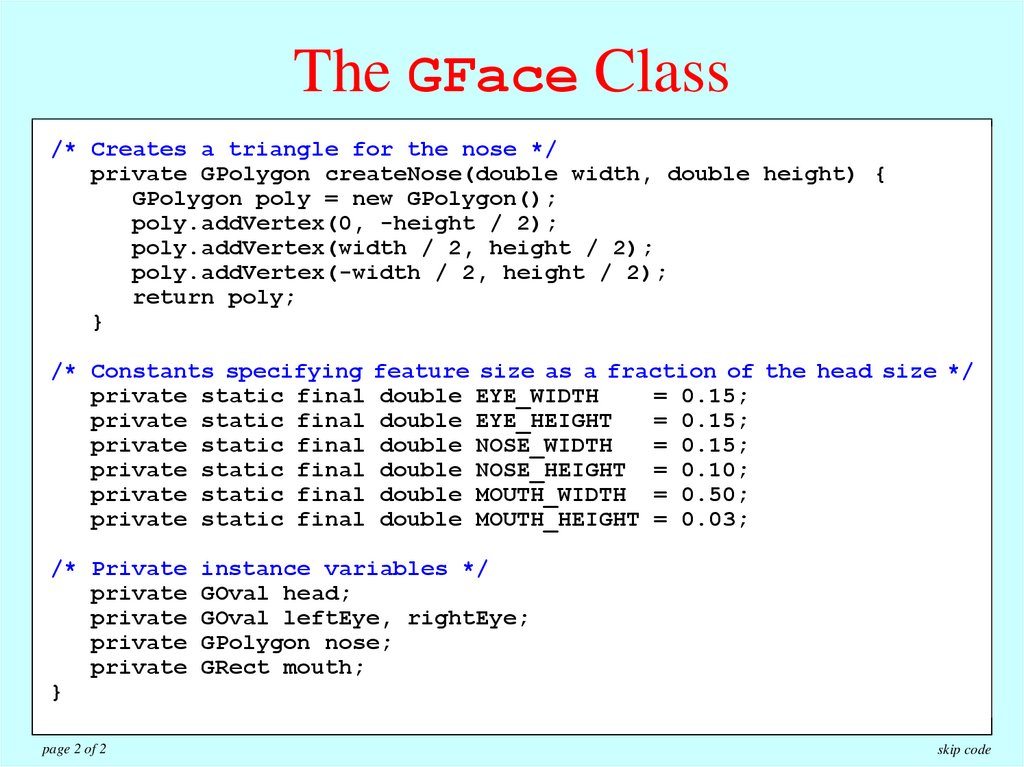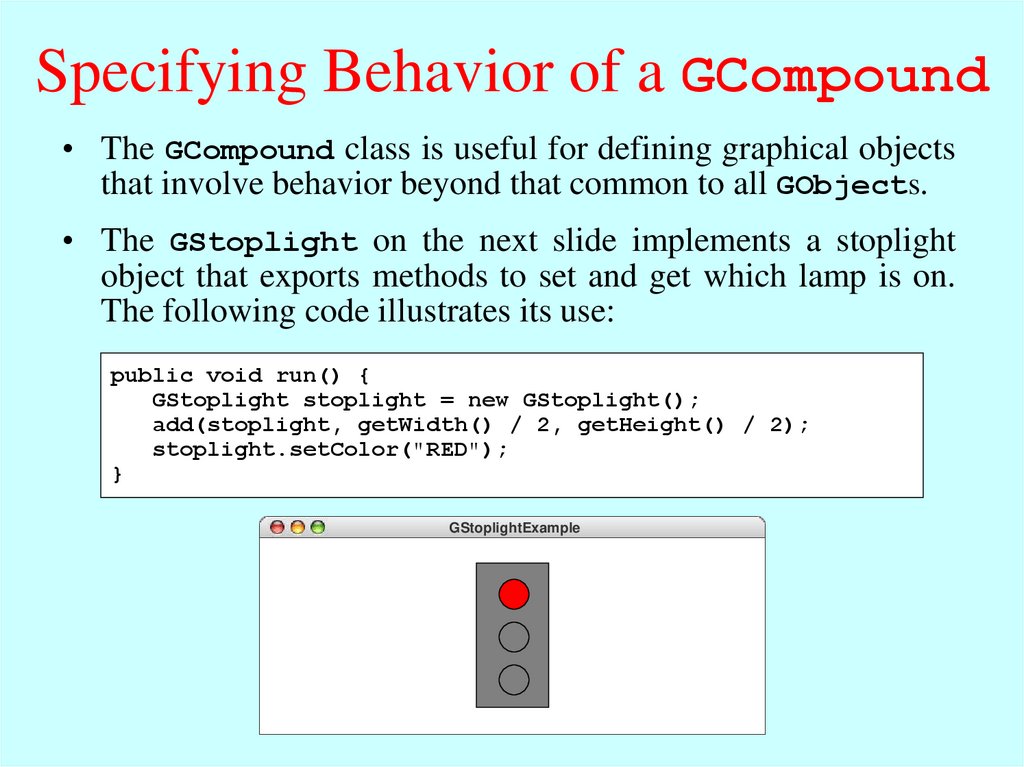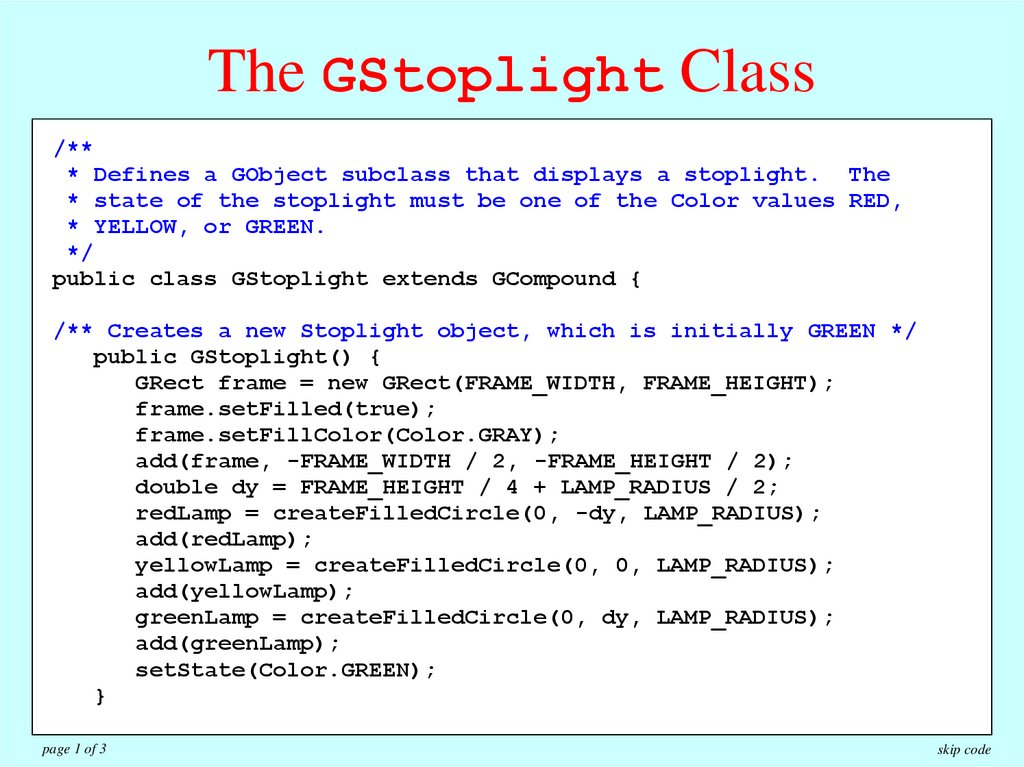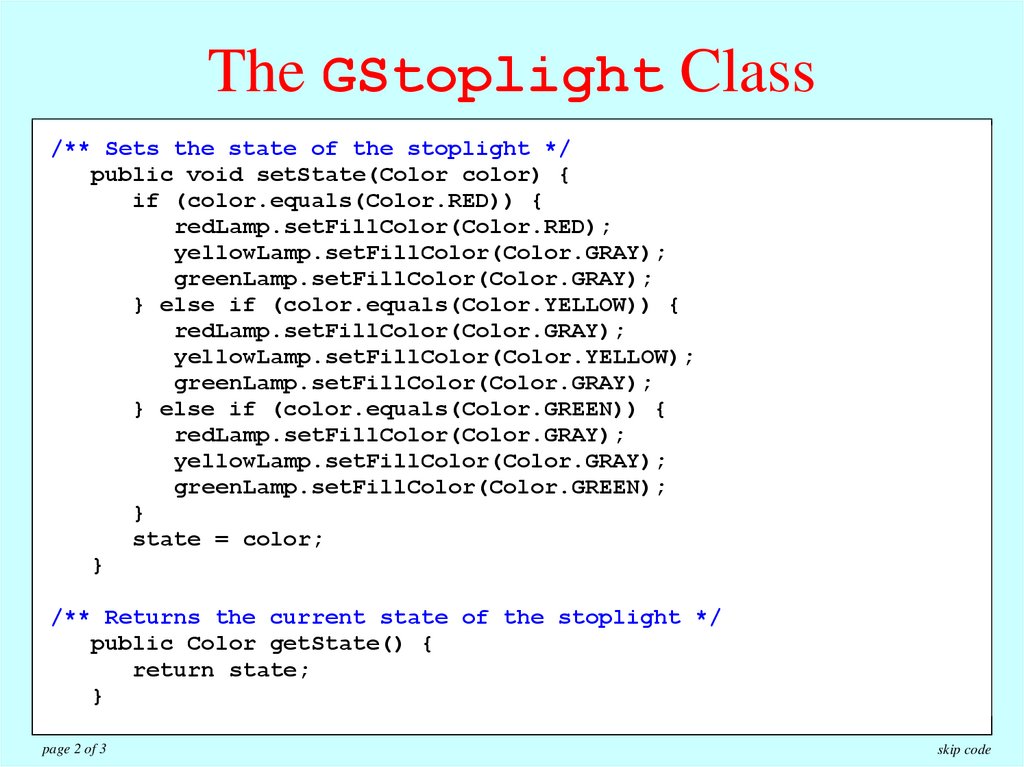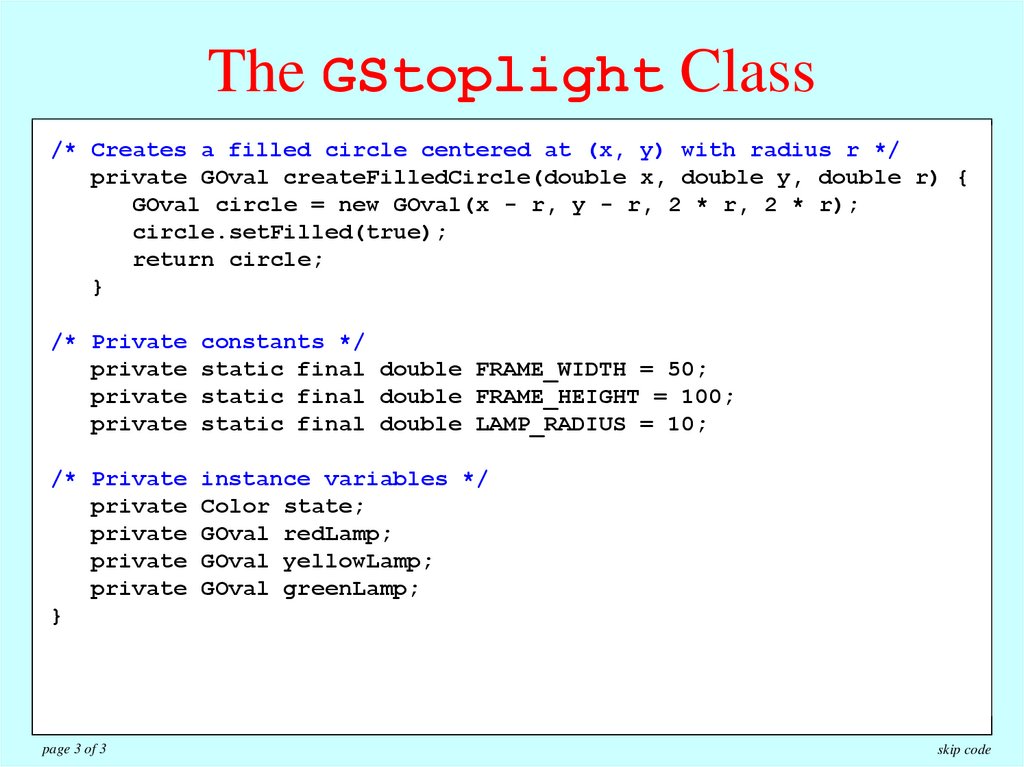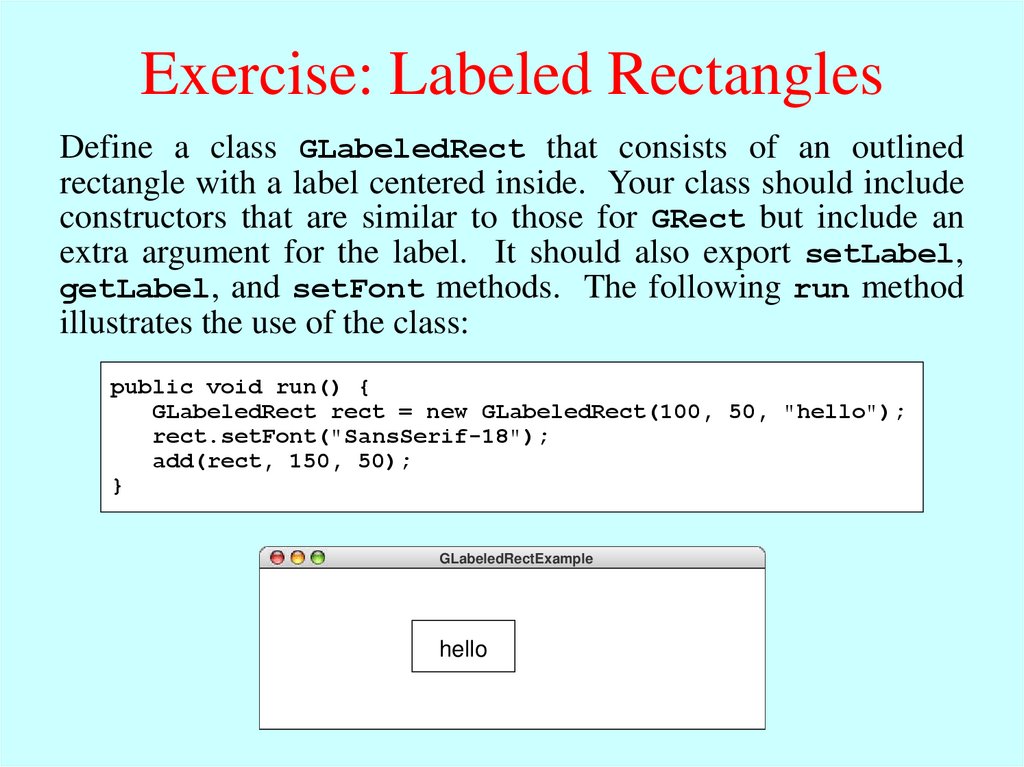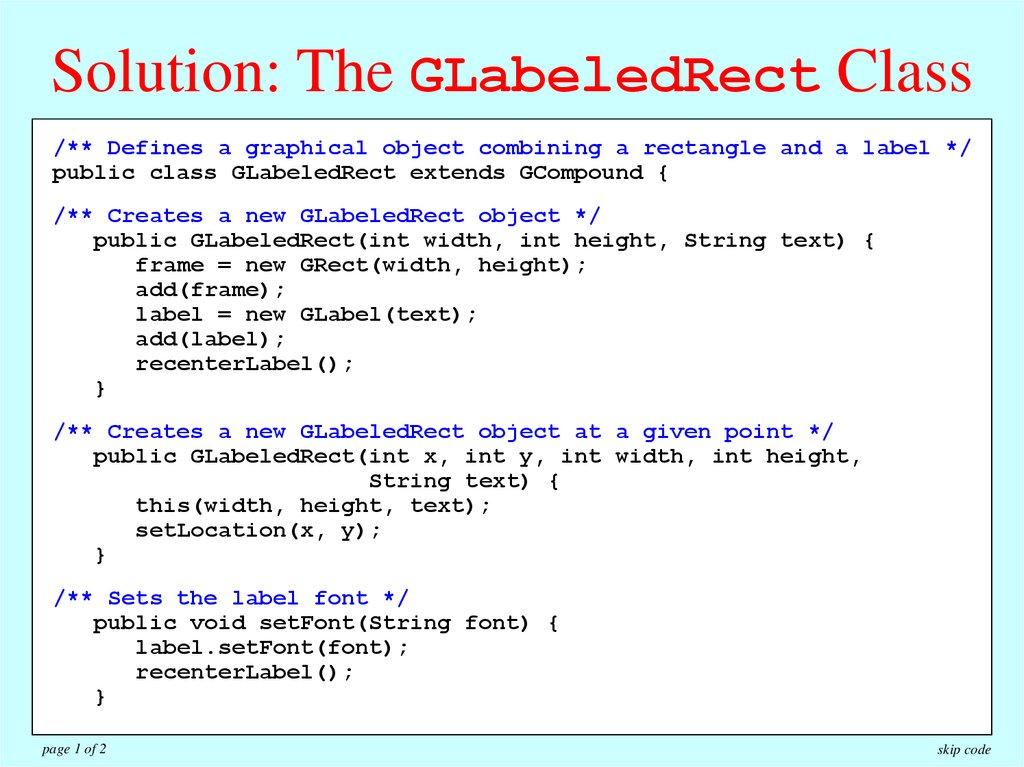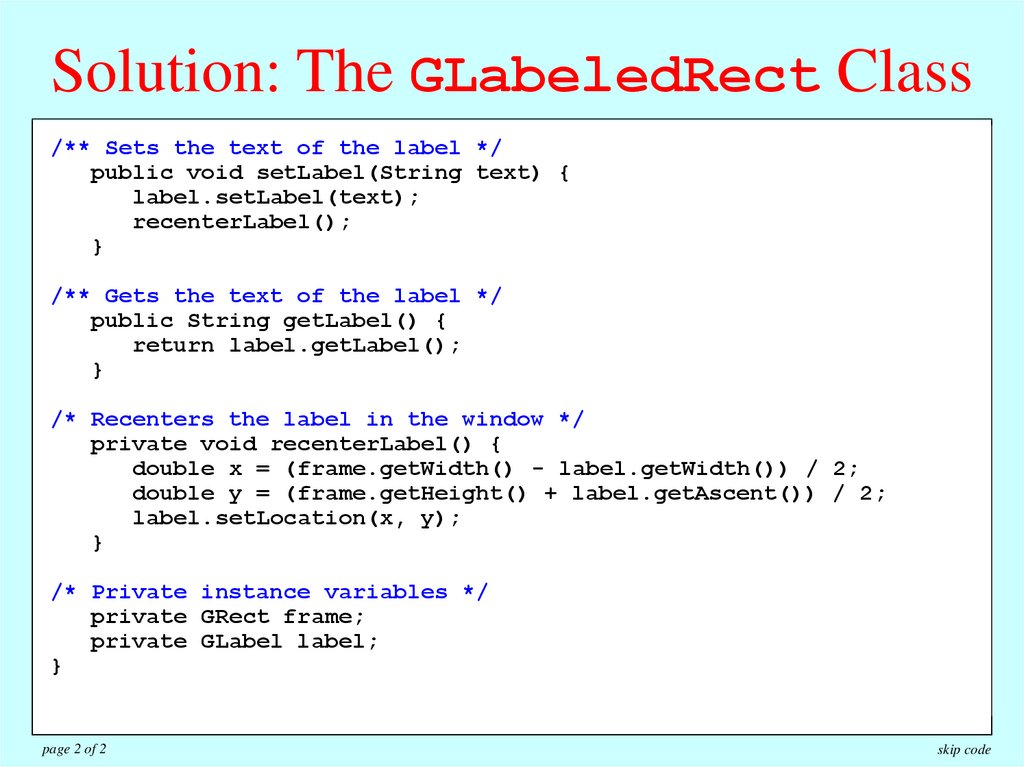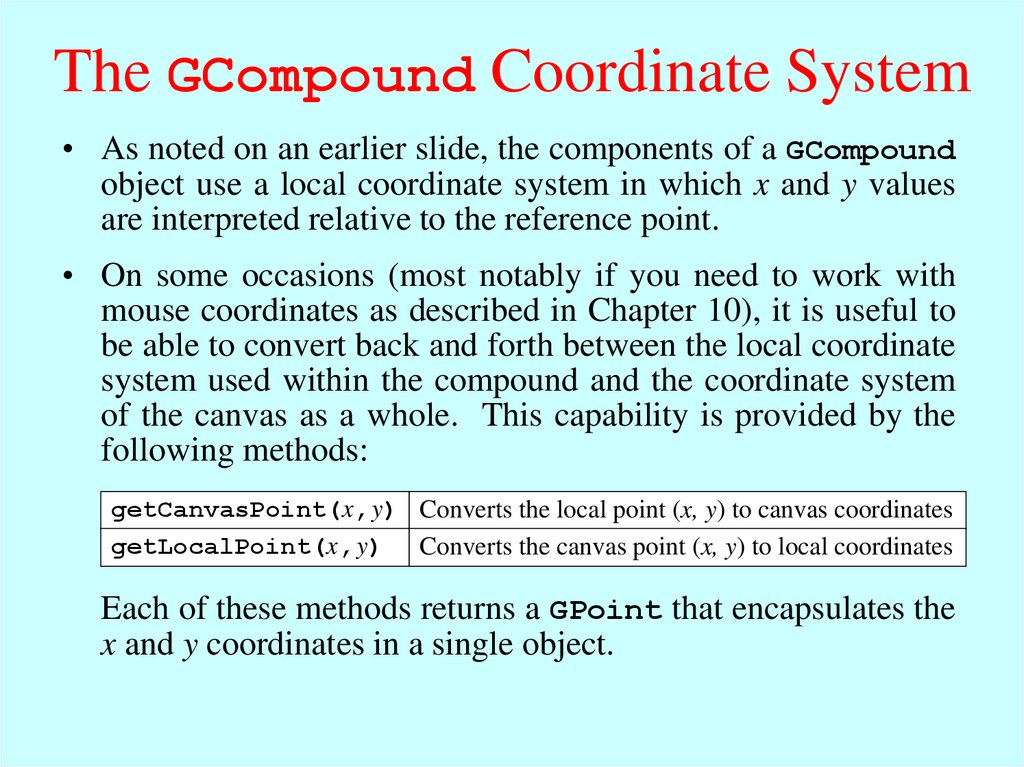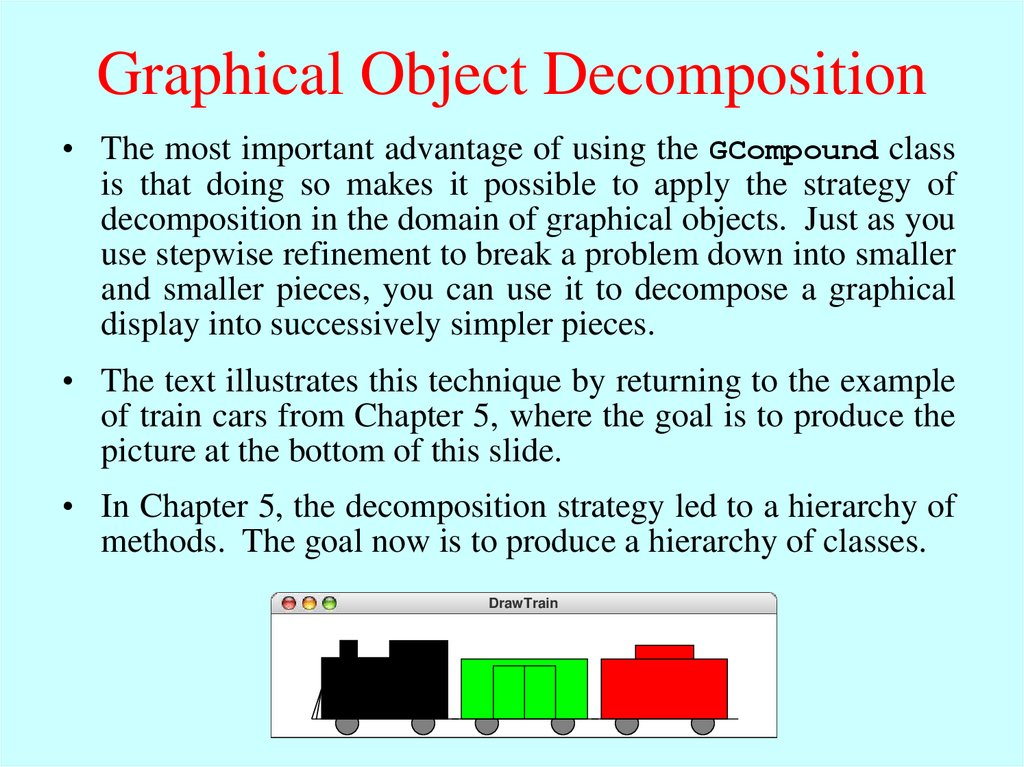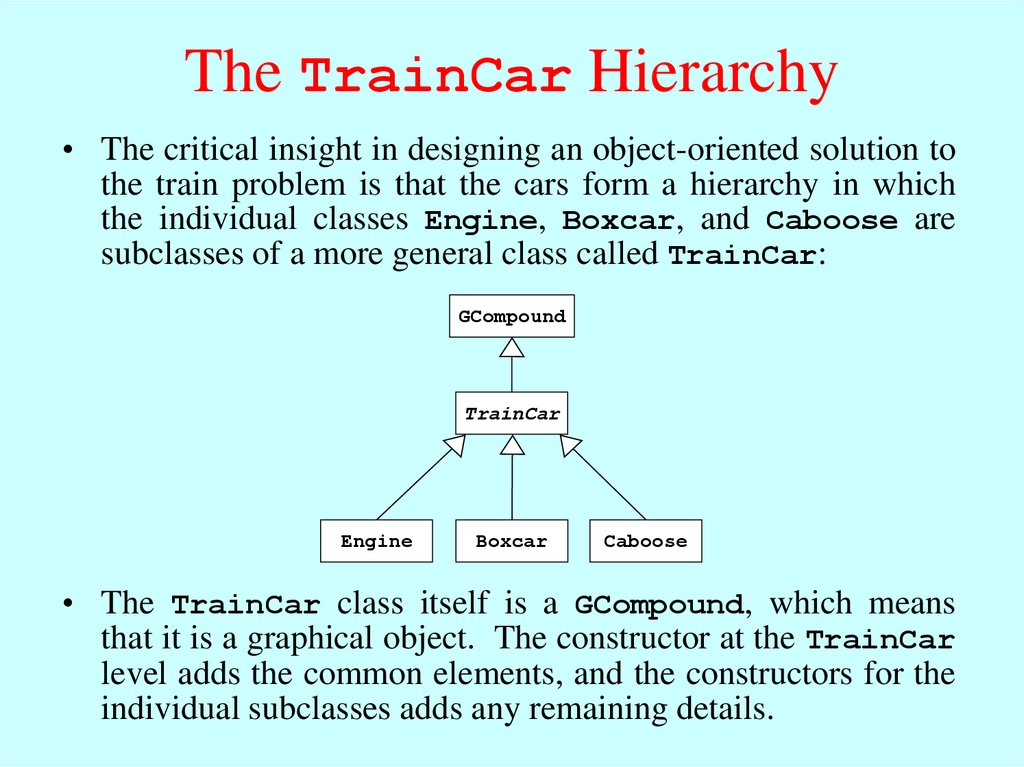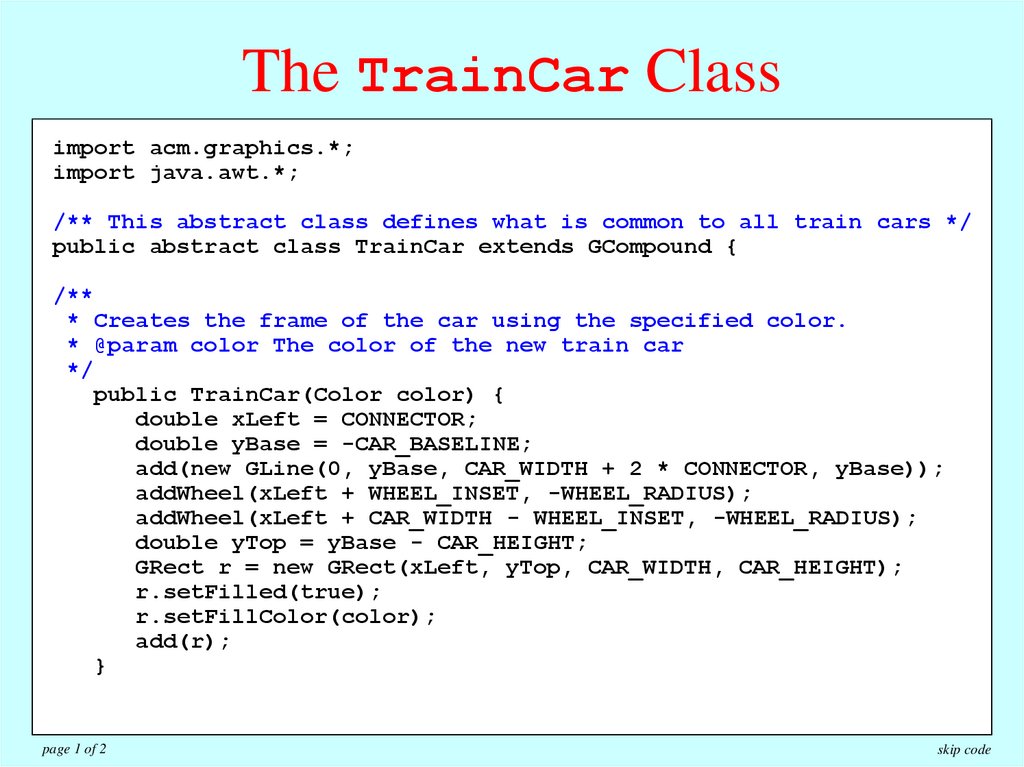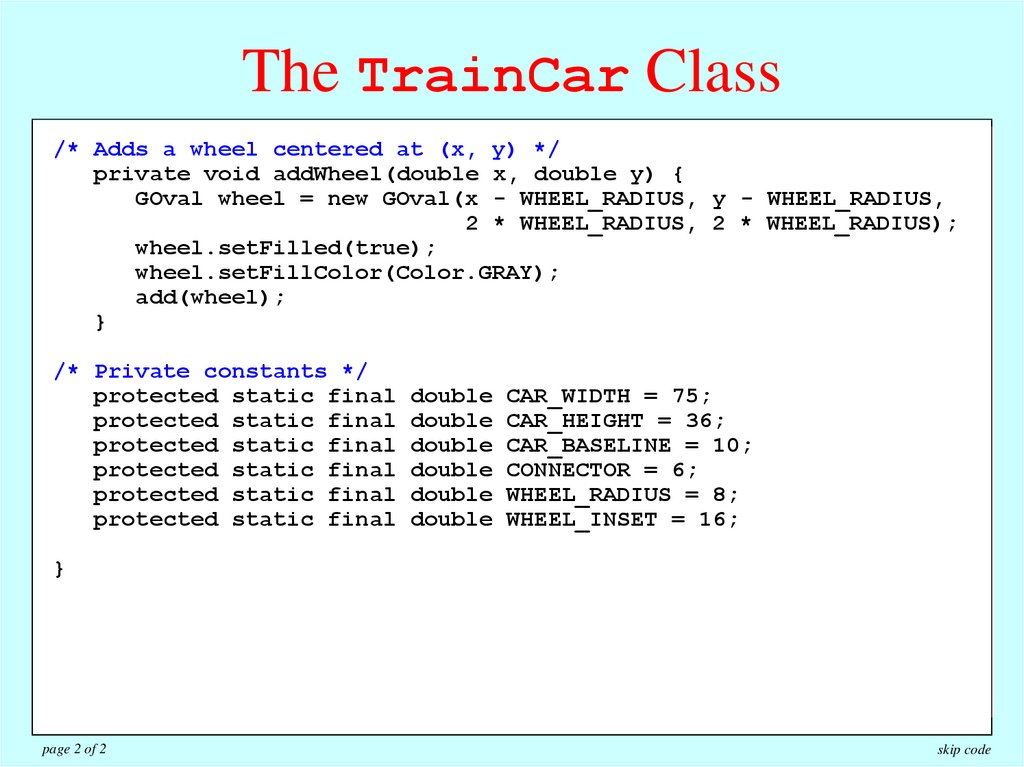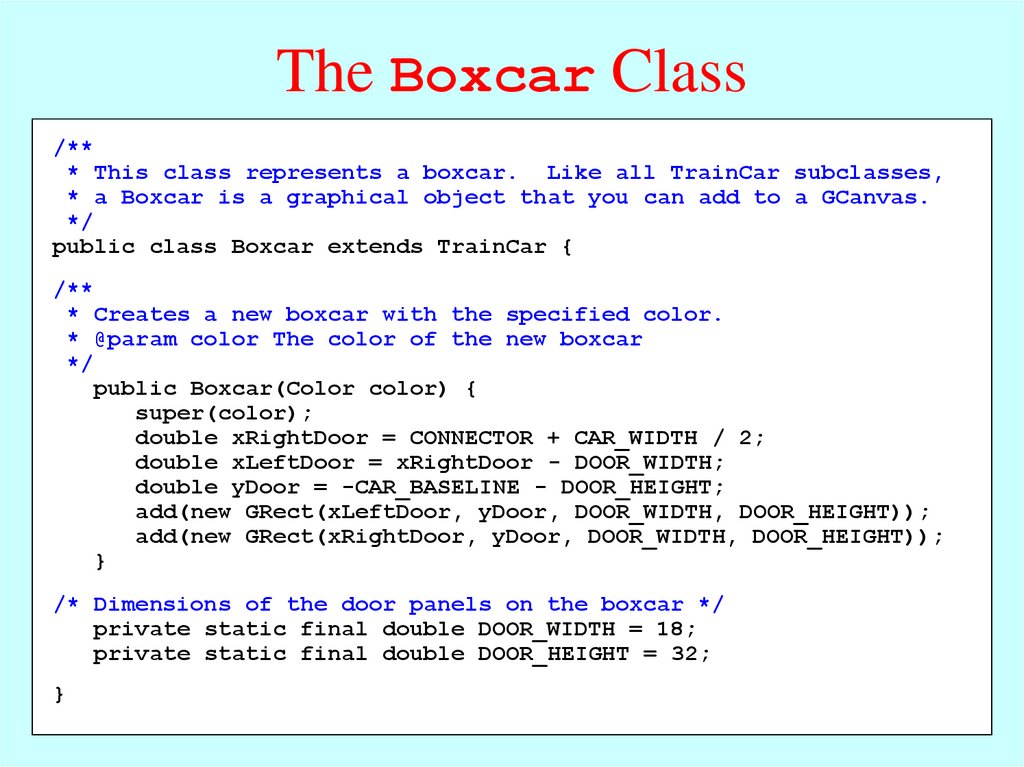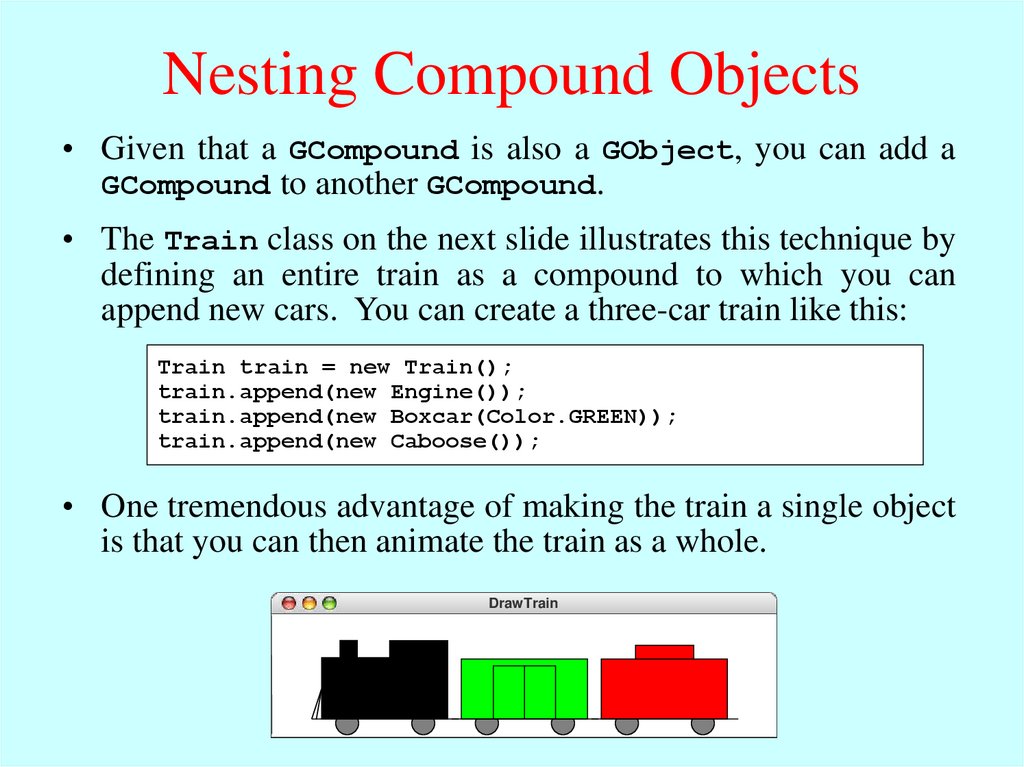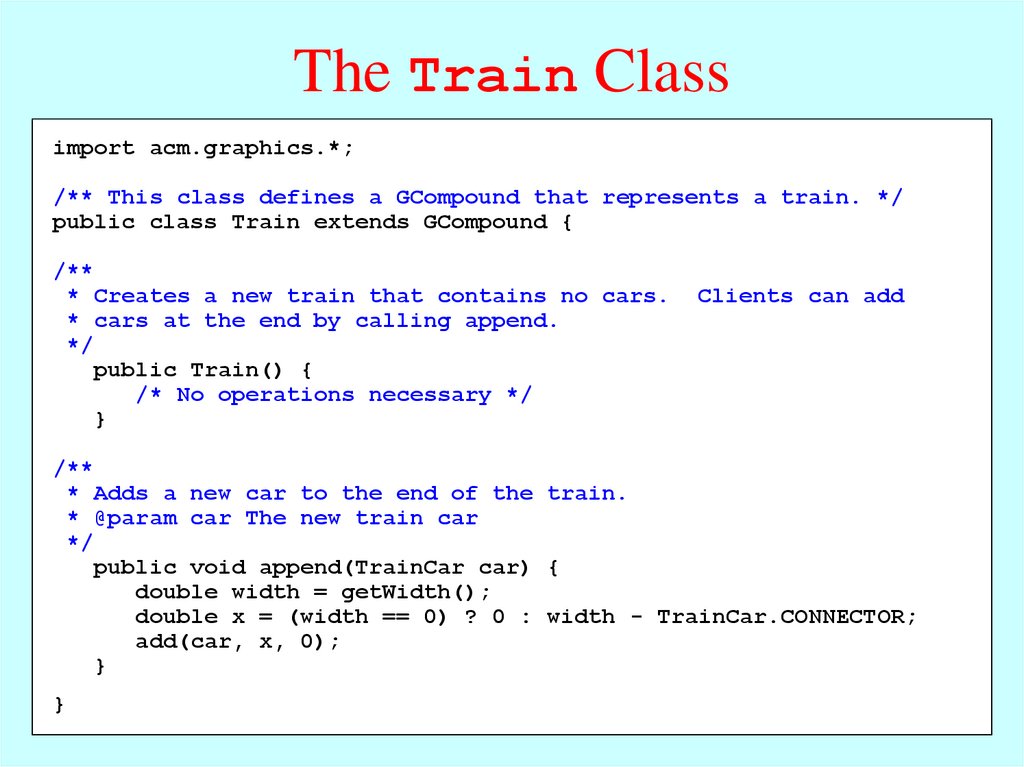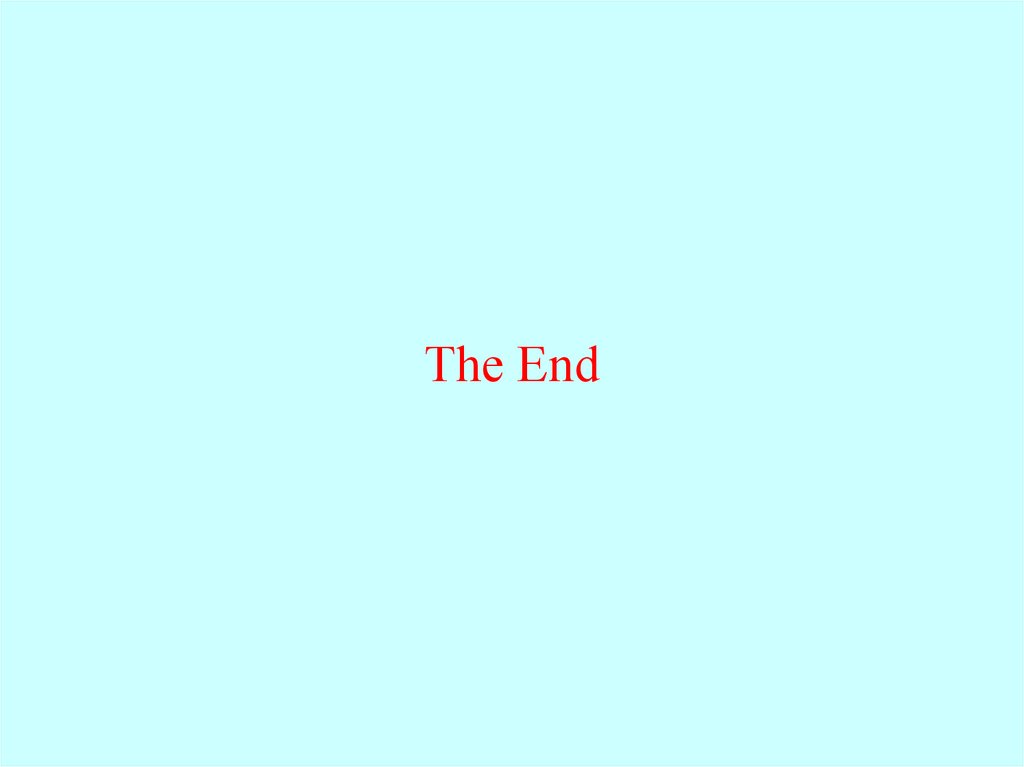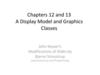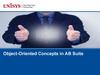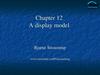Похожие презентации:
Object-oriented Graphics
1. Chapter 9—Object-oriented Graphics
The Art and Science ofCHAPTER 9
Object-oriented Graphics
Yea, from the table of my memory
I’ll wipe away all trivial fond records.
—William Shakespeare, Hamlet, c. 1600
9.1
9.2
9.3
9.4
The acm.graphics model
Structure of the acm.graphics package
Using the shape classes
Creating compound objects
ERIC S. ROBERTS
Java
An Introduction
to Computer Science
2. The acm.graphics Model
• The acm.graphics package uses a collage model in whichyou create an image by adding various objects to a canvas.
• A collage is similar to a child’s felt board that serves as a
backdrop for colored shapes that stick to the felt surface. As
an example, the following diagram illustrates the process of
adding a red rectangle and a green oval to a felt board:
• Note that newer objects can obscure those added earlier. This
layering arrangement is called the stacking order.
3. The Java Coordinate System
• As you know from your experience with the acm.graphicspackage, all distances and coordinates in the graphics library
are measured in pixels, which are the tiny dots that cover the
surface of the screen.
• Coordinates in the graphics model are specified relative to the
origin in the upper left corner of the screen.
• Coordinate values are specified as a pair of floating-point
values (x, y) where the values for x increase as you move
rightward across the screen and the values for y increase as
you move downward.
• If you are familiar with traditional Cartesian geometry, it is
important to remember that Java treats y values differently,
inverting them from their standard interpretation.
4. Structure of the acm.graphics Package
The GTurtlefollowing
GObject
diagram
class
GPen
forms
shows
classes
the
the
root
provide
classes
ofare
the
adiscussed
in
simple
hierarchy
theshape
acm.graphics
graphics
graphical
model
remaining
classes
at and
the
classes
bottom
and
ofinterfaces
the
figure
are
the
inof
classes
subsequent
and
objects. specific
Anything
you of
add
to the
canvas
must
be
ainGObject
.
indicate
appropriate
slides.
package
and
for
their
younger
types
relationship
students
graphical
in and
the
objects
Java
are not
class
that
used
hierarchy:
you
can
thisdraw.
book.
GCanvas
GPoint
GDimension
GRectangle
GMath
GTurtle
GCompound
GObject
GPen
GLabel
GRect
GOval
GLine
GArc
GImage
GPolygon
Interfaces:
GRoundRect
G3DRect
GFillable
GResizable
GScalable
GContainer
5. The GCanvas Class
• The GCanvas class is used to represent the backgroundcanvas for the collage model and therefore serves as a virtual
felt board. When you use the acm.graphics package, you
create pictures by adding various GObjects to a GCanvas.
• For simple applications, you won’t actually need to work with
an explicit GCanvas object. Whenever you run a program
that extends GraphicsProgram, the initialization process
for the program automatically creates a GCanvas and resizes
it so that it fills the program window.
• Most of the methods defined for the GCanvas class are also
available in a GraphicsProgram, thanks to an important
strategy called forwarding. If, for example, you call the add
method in a GraphicsProgram, the program passes that
message along to the underlying GCanvas object by calling
its add method with the same arguments.
6. Methods in the GCanvas Class
The following methods are available in both the GCanvas andGraphicsProgram classes:
add(object)
add(object, x, y)
remove(object)
removeAll()
getElementAt(x, y)
getWidth()
getHeight()
setBackground(c)
Adds the object to the canvas at the front of the stack
Moves the object to (x, y) and then adds it to the canvas
Removes the object from the canvas
Removes all objects from the canvas
Returns the frontmost object at (x, y), or null if none
Returns the width in pixels of the entire canvas
Returns the height in pixels of the entire canvas
Sets the background color of the canvas to c.
The following methods are available in GraphicsProgram only:
pause(milliseconds)
waitForClick()
Pauses the program for the specified time in milliseconds
Suspends the program until the user clicks the mouse
7. The Two Forms of the add Method
• The add method comes in two forms. The first is simplyadd(object);
which adds the object at the location currently stored in its
internal structure. You use this form when you have already
set the coordinates of the object, which usually happens at the
time you create it.
• The second form is
add(object, x, y);
which first moves the object to the point (x, y) and then adds
it there. This form is useful when you need to determine
some property of the object before you know where to put it.
If, for example, you want to center a GLabel, you must first
create it and then use its size to determine its location.
8. Encapsulated Coordinates
• The acm.graphics package defines three classes—GPoint,GDimension, and GRectangle—that combine geometric
information about coordinates and sizes into a single object.
• The GPoint class encapsulates the x and y coordinates of a
point. You can create a new GPoint object by calling
new GPoint(x, y). Given a GPoint, you can retrieve its
coordinates by calling the getter methods getX and getY.
• The GDimension class encapsulates width and height values
that specify an object’s size. You create a new GDimension
by invoking new GDimension(width, height) and retrieve
its components by calling getWidth and getHeight.
• The GRectangle class encapsulates all four of these values
by specifying both the origin and size of a rectangle. The
constructor form is new GRectangle(x, y, width, height)
and the getters are getX, getY, getWidth, and getHeight.
9. The GMath Class
The GMath class exports the following static methods:GMath.sinDegrees(theta)
Returns the sine of theta, measured in degrees
GMath.cosDegrees(theta)
Returns the cosine of theta
GMath.tanDegrees(theta)
Returns the tangent of theta
GMath.angle(x, y)
Returns the angle in degrees formed by the line
connecting the origin to the point (x, y)
GMath.angle(x0, y0, x1, y1)
Returns the angle in degrees formed by the line
connecting the points (x0, y0) and (x1, y1)
GMath.distance(x, y)
Returns the distance from the origin to (x, y)
GMath.distance(x0, y0, x1, y1)
Returns the distance from (x0, y0) to (x1, y1)
GMath.toRadians(degrees)
Converts an angle from degrees to radians
GMath.toDegrees(radians)
Converts an angle from radians to degrees
GMath.round(x)
Returns the closest int to x
10. Methods Common to All GObjects
setLocation(x, y)move(dx, dy)
movePolar(r, theta)
getX()
getY()
getWidth()
getHeight()
contains(x, y)
setColor(c)
getColor()
setVisible(flag)
isVisible()
sendToFront()
sendToBack()
sendForward()
sendBackward()
Resets the location of the object to the specified point
Moves the object dx and dy pixels from its current position
Moves the object r pixel units in direction theta
Returns the x coordinate of the object
Returns the y coordinate of the object
Returns the horizontal width of the object in pixels
Returns the vertical height of the object in pixels
Returns true if the object contains the specified point
Sets the color of the object to the Color c
Returns the color currently assigned to the object
Sets the visibility flag (false =invisible, true =visible)
Returns true if the object is visible
Sends the object to the front of the stacking order
Sends the object to the back of the stacking order
Sends the object forward one position in the stacking order
Sends the object backward one position in the stacking order
11. Sharing Behavior through Interfaces
• In addition to the methods defined for all GObjects shownon the preceding slide, there are a few methods that apply to
some GObject subclasses but not others. You already know,
for example, that you can call setFilled on either a GOval
or a GRect. At the same time, it doesn’t make sense to call
setFilled on a GLine because there is no interior to fill.
• In Java, the best strategy when you have methods that apply
to some subclasses but not others is to define an interface
that specifies the shared methods. An interface definition is
similar to a class definition except that the interface omits the
implementation of each method, retaining only the header line
that shows the types of each argument.
• In the acm.graphics package, there are three interfaces that
define methods for certain GObject subclasses: GFillable,
GResizable, and GScalable. The methods in these
interfaces appear on the next slide.
12. Methods Defined by Interfaces
GFillable (GArc, GOval, GPolygon, GRect)setFilled(flag) Sets the fill state for the object (false =outlined, true =filled)
isFilled()
Returns the fill state for the object
setFillColor(c) Sets the color used to fill the interior of the object to c
getFillColor() Returns the fill color
GResizable (GImage, GOval, GRect)
setSize(width, height)
Sets the dimensions of the object as specified
setBounds(x, y, width, height) Sets the location and dimensions together
GScalable (GArc, GCompound, GLine, GImage, GOval, GPolygon, GRect)
scale(sf)
Scales both dimensions of the object by sf
scale(sx, sy) Scales the object by sx horizontally and sy vertically
13. Using the Shape Classes
• The shape classes are the GObject subclasses that appear inyellow at the bottom of the hierarchy diagram.
GObject
GLabel
GRect
GRoundRect
GOval
GLine
GArc
GImage
GPolygon
G3DRect
• Each of the shape classes corresponds precisely to a method
in the Graphics class in the java.awt package. Once you
have learned to use the shape classes, you will easily be able
to transfer that knowledge to Java’s standard graphics tools.
14. The GLabel Class
You’ve been using the GLabel class ever since Chapter 2 andalready know how to change the font and color, as shown in the
most recent version of the “Hello World” program:
public class HelloProgram extends GraphicsProgram {
public void run() {
GLabel label = new GLabel("hello, world", 100, 75);
label.setFont("SansSerif-36");
label.setColor(Color.RED);
add(label);
}
}
HelloProgram
hello, world
15. The Geometry of the GLabel Class
• The GLabel class relies on a set of geometrical concepts thatare derived from classical typesetting:
–
–
–
–
–
The baseline is the imaginary line on which the characters rest.
The origin is the point on the baseline at which the label begins.
The height of the font is the distance between successive baselines.
The ascent is the distance characters rise above the baseline.
The descent is the distance characters drop below the baseline.
• You can use the getHeight, getAscent, and getDescent
methods to determine the corresponding property of the font.
You can use the getWidth method to determine the width of
the entire label, which depends on both the font and the text.
QuickBrownFox
origin
height
The quick brown fox jumps
over the lazy dog.
ascent
baseline
descent
16. Centering Labels
The following update to the “Hello World” program centers thelabel in the window:
public class HelloProgram extends GraphicsProgram {
public void run() {
GLabel label = new GLabel("hello, world");
label.setFont("SansSerif-36");
label.setColor(Color.RED);
double x = (getWidth() - label.getWidth()) / 2;
double y = (getHeight() - label.getAscent()) / 2;
add(label, x, y);
}
}
HelloProgram
hello, world
17. The GRect Class
• The GRect class implements the GFillable, GResizable,and GScalable interfaces but does not otherwise extend the
facilities of GObject.
• Like every other shape class, the GRect constructor comes in
two forms. The first includes both the location and the size:
new GRect(x, y, width, height)
This form makes sense when you know in advance where the
rectangle belongs.
• The second constructor defers setting the location:
new GRect(width, height)
This form is more convenient when you want to create a
rectangle and then decide where to put it later.
18. GRoundRect and G3DRect
• As the class hierarchy diagram indicates,the GRect class has two subclasses. In
keeping with the rules of inheritance, any
instance of GRoundRect or G3DRect is
also a GRect and inherits its behavior.
GRect
GRoundRect
G3DRect
• The sample run at the bottom of the screen shows what
happens if you execute the following calls:
add(new GRoundRect(100, 60, 75, 50));
add(new G3DRect(300, 60, 75, 50));
RoundAnd3DRect
19. The GOval Class
• The GOval class represents an elliptical shape defined by theboundaries of its enclosing rectangle.
• As an example, the following run method creates the largest
oval that fits within the canvas:
public void run() {
GOval oval = new GOval(getWidth(), getHeight());
oval.setFilled(true);
oval.setColor(Color.GREEN);
add(oval, 0, 0);
}
LargestOval
20. The GLine Class
• The GLine class represents a line segment that connects twopoints. The constructor call looks like this:
new GLine(x0, y0, x1, y1)
The points (x0,y0) and (x1,y1) are called the start point and the
end point, respectively.
• The GLine class does not support filling or resizing but does
implement the GScalable interface. When you scale a line,
its start point remains fixed.
• Given a GLine object, you can get the coordinates of the two
points by calling getStartPoint and getEndPoint. Both
of these methods return a GPoint object.
• The GLine class also exports the methods setStartPoint
and setEndPoint, which are illustrated on the next slide.
21. Setting Points in a GLine
The following run method illustrates the difference between thesetLocation method (which moves both points together) and
setStartPoint/setEndPoint (which move only one):
public void run() {
GLine line = new GLine(0, 0, 100, 100);
add(line);
line.setLocation(200, 50);
line.setStartPoint(200, 150);
line.setEndPoint(300, 50);
}
LineGeometryExample
22. The GArc Class
• The GArc class represents an arc formed by taking a sectionfrom the perimeter of an oval.
• Conceptually, the steps necessary to define an arc are:
– Specify the coordinates and size of the bounding rectangle.
– Specify the start angle, which is the angle at which the arc begins.
– Specify the sweep angle, which indicates how far the arc extends.
• The geometry used by the GArc class is
shown in the diagram on the right.
• In keeping with Java’s graphics model,
angles are measured in degrees starting
at the +x axis (the 3:00 o’clock position)
and increasing counterclockwise.
• Negative values for the start and sweep
angles signify a clockwise direction.
23. Exercise: GArc Geometry
Suppose that the variables cx and cy contain the coordinates ofthe center of the window and that the variable d is 0.8 times the
screen height. Sketch the arcs that result from each of the
following code sequences:
GArc a1 = new GArc(d, d, 0, 90);
add(a1, cx - d / 2, cy - d / 2);
GArcExamples
GArc a3 = new GArc(d, d, -90, 45);
add(a3, cx - d / 2, cy - d / 2);
GArcExamples
GArc a2 = new GArc(d, d, 45, 270);
add(a2, cx - d / 2, cy - d / 2);
GArcExamples
GArc a4 = new GArc(d, d, 0, -180);
add(a4, cx - d / 2, cy - d / 2);
GArcExamples
24. Filled Arcs
• The GArc class implements the GFillable interface, whichmeans that you can call setFilled on a GArc object.
• A filled GArc is displayed as the pie-shaped wedge formed by
the center and the endpoints of the arc, as illustrated below:
public void run() {
GArc arc = new GArc(0, 0, getWidth(), getHeight(),
0, 90);
arc.setFilled(true);
add(arc);
}
FilledEllipticalArc
25. The GImage Class
• The GImage class is used to display an image from a file.The constructor has the form
new GImage(image file, x, y)
where image file is the name of a file containing a stored
image and x and y are the coordinates of the upper left corner
of the image.
• When Java executes the constructor, it looks for the file in the
current directory and then in a subdirectory named images.
• To make sure that your programs will run on a wide variety of
platforms, it is best to use one of the two most common image
formats: the Graphical Interchange Format (GIF) and the
Joint Photographic Experts Group (JPEG) format. Typically,
your image file name will end with the suffix .gif for GIF
files and either .jpg or .jpeg for JPEG files.
26. Images and Copyrights
• Most images that you find on the web are protected bycopyright under international law.
• Before you use a copyrighted image, you should make sure
that you have the necessary permissions. For images that
appear of the web, the hosting site often specifies what rules
apply for the use of that image. For example, images from
the www.nasa.gov site can be used freely as long as you
include the following citation identifying the source:
Courtesy NASA/JPL-Caltech
• In some cases, noncommercial use of an image may fall under
the “fair use” doctrine, which allows some uses of proprietary
material. Even in those cases, however, academic integrity
and common courtesy both demand that you cite the source of
any material that you have obtained from others.
27. Example of the GImage Class
public void run() {add(new GImage("EarthFromApollo17.jpg"));
private void addCitation(String text) {
addCitation("Courtesy NASA/JPL-Caltech");
GLabel label = new GLabel(text);
}
label.setFont(CITATION_FONT);
double x = getWidth() - label.getWidth();
double y = getHeight() - CITATION_MARGIN + label.getAscent();
add(label, x, y);
}
EarthImage
Courtesy NASA/JPL-Caltech
28. The GPolygon Class
• The GPolygon class is used to represent graphical objectsbound by line segments. In mathematics, such figures are
called polygons and consist of a set of vertices connected by
edges. The following figures are examples of polygons:
diamond
regular hexagon
five-pointed star
• Unlike the other shape classes, that location of a polygon is
not fixed at the upper left corner. What you do instead is pick
a reference point that is convenient for that particular shape
and then position the vertices relative to that reference point.
• The most convenient reference point is often the geometric
center of the object.
29. Constructing a GPolygon Object
• The GPolygon constructor creates an empty polygon. Onceyou have the empty polygon, you then add each vertex to the
polygon, one at a time, until the entire polygon is complete.
• The most straightforward way to create a GPolygon is to use
the method addVertex(x, y), which adds a new vertex to the
polygon. The x and y values are measured relative to the
reference point for the polygon rather than the origin.
• When you start to build up the polygon, it always makes
sense to use addVertex(x, y) to add the first vertex. Once
you have added the first vertex, you can call any of the
following methods to add the remaining ones:
– addVertex(x, y)adds a new vertex relative to the reference point
– addEdge(dx, dy) adds a new vertex relative to the preceding one
– addPolarEdge(r, theta) adds a new vertex using polar coordinates
Each of these strategies is illustrated in a subsequent slide.
30. Using addVertex and addEdge
• The addVertex and addEdge methods each add one newvertex to a GPolygon object. The only difference is in how
you specify the coordinates. The addVertex method uses
coordinates relative to the reference point, while the addEdge
method indicates displacements from the previous vertex.
• Your decision about which of these methods to use is based
on what information you have readily at hand. If you can
easily calculate the coordinates of the vertices, addVertex is
probably the right choice. If, however, it is much easier to
describe each edge, addEdge is probably a better strategy.
• No matter which of these methods you use, the GPolygon
class closes the polygon before displaying it by adding an
edge from the last vertex back to the first one, if necessary.
• The next two slides show how to construct a diamond-shaped
polygon using the addVertex and the addEdge strategies.
31. Drawing a Diamond (addVertex)
The following program draws a diamond using addVertex:public void run() {
GPolygon diamond = createDiamond(100, 75);
private
GPolygon createDiamond(double width, double height) {
diamond.setFilled(true);
GPolygon diamond = new GPolygon();
diamond
diamond.setFillColor(Color.MAGENTA);
diamond.addVertex(-width
/ 2,
0);
add(diamond,
getWidth() / 2,
getHeight()
/ 2);
diamond
diamond.addVertex(0,
-height
/
2);
}
diamond.addVertex(width / 2, 0);
diamond.addVertex(0, height / 2);
return diamond;
}
DrawDiamond
skip simulation
32. Drawing a Diamond (addEdge)
This program draws the same diamond using addEdge:public void run() {
GPolygon diamond = createDiamond(100, 75);
private
GPolygon createDiamond(double width, double height) {
diamond.setFilled(true);
GPolygon diamond = new GPolygon();
diamond
diamond.setFillColor(Color.MAGENTA);
diamond.addVertex(-width
/ 2,
0);
add(diamond,
getWidth() / 2,
getHeight()
/ 2);
diamond.addEdge(width
/
2,
-height
/
2);
diamond
}
diamond.addEdge(width / 2, height / 2);
diamond.addEdge(-width / 2, height / 2);
diamond.addEdge(-width / 2, -height / 2);
return diamond;
}
DrawDiamond
skip simulation
33. Using addPolarEdge
• In many cases, you can determine the length and direction ofa polygon edge more easily than you can compute its x and y
coordinates. In such situations, the best strategy for building
up the polygon outline is to call addPolarEdge(r, theta),
which adds an edge of length r at an angle that extends theta
degrees counterclockwise from the +x axis, as illustrated by
the following diagram:
r
theta
• The name of the method reflects the fact that addPolarEdge
uses what mathematicians call polar coordinates.
34. Drawing a Hexagon
This program draws a regular hexagon using addPolarEdge:public void run() {
GPolygon hexagon = createHexagon(50);
private
GPolygon
createHexagon(double
side)/ {2);
add(hexagon,
getWidth()
/ 2, getHeight()
GPolygon hex = new GPolygon();
}
hex.addVertex(-side, 0);
int angle = 60;
for (int i = 0; i < 6; i++) {
hex.addPolarEdge(side, angle);
angle -= 60;
}
side
angle
return hex;
-300
-240
-180
-120
-60
50.0
60
0
}
hexagon
hex
DrawHexagon
skip simulation
35. Defining GPolygon Subclasses
• The GPolygon class can also serve as the superclass for newtypes of graphical objects. For example, instead of calling a
method like the createHexagon method from the preceding
slide, you could also define a GHexagon class like this:
public class GHexagon extends GPolygon {
public GHexagon(double side) {
addVertex(-side, 0);
int angle = 60;
for (int i = 0; i < 6; i++) {
addPolarEdge(side, angle);
angle -= 60;
}
}
}
• The addVertex and addPolarEdge calls in the GHexagon
constructor operate on the object being created, which is set to
an empty GPolygon by the superclass constructor.
36. Drawing a Five-Pointed Star
• As a second example of a new class that extends GPolygon,the GStar class on the next slide represents a graphical object
that appears as a five-pointed star. The size is determined by
the width parameter to the constructor.
• The only real complexity in the code involves computing the
location of the initial vertex and the length of each edge in the
star. This calculation requires some simple trigonometry:
width
width
- dy 2x tan(36˚)
edge =
2
width
18˚
36˚
dy =
width
2
x
tan(18˚)
37. The GStar Class
/*** Defines a new GObject class that appears as a
* five-pointed star.
*/
public class GStar extends GPolygon {
public GStar(double width) {
double dx = width / 2;
double dy = dx * GMath.tanDegrees(18);
double edge = width / 2 - dy * GMath.tanDegrees(36);
addVertex(-dx, -dy);
int angle = 0;
for (int i = 0; i < 5; i++) {
addPolarEdge(edge, angle);
addPolarEdge(edge, angle + 72);
angle -= 72;
}
}
}
38. Using the GStar Class
The following program draws five random stars:public void run() {
for (int i = 0; i < 5; i++) {
GStar star = new GStar(rgen.nextDouble(20, 100));
star.setFilled(true);
star.setColor(rgen.nextColor());
double x = rgen.nextDouble(50, getWidth() - 50);
double y = rgen.nextDouble(50, getHeight() - 50);
add(star, x, y);
pause(500);
}
}
RandomStars
39. Exercise: Using the GPolygon Class
Define a class GCross that represents a cross-shaped figure.The constructor should take a single parameter size that
indicates both the width and height of the cross. Your definition
should make it possible to execute the following program to
produce the diagram at the bottom of the slide:
public void run() {
GCross cross = new GCross(100);
cross.setFilled(true);
cross.setColor(Color.RED);
add(cross, getWidth() / 2, getHeight() / 2);
}
RedCross
40. Solution: The GCross Class
class GCross extends GPolygon {public GCross(double size) {
double edge = size / 3;
addVertex(-size / 2, -edge / 2);
addEdge(edge, 0);
addEdge(0, -edge);
addEdge(edge, 0);
addEdge(0, edge);
addEdge(edge, 0);
addEdge(0, edge);
addEdge(-edge, 0);
addEdge(0, edge);
addEdge(-edge, 0);
addEdge(0, -edge);
addEdge(-edge, 0);
addEdge(0, -edge);
}
}
41. The addArc Method
• To make it easier to display shapes that combine straight andcurved segments, the GPolygon class includes a method
called addArc that adds an entire series of small edges to a
polygon that simulate an arc.
• A call to the addArc method has the form
polygon.addArc(width, height, start, sweep);
where the arguments are interpreted as they are for the GArc
constructor: the width and height parameters specify the size
of the bounding rectangle, and the start and sweep parameters
indicate the starting point and extent of the arc.
• The coordinates for the arc are not specified explicitly in the
addArc call but are instead chosen so that the starting point
of the arc is the current point on the polygon outline.
42. Using the addArc Method
The following class definition creates a new GPolygon subclassthat appears as an arched doorway, as shown in the sample run:
public class GArchedDoor extends GPolygon {
public GArchedDoor(double width, double height) {
double lengthOfVerticalEdge = height - width / 2;
addVertex(-width / 2, 0);
addEdge(width, 0);
addEdge(0, -lengthOfVerticalEdge);
addArc(width, width, 0, 180);
addEdge(0, lengthOfVerticalEdge);
}
}
DrawArchedDoor
43. Creating Compound Objects
• The GCompound class in the acm.graphics package makesit possible to combine several graphical objects so that the
resulting structure behaves as a single GObject.
• The easiest way to think about the GCompound class is as a
combination of a GCanvas and a GObject. A GCompound is
like a GCanvas in that you can add objects to it, but it is also
like a GObject in that you can add it to a canvas.
• As was true in the case of the GPolygon class, a GCompound
object has its own coordinate system that is expressed relative
to a reference point. When you add new objects to the
GCompound, you use the local coordinate system based on
the reference point. When you add the GCompound to the
canvas as a whole, all you have to do is set the location of the
reference point; the individual components will automatically
appear in the right locations relative to that point.
44. Creating a Face Object
• The first example of the GCompound class is the DrawFaceprogram, which is illustrated at the bottom of this slide.
• The figure consists of a GOval for the face and each of the
eyes, a GPolygon for the nose, and a GRect for the mouth.
These objects, however, are not added directly to the canvas
but to a GCompound that represents the face as a whole.
• This primary advantage of using the GCompound strategy is
that doing so allows you to manipulate the face as a unit.
DrawFace
45. The GFace Class
import acm.graphics.*;/** Defines a compound GFace class */
public class GFace extends GCompound {
/** Creates a new GFace object with the specified dimensions */
public GFace(double width, double height) {
head = new GOval(width, height);
leftEye = new GOval(EYE_WIDTH * width, EYE_HEIGHT * height);
rightEye = new GOval(EYE_WIDTH * width, EYE_HEIGHT * height);
nose = createNose(NOSE_WIDTH * width, NOSE_HEIGHT * height);
mouth = new GRect(MOUTH_WIDTH * width, MOUTH_HEIGHT * height);
add(head, 0, 0);
add(leftEye, 0.25 * width - EYE_WIDTH * width / 2,
0.25 * height - EYE_HEIGHT * height / 2);
add(rightEye, 0.75 * width - EYE_WIDTH * width / 2,
0.25 * height - EYE_HEIGHT * height / 2);
add(nose, 0.50 * width, 0.50 * height);
add(mouth, 0.50 * width - MOUTH_WIDTH * width / 2,
0.75 * height - MOUTH_HEIGHT * height / 2);
}
page 1 of 2
skip code
46. The GFace Class
/*Creates
a triangle for the nose */
import
acm.graphics.*;
private GPolygon createNose(double width, double height) {
GPolygon
poly = new
GPolygon();
/** Defines
a compound
GFace
class */
-height
/ 2); {
publicpoly.addVertex(0,
class GFace extends
GCompound
poly.addVertex(width / 2, height / 2);
poly.addVertex(-width
/ 2,with
height
2);
/** Creates
a new GFace object
the /specified
dimensions */
return poly;
public GFace(double width, double height) {
}
head = new GOval(width, height);
leftEyespecifying
= new GOval(EYE_WIDTH
EYE_HEIGHT
height);
/* Constants
feature size *
aswidth,
a fraction
of the *head
size */
rightEye
=
new
GOval(EYE_WIDTH
*
width,
EYE_HEIGHT
*
height);
private static final double EYE_WIDTH
= 0.15;
nose static
= createNose(NOSE_WIDTH
* width, NOSE_HEIGHT
* height);
private
final double EYE_HEIGHT
= 0.15;
private
double NOSE_WIDTH
0.15;
mouthstatic
= new final
GRect(MOUTH_WIDTH
* width, =MOUTH_HEIGHT
* height);
private
static0,final
add(head,
0); double NOSE_HEIGHT = 0.10;
private
static final
add(leftEye,
0.25 double
* widthMOUTH_WIDTH
- EYE_WIDTH =* 0.50;
width / 2,
private static final
double
MOUTH_HEIGHT
=
0.03;
0.25 * height - EYE_HEIGHT * height / 2);
add(rightEye, 0.75 * width - EYE_WIDTH * width / 2,
/* Private instance variables */
0.25 * height - EYE_HEIGHT * height / 2);
private GOval head;
add(nose,
* width,
0.50 * height);
private
GOval 0.50
leftEye,
rightEye;
add(mouth,
0.50
* width - MOUTH_WIDTH * width / 2,
private
GPolygon
nose;
0.75 * height - MOUTH_HEIGHT * height / 2);
private GRect mouth;
} }
page 2 of 2
skip code
47. Specifying Behavior of a GCompound
• The GCompound class is useful for defining graphical objectsthat involve behavior beyond that common to all GObjects.
• The GStoplight on the next slide implements a stoplight
object that exports methods to set and get which lamp is on.
The following code illustrates its use:
public void run() {
GStoplight stoplight = new GStoplight();
add(stoplight, getWidth() / 2, getHeight() / 2);
stoplight.setColor("RED");
}
GStoplightExample
48. The GStoplight Class
/*** Defines a GObject subclass that displays a stoplight. The
* state of the stoplight must be one of the Color values RED,
* YELLOW, or GREEN.
*/
public class GStoplight extends GCompound {
/** Creates a new Stoplight object, which is initially GREEN */
public GStoplight() {
GRect frame = new GRect(FRAME_WIDTH, FRAME_HEIGHT);
frame.setFilled(true);
frame.setFillColor(Color.GRAY);
add(frame, -FRAME_WIDTH / 2, -FRAME_HEIGHT / 2);
double dy = FRAME_HEIGHT / 4 + LAMP_RADIUS / 2;
redLamp = createFilledCircle(0, -dy, LAMP_RADIUS);
add(redLamp);
yellowLamp = createFilledCircle(0, 0, LAMP_RADIUS);
add(yellowLamp);
greenLamp = createFilledCircle(0, dy, LAMP_RADIUS);
add(greenLamp);
setState(Color.GREEN);
}
page 1 of 3
skip code
49. The GStoplight Class
/**/** Sets the state of the stoplight */
* public
Definesvoid
a GObject
setState(Color
subclass color)
that displays
{
a stoplight. The
* state
if (color.equals(Color.RED))
of the stoplight must be one
{ of the Color values RED,
* YELLOW,
redLamp.setFillColor(Color.RED);
or GREEN.
*/
yellowLamp.setFillColor(Color.GRAY);
public class
greenLamp.setFillColor(Color.GRAY);
GStoplight extends GCompound {
} else if (color.equals(Color.YELLOW)) {
/** Creates
redLamp.setFillColor(Color.GRAY);
a new Stoplight object, which is initially GREEN */
publicyellowLamp.setFillColor(Color.YELLOW);
GStoplight() {
GRect
greenLamp.setFillColor(Color.GRAY);
frame = new GRect(FRAME_WIDTH, FRAME_HEIGHT);
}frame.setFilled(true);
else if (color.equals(Color.GREEN)) {
frame.setFillColor(Color.GRAY);
redLamp.setFillColor(Color.GRAY);
add(frame,
yellowLamp.setFillColor(Color.GRAY);
-FRAME_WIDTH / 2, -FRAME_HEIGHT / 2);
double
greenLamp.setFillColor(Color.GREEN);
dy = FRAME_HEIGHT / 4 + LAMP_RADIUS / 2;
}redLamp = createFilledCircle(0, -dy, LAMP_RADIUS);
state
add(redLamp);
= color;
} yellowLamp = createFilledCircle(0, 0, LAMP_RADIUS);
add(yellowLamp);
/** Returns
greenLamp
the current
= createFilledCircle(0,
state of the stoplight
dy, LAMP_RADIUS);
*/
public
add(greenLamp);
Color getState() {
return
setState(Color.GREEN);
state;
}}
page 2 of 3
skip code
50. The GStoplight Class
/**Sets the
the stoplight
/* Creates
a state
filledof
circle
centered */
at (x, y) with radius r */
public
setState(Color
color) {
privatevoid
GOval
createFilledCircle(double
x, double y, double r) {
if
(color.equals(Color.RED))
GOval
circle = new GOval(x - {
r, y - r, 2 * r, 2 * r);
redLamp.setFillColor(Color.RED);
circle.setFilled(true);
yellowLamp.setFillColor(Color.GRAY);
return
circle;
greenLamp.setFillColor(Color.GRAY);
}
} else if (color.equals(Color.YELLOW)) {
redLamp.setFillColor(Color.GRAY);
/* Private
constants */
yellowLamp.setFillColor(Color.YELLOW);
private static final double FRAME_WIDTH = 50;
greenLamp.setFillColor(Color.GRAY);
private static final double FRAME_HEIGHT = 100;
} else if (color.equals(Color.GREEN)) {
private
static final double LAMP_RADIUS = 10;
redLamp.setFillColor(Color.GRAY);
yellowLamp.setFillColor(Color.GRAY);
/* Private
instance variables */
greenLamp.setFillColor(Color.GREEN);
private
Color state;
}
private
redLamp;
stateGOval
= color;
private GOval yellowLamp;
}
private GOval greenLamp;
}
/**
Returns the current state of the stoplight */
public Color getState() {
return state;
}
page 3 of 3
skip code
51. Exercise: Labeled Rectangles
Define a class GLabeledRect that consists of an outlinedrectangle with a label centered inside. Your class should include
constructors that are similar to those for GRect but include an
extra argument for the label. It should also export setLabel,
getLabel, and setFont methods. The following run method
illustrates the use of the class:
public void run() {
GLabeledRect rect = new GLabeledRect(100, 50, "hello");
rect.setFont("SansSerif-18");
add(rect, 150, 50);
}
GLabeledRectExample
hello
52. Solution: The GLabeledRect Class
/** Defines a graphical object combining a rectangle and a label */public class GLabeledRect extends GCompound {
/** Creates a new GLabeledRect object */
public GLabeledRect(int width, int height, String text) {
frame = new GRect(width, height);
add(frame);
label = new GLabel(text);
add(label);
recenterLabel();
}
/** Creates a new GLabeledRect object at a given point */
public GLabeledRect(int x, int y, int width, int height,
String text) {
this(width, height, text);
setLocation(x, y);
}
/** Sets the label font */
public void setFont(String font) {
label.setFont(font);
recenterLabel();
}
page 1 of 2
skip code
53. Solution: The GLabeledRect Class
/**/** Sets
Defines
the atext
graphical
of the object
label */
combining a rectangle and a label */
public
public
class
voidGLabeledRect
setLabel(String
extends
text)
GCompound
{
{
label.setLabel(text);
/** Creates
a new GLabeledRect object */
recenterLabel();
}public GLabeledRect(int width, int height, String text) {
frame = new GRect(width, height);
add(frame);
/** Gets
the text of the label */
label
= newgetLabel()
GLabel(text);
public String
{
add(label);
return label.getLabel();
} recenterLabel();
}
/* Recenters the label in the window */
/** Creates a new GLabeledRect object at a given point */
private void recenterLabel() {
public GLabeledRect(int x, int y, int width, int height,
double x = (frame.getWidth() - label.getWidth()) / 2;
String text) {
double y = (frame.getHeight() + label.getAscent()) / 2;
this(width, height, text);
label.setLocation(x, y);
setLocation(x, y);
}
}
/*
instance
variables
*/
/**Private
Sets the
label font
*/
private
GRectsetFont(String
frame;
public void
font) {
private
GLabel
label;
label.setFont(font);
}
recenterLabel();
}
page 2 of 2
skip code
54. The GCompound Coordinate System
• As noted on an earlier slide, the components of a GCompoundobject use a local coordinate system in which x and y values
are interpreted relative to the reference point.
• On some occasions (most notably if you need to work with
mouse coordinates as described in Chapter 10), it is useful to
be able to convert back and forth between the local coordinate
system used within the compound and the coordinate system
of the canvas as a whole. This capability is provided by the
following methods:
getCanvasPoint(x, y) Converts the local point (x, y) to canvas coordinates
getLocalPoint(x, y) Converts the canvas point (x, y) to local coordinates
Each of these methods returns a GPoint that encapsulates the
x and y coordinates in a single object.
55. Graphical Object Decomposition
• The most important advantage of using the GCompound classis that doing so makes it possible to apply the strategy of
decomposition in the domain of graphical objects. Just as you
use stepwise refinement to break a problem down into smaller
and smaller pieces, you can use it to decompose a graphical
display into successively simpler pieces.
• The text illustrates this technique by returning to the example
of train cars from Chapter 5, where the goal is to produce the
picture at the bottom of this slide.
• In Chapter 5, the decomposition strategy led to a hierarchy of
methods. The goal now is to produce a hierarchy of classes.
DrawTrain
56. The TrainCar Hierarchy
• The critical insight in designing an object-oriented solution tothe train problem is that the cars form a hierarchy in which
the individual classes Engine, Boxcar, and Caboose are
subclasses of a more general class called TrainCar:
GCompound
TrainCar
Engine
Boxcar
Caboose
• The TrainCar class itself is a GCompound, which means
that it is a graphical object. The constructor at the TrainCar
level adds the common elements, and the constructors for the
individual subclasses adds any remaining details.
57. The TrainCar Class
import acm.graphics.*;import java.awt.*;
/** This abstract class defines what is common to all train cars */
public abstract class TrainCar extends GCompound {
/**
* Creates the frame of the car using the specified color.
* @param color The color of the new train car
*/
public TrainCar(Color color) {
double xLeft = CONNECTOR;
double yBase = -CAR_BASELINE;
add(new GLine(0, yBase, CAR_WIDTH + 2 * CONNECTOR, yBase));
addWheel(xLeft + WHEEL_INSET, -WHEEL_RADIUS);
addWheel(xLeft + CAR_WIDTH - WHEEL_INSET, -WHEEL_RADIUS);
double yTop = yBase - CAR_HEIGHT;
GRect r = new GRect(xLeft, yTop, CAR_WIDTH, CAR_HEIGHT);
r.setFilled(true);
r.setFillColor(color);
add(r);
}
page 1 of 2
skip code
58. The TrainCar Class
import/*
Addsacm.graphics.*;
a wheel centered at (x, y) */
import
java.awt.*;
private
void addWheel(double x, double y) {
GOval wheel = new GOval(x - WHEEL_RADIUS, y - WHEEL_RADIUS,
/** This abstract class defines
is common to
train cars */
2 what
* WHEEL_RADIUS,
2 all
* WHEEL_RADIUS);
publicwheel.setFilled(true);
abstract class TrainCar extends GCompound {
wheel.setFillColor(Color.GRAY);
/**
add(wheel);
* Creates
the frame of the car using the specified color.
}
* @param color The color of the new train car
*/Private constants */
/*
public TrainCar(Color
protected
static finalcolor)
double{ CAR_WIDTH = 75;
double xLeft
CONNECTOR;
protected
static=final
double CAR_HEIGHT = 36;
double yBase
-CAR_BASELINE;
protected
static=final
double CAR_BASELINE = 10;
add(newstatic
GLine(0,
yBase,
CAR_WIDTH
+ 2 =* 6;
CONNECTOR, yBase));
protected
final
double
CONNECTOR
addWheel(xLeft
+ WHEEL_INSET,
-WHEEL_RADIUS);
protected
static final
double WHEEL_RADIUS
= 8;
addWheel(xLeft
+ CAR_WIDTH
WHEEL_INSET,
-WHEEL_RADIUS);
protected
static final
double WHEEL_INSET
= 16;
double yTop = yBase - CAR_HEIGHT;
GRect r = new GRect(xLeft, yTop, CAR_WIDTH, CAR_HEIGHT);
}
r.setFilled(true);
r.setFillColor(color);
add(r);
}
page 2 of 2
skip code
59. The Boxcar Class
/*** This class represents a boxcar. Like all TrainCar subclasses,
* a Boxcar is a graphical object that you can add to a GCanvas.
*/
public class Boxcar extends TrainCar {
/**
* Creates a new boxcar with the specified color.
* @param color The color of the new boxcar
*/
public Boxcar(Color color) {
super(color);
double xRightDoor = CONNECTOR + CAR_WIDTH / 2;
double xLeftDoor = xRightDoor - DOOR_WIDTH;
double yDoor = -CAR_BASELINE - DOOR_HEIGHT;
add(new GRect(xLeftDoor, yDoor, DOOR_WIDTH, DOOR_HEIGHT));
add(new GRect(xRightDoor, yDoor, DOOR_WIDTH, DOOR_HEIGHT));
}
/* Dimensions of the door panels on the boxcar */
private static final double DOOR_WIDTH = 18;
private static final double DOOR_HEIGHT = 32;
}
60. Nesting Compound Objects
• Given that a GCompound is also a GObject, you can add aGCompound to another GCompound.
• The Train class on the next slide illustrates this technique by
defining an entire train as a compound to which you can
append new cars. You can create a three-car train like this:
Train train = new Train();
train.append(new Engine());
train.append(new Boxcar(Color.GREEN));
train.append(new Caboose());
• One tremendous advantage of making the train a single object
is that you can then animate the train as a whole.
DrawTrain
61. The Train Class
import acm.graphics.*;/** This class defines a GCompound that represents a train. */
public class Train extends GCompound {
/**
* Creates a new train that contains no cars.
* cars at the end by calling append.
*/
public Train() {
/* No operations necessary */
}
Clients can add
/**
* Adds a new car to the end of the train.
* @param car The new train car
*/
public void append(TrainCar car) {
double width = getWidth();
double x = (width == 0) ? 0 : width - TrainCar.CONNECTOR;
add(car, x, 0);
}
}