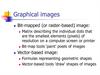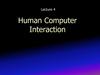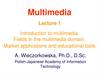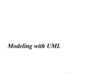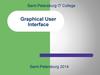Похожие презентации:
A Display Model and Graphics Classes
1. Chapters 12 and 13 A Display Model and Graphics Classes
John Keyser’sModifications of Slides by
Bjarne Stroustrup
www.stroustrup.com/Programming
2. Goal of this
• Graphics library allows us to explore somecore object-oriented concepts.
– Interesting language features
– What you see is what you get
– Direct relation between concepts, code, output
• Graphics can be both fun and useful
– Lets you make more interesting output,
potentially
– Warning: this is not a “real” graphics course!
Stroustrup/Programming
2
3. Display model
Shapeattach()
draw()
“window”
Square
Display
Engine
attach()
• Objects (such as graphs) are “attached to” a window.
• The “display engine” invokes display commands
(such as “draw line from x to y”) for the objects in a window
• Objects such as Square contain vectors of lines, text, etc. for the
window to draw
Stroustrup/Programming
3
4. Display model
• An example illustrating the display modelint main()
{
using namespace Graph_lib; // use our graphics interface library
Point tl(100,200);
// a point (obviously)
Simple_window win(tl,600,400,"Canvas");
// make a simple window
Polygon poly;
// make a shape (a polygon, obviously)
poly.add(Point(300,200));
poly.add(Point(350,100));
poly.add(Point(400,200));
// add three points to the polygon
poly.set_color(Color::red);
// make the polygon red (obviously)
win.attach(poly);
// connect poly to the window
win.wait_for_button();
// give control to the display engine
}
Stroustrup/Programming
4
5. The resulting screen
Stroustrup/Programming5
6. Graphics/GUI libraries
• You’ll be using a few interface classes we wrote– Interfacing to a popular GUI toolkit
• GUI == Graphical User Interface
• FLTK: www.fltk.org
// Fast Light Tool Kit
– Installation, etc.
• See Appendix D and ask instructor/friend
– FLTK
– GUI and graphics classes developed for this course
– Project settings
• This model is far simpler than common toolkit interfaces
– The FLTK (very terse) documentation is 370 pages
– Our interface library is <20 classes and <500 lines of code
– You can write a lot of code with these classes
• And you can build more classes on them
Stroustrup/Programming
6
7. Graphics/GUI libraries (cont.)
• The code is portable– Windows, Unix, Mac, etc.
• This model extends to most common graphics and GUI uses
• The general ideas can be used with any popular GUI toolkit
– Once you understand the graphics classes you can easily learn any
GUI/graphics library
• Well, relatively easily – these libraries are huge
Stroustrup/Programming
7
8. Graphics/GUI libraries
Our codeOur interface library
A graphics/GUI library (here FLTK)
The operating system (e.g. Windows or
Linux)
Our screen
• Often called “a layered architecture”
Stroustrup/Programming
8
9. Interface classes
ColorWindow
Line_style
Shape
Point
Simple_window
Line
Lines
Polygon
… Rectangle
Text
• An arrow
means “is a kind of”
• Color, Line_style, and Point are “utility classes” used by the other classes
• Window is our interface to the GUI library (which is our interface to the screen)
Stroustrup/Programming
9
10. Interface classes
• Current–
–
–
–
Color, Line_style, Font, Point,
Window, Simple_window
Shape, Text, Polygon, Line, Lines, Rectangle, …
Axis
• Easy to add (for some definition of “easy”)
– Grid, Block_chart, Pie_chart, etc.
• Later, GUI
– Button, In_box, Out_box, …
Stroustrup/Programming
10
11. Coordinates
Demo code 1// Getting access to the graphics system (don’t forget to install):
#include "Simple_window.h"
// stuff to deal with your system’s
windows
#include "Graph.h"
// graphical shapes
using namespace Graph_lib;
// make names available
// in main():
Simple_window win(Point(100,100),600,400,"Canvas");
// screen coordinate (100,100) is top left corner of window
// window size(600 pixels wide by 400 pixels high)
// title: Canvas
win.wait_for_button(); // Display!
Stroustrup/Programming
12
12. Demo code 1
A “blank canvas”Stroustrup/Programming
13
13. A “blank canvas”
Demo code 2Axis xa(Axis::x, Point(20,300), 280, 10, "x axis");
// make an Axis
// an axis is a kind of Shape
// Axis::x means horizontal
// starting at (20,300)
// 280 pixels long
// 10 “notches” (“tick marks”)
// text “x axis”
win.set_label("Canvas #2");
win.attach(xa);
// attach axis xa to the window
win.wait_for_button();
Stroustrup/Programming
14
14. Demo code 2
Add an X-axisStroustrup/Programming
15
15. Add an X-axis
Demo code 3win.set_label("Canvas #3");
Axis ya(Axis::y, Point(20,300), 280, 10, "y axis");
ya.set_color(Color::cyan);
// choose a color for the axis
ya.label.set_color(Color::dark_red); // choose a color for the text
win.attach(ya);
win.wait_for_button();
Stroustrup/Programming
16
16. Demo code 3
Add a Y-axis (colored)Yes, it’s ugly, but this is a programming course, not a graphics design course
Stroustrup/Programming
17
17. Add a Y-axis (colored)
Demo code 4win.set_label("Canvas #4");
Function sine(sin,0,100,Point(20,150),1000,50,50); // sine curve
// plot sin() in the range [0:100)
// with (0,0) at (20,150)
// using 1000 points
// scale x values *50, scale y values *50
win.attach(sine);
win.wait_for_button();
Stroustrup/Programming
18
18. Demo code 4
Add a sine curveStroustrup/Programming
19
19. Add a sine curve
Demo code 5win.set_label("Canvas #5");
// I changed my mind about sine’s color
sine.set_color(Color::blue);
Polygon poly;
// make a polygon (a kind of Shape)
poly.add(Point(300,200)); // three points make a triangle
poly.add(Point(350,100));
poly.add(Point(400,200));
poly.set_color(Color::red);
poly.set_style(Line_style::dash);
// change the color
// change the line style
win.attach(poly);
win.wait_for_button();
Stroustrup/Programming
20
20. Demo code 5
Add a triangle (and color the curve)Stroustrup/Programming
21
21. Add a triangle (and color the curve)
Demo code 6win.set_label("Canvas #6");
Rectangle r(Point(200,200), 100, 50);
height
// top left point, width,
win.attach(r);
win.wait_for_button();
Stroustrup/Programming
22
22. Demo code 6
Add a rectangleStroustrup/Programming
23
23. Add a rectangle
Demo code 6.1• Add a shape that looks like a rectangle
Closed_polyline poly_rect;
poly_rect.add(Point(100,50));
poly_rect.add(Point(200,50));
poly_rect.add(Point(200,100));
poly_rect.add(Point(100,100));
win.set_label("Canvas #6.1");
Stroustrup/Programming
24
24. Demo code 6.1
Add a shape that looks like a rectangleBut is it a rectangle?
Stroustrup/Programming
25
25. Add a shape that looks like a rectangle
Demo code 6.2• We can add a point
poly_rect.add(Point(50,75);
// now poly_rect has 5 points
win.set_label("Canvas #6.2");
• “looking like” is not the same as “is”
Stroustrup/Programming
26
26. Demo code 6.2
Obviously a polygonStroustrup/Programming
27
27. Obviously a polygon
Add fillr.set_fill_color(Color::yellow); // color the inside of the rectangle
poly.set_style(Line_style(Line_style::dash,4));
// make the triangle fat
poly_rect.set_fill_color(Color::green);
poly_rect.set_style(Line_style(Line_style::dash,2));
win.set_label("Canvas #7");
Stroustrup/Programming
28
28. Add fill
Stroustrup/Programming29
29. Add fill
Demo Code 8Text t(Point(100,100),"Hello, graphical world!"); // add text
// point is lower left corner on the baseline
win.set_label("Canvas #8");
Stroustrup/Programming
30
30. Demo Code 8
Add textStroustrup/Programming
31
31. Add text
Demo Code 9Modify text font and size
t.set_font(Font::times_bold);
t.set_font_size(20); // height in pixels
Stroustrup/Programming
32
32. Demo Code 9
Text font and sizeStroustrup/Programming
33
33. Text font and size
Add an imageImage ii(Point(100,50),"image.jpg");
win.attach(ii);
win.set_label("Canvas #10");
// open an image file
Stroustrup/Programming
34
34. Add an image
Stroustrup/Programming35
35. Add an image
Oops!• The image obscures the other shapes
– Move it a bit out of the way
ii.move(100,200);
// move 100 pixels to the right (-100 moves left)
// move 200 pixels down (-200 moves up)
win.set_label("Canvas #11");
win.wait_for_button();
Stroustrup/Programming
36
36. Oops!
Move the imageNote how the parts of a shape that don’t fit in the window are “clipped” away
Stroustrup/Programming
37
37. Move the image
Demo Code 12Circle c(Point(100,200),50);
// center, radius
Ellipse e(Point(100,200), 75,25);
e.set_color(Color::dark_red);
// center, horizontal radius, vertical radius
Mark m(Point(100,200),'x');
ostringstream oss;
oss << "screen size: " << x_max() << "*" << y_max()
<< "; window size: " << win.x_max() << "*" << win.y_max();
Text sizes(Point(100,20),oss.str());
Image cal(Point(225,225), "snow_cpp.gif"); // 320*240 pixel gif
cal.set_mask(Point(40,40),200,150);
// display center of image
win.set_label("Canvas #12");
win.wait_for_button();
Stroustrup/Programming
38
38. Demo Code 12
Add shapes, more textStroustrup/Programming
39
39. Add shapes, more text
Boiler plate#include "Graph.h"
#include “Simple_window.h"
interface
// header for graphs
// header containing window
int main ()
try
{
// the main part of your code
}
catch(exception& e) {
cerr << "exception: " << e.what() << '\n';
return 1;
}
catch (...) {
cerr << "Some exception\n";
return 2;
}
Stroustrup/Programming
40
40. Boiler plate
Primitives and algorithms• The demo shows the use of library primitives
– Just the primitives
– Just the use
• Typically what we display is the result of
– an algorithm
– reading data
• Now we will look a bit more at how some of this is
implemented.
Stroustrup/Programming
41
41. Primitives and algorithms
Display modelOpen_polyline
draw()
attach()
attach()
Rectangle
draw()
“window”
Display
Engine
draw()
• Objects (such as graphs) are “attached to” (“placed in”) a window.
• The “display engine” invokes display commands (such as “draw line
from x to y”) for the objects in a window
• Objects such as Rectangle add vectors of lines to the window to draw
Stroustrup/Programming
42
42. Display model
Code organizationFLTK headers
Point.h:
struct Point { … };
FLTK code
GUI.h:
Window.h:
Graph.h:
// Graphing interface:
struct Shape { … };
…
// window interface:
class Window {…};
…
Graph.cpp:
// GUI interface:
struct In_box { … };
…
Window.cpp:
Graph code
Window code
chapter12.cpp:
#include "Graph.h"
#include "Window.h"
int main() { … }
Stroustrup/Programming
GUI.cpp:
GUI code
43
43. Code organization
Design note• The ideal of program design is to represent concepts
directly in code
– We take this ideal very seriously
• For example:
– Window – a window as we see it on the screen
• Will look different on different operating systems (not our business)
– Line – a line as you see it in a window on the screen
– Point – a coordinate point
– Shape – what’s common to shapes
• (imperfectly explained for now; all details in Chapter 14)
– Color – as you see it on the screen
Stroustrup/Programming
45
44. Source files
Pointnamespace Graph_lib
// our graphics interface is in Graph_lib
{
struct Point
// a Point is simply a pair of ints (the coordinates)
{
int x, y;
Point(int xx, int yy) : x(xx), y(yy) { }
};
// Note the ';'
}
Stroustrup/Programming
46
45. Design note
Linestruct Shape {
// hold lines represented as pairs of points
// knows how to display lines
};
struct Line : Shape
// a Line is a Shape defined by just two Points
{
Line(Point p1, Point p2);
};
Line::Line(Point p1, Point p2)
// construct a line from p1 to p2
{
add(p1);
// add p1 to this shape (add() is provided by Shape)
add(p2);
// add p2 to this shape
}
Stroustrup/Programming
47
46. Point
Line example// draw two lines:
using namespace Graph_lib;
Simple_window win(Point(100,100),600,400,"Canvas");
// make a window
Line horizontal(Point(100,100),Point(200,100));
// make a horizontal line
Line vertical(Point(150,50),Point(150,150)); // make a vertical line
win.attach(horizontal);
win.attach(vertical);
// attach the lines to the window
win.wait_for_button();
// Display!
Stroustrup/Programming
48
47. Line
exampleStroustrup/Programming
49
48. Line example
• Individual lines are independenthorizontal.set_color(Color::red);
vertical.set_color(Color::green);
Stroustrup/Programming
50
49. Line example
Linesstruct Lines : Shape {
// a Lines object is a set of lines
// We use Lines when we want to manipulate
// all the lines as one shape, e.g. move them all
// together with one move statement
void add(Point p1, Point p2); // add line from p1 to p2
void draw_lines() const;
// to be called by Window to draw Lines
};
• Terminology:
–
–
–
–
Lines “is derived from” Shape
Lines “inherits from” Shape
Lines “is a kind of” Shape
Shape “is the base” of Lines
• This is the key to what is called “object-oriented programming”
– We’ll get back to this in Chapter 14
Stroustrup/Programming
51
50. Line example
Lines ExampleLines x;
x.add(Point(100,100), Point(200,100));
x.add(Point(150,50), Point(150,150));
win.attach(x);
win.wait_for_button();
// horizontal line
// vertical line
// attach Lines object x to Window win
// Draw!
Stroustrup/Programming
52
51. Lines
example• Looks exactly like the two Lines example
Stroustrup/Programming
53
52. Lines Example
Implementation: Linesvoid Lines::add(Point p1, Point p2) // use Shape’s add()
{
Shape::add(p1);
Shape::add(p2);
}
void Lines::draw_lines() const
// to somehow be called from Shape
{
for (int i=1; i<number_of_points(); i+=2)
fl_line(point(i-1).x, point(i-1).y, point(i).x, point(i).y);
}
• Note
– fl_line is a basic line drawing function from FLTK
– FLTK is used in the implementation, not in the interface to our classes
– We could replace FLTK with another graphics library
Stroustrup/Programming
54
53. Lines example
Draw Grid(Why bother with Lines when we have Line?)
// A Lines object may hold many related lines
// Here we construct a grid:
int x_size = win.x_max();
int y_size = win.y_max();
int x_grid = 80;
// make cells 80 pixels wide
int y_grid = 40;
// make cells 40 pixels high
Lines grid;
for (int x=x_grid; x<x_size; x+=x_grid)
grid.add(Point(x,0),Point(x,y_size));
for (int y = y_grid; y<y_size; y+=y_grid)
grid.add(Point(0,y),Point(x_size,y));
// veritcal lines
// horizontal lines
win.attach(grid); // attach our grid to our window (note grid is one object)
Stroustrup/Programming
55
54. Implementation: Lines
GridOops! Last column is narrow, there's a grid line on top of
the Next button, etc.—tweaking required (as usual)
Stroustrup/Programming
56
55. Draw Grid (Why bother with Lines when we have Line?)
Colorstruct Color {
// Map FLTK colors and scope them;
// deal with visibility/transparency
enum Color_type { red=FL_RED, blue=FL_BLUE, /* … */ };
enum Transparency { invisible=0, visible=255 }; // also called Alpha
Color(Color_type cc) :c(Fl_Color(cc)), v(visible) { }
Color(int cc) :c(Fl_Color(cc)), v(visible) { }
Color(Color_type cc, Transparency t) :c(Fl_Color(cc)), v(t) { }
int as_int() const { return c; }
Transparency visibility() { return v; }
void set_visibility(Transparency t) { v = t; }
private:
Fl_Color c;
char v;
};
Stroustrup/Programming
57
56. Grid
Draw red gridgrid.set_color(Color::red);
Stroustrup/Programming
58
57. Color
Line_stylestruct Line_style {
enum Line_style_type {
solid=FL_SOLID,
dash=FL_DASH,
dot=FL_DOT,
dashdot=FL_DASHDOT,
dashdotdot=FL_DASHDOTDOT,
};
// ------// - - - // .......
// - . - .
// -..-..
Line_style(Line_style_type ss) :s(ss), w(0) { }
Line_style(Line_style_type lst, int ww) :s(lst), w(ww) { }
Line_style(int ss) :s(ss), w(0) { }
int width() const { return w; }
int style() const { return s; }
private:
int s;
int w;
};
Stroustrup/Programming
59
58. Draw red grid
Example: colored fat dash gridgrid.set_style(Line_style(Line_style::dash,2));
Stroustrup/Programming
60
59. Line_style
Polylinesstruct Open_polyline : Shape {
// open sequence of lines
void add(Point p) { Shape::add(p); }
};
struct Closed_polyline : Open_polyline {
// closed sequence of lines
void draw_lines() const
{
Open_polyline::draw_lines(); // draw lines (except the closing one)
// draw the closing line:
fl_line( point(number_of_points()-1).x,
point(number_of_points()-1).y,
point(0).x,
point(0).y
);
}
void add(Point p) { Shape::add(p); }
// not needed (why?)
};
Stroustrup/Programming
61
60. Example: colored fat dash grid
Open_polylineOpen_polyline opl;
opl.add(Point(100,100));
opl.add(Point(150,200));
opl.add(Point(250,250));
opl.add(Point(300,200));
Stroustrup/Programming
62
61. Polylines
Closed_polylineClosed_polyline cpl;
cpl.add(Point(100,100));
cpl.add(Point(150,200));
cpl.add(Point(250,250));
cpl.add(Point(300,200));
Stroustrup/Programming
63
62. Open_polyline
Closed_polylinecpl.add(Point(100,250));
• A Closed_polyline is not a polygon
– some closed_polylines look like polygons
– A Polygon is a Closed_polyline where no lines cross
• A Polygon has a stronger invariant than a Closed_polyline
Stroustrup/Programming
64
63. Closed_polyline
Textstruct Text : Shape {
Text(Point x, const string& s)
// x is the bottom left of the first letter
: lab(s),
fnt(fl_font()),
// default character font
fnt_sz(fl_size()) // default character size
{ add(x); }
// store x in the Shape part of the Text object
void draw_lines() const;
// … the usual “getter and setter” member functions …
private:
string lab;
// label
Font fnt;
// character font of label
int fnt_sz;
// size of characters in pixels
};
Stroustrup/Programming
65
64. Closed_polyline
Add textText t(Point(200,200), "A closed polyline that isn’t a polygon");
t.set_color(Color::blue);
Stroustrup/Programming
66
65. Text
Implementation: Textvoid Text::draw_lines() const
{
fl_draw(lab.c_str(), point(0).x, point(0).y);
}
// fl_draw() is a basic text drawing function from FLTK
Stroustrup/Programming
67
66. Add text
Color matrix• Let’s draw a color matrix
– To see some of the colors we have to work with
– To see how messy two-dimensional addressing can be
• See Chapter 24 for real matrices
– To see how to avoid inventing names for hundreds of objects
Stroustrup/Programming
68
67. Implementation: Text
Color Matrix (16*16)Simple_window win20(pt,600,400,"16*16 color matrix");
Vector_ref<Rectangle> vr; // use like vector
// but imagine that it holds references to objects
for (int i = 0; i<16; ++i) {
// i is the horizontal coordinate
for (int j = 0; j<16; ++j) {
// j is the vertical coordinate
vr.push_back(new Rectangle(Point(i*20,j*20),20,20));
vr[vr.size()-1].set_fill_color(i*16+j);
win20.attach(vr[vr.size()-1]);
}
// new makes an object that you can give to a Vector_ref to hold
// Vector_ref is built using std::vector, but is not in the standard library
Stroustrup/Programming
69
68. Color matrix
(16*16)More examples and graphics classes in the book (chapter 13)
Stroustrup/Programming
70
69. Color Matrix (16*16)
Next lecture• What is class Shape?
• Introduction to object-oriented programming
Stroustrup/Programming
71
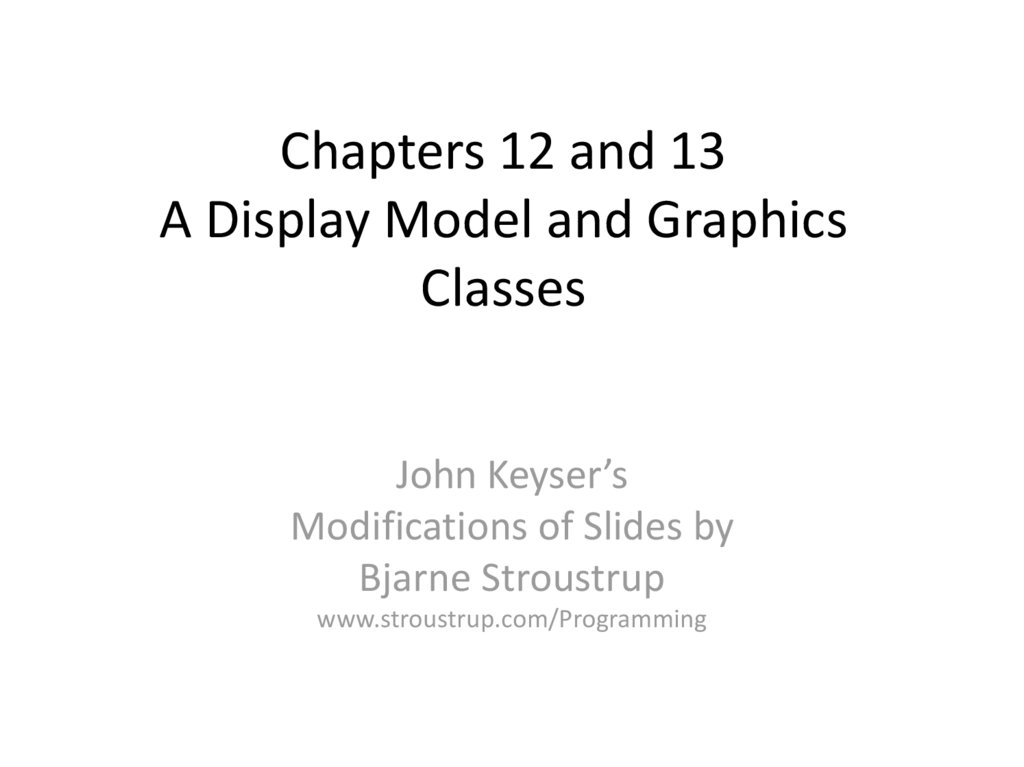
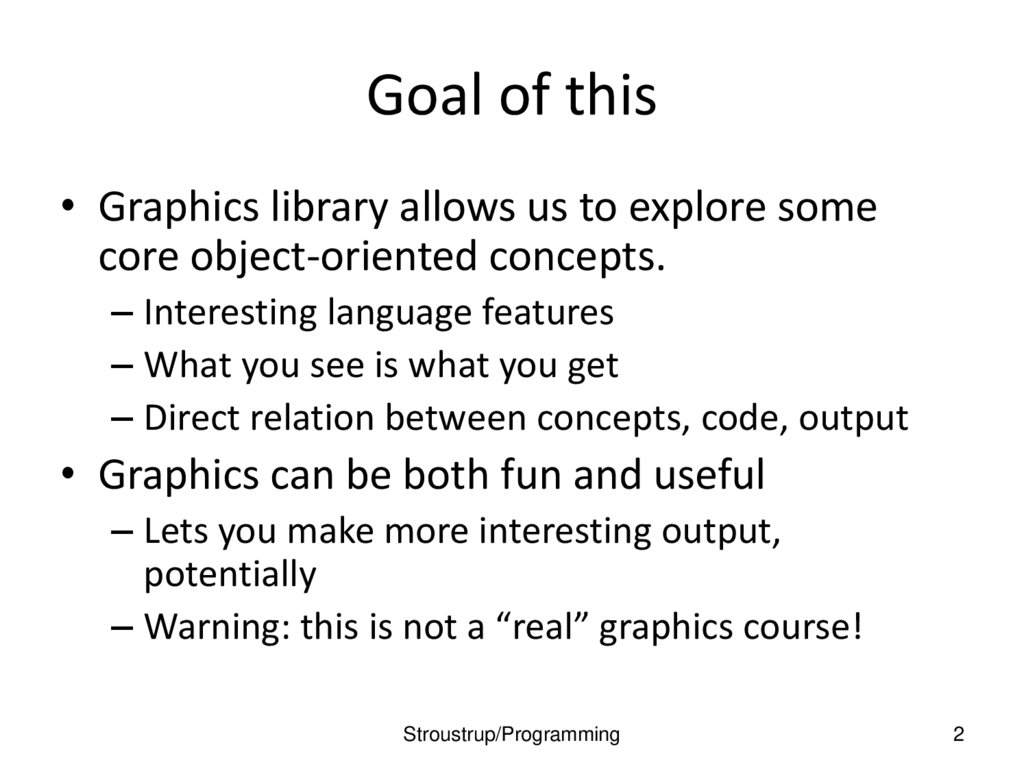
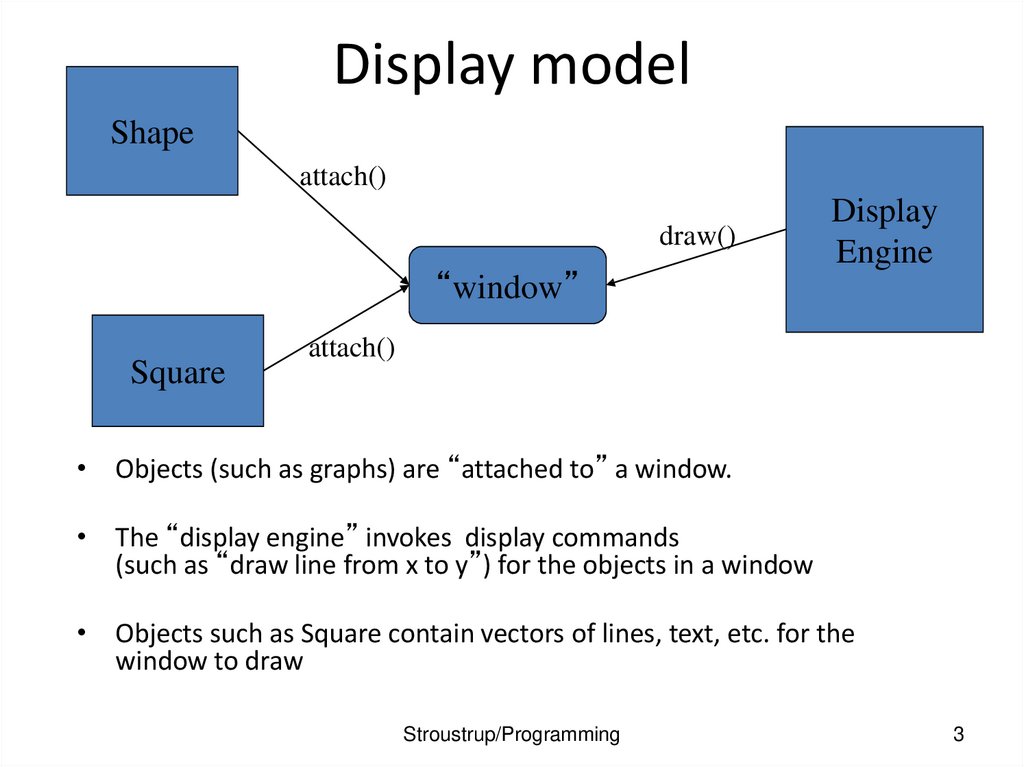
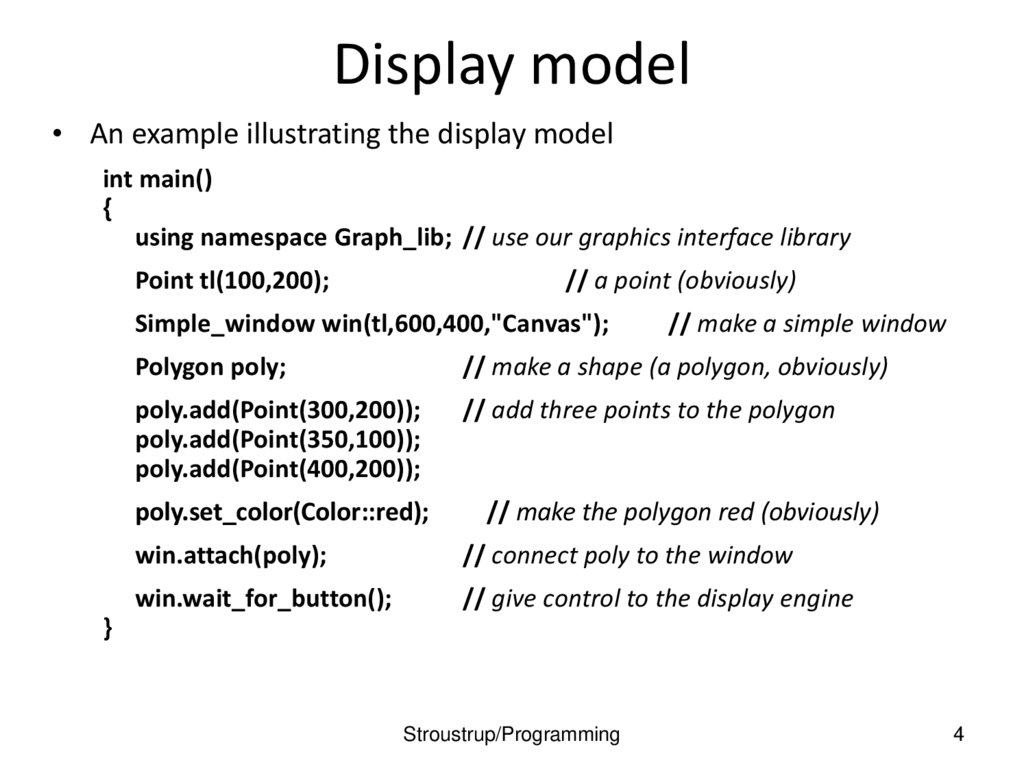
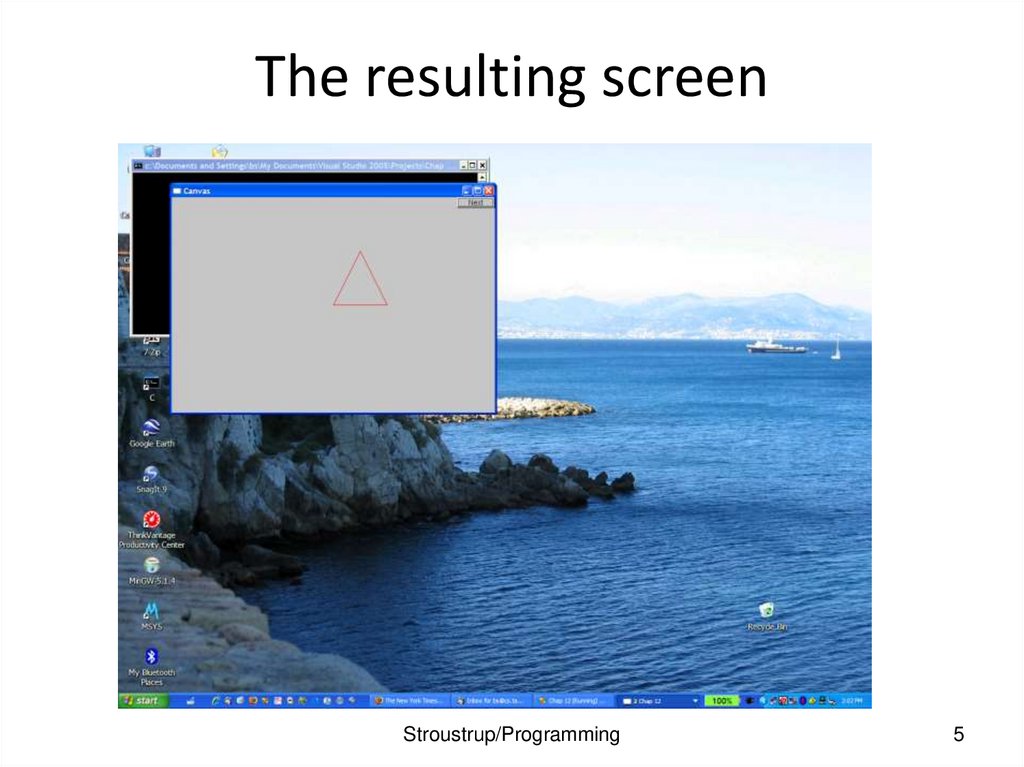
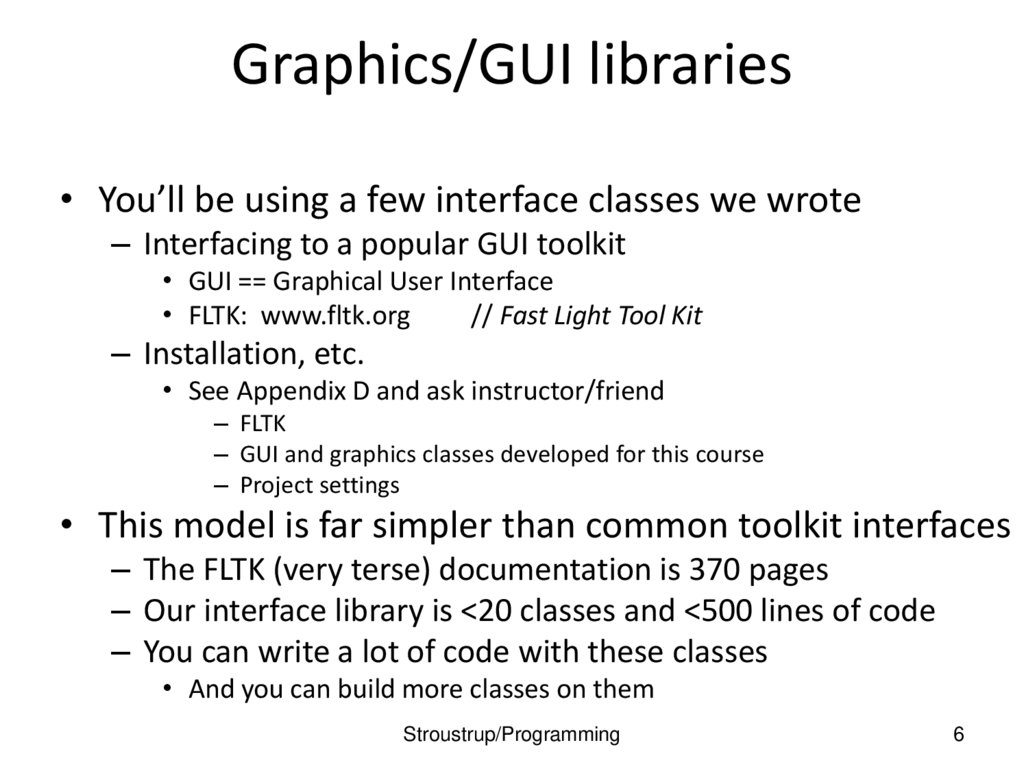
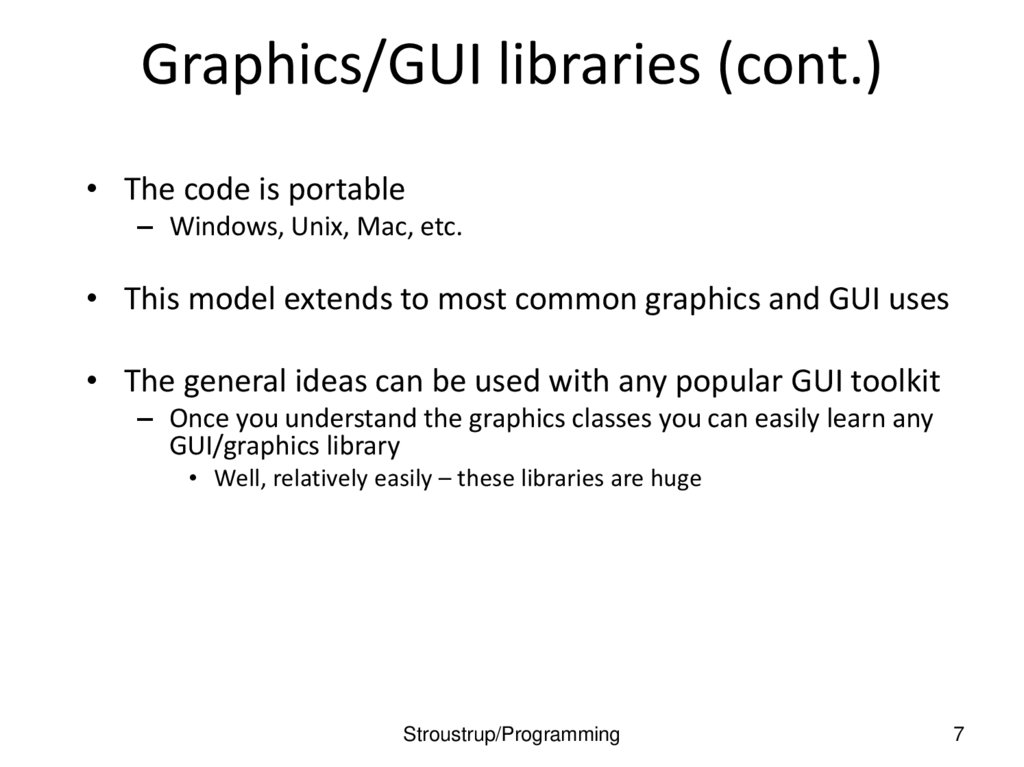

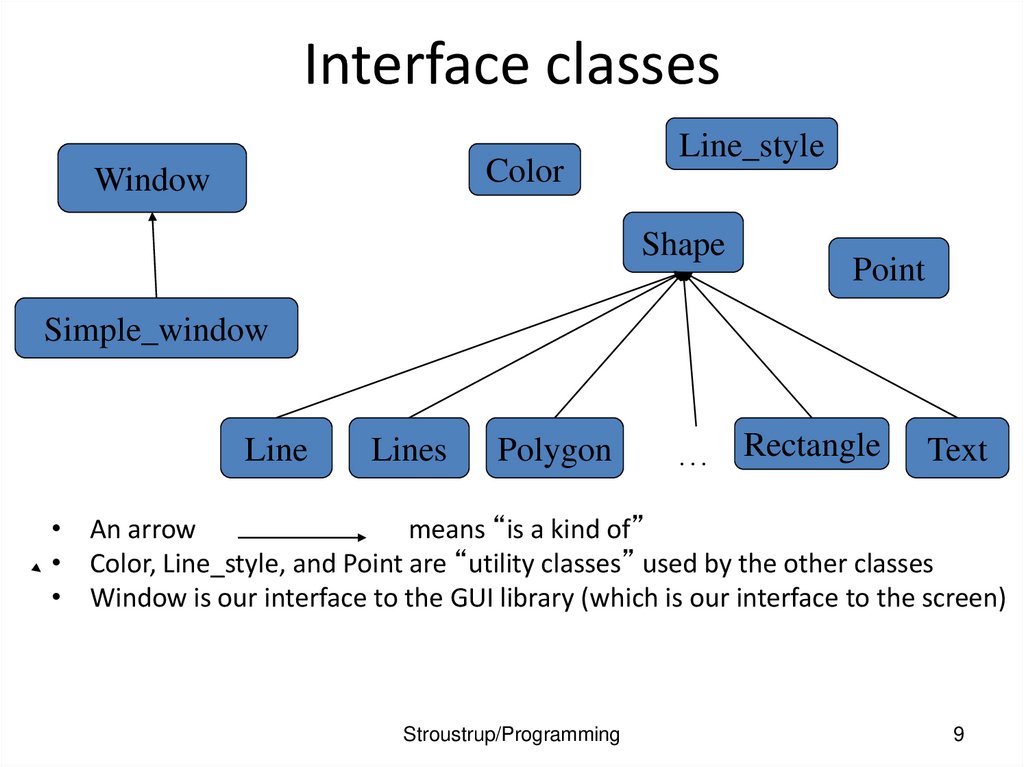
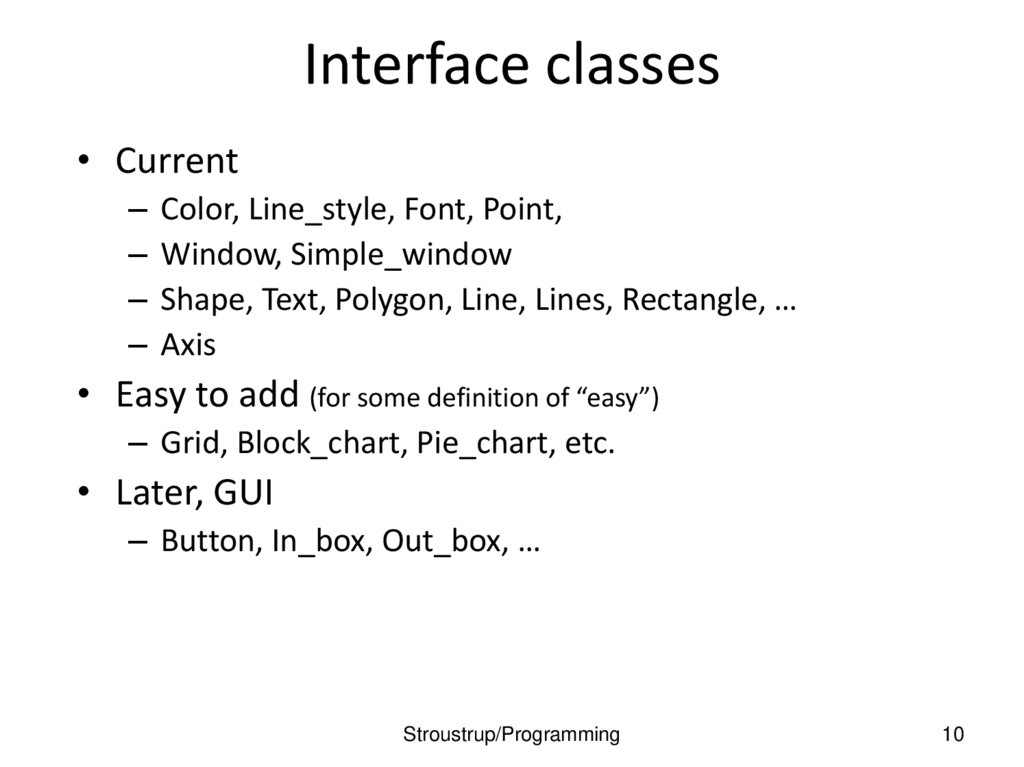
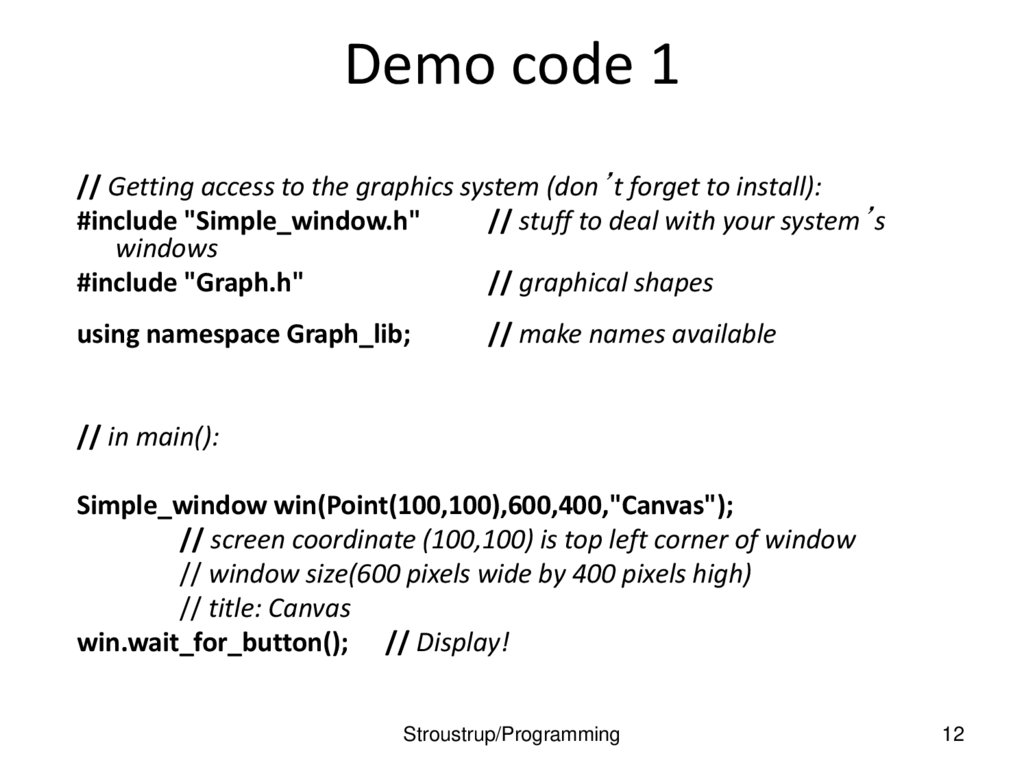
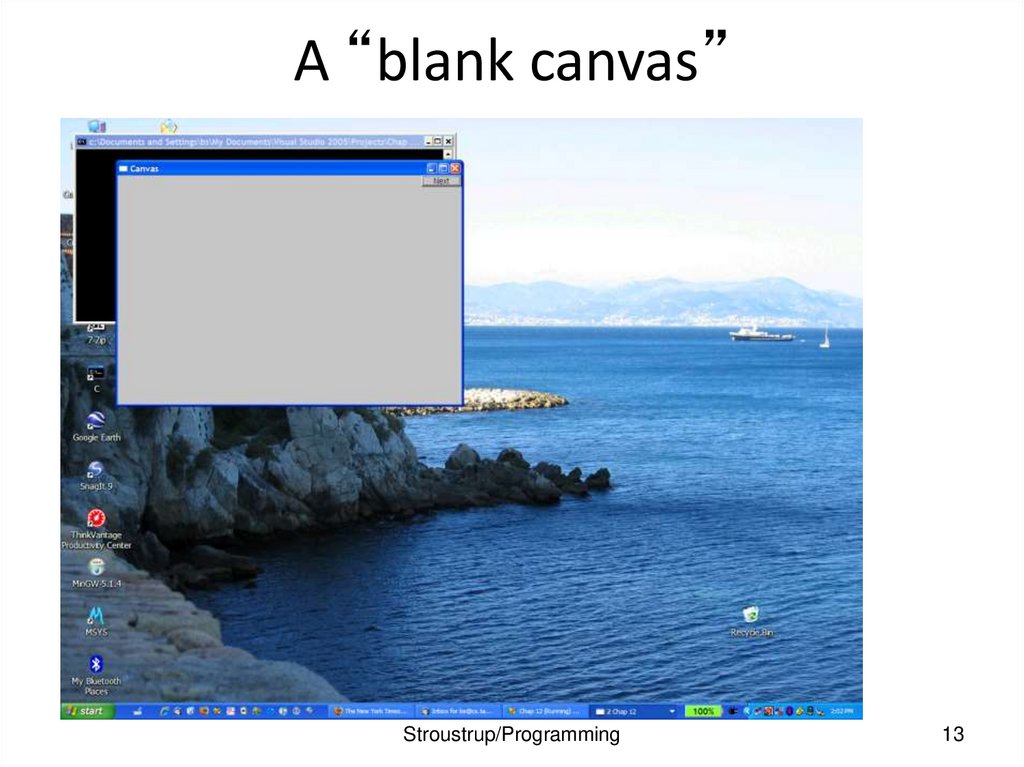
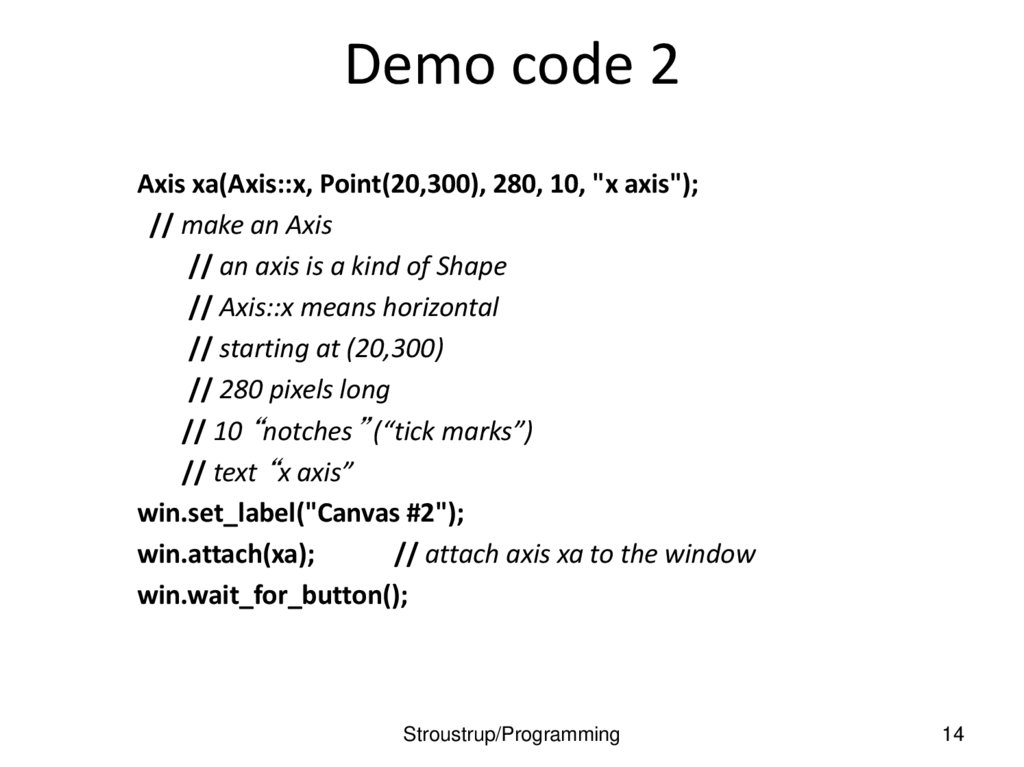
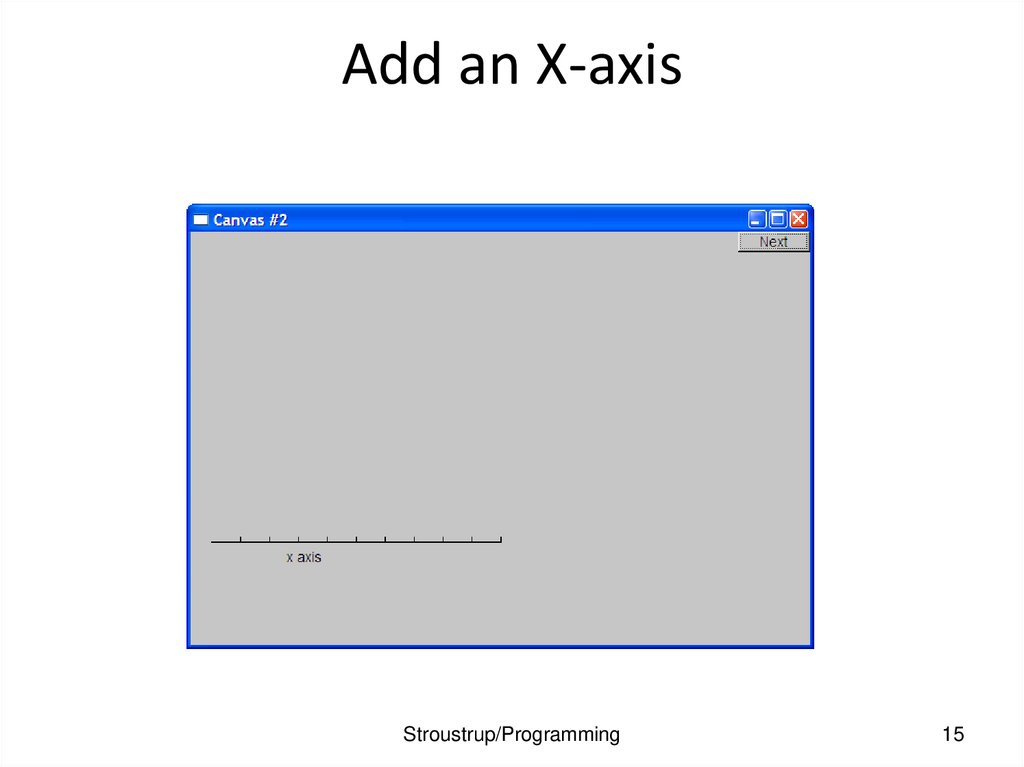
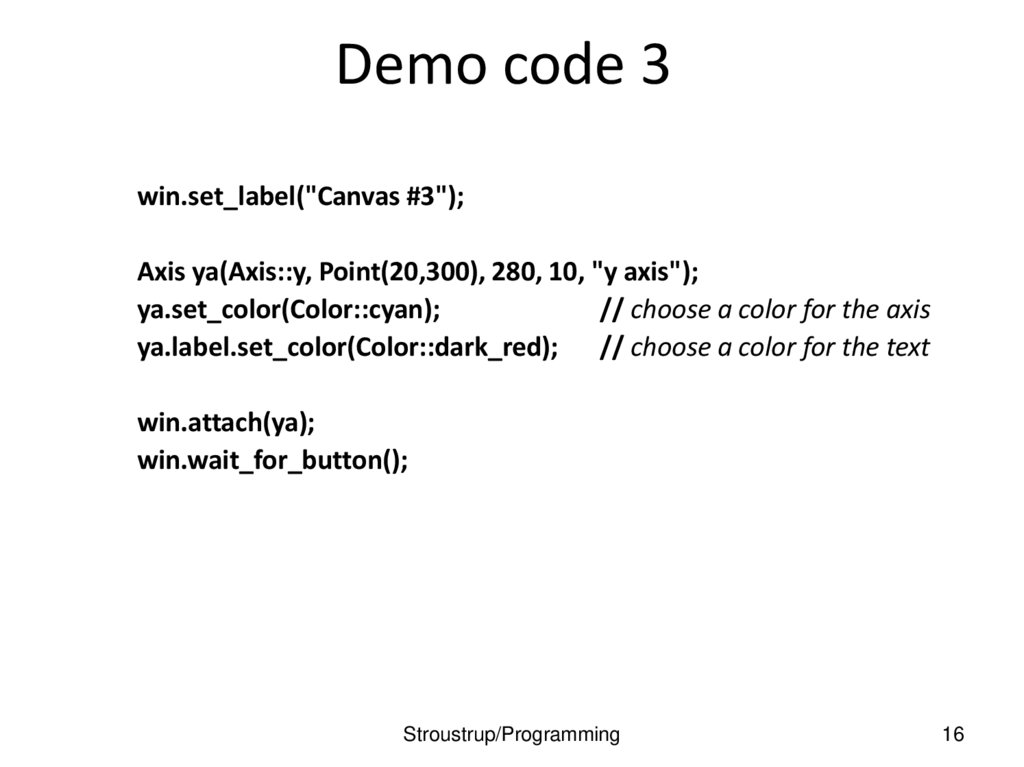
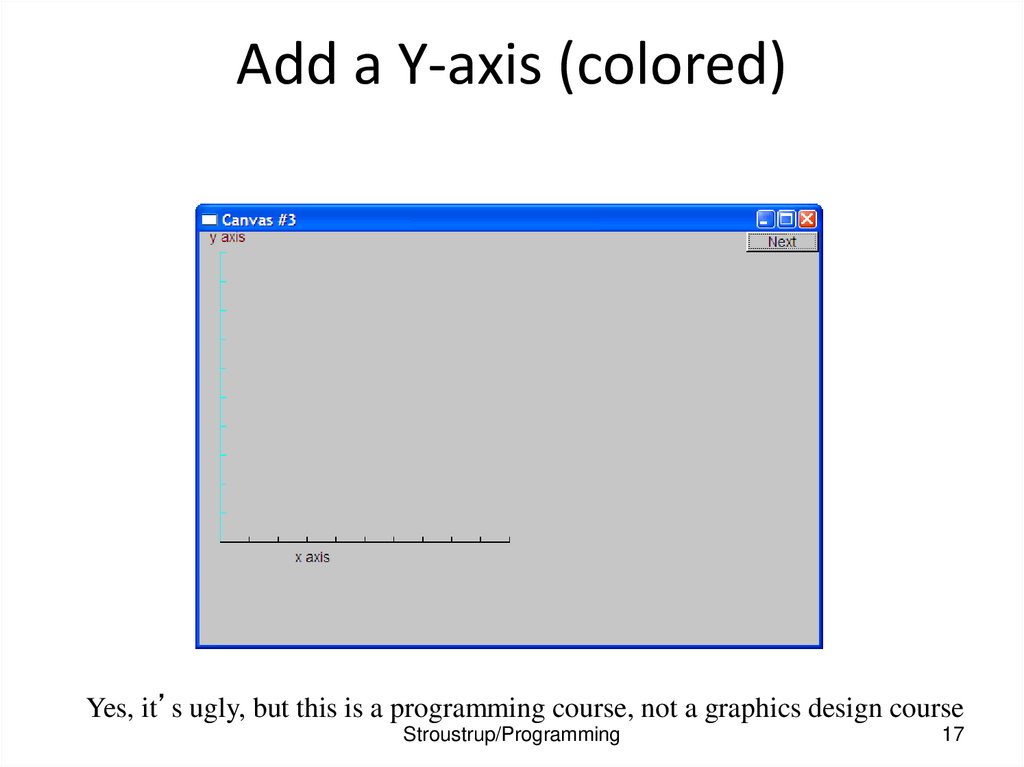
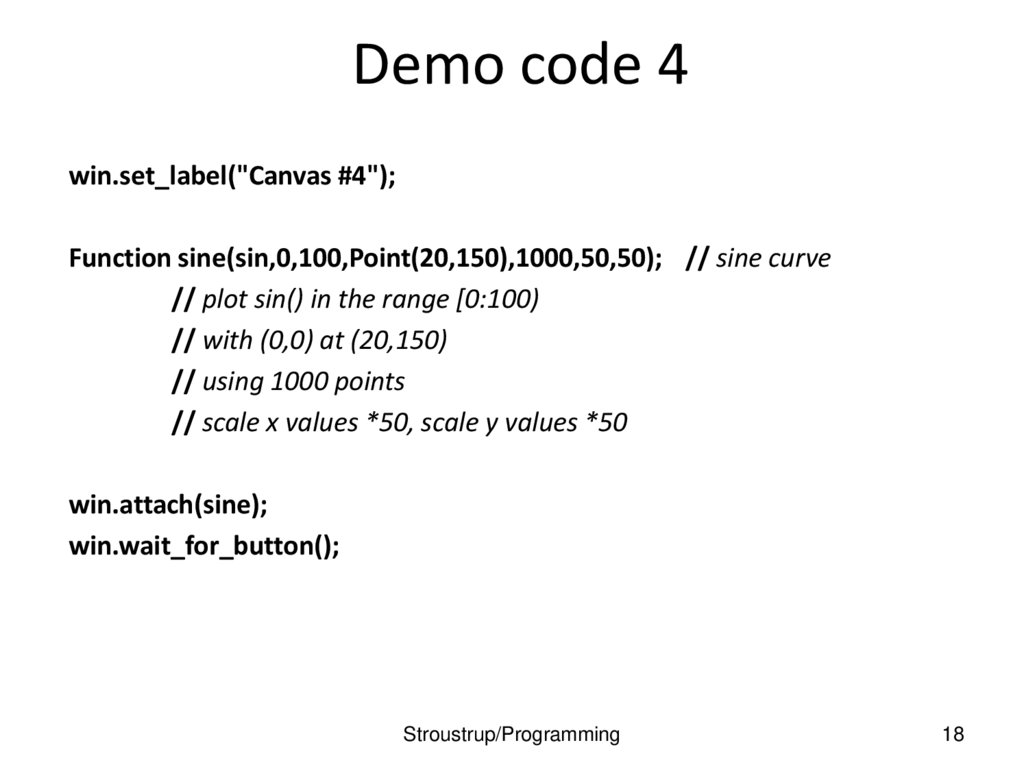
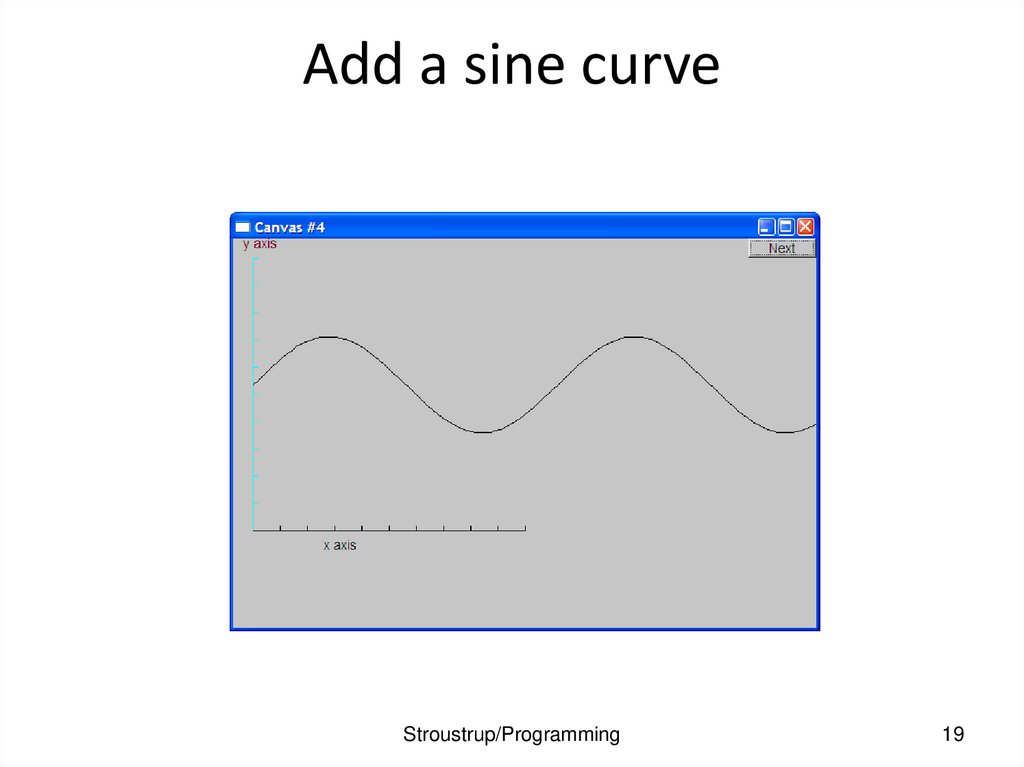
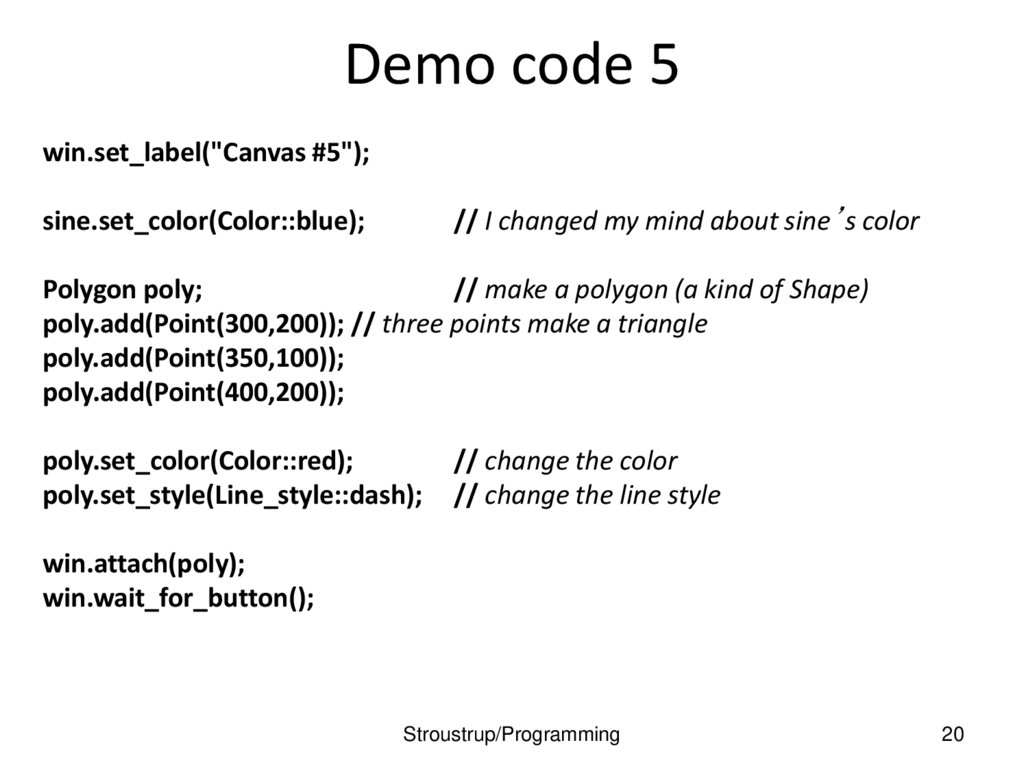
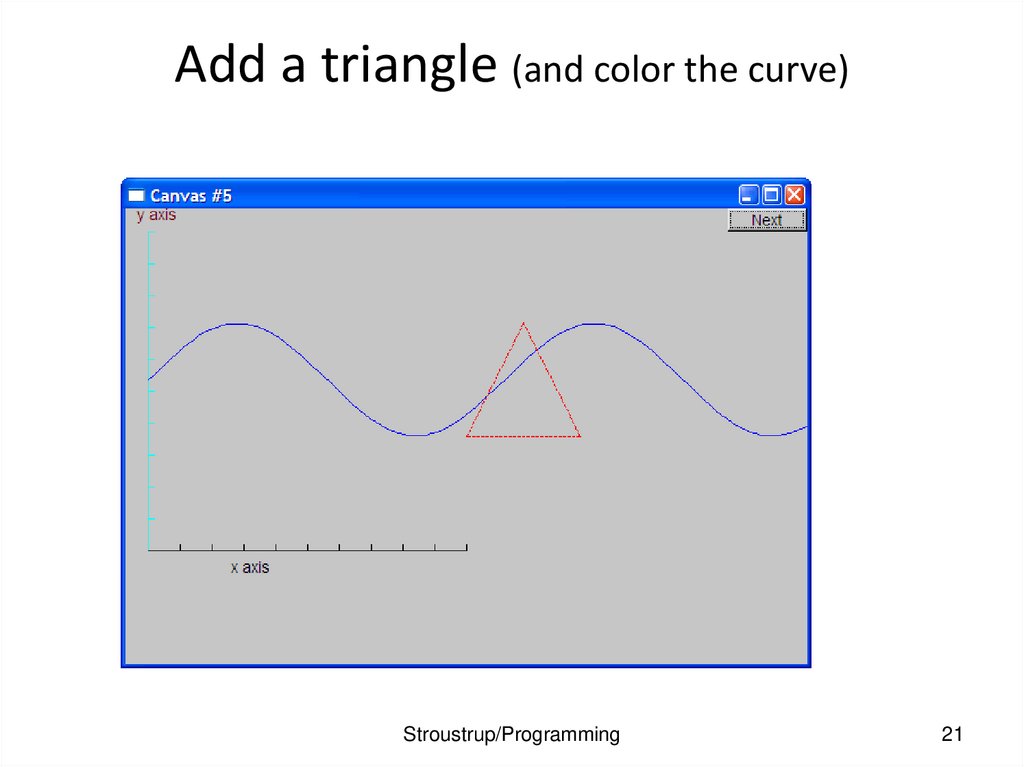
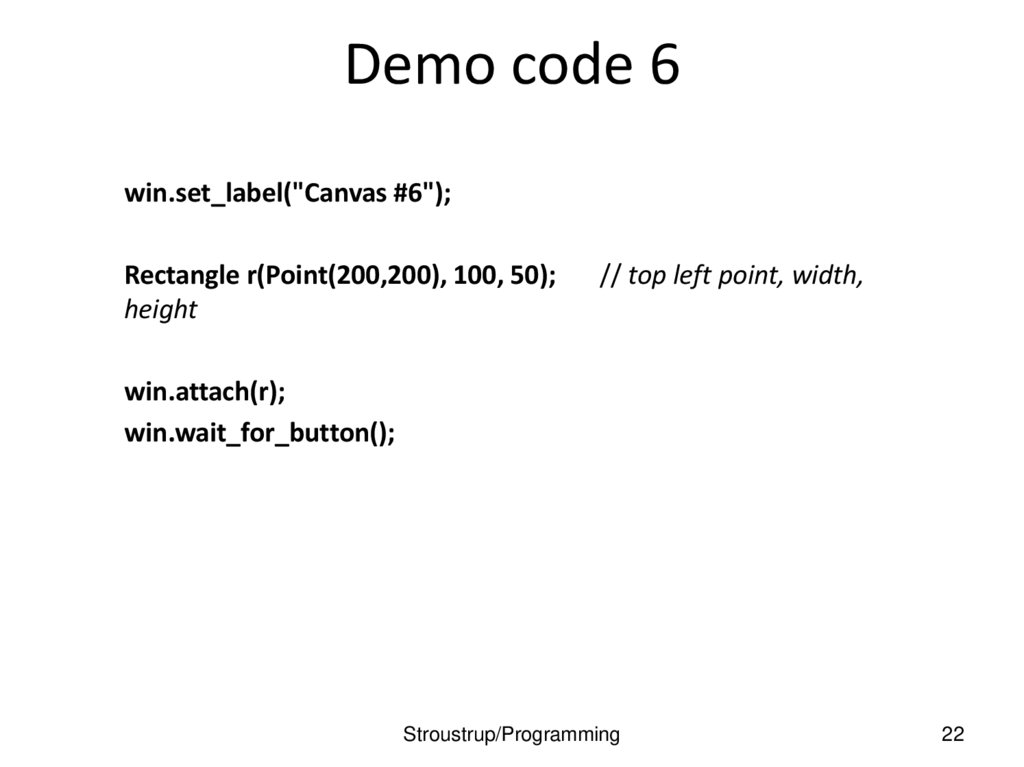
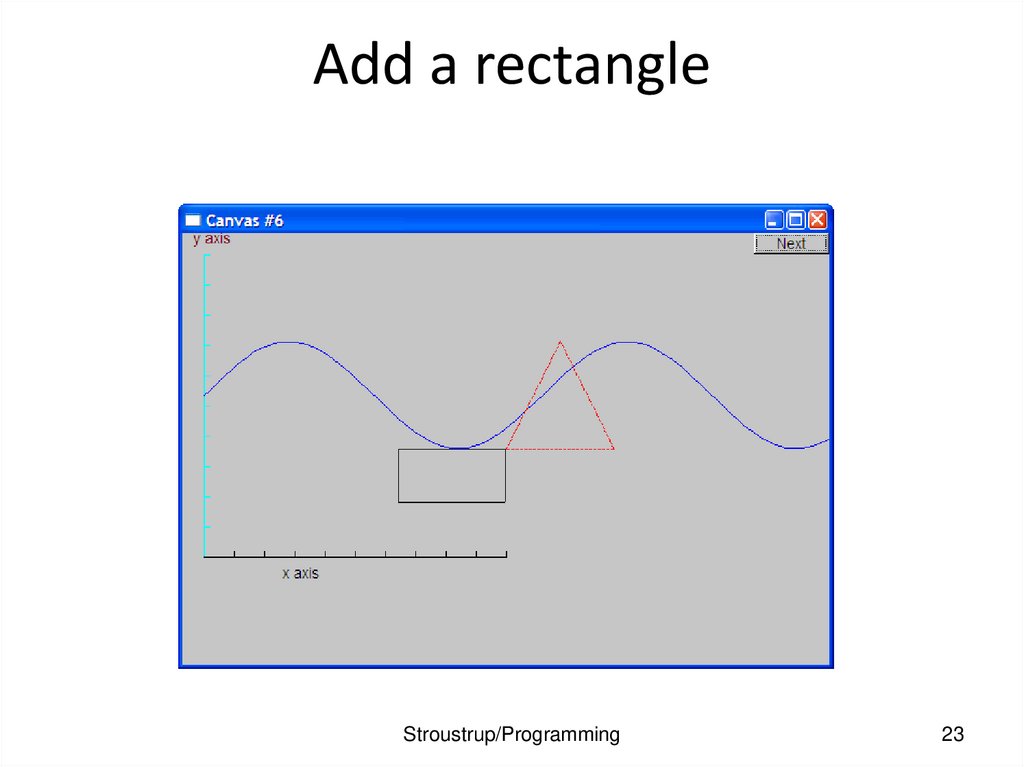
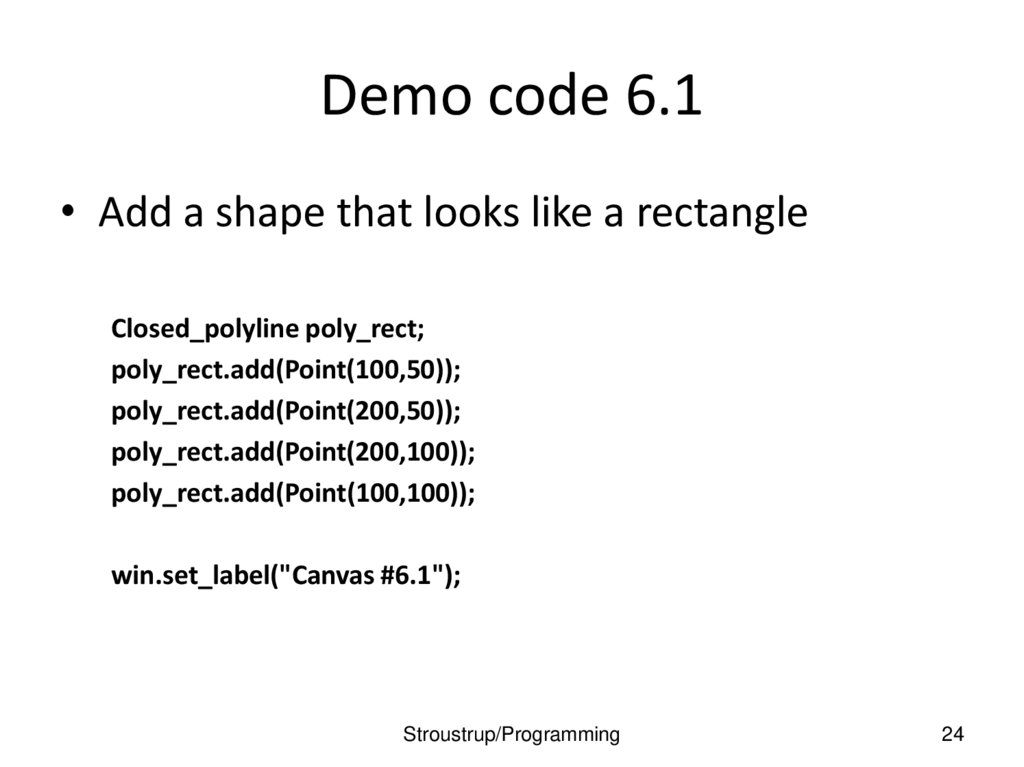
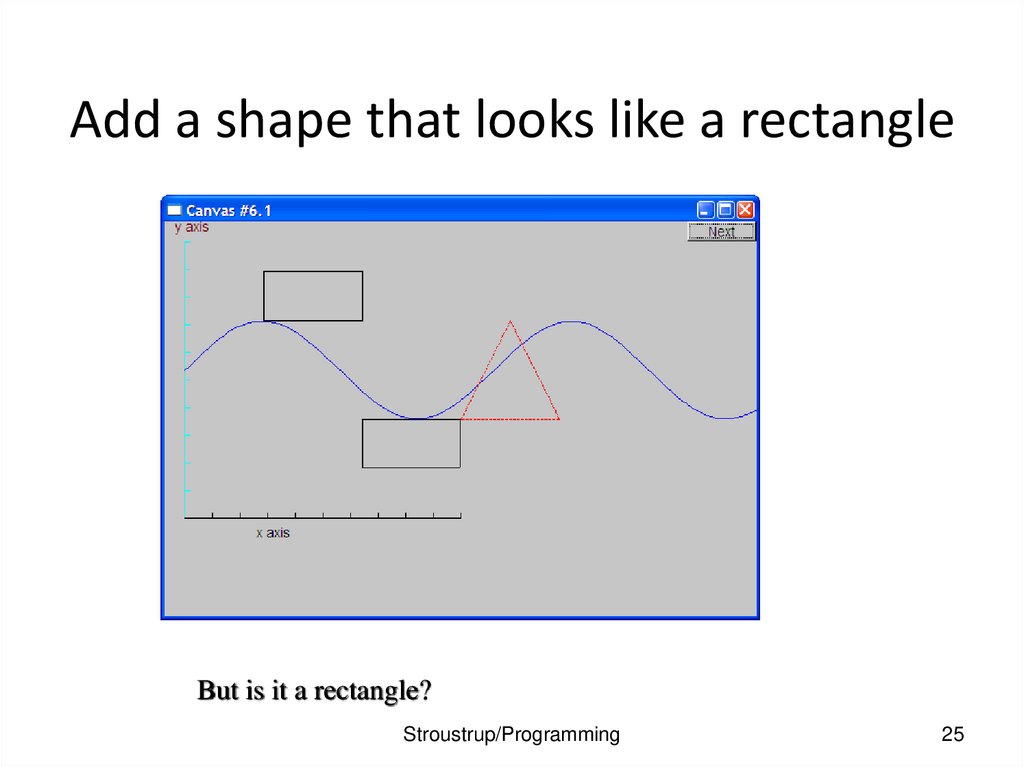
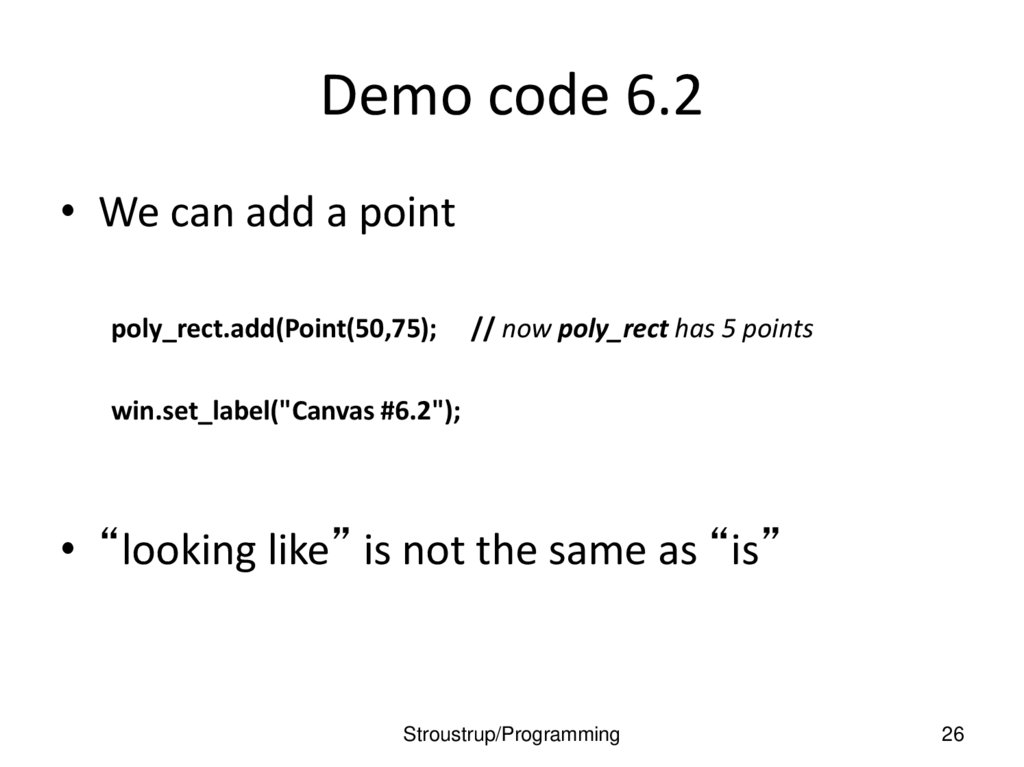

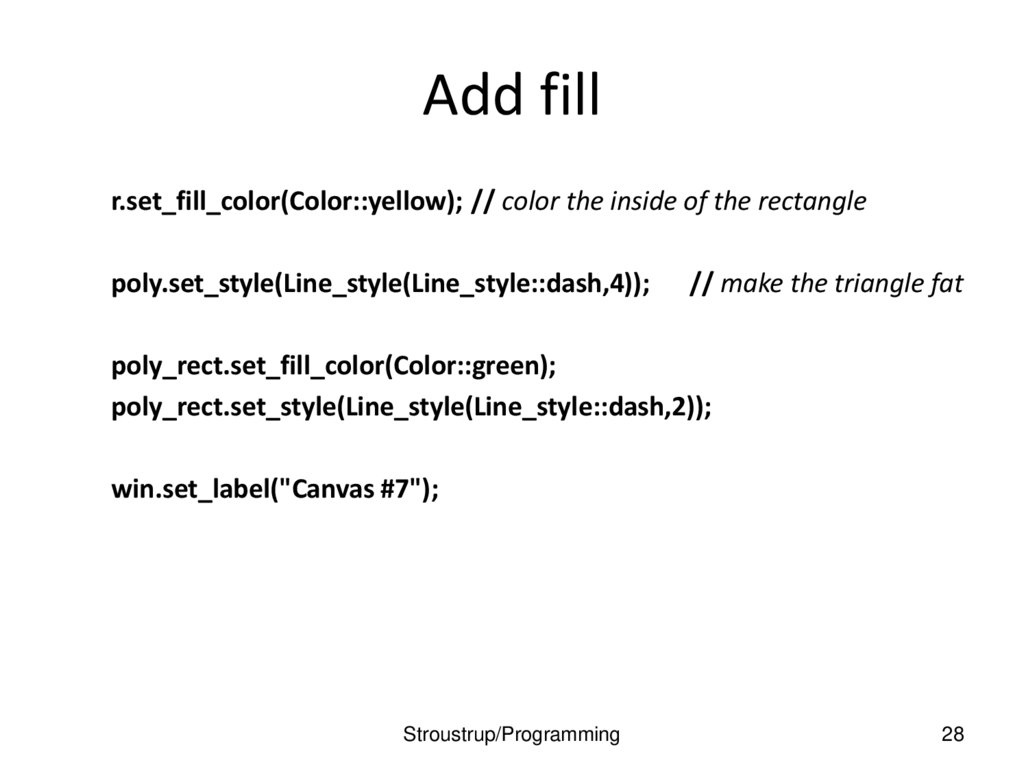
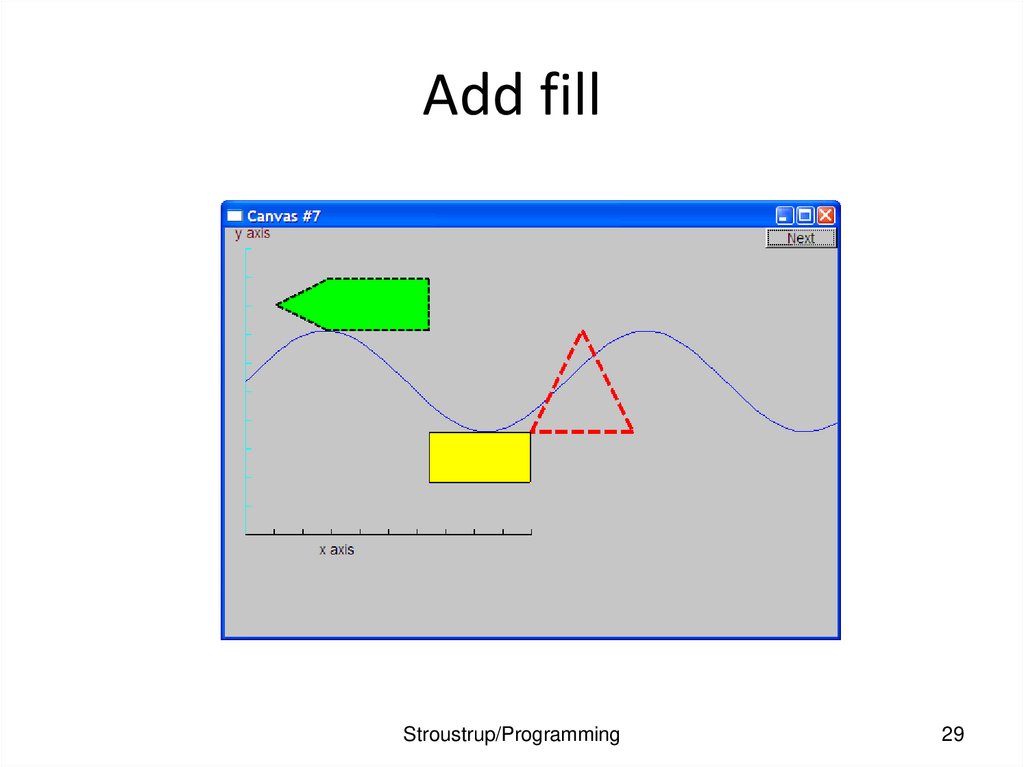
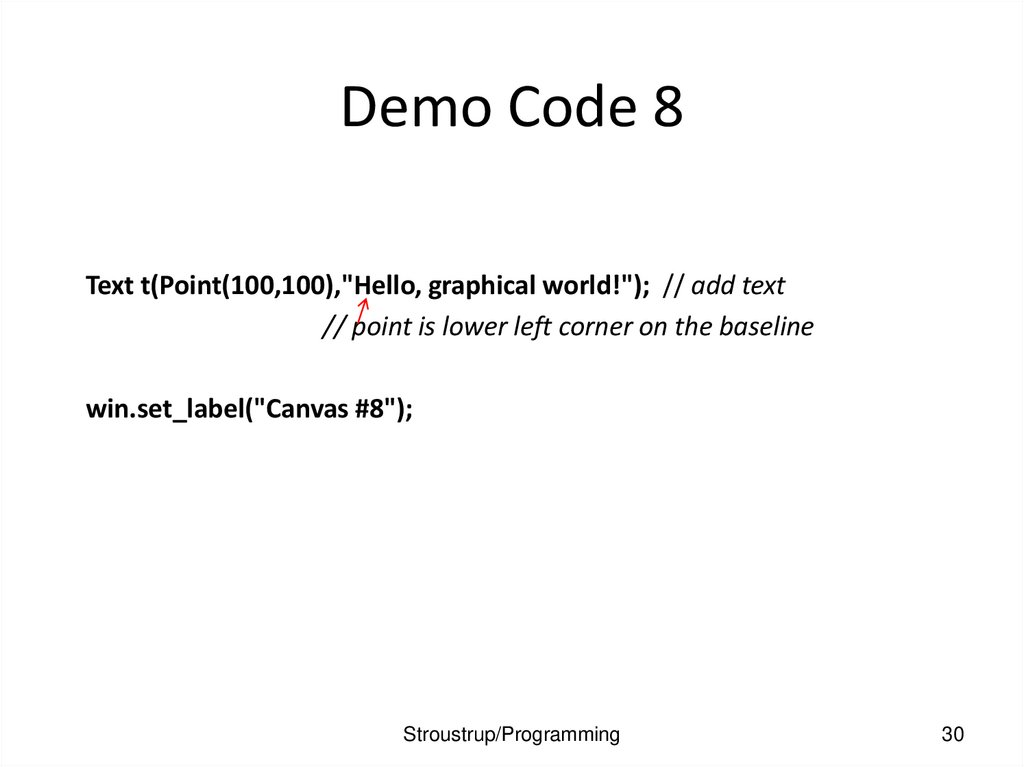
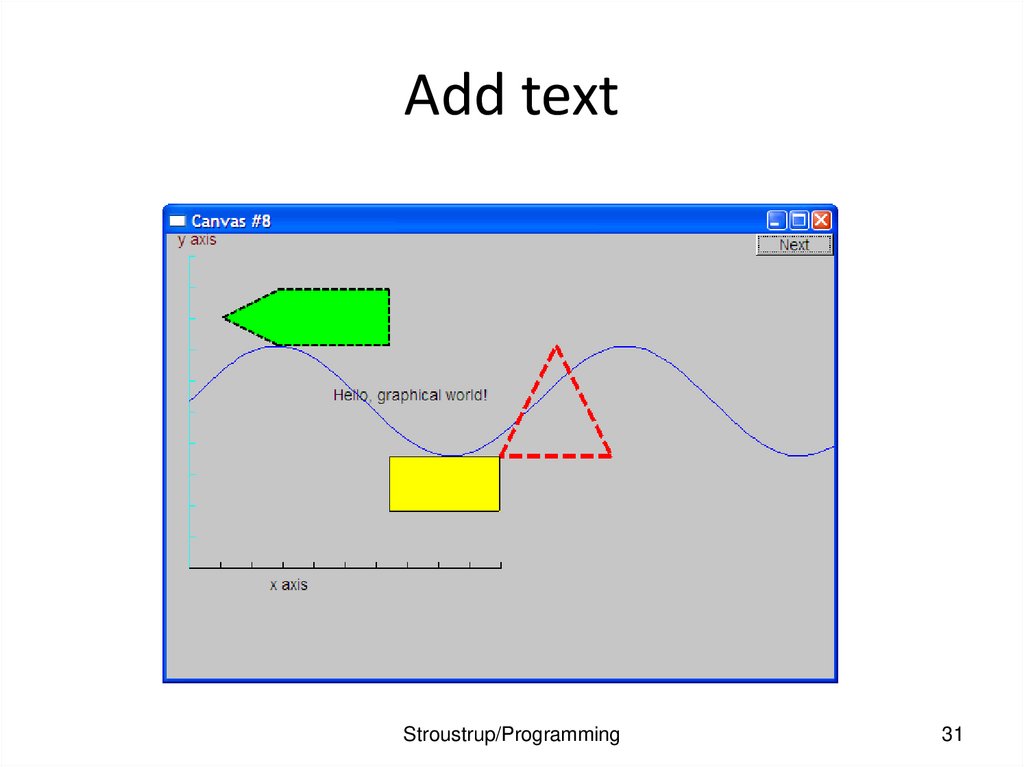
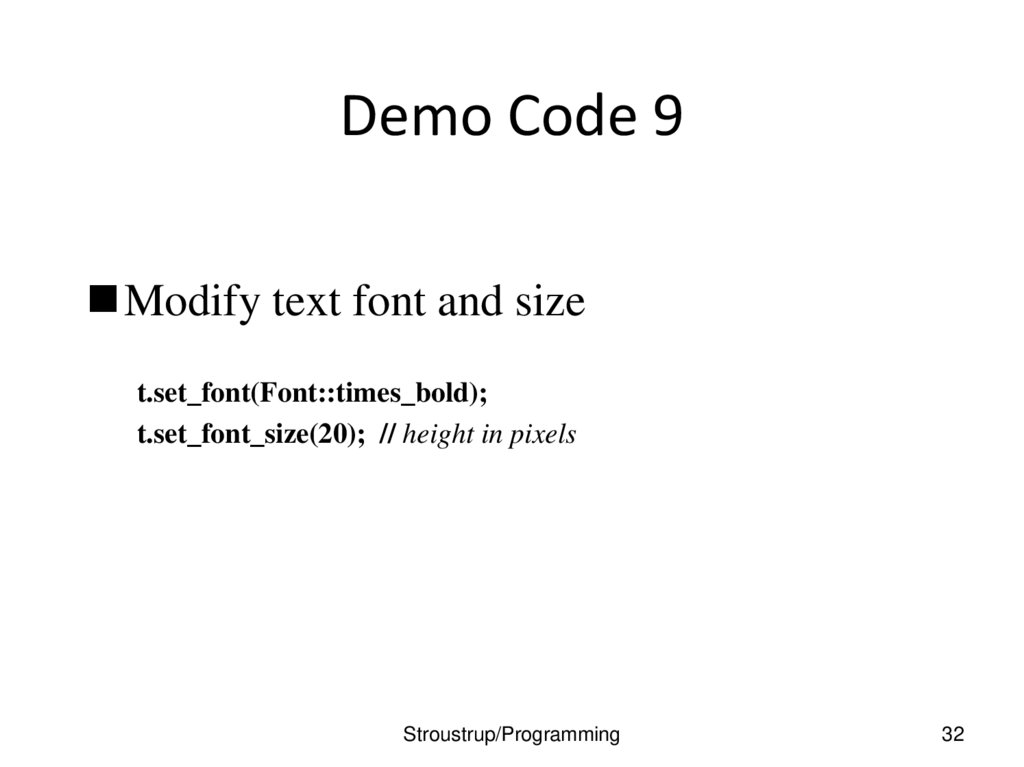
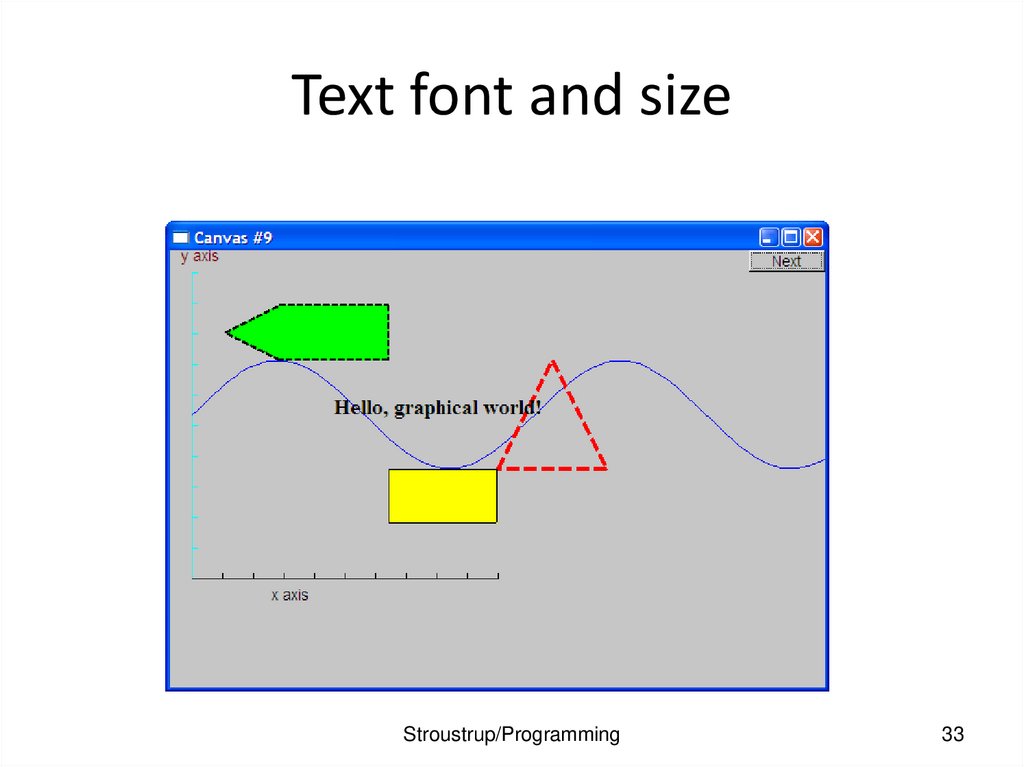
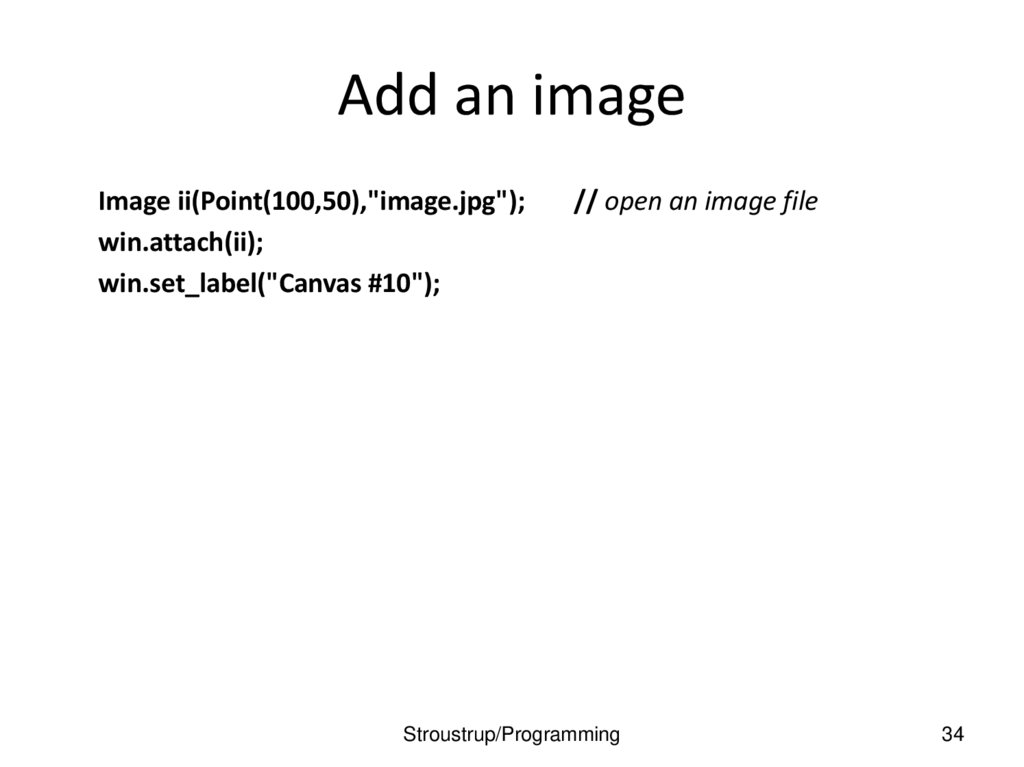
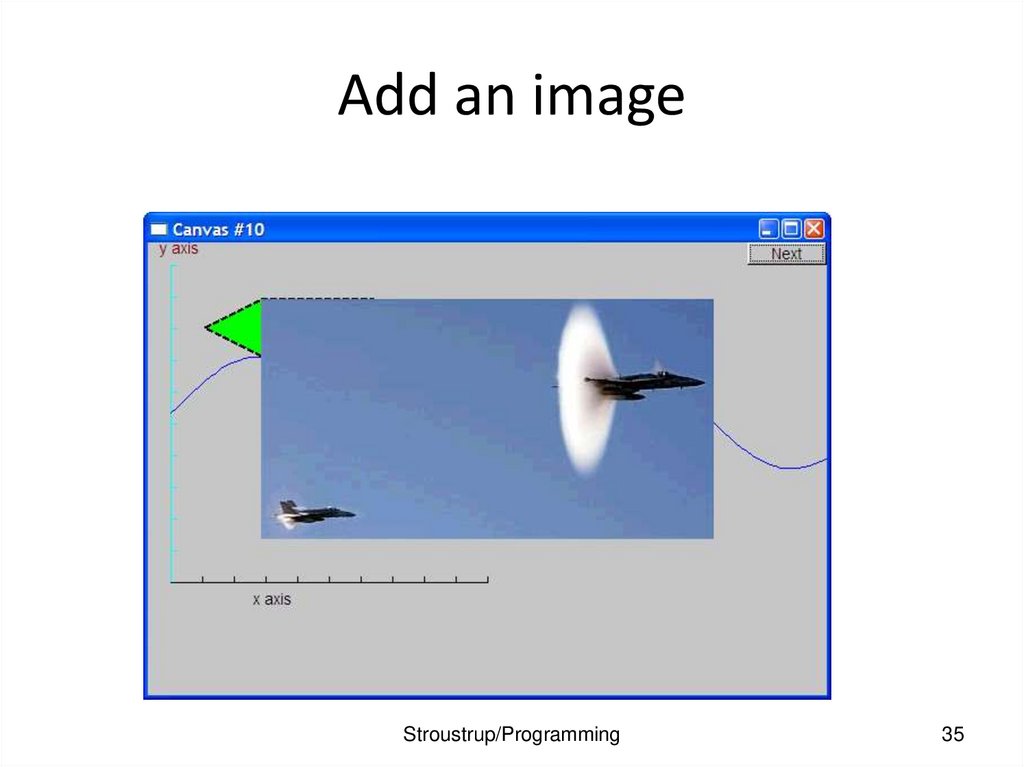
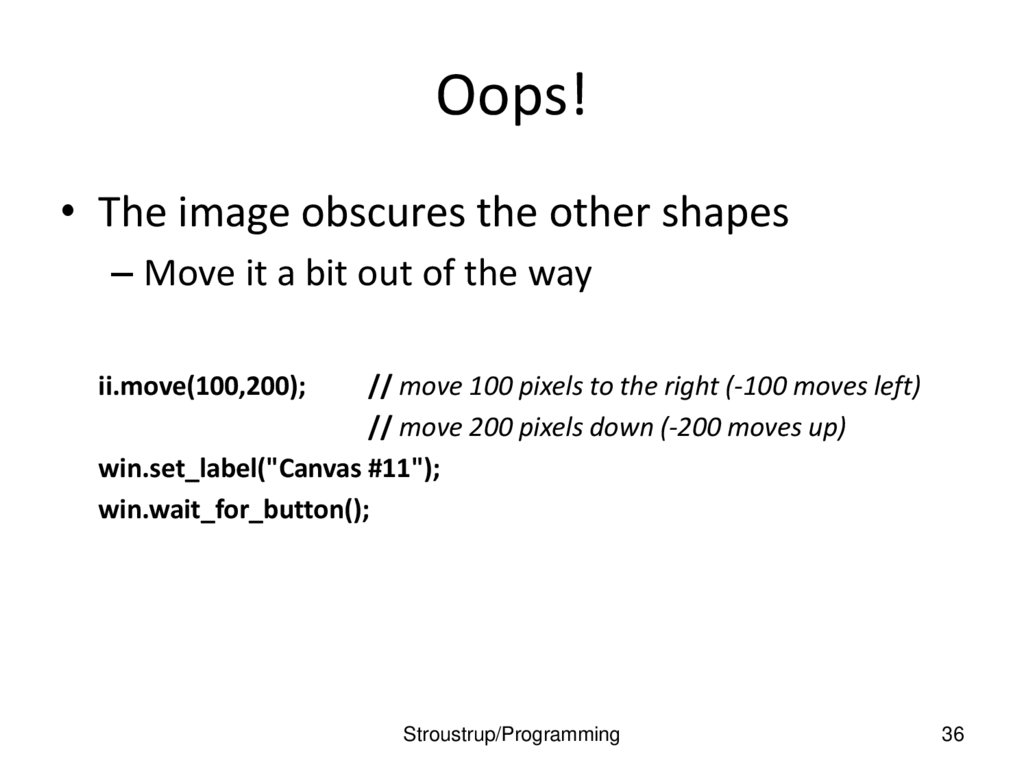
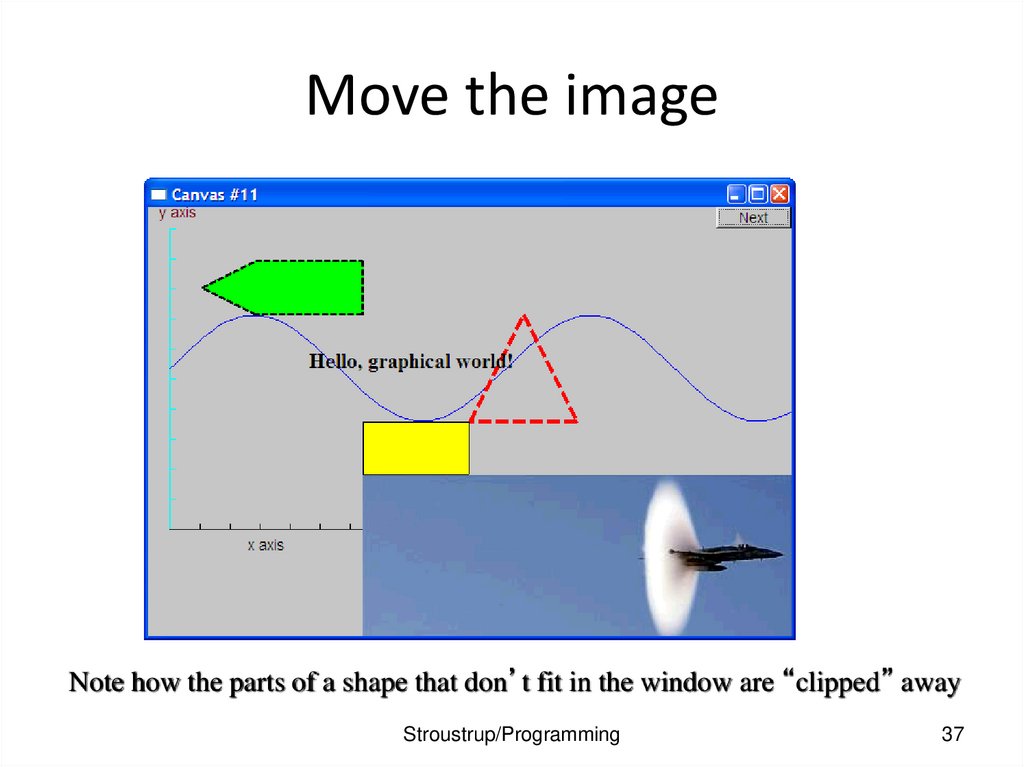
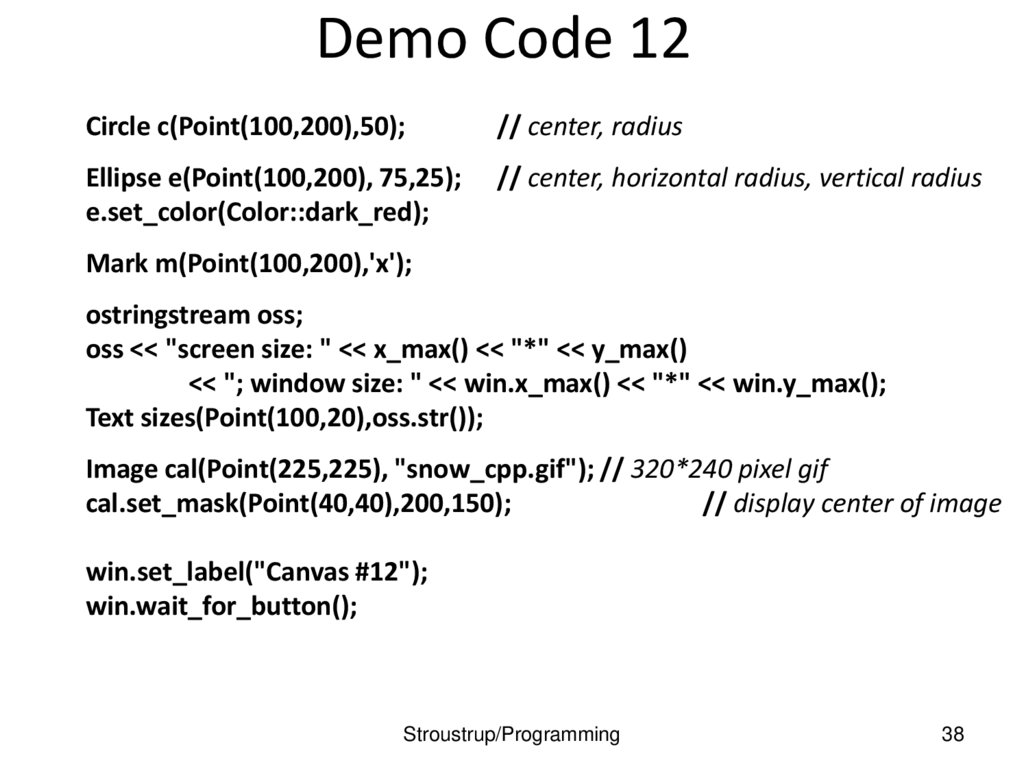
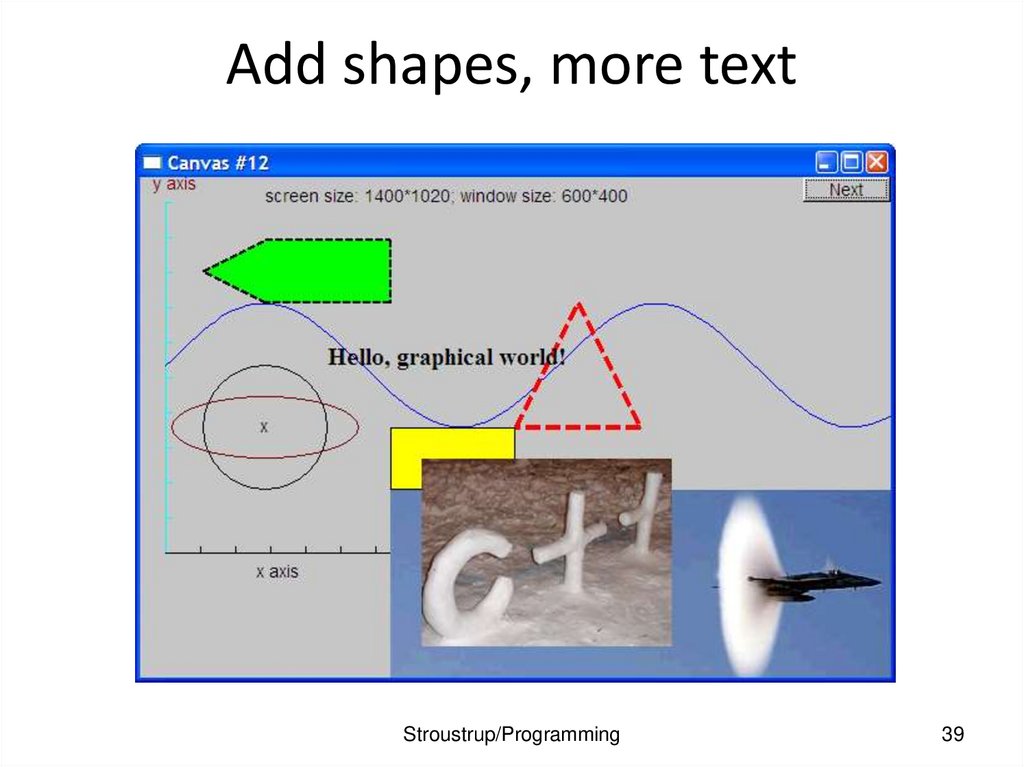
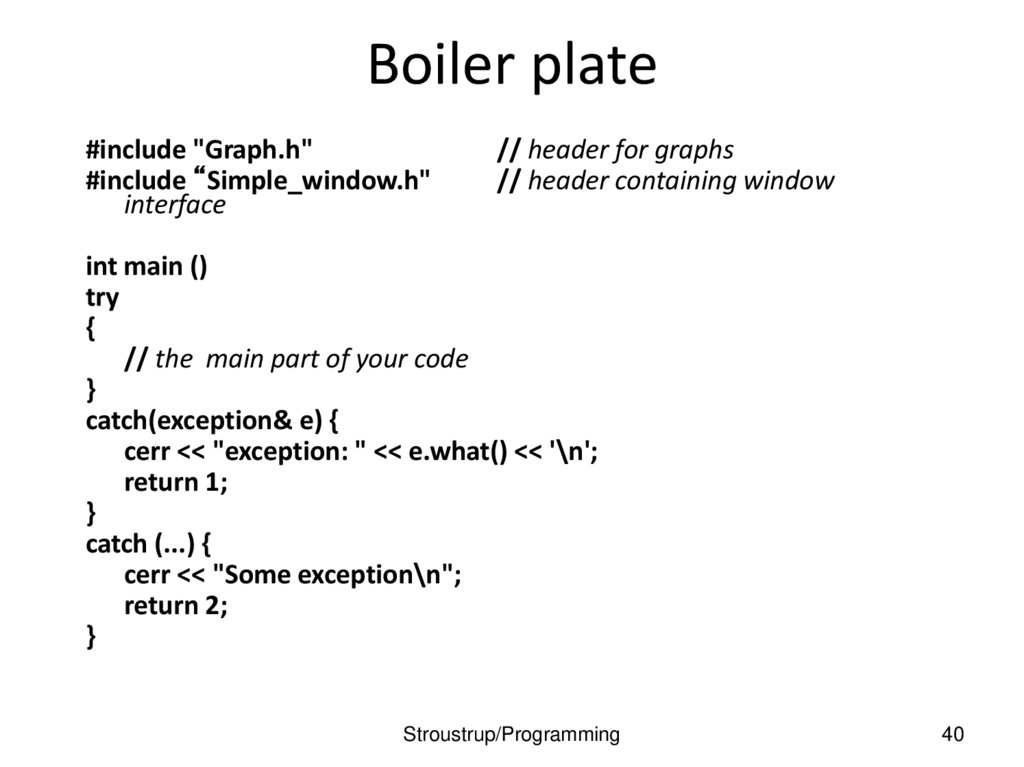
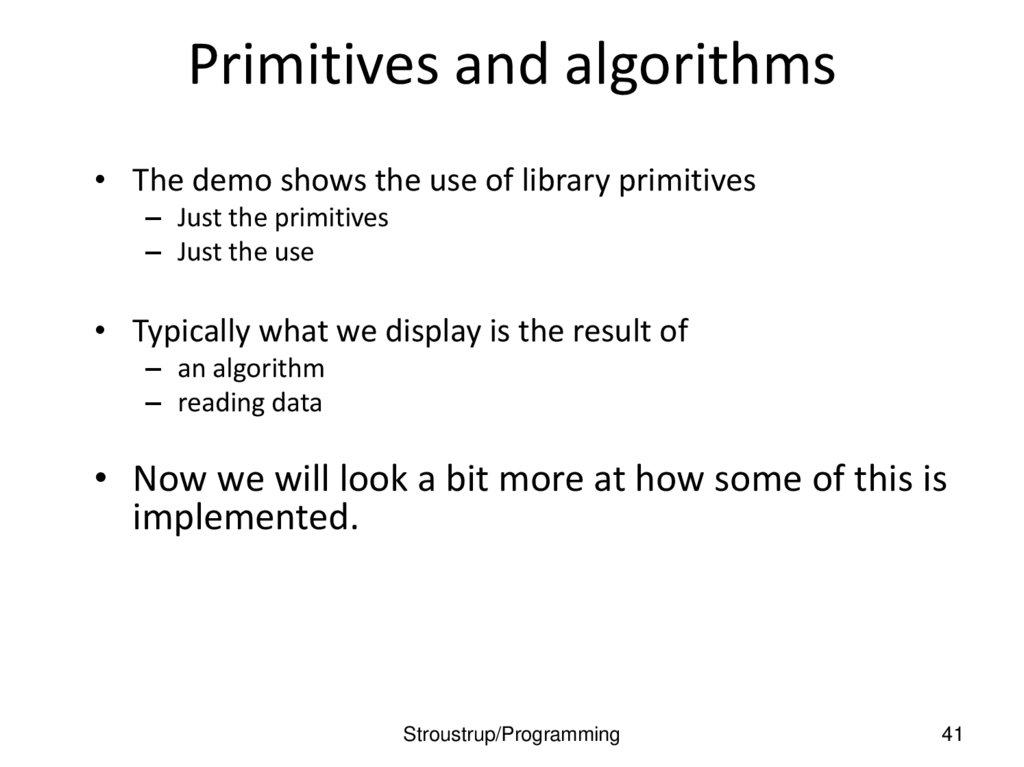
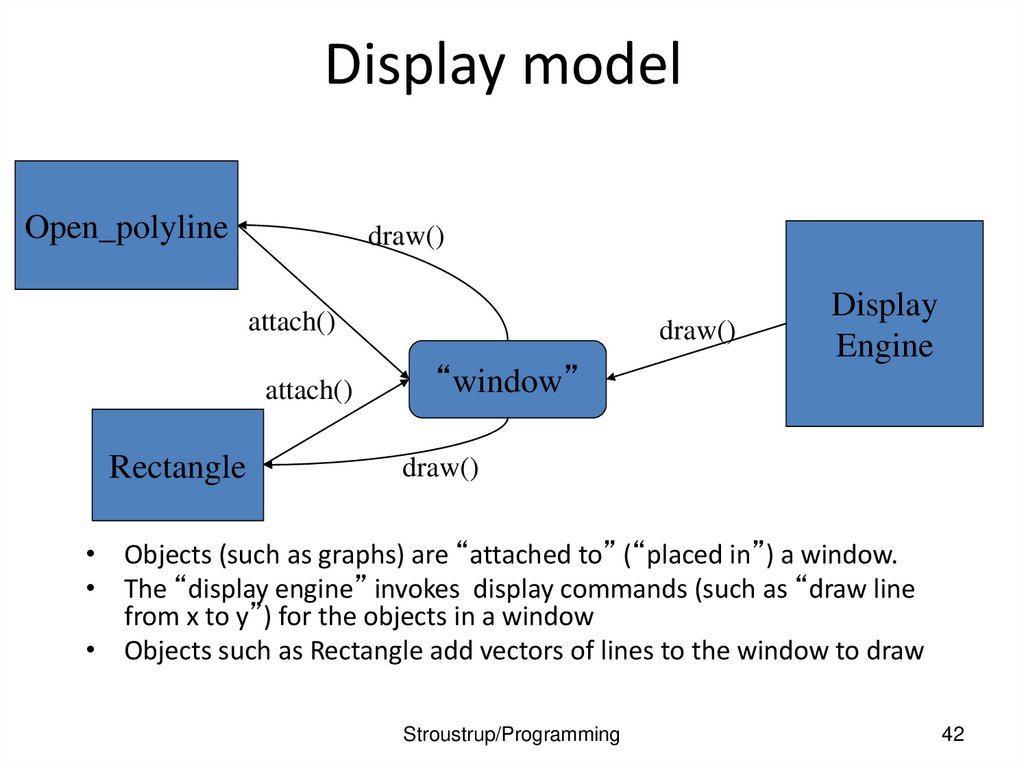
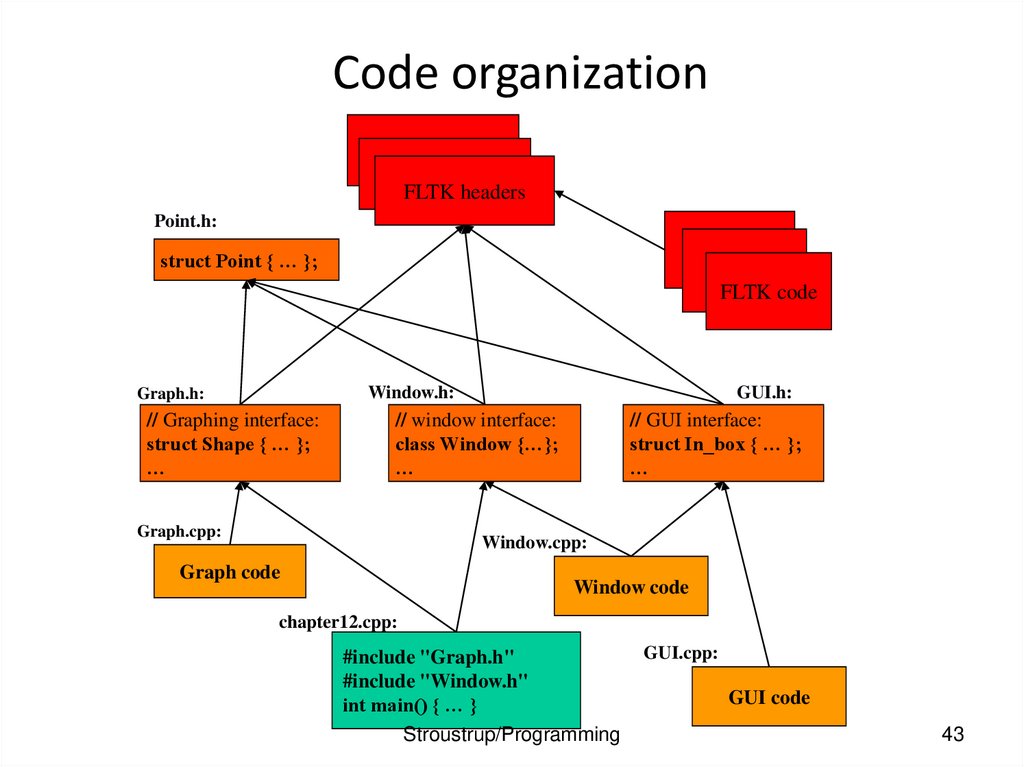
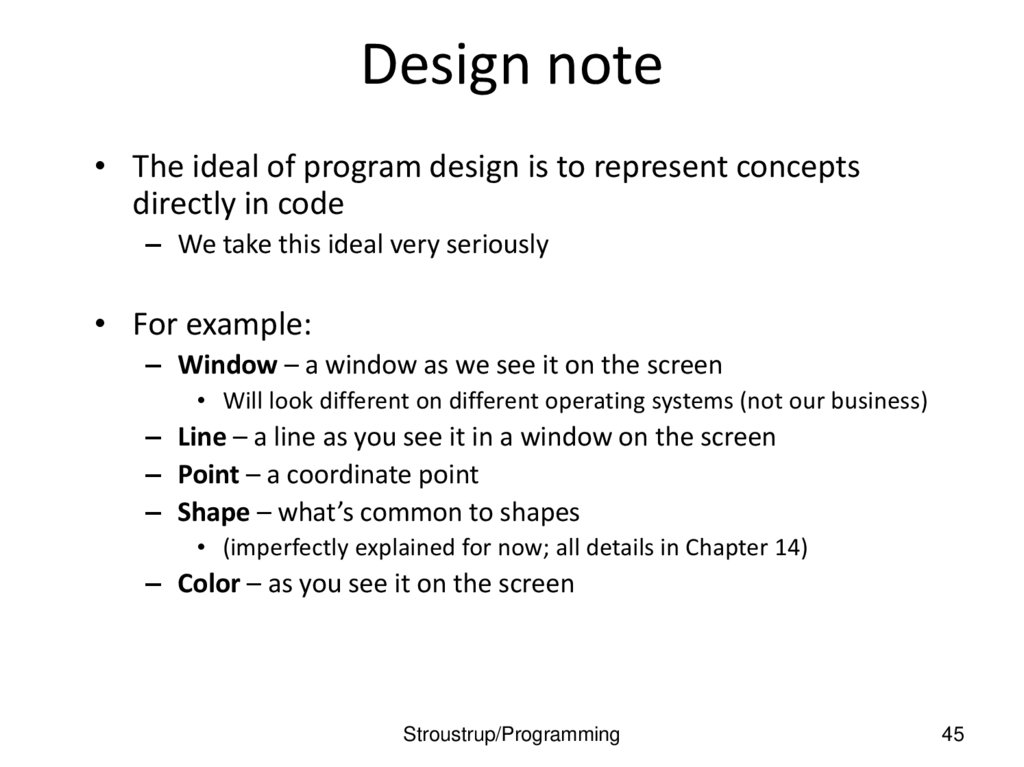
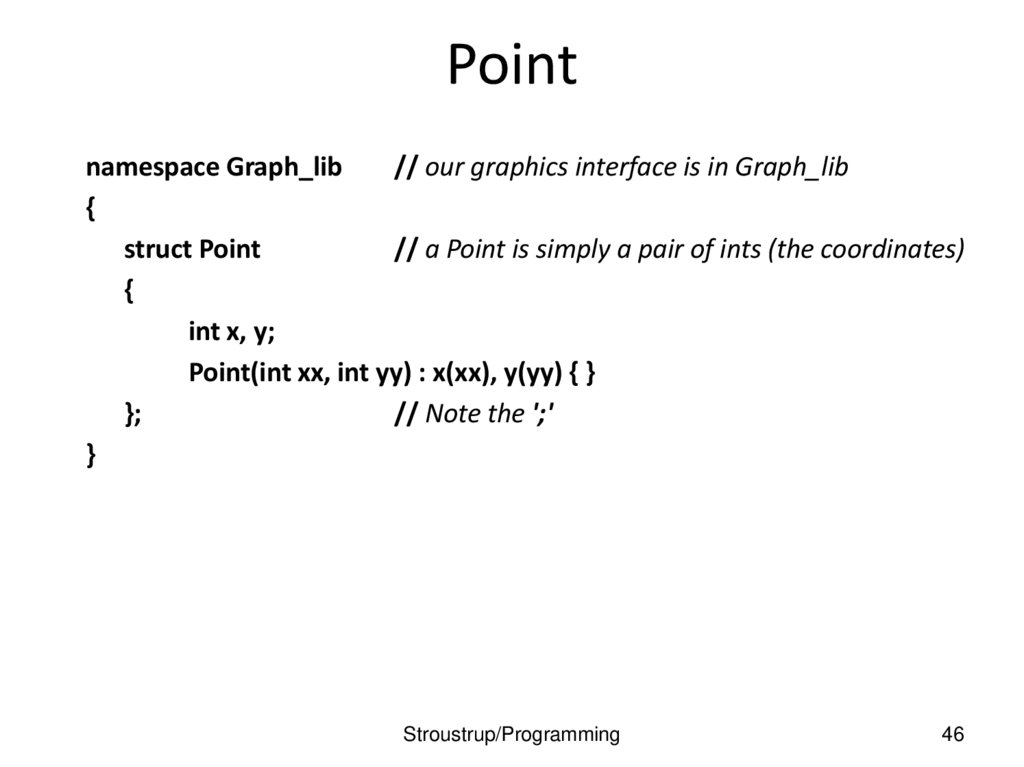
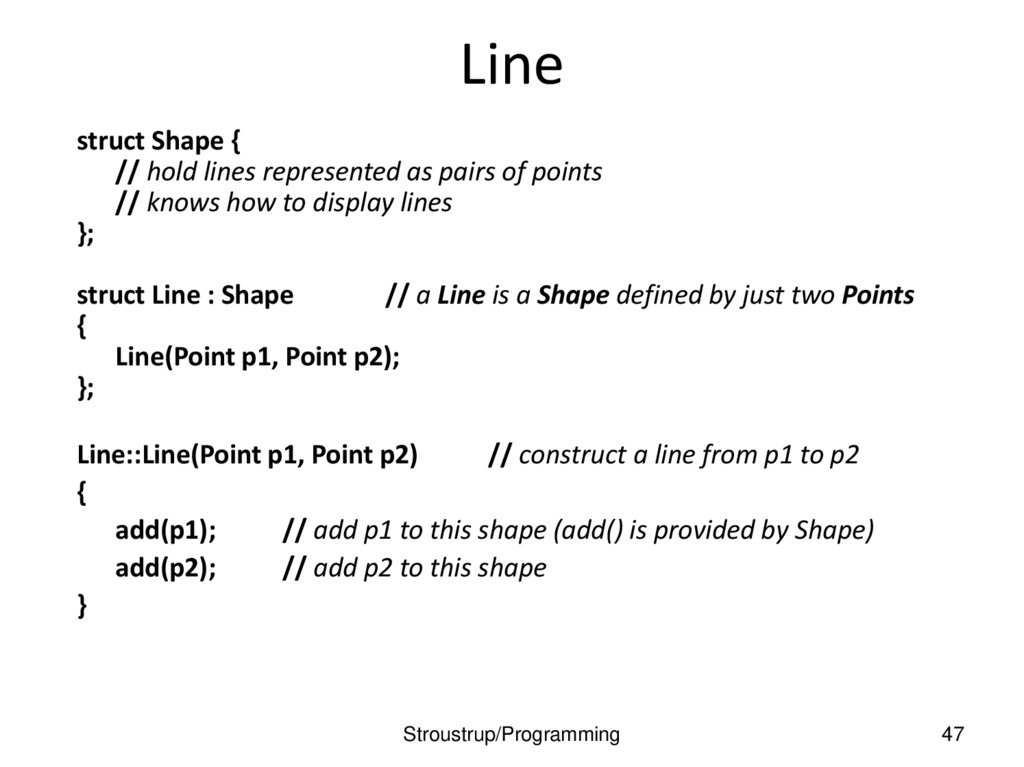
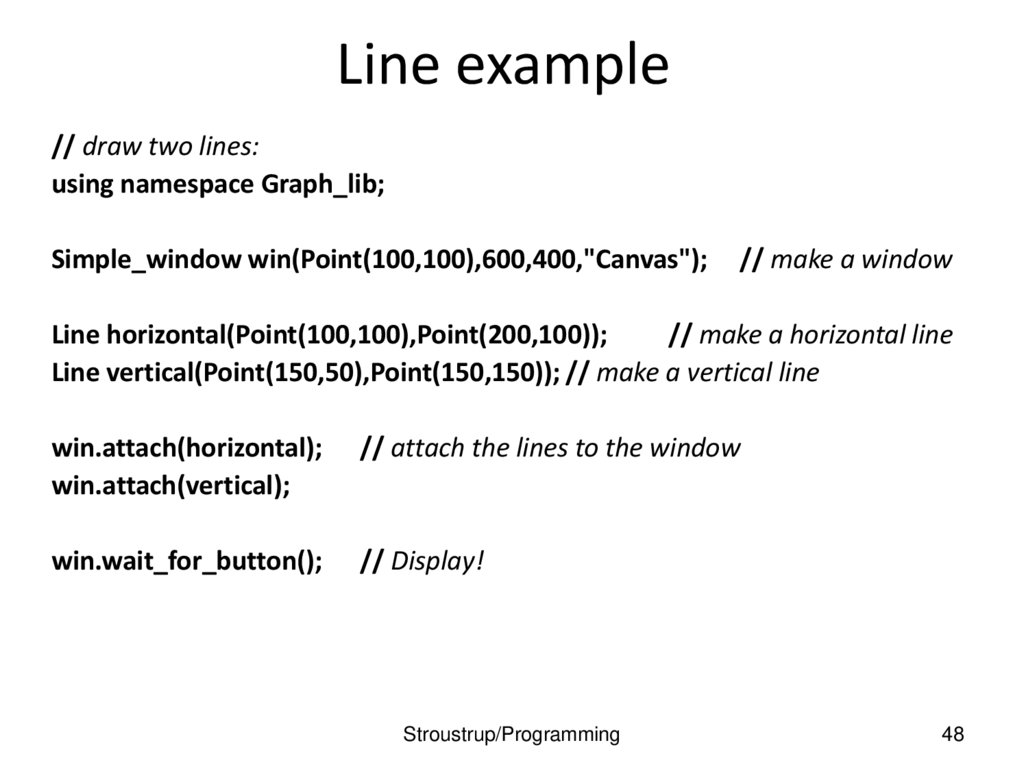
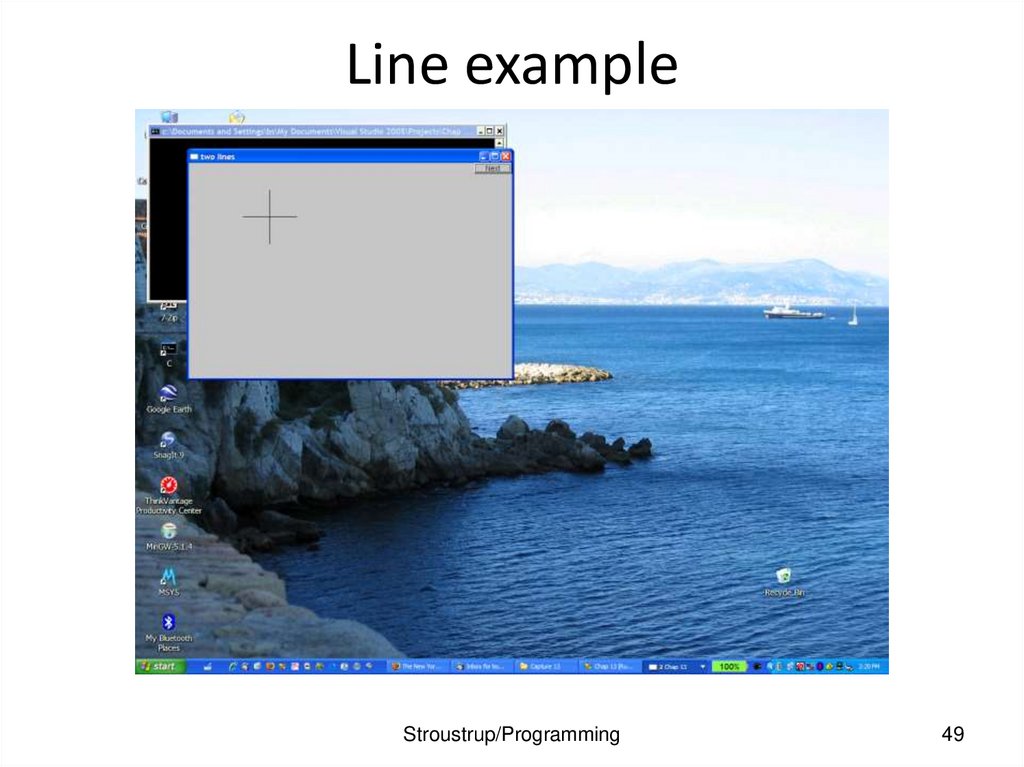
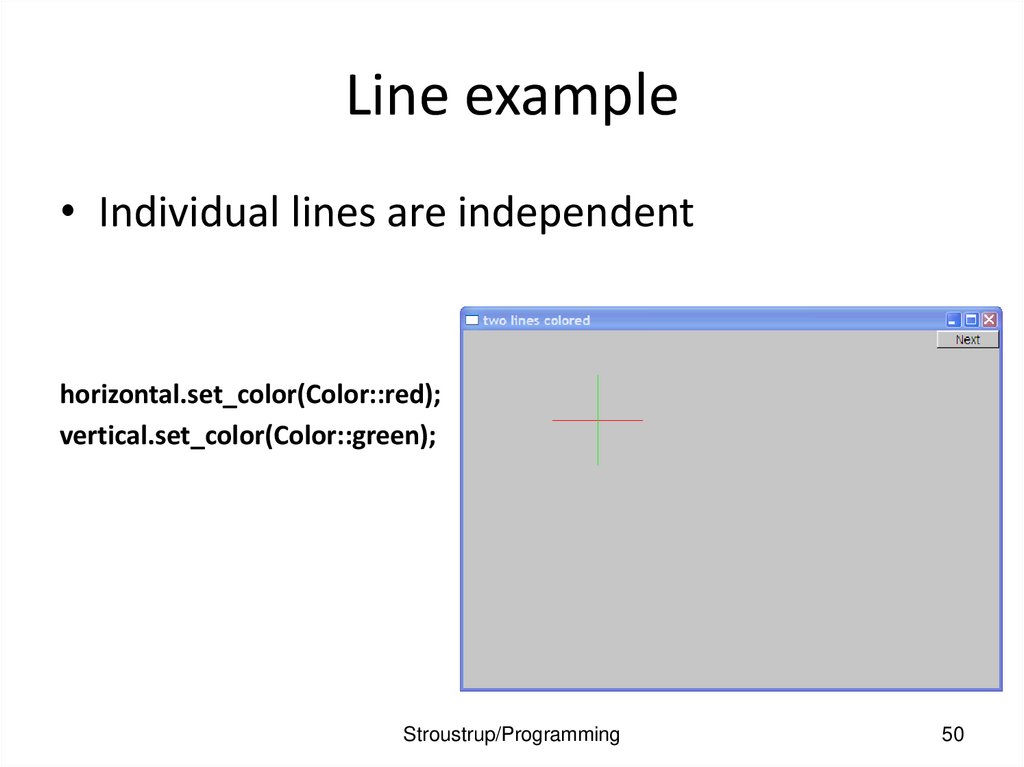

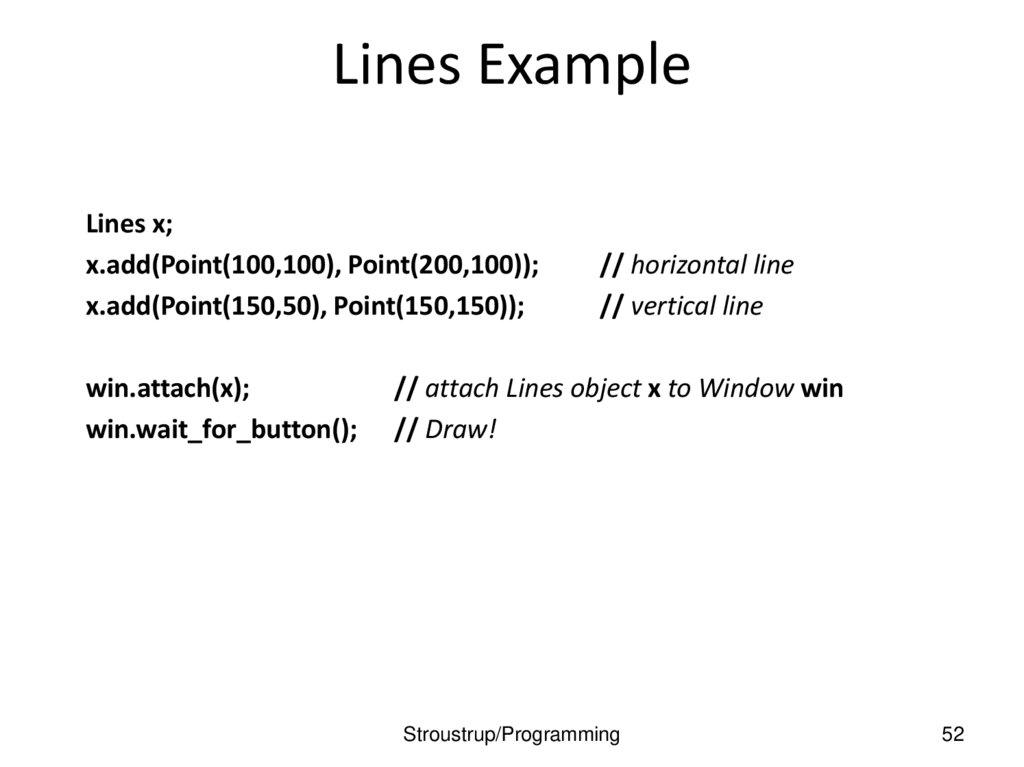
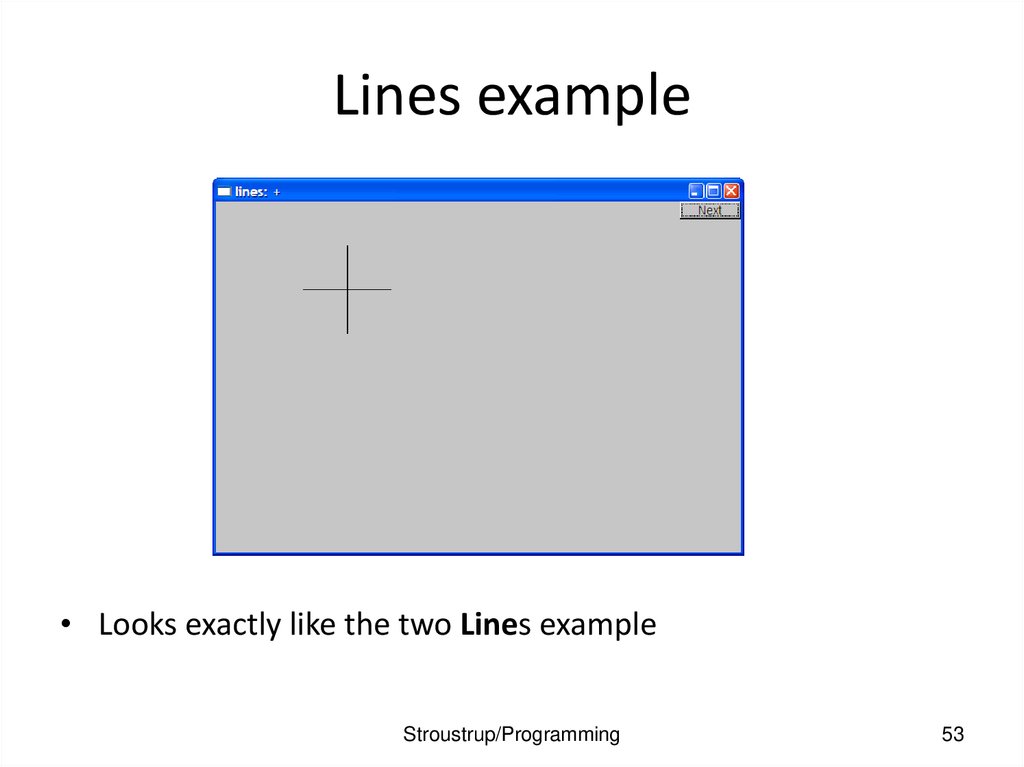

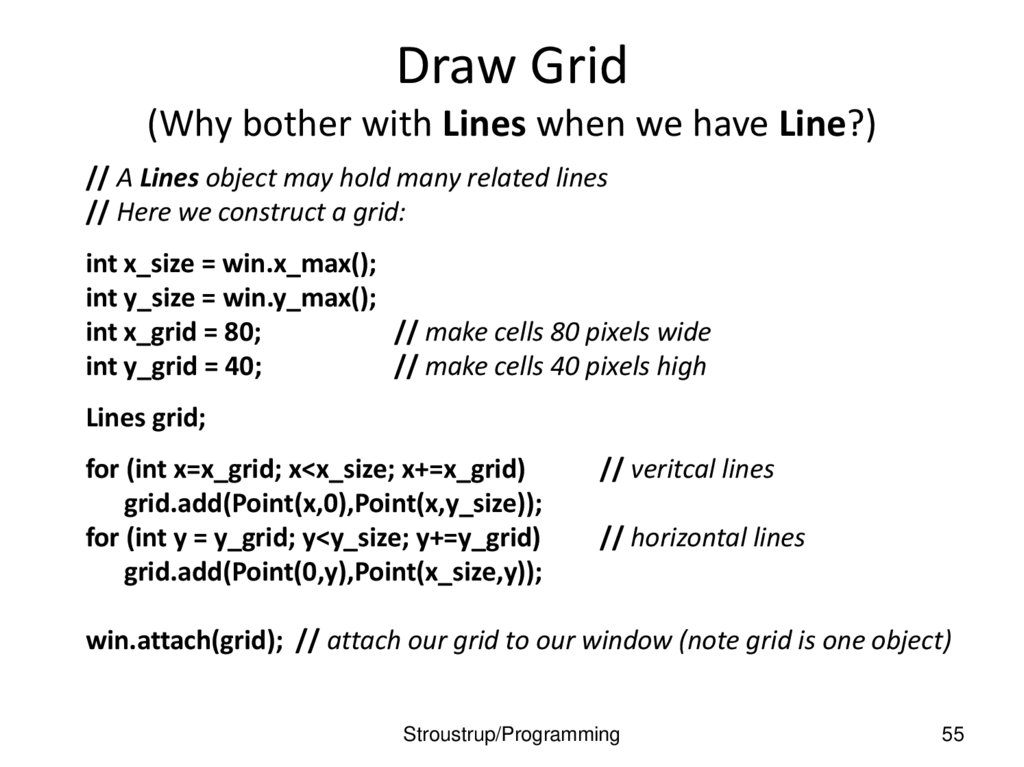
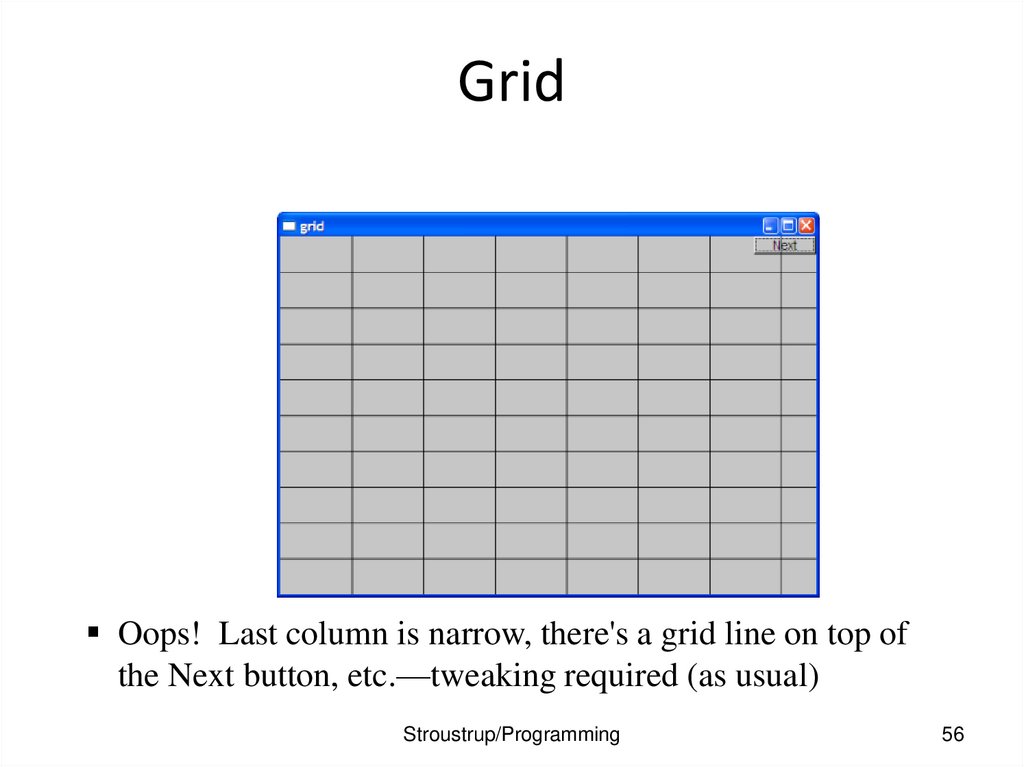
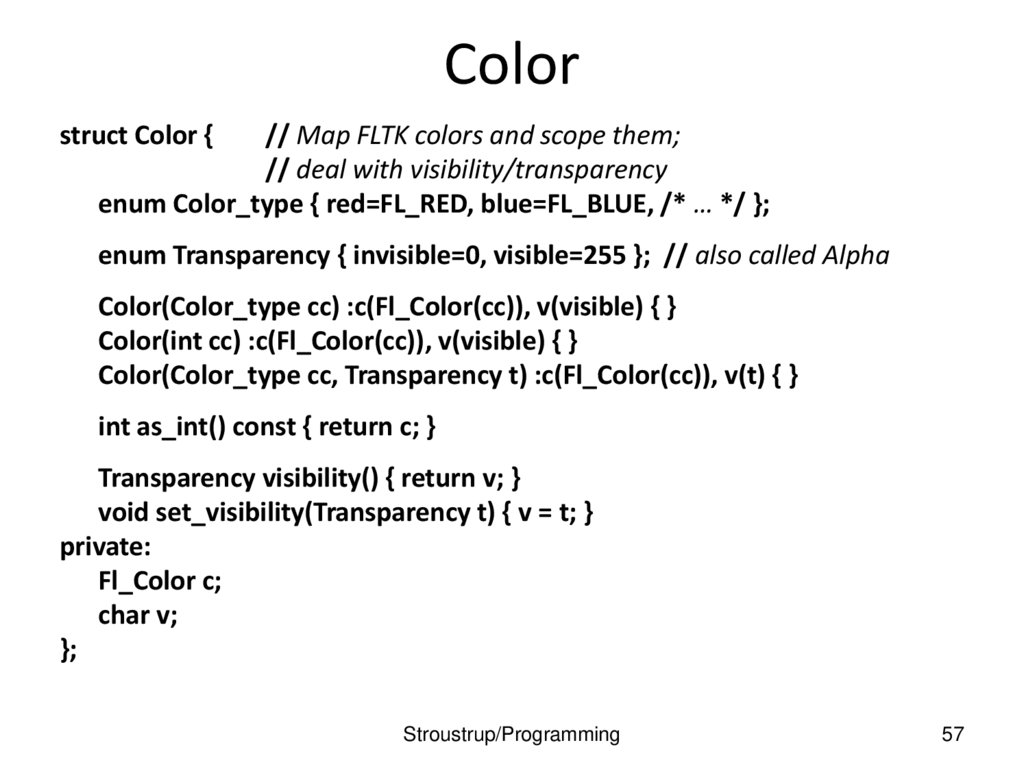
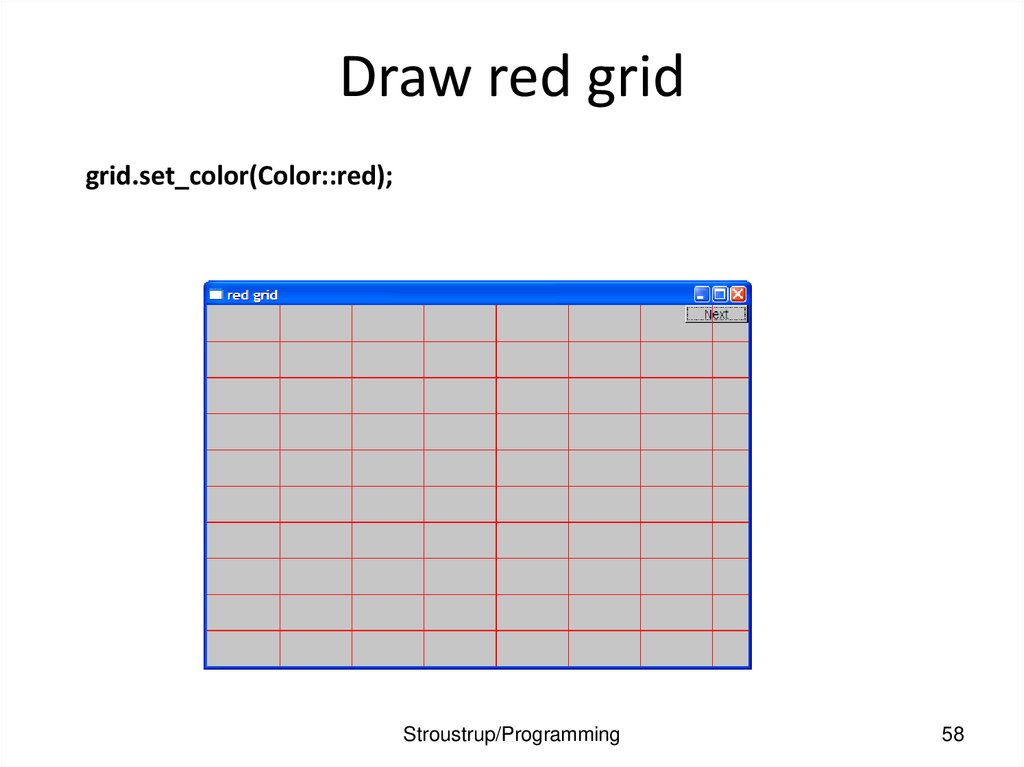
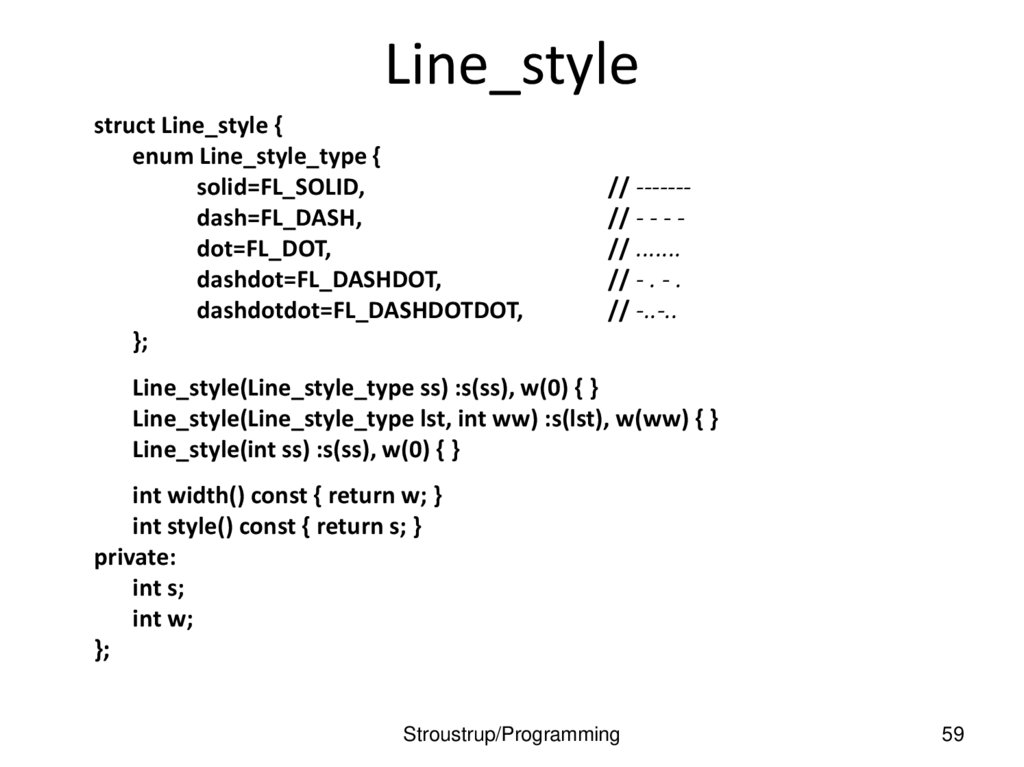
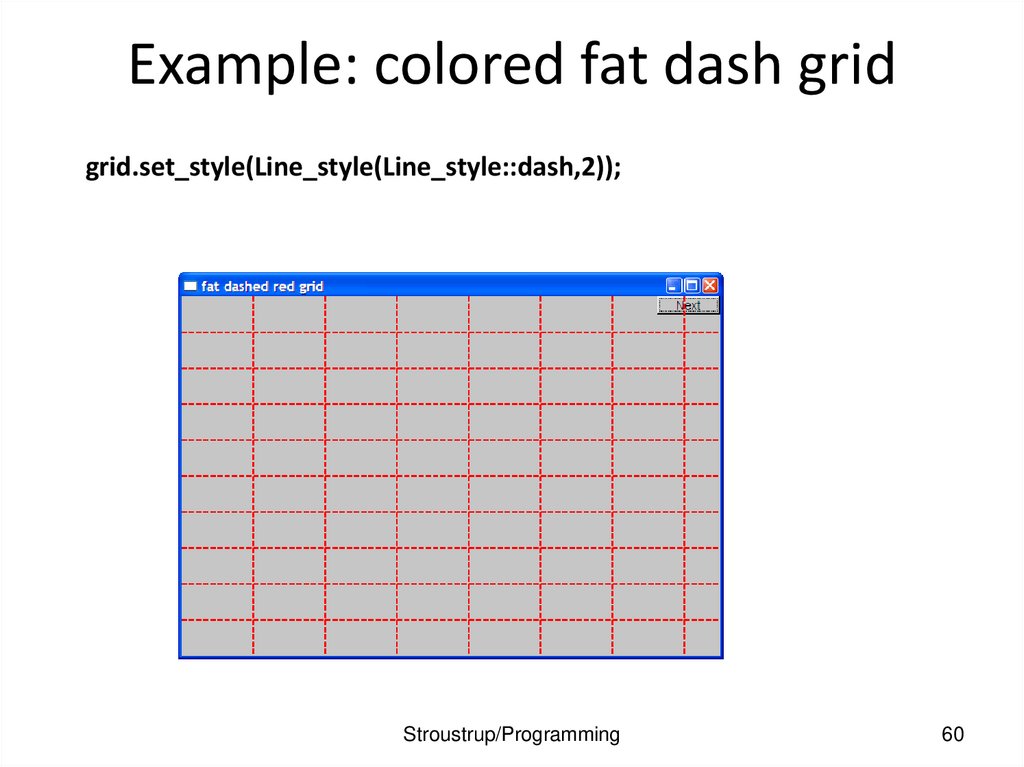
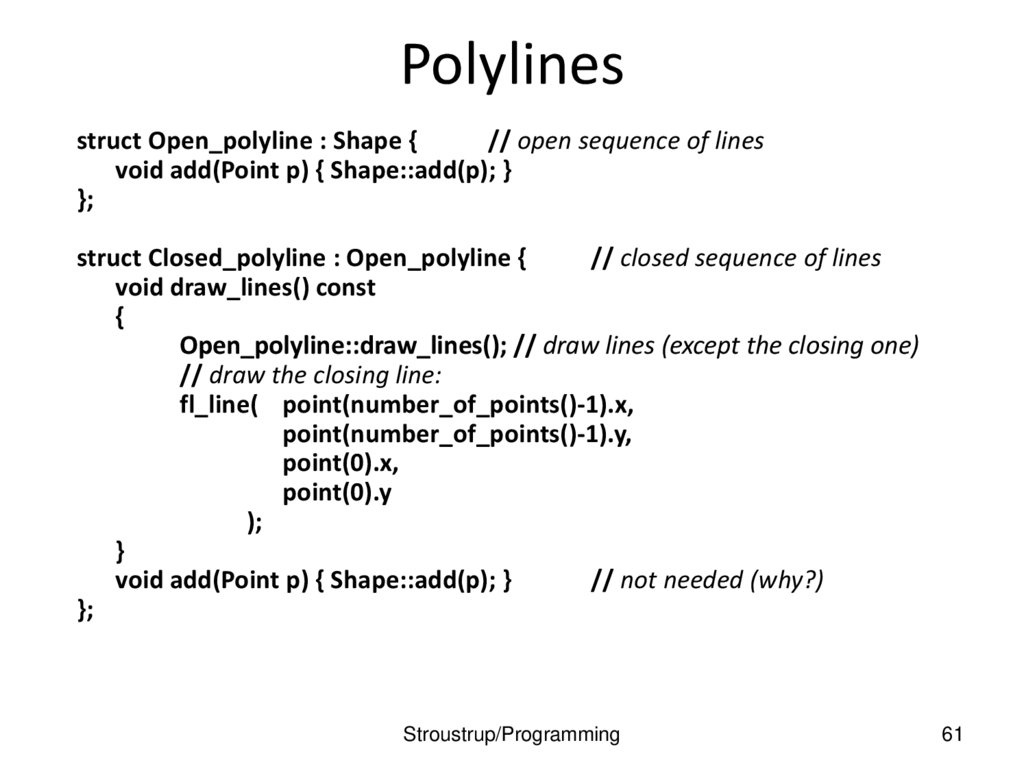
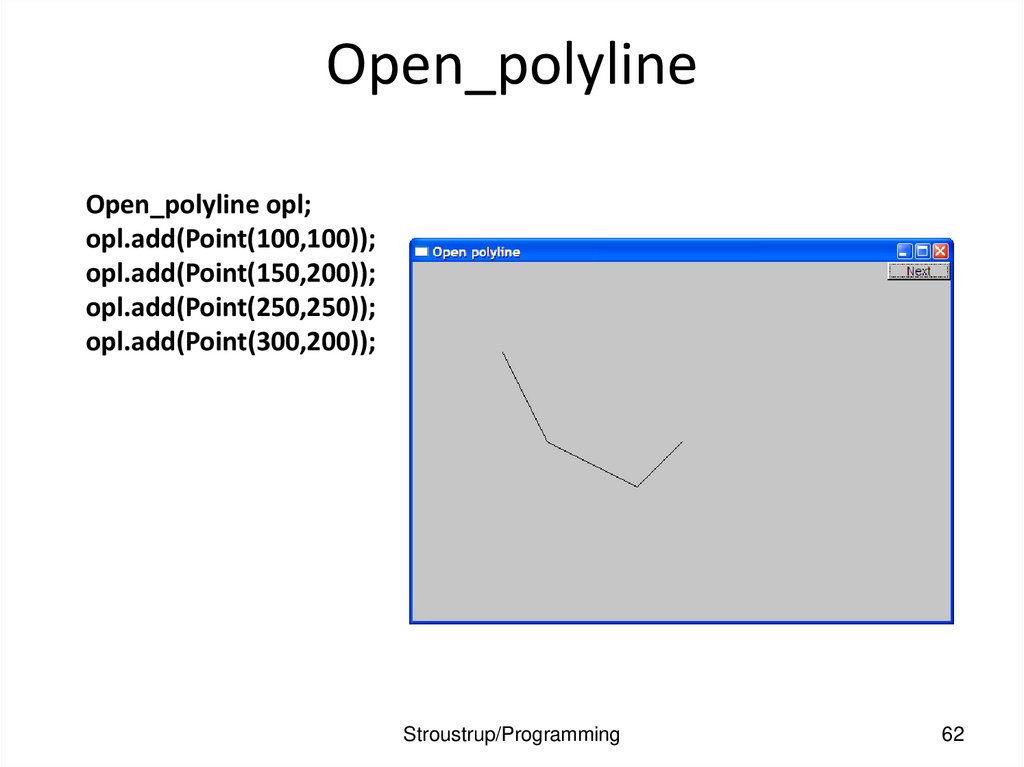

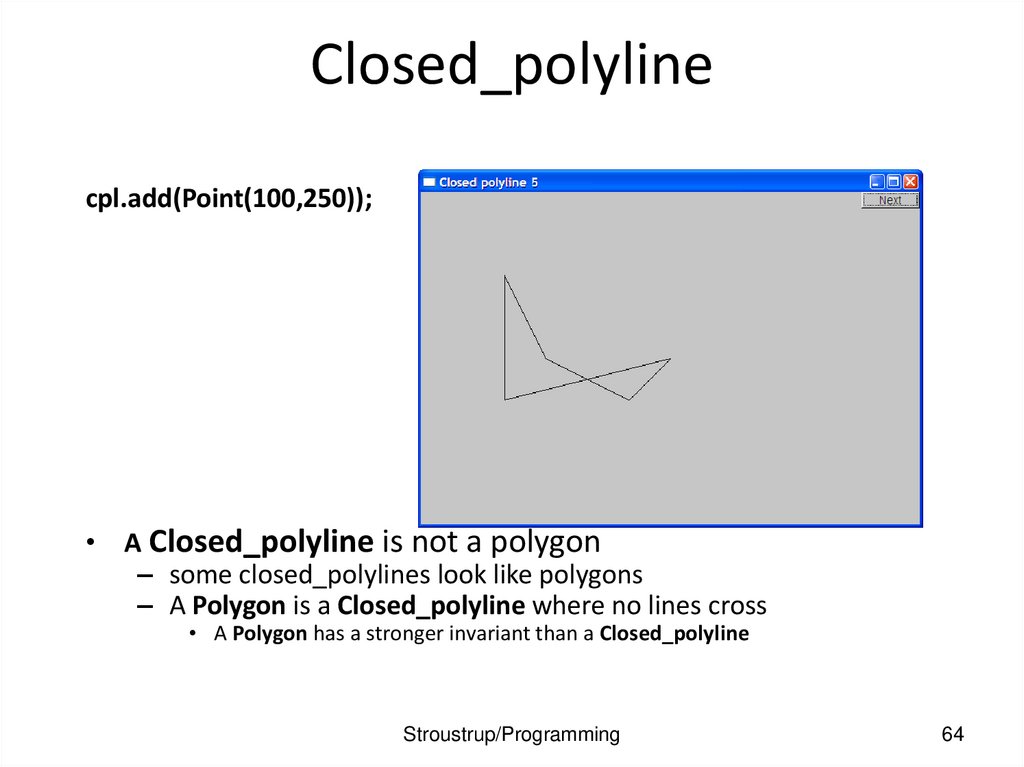
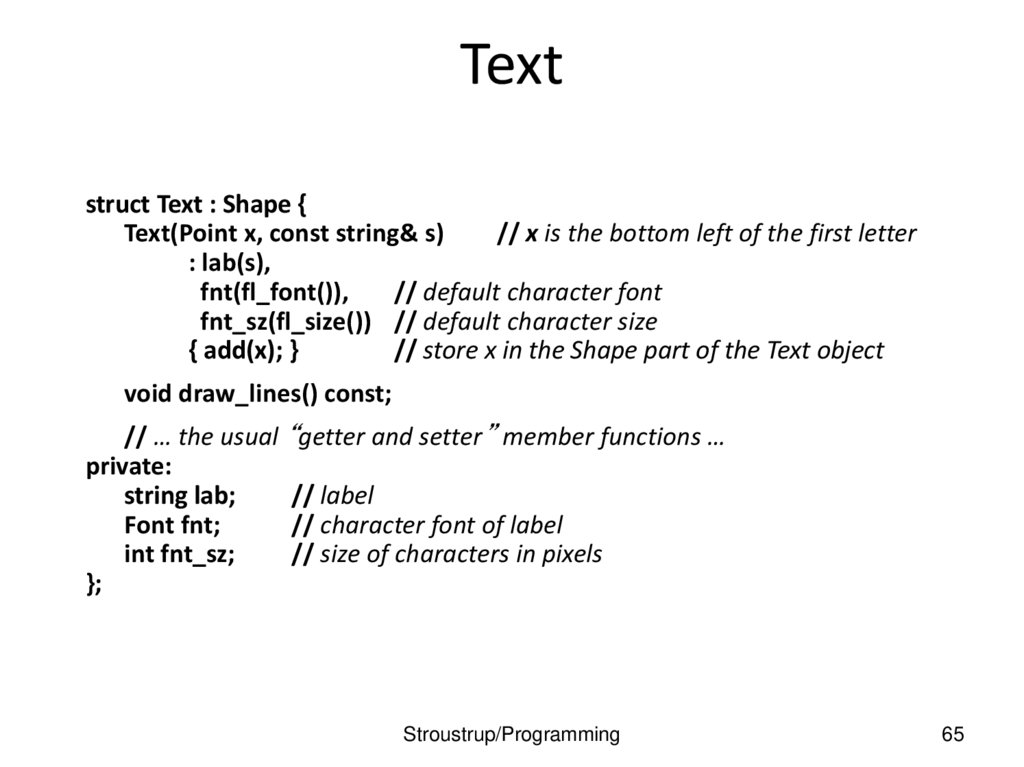
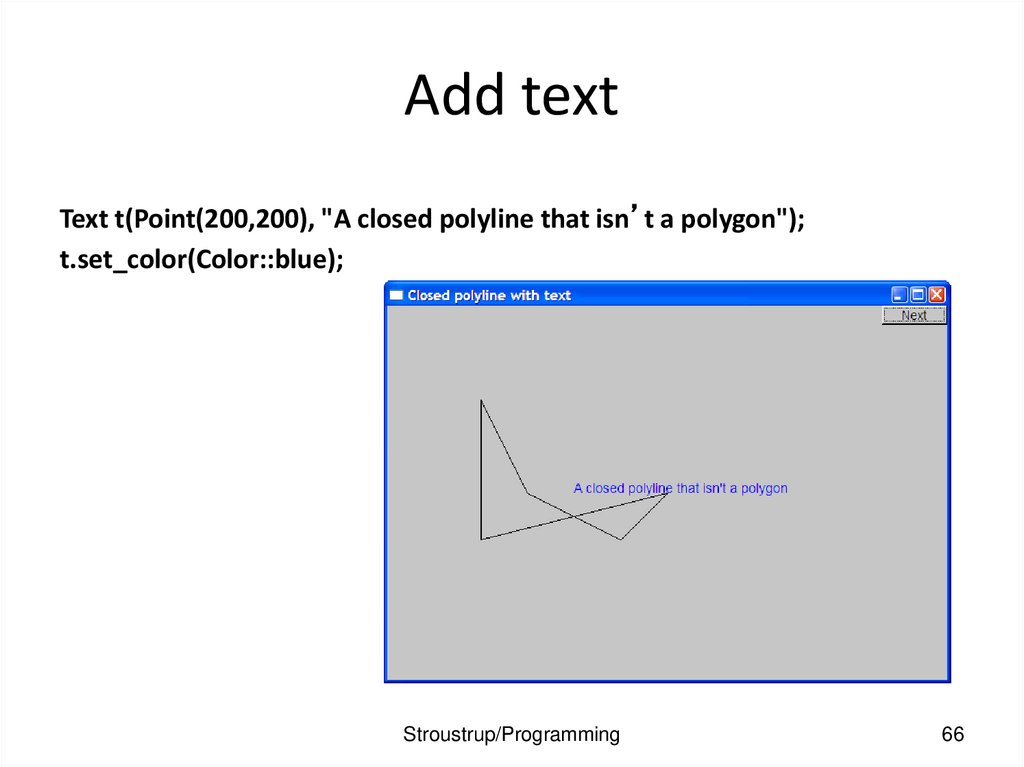

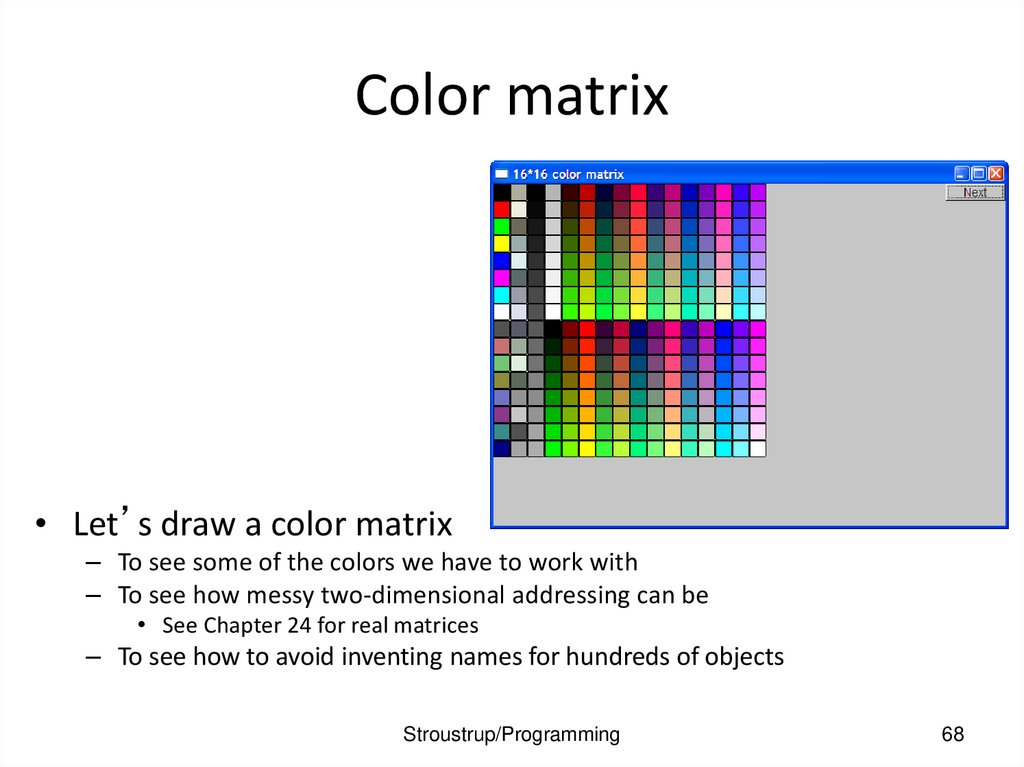
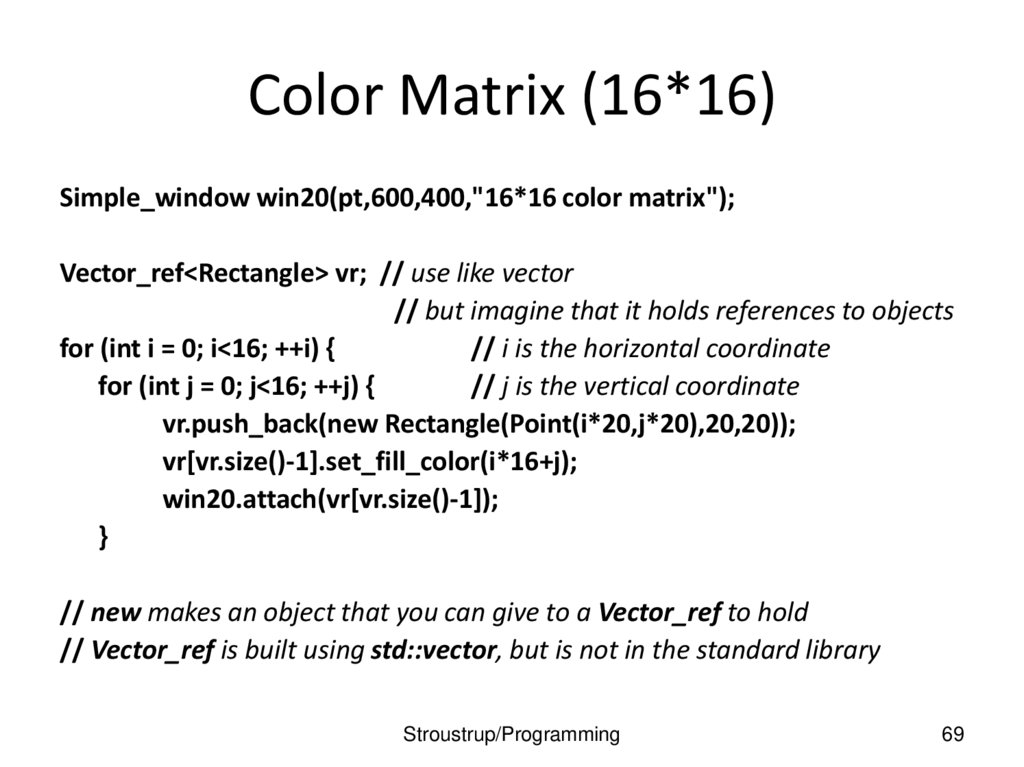
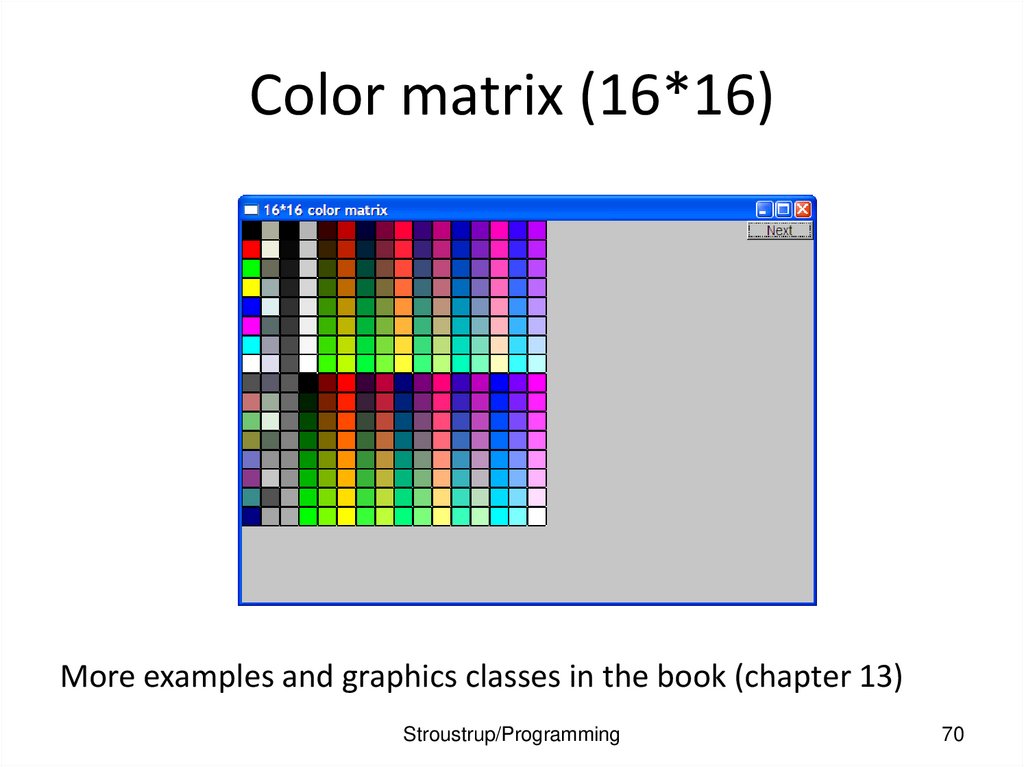
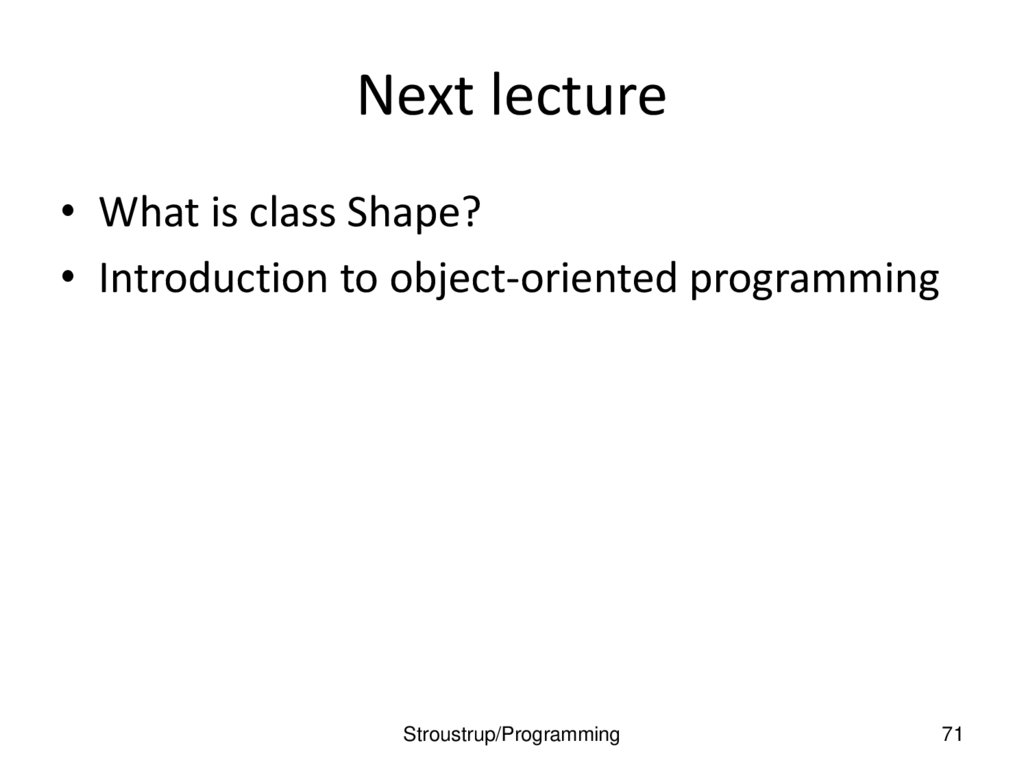
 Информатика
Информатика