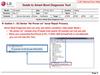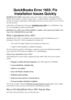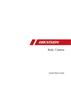Похожие презентации:
SideShow Device Installation Guide-20090611
1.
Step 1. Install CablePlug the connector
fully into the device.
2.
Step 2. InstallSideShowDevice Driver
Note: 1. You have to install “sideshowdevice” driver first before
“ChiconySideShowDriver” installation.
Otherwise, you can not successfully install the drivers.
2. If the sideshow device has already shown in the device manager
but not in window sideshow device category before “sideshowdevice” driver
installation. You can directly upgrade the driver to “sideshowdevice”
Then go to install “ChiconySideShowDriver”. The installation procedure
is on the following pages.
3.
Right Click “Computer” then open“Properties”.
Open “Device Manager”.
4.
5.
• Notice: You mustselect “show all devices”.
(Select window sideshow
device will cause definite
failure.)
6.
7.
2. Add Hardware(Install ChiconySideShowDriver)
• Go to “Device Manager”
to “Add Hardware”.
8.
• Notice: You mustselect manual
installation.
9.
• Select“Window SideShow”
10.
• Notice: You mustselect “Have Disk”.
• Then select and install
ChiconySideShowDriver
by yourself.
11.
12.
13.
• After successful driverinstallation, the SideShow
device will have a response.
14.
3. SideShow Device Setting•Press “Menu” on the
device. Then “Select User”
press “OK”.
*Then press “OK” on the
device to select the user
on PC.
15.
* Initiate the SideShowSetting from the Windows
SideShow in Control Panel.
Select the gadget which
you want to be shown on
the device.
16.
* You can use yourSideShow device now.
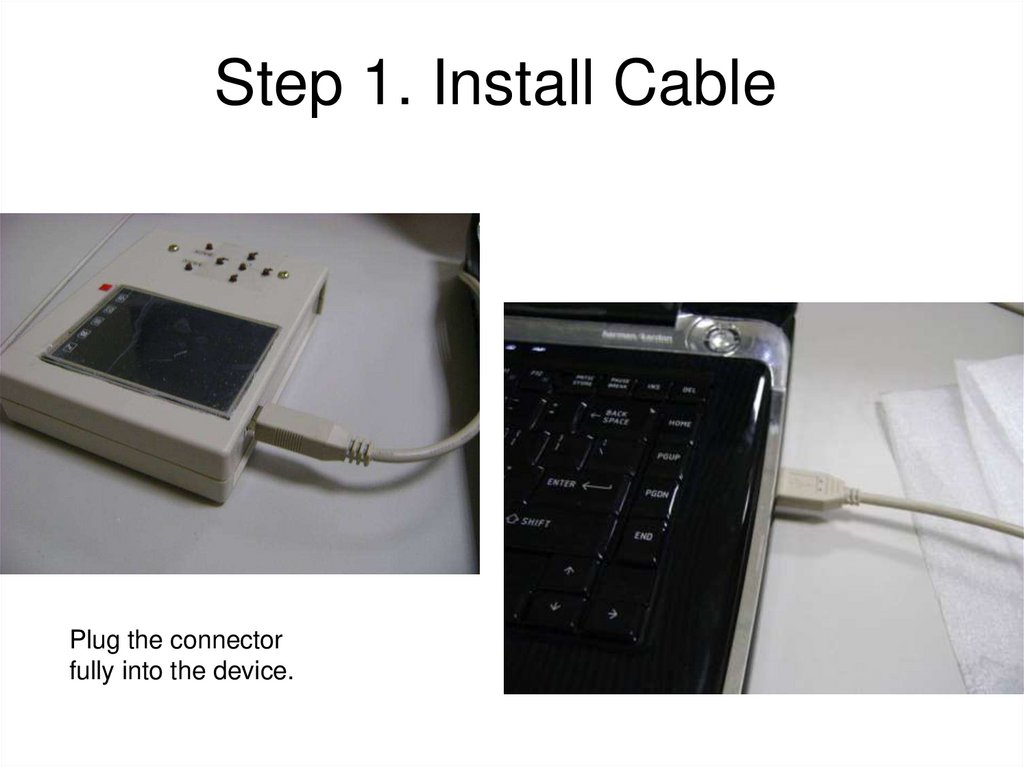
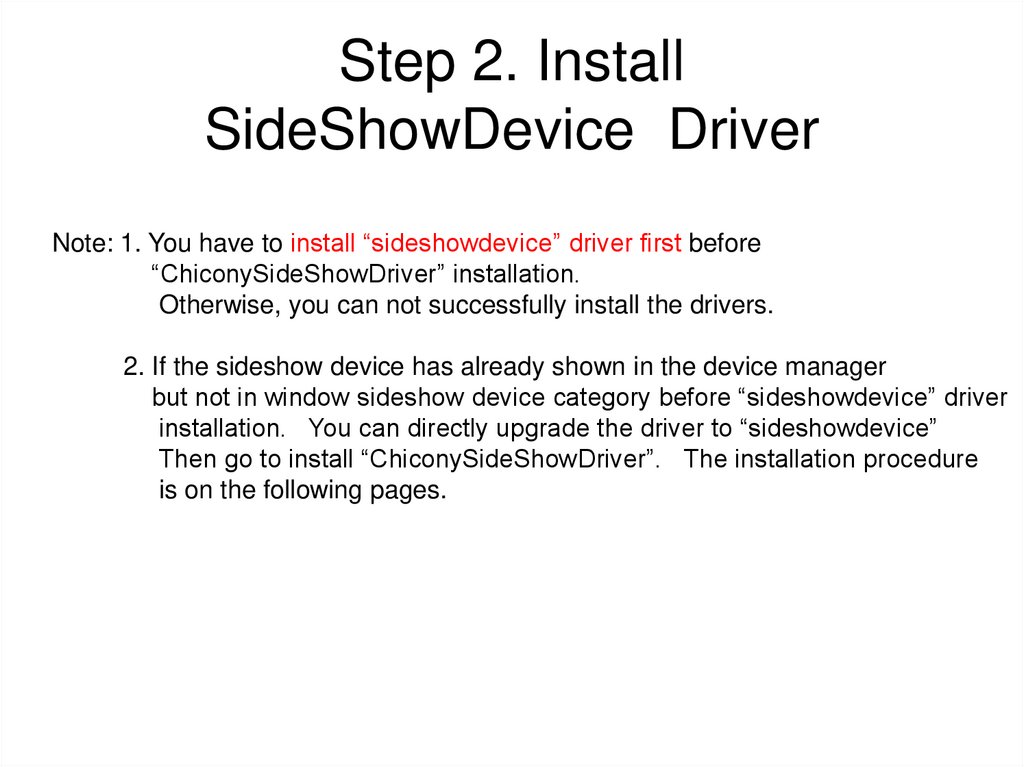
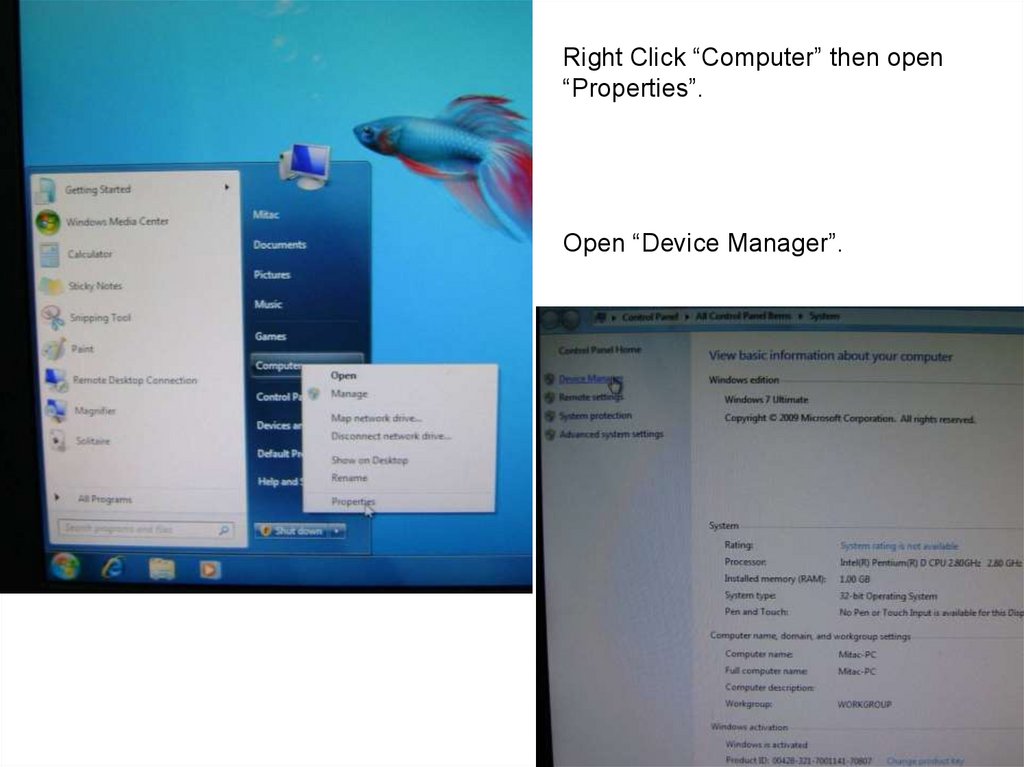

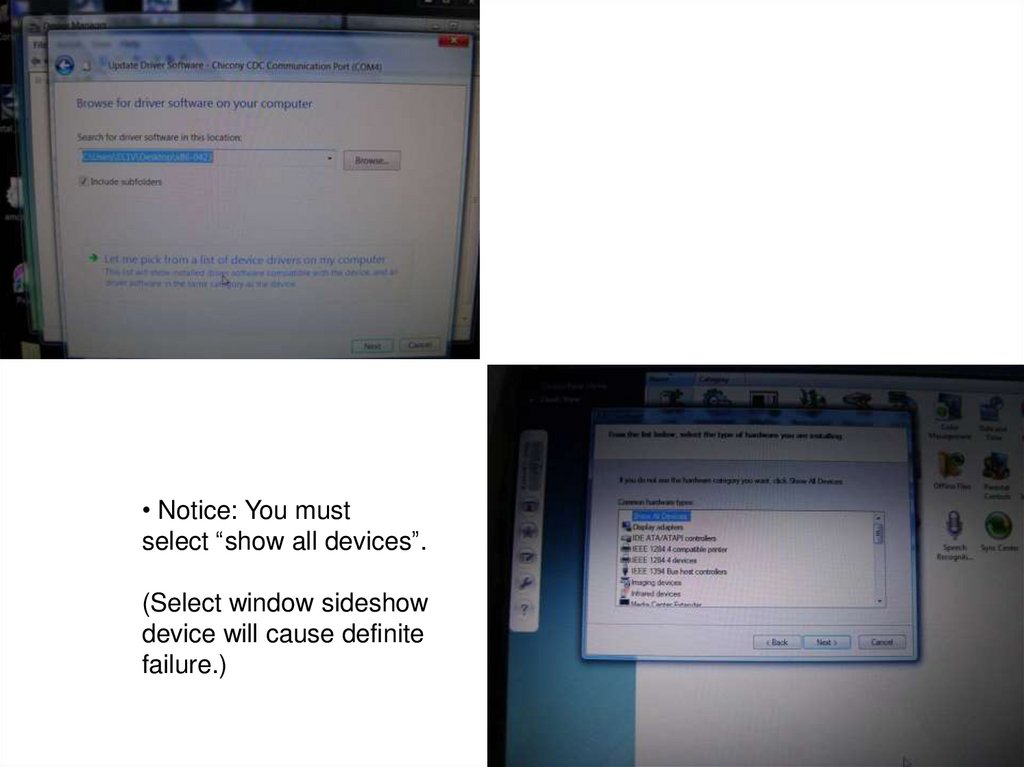
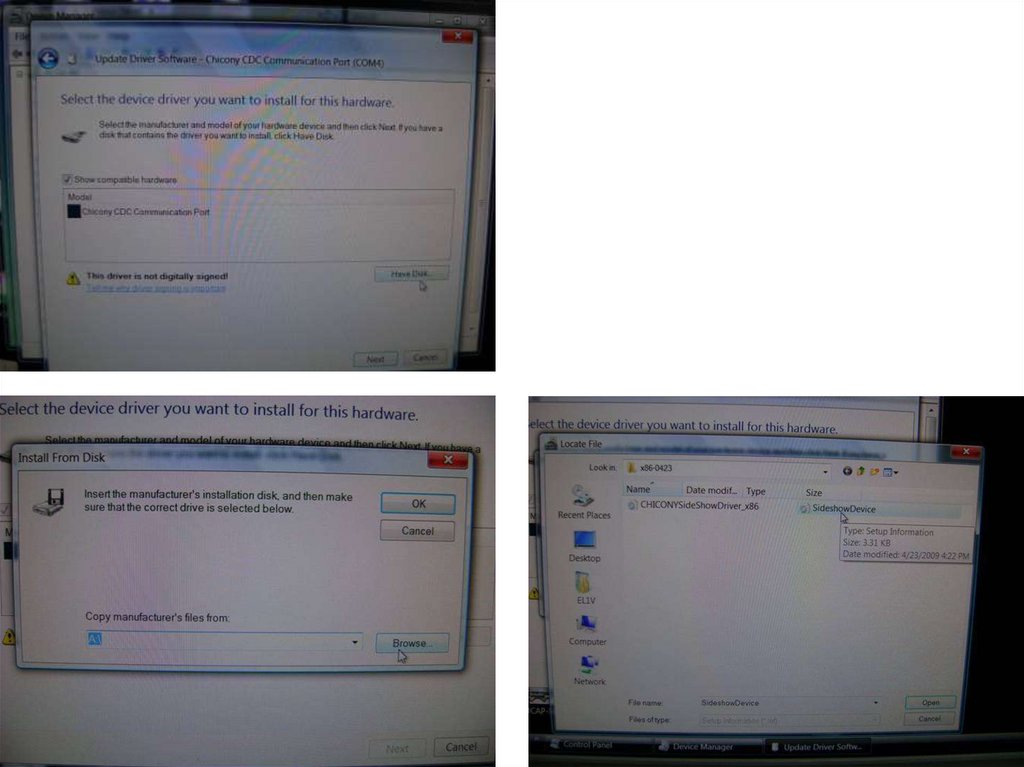
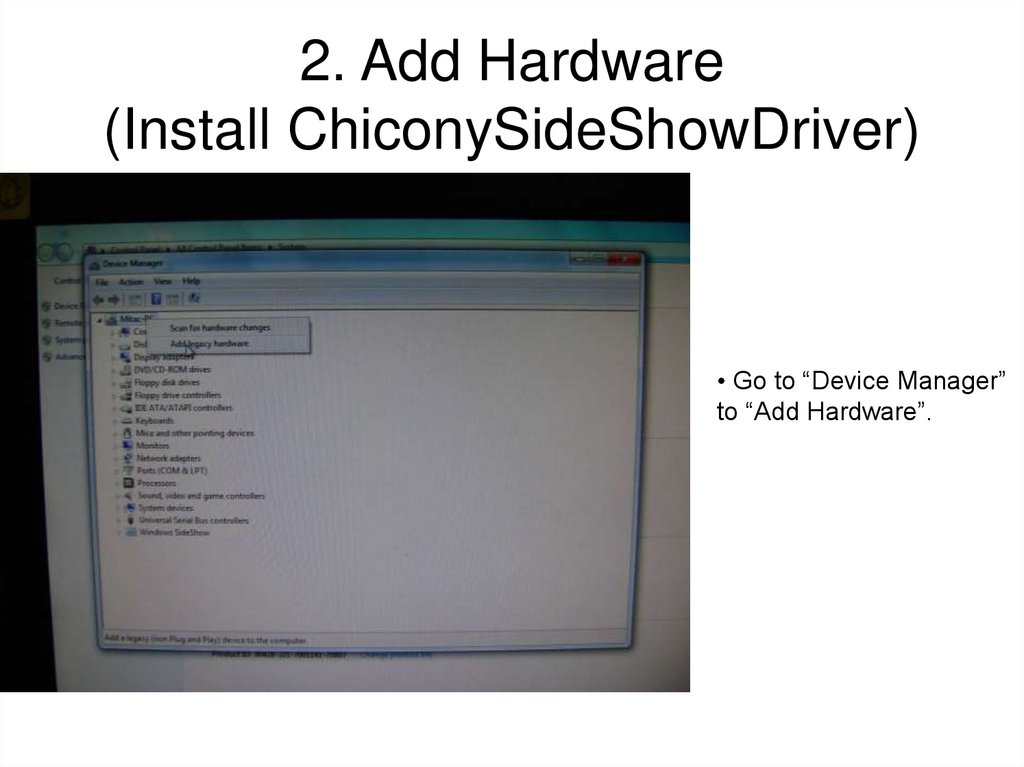
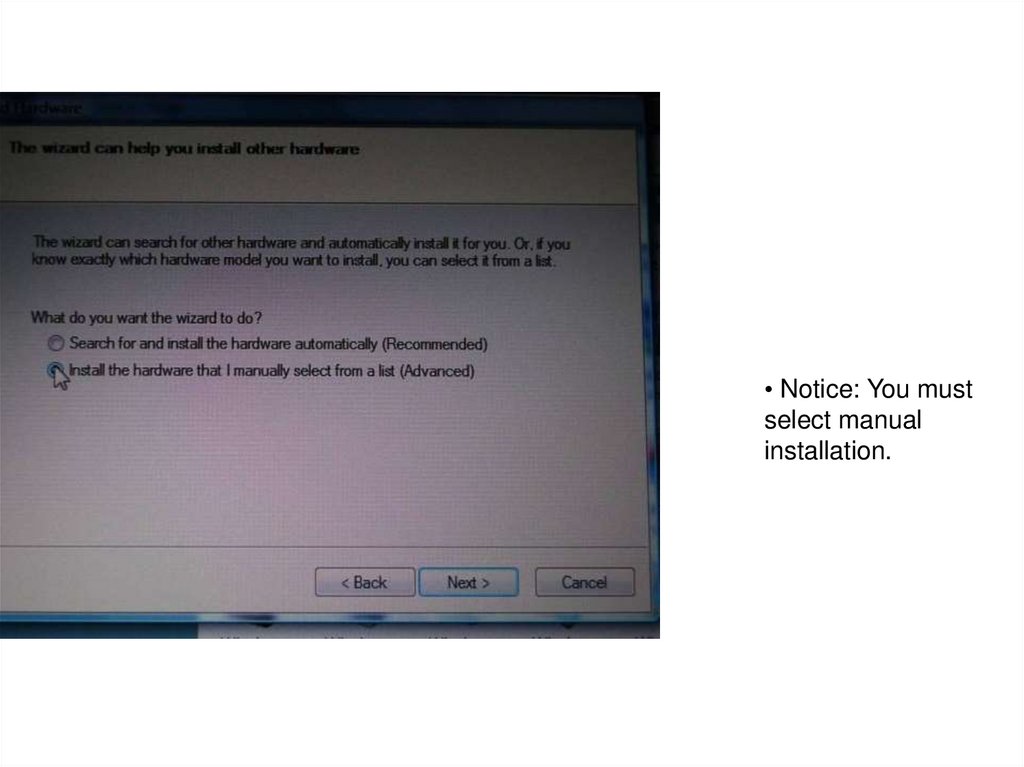
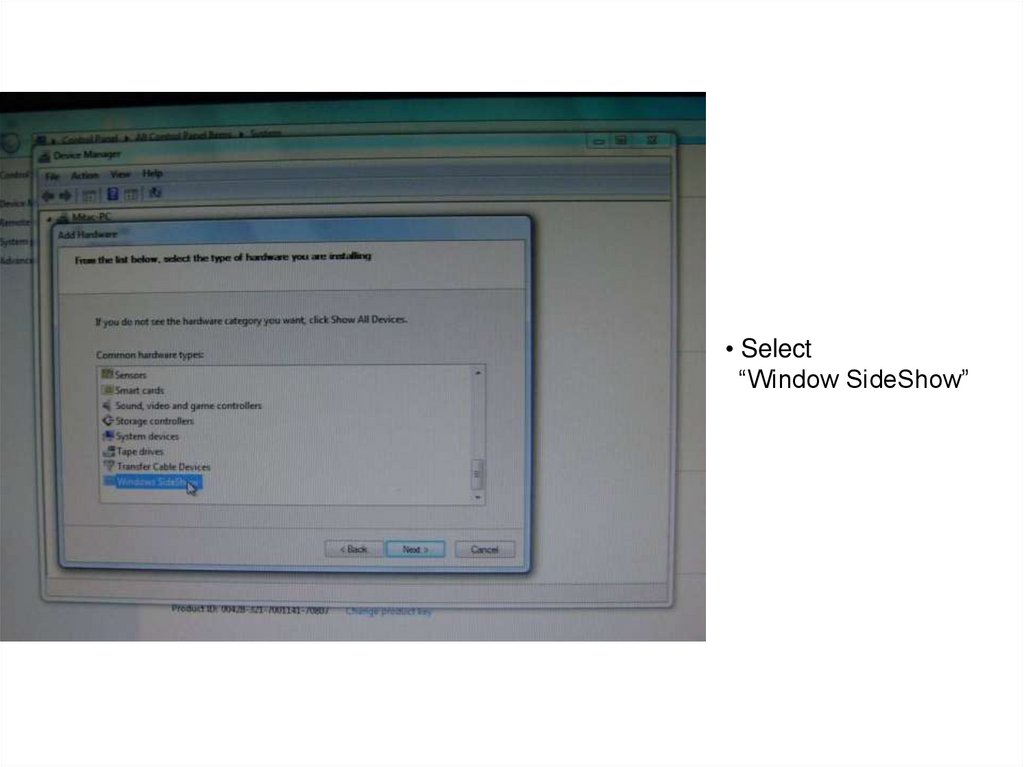
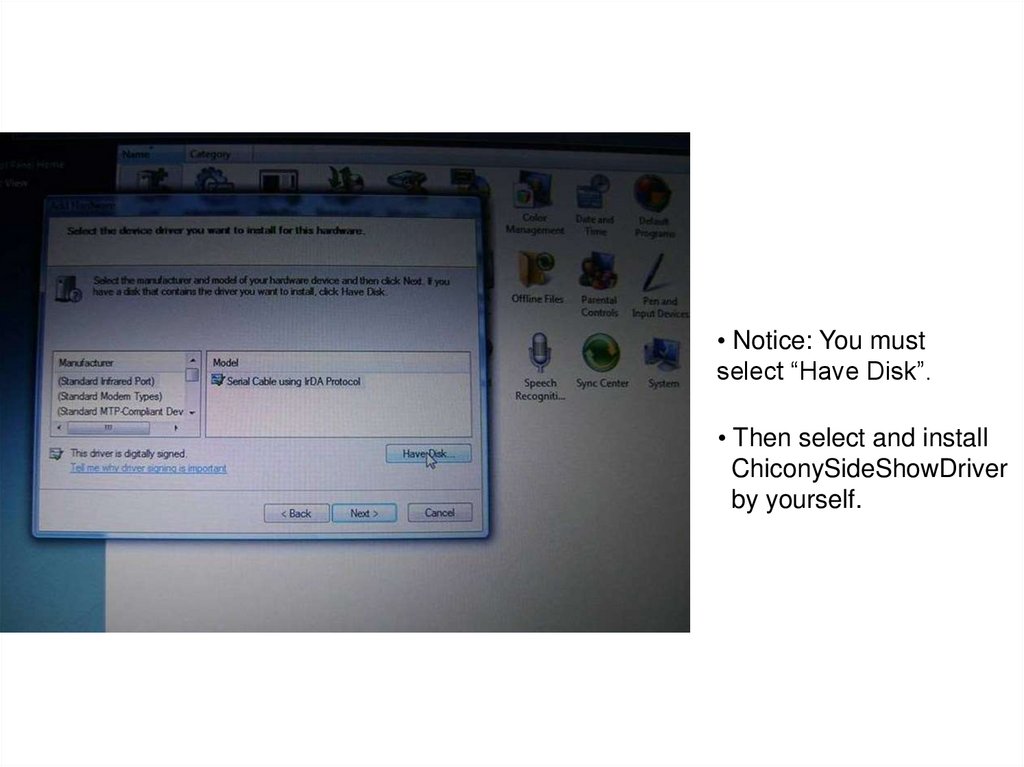
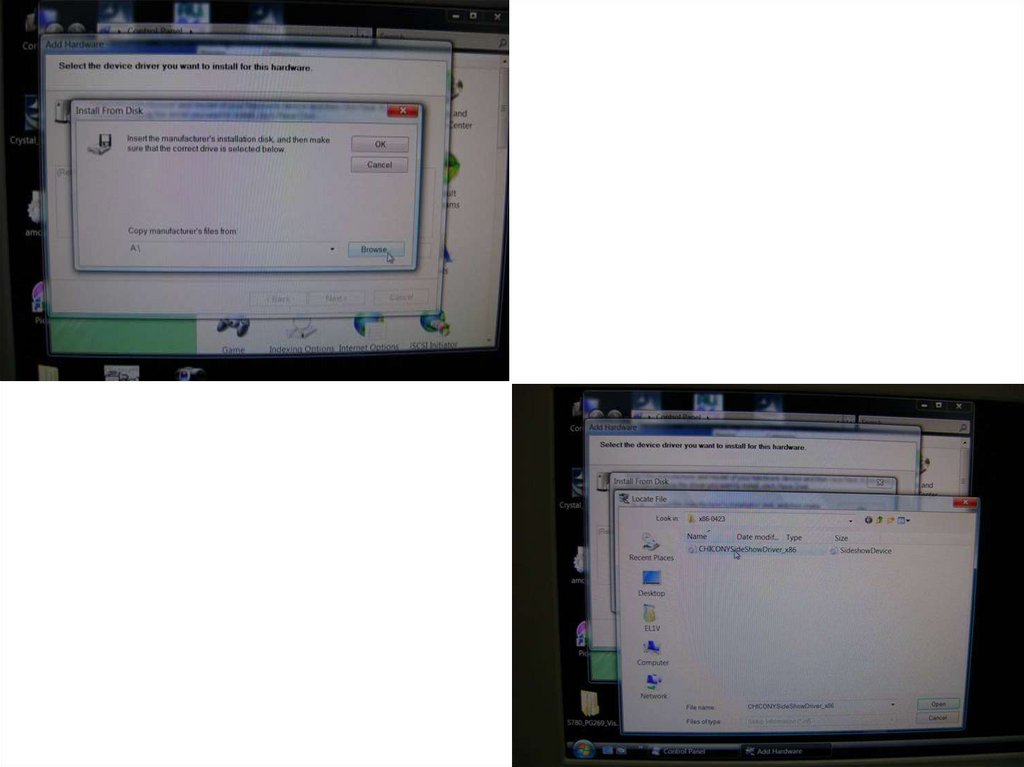
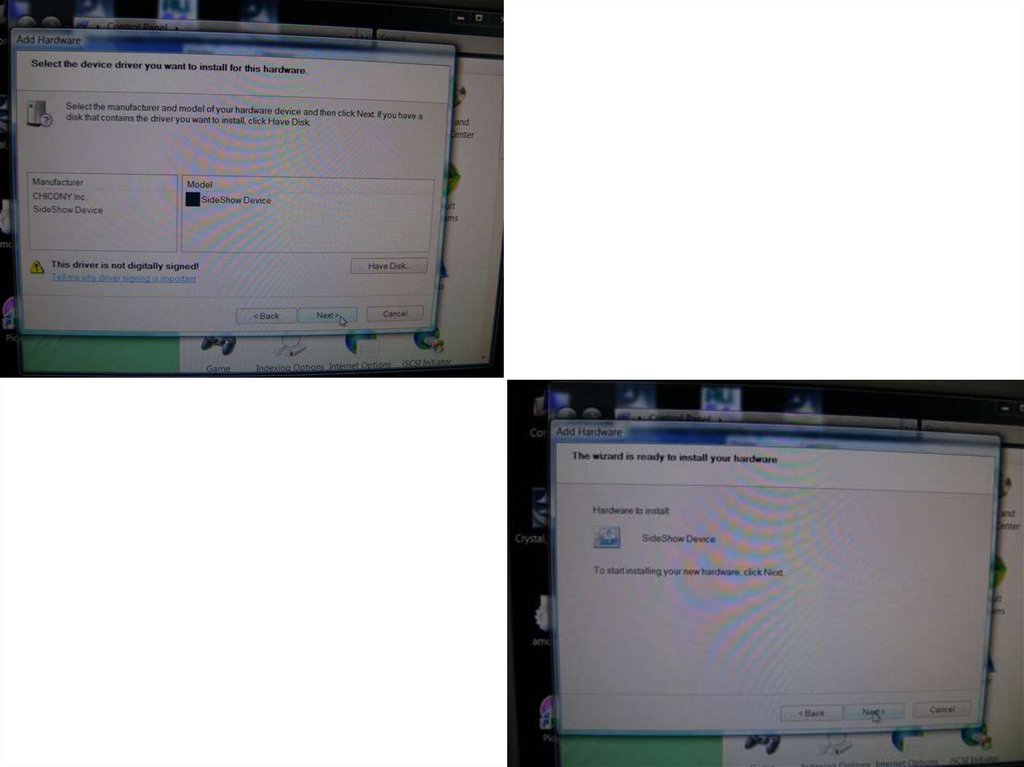
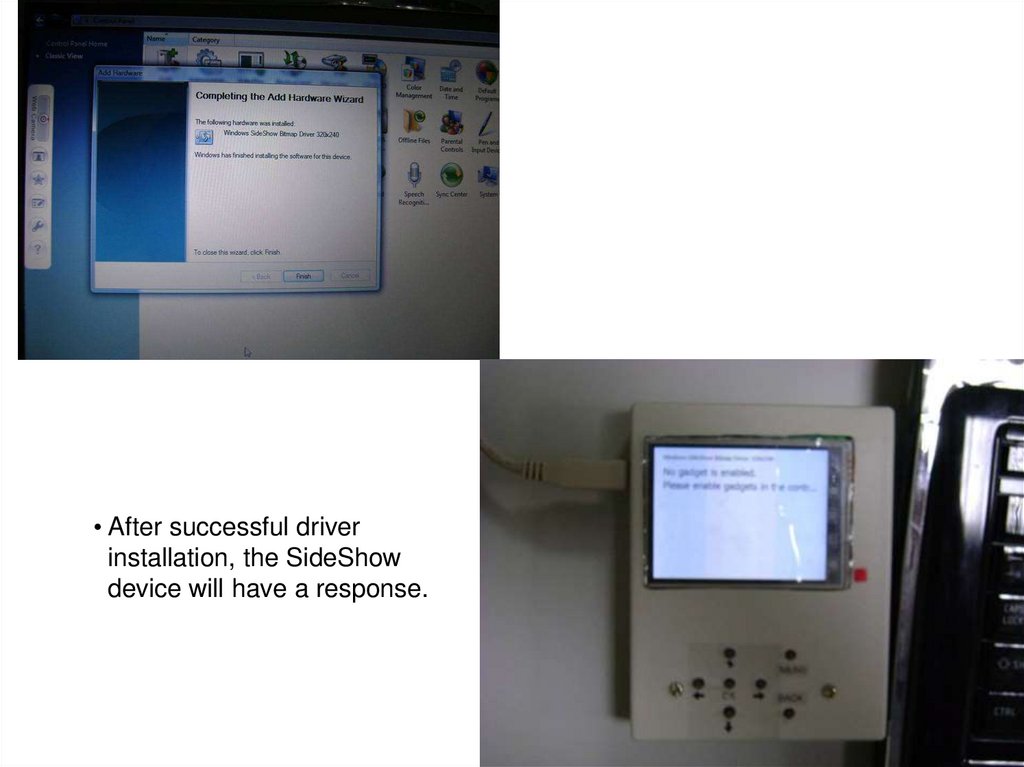
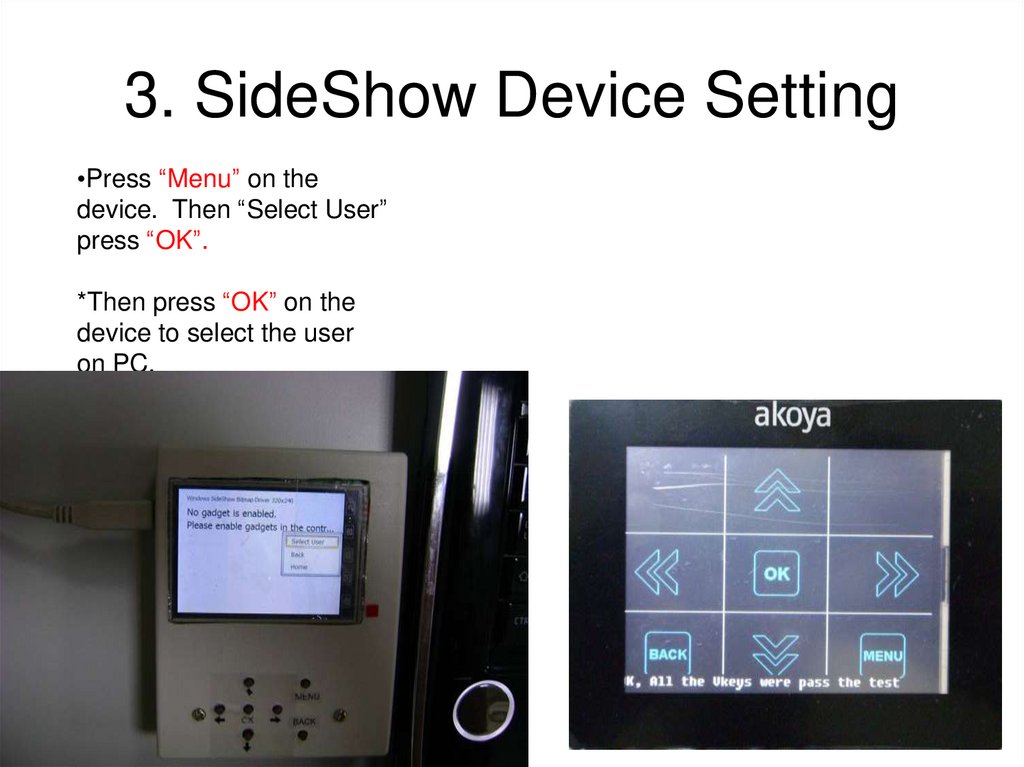
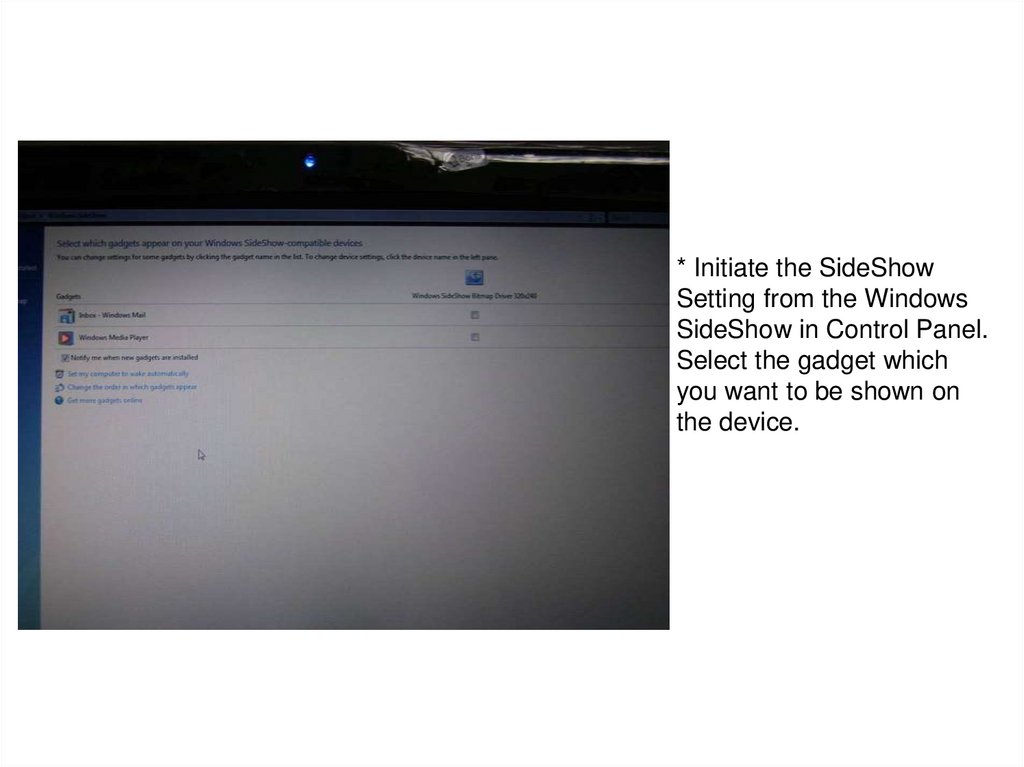
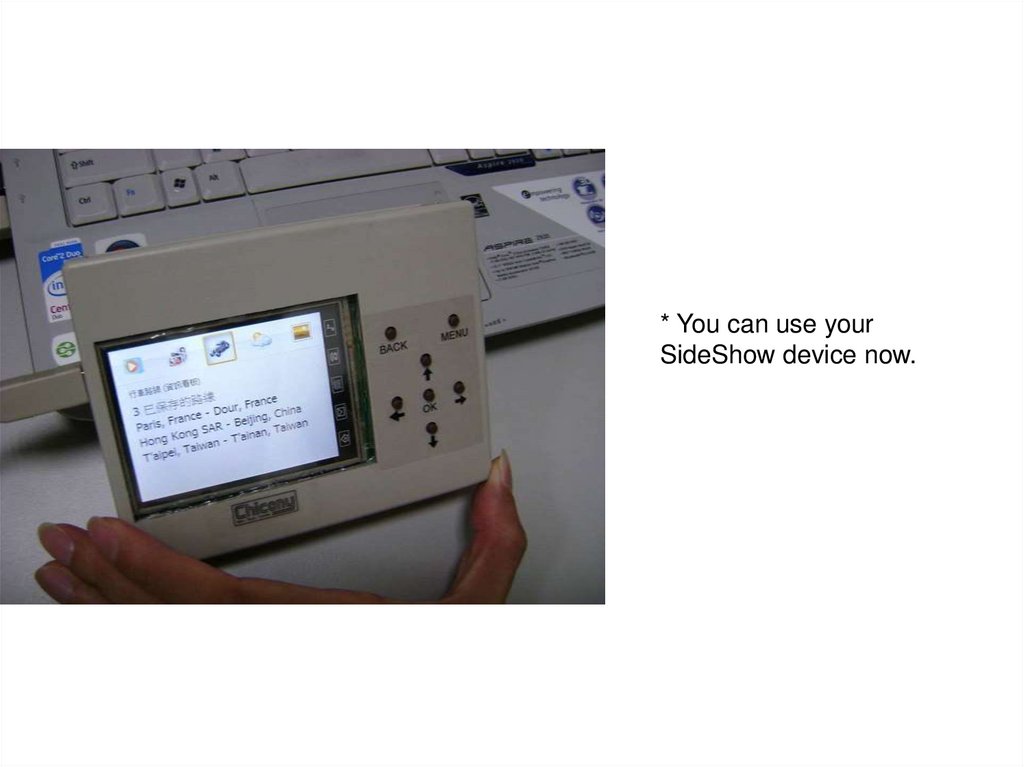
 Информатика
Информатика Электроника
Электроника