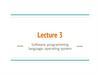Похожие презентации:
Arduino philosophy and community
1. Implementing IoE
IMPLEMENTING IOEWeek 2
Assist. Prof. Rassim Suliyev - SDU 2017
2. What is Arduino?
Physical DeviceIDE
Community
http://www.arduino.cc
3. Arduino Philosophy and Community
Open Source Physical Computing Platform“open source hardware”
open source: free to inspect & modify
physical computing
ubiquitous computing
pervasive computing
ambient intelligence
calm computing
Spimes
Blogjects
smart objects
Community-built
Examples wiki (the “playground”) editable by anyone
Forums with lots of helpful people
4. Arduino Hardware
Similar to Basic Stamp (if you know of it)but cheaper, faster, & open
Uses AVR ATmega328 microcontroller chip
chip was designed to be used with C language
The designer of the AVR purposefully arranged its registers and instruction set so that C
programs would compile efficiently on it. This is a big deal, compared to previous
microcontrollers where C programs were almost always less efficient than a hand-coded
assembly language variant.
$2
$50
$20
$70
5. Arduino Hardware Variety
Openness has its advantages, many different varieties.Anyone can build an Arduino work-alike in any form-factor they want
6. Arduino Capabilities
16 kBytes of Flash program memory1 kByte of RAM
16 MHz (Apple II: 1 MHz)
Inputs and Outputs
14 digital input/output pins
6 analog input pins
6 analog output pins (pseudo-analog, uses PWM ,
which we’ll talk about later)
Completely stand-alone: doesn’t need a computer once
programmed
* Don’t worry if the above doesn’t make sense, you don’t
really need to know it.
7. Arduino Types Comparison
NameProcessor
Operating /
Input Voltage
CPU
Speed
Analog
In/Out
Digital IO / PWM
EEPROM
[KB]
SRAM [KB]
Flash
[KB]
UART
Ethernet
ATmega328P
5 V / 7-12 V
16 MHz
6/0
14/4
1
2
32
-
Leonardo
ATmega32U4
5 V / 7-12 V
16 MHz
12/0
20/7
1
2.5
32
1
LilyPad
ATmega328P
2.7-5.5 V
8
MHz
6/0
14/6
0.512
1
16
-
Mega ADK
ATmega2560
5 V / 7-12 V
16 MHz
16/0
54/15
4
8
256
4
Micro
ATmega32U4
5 V / 7-12 V
16 MHz
12/0
20/7
1
2.5
32
1
Mini
ATmega328P
5 V / 7-9 V
16 MHz
8/0
14/6
1
2
32
-
Nano
ATmega328P
5 V / 7-9 V
16 MHz
8/0
14/6
1
2
32
1
Uno
ATmega328P
5 V / 7-12 V
16 MHz
6/0
14/6
1
2
32
1
Yun
AR9331 Linux
5V
400MH
z
12/0
20/7
1
16MB
64 MB
1
Zero
ATSAMD21G18
3.3 V / 7-12 V
48 MHz
6/1
14/10
-
32
256
2
8. Arduino Uno
MicrocontrollerOperating Voltage
Input Voltage (recom)
Input Voltage (limits)
Digital I/O Pins
Analog Input Pins
DC Current per I/O Pin
DC Current for 3.3V Pin
Flash Memory
SRAM
EEPROM
Clock Speed
Length
Width
Weight
ATmega328
5V
7-12V
6-20V
14 (6 PWM)
6
40 mA
50 mA
32 KB (0.5 KB bootloader)
2 KB
1 KB
16 MHz
68.6 mm
53.4 mm
25 g
9. Arduino Terminology
“sketch” – a program you write to run on anArduino board
“pin” – an input or output connected to something.
e.g. output to an LED, input from a knob.
“digital” – value is either HIGH or LOW. (aka
on/off, one/zero) e.g. switch state
“analog” – value ranges, usually from 0-255. e.g.
LED brightness, motor speed, etc.
10. Arduino Software
Like a texteditor
View/write/e
dit sketches
But then you
program them
into hardware
11. Installing Arduino
1.2.
3.
4.
5.
6.
Get the Arduino software & unzip it
Plug in Arduino board
Install the driver
Reboot
Run the Arduino program
Tell Arduino (program) about Arduino (board)
12. Plug in Arduino board
13. Windows Driver Install
14. Mac Driver Install
15. Selecting Location & Type
Selecting Location & Typeusually highest numbered port
starts with tty.usbserial
16. Arduino IDE
17. Using Arduino
Write your sketchPress Compile button (to check
for errors)
Press Upload button to program
Arduino board with your sketch
Try it out with the “Blink” sketch!
Load
“File/Examples/Basics/Blink”
18. Status Messages
19. Troubleshooting
Most common problem is incorrect serial port settingIf you ever have any “weird” errors from the
Arduino environment, just try again.
The red text at the bottom is debugging output in
case there may be a problem
Status area shows summary of what’s wrong
20. I made an LED blink, so what?
Most actuators are switched on and off with adigital output
The digitalWrite() command is the software portion
of being able to control just about anything
LEDs are easy, motors come in a bit
Arduino has up to 13 digital outputs, and you easily
can add more with helper chips
21. Development Cycle
Make as many changes as you wantNot like most web programming: edit ➝ run
Edit ➝ compile ➝ upload ➝ run
22. Lots of Built-in Examples
And more here:http://www.arduino.cc/en/Tutorial/HomePage
And all over the Net. Search for “Arduino tutorial” or “Arduino notes” or whatever you’re interested in and “Arduino” and
likely you’ll find some neat pages.
23. Proteus ISIS Simulation System
Proteus is a CAD (Computer Aided Design) typesoftware package
It combines the two main programs:
ISIS – is a program for developing and debugging electronic
circuits in real-time mode
ARES – PCB (Printed Circuit Board) design tool
24. Proteus Menu and Navigation
25. Creating a Circuit on Proteus
26. Connecting Elements
27. Simulation
28. Installing Arduino Library for Proteus
For Windows XPCopy file BLOGEMBARCADO.LIB into:
C:\Program Files\Labcenter Electronics\Proteus 8 Professional\Data\LIBRARY
For Windows 7 and later
Copy file BLOGEMBARCADO.LIB into:
C:\ProgramData\Labcenter Electronics\Proteus 8 Professional\LIBRARY
29. Loading the compiled file to Proteus
File –> Preferences -> Show verbose output during compilation30. Loading the compiled file to Proteus
Select and copy the location of .hex file31. Loading the compiled file to Proteus
Double clickPaste the location of .hex file here
32. Useful Links
http://arduino.cc/Official homepage. Also check out the Playground & forums
http://arduino.ru/
Lots of useful information about Arduino and programming language on Russian
language
http://arduino-project.net/videouroki-arduino-arduino4life/
Arduino video tutorials
http://adafruit.com/
Arduino starter kits, Boarduino Arduino clone, lots of cool kits
http://sparkfun.com/
Sells Arduino boards and lots of neat sensors & stuff
Books:
“Arduino cookbook”, Michael Margolis
“Arduino programming notebook”, Brian W. Evans
“Getting started with Arduino”, Massimo Banzi
33. Some Common Commands
Serial.println(value);Prints the value to the Serial Monitor on your computer
pinMode(pin, mode);
Configures a digital pin to read (input) or write (output) a digital value
digitalRead(pin);
Reads a digital value (HIGH or LOW) on a pin set for input
digitalWrite(pin, value);
Writes the digital value (HIGH or LOW) to a pin set for output
delay(value)
Stops the program execution for amount of milliseconds given by value
34. Hidden Treasure
int main(void){
init(); // initializes the Arduino hardware
setup();
for (;;)
loop();
return 0;
}
35. Tasks
Blinking LED on 12th pin3 LEDs blink by order (interval - 1s)
Traffic lights (Rd-5s, Yl-1s, Gr-5s, Yl-1s …)
3 LEDs binary counter (0-7)
4 LED ripple
36. Arduino data types
37. Flow control
1. ifif(expression){ //if expression is true
doSomething;
}
2. if… else
if(inputPin == HIGH){
doThingA;
} else{
doThingB;
}
3. for
for (initialization; condition; expression){
doSomething;
}
4. while
while (expression){
doSomething;
}
5. do… while
do {
doSomething;
} while (expression);
if (inputPin < 500){
doThingA;
}
else if (inputPin >= 1000){
doThingB;
}
else{
doThingC;
}
for(j=0; j < 4; j++ ){
Serial.println(j);
}
while (someVariable < 200){ //if less than 200
doSomething; // executes enclosed statements
someVariable++; // increments variable by 1
}
do{ // assign readSensors value to x
x = readSensors();
delay (50); // pauses 50 milliseconds
} while (x < 100); // loops if x is less than 100
38. Using Floating-Point Numbers
float value = 1.1;void setup(){
Serial.begin(9600);
}
void loop(){
value = value - 0.1;
//reduce value by 0.1 each time through the loop
if( value == 0)
Serial.println("The value is exactly zero");
else if(fabs(value) < .0001)
//function to take the absolute value of a float
Serial.println("The value is close enough to zero");
else
Serial.println(value);
delay(100);
}
OUTPUT:
1.00
0.90
0.80
0.70
0.60
0.50
0.40
0.30
0.20
0.10
The value is close enough
to zero
-0.10
-0.20
This is because the only memory-efficient way that floating-point numbers can contain the huge
range in values they can represent is by storing an approximation of the number.
The solution to this is to check if a variable is close to the desired value.
39. Arrays
Arrays are zero indexed, with the first value in the array beginning at index number0. An array needs to be declared and optionally assigned values before they can
be used.
int myArray[] = {value0, value1, value2...}
Likewise it is possible to declare an array by declaring the array type and size and
later assign values to an index position
int myArray[5]; // declares integer array with 5 positions
myArray[3] = 10; // assigns the 3rd index the value 10
To retrieve a value from an array, assign a variable to the array and index position:
first = myArray[0]; // this is the first element
last = myArray[4]; // this is the last element
40. Tasks with arrays and loops
3 LEDs blink by order (interval - 1s)Traffic lights (Rd-5s, Yl-1s, Gr-5s, Yl-1s …)
3 LEDs binary counter (0-7)
4 LED ripple
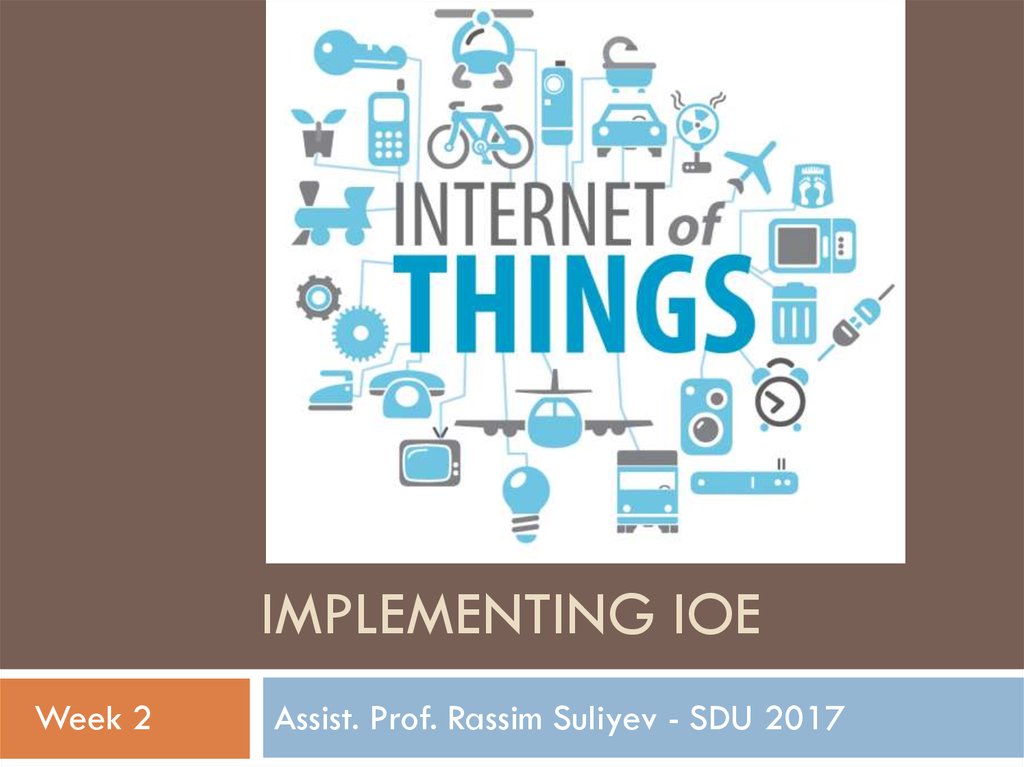
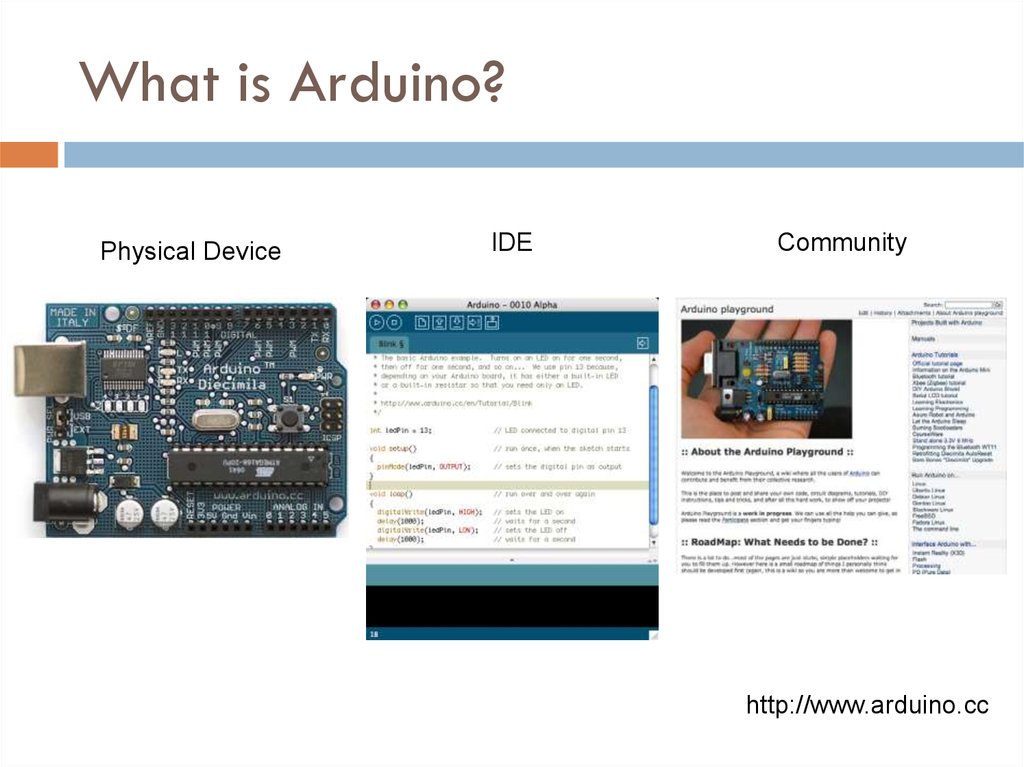
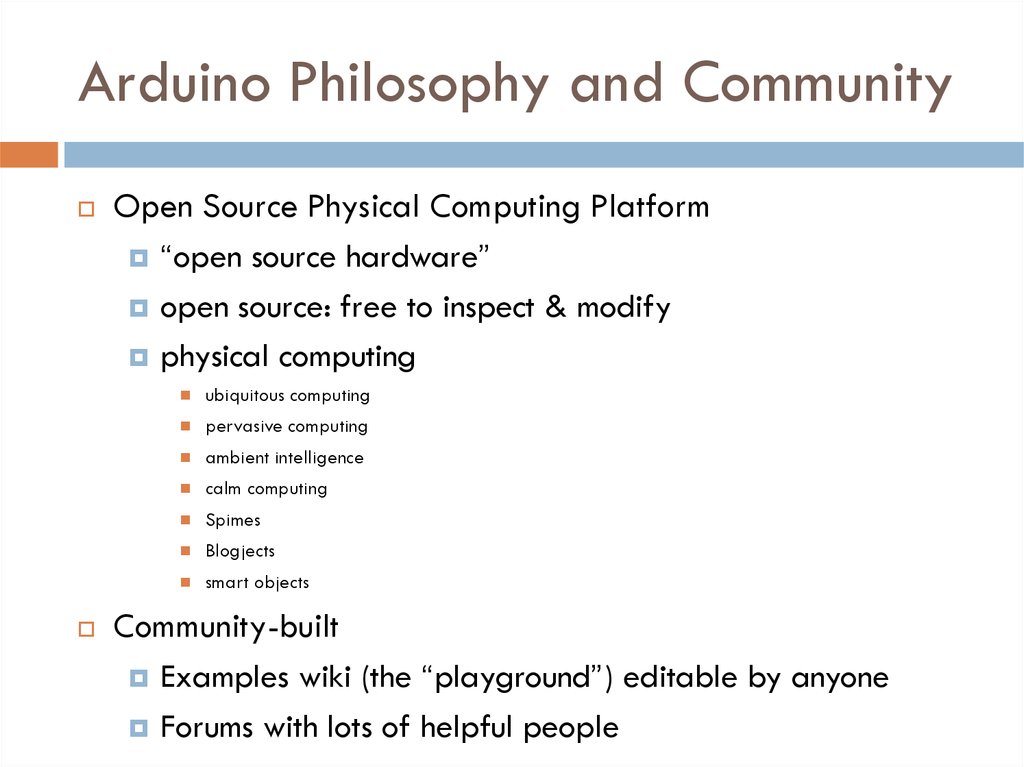
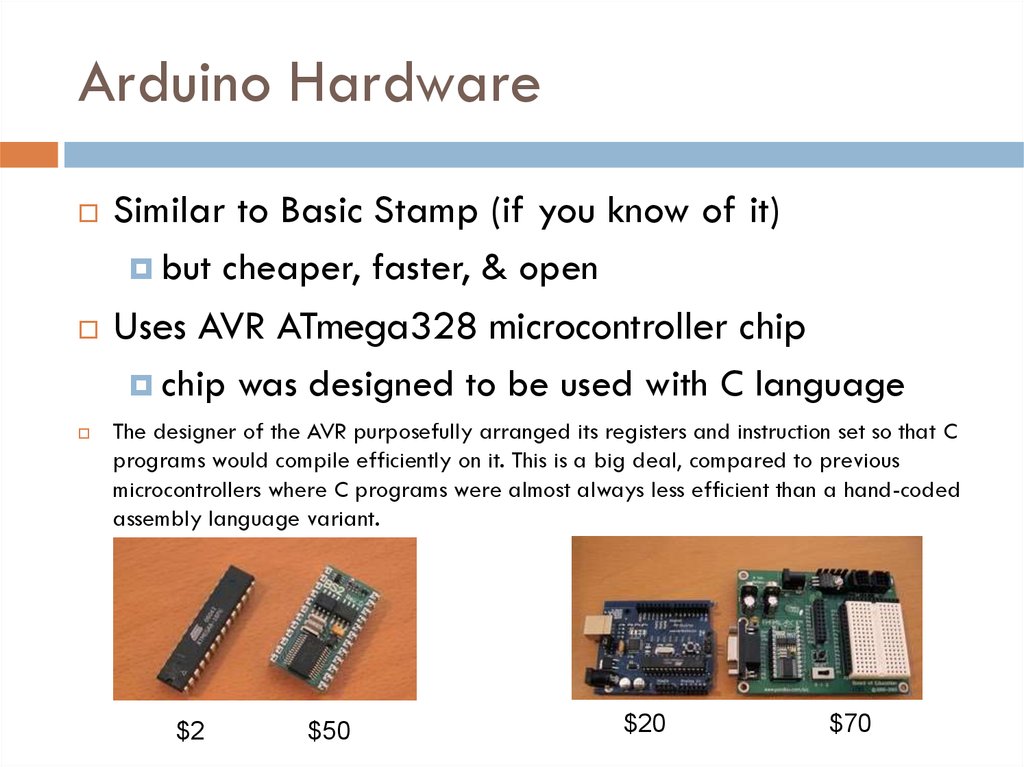

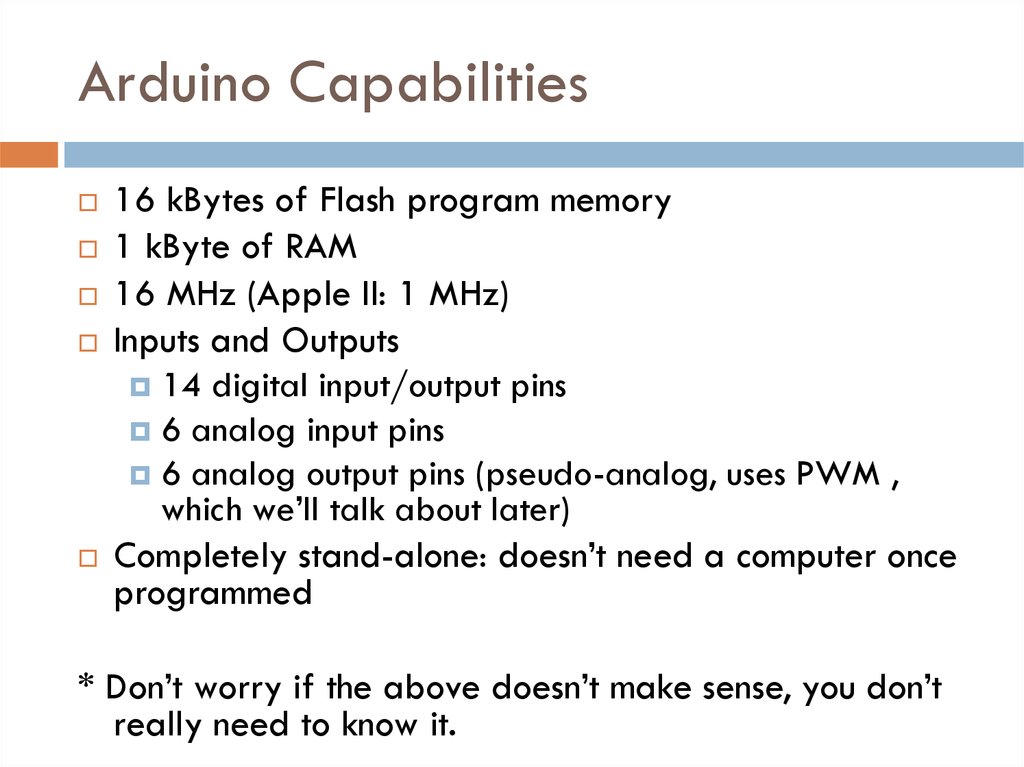
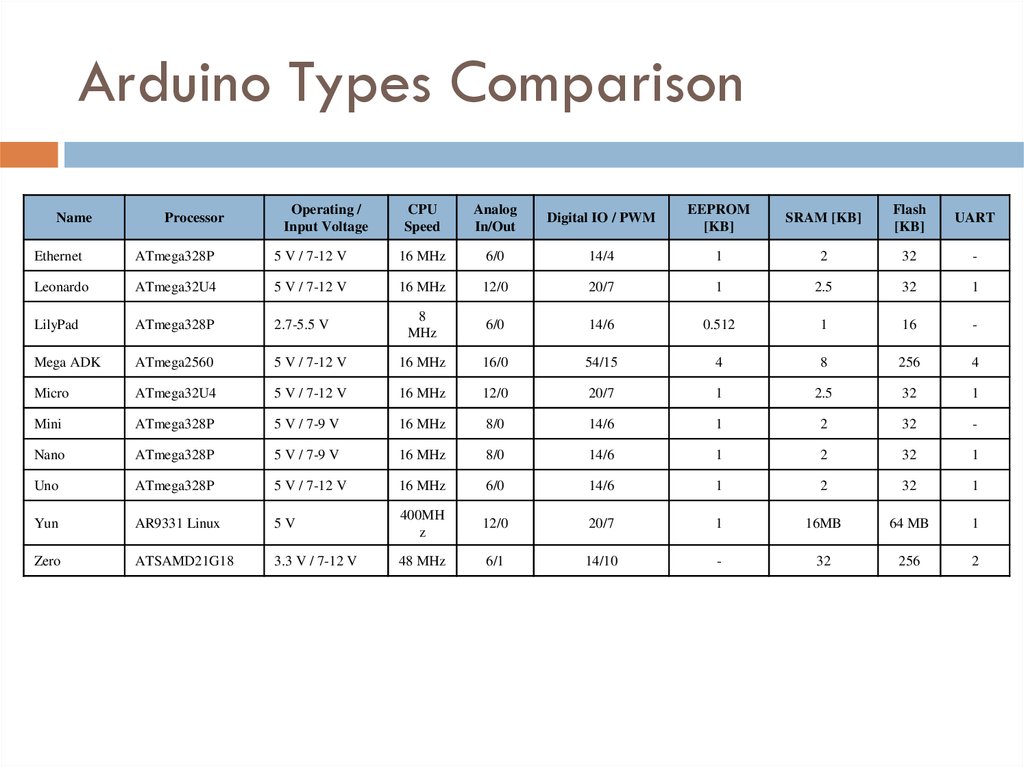

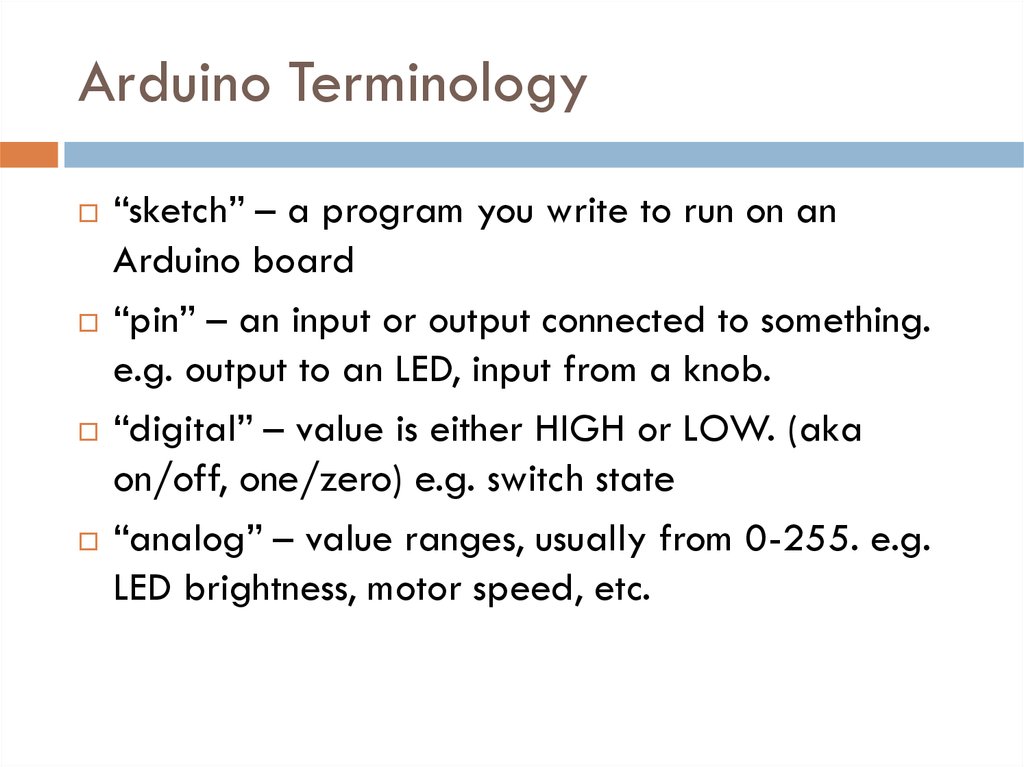

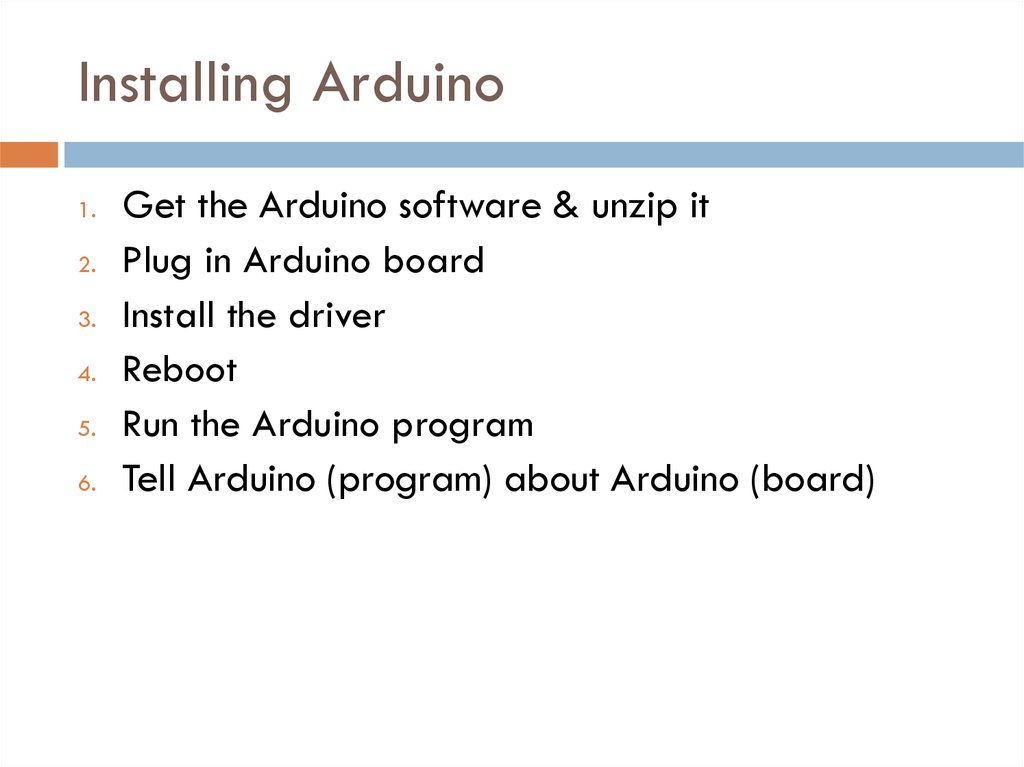


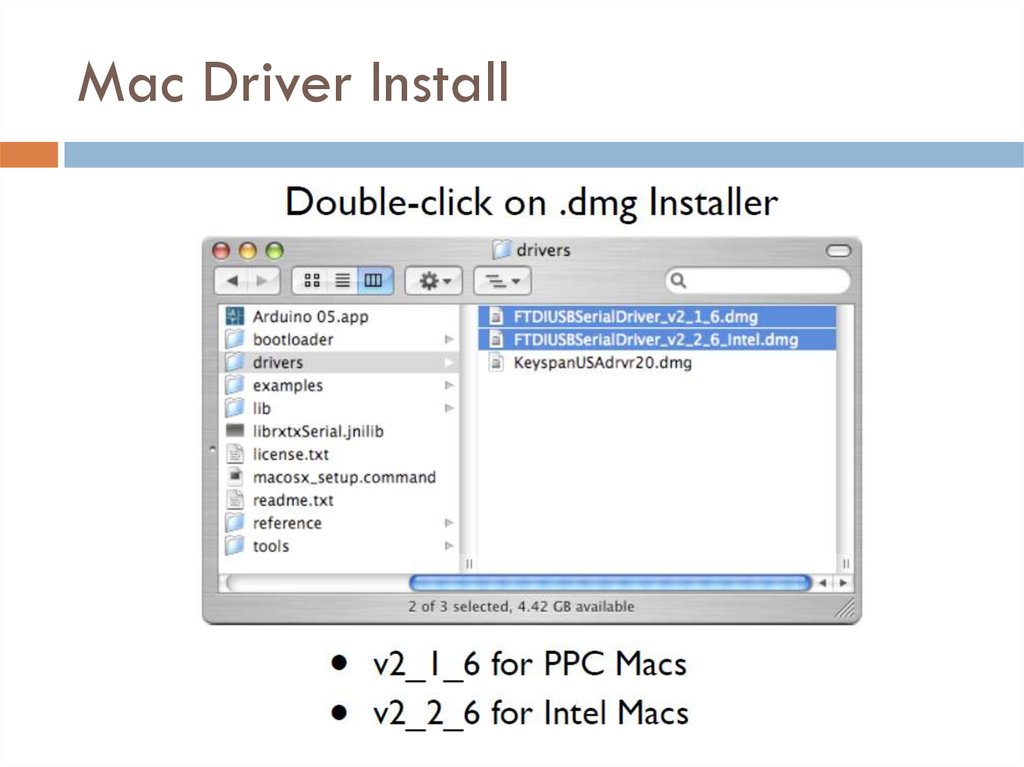

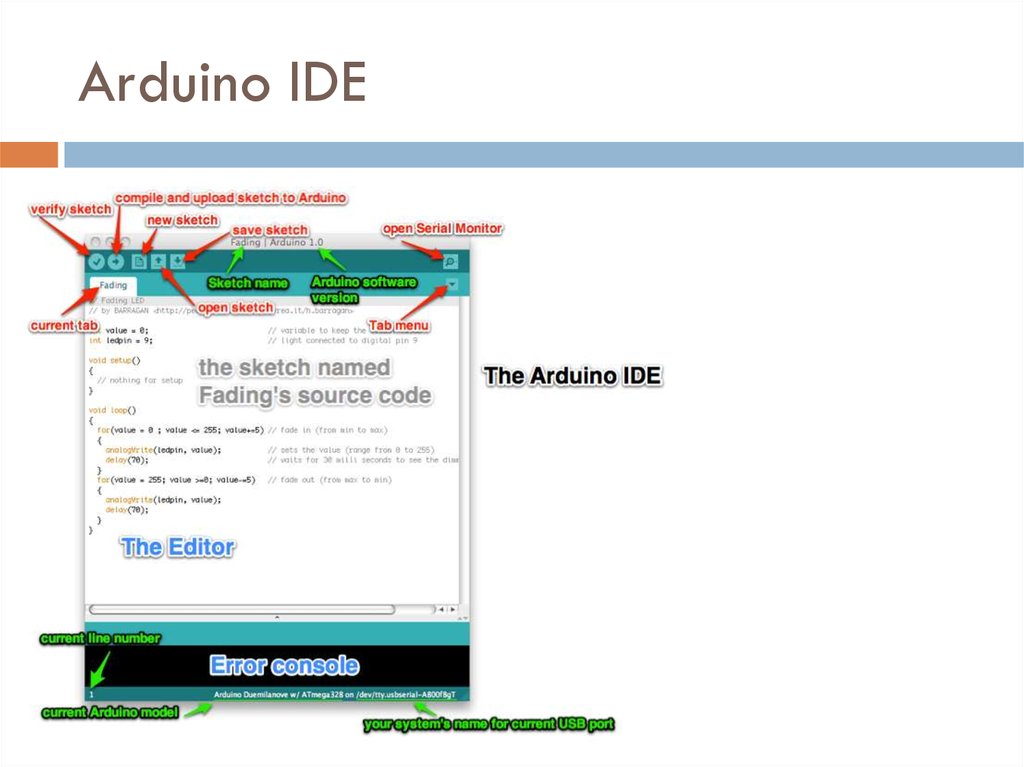
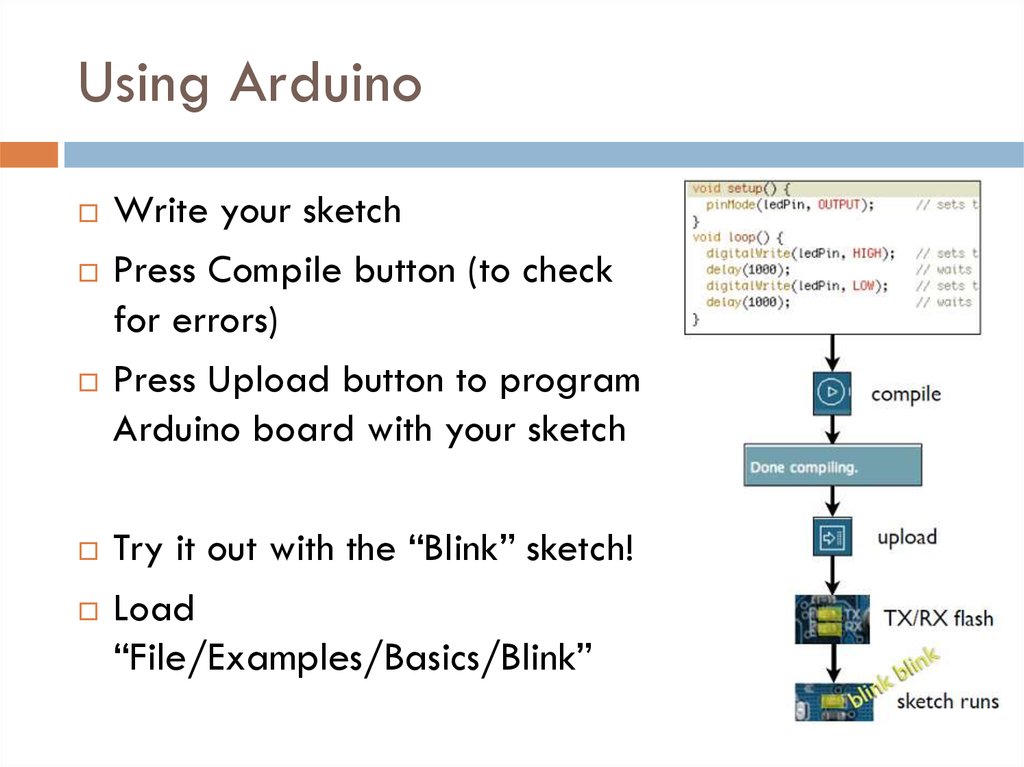
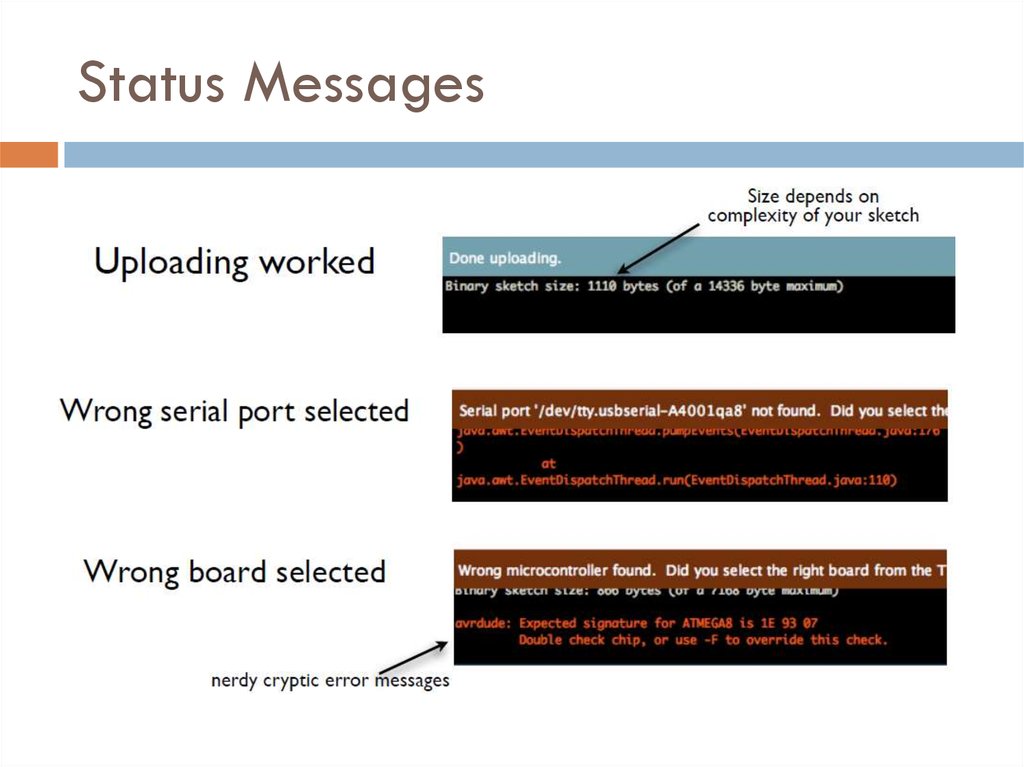

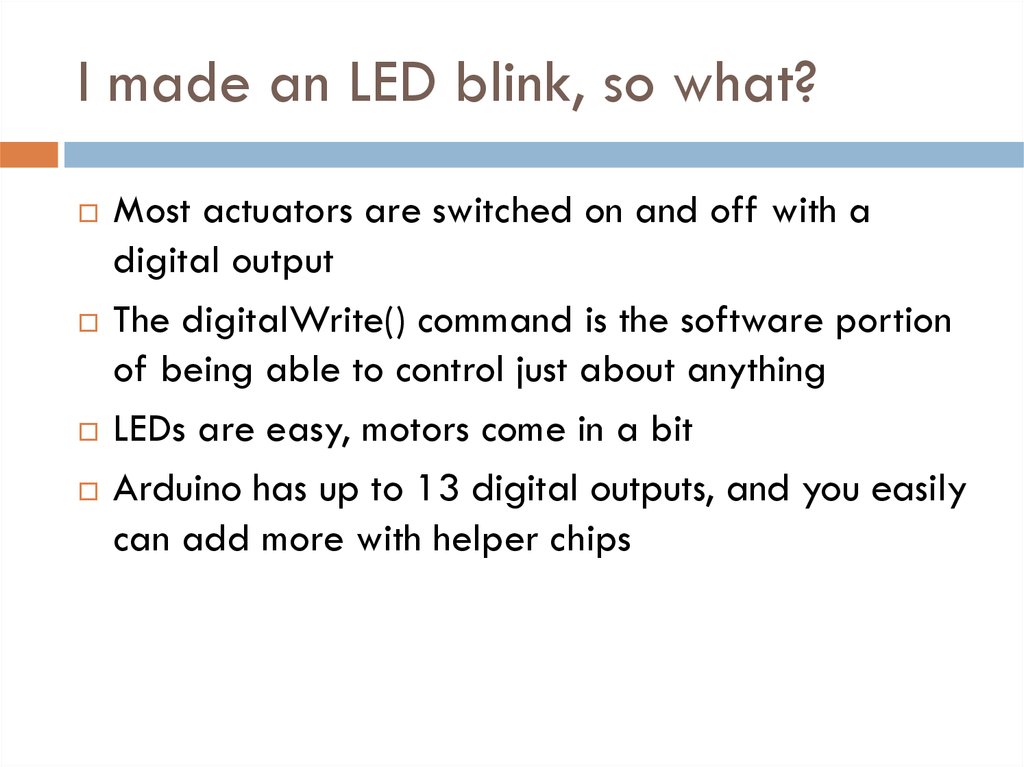
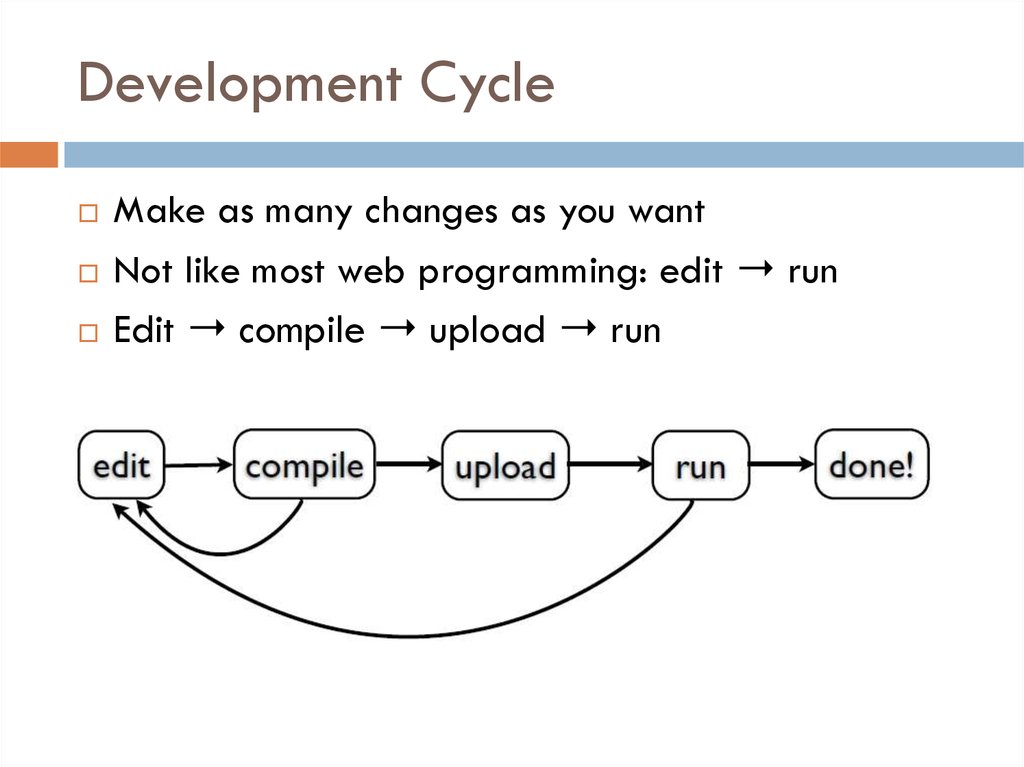
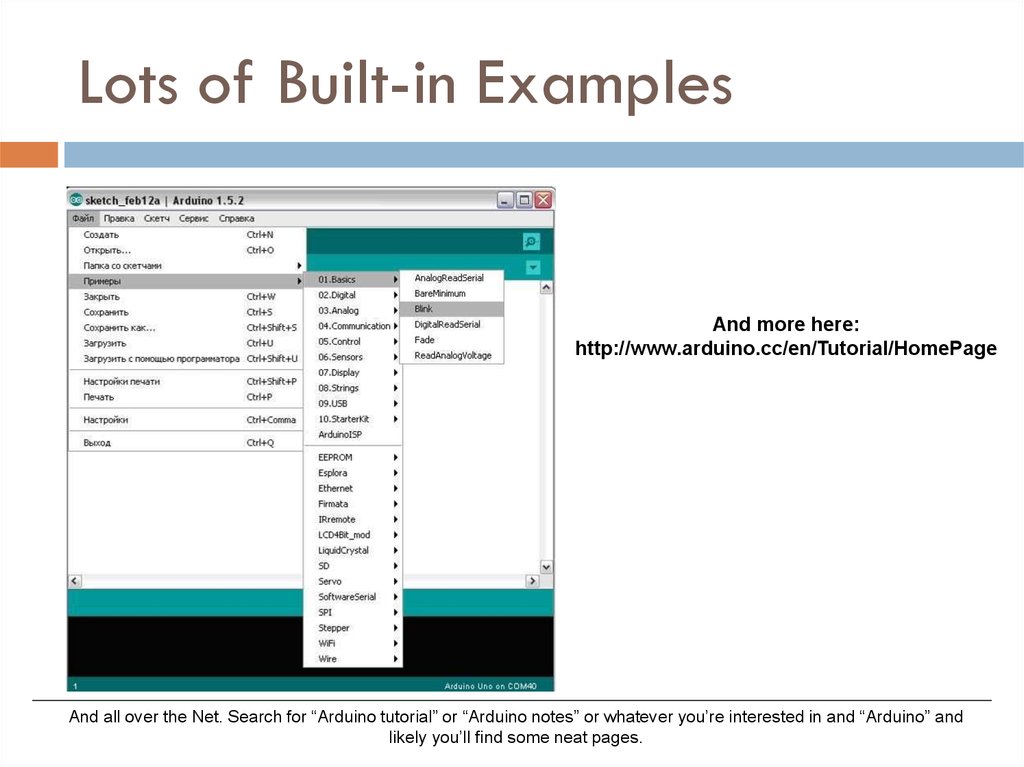


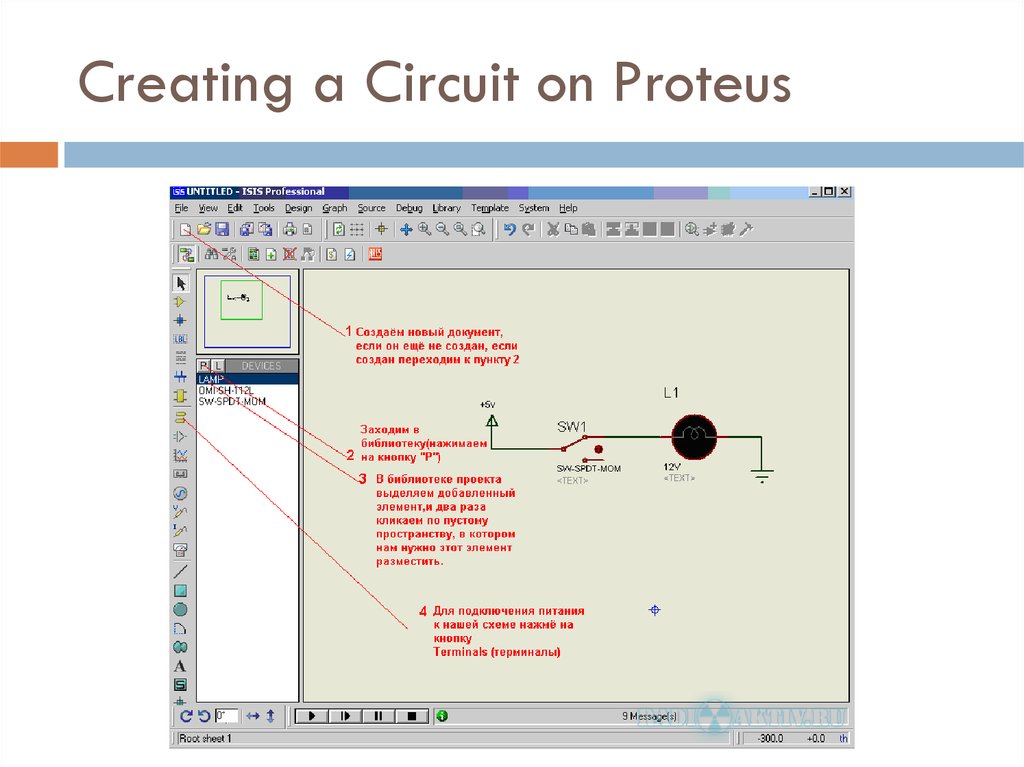
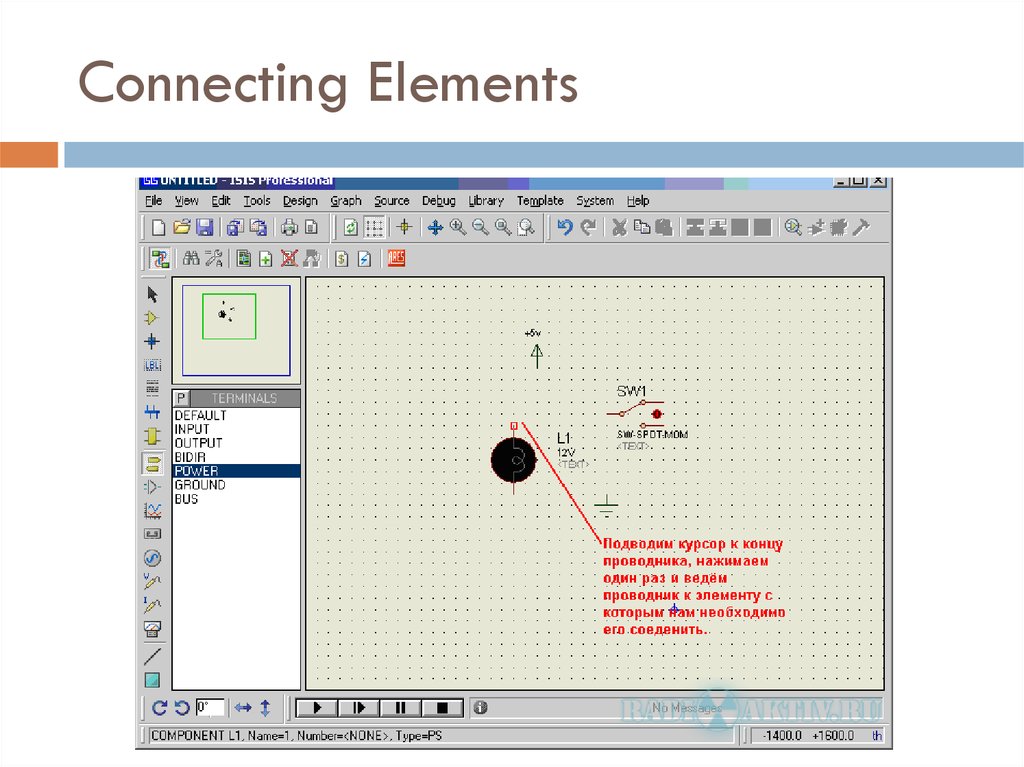


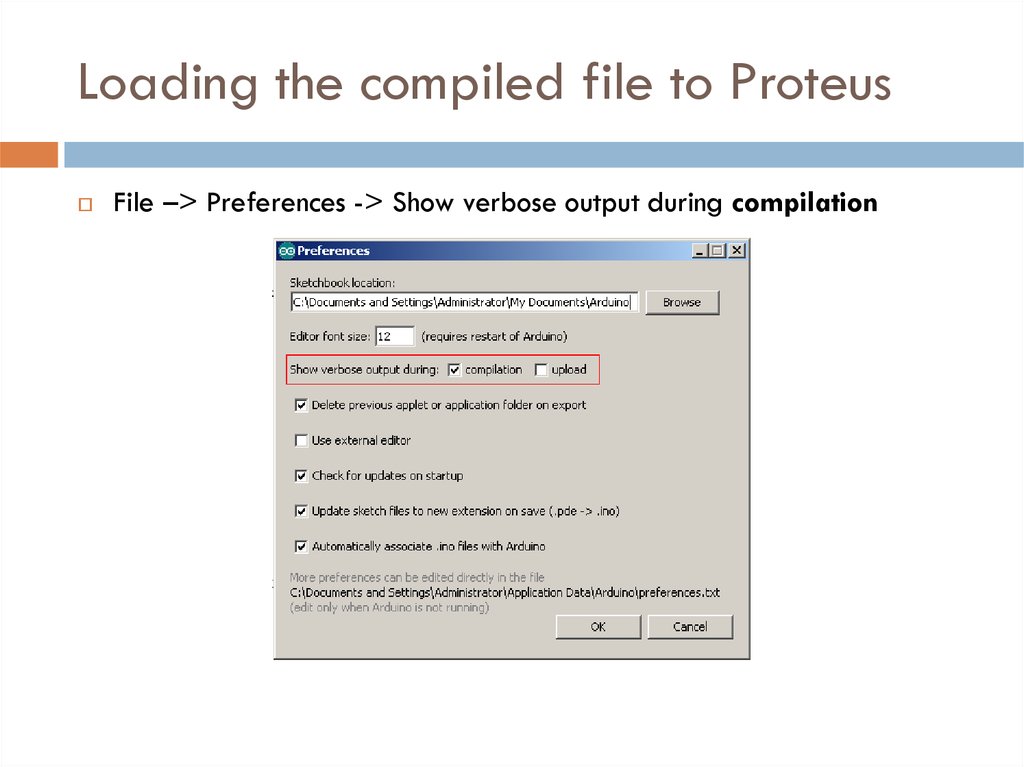
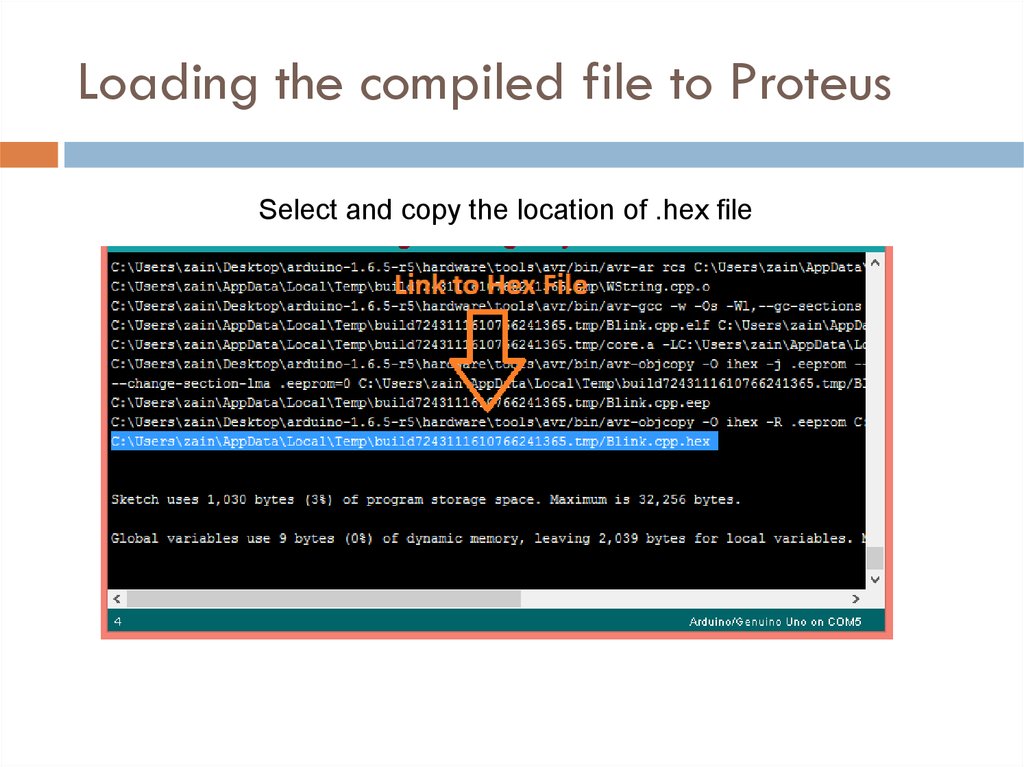
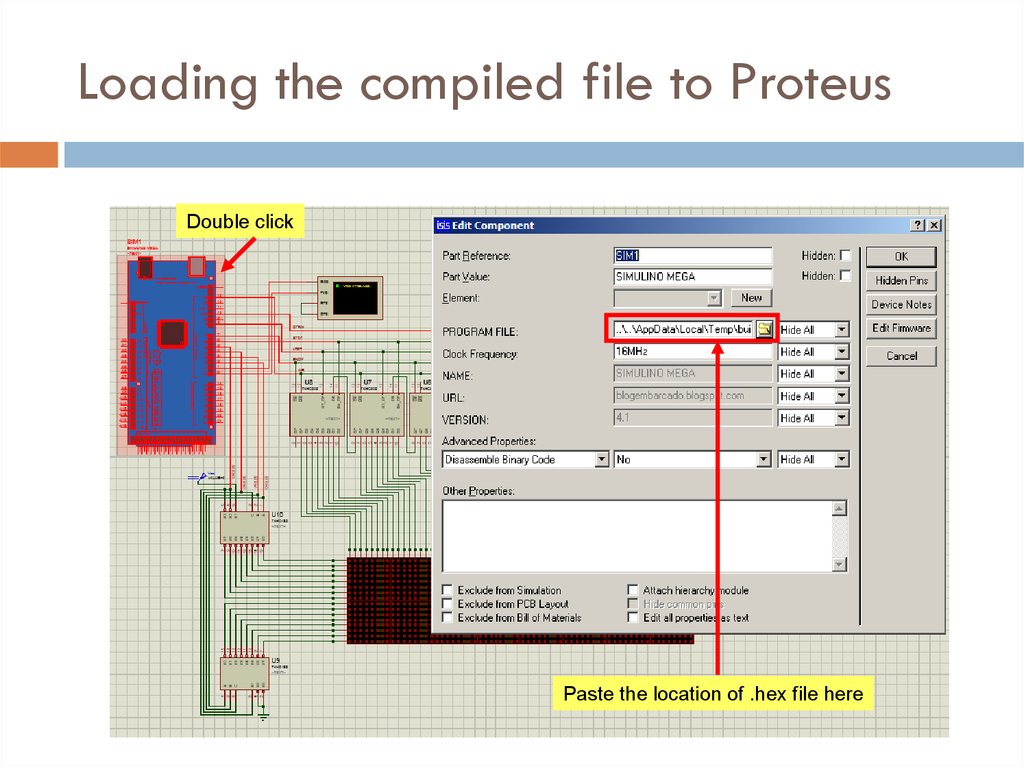
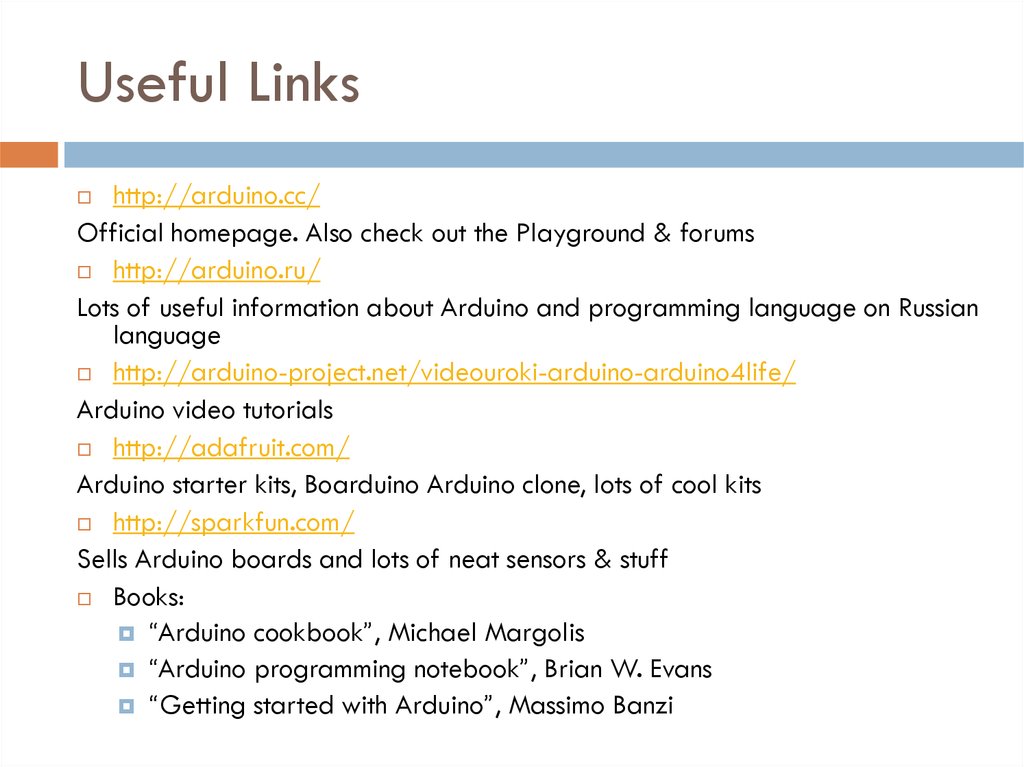
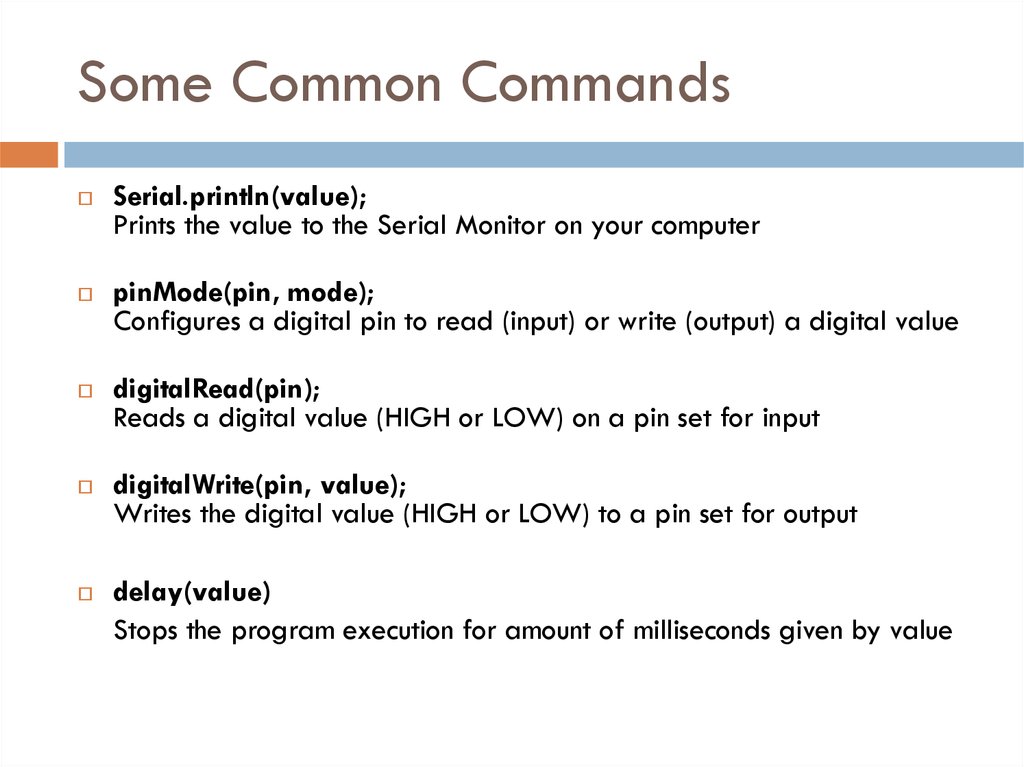

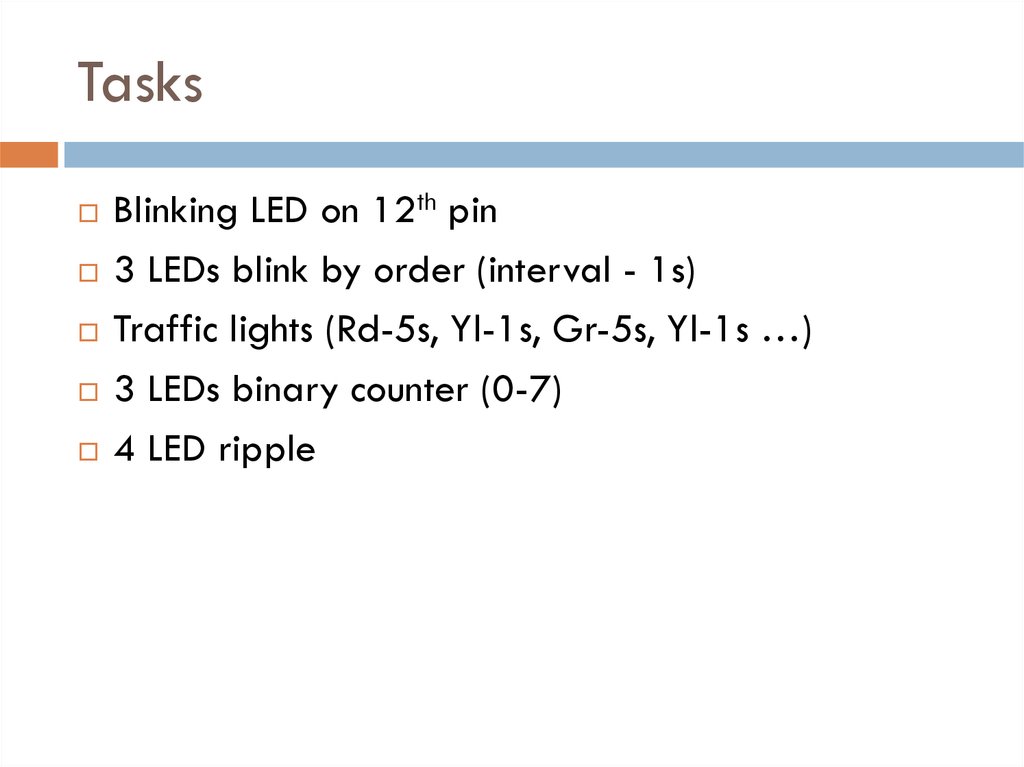

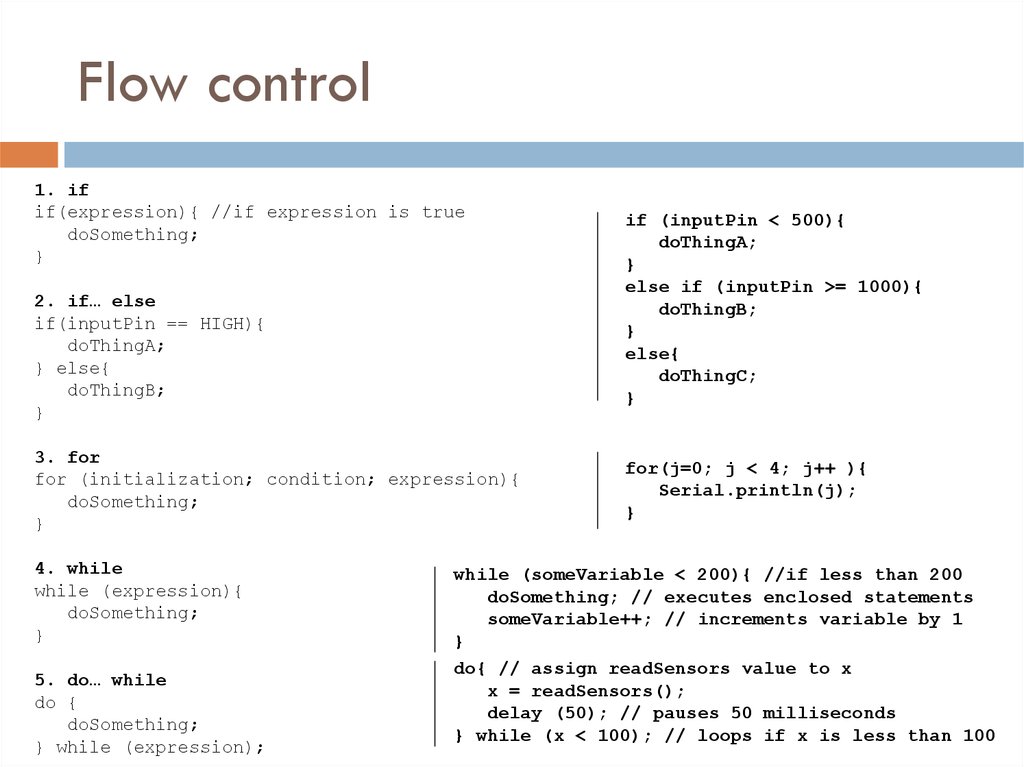
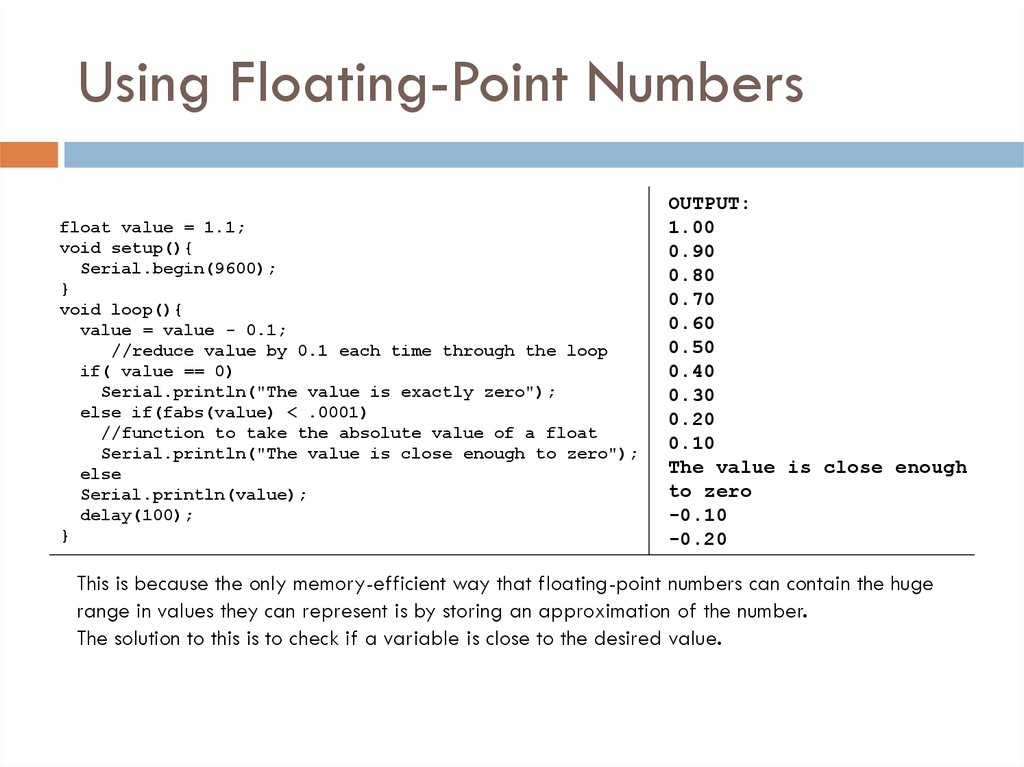
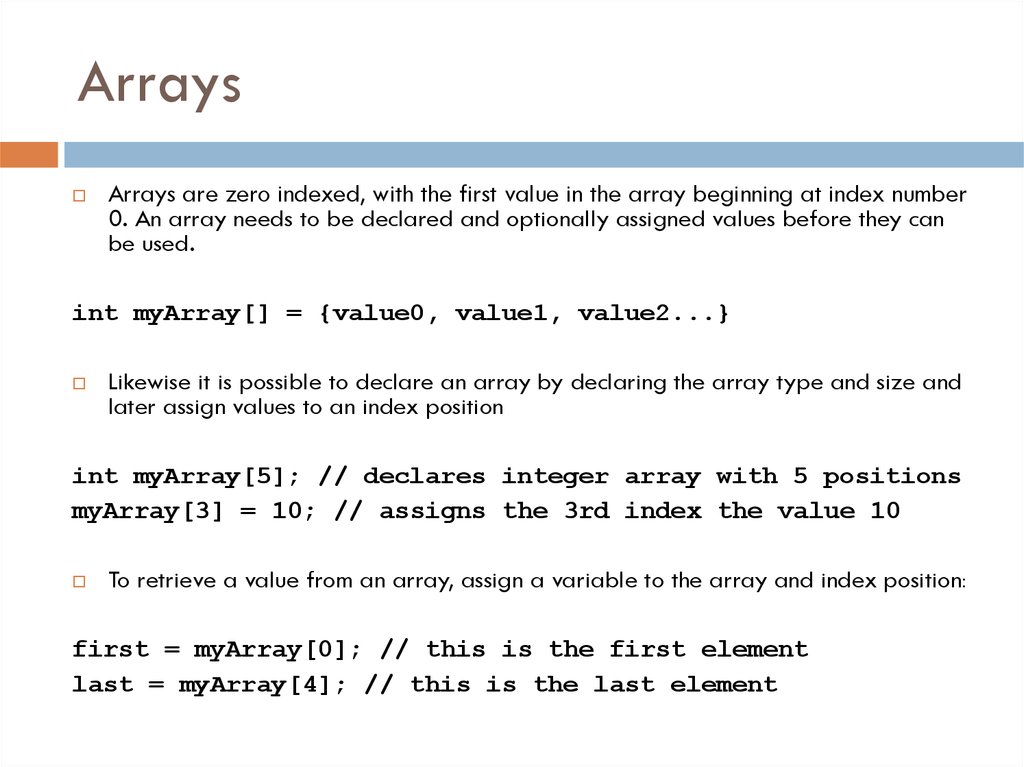
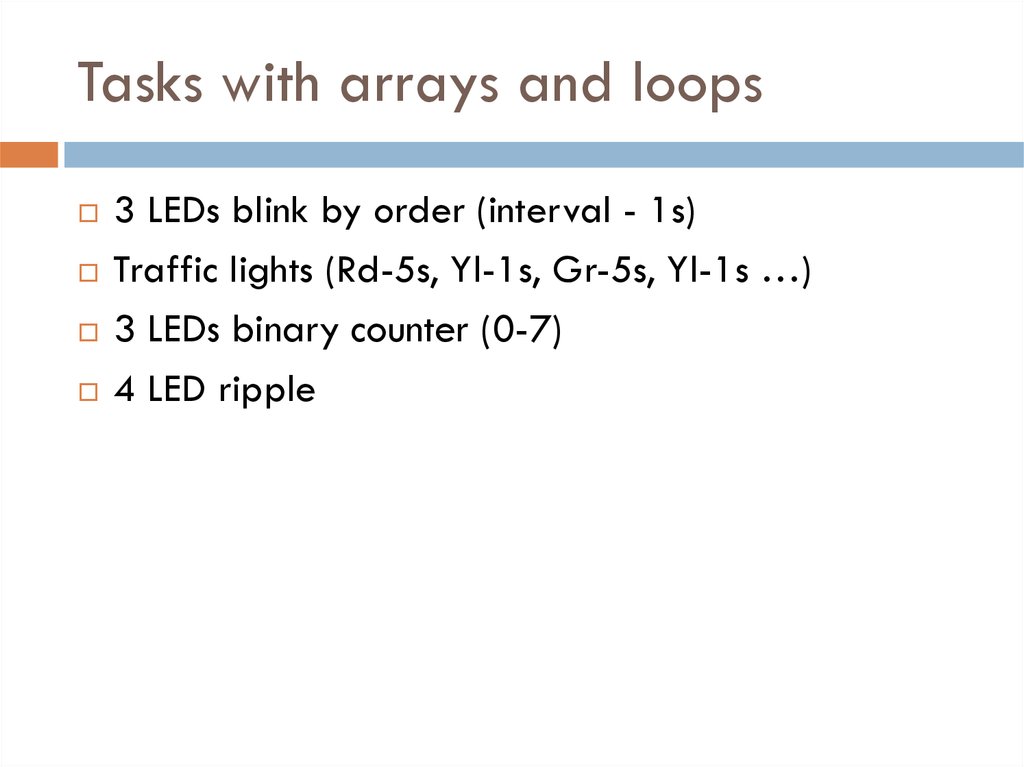
 Программное обеспечение
Программное обеспечение