Похожие презентации:
Westlake. SOP of Image Download BU15-SW Div
1.
[Westlake]SOP of Image Download
BU15-SW Div
2012/2/3
2.
QCN and system data backup3.
QPST CONFIGURATION• Check com port setting is as following:
4.
QPST Backup 1.• Check com port setting is as following, and where the location
you want to backup.
5.
QPST Backup 2.• Backup finised.
6.
System Data Backup 1.•Check com port for ADB is available:
7.
System Data Backup 2.Use adb command to backup System Data, the command line is as bellow:
adb pull persist/bt_nv.bin
8.
Image download9.
Step 0Install QPST version v2.7 build 378
– \\ptw-dp-02\BinFiles\Westlake\Tools\QPST2.7.378.zip
– Install USB driver for download mode
Before download image by QPST, please execute backup QCN
Prepare related images and hexs
– Modem part
– Application part
– The modem and application parts are in the same folder:
10.
Step1Press start -> execute
Type cmd
Type adb shell "echo c > /proc/sysrq-trigger“
11.
Step 2Execute eMMC Software Download
12.
Step 31. Do not click “Program Boot Loaders” button.
2. Click “Program MMC device” button.
3. Make sure modem is in download mode or not, or you can click “Switch device to
DLOAD…” button to force modem enter download mode.
1.
Do not
click !!
2.
3.
Click !!
P.S Click this only when your COM port is not at Download mode.
13.
Step 41. Select friendly name as “Qualcomm MMC …”
2. Click “Load XML def…” button to select sparse-rawprogram0.xml from modem image
3. Click “Load patch def…” button to select patch0.xml from modem image
4. Click “Search path 2” and select to AP image folder.
5. Finally, Click “Download” button.
P.S If you can’t press “Download” button, you must
don’t choose the correct MMC device. Then check
Select friendly name as “Qualcomm MMC …” or
size about 3xxxx.
1.
2.
4.
5.
3.
14.
Step 5After about 1 min, you should see the message “File write complete”.
Reboot target manually since QPST won’t do that.
After download image by QPST, please execute restore QCN
15.
Reboot system16.
Step 1Open Memory Debug App
17.
Step 2Click Browse…
18.
Step 3Choose the COM port that named Q/QCP-XXX (Download mode)
Click OK
19.
Step 4Click Reset Phone
20.
QCN and system data restore21.
QCN Restore 0.22.
QCN Restore 1.• Choose restor tab, correspond Port and QCN file
• Press start to restore QCN.
23.
QCN Restore 2.• After finished download, the device will reboot automatically.
• Plug your SIM card to check call function is workable.
24.
System Data Backup 1.•Check com port for ADB is available:
25.
System Data Backup 2.Use adb command to restore System Data, the command line is as bellow:
adb push bt_nv.bin persist/
26.
System Data Backup 3.注意:自V007後,都要這個步驟
現在資料夾多了兩個檔案 push_WCNSS_ini.zip和WCNSS_qcom_cfg.ini
push_WCNSS_ini.zip解壓縮後會有一個 push_WCNSS_ini.bat
請大家 download 完 QPST 之後, 要再執行 push_WCNSS_ini.bat 將
WCNSS_qcom_cfg.ini
送進device 這樣 Wi-Fi 才可以正常開啟。
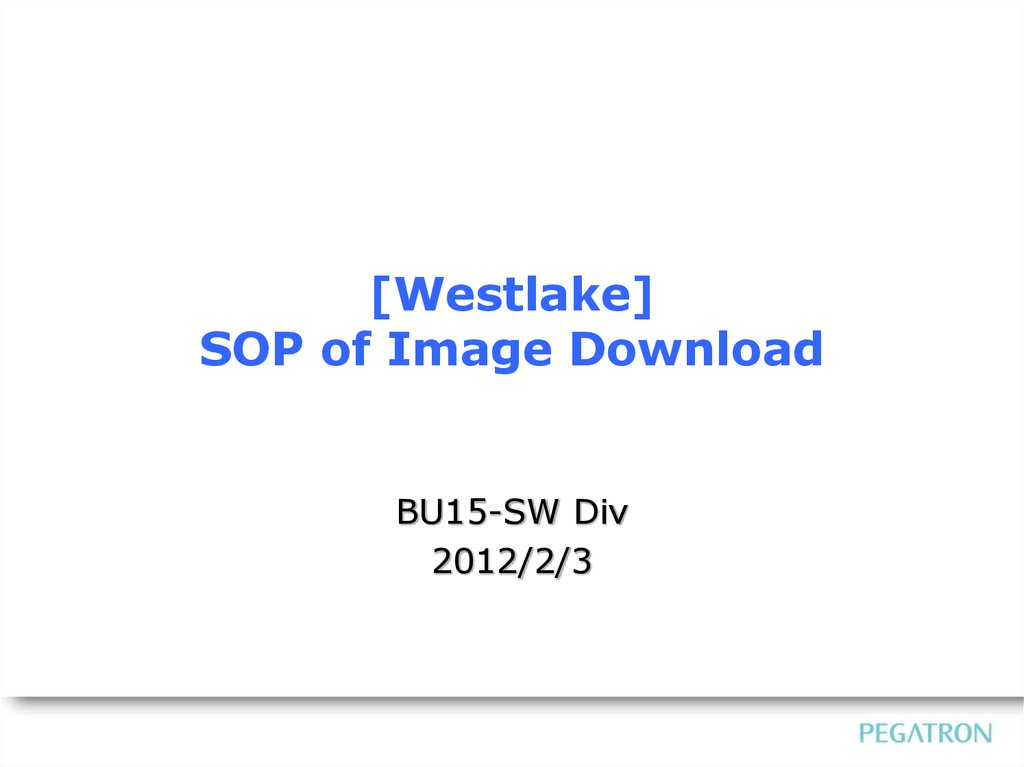




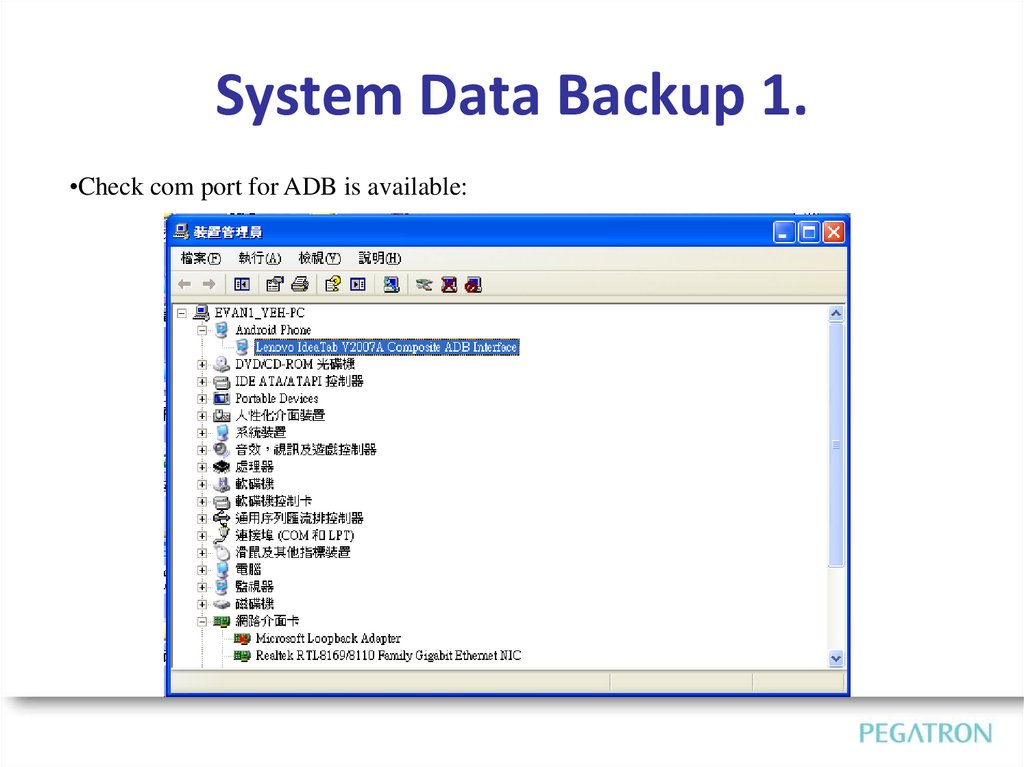

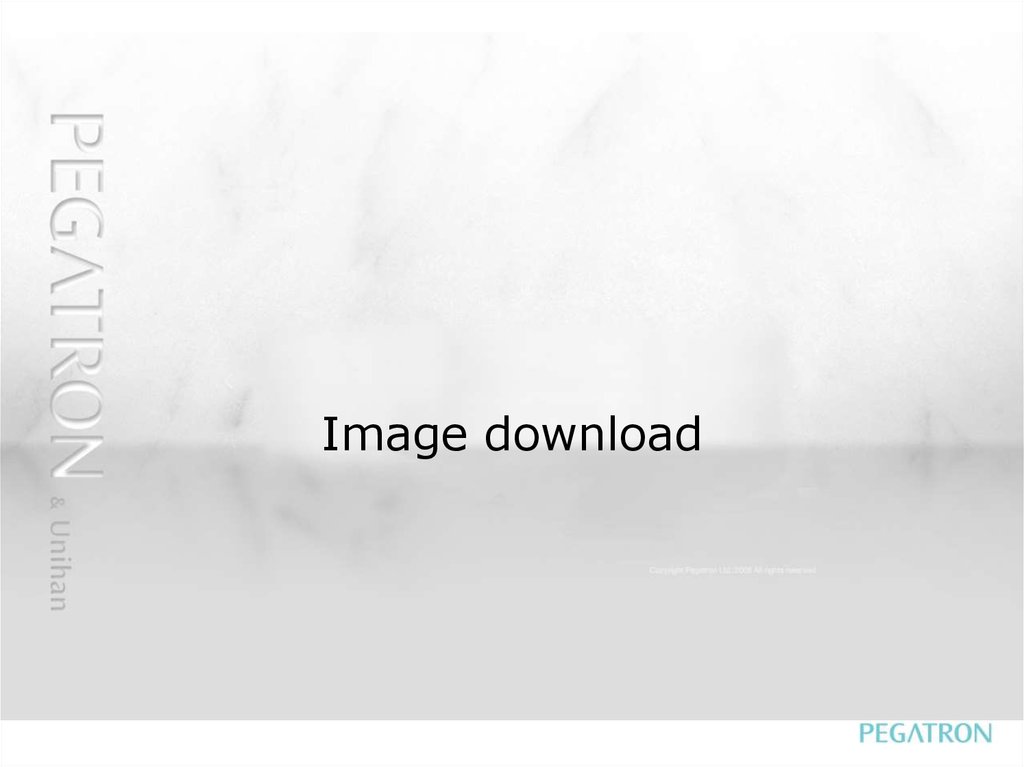



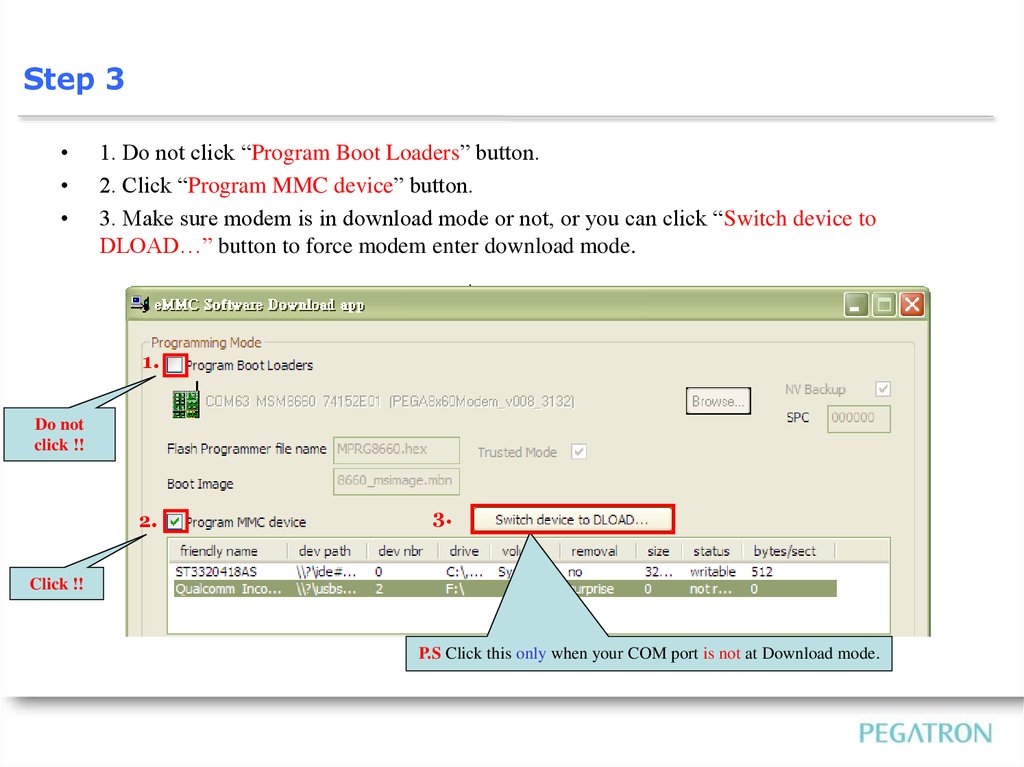

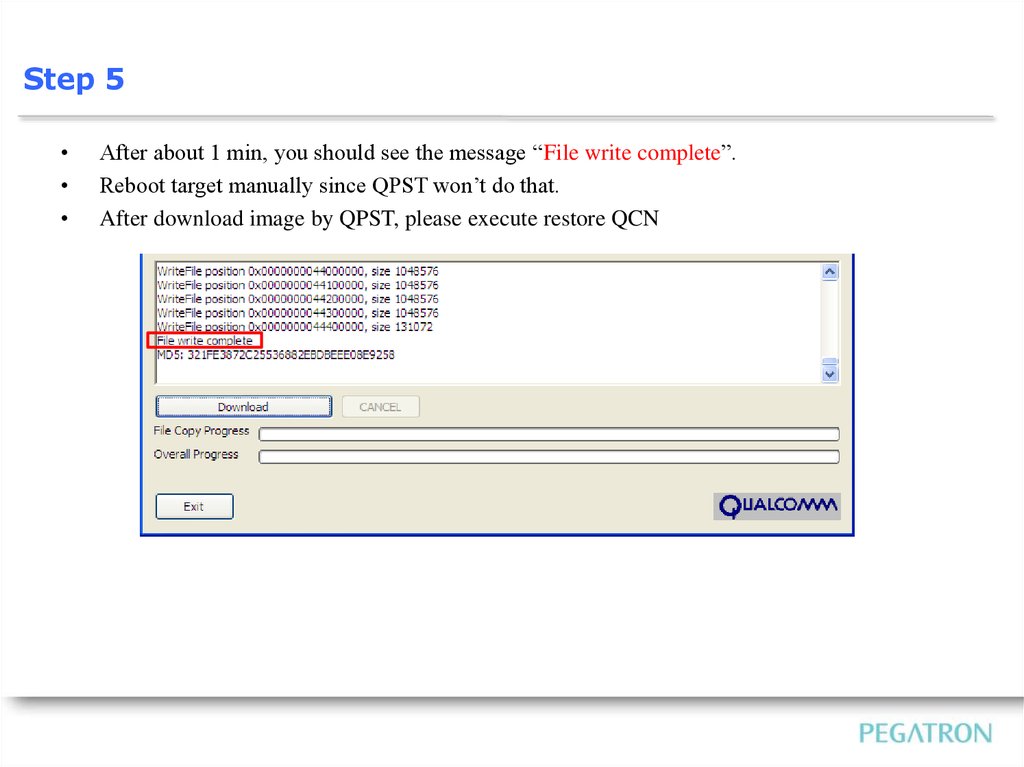
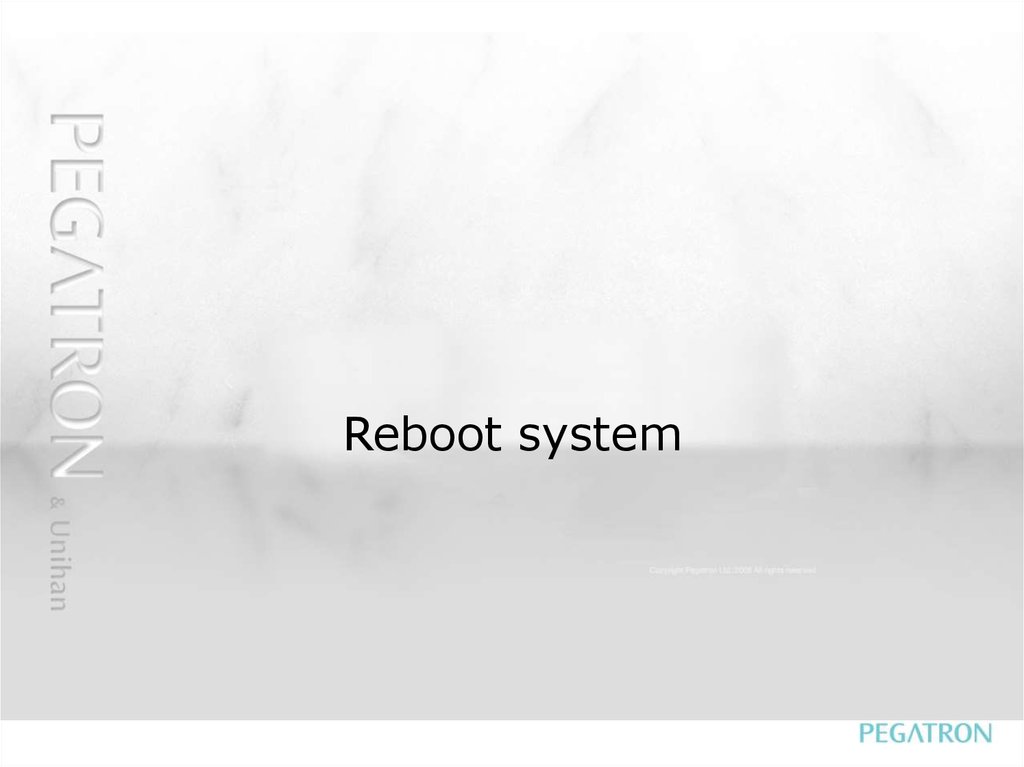
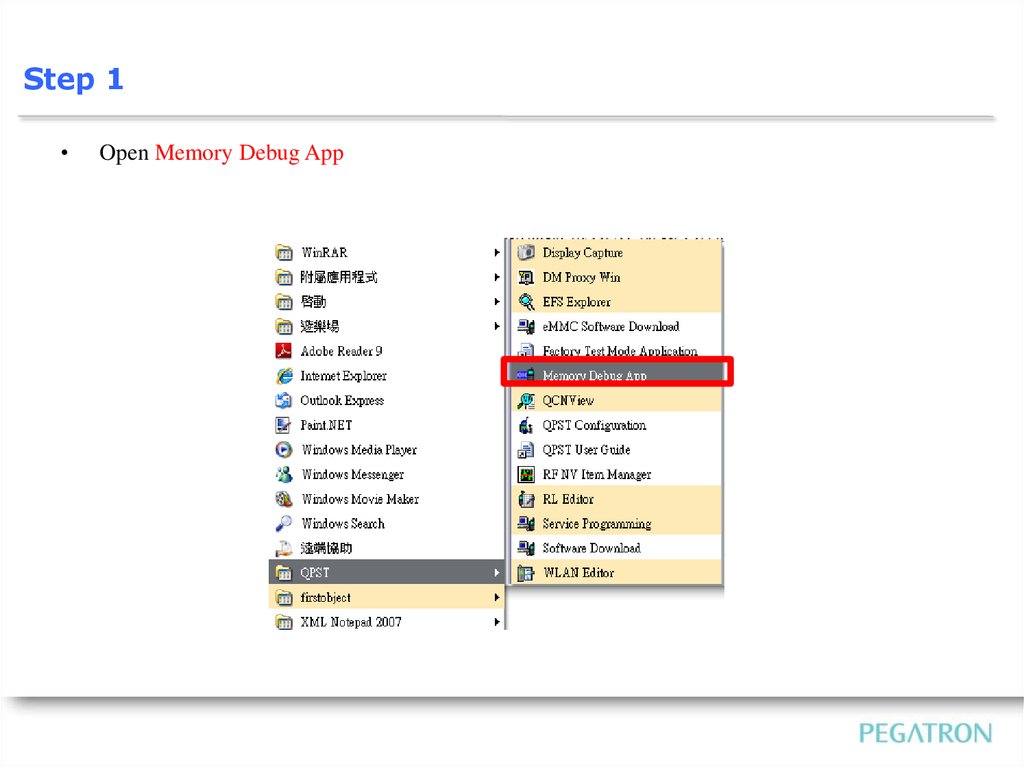
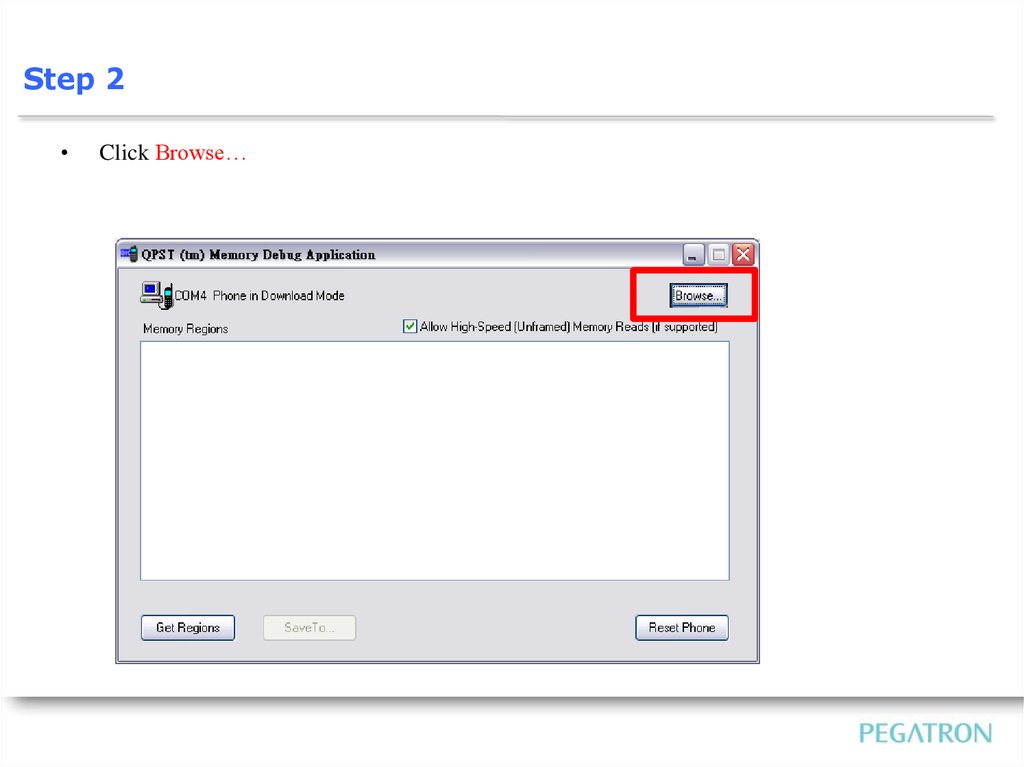



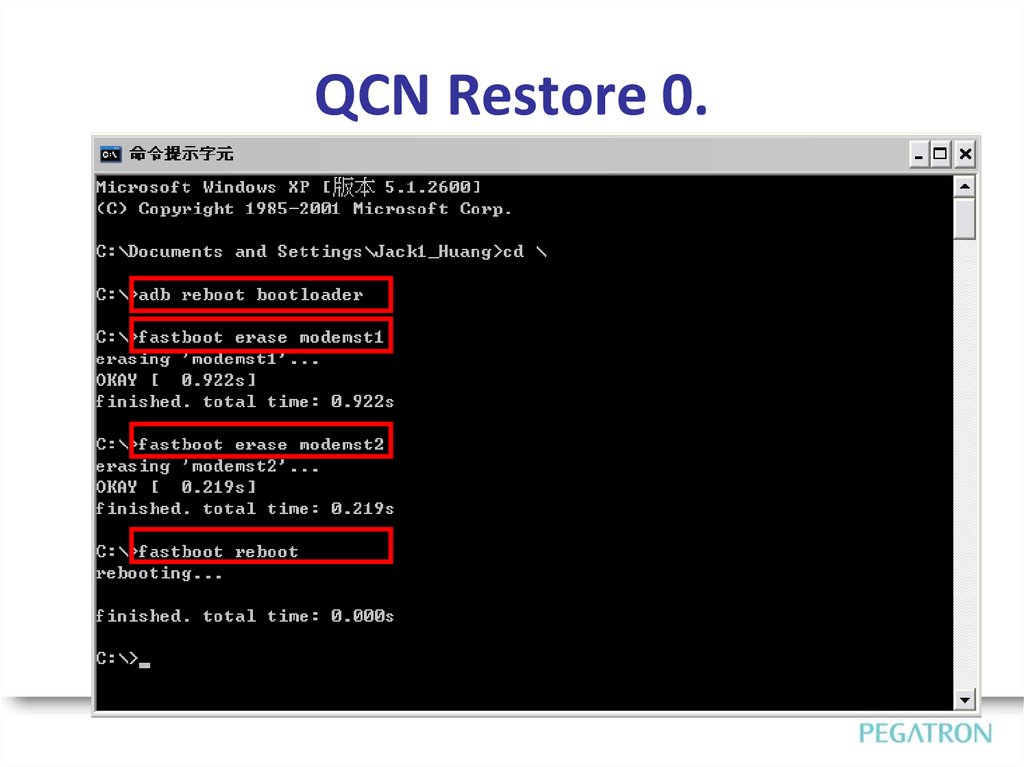



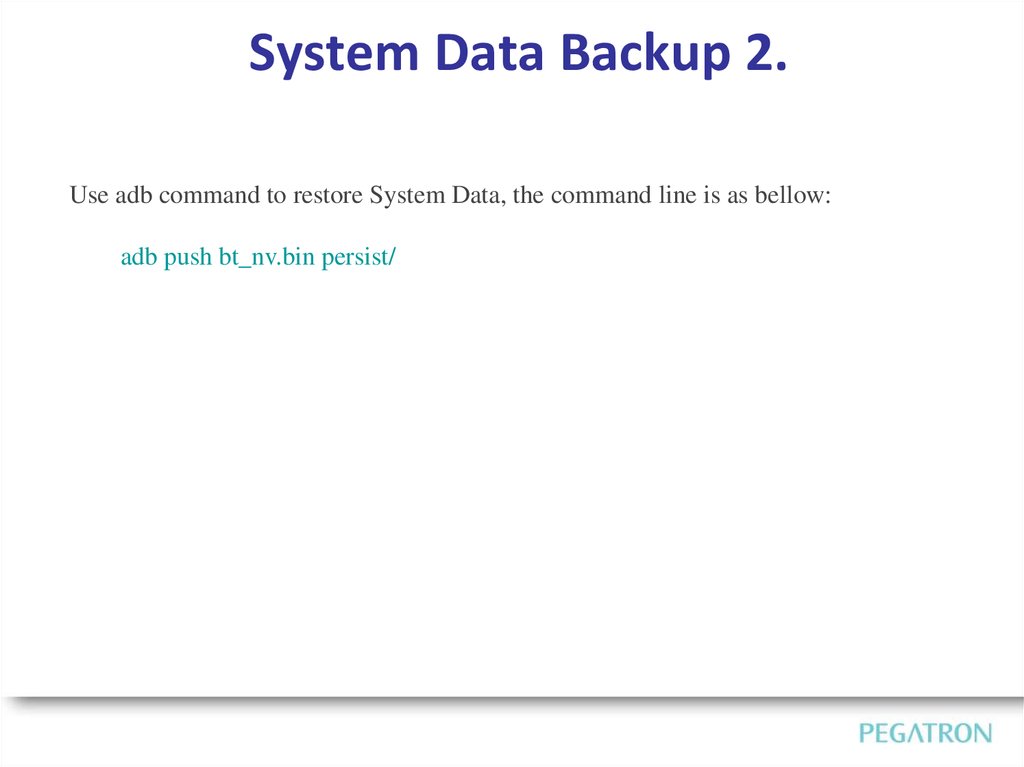

 Программное обеспечение
Программное обеспечение



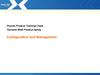


![[P970]Download Tool Guide ExternalMode Ver 1.2 2011.02.21 [P970]Download Tool Guide ExternalMode Ver 1.2 2011.02.21](https://cf.ppt-online.org/files/thumb/r/rTZwRbhcf50UvF4YSJP876iosWmACteOKnay3d.jpg)

