Похожие презентации:
BIOS FW SOP For win 8
1.
BIOS FW SOPFor win8
2.
PrepareUSB Bootable Flash disk: The disk can
boot to DOS mode.
3.
Step 11.
2.
Prepare one USB disk.
Find HPUSBFW as below link and download it
to desktop.
http://www.msi.com/service/download/firmware23301.html
4.
Step 2• You can see HPUSBFW.rar under desktop and
please extract it.
• It must have 2 files in HPUSBFW folder.
5.
Step 3• Connect your USB disk with system.
• Execute HPUSBFW.EXE and then you can see the
status as below.
6.
Step 4Checking Device whether show your USB disk .
Select FAT 32 on “File system”.
Name the volume label like picture.
Select “Quick Format” and
“create a DOS startup disk”.
• Choose the HPUSBFW folder
and then press start button
to create it.
7.
Test 1• power on the system and press “Del” to boot into
BIOS.
• Go to Boot option. Please “Disable” windows 8
logo requirement and then save it. (Set up to
Legacy mode)
8.
Test 2• Plug in USB bootable disk to your system,
and then power on the system.
• Press “F11” key.
9.
Test 3• Select USB bootable disk and let system boot to DOS
mode.
10.
Test 4• If you see the status as picture, it means successfully.
11.
PrepareThe latest BIOS file for the model you
want to flash.
12.
STEP1◎Copy the latest BIOS to the USB
bootable disk, and then power off
the system.
13.
STEP2•power on the system and press “Del” to boot into
BIOS.
•Go to Boot option. Please “Disable” windows 8 logo
requirement and then save it. (Set up to Legacy
mode)
14.
STEP3◎ Plug in USB bootable disk to your
system, and then power on the
system.
15.
STEP4◎ Press “F11” to select USB boot
device during the POST.
◎ Select USB bootable disk and let
system boot to DOS mode.
16.
STEP5◎ As system boot into DOS mode,
go to the BIOS folder.
◎ Execute “FLASH.BAT” to flash
BIOS.
17.
STEP 6NOTE.
Do not remove the power cable or
power off the system during BIOS
Flash process.
◎ If BIOS flash successfully, please
remove all powers of this system,
and power on again.
18.
STEP 7◎ Power on the system and press “DEL”
key to enter BIOS SETUP Menu during
POST.
19.
STEP 8◎ You can check BIOS Version whether
it’s the same as you want in the BIOS
SETUP Menu.
20.
STEP 9◎ Go to “BIOS / Save & Exit / Load
Optimal Defaults” , and then select
Load Optimal Defaults
◎ select “YES” to Load Optimal Defaults.
21.
STEP 10◎ Go to “BIOS / Exit / Save Change and
Reboot”
◎ Select “YES” to Save Change and
Reboot, then system will reboot and
the flash process is done.
22.
Thanks foryour attention

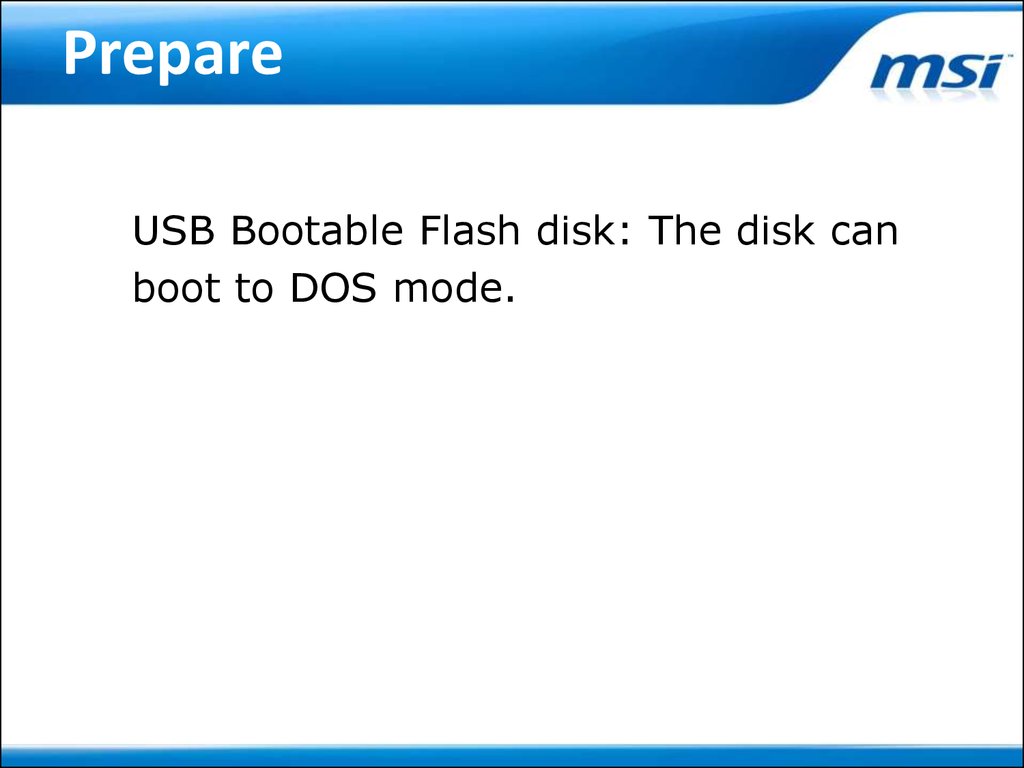
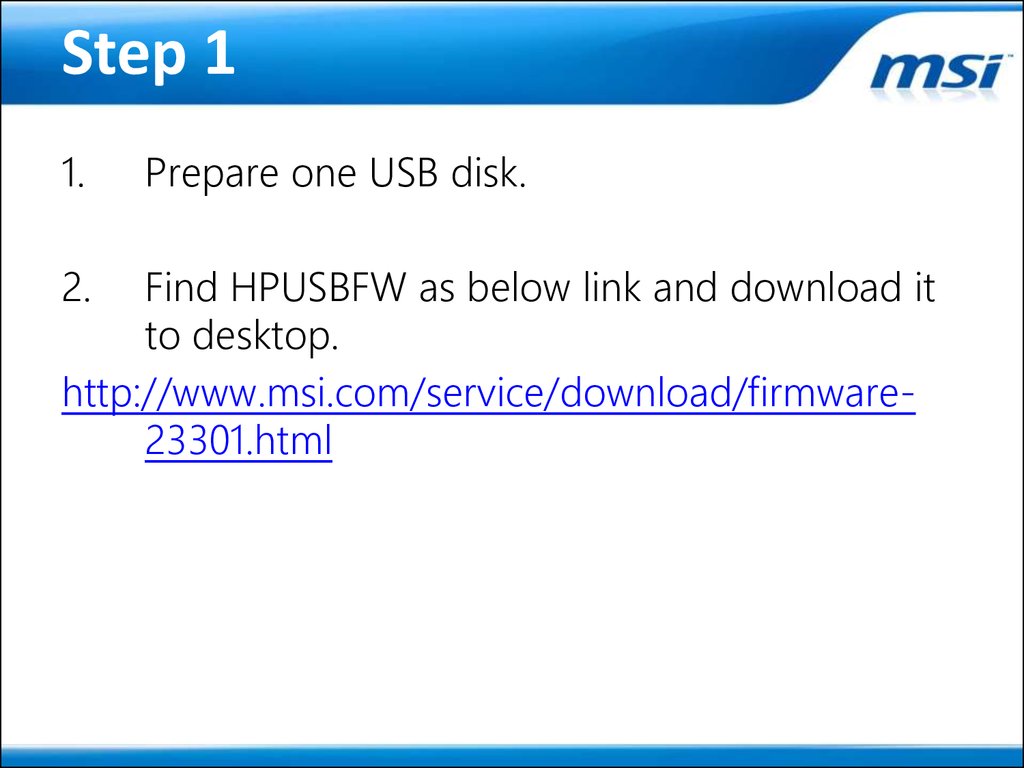
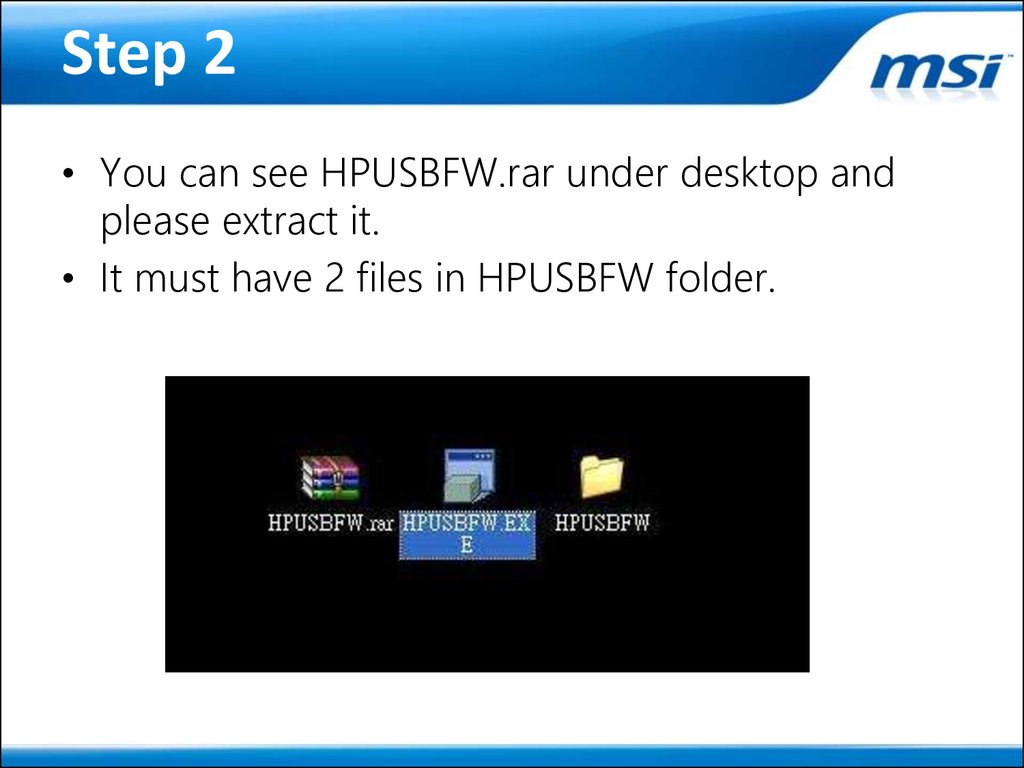
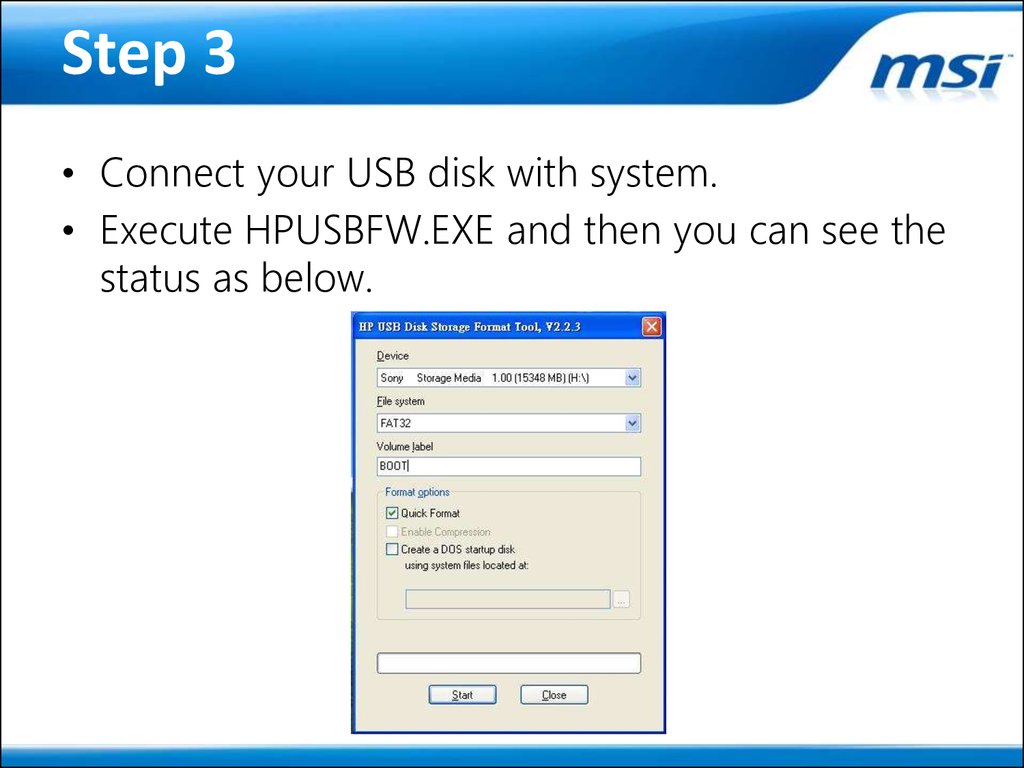
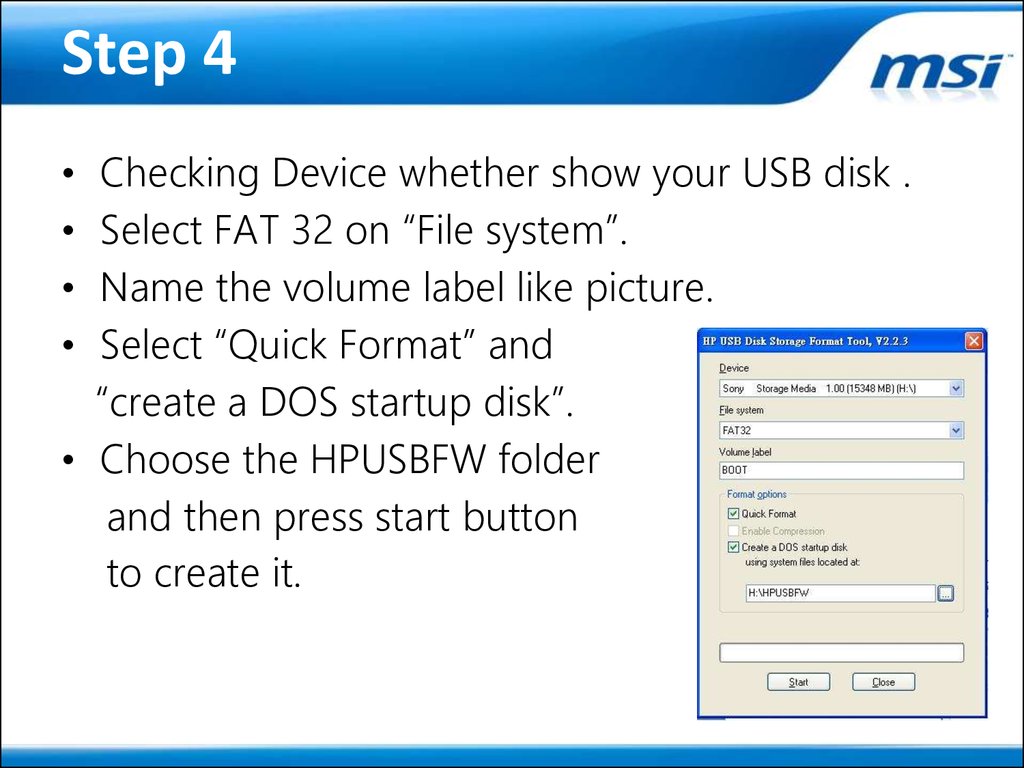
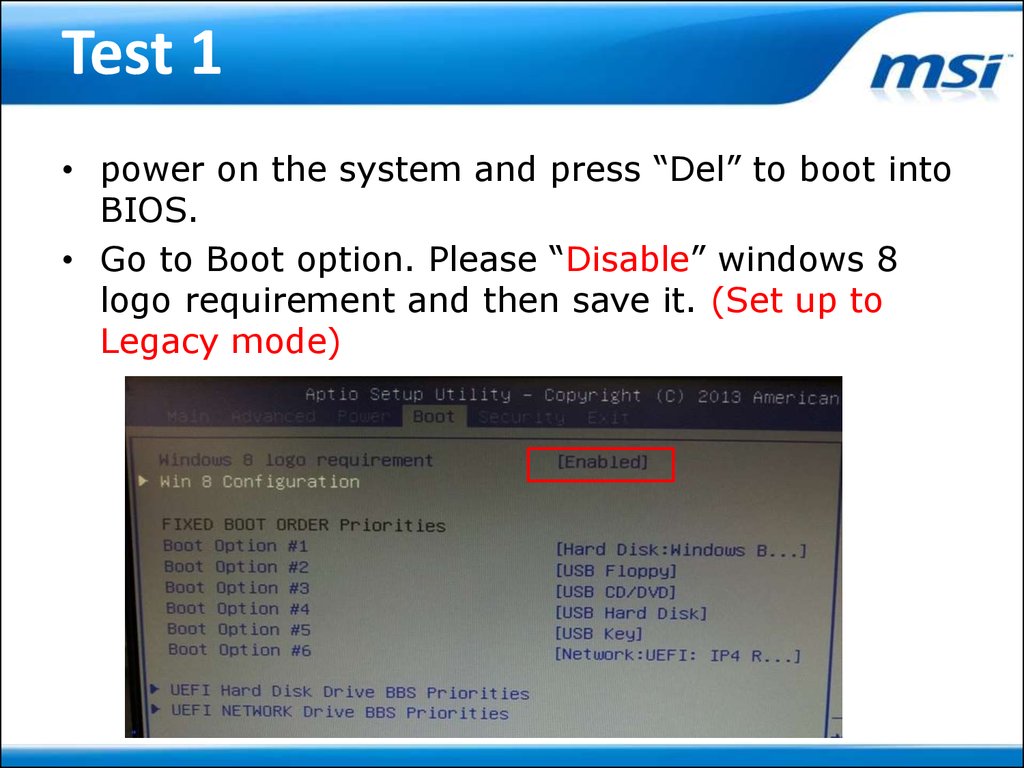
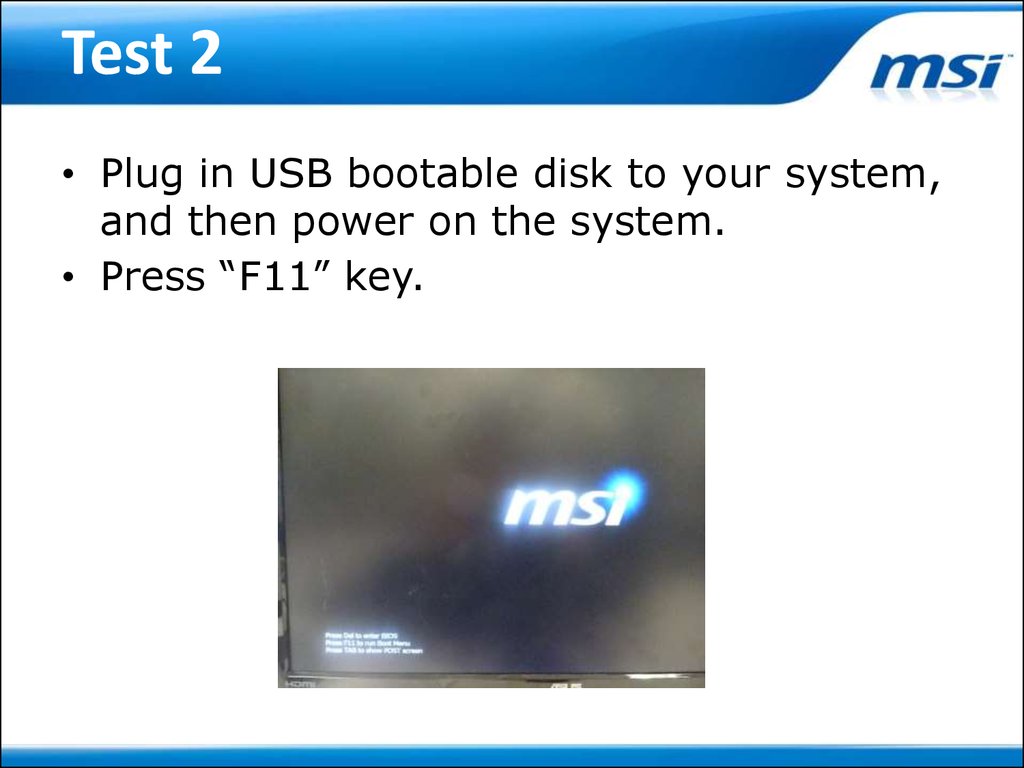



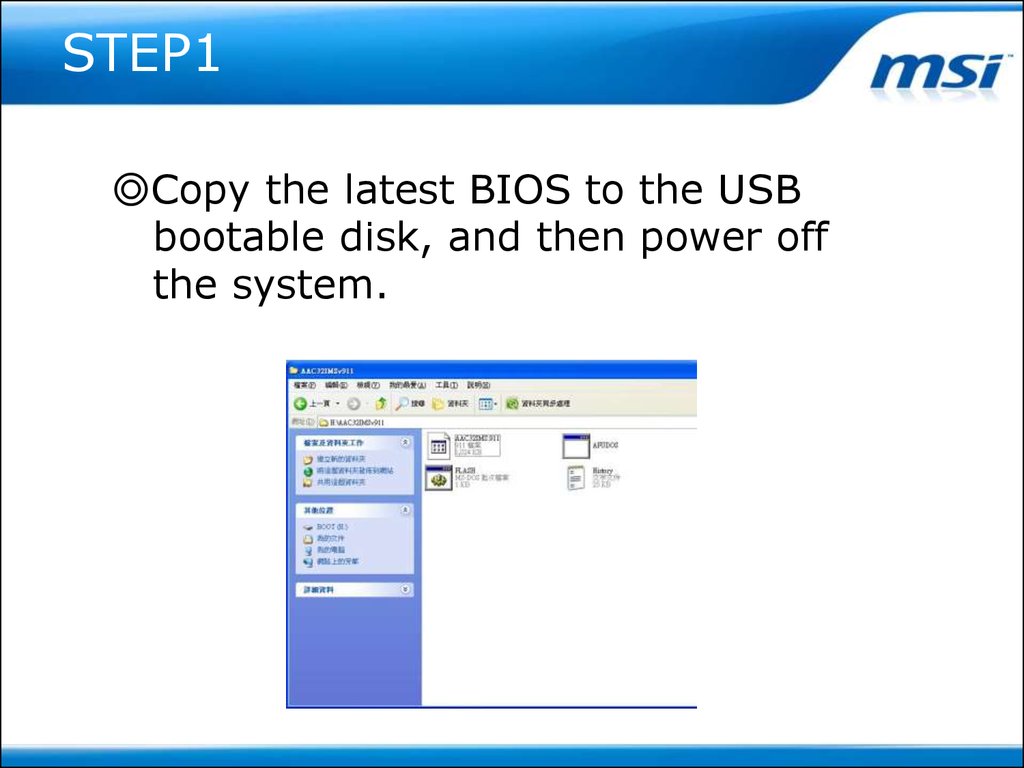




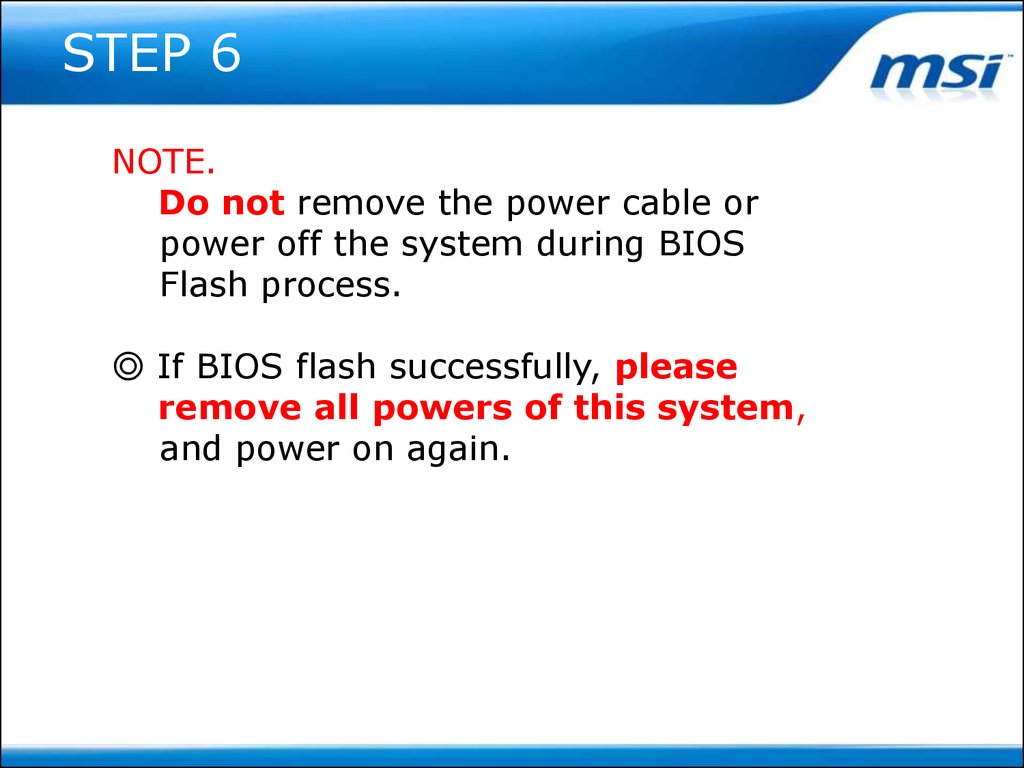


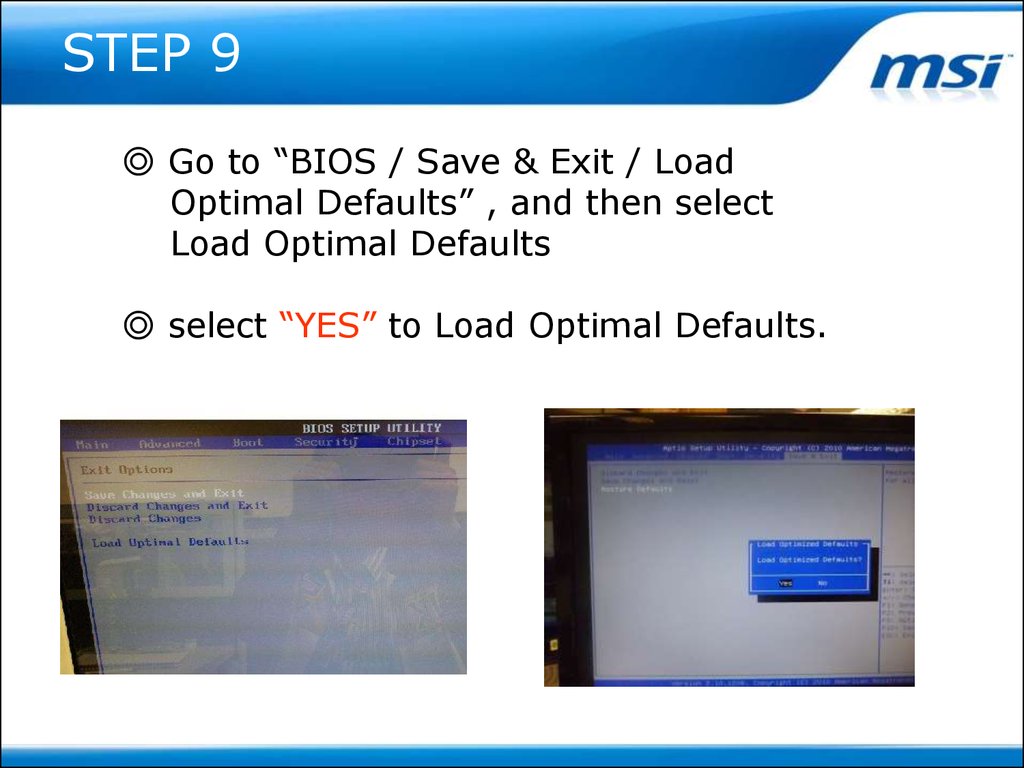
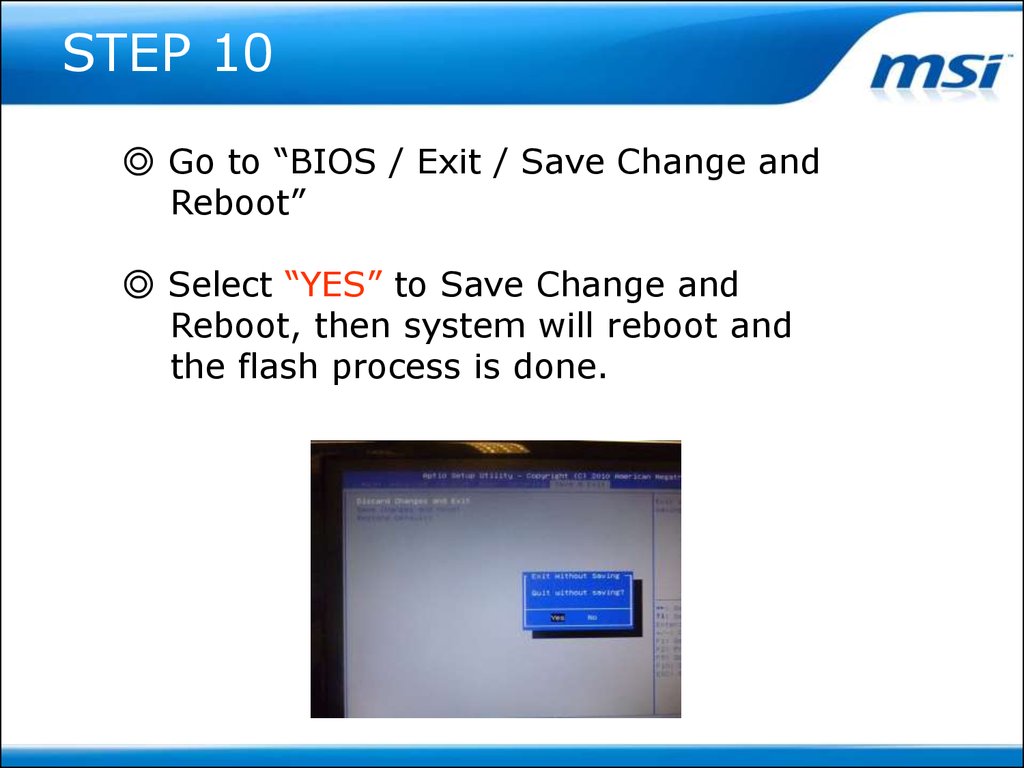
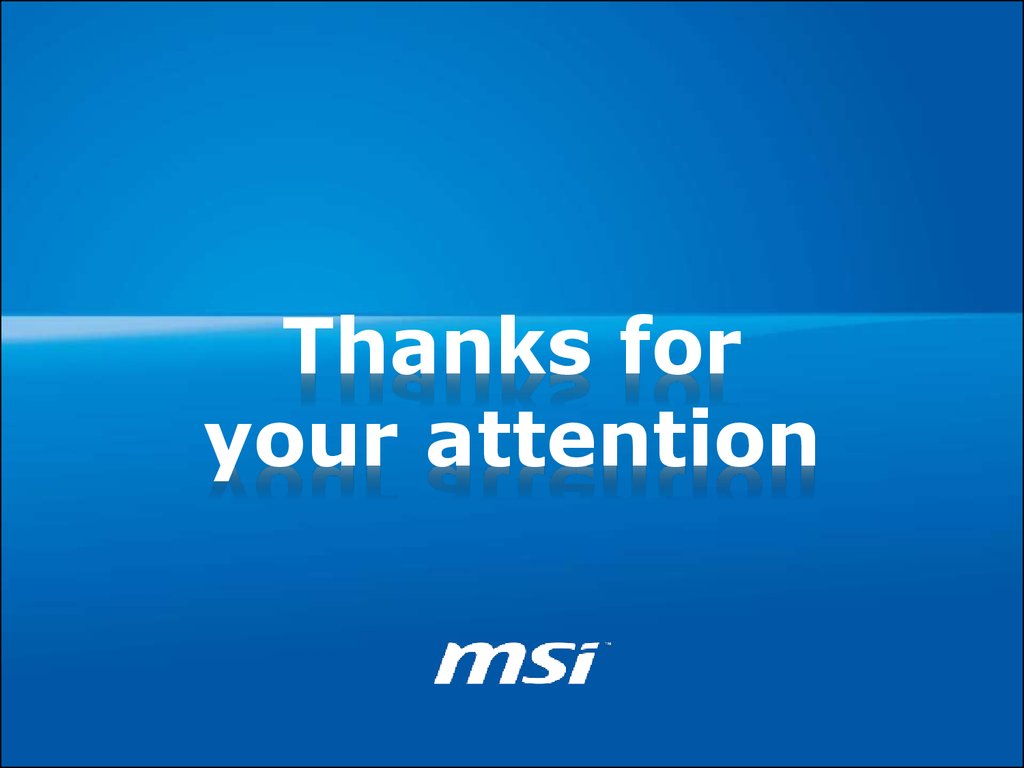
 Программное обеспечение
Программное обеспечение Английский язык
Английский язык








