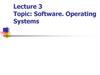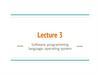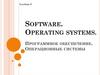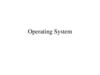Похожие презентации:
Software. Operating system. Lecture 3
1. Lecture 3 SOFTWARE. OPERATING SYSTEM.
COMP 4—Power Tools for the MindWhat's in the box?
1
2. Plan:
1. Software. Types of the software, purpose andcharacteristic. Basic concepts of OS.
2. Evolution of operating systems. Classification
of operating systems, including for mobile
devices. Classification of desktop applications.
COMP 4—Power Tools for the Mind
What's in the box?
2
3. Main Bibliography
A. Silberschatz, P. B. Galvin, and G. Gagne,“Operating Systems Concepts (Essentials)”,
9th Edition, John Wiley & Sons, 2012.
http://codex.cs.yale.edu/avi/os-book/
COMP 4—Power Tools for the MindA. Frank - P.
Weisberg
What's in the box?
3
4. Main Bibliography
W. Stallings,“Operating
Systems: Internals
and Design
Principles”, 8th ed,
Pearson, 2015.
http://williamstalli
ngs.com/Operating
Systems/
COMP 4—Power Tools for the Mind
A. Frank - P. Weisberg
What's in the box?
4
5. Main Bibliography
A. S. Tanenbaum,“Modern
Operating
Systems”, 4th ed,
Pearson, 2015.
http://www.pearsonhigh
ered.com/educator/acad
emic/product/0,,013600
6639,00%2benUSS_01DBC.htmlA. Frank - P. Weisberg
COMP 4—Power Tools for the Mind
What's in the box?
5
6. Main Bibliography
T. W. Doeppner,Operating Systems
in Depth, John
Wiley & Sons,
2011,
http://eu.wiley.com/
WileyCDA/WileyTi
tle/productCdEHEP001803.html
COMP 4—Power Tools for the Mind
A. Frank - P. Weisberg
What's in the box?
6
7. 1. Computer Software
What we’ll cover for this lecture topic:• Software categories
– Applications software
– Systems software
• What is an operating system?
– What does it do for me?
– What does it do for application programs?
• What is a translator?
COMP 4—Power Tools for the Mind
What's in the box?
7
8. * The Big Picture *
• Application software– It is the reason that one wants to buy a computer:
• printout out paychecks
• keep track of a stamp collection
• generate a fancy newsletter
• keep a budget
• browse the Web
• System software
• play Mortal Kombat
• do your taxes
• guide robots
• draw a flowchart
• design a car
– Helps computer carry out its basic tasks.
– Includes:
• Operating systems (OS) - master control programs
• BIOS (Basic Input/Output System)—see Rdg Handout!
• Some utilities are built into OS
• Translators (program language translators/compilers)
COMP 4—Power Tools for the Mind
What's in the box?
8
9.
Application software• Includes many executable files and data files:
–
–
–
–
Installer program
Uninstaller program
Main executable file
Support modules
(eg: setup.exe)
(why important?)
(eg: winword.exe)
(eg: .dll files)
• Called by the PROGRAM, not by the user
– Data modules
(eg: MS Word dictionary)
• “Installing” has gotten easy…most use wizards
• Excellent coverage in the textbook Chapter 3
Section D (and an interactive lab you can try).
COMP 4—Power Tools for the Mind
What's in the box?
9
10.
Digression• Is reliable software an oxymoron?
– “They recall cars and toys for defects; you’d
think a product with 3,000 bugs would be fixed
for free” John C. Dvorak
– TODAY’s QUOTABLES:
– Origin of “bug”
– Haventree Software’s Warrantee ...
COMP 4—Power Tools for the Mind
What's in the box?
10
11. I. The Operating System
SYSTEMS Software…I. The Operating System
• A type of system software that underlies all
other software.
• It manages all software and hardware tasks.
• It provides a common set of computer
functions such as input from a keyboard and
output to a monitor.
• It provides the user interface……that is:
• How can something as simple-minded as a
processor and memory present you with
something as rich as the Mac or Windows GUI?
COMP 4—Power Tools for the Mind
What's in the box?
11
12.
• What does an OS do for me? LOTS!In general terms……
– Provides user interface ...as we saw.
– Allows applications to run.
– What are some tasks you need done even when no
apps are running?
– Does nearly half of what we ask an application
program to do!
• Common tasks useful to all programs —put
those in the OS (the most basic are put in BIOS)
so each app doesn’t have to handle those tasks.
• So what are some of these tasks?
COMP 4—Power Tools for the Mind
What's in the box?
12
13.
System calls• You ask MS Word to OPEN a document
– File menu/Open…
– WHAT WILL YOU SEE?
– What really just happened in the box?
WORD called on O.S. to present
you with that file list!
O.S. must look at:
1. Disk Directory (list of filenames)
2. File Allocation Table (FAT)…. (list
of file locations: starting cluster
number on the disk)
consistency from appWhat's
to app…
in the box?
Allows
COMP 4—Power
Tools for the Mind
8
13
14.
Input/outputReads from and writes to the I/O devices.
• In the past, application programmers had to write
control programs for I/O devices. Painful!
• Today, O.S. reads from and writes to the I/O
devices: mouse, keyboard, printer, monitor…
• About half the instructions in today’s OS are to
manage input and output operations.
COMP 4—Power Tools for the Mind
What's in the box?
14
15.
EXAMPLES of I/O operations• OS reads mouse movement and writes to
display screen.
– You move the mouse---what do you expect to
happen?
– What that involves…
• Manage interrupt.
• OS reads mouse wheels.
• OS draws cursor arrow (changes pixel colors so arrow
appears to be “moving”).
COMP 4—Power Tools for the Mind
What's in the box?
15
16.
• OS identifies selected objects on the desktop– You select an icon--what do you expect to see?
– What that involves…!
• FIRST: you move the cursor to point to icon…
– Draws “moving cursor…”
• OS keeps table of icon placements…
• Looks at current cursor placement and compares it to that
table.
• NEXT: you single-click mouse button to SELECT it:
– What do you expect to see?
– OS does all this!
COMP 4—Power Tools for the Mind
What's in the box?
16
17.
Manages windows– What do you do with windows?
– What does that involve?
COMP 4—Power Tools for the Mind
What's in the box?
17
18.
Manages files and folders– What do you do with files and folders?
– You Create a new file or folder….
– You Move files and folders; you “nest” folders
– You Open a document file… whoa! Let’s see:
– OS looks at file extension
– OS checks if enough free memory space
– OS finds and loads the APP (if not loaded)
– OS finds and loads the document
– OS keeps track of what data goes with what program
(all sharing same RAM)
– OS turns control over to the APP
COMP 4—Power Tools for the Mind
What's in the box?
18
19.
IMPORTANT digression:WHAT HAPPENS when you SHUT DOWN
improperly? Why should you care?
“Shutting down incorrectly is a little like
stopping your car by driving it into a wall.
It works, but it can cause some damage.”
(author unknown)
COMP 4—Power Tools for the Mind
What's in the box?
19
20.
Misc Services and Utilities• OS does system control ops from Start button:
• Shut down; Restart.
• OS does universal ops from the Edit menu:
• Cut, Copy, Paste, Clear, Select All
• Clipboard … (also between different apps)
IMPORTANT:
– Difference between a simple copy/paste,
and OLE = object linking & embedding
COMP 4—Power Tools for the Mind
What's in the box?
20
21.
• OS does universal ops from the View menu:• Show/Hide Toolbars & Status bar;
• Large icons, Small icons;
• List; Details;
• Arrange Icons; etc.
• OS also has many built-in UTILITIES & goodies
that are universally provided: (differs from OS to OS;
and version to version)
• Taskbar and Start button: unique to Win O.S.
– Control panel, Find, Help, Format or Erase disk, Properties
• Right-click menus
– Properties; Rename; Shortcuts, and more
• And lots more, depending on OS you use, and on
the version you have.
COMP 4—Power Tools for the Mind
What's in the box?
21
22.
• Lots of 3rd-party utilities as well!READ about these utilities in the Reading handout.
Data recovery (unerase!)
Compression (NOTE: textbook pages 371-375—just know
the general gist of how it works, not all the specifics!)
Anti-virus protection (included with Windows XP)
Firewalls (included with Windows XP)
Diagnostics
Uninstall programs
Screen savers
File defragmentation
Try the recommended
and MORE!
*Book-on-CD labs!*
COMP 4—Power Tools for the Mind
What's in the box?
22
23.
Manages/allocates time & memory space• >1 program or person can share computer resources.
– CPU is idle ~90% of time, waiting for user input !
– Multiprogramming
Run two or more programs concurrently.
eg: Calculate payroll and Accts payable and WP and …
1. Multi-user OS (eg: Unix).
Server
(Host Computer)
Statistical
analysis
Accts
Payable
Payroll
COMP 4—Power Tools for the Mind
What's in the box?
22
I/O Terminals (multiple users) 23
24.
2. Single-user OS (eg, Windows)– Referred to as multitasking, which is
multiprogramming for single-user OS.
– One active app; others run in the background
Payroll
PC
Web browser
(1 CPU)
Word Processing
Mortal Kombat
OS must protect each program’s memory area to ensure that
instructions and data don’t “leak” into an area allocated to
another program. If it fails, programs can crash…more shortly!
COMP 4—Power Tools for the Mind
What's in the box?
24
25.
Handles interrupts• Mouse click; mail sound; alarm clock; app bombed...
• OS breaks into current process and instructs CPU to do
something else. And keeps track!
Important Digression: software bombs
– APP freezes--“Program crash”
-- Windows OS usually allows you to continue working in other
apps; try to close the confused app:
Right-click on the app’s button on Taskbar, select Close.
– OS freezes-- “System crash”
-- Ctrl/Alt/Del: sometimes can Cancel current Task
(Applications Tab, select End Task). If that fails,
restart (“Soft boot”) from Start button.
-- Power off button, wait, then Power on
(“Hard boot”). LAST RESORT!
COMP 4—Power Tools for the Mind
What's in the box?
25
26.
Provides (and loads) Device Drivers• Small programs that control a peripheral
device (printer, hard disk, tape drive, modem …)
– Allow OS & applications to activate (drive) the
hardware device.
– The driver accepts commands from the operating
system and converts them into a form that a particular
device can understand.
– Newer OSs: provide most device drivers.
– Else: find and download device driver program from
manufacturer’s web site.
COMP 4—Power Tools for the Mind
What's in the box?
26
27.
• Digression: The Windows Registry– We saw that the OS acts as intermediary between software
and peripheral devices.
– OS needs to know something about these devices (what is it,
how installed, any special settings, etc.)
– Windows Registry: keeps track of your computer’s
peripheral devices & software so the OS can access the
information it needs to coordinate the computer’s activities.
– See associated text reading for much useful information.
Something you should have learned from all
this:
OS takes up a fair amount of memory….
But it’s well worth it! It does a LOT.
COMP 4—Power Tools for the Mind
What's in the box?
27
28. II. Translators (revisited!)
SYSTEMS Software…cont’dII. Translators (revisited!)
• How do people write programs?
• Only language a computer understands?
• A translator (or compiler):
– Program that converts high-level source code into
low-level machine language (object code)-- can then
be processed directly by the computer’s binary circuits.
– Running a source program is a two-step process:
1. Execute the translator program first:
• converts ASCII source into executable machine language
• creates a new file containing the object code.
2. Execute that NEW object code file.
COMP 4—Power Tools for the Mind
What's in the box?
28
29.
In ENGLISH:Find and print the names of all freshmen who
scored greater than 79% on the first exam.
High Level:
Low Level:
Assembly:
ML:
If Year = 1 and Score1 > 79 then put StName
LDR A5FD R1
CMP R1, 1 …
More readable form of binary;
symbolic representation.
00000010 10001100 01100000 00010001
00000111 ...
Translation will:
– chop up every command word into ~25+ op codes.
– convert variable names (Year, Score, StName ) into actual
binary memory address numbers.
COMP 4—Power Tools for the Mind
What's in the box?
29
30. 2. Operating Systems
COMP 4—Power Tools for the MindWhat's in the box?
A. Frank - P. Weisberg
30
31.
What is an Operating System (1)?A modern computer consists of:
One or more processors
Main memory
Disks
Printers
Various input/output devices.
Managing all these varied components
requires a layer of software – the
Operating System (OS).
COMP 4—Power Tools for the MindA. Frank - P.
Weisberg
What's in the box?
31
32. What is an Operating System (2)?
• An Operating System is a program that acts asan intermediary/interface between a user of a
computer and the computer hardware.
• OS goals:
–
–
–
–
Control/execute user/application programs.
Make the computer system convenient to use.
Ease the solving of user problems.
Use the computer hardware in an efficient manner.
COMP 4—Power Tools for the MindA. Frank - P.
Weisberg
What's in the box?
32
33. Where does the OS fit in?
COMP 4—Power Tools for the MindA. Frank - P.Weisberg
What's in the box?
33
34. Services provided by an OS
• Facilities for program creation– editors, compilers, linkers, debuggers, etc.
• Program execution
– loading in memory, I/O and file initialization.
• Access to I/O and files
– deals with the specifics of I/O and file formats.
• System access
– resolves conflicts for resource contention.
– protection in access to resources and data.
COMP 4—Power Tools for the MindA. Frank - P.
Weisberg
What's in the box?
34
35. Why are Operating Systems Important?
• Important to understand and know how to correctlyuse when writing user applications.
• Large and complex systems that have a high
economic impact and result in interesting problems
of management.
• Few actually involved in OS design and
implementation but nevertheless many general
techniques to be learned and applied.
• Combines concepts from many other areas of
Computer Science: Architecture, Languages,
Data Structures, Algorithms, etc.
COMP 4—Power Tools for the MindA. Frank - P.
Weisberg
What's in the box?
35
36. Evolution of Operating Systems
• The evolution of operating systems is directlydependent to the development of computer
systems and how users use them. Here is a
quick tour of computing systems through the
past fifty years in the timeline.
COMP 4—Power Tools for the MindA. Frank - P.
Weisberg
What's in the box?
36
37. Early Evolution
• 1945: ENIAC, Moore School of Engineering,University of Pennsylvania.
• 1949: EDSAC and EDVAC
• 1949 BINAC - a successor to the ENIAC
• 1951: UNIVAC by Remington
• 1952: IBM 701
• 1956: The interrupt
• 1954-1957: FORTRAN was developed
COMP 4—Power Tools for the MindA. Frank - P.
Weisberg
What's in the box?
37
38. Operating Systems by the late 1950s
• By the late 1950s Operating systems were well improved andstarted supporting following usages :
• It was able to Single stream batch processing
• It could use Common, standardized, input/output routines for
device access
• Program transition capabilities to reduce the overhead of
starting a new job was added
• Error recovery to clean up after a job terminated abnormally
was added.
• Job control languages that allowed users to specify the job
definition and resource requirements were made possible.
COMP 4—Power Tools for the MindA. Frank - P.
Weisberg
What's in the box?
38
39. Operating Systems In 1960s
• 1961: The dawn of minicomputers• 1962 Compatible Time-Sharing System (CTSS) from MIT
• 1963 Burroughs Master Control Program (MCP) for the B5000
system
• 1964: IBM System/360
• 1960s: Disks become mainstream
• 1966: Minicomputers get cheaper, more powerful, and really
useful
• 1967-1968: The mouse
• 1964 and onward: Multics
• 1969: The UNIX Time-Sharing System from Bell Telephone
Laboratories
COMP 4—Power Tools for the MindA. Frank - P.
Weisberg
What's in the box?
39
40. Supported OS Features by 1970s
• Multi User and Multi tasking was introduced.• Dynamic address translation hardware and
Virtual machines came into picture.
• Modular architectures came into existence.
• Personal, interactive systems came into
existence.
COMP 4—Power Tools for the MindA. Frank - P.
Weisberg
What's in the box?
40
41. Control questions
What is Software?
Differentiate System software and Application software.
What are the responsibilities of Operating Systems?
Define the following with suitable examples.
Single–user OS
Multi-user OS
What are utility programs? Define some tasks performed
by them.
What is meant by library programs?
What are program language translators? Briefly describe
three translating approaches.
State the advantages and disadvantages of Bespoke
Application Software.
COMP 4—Power Tools for the Mind
What's in the box?
41
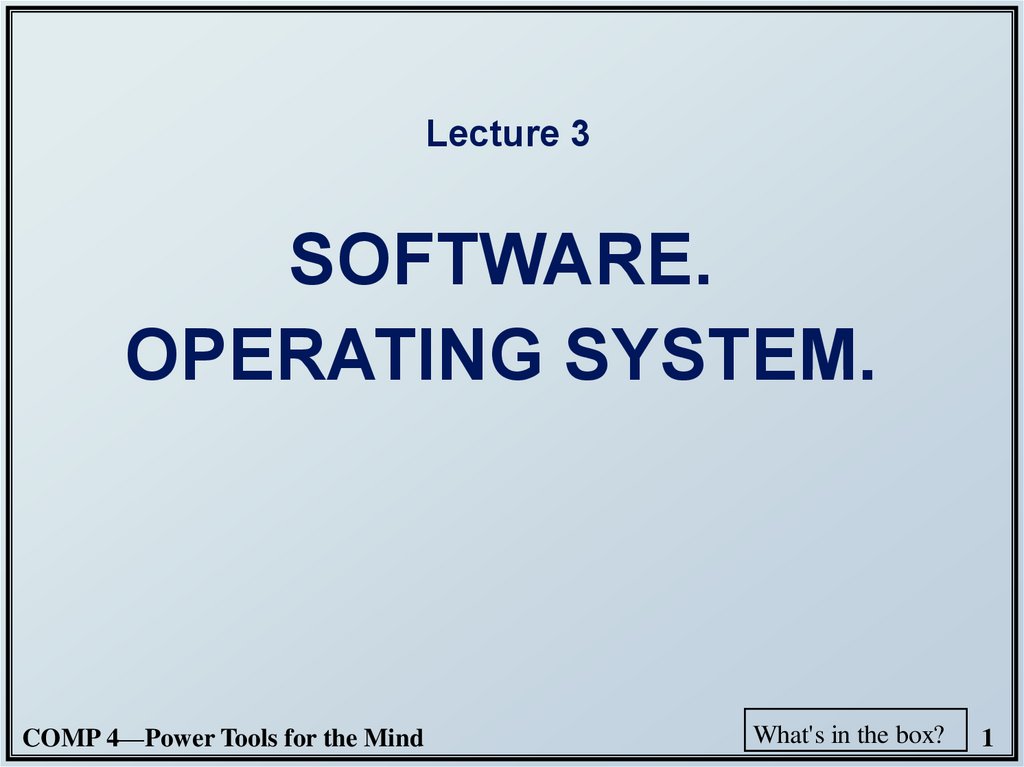
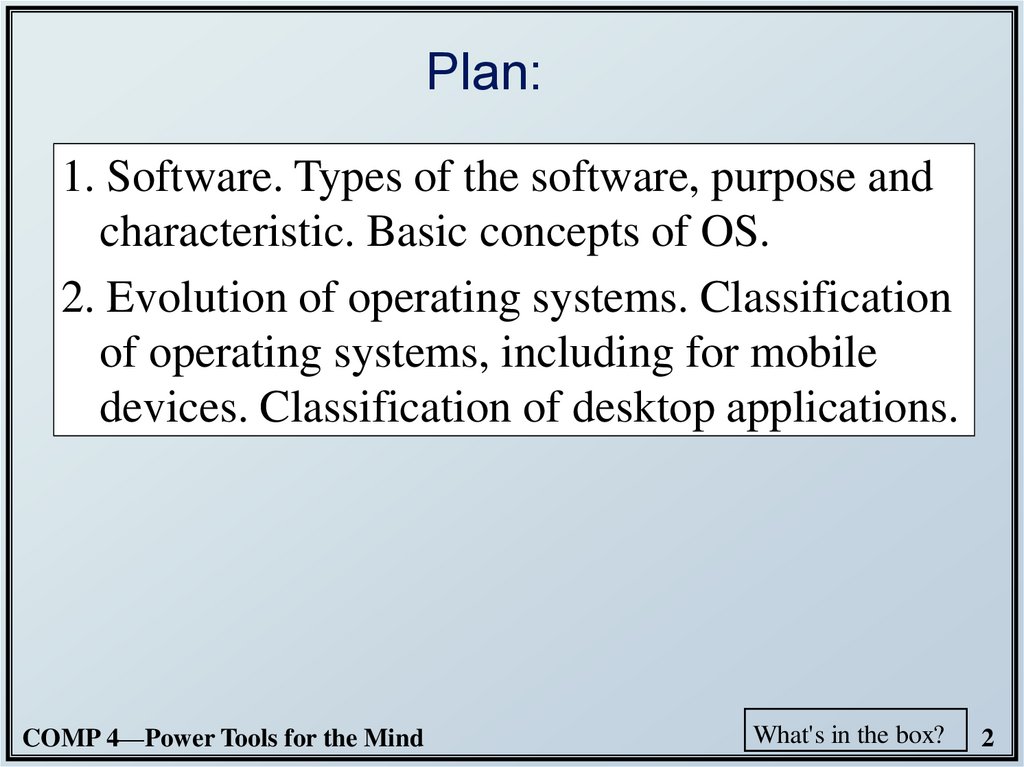
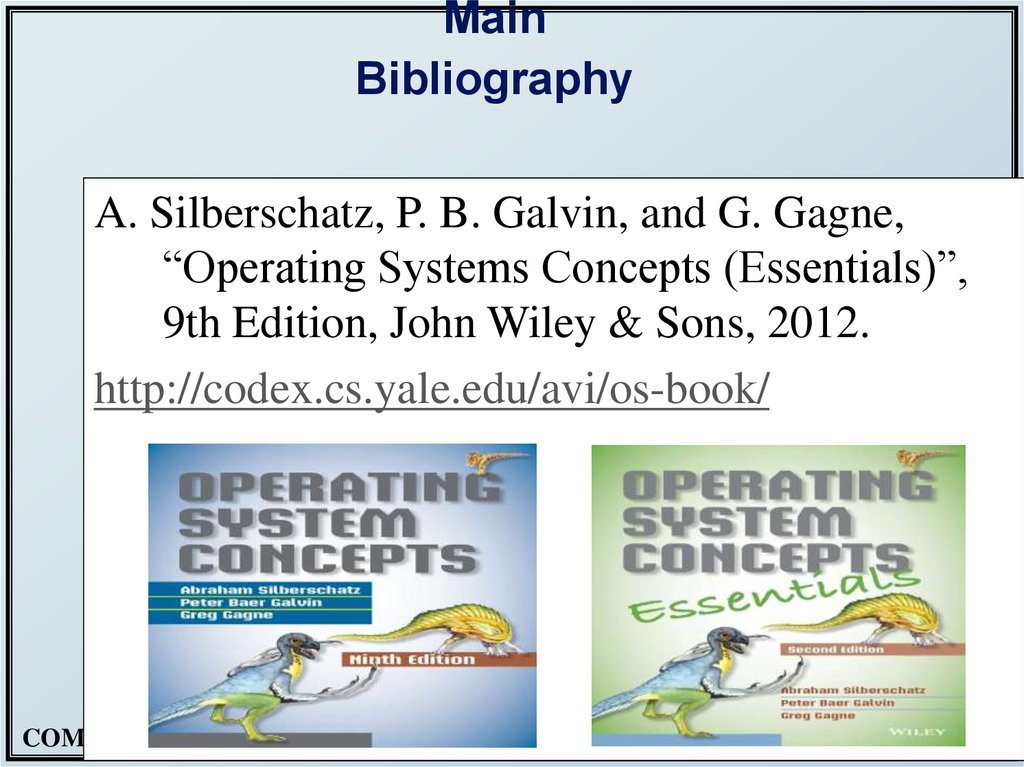

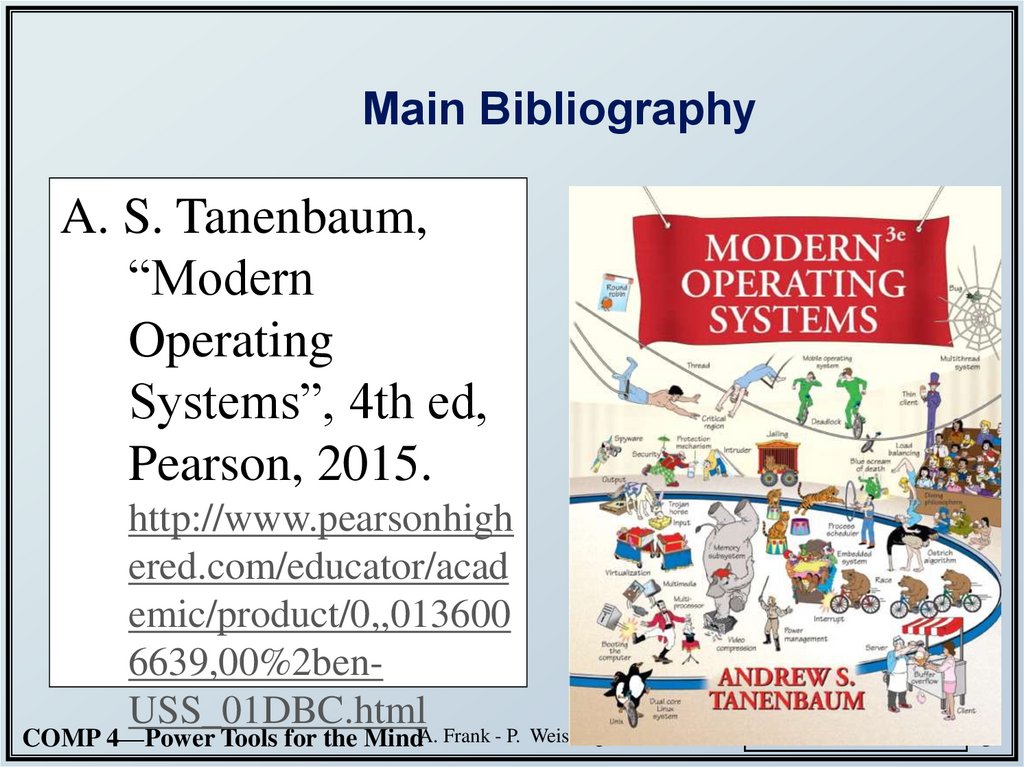
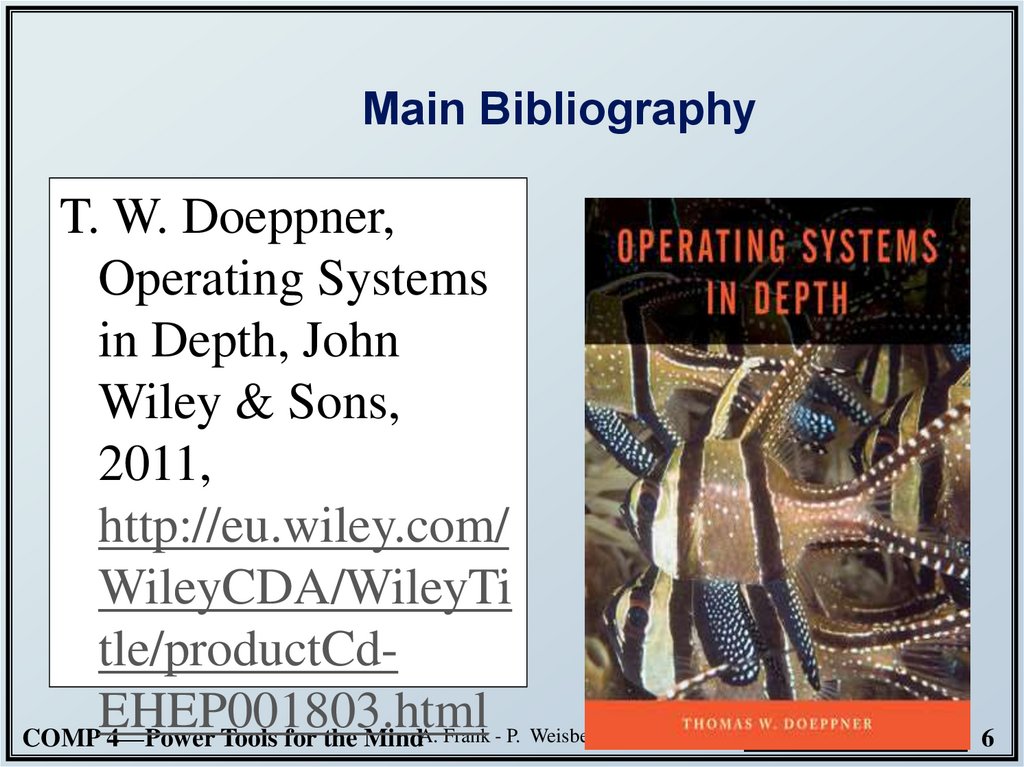
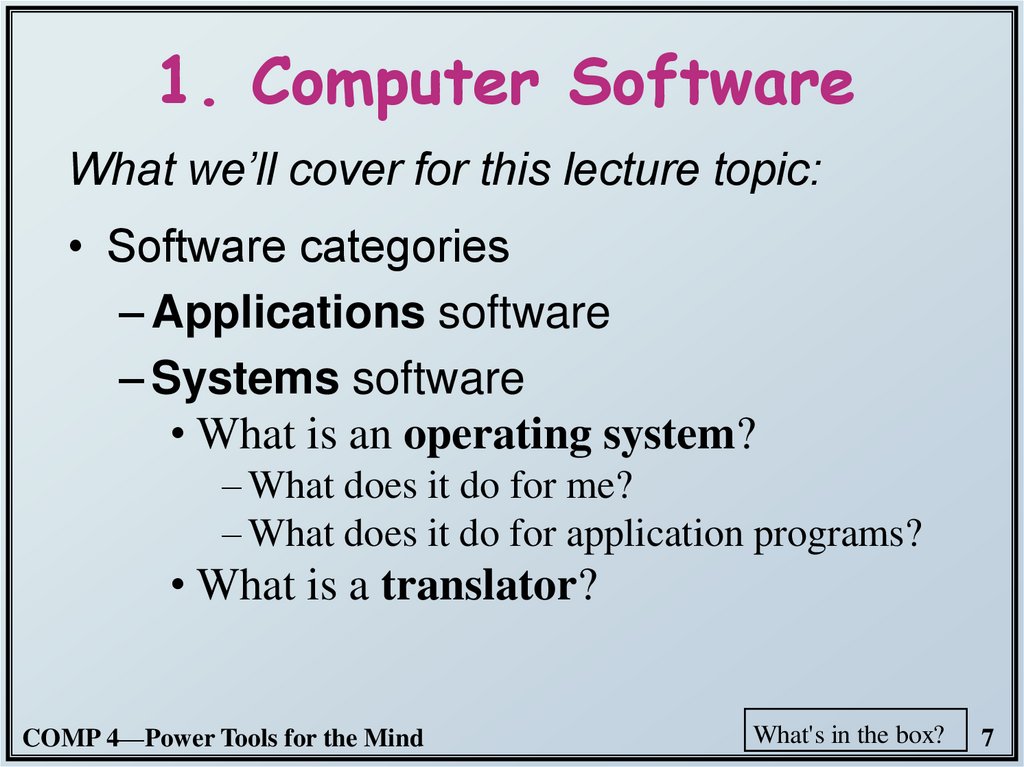
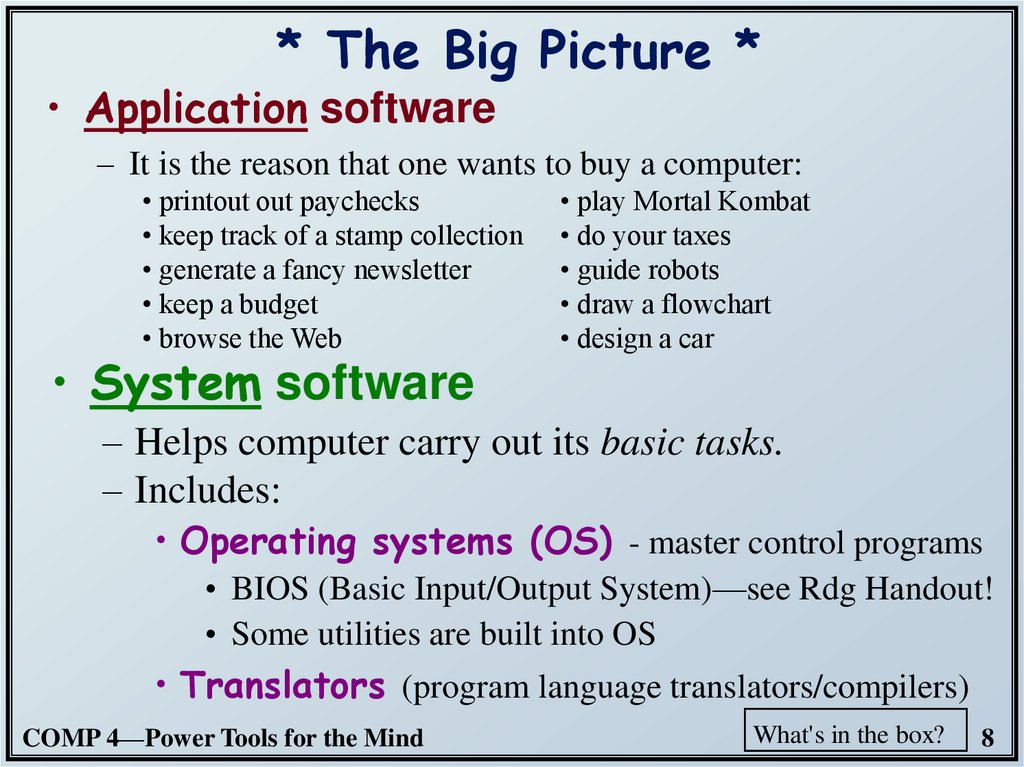
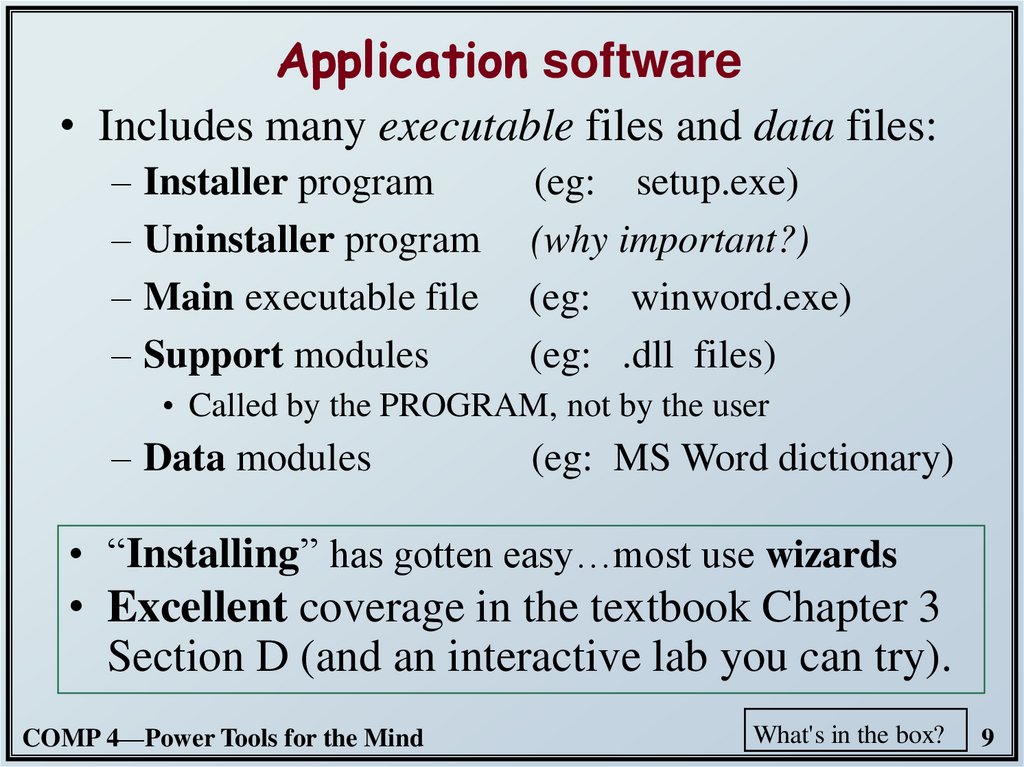
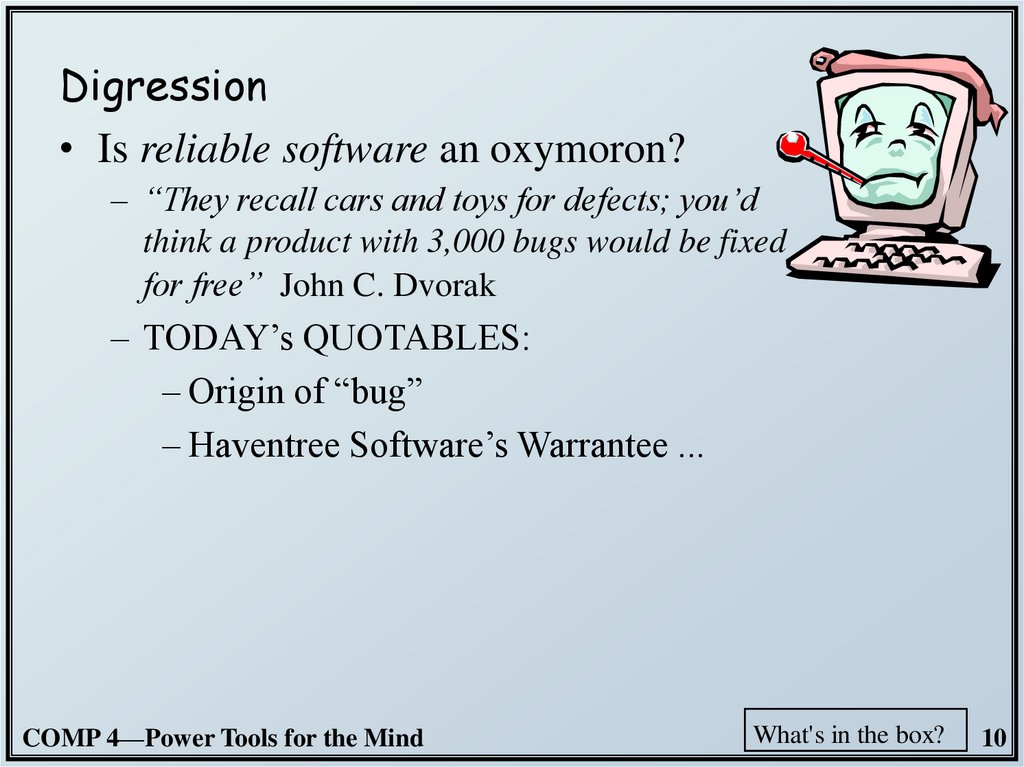
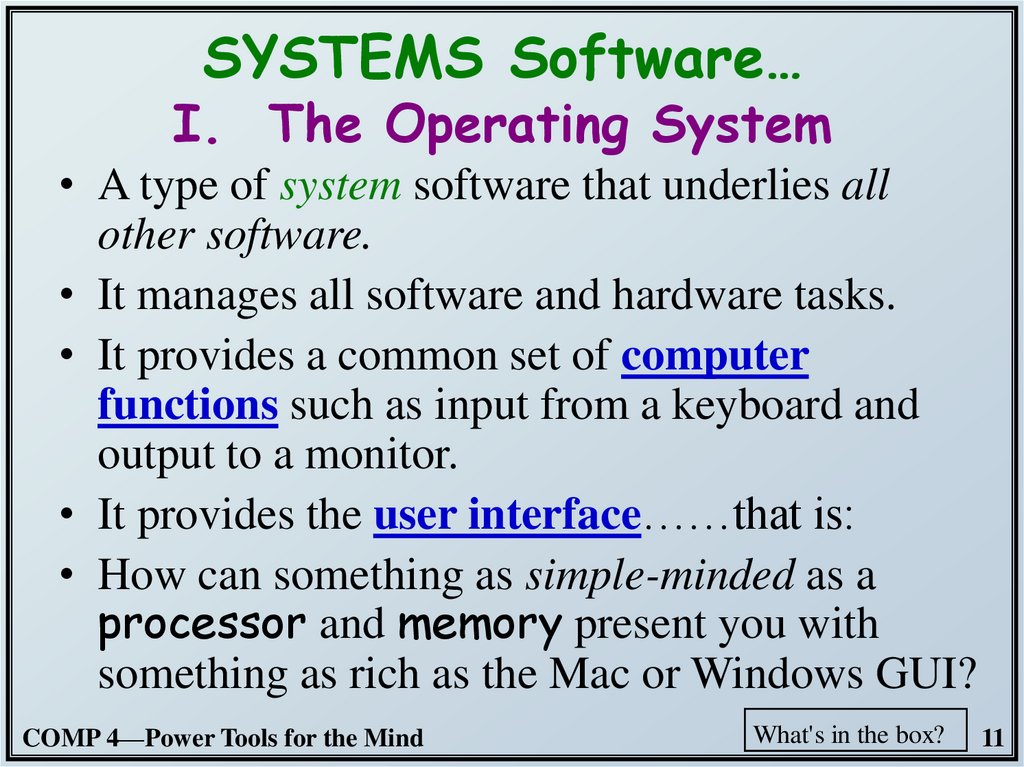
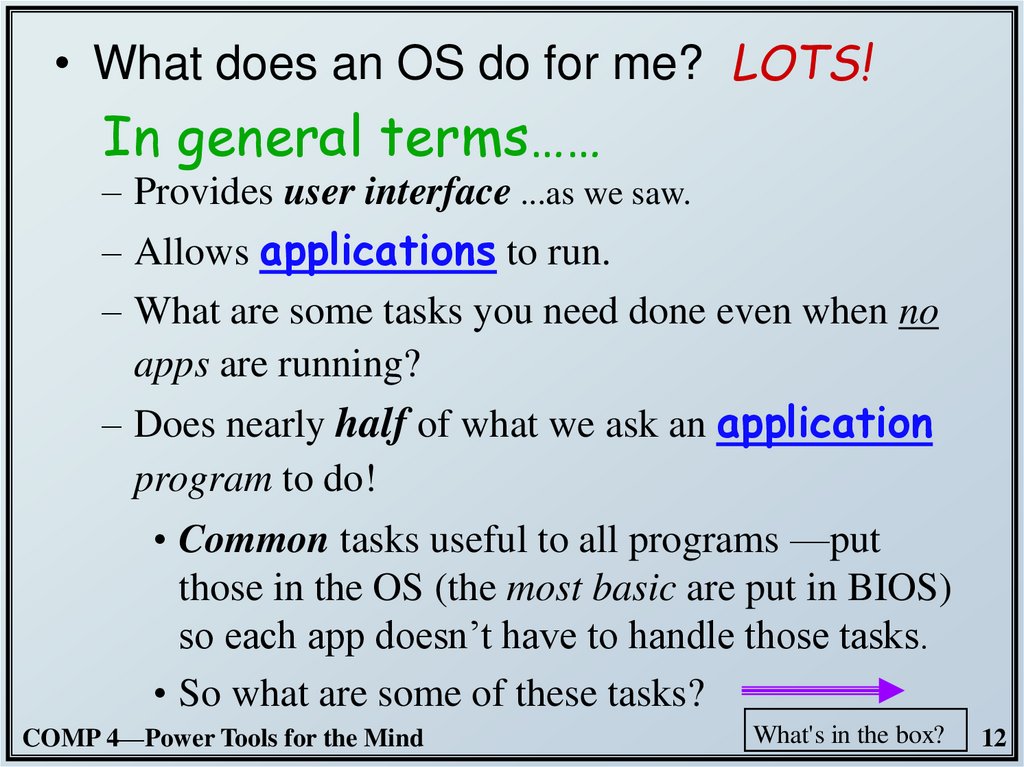

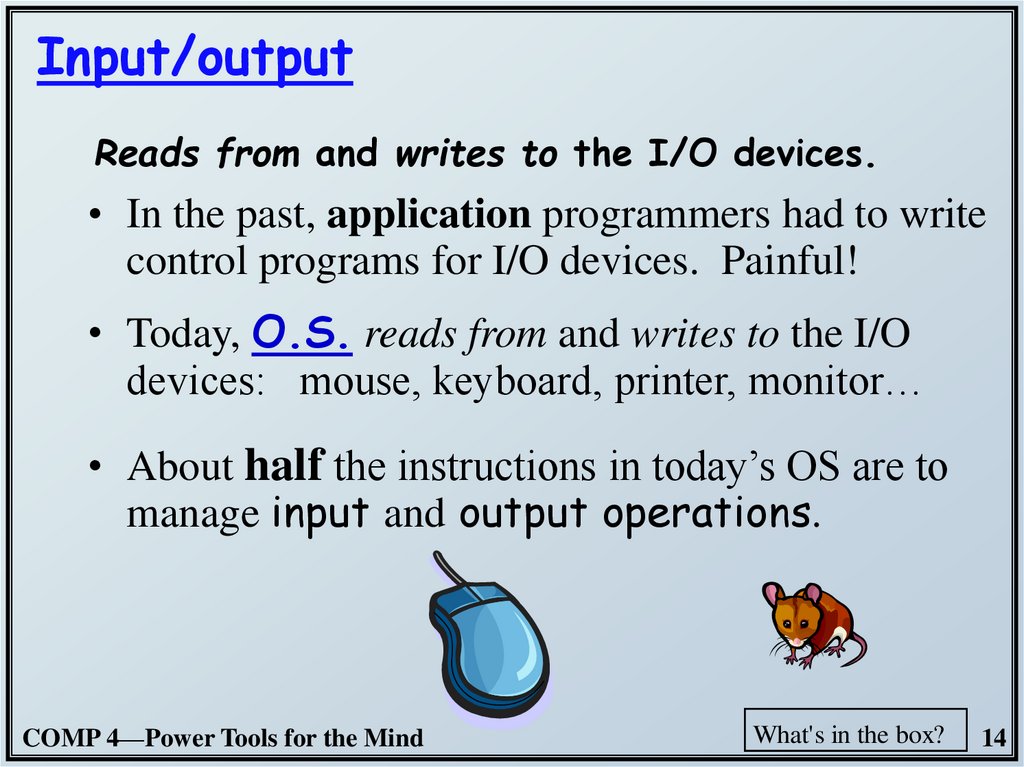
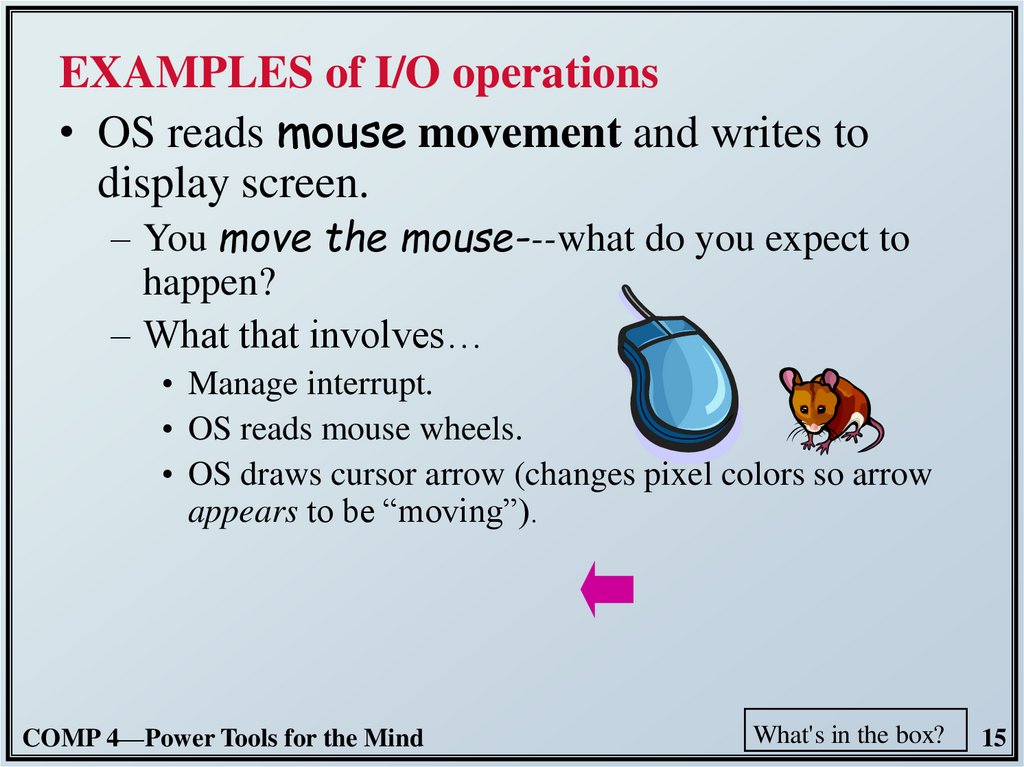
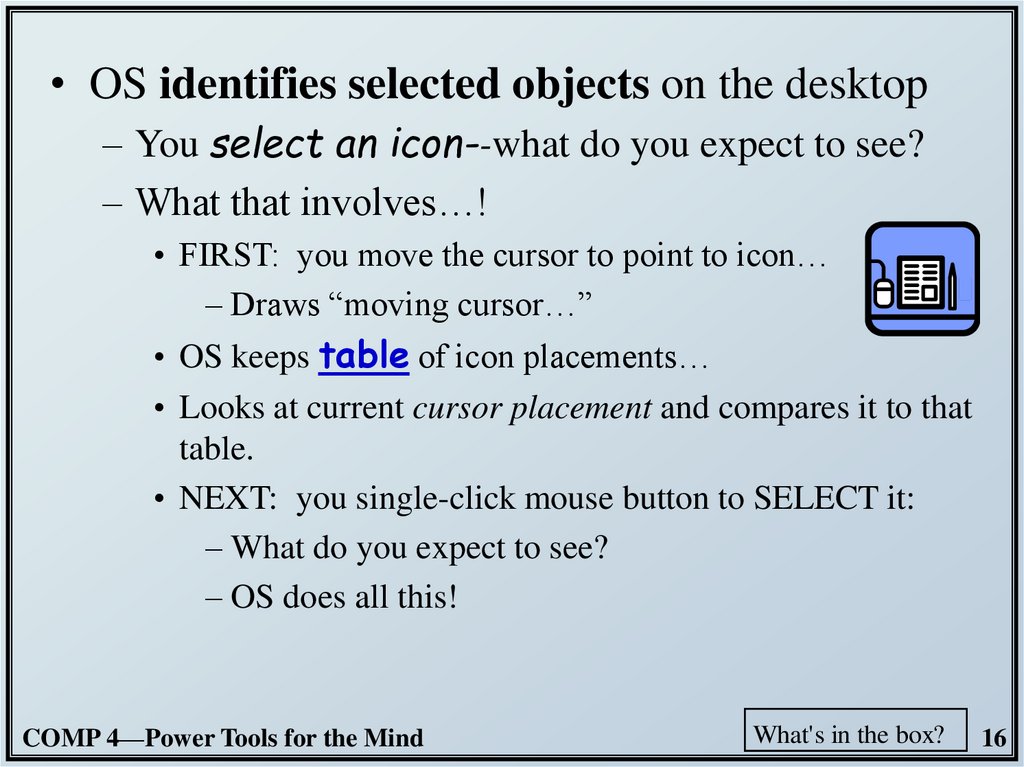
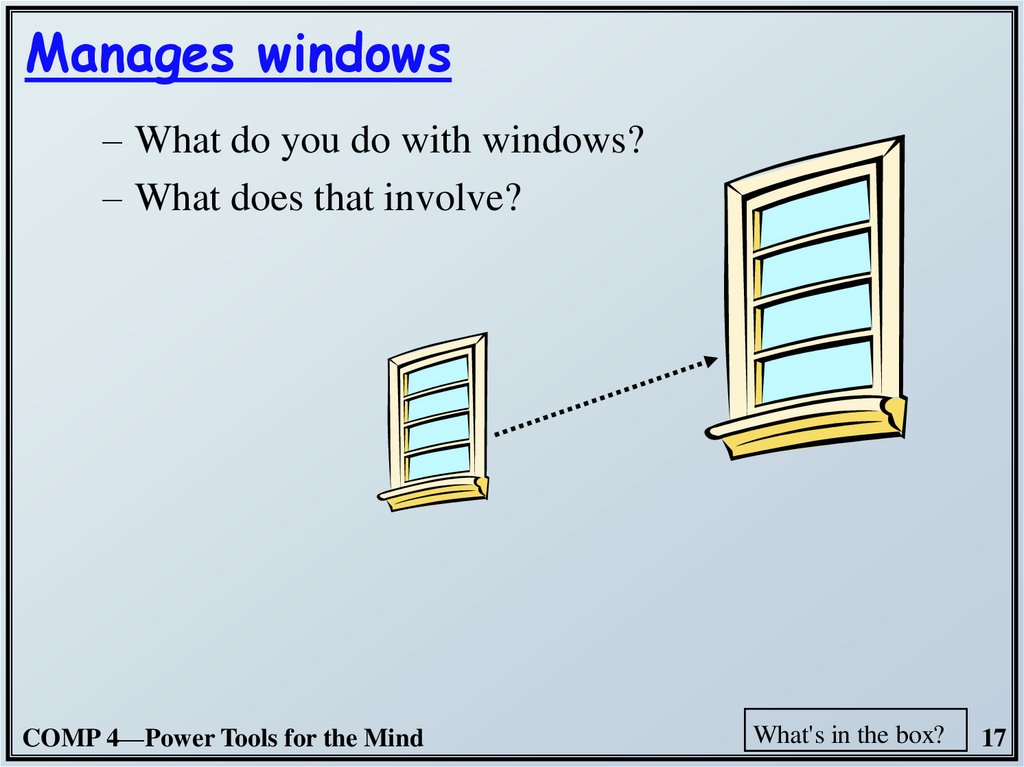
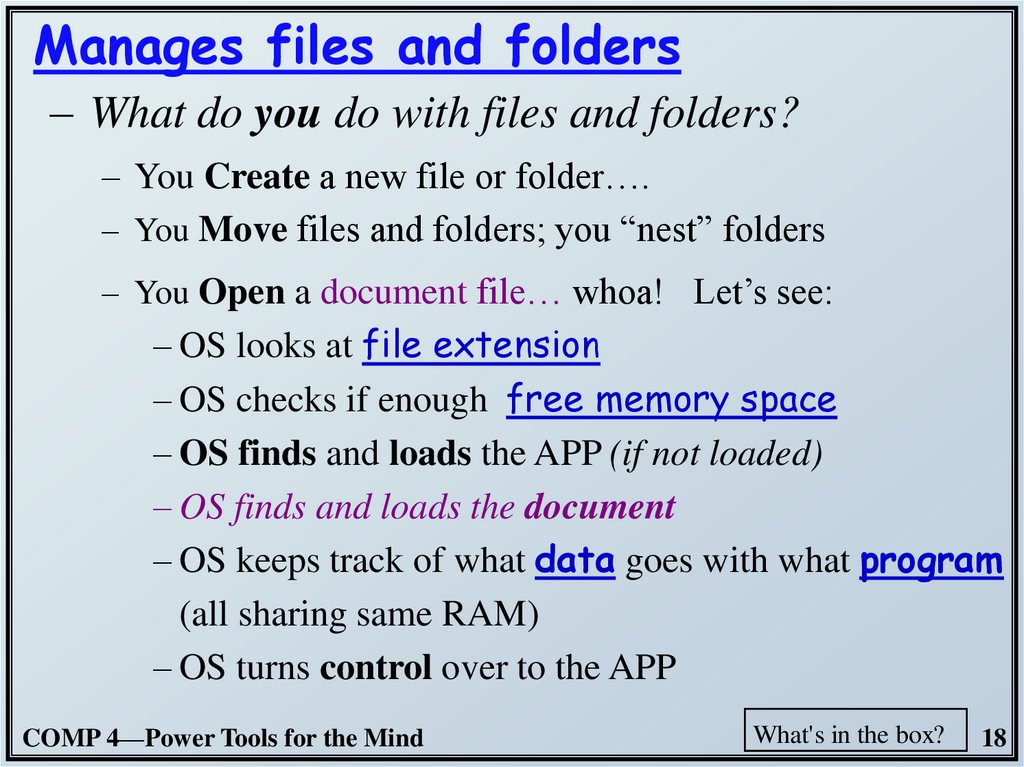
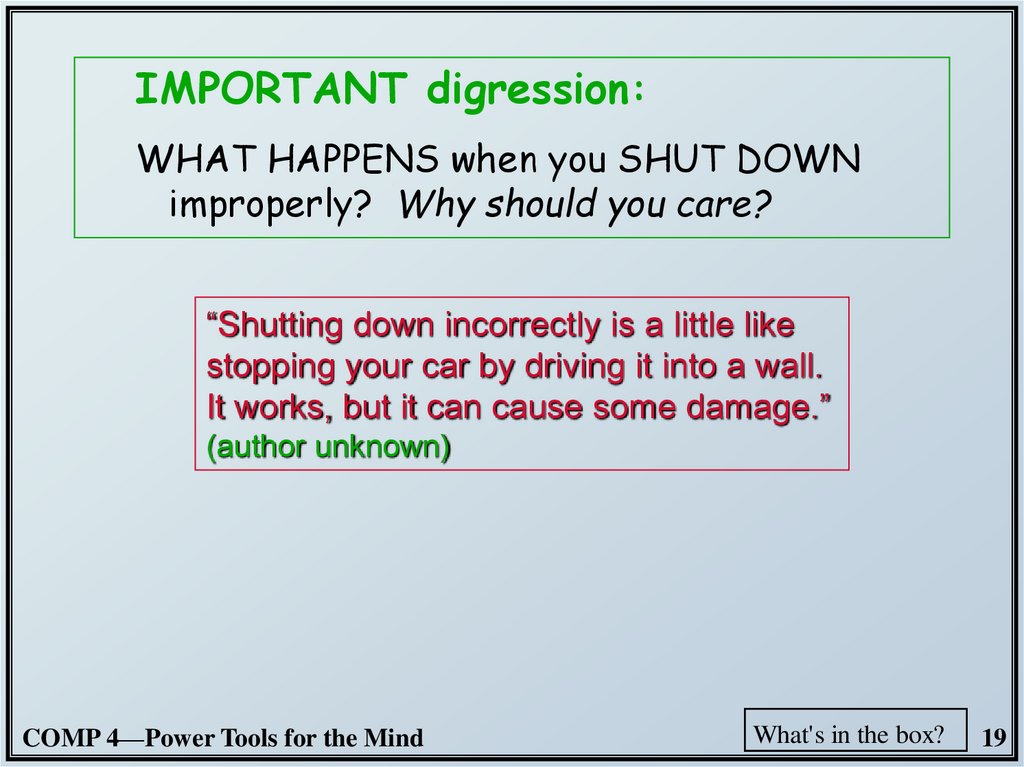
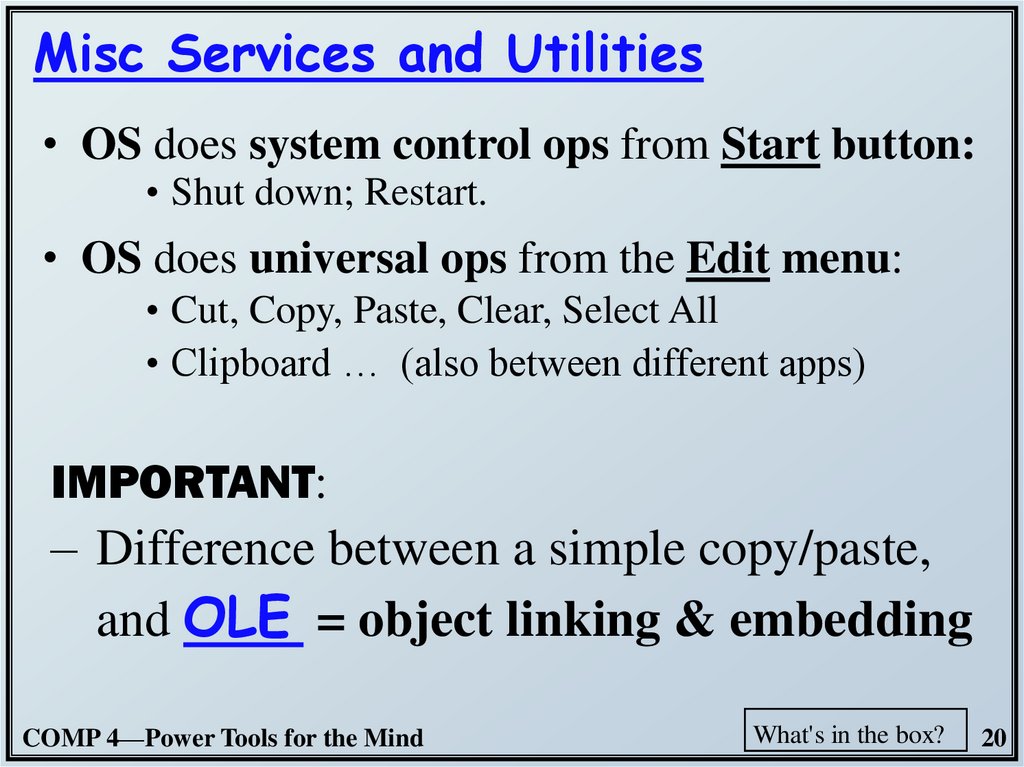
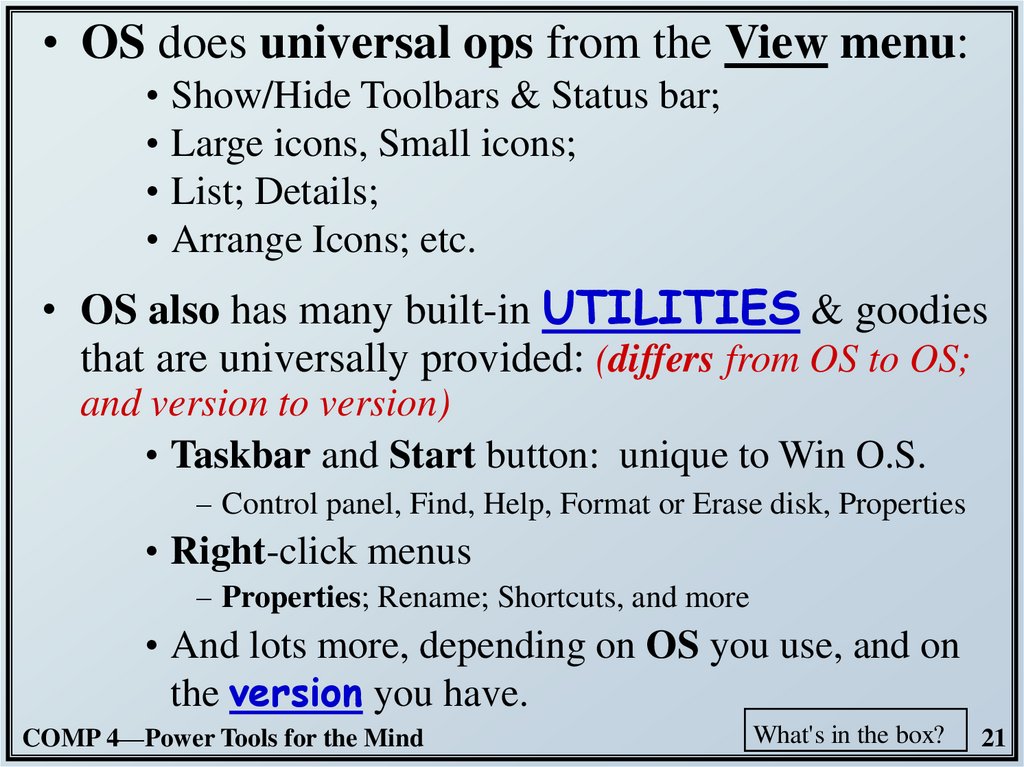
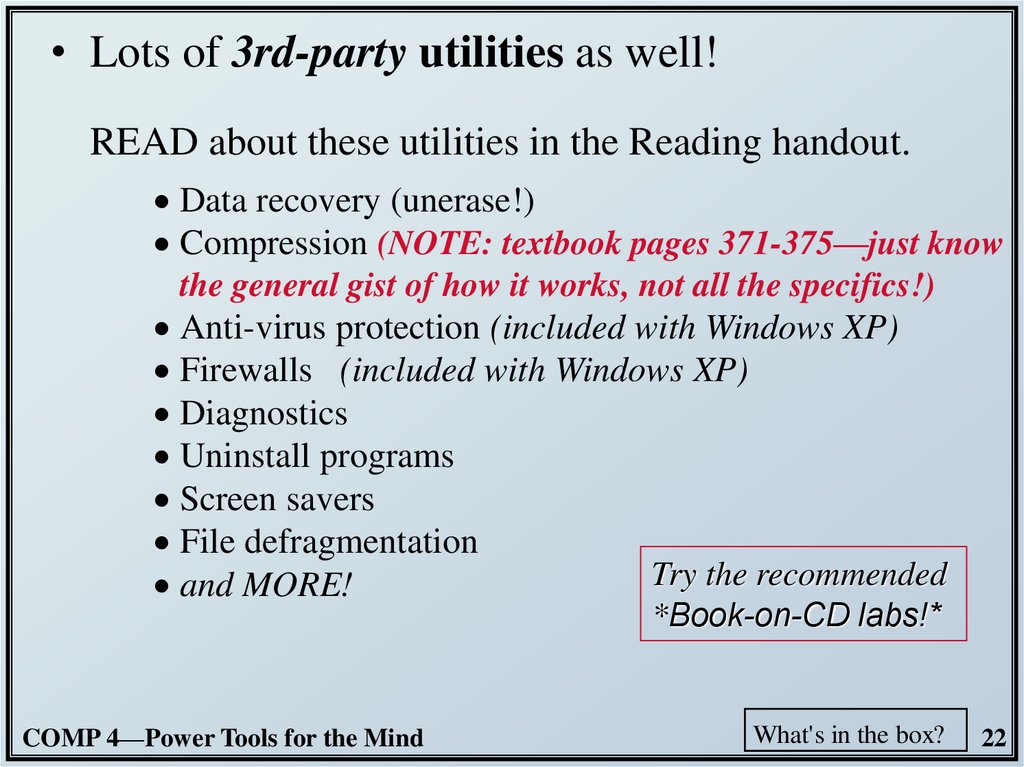
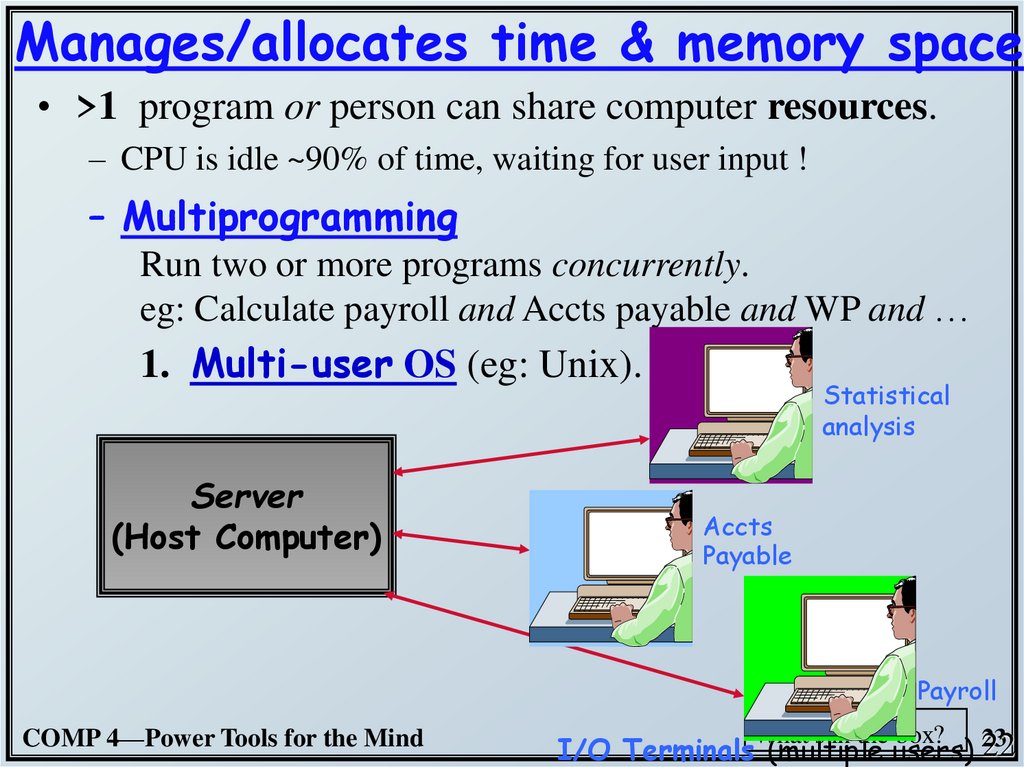
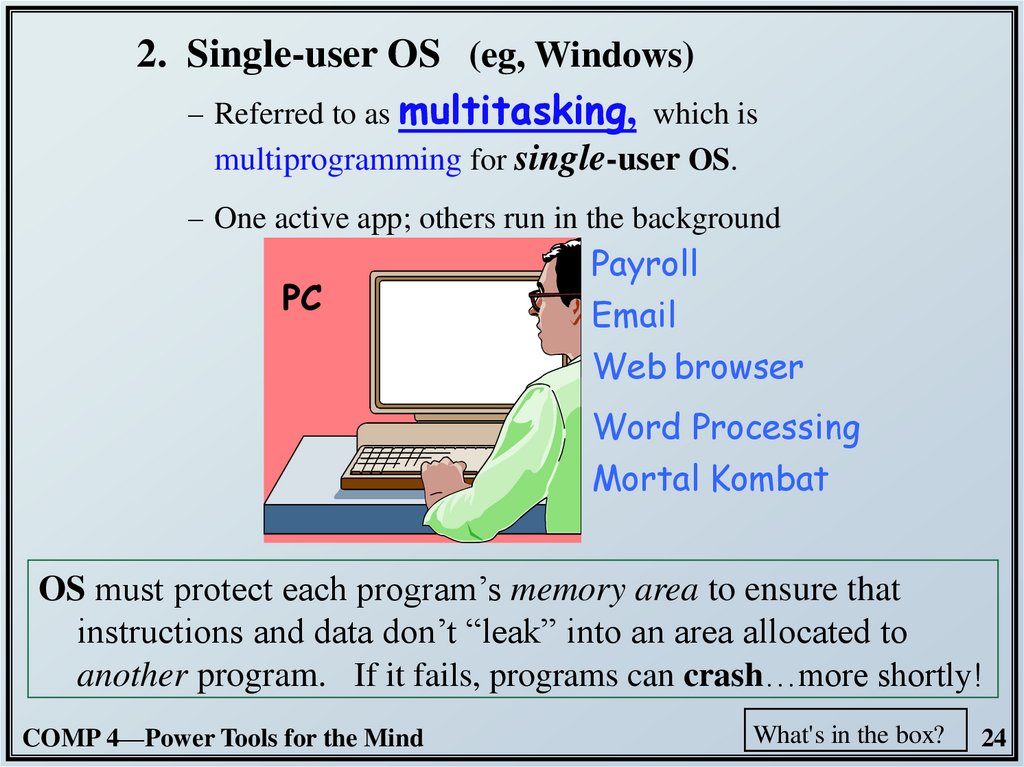
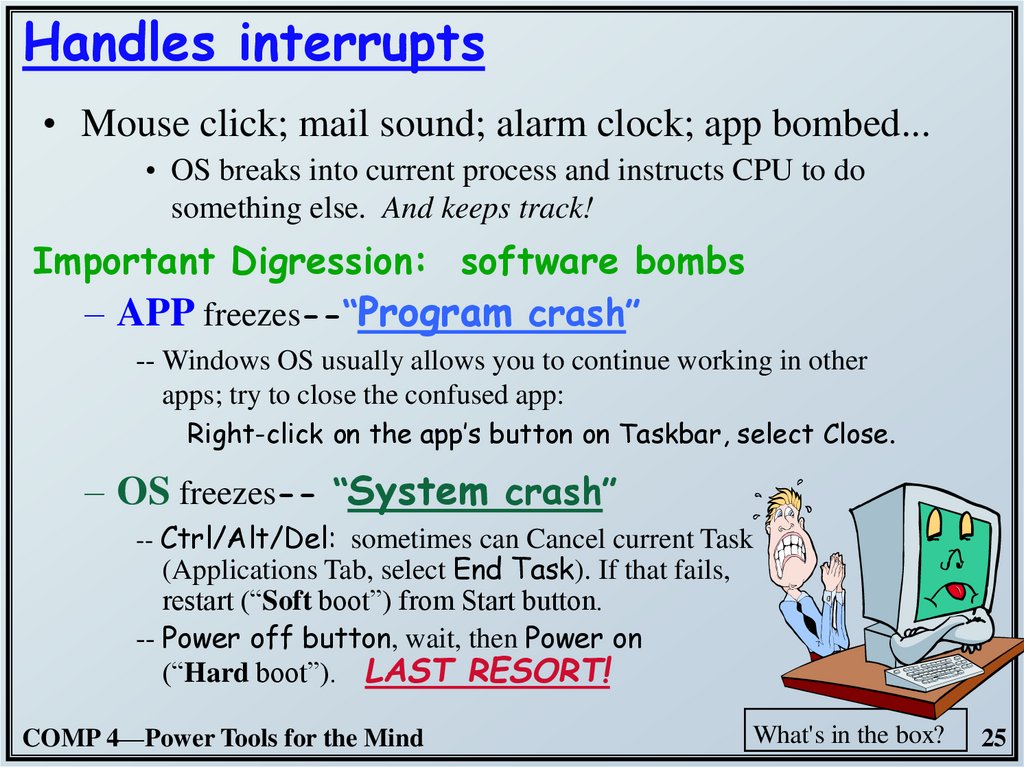
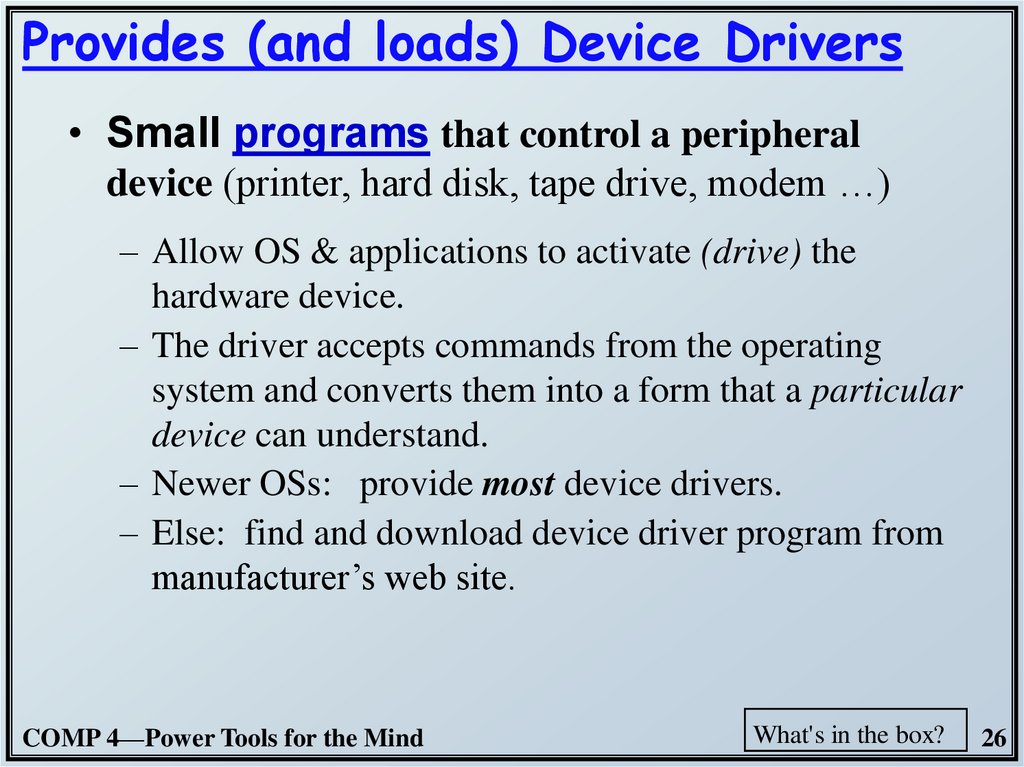
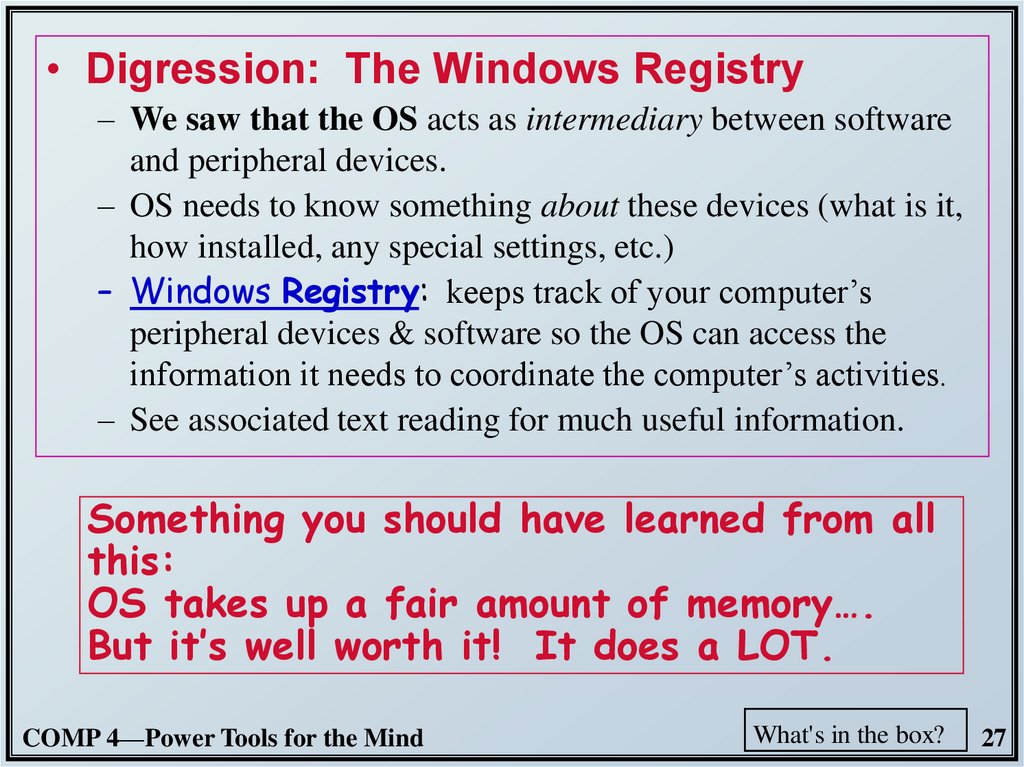
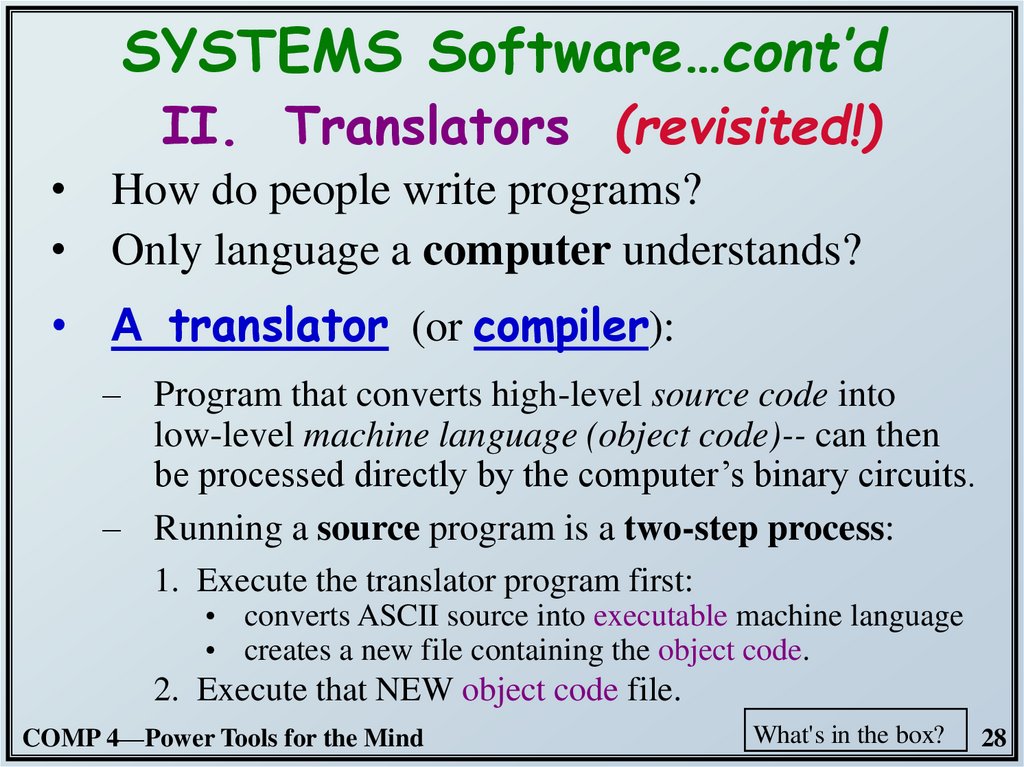
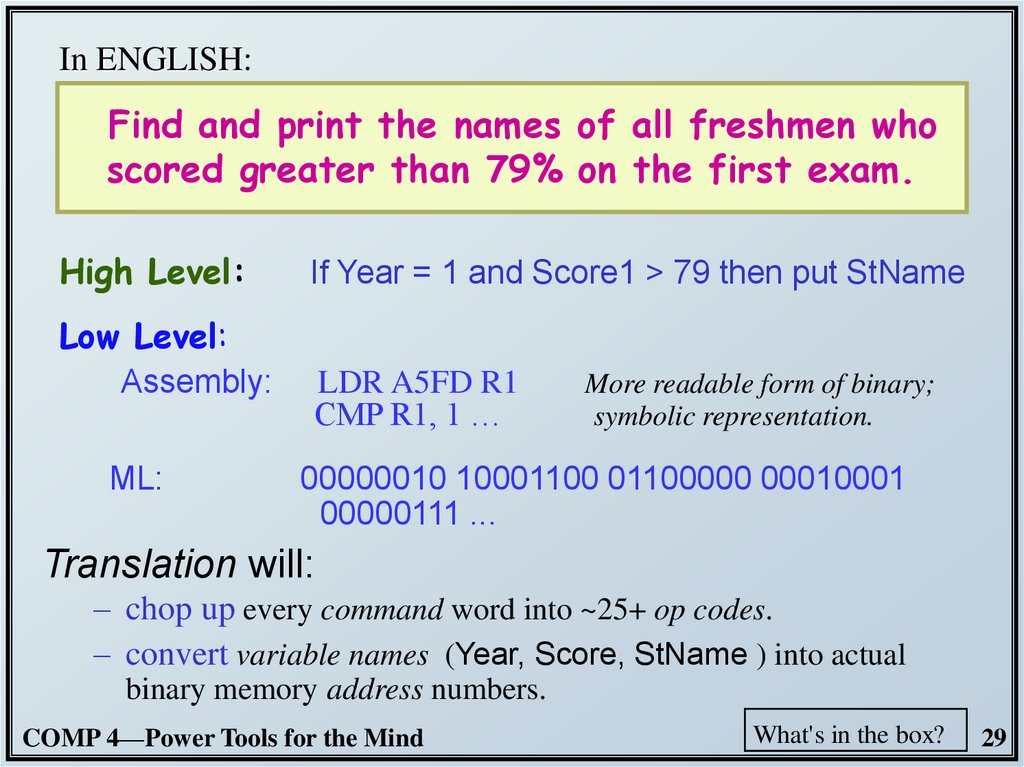


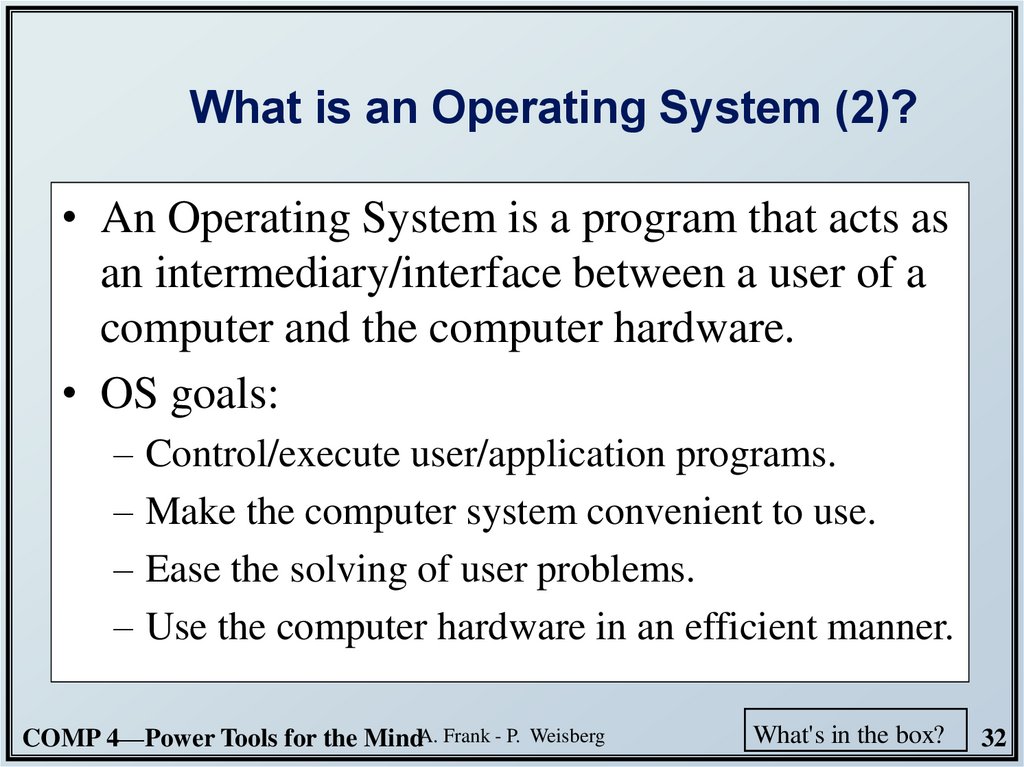
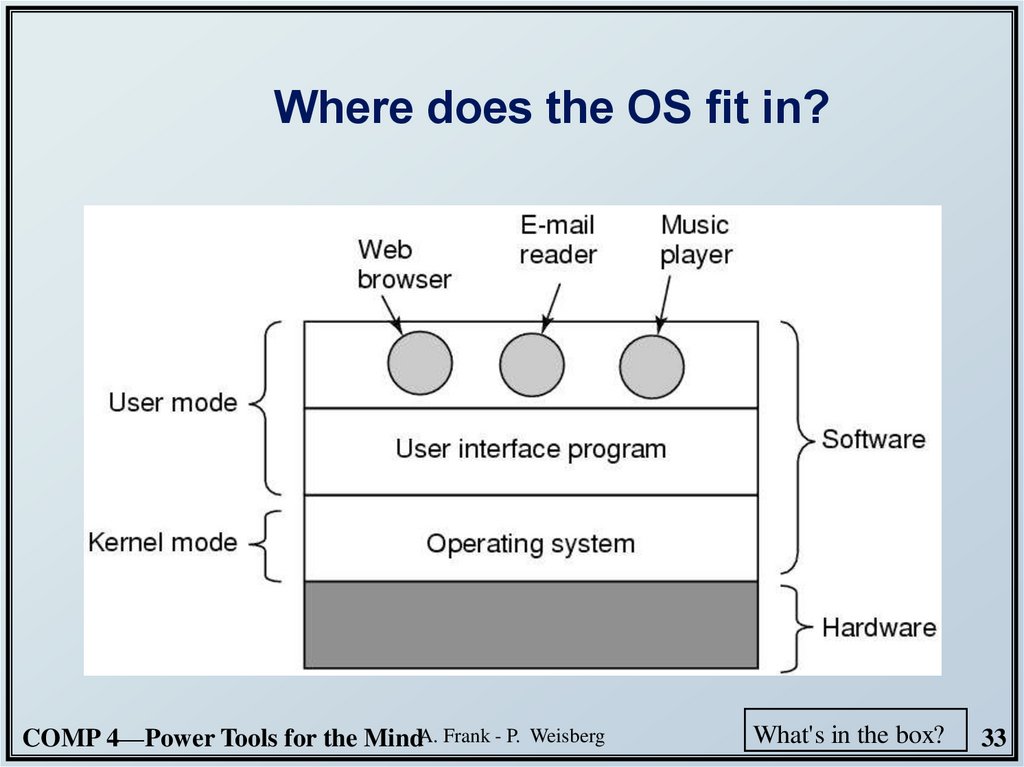
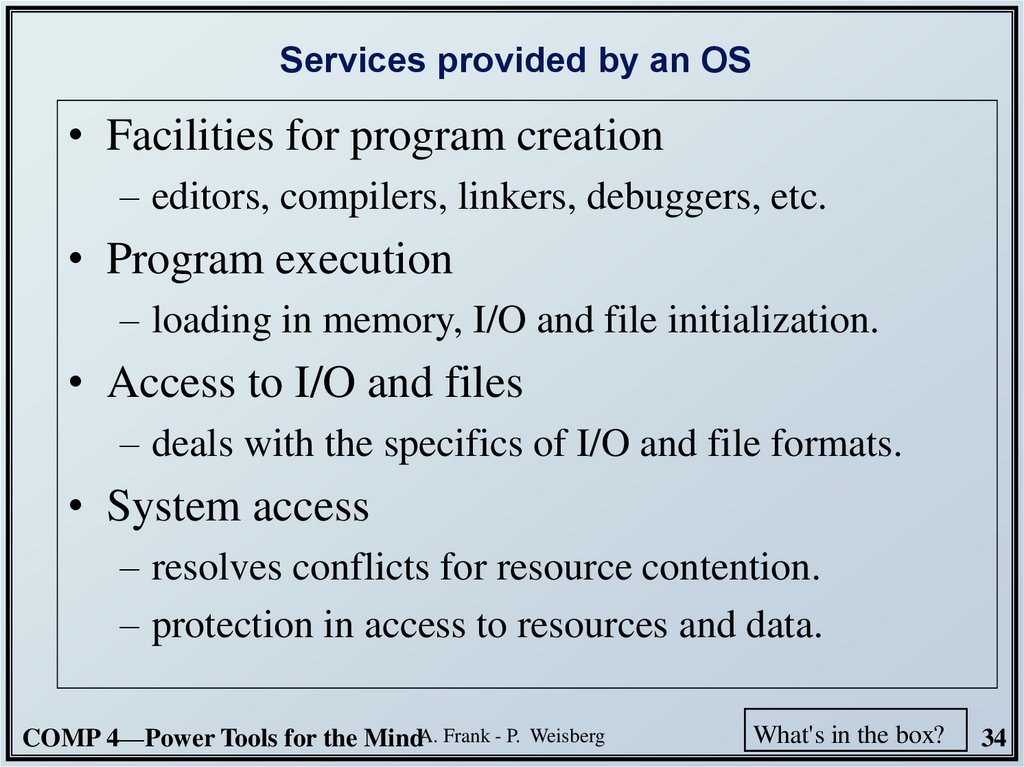
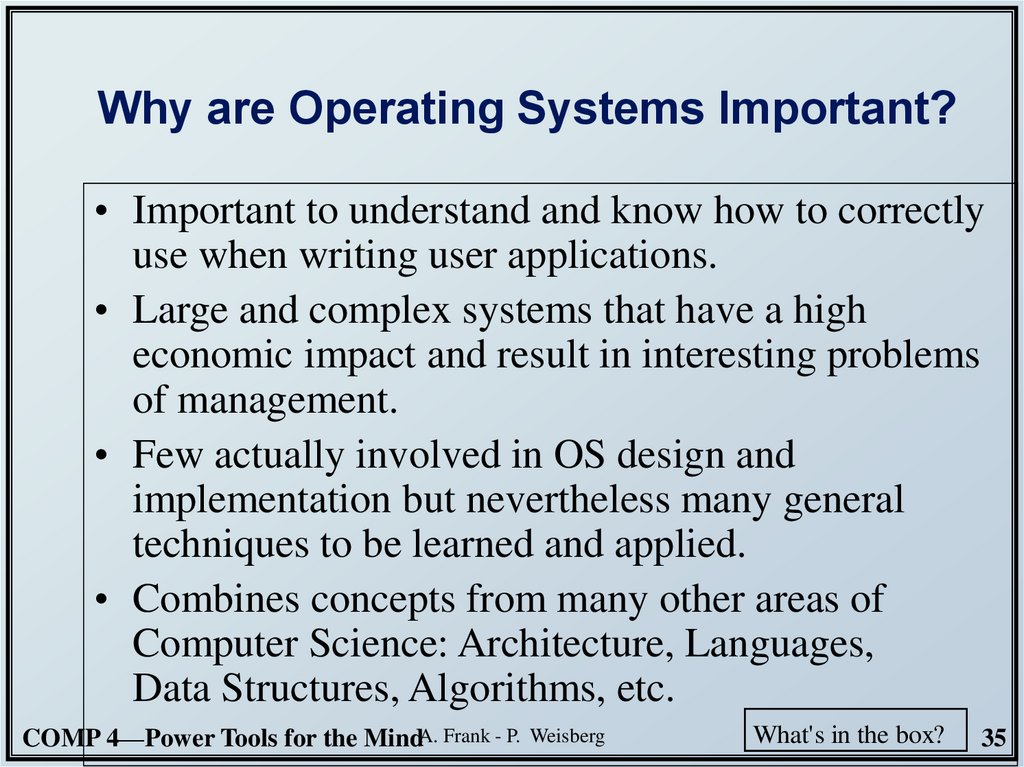
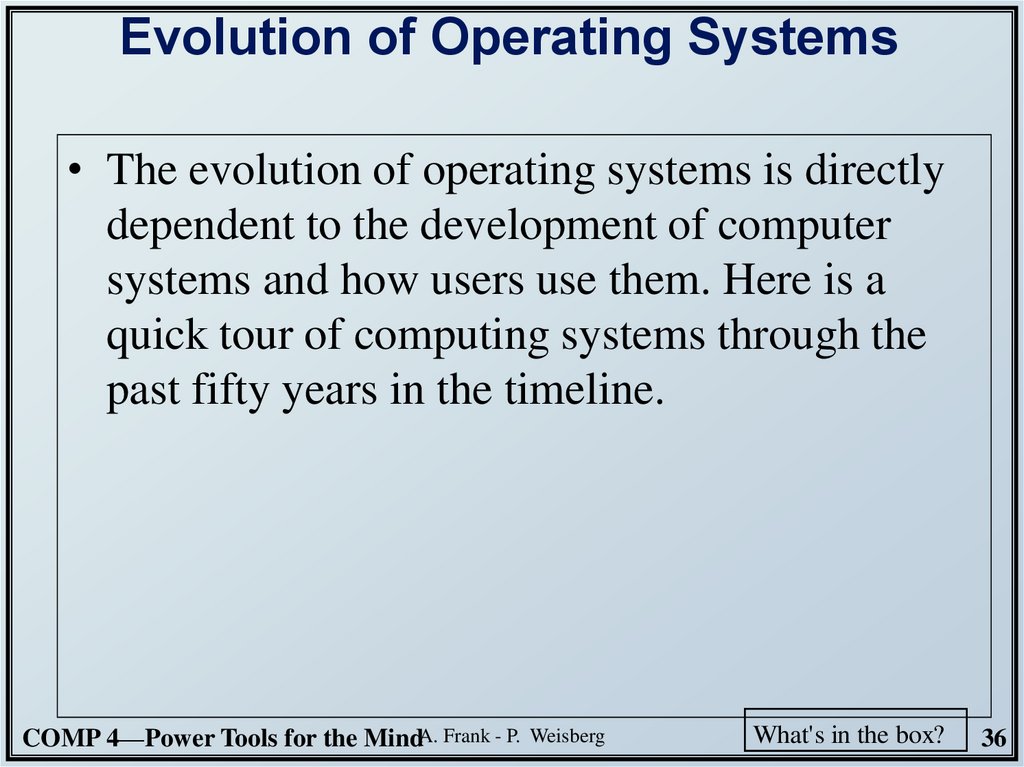
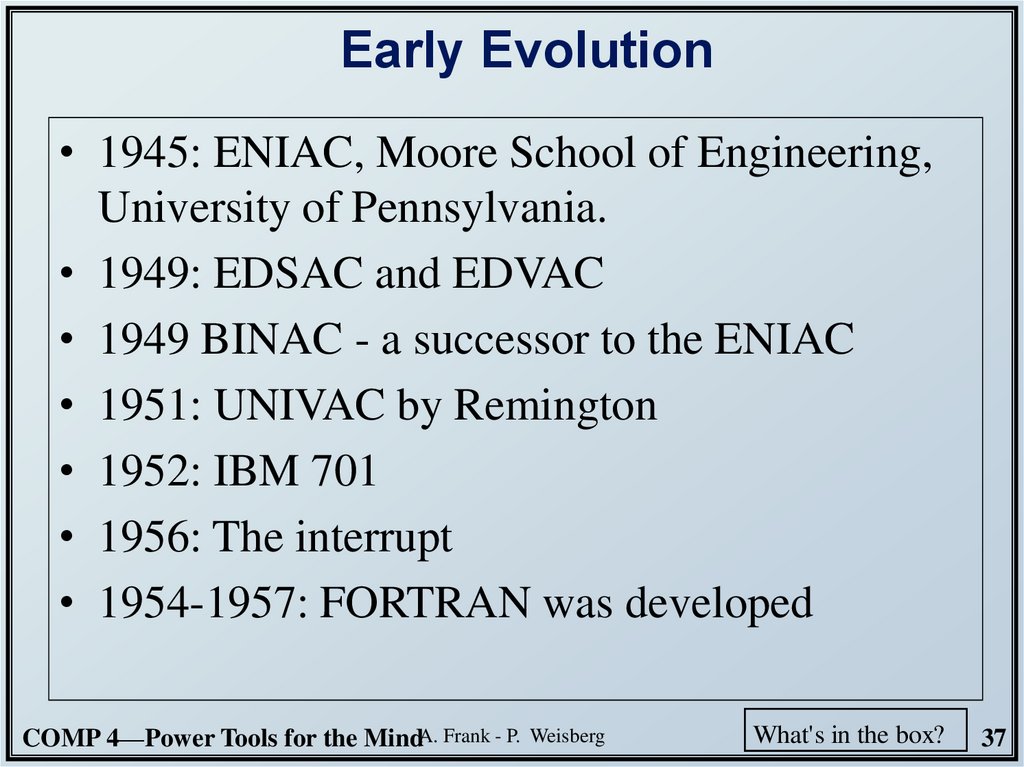
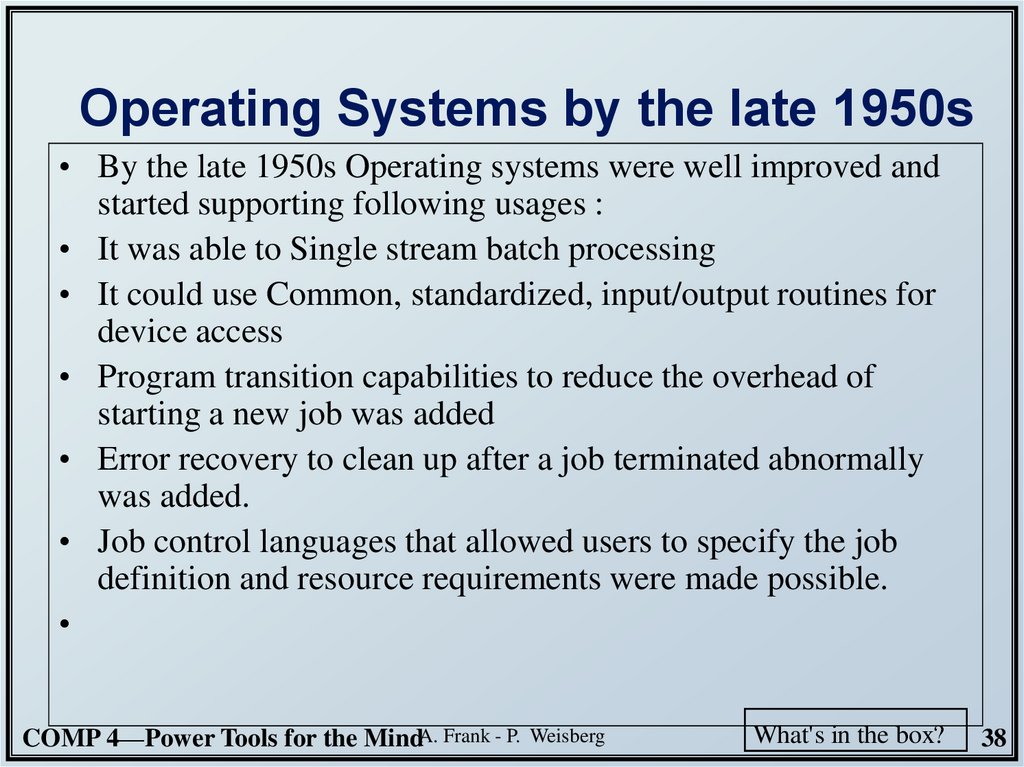
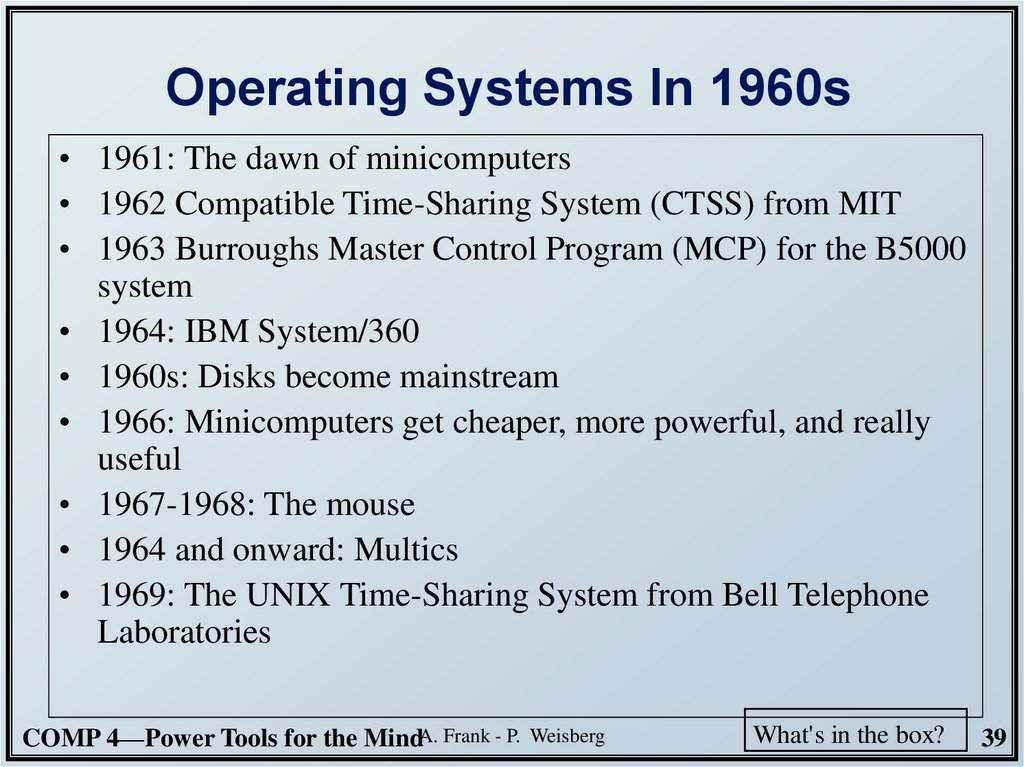
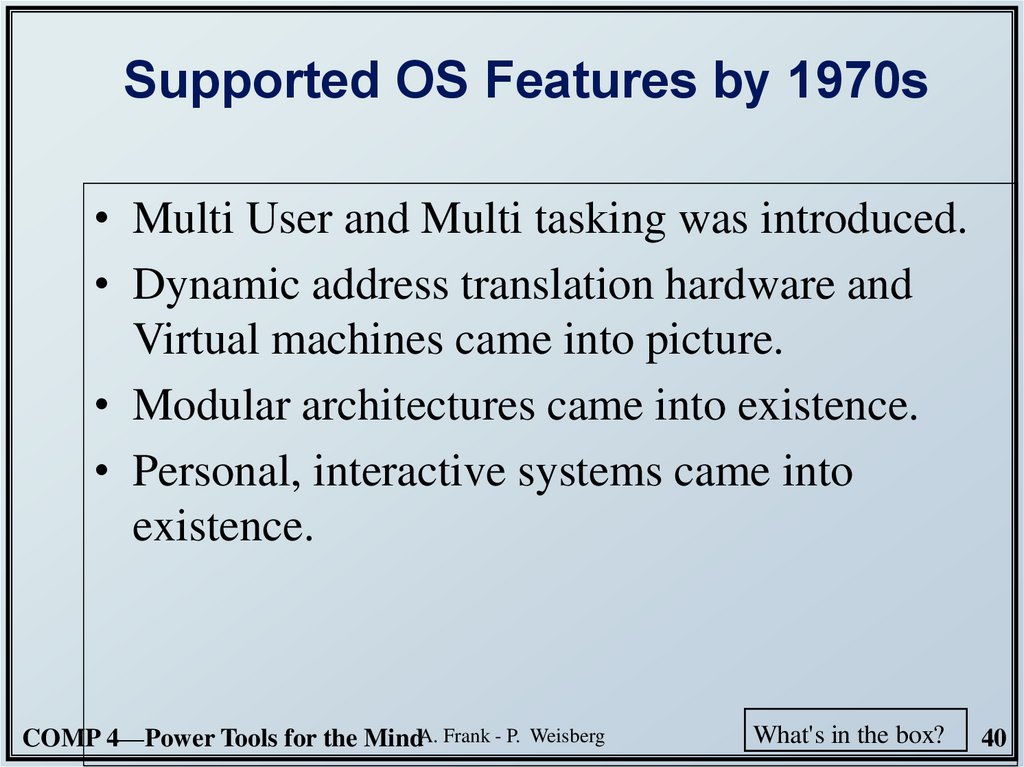
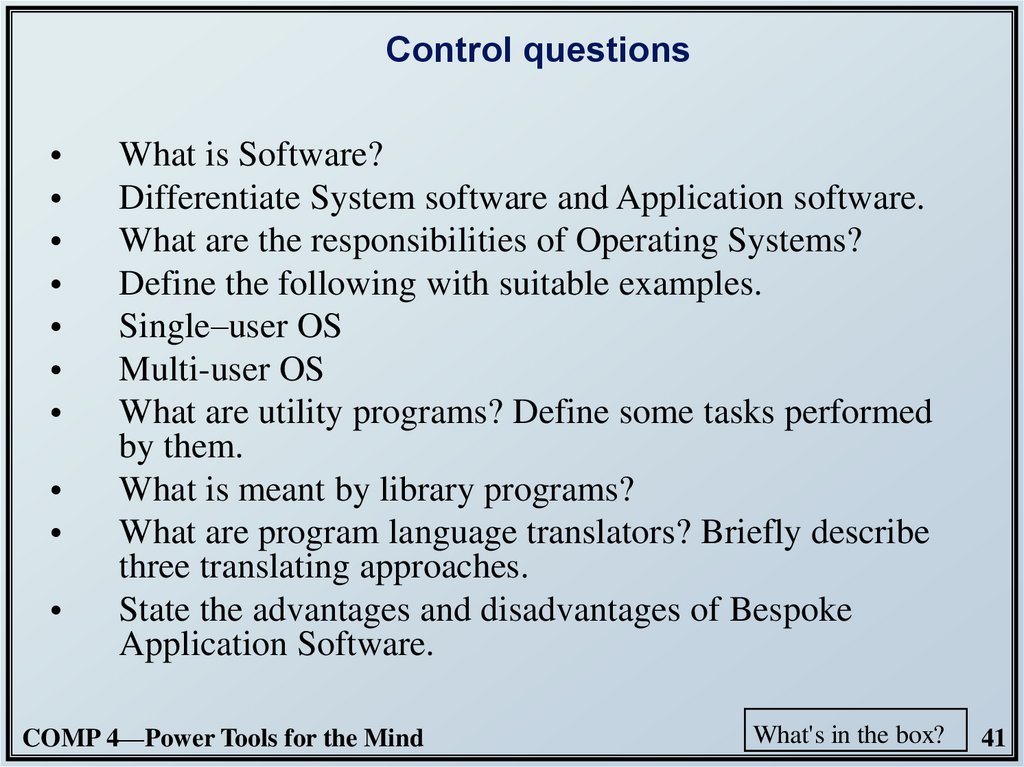
 Программное обеспечение
Программное обеспечение