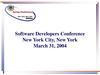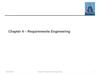Похожие презентации:
eVerge™ Programming Workshop
1. eVerge™ Programming Workshop
™eVerge
Programming
Workshop
EVX-530 Series
©2013 Vertex Standard LMR, Inc. All Rights Reserved
2. How To Program EVX-530 Radios
PrerequisitesPreface
Call Addressing
Channel Configuration
Other
– Privacy Features
– Emergency Function
– Text Messaging
– VOX Function
Some content discussed hereafter is available only on
radios with F/W version 3.07 or later.
© 2013 Vertex Standard LMR, Inc.
3. How To Program EVX-530 Radios
What You NeedFIF-12 USB Programming Adapter
– FIF-10A will not work
CT-106 Programming Interface Cable
(For mobiles: CT-104A Interface Cable)
CE142 Programming Software
© 2013 Vertex Standard LMR, Inc.
4. How To Program EVX-530 Radios
Configuration ofDIGITAL
Channels & Functions
- Some Theory first © 2013 Vertex Standard LMR, Inc.
5. How To Program EVX-530 Radios - Preface
DMR radio transactions have to adhere to a strict protocol:The Common Air Interface standard (ETSI TS 102 361-1) specifies the
format and content of digital signal transmitted by DMR radios.
For digital transmissions, a physical RF channel of 12.5 kHz BW is divided
into two “Logical” Channels - Slots - using a procedure called T D M A *
* TDMA = Time Division Multiple Access
Slot 2
Slot 1
Slot 2
Slot 1
© 2013 Vertex Standard LMR, Inc.
6. How To Program EVX-530 Radios - Preface
Each slot is 30 msec long and carries control bits and 60msec compressed speech or data.
TX power
TX
Pay Load
Sync
or
Signal.
11.25ms
5ms
Pay Load Pay Load
11.25ms
27.5ms
RX
© 2013 Vertex Standard LMR, Inc.
11.25ms
Sync
or
Signal.
Pay Load
5ms
11.25ms
27.5ms
Pay Load
Sync
or
Signal.
Pay Load
11.25ms
5ms
11.25ms
27.5ms
RX
time
7. How To Program EVX-530 Radios - Preface
Amongst others, the DMR standard requires that every messagetransaction carries a Source ID and a Destination ID.
Each ID number is 24 bits, or 3 bytes, in length
The Destination ID can be:
- a Talk Group ID
- an Individual ID
- or an All Call.
THEREFORE
Other than with analogue radios, just configuring channel frequencies and
pressing PTT to talk to another radio will not work!
“Signaling” or Addressing is mandatory.
© 2013 Vertex Standard LMR, Inc.
8. How To Program EVX-530 Radios - Preface
To establish the communication link, each radio musthave:
A list of target radios’ ID numbers called “Contacts List”
A unique Radio ID #
The appropriate –
- Channel Frequencies
- Transmit Slots
- and “Color Code” assigned
© 2013 Vertex Standard LMR, Inc.
9. How To Program EVX-530 Radios - Preface
Repeaters are more important than on analogue radio systems.The Repeater is the “Timing Master” for the range it covers - it
controls the slot 1 & 2 timing and various other channel activities.
With subscriber radios in Talk Around (TA), or Direct Mode
(DMO), i.e. in the absence of that “Timing Master,” no
synchronization of the 2 slots is possible.
Therefore, only one slot can be used per RF channel at a time
in this mode!
© 2013 Vertex Standard LMR, Inc.
10. Step 1: Populate Contact List
Open the Contact List setting dialogueOpen this menu
Different ways to open the
pull-down menu:
• Double click on this cell
• Select & hit Space bar
• Select & press Enter key
11. Step 1: Populate Contact List, Call Type
3 Different “Call Types” can be used:1. Group Call: This is the default call type.
2. All Call: A call to all subscribers on the same LOGICAL channel (i.e.
same frequency, color code, and slot).
This is intended for usage by supervisors only.
This call type is associated with a fixed ID of 16777215 and will be
received per default by all radios on the logical channel.
3. Private Call: A call to a single user with the additional unique
characteristic that it cannot be monitored by any other radio on the
channel.
(This is an ADDRESSING feature and has got nothing to do with
“PRIVACY” which is an encryption of the message payload.)
© 2013 Vertex Standard LMR, Inc.
12. Step 1: Populate Contact List, Call Type
Select TX ID typeGroup: Group Call
Private: Private Call
All Call: All Call
13. Step 1: Populate Contact List
Set the Call IDOn Display Radios:
Add Alphanumeric Tags
(8 Chars.)
Enter the Call IDs.
Input range:
1 - 16.776.415
14. Step 1: Populate Contact List
Select a RX Group List (this is a list of GROUP IDs to beavailable on a given channel.)
The Contact List allows
for 128 Entries
Select the desired
Group List No.
Any radio can be a member of
up to 32 RX groups
15. Step 1: Populate Contact List
Edit the RX Group ListDifferent ways to open the
pull-down menu:
• Double click on this cell
• Select & hit Space bar
• Select & press Enter key
The Contact List shown
here can be used.
16. Step 2: Configure Common Settings
Open the Digital Common dialog boxOpen this menu.
17. Step 2: Configure Common Settings
Assign the Radio ID(Reminder: Each radio must have its own unique ID !)
Input range:
1 – 16.776.415
18. Step 2: Configure Common Settings
Enable / Disable Private CallCheck mark enables
Private Call
19. Step 3: Configure Operating Channels
Double click here orpress the space bar.
20. Step 3: Configure Operating Channels
Choose operational mode:D = Digital
21. Step 3: Configure Operating Channels
Enter FrequenciesEnter the desired
frequencies here
22. Step 3: Configure Operating Channels
Set the Repeater SlotRange:
1 or 2
23. Step 3: Configure Operating Channels
Choose the appropriate Color CodeA ‘Color Code‘ is a ‘System ID’ It
works like PL / CTCSS:
Only radios with the same CC can
communicate.
16 CCs are available (0 – 15)
24. Step 3: Configure Operating Channels
Enable the correct Group List for this channel. The radio willrespond to any group call ID listed in the selected list.
25. Step 3: Configure Operating Channels
Select the DESTINATION ADDRESS (Contact) for a call on thischannel.
Select from here.
26. Step 3: Configure Operating Channels
Optional: Configure Private Calls as “Confirmed”.If enabled, the radio will upon PTT first establish the link to the target radio, and then
inform the user by a talk permit beep that the link has been established; or by an error
tone that the target could not be reached.
Double click on this cell or
select & press the space bar.
With check mark: ‘Private
Confirmed’ is Enabled
27. Step 3: Configure Operating Channels - Register Channel in Group List
Activate configured channels by adding them to the GROUP LISTEnter the Channel
# from the
Channel List
Channel Rotary
Switch Position
28. Step 4: Optional Settings
Configuration of Optional FunctionsPrivacy
Emergency Call
Text Messaging
VOX Operation
© 2013 Vertex Standard LMR, Inc.
29. Step 4: Option Privacy
2 Privacy Options are available: BASIC and ENHANCED *)Settings located under >Digital - Digital Common<
Common Characteristics:
– If enabled, call content will be encrypted such that it can only be
decoded by a radio that has the same key activated (and is on the
same logical channel having proper ID) .
– Voice as well as Text content will be scrambled, or encrypted.
– Clear (unencrypted) calls will be received even if Privacy is enabled.
– Repeaters are transparent for Privacy calls.
*) Enhanced Privacy is available as of F/W version 3.07.
© 2013 Vertex Standard LMR, Inc.
30. Step 4: Optional Settings - BASIC Privacy Configuration
The BASIC Privacy function uses a non-cryptographic algorithmto perform a digital ‘scrambling’ of the Message Payload (not of
the control & addressing bits).
255 fixed keys - each 16 bits long - are available to choose from
(should not be misunderstood as different levels of complexity).
Select "None" or
"Basic" from the
pull down menu.
"Basic Privacy Key" can
be selected only when
"Privacy Type = Basic“ is set.
31. Step 4: Optional Settings - ENHANCED Privacy Feature
The ENHANCED Privacy feature uses a cryptographic algorithmand performs a real encryption of the message payload (again,
not of the control & addressing bits).
16 keys may be preconfigured
Each key has 40 bits in length (5 bytes).
Key range is (hex) 0000 – FFFE
This allows for 1,099,511,627,775 Combinations.
32. Step 4: Optional Settings - ENHANCED Privacy Configuration
16 codes available; display radio users can change codesduring operation.
Choose “Enhanced”
For non-display radios,
select active Key here
Alphanumeric Tag
max. 8 Digits
5 bytes code (hex)
00000 - FFFFE
33. Step 4: Optional Settings – Privacy, assign to programmable Button
Open the Key Function MenuOpen this menu
34. Step 4: Optional Settings – Privacy, assign to programmable button.
Key SettingsSelect this item.
35. Step 4: Optional Settings - Privacy, Activate on Channel
Return to the Main screen. Add Privacy to channels as requiredand select appropriate activation method.
36. Step 4: Optional Settings - Emergency Function (Digital Mode)
Open the Emergency Function Dialog WindowOpen this menu.
37. Step 4: Optional Settings - Emergency Function (Digital Mode)
Configuration Window for Emergency settings (shown w/o analogue elements)Upper section:
Duration of button-press for Emergency trigger;
Key Inhibit: Keys locked during emergency cycle (except emergency stop by assigned key)
Time-out timer for Lone Worker function.
38. Step 4: Optional Settings - Emergency Function (Digital Mode)
Configuration Window for Emergency settings (analogue elements cut out)Up to 32 Emergency Schemes (“Systems”) may be defined for analogue or digital
channels
Numbers entered here will be
sent as DTMF signal on
analogue channels
Emerg. Channel
Emerg. scheme
39. Step 4: Optional Settings - Emergency Function (Digital Mode)
Assign Emergency to Programmable KeyOpen this menu.
40. Step 4: Optional Settings - Text Messages
The Text Messaging Feature is available as of F/W ver. 3.06. It isprimarily intended for use with the upcoming EVX-534 / EVX-539
radios.
24 Quick Text Messages (QTM) with up to 32 characters each in
length can be edited.
Of limited use on EVX-531 radios; however, up to 3 quick text
messages can be assigned to a direct call key.
These calls should be addressed to display radios only
A specific alert tone may be associated with a QTM reception.
© 2013 Vertex Standard LMR, Inc.
41. Step 4: Optional Settings - Text Messages
Open Text Editor.Enter texts as required
© 2013 Vertex Standard LMR, Inc.
42. Step 4: Optional Settings - Text Messages
Under >Digital Common, Common< assign the QTM to a Direct Call:1. Change Call Type to “Text Message”
© 2013 Vertex Standard LMR, Inc.
43. Step 4: Optional Settings - Text Messages
2. Select the intended QTM:a. Click in field “Text Message”
b. The QTM list opens.
Make sure to select the QTM
c. Click “OK”
© 2013 Vertex Standard LMR, Inc.
44. Step 4: Optional Settings - Text Messages
3. Close the >Digital Common< window by clicking “OK”© 2013 Vertex Standard LMR, Inc.
45. Step 4: Optional Settings - Text Messages
Under >Common, Key Function< assign a button to Call1:© 2013 Vertex Standard LMR, Inc.
46. Step 4: Optional Settings - VOX Function
VOX (Voice Operated Transmission) can be used with theinternal microphone, alternatively with MH-81A4B Over-the-head
VOX Compatible Headset.
VC-25 cannot be used!
VOX is a channel-wide feature
Basic settings located under >Front Panel, Front Panel<
− Choose active microphone
− Set Attack / Release time
− Adjust Mic sensitivity
− Helps to prevent self-generation of xmission
by e.g. CH announcement
© 2013 Vertex Standard LMR, Inc.
47. Step 4: Optional Settings - VOX Function
In main window, active VOX on desired channel.◄ Double click opens
selection:
Optional Settings 1 & 2
need to have a button assigned
to turn VOX on / off during operation.
© 2013 Vertex Standard LMR, Inc.
48. EVX-534/539
Display RadiosMenu-guided Operation
© 2013 Vertex Standard LMR, Inc.
49. Operation – Call Management
Programming Prerequisite:The CALL menu must have a PF button assigned:
© 2013 Vertex Standard LMR, Inc.
50. Operation – Call Management
Invoke the CALL menu by pressing the assigned PF button.Contact # 1 tag will be displayed [CALL-001]:
GC
CALL-00 1
Call Type Notifier
GC = Group Call
PC = Private Call
AC = All Call
Scroll through the contacts list using SIDE-1/SIDE-2 buttons or
[A]/[B] keys.
© 2013 Vertex Standard LMR, Inc.
51. Operation – Call Management
Once the wanted contact is displayed, press the [D] key to select, or[C] key to cancel.
34
GC
Call Type Notifier
GC = Group Call
PC = Private Call
AC = All Call
If the CALL TYPE is Private (PC), various additional functions
become available (scroll through using side buttons):
CALL ALT, VIEW ID, EDIT TAG*, EDIT ID*, ALT SEL, DEL LIST*, RADIO CK,
RADIOMON, REVIVE and STUN (*:EVX-539 only).
© 2013 Vertex Standard LMR, Inc.
52. Assistance
For more information or support requests,please send your inquiry to:
support-emea@vertexstandard.com
© 2013 Vertex Standard LMR, Inc.

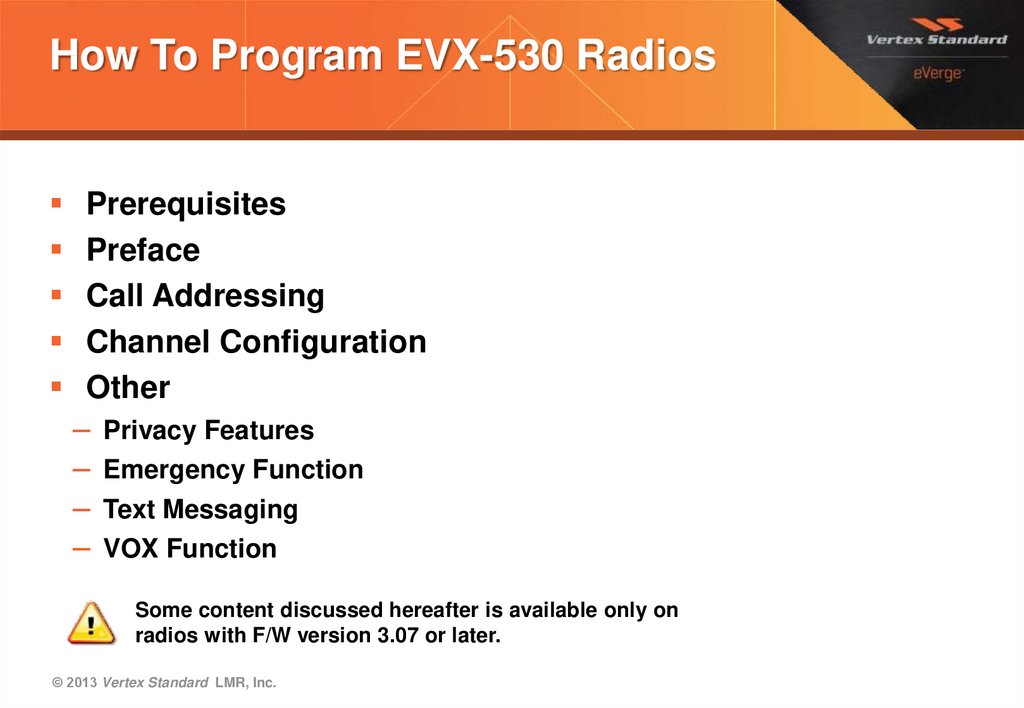




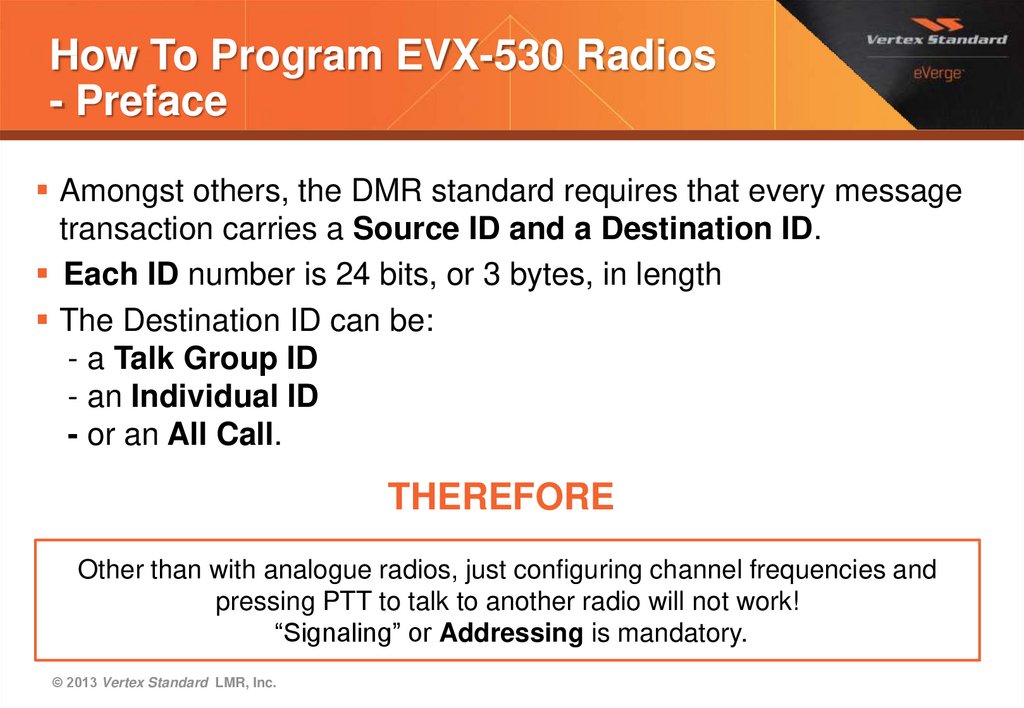
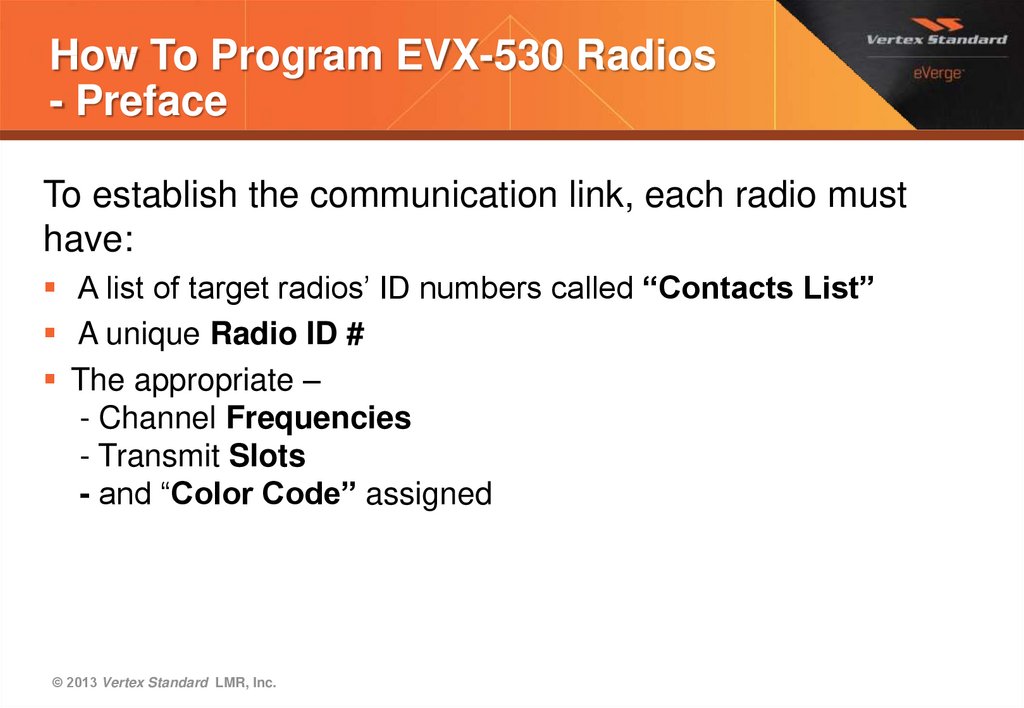
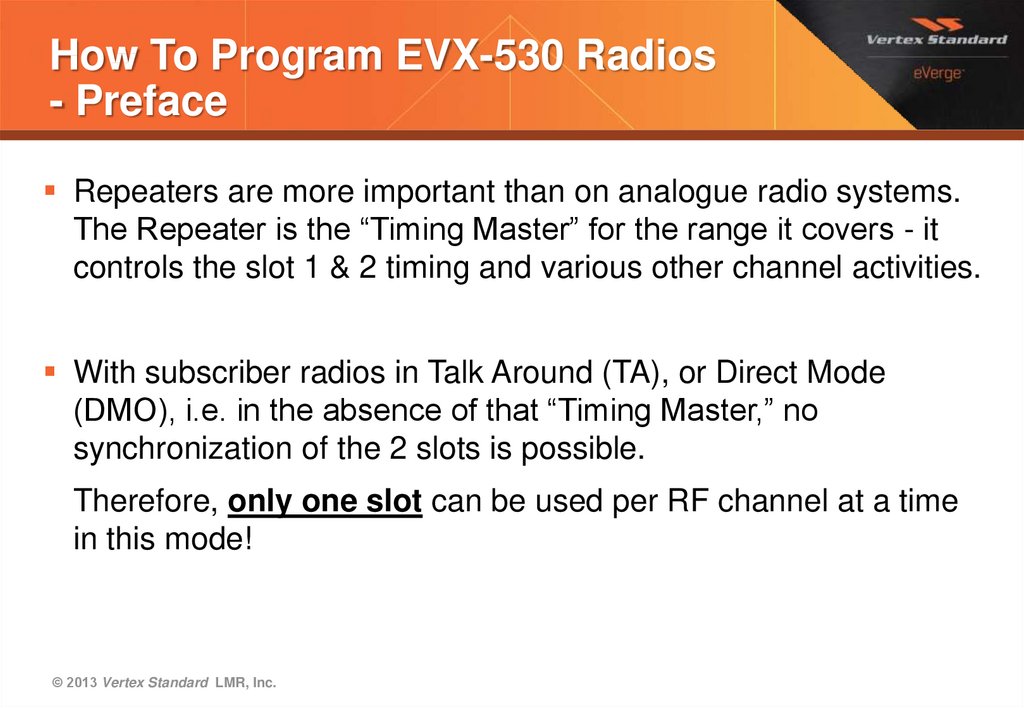
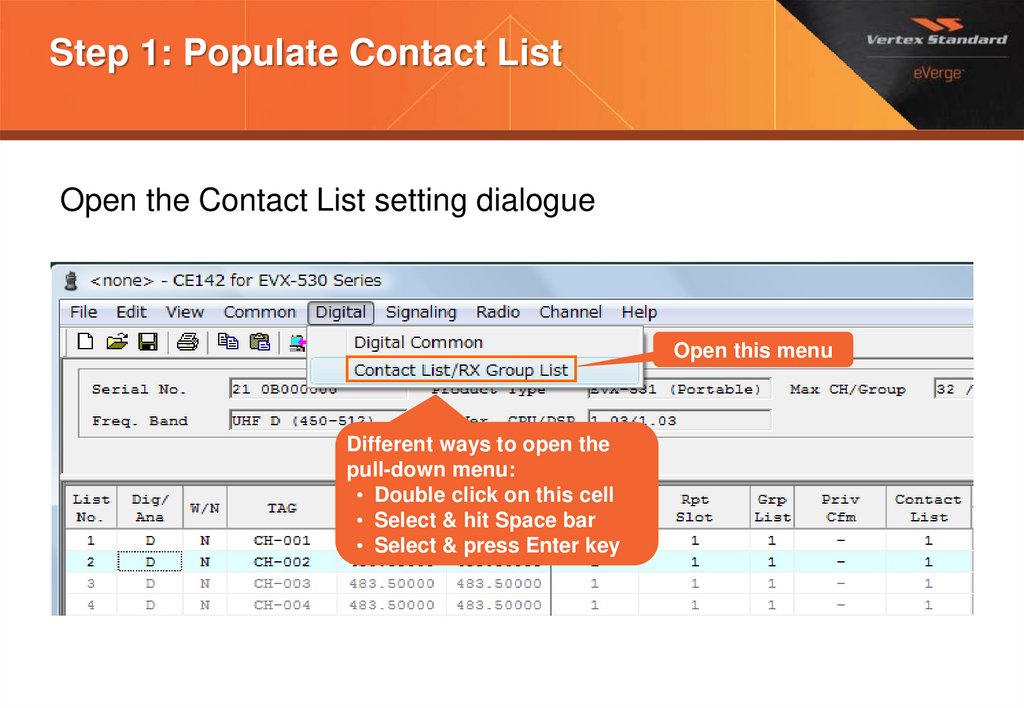
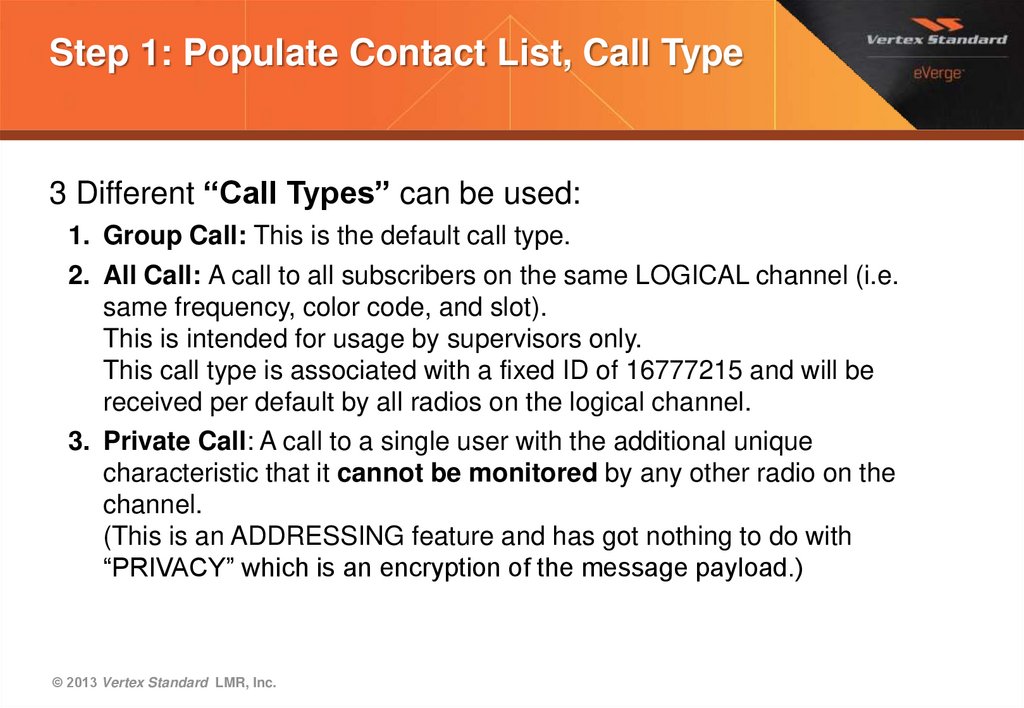
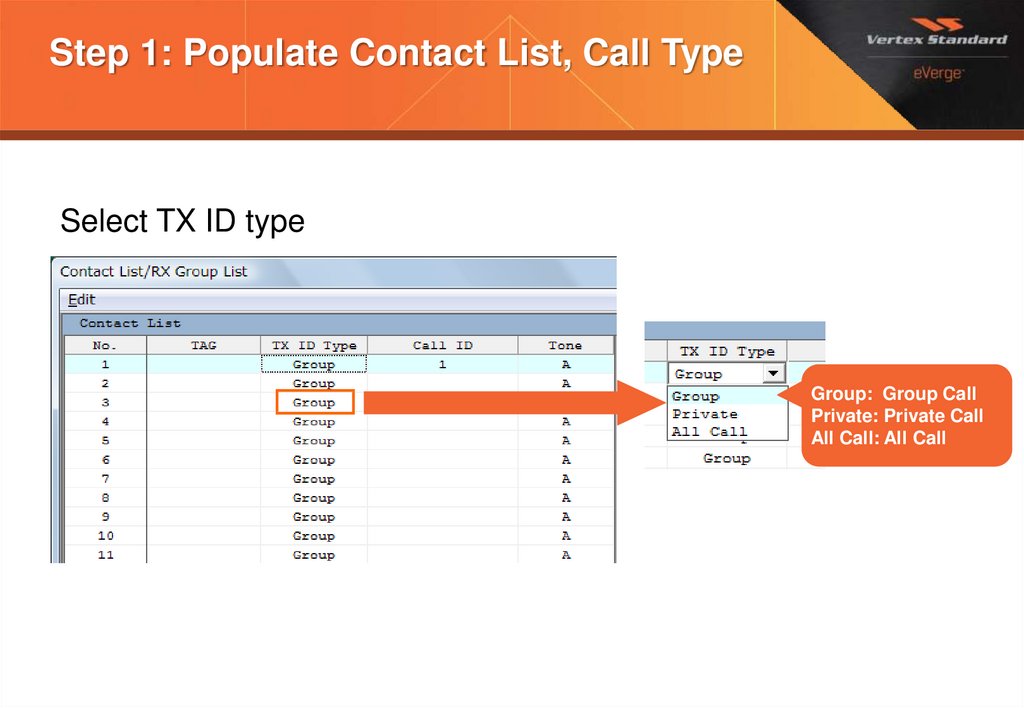

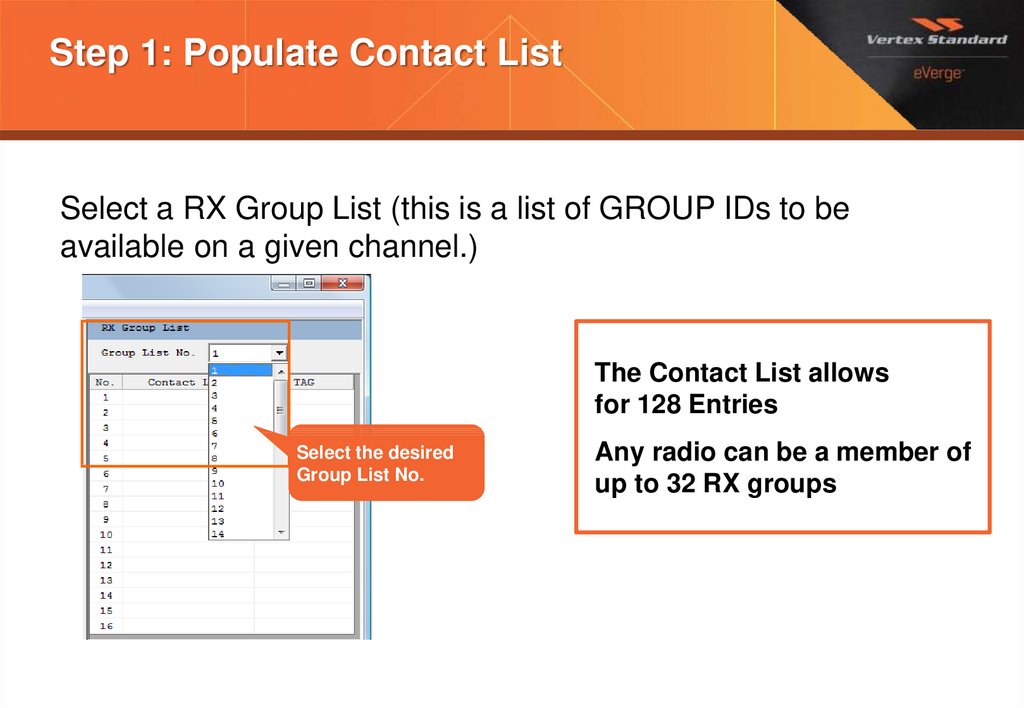

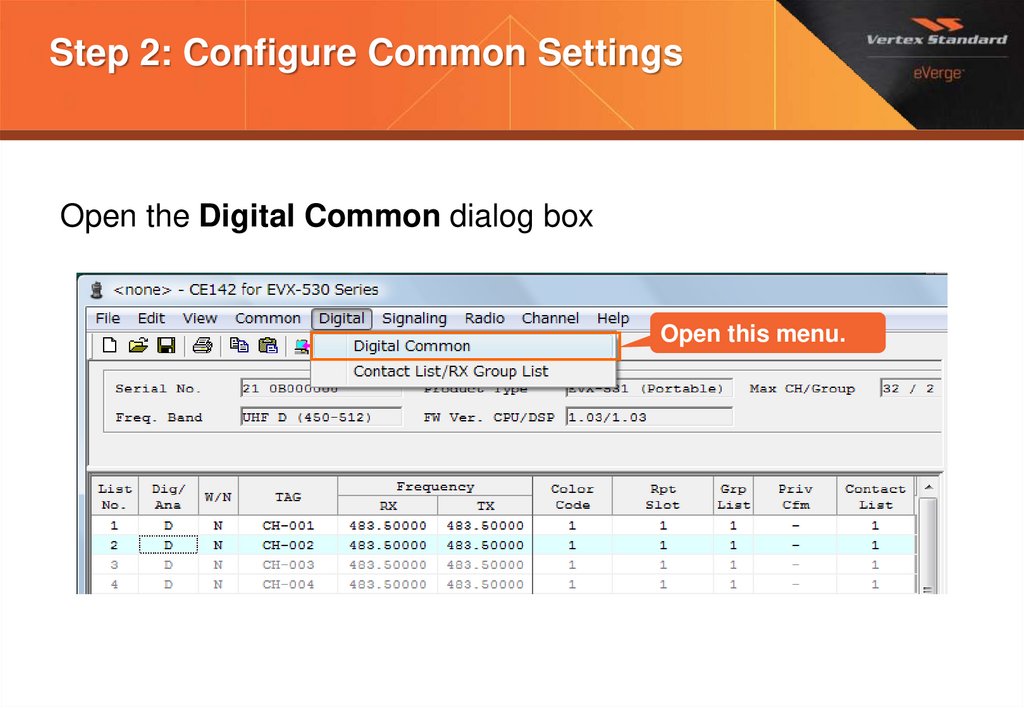
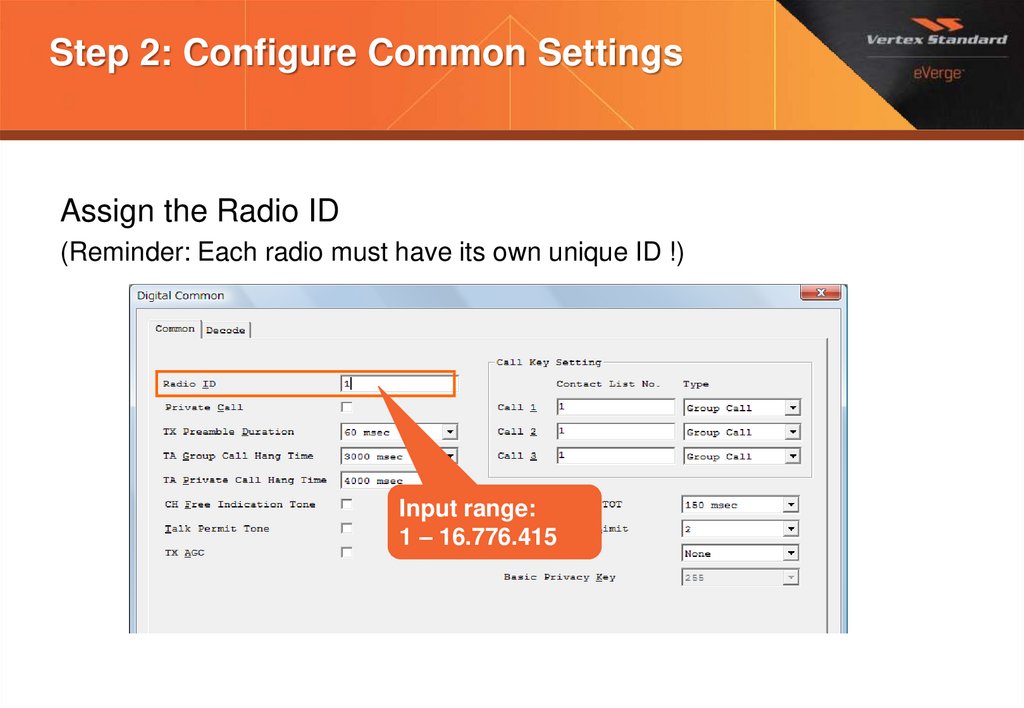
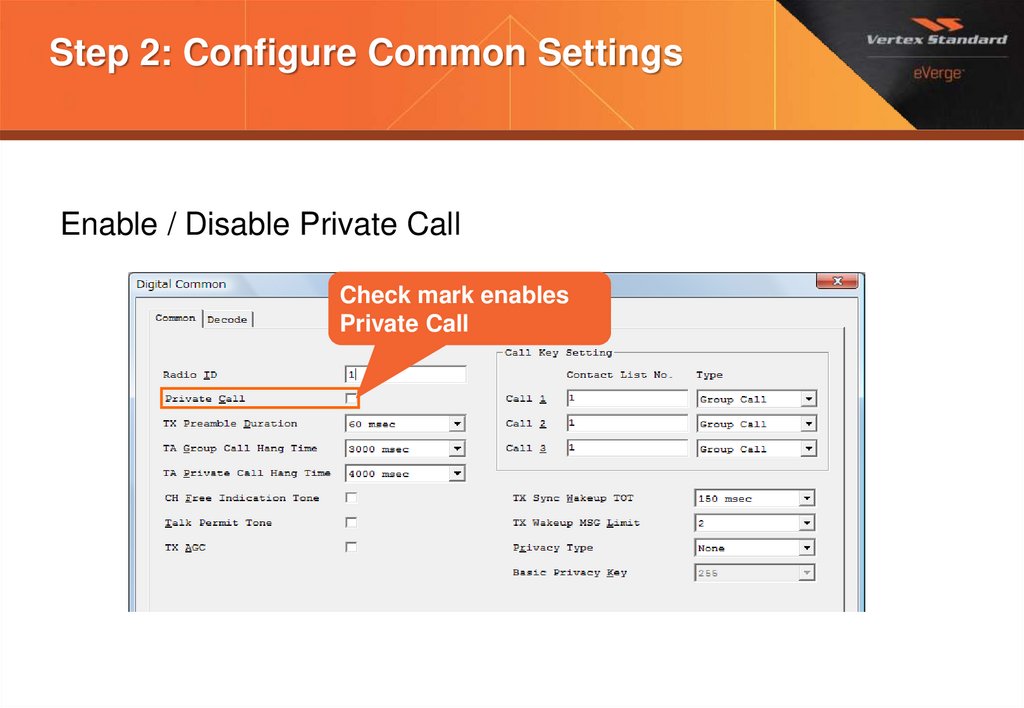


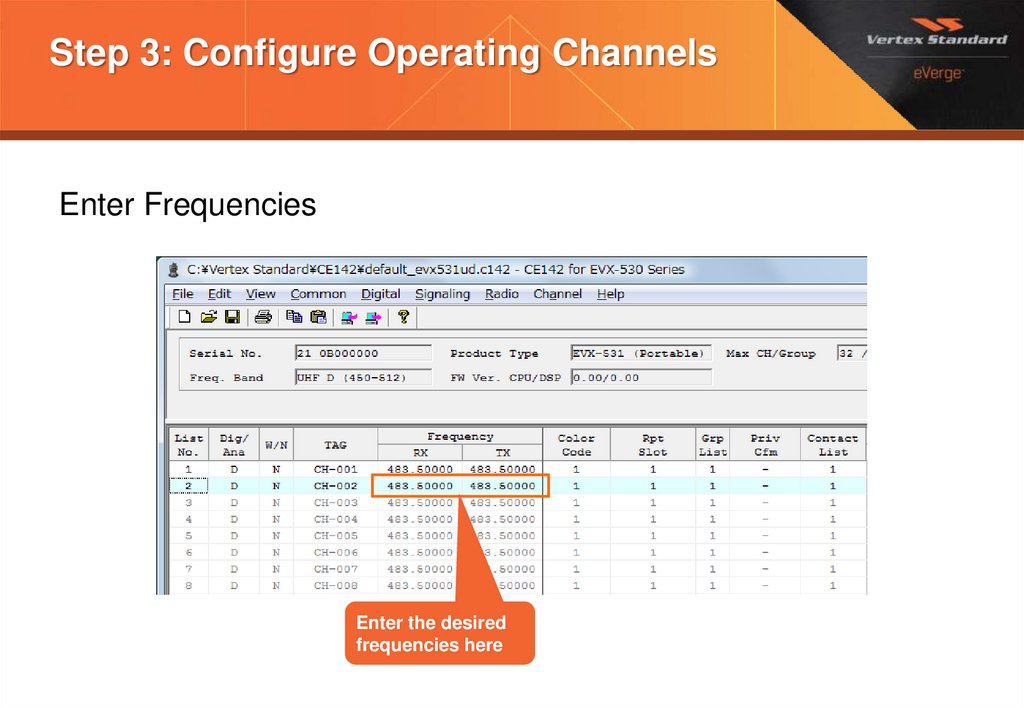
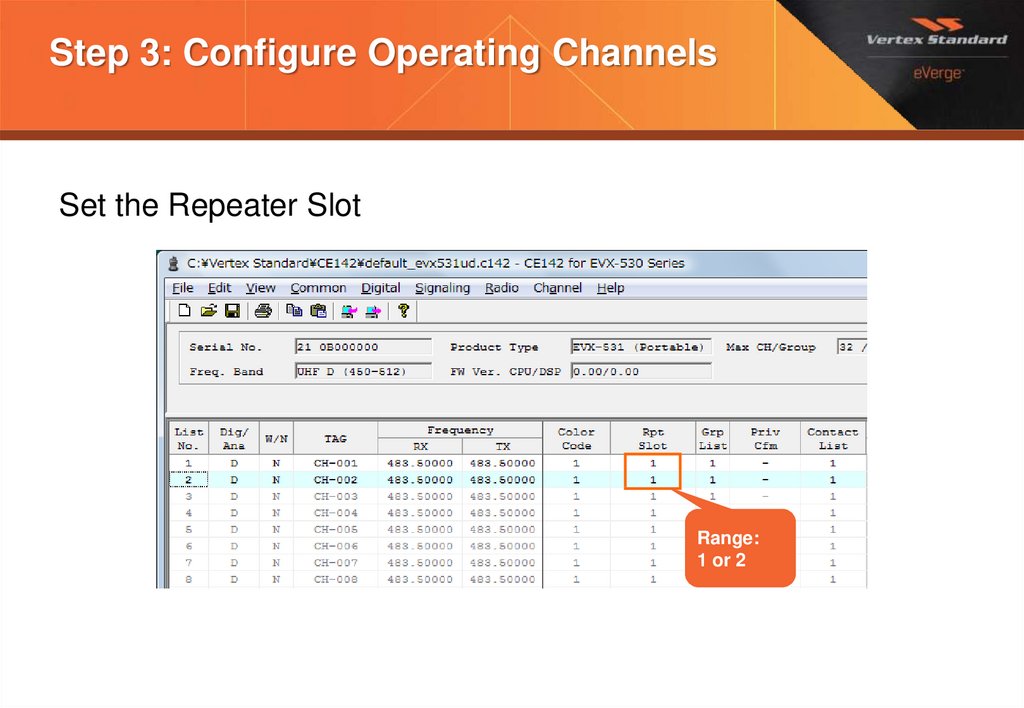


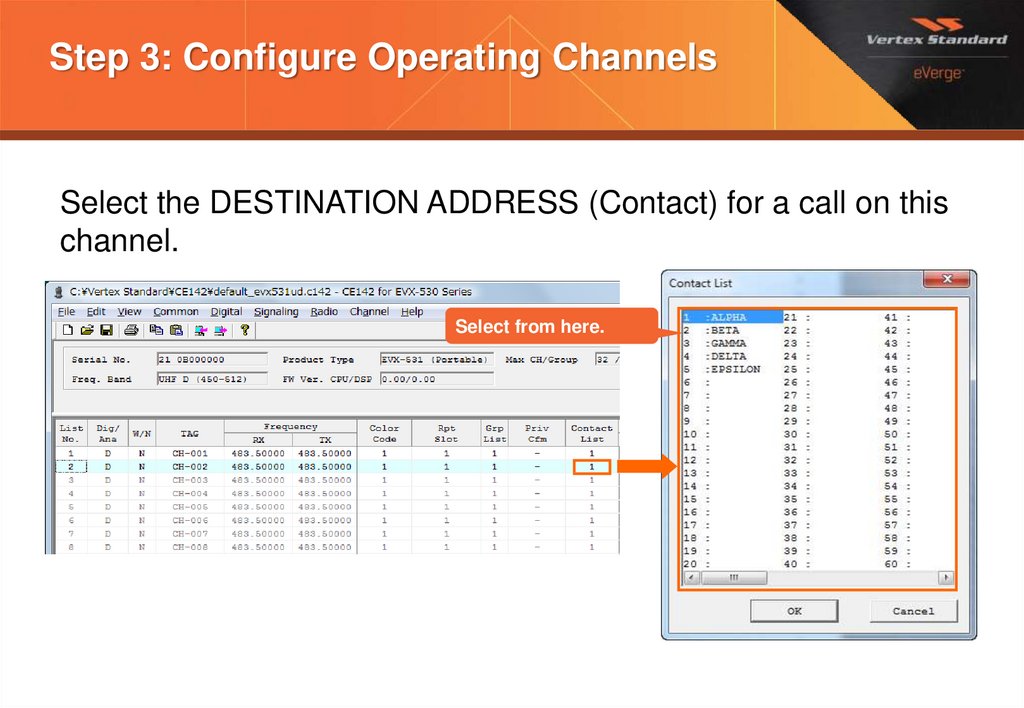
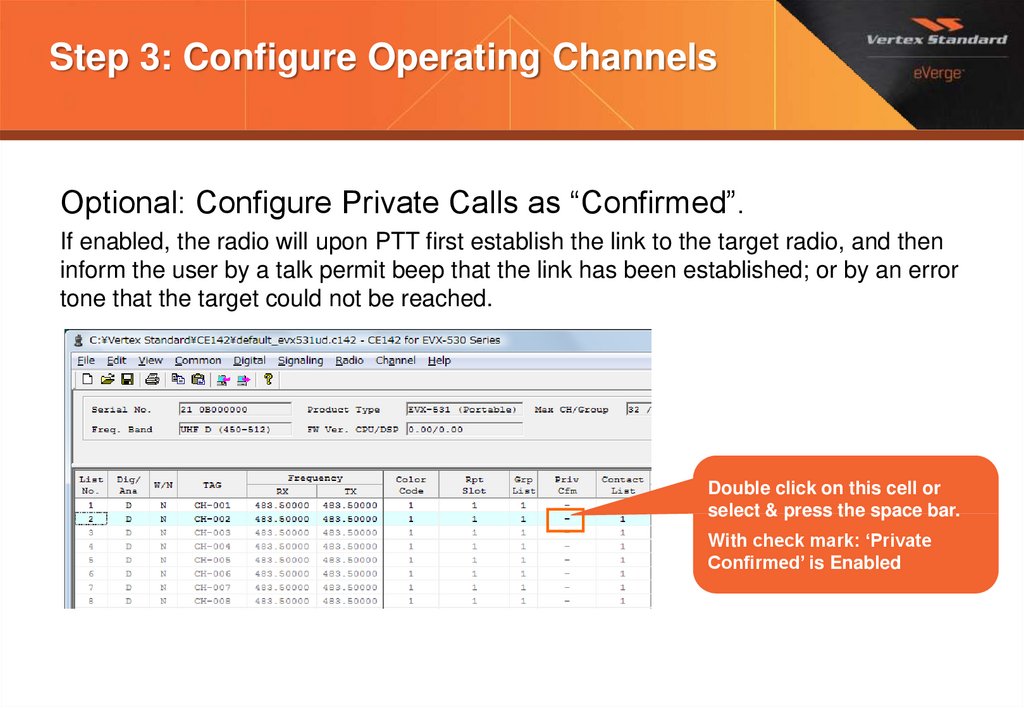
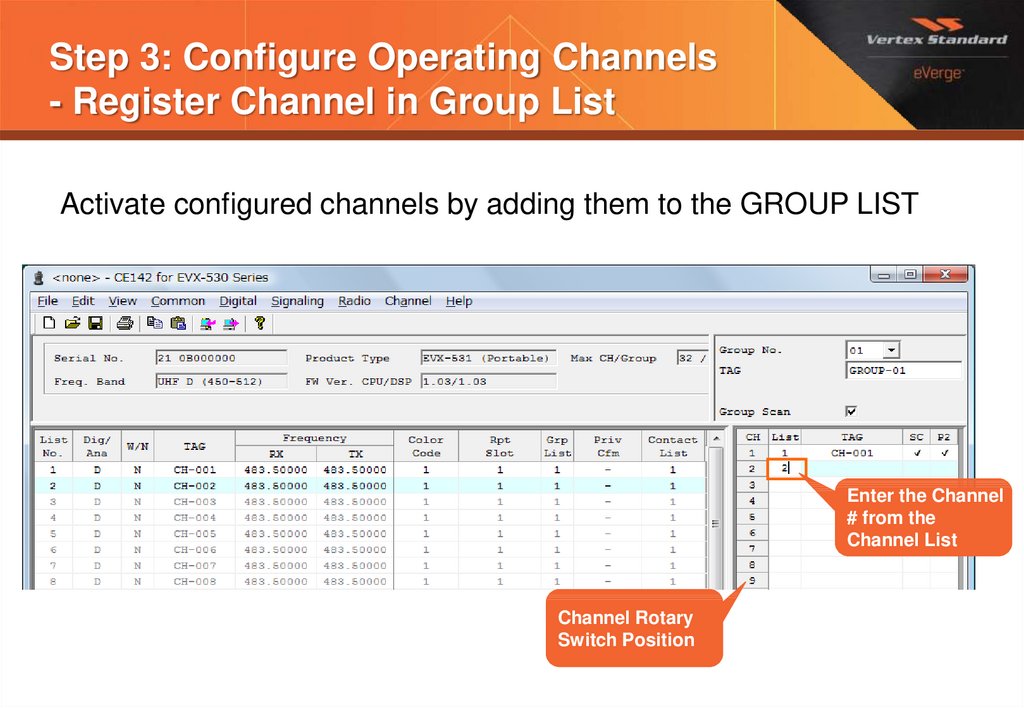
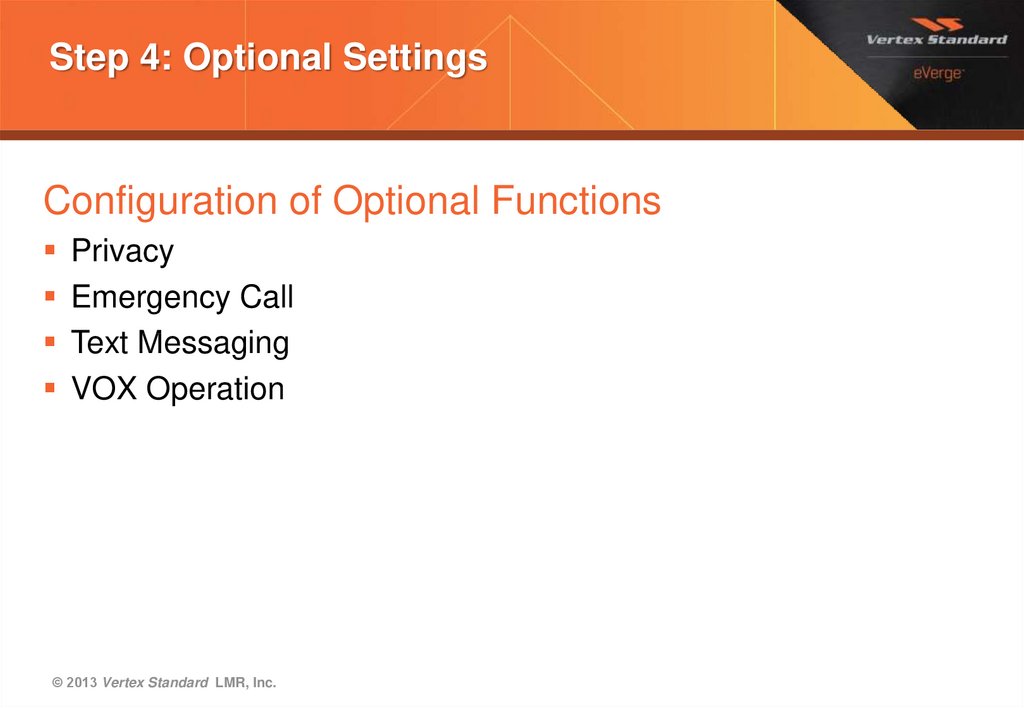
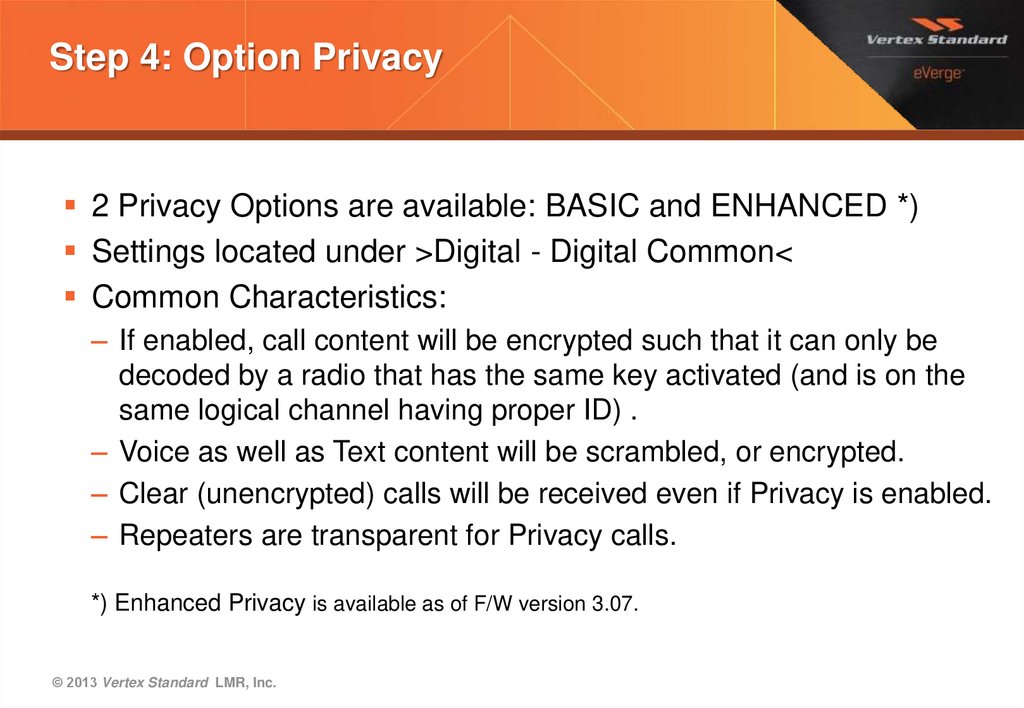
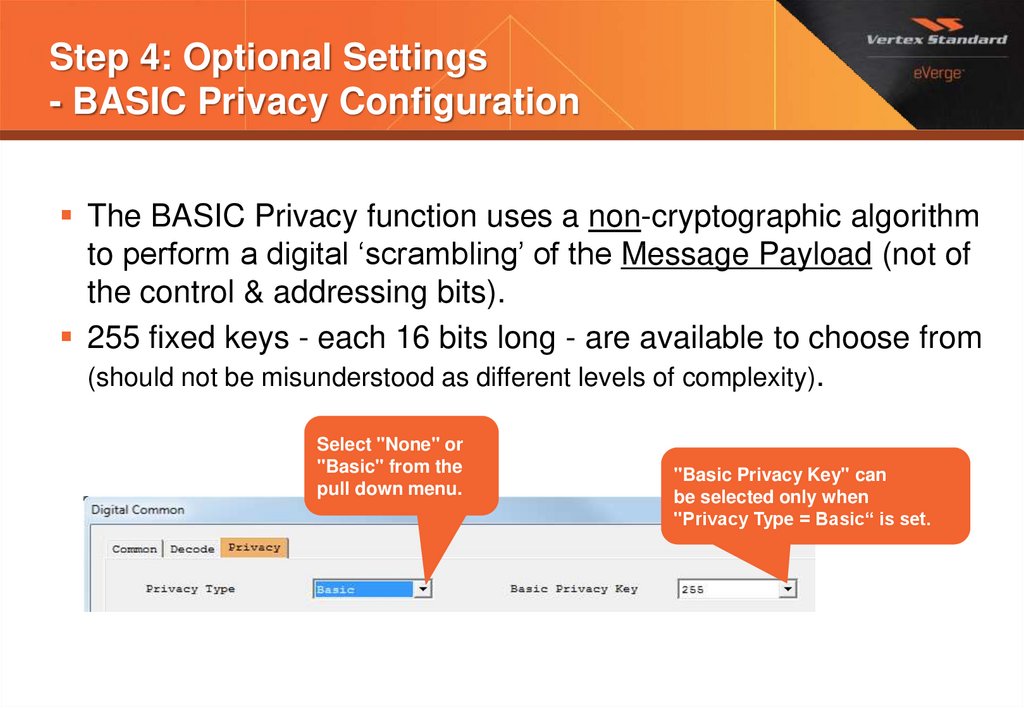
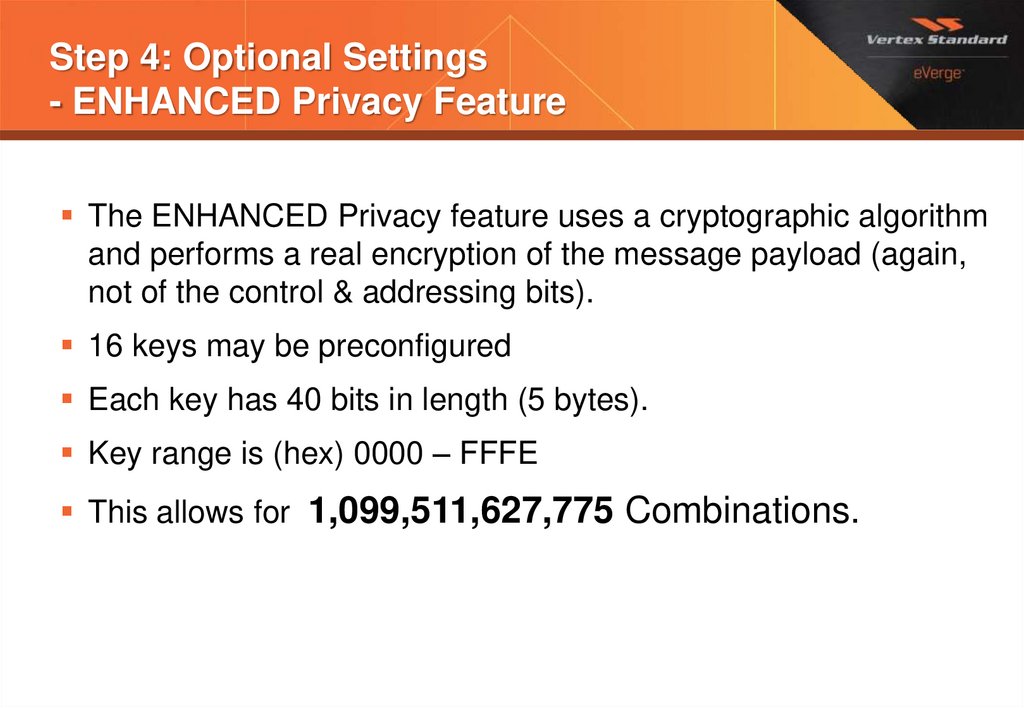

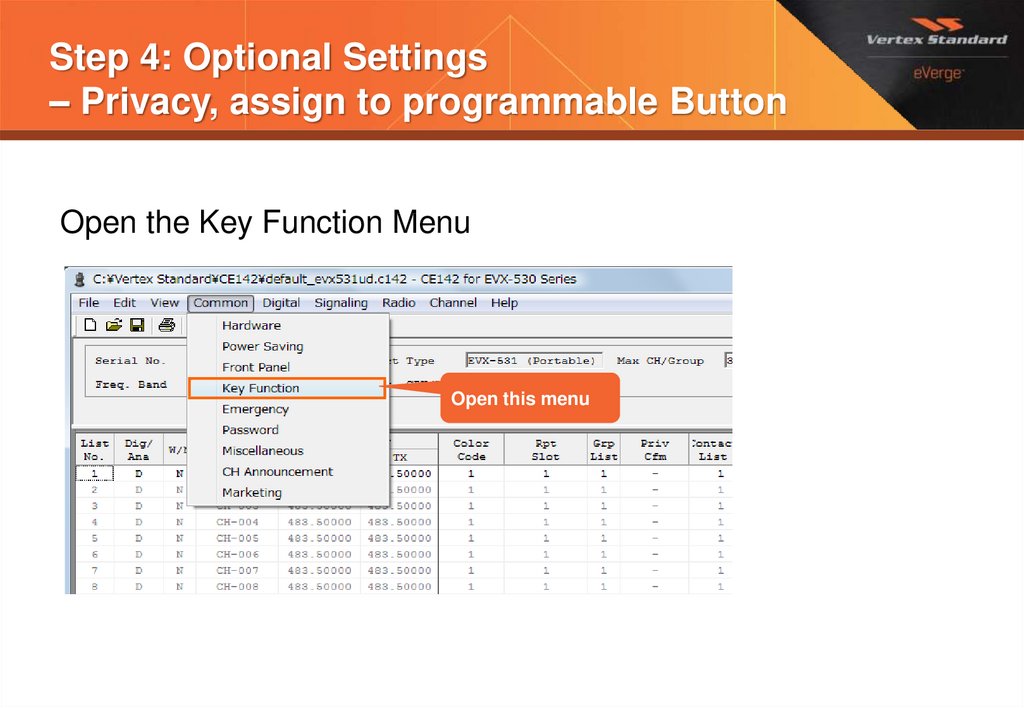
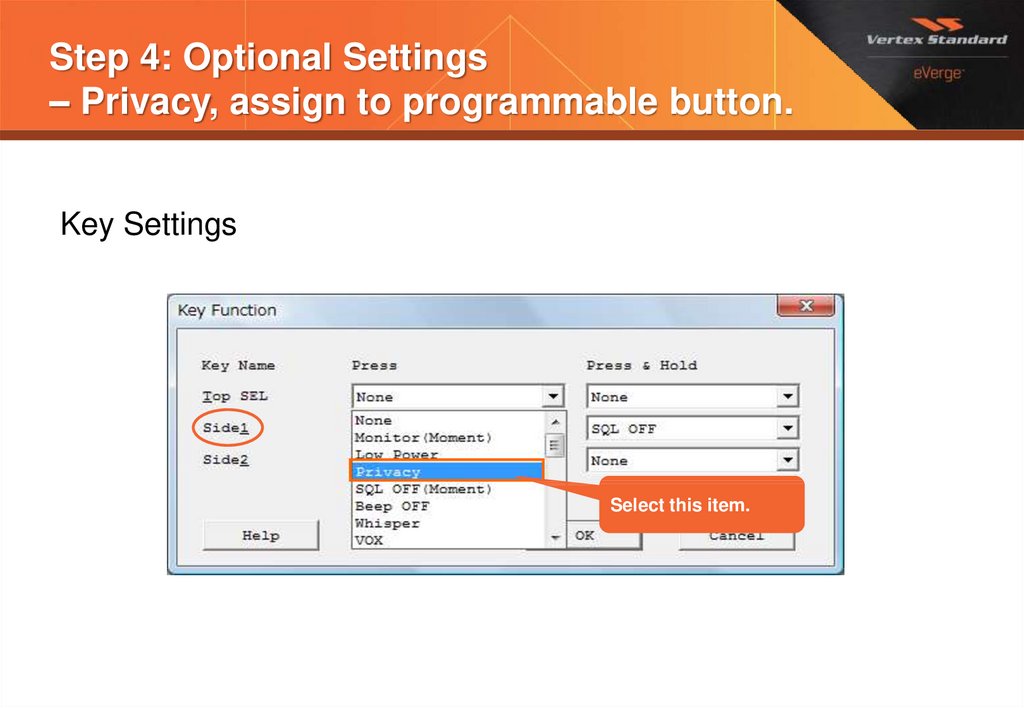
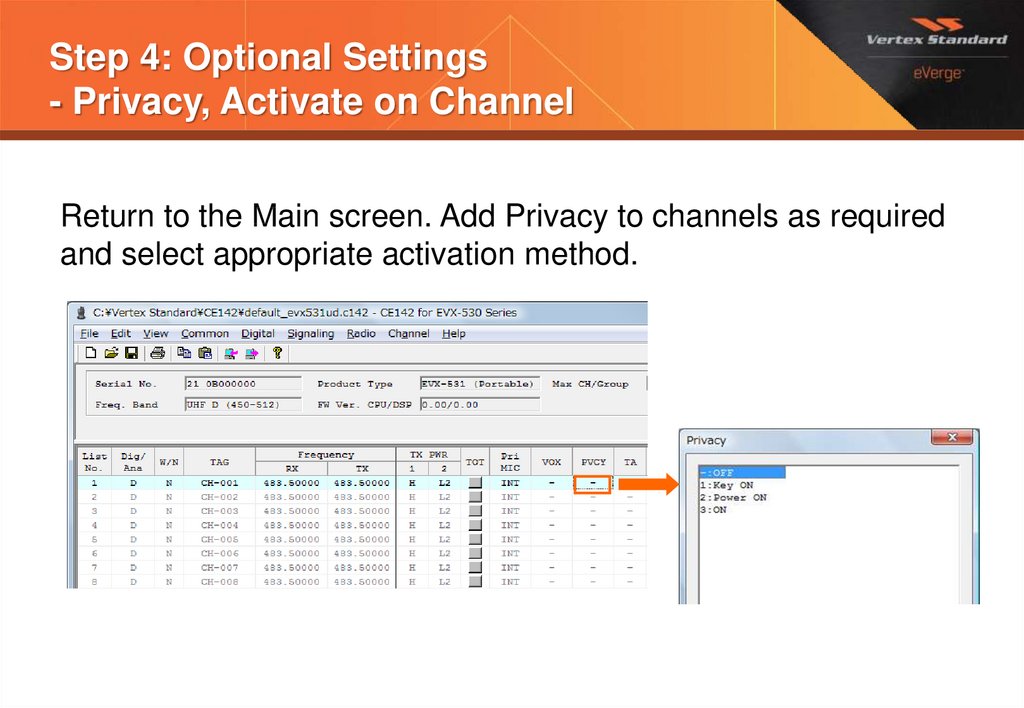
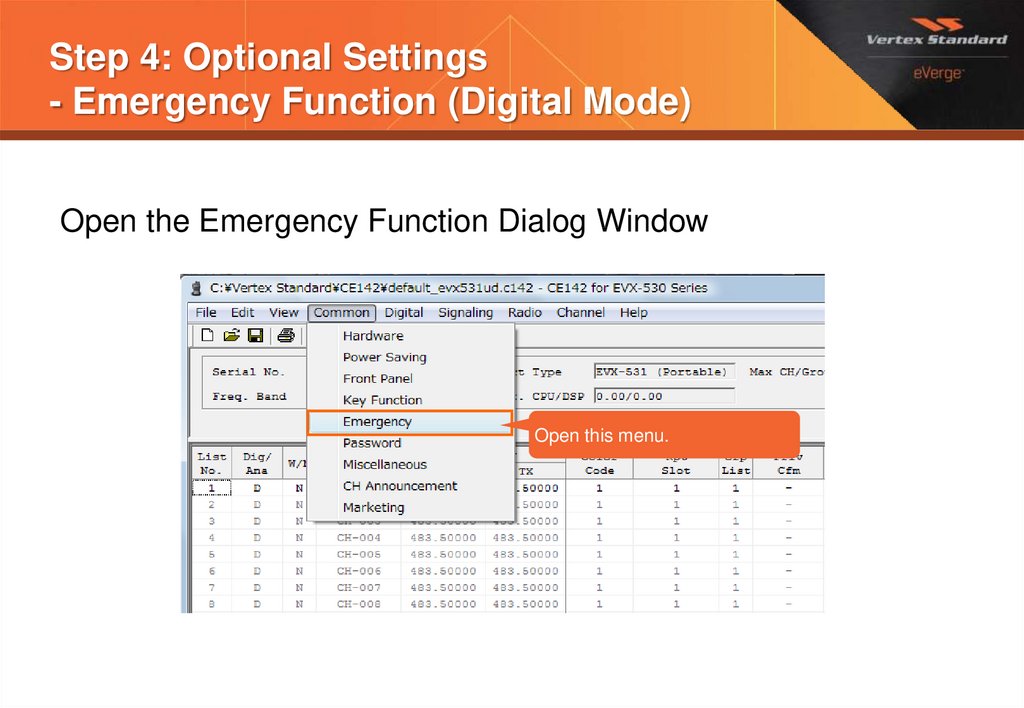

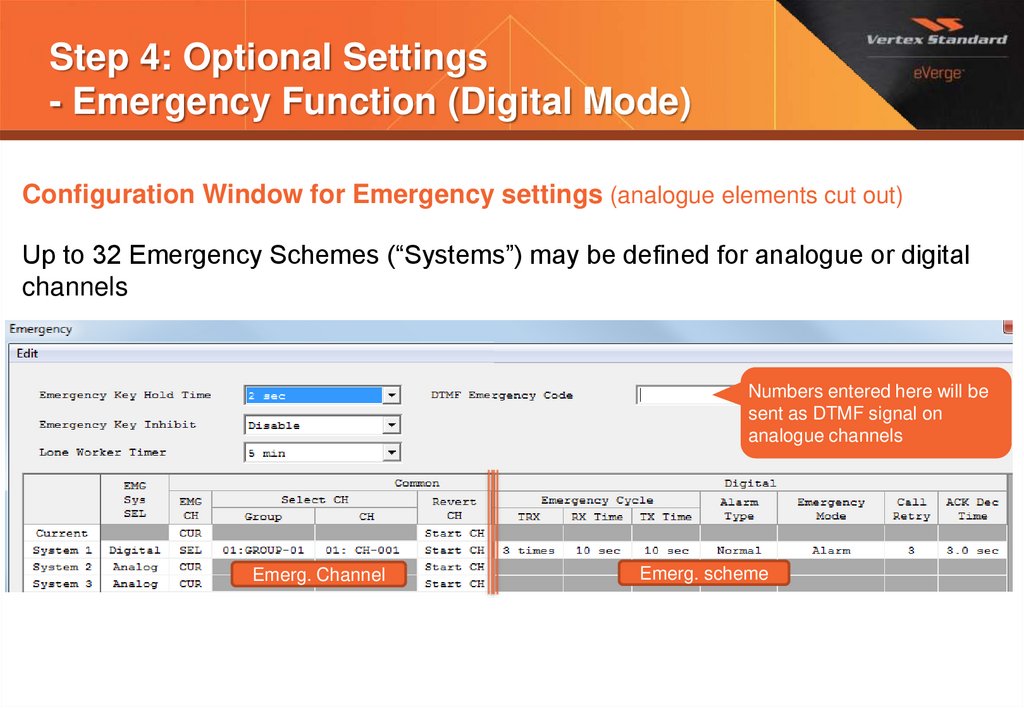
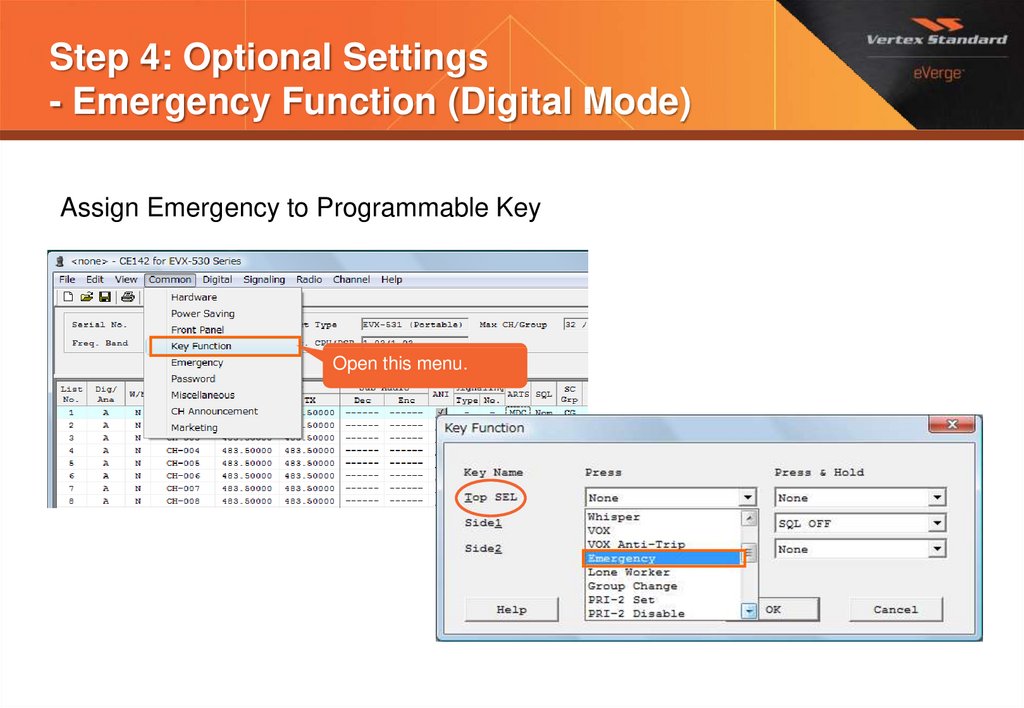
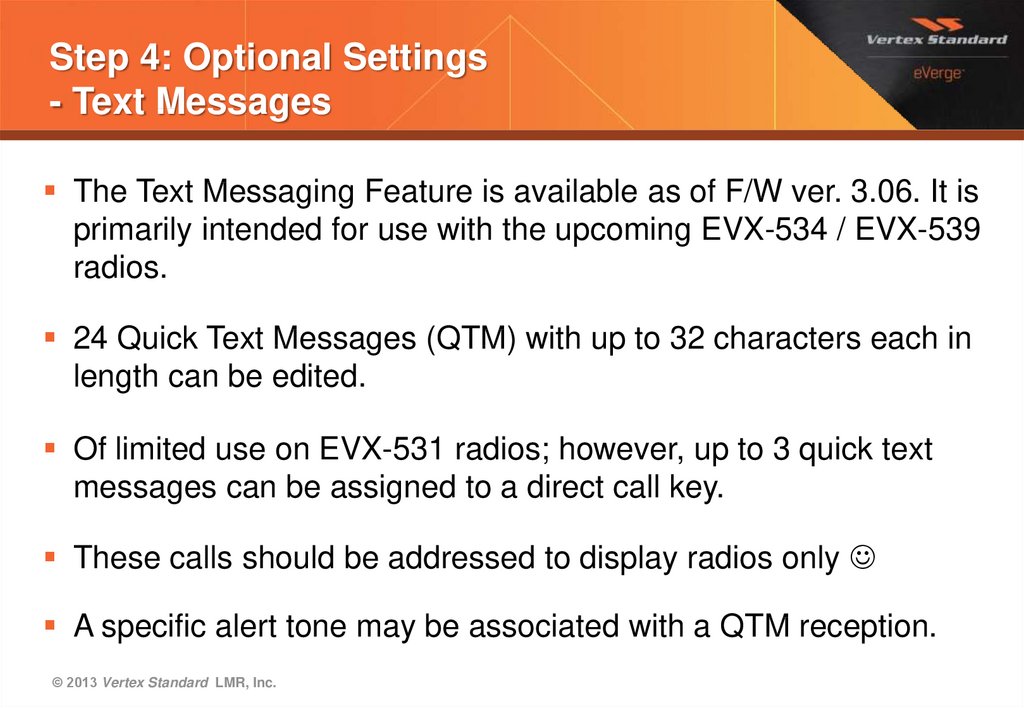
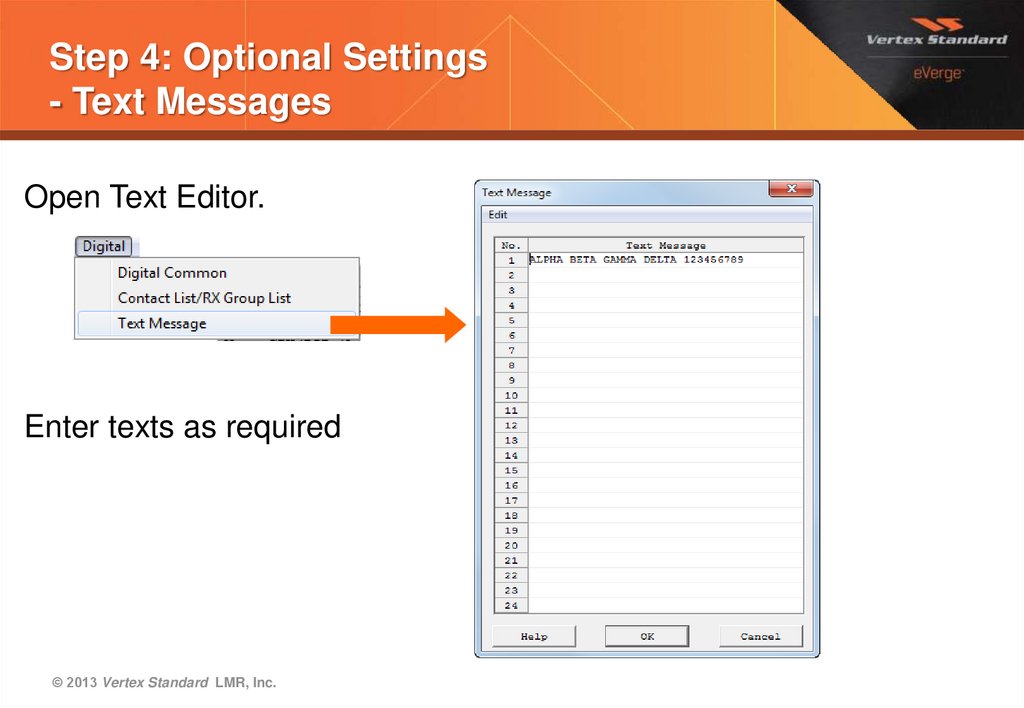

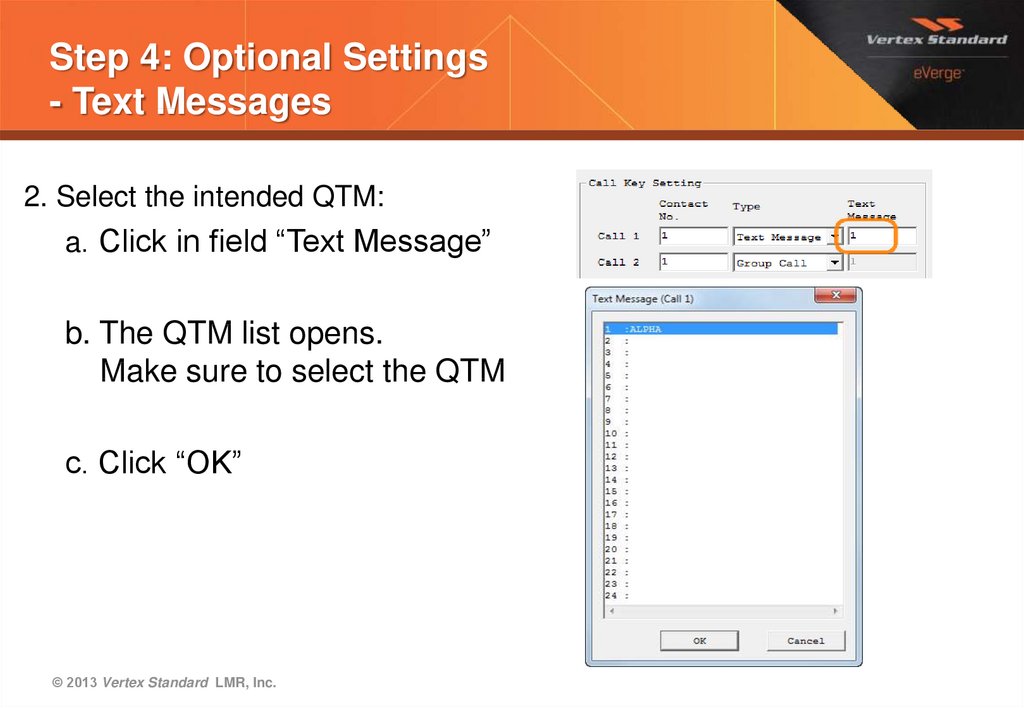

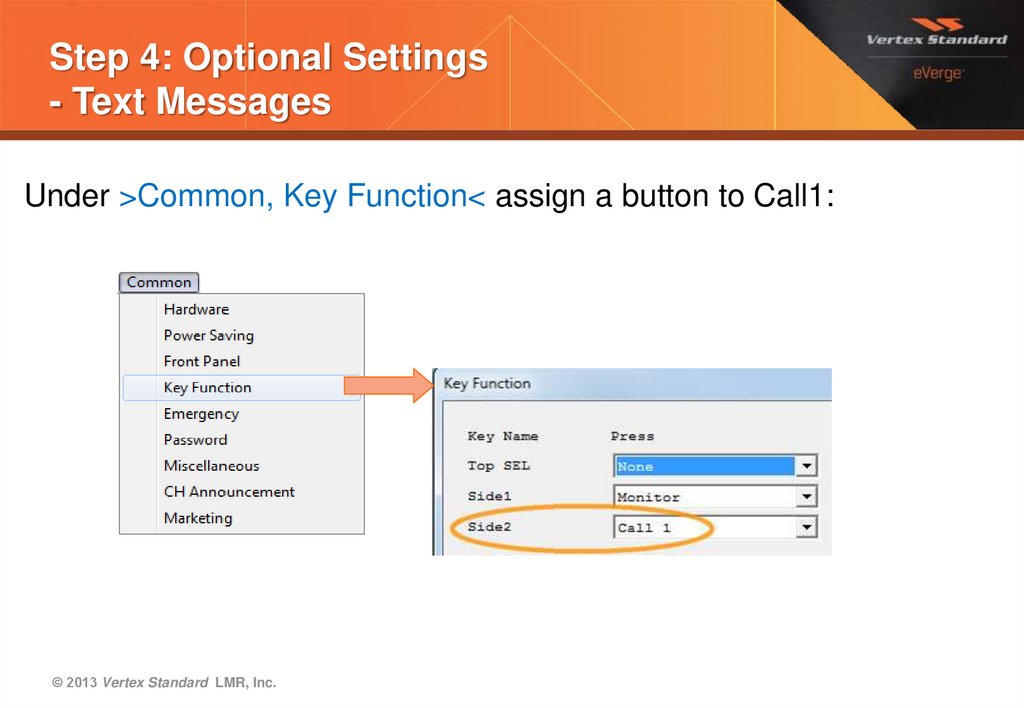
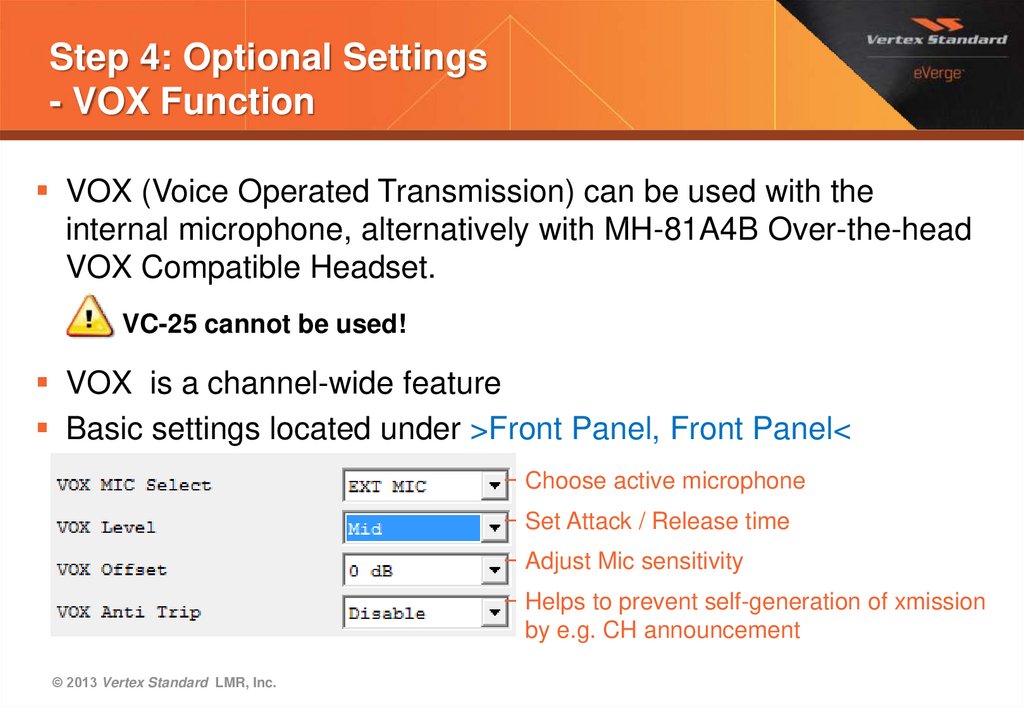
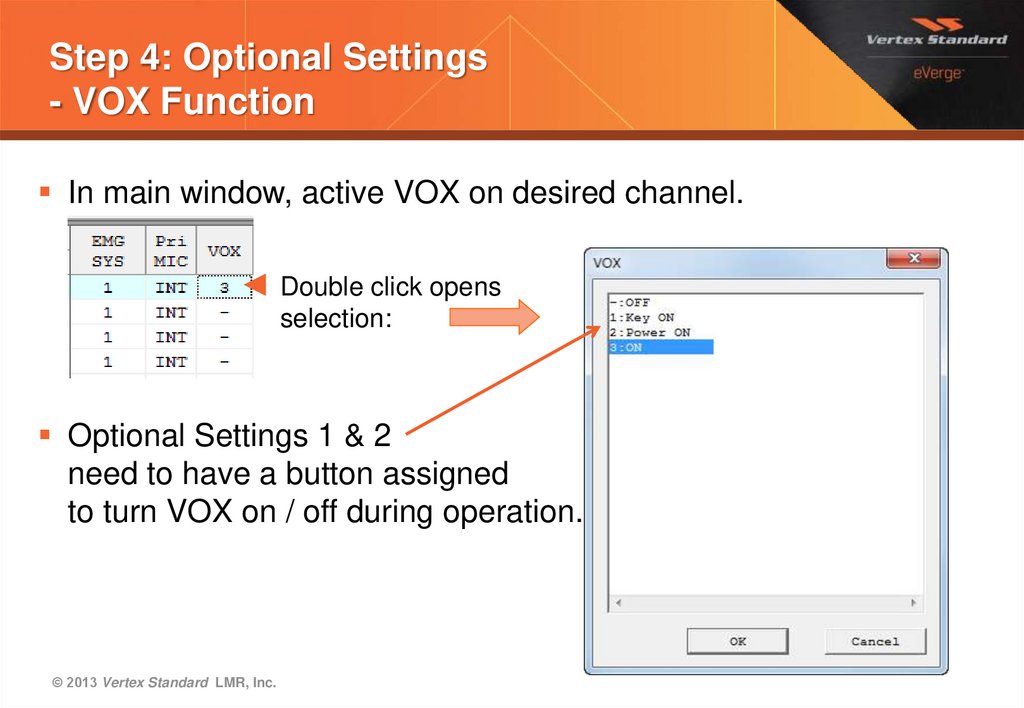


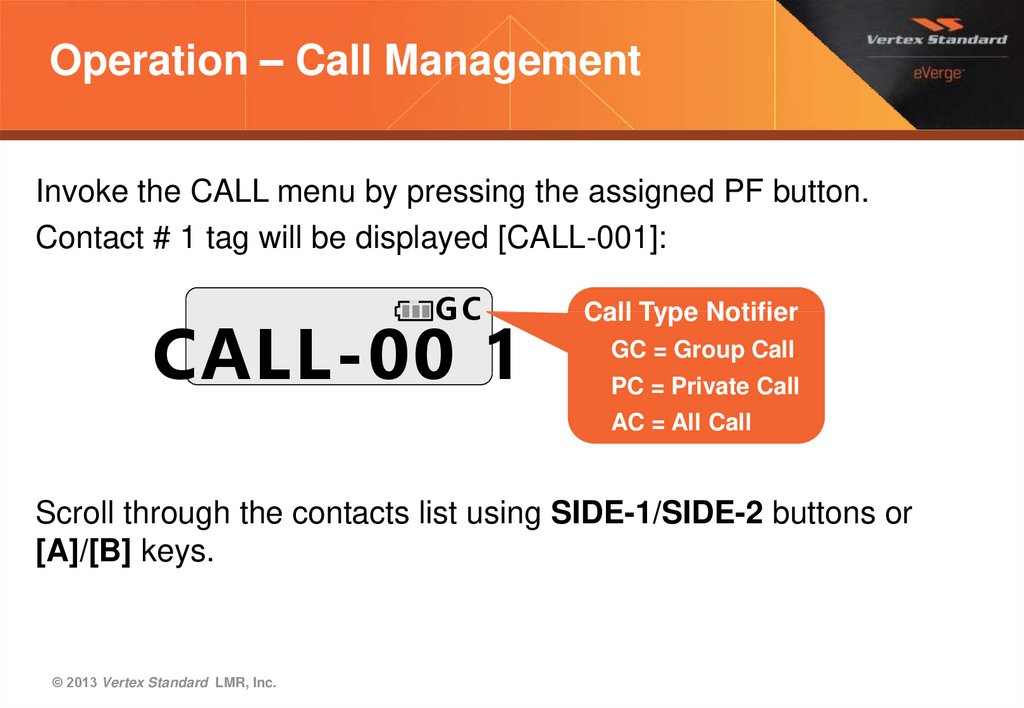
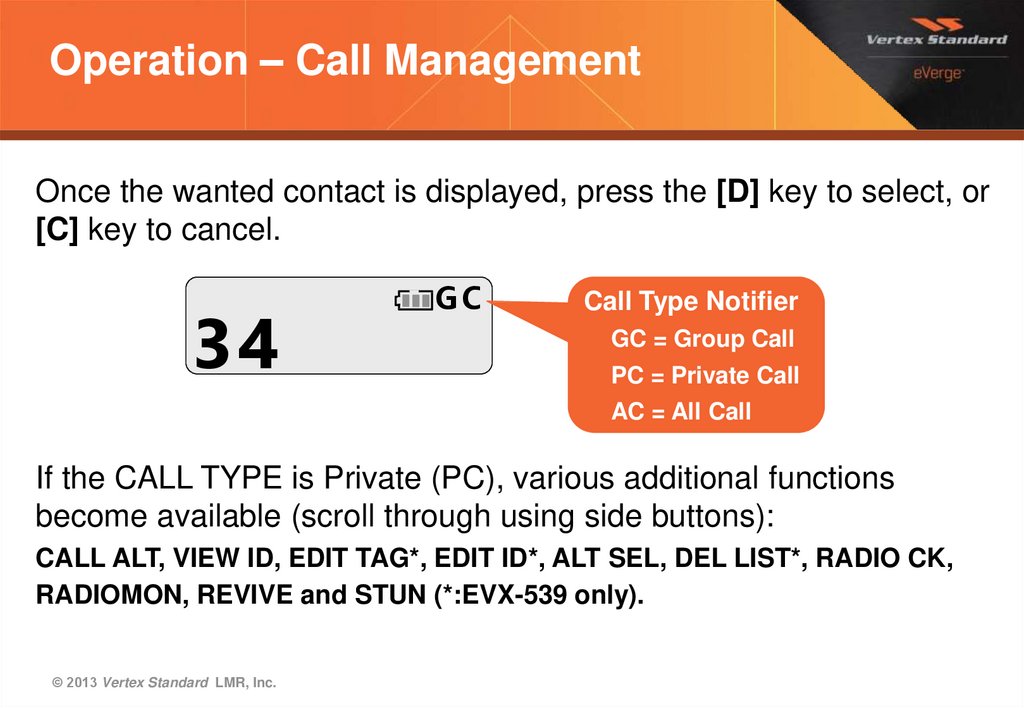
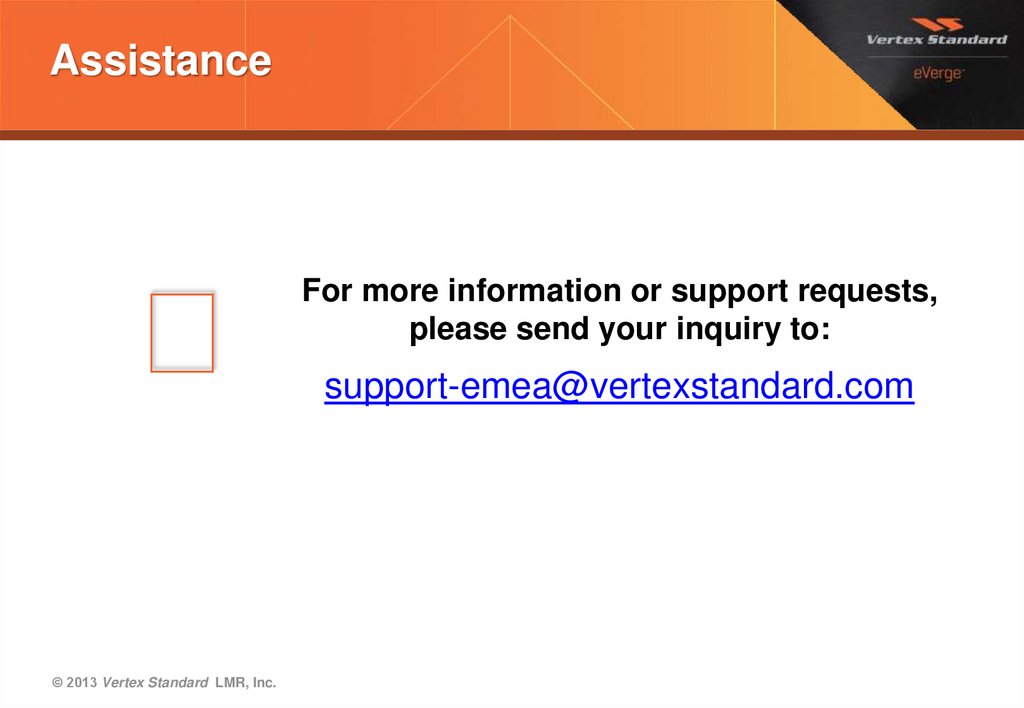
 Программирование
Программирование