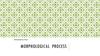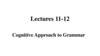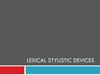Похожие презентации:
Morphological Image Processing. Chapter 9
1. Chapter 9 Morphological Image Processing
By. Mohamed S. Bayomi2. Mirroring of an object
In asymmetric structure elements we don’t use theoriginal structure element we mirror it around it’s
origin.
3. Mirroring of an object
4. Mirroring of an object
This is the structure element will be used.5. Mirroring of an object
In symmetric structure elements it will not matterto mirror or not.
6.
We have 2 main morphological operationsDilation
The rule is:
if the structure element has at least one
pixel of binary 1, the origin will be 1
Erosion
The rule is:
if the structure element has at least one pixel
of binary 0, the origin will be 0. The structure
element should be totally contained inside
the body to give 1 at the origin.
7.
For simplicity we imagine a moving origin on the boundary ofthe body and the whole structure element to be changed
Dilation
The rule is:
The origin moves on boundary and the
structure element draw ones.
Erosion
The rule is:
The origin moves on boundary and the
structure element draw zeros.
8.
Dilating point structure elementEroding a body with an structure element of the same shape
point
Dilation
Erosion
9. Dilate
ObjectStructure
Element
Mirroring of Symmetric object,
gives the same object.
10. Dilate
ObjectStructure
Element
Mirroring of Symmetric object,
gives the same object.
11. Erode
ObjectStructure
Element
Mirroring of Symmetric object,
gives the same object.
12. Erode
ObjectStructure
Element
Mirroring of Symmetric object,
gives the same object.
13. Find object of size 15 “max size”
1- erode by structureelement 15, will give
pixel 1 at the origin of
objects 15, and zero
otherwise.
14. Find object of size 15 “max size”
2- dilate by structureelement 15, will retrieve
the objects of size 15.
15.
_______16.
____17. Open and Close
Open:Erode first then Dilate.
Close:
Dilate first then Erode.
18. open
1- Erode19. open
2- Dilate20. Close
1- Dilate21. Close
2- Erode22. Hit or Miss
We want to identify specific object.1. Make a structure element with the same shape
of the required object,
2. Erode the image with the structure element,
3. The required object and bigger will be replaced
by 1 pixel at the origin.
4. Complement the image , complement the
structure element,
5. Erode the inverted image with the inverted
structure element.
23. Image
Hit or MissImage
a
Structure
element
×
a
We want elements of
cross of ones with 4 zeros
at the corners not this
24. Image complement
Hit or MissHere we will check the 4 zeros at the corners
Image
a
Structure
element
×
a
a
Image complement
Structure
element
complement
25.
Hit or MissAnding the 2 output images
a
a
26.
Hit or MissFind X
Erode by X
Complement
Erode by (W-X)
W is one pixel
bigger than X in
all directions
27.
Hit or MissWhile eroding Z the structure element hit the gap of X creating the L shape
28. Boundary Extraction
Eroding an object by small structure elementthen substitute the original image – the result of
erosion will give you the boundary of the object.
Erode by B
Anded with
complement of the
result of the prev. step
29. Region Filling
It needs many iterations to be done.Starting by point inside the region, dilate with cross structure
element (+) , And the output with the complement of original
image.
Starting point
Complement
30.
AndingDilate
31.
AndingDilate
32.
AndingDilate
33.
AndingDilate
34.
AndingDilate
35.
AndingDilate
36.
AndingDilate
37.
AndingDilate
The last 2 iterations are
the same stop
38.
The Result is the unionof the region fill and
the boundary
39. Extraction of Connected Component
It needs many iterations to be done.Starting by point inside the component, dilate
with square structure element , And the output
with the original image.
Select a starting point
on the component
40. Extraction of Connected Component
AndingDilate
41. Extraction of Connected Component
AndingDilate
42. Extraction of Connected Component
After many iterationswe will get this shape
43. Extraction of Connected Component
By dilating this shape then andingthis shape with the original image
we will get the same shape.
The last 2 iterations are the same
stop
44.
Fully containedwill not erase
45.
Not fullycontained
46.
Not fullycontained
47.
Not fullycontained
48.
49.
(c) Only Non overlappingparticles:
Hit or miss
50.
(a) Only of particles thathave merged with boundary
of the image
1- make a boundary of the
image.
2- And the image with the
boundary.
3- Extract Connected
Component by expansion
starting with this seed.
51.
(b) Only Overlappedparticles:
Original Image – the 2
previous results , such that
the image only contain 3
types of particles:
- Overlapped.
- non overlapped.
- On boundary.
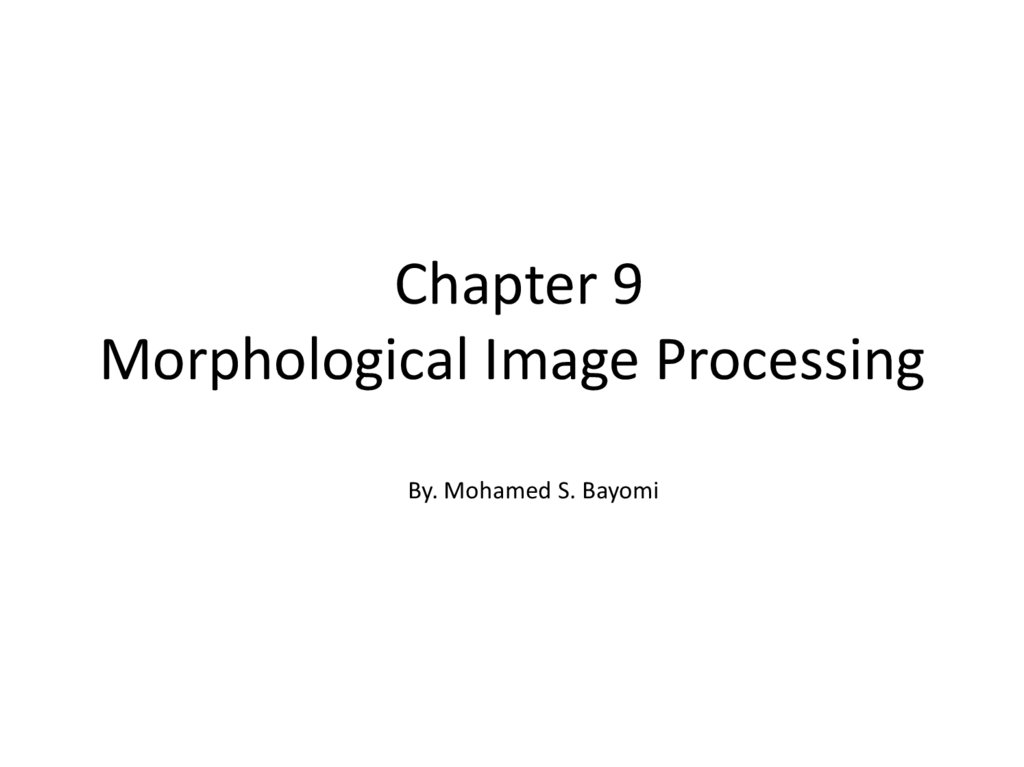
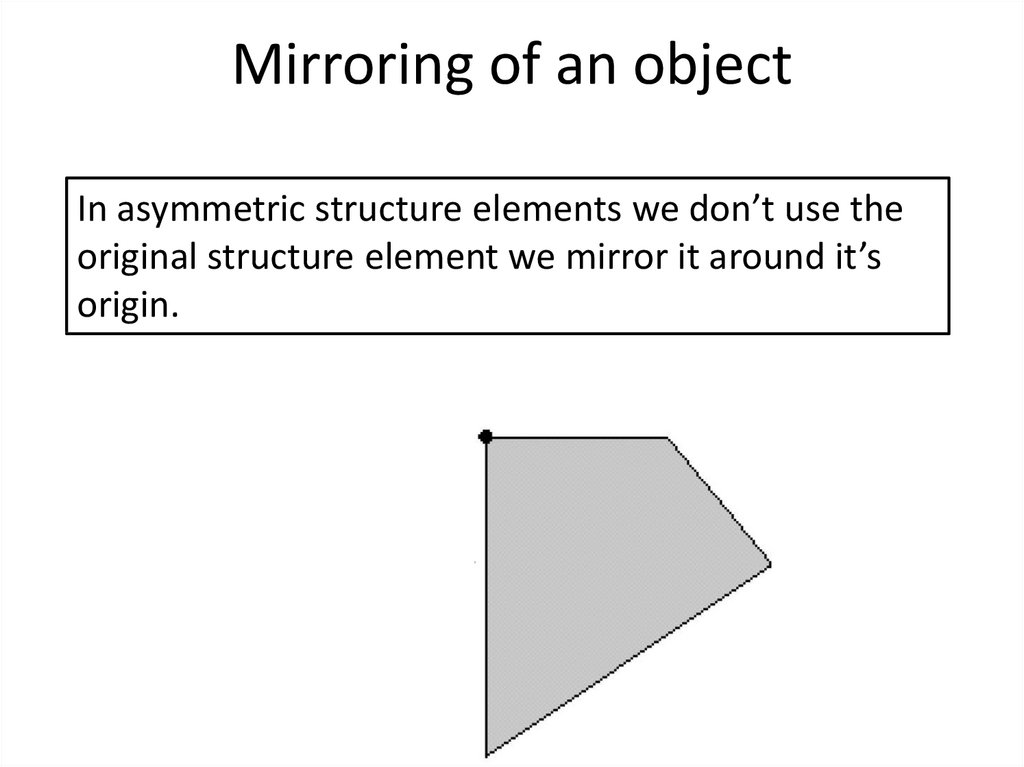
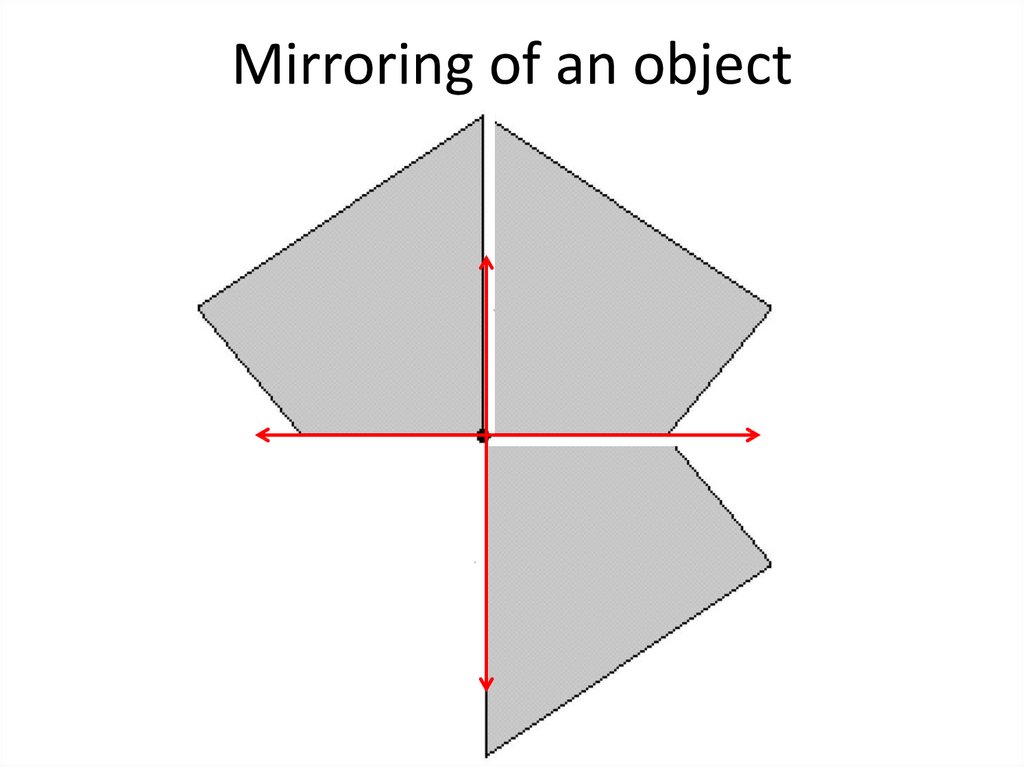
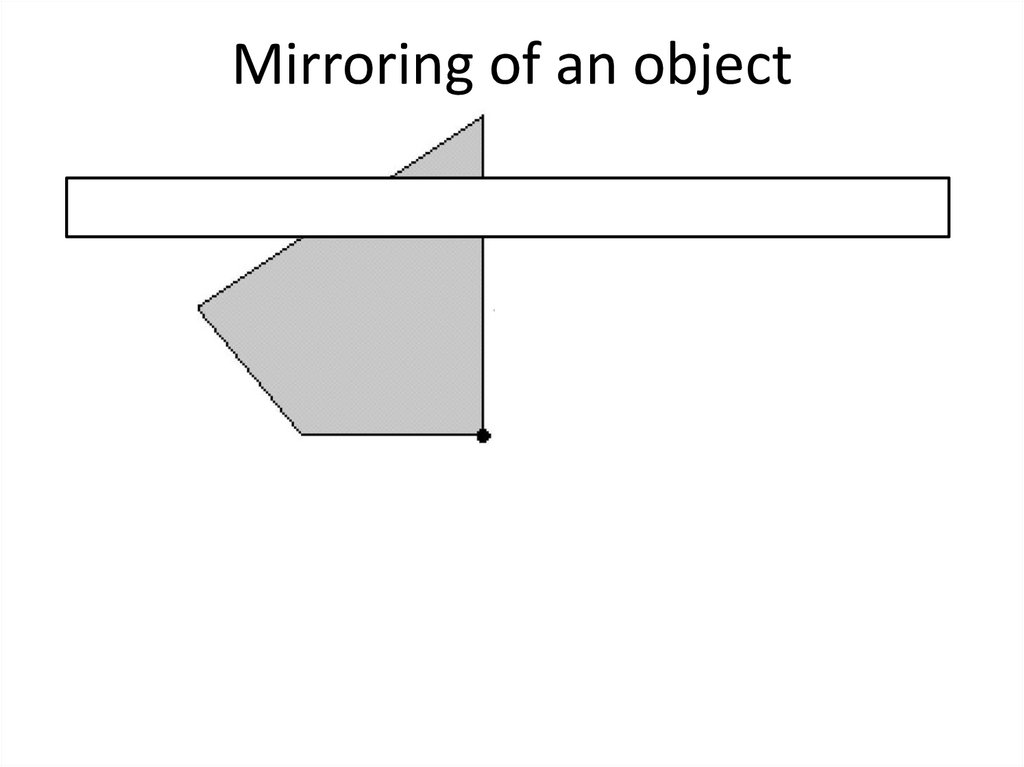
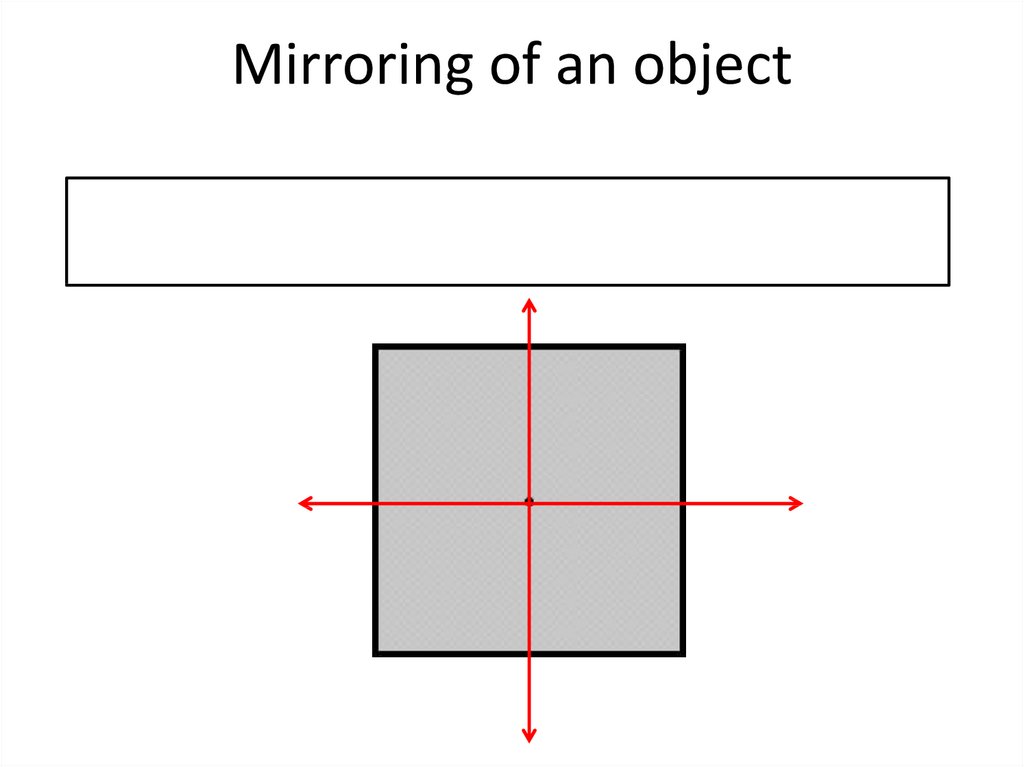
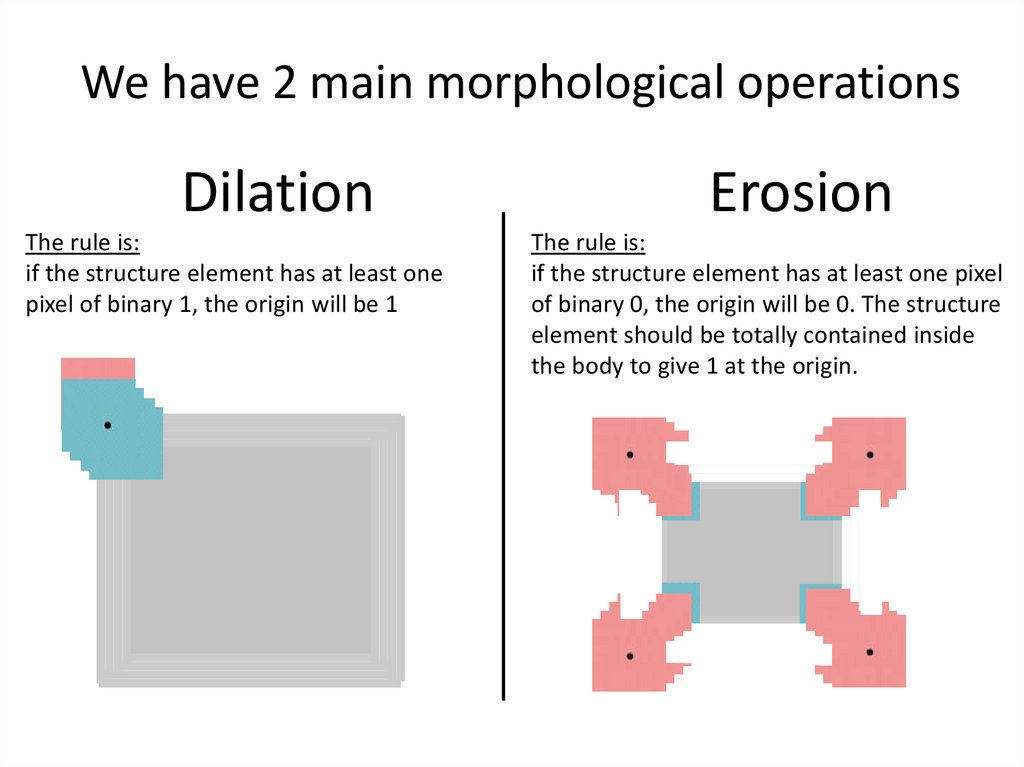
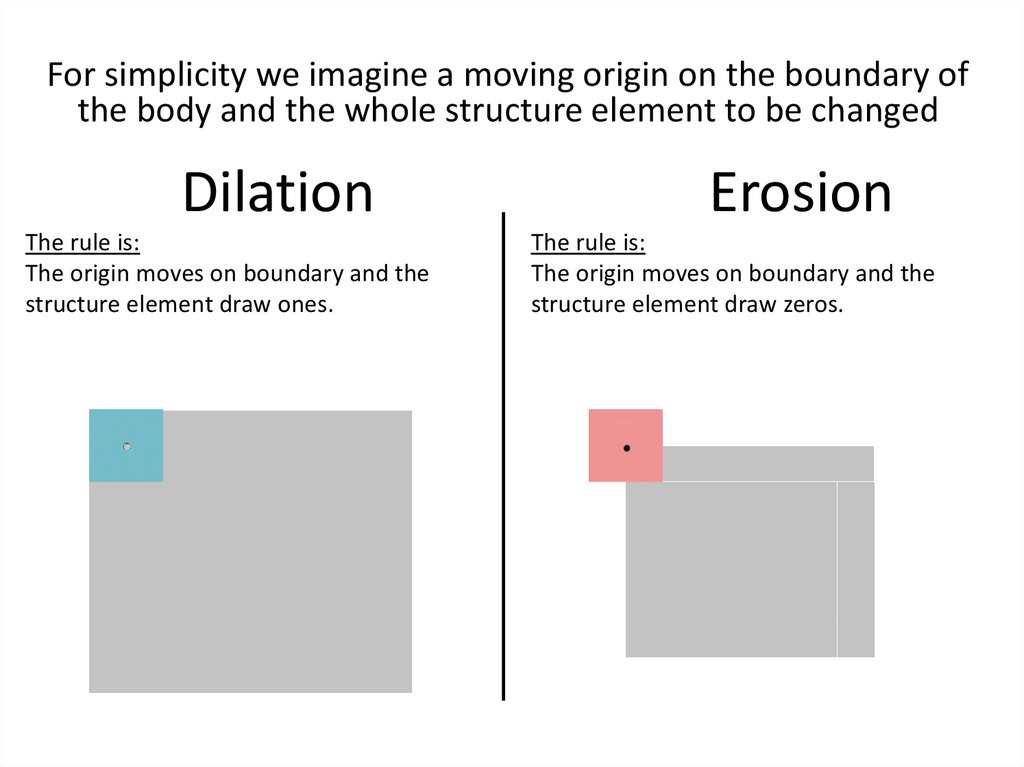
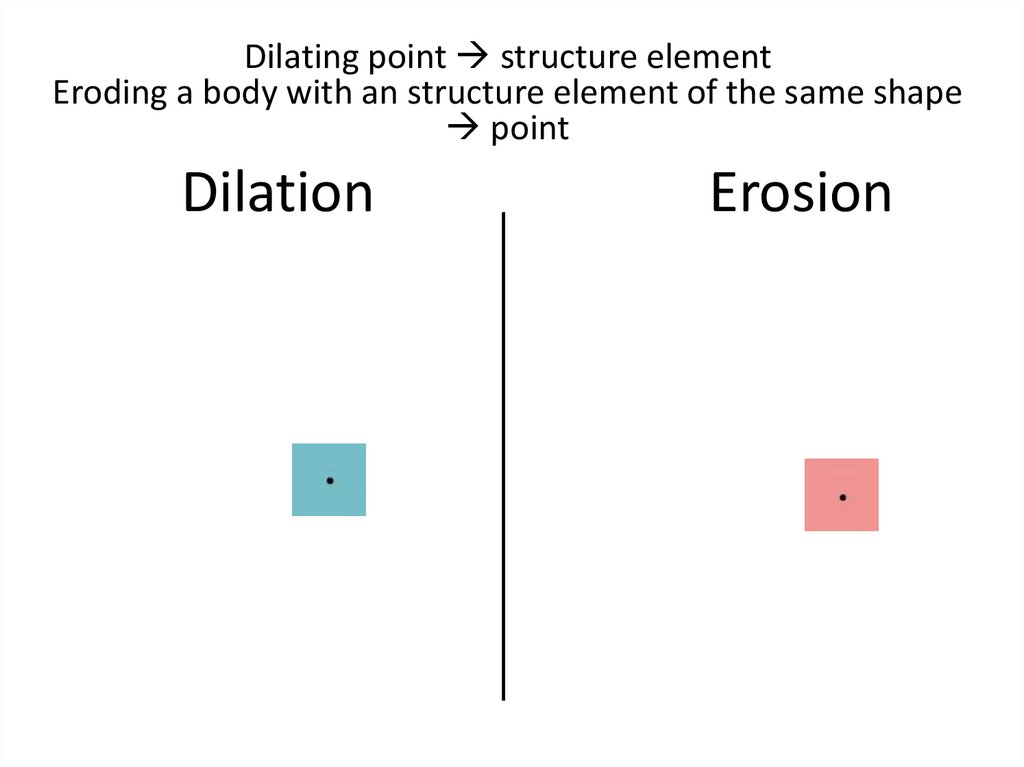
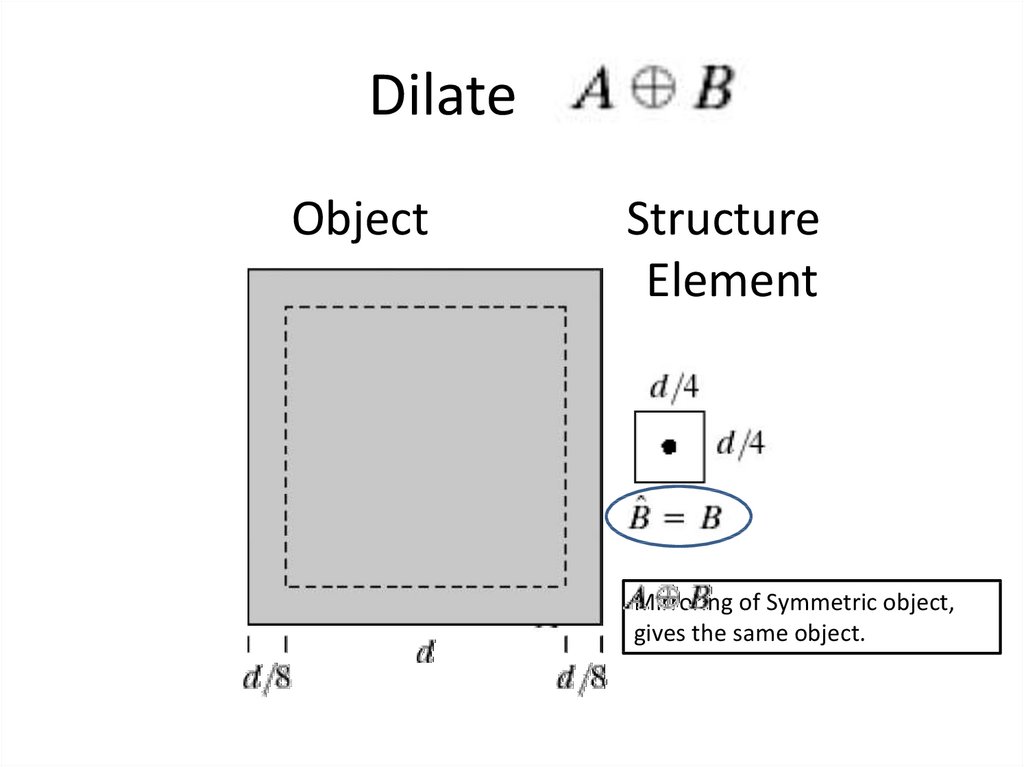
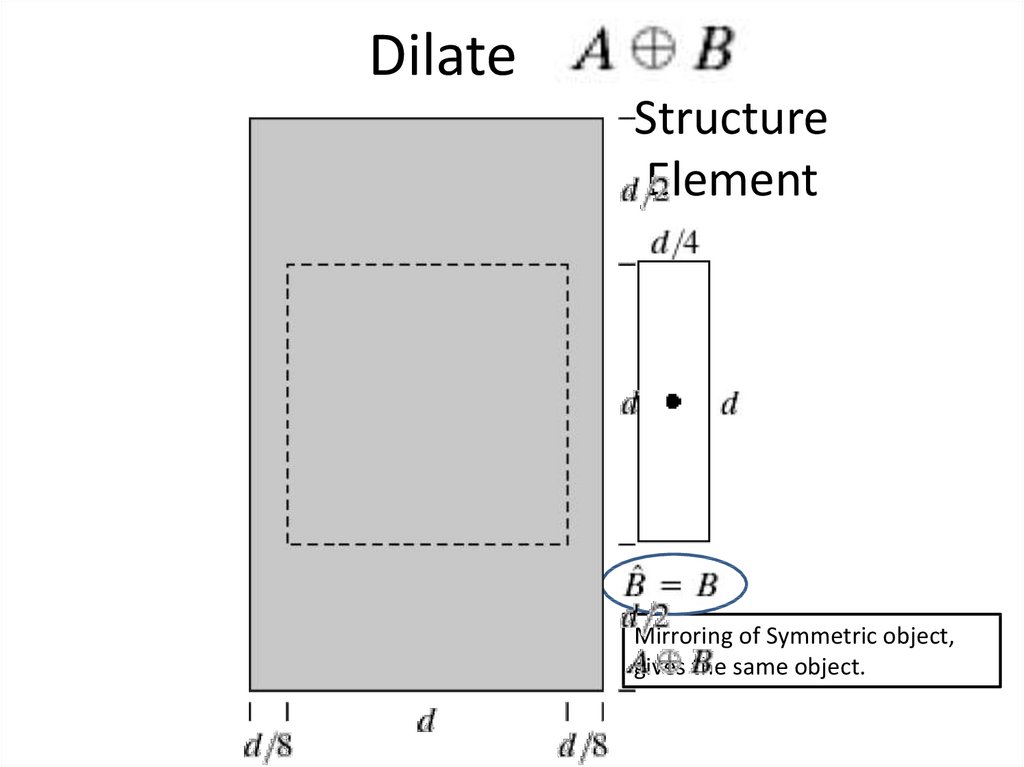
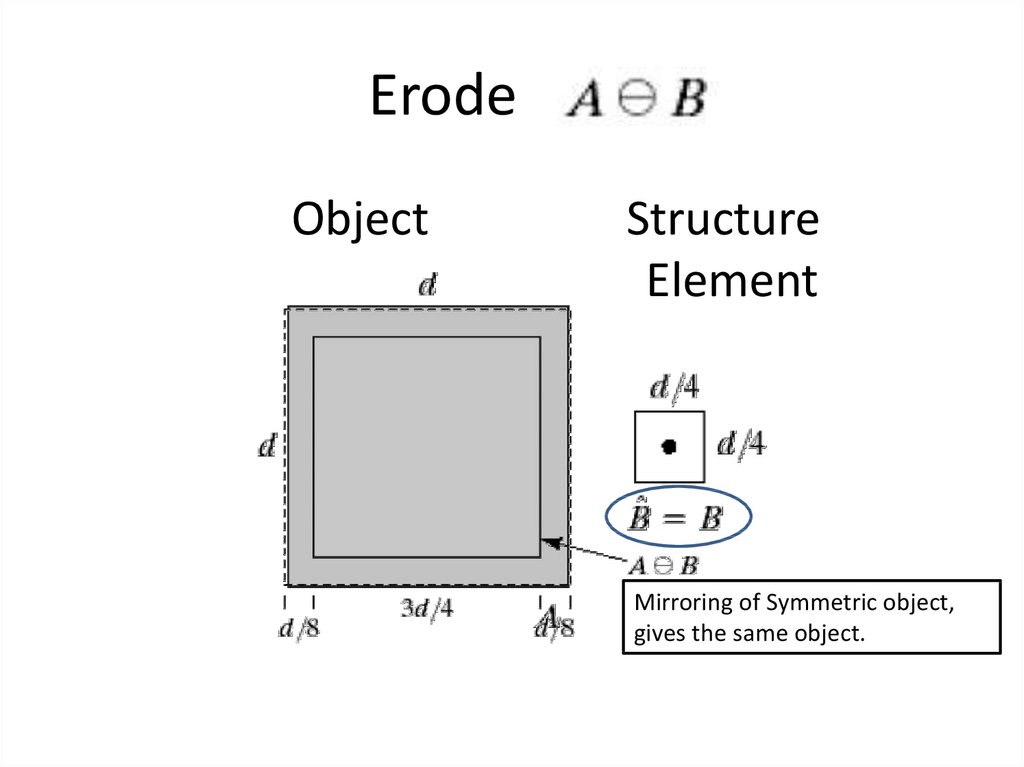
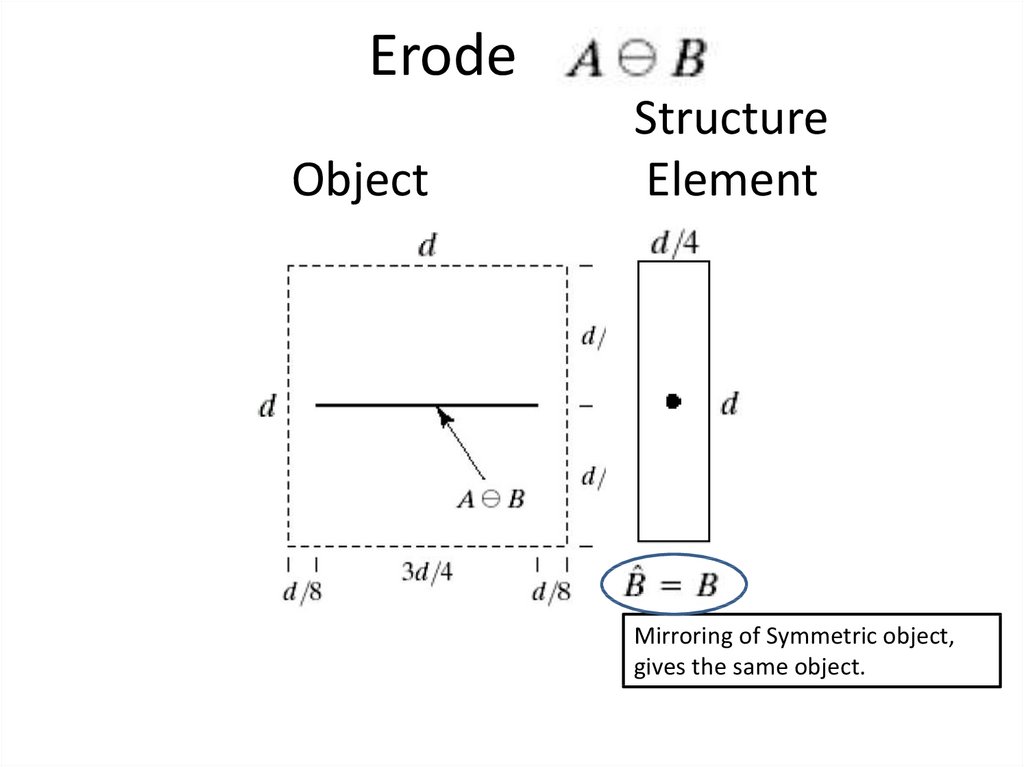
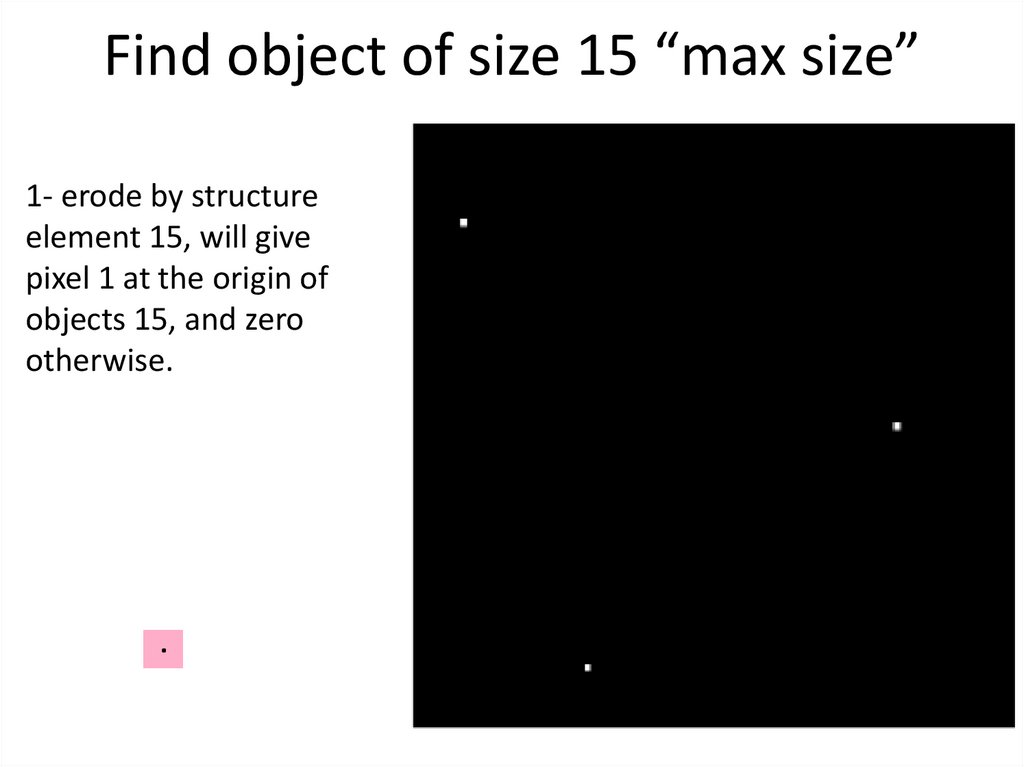
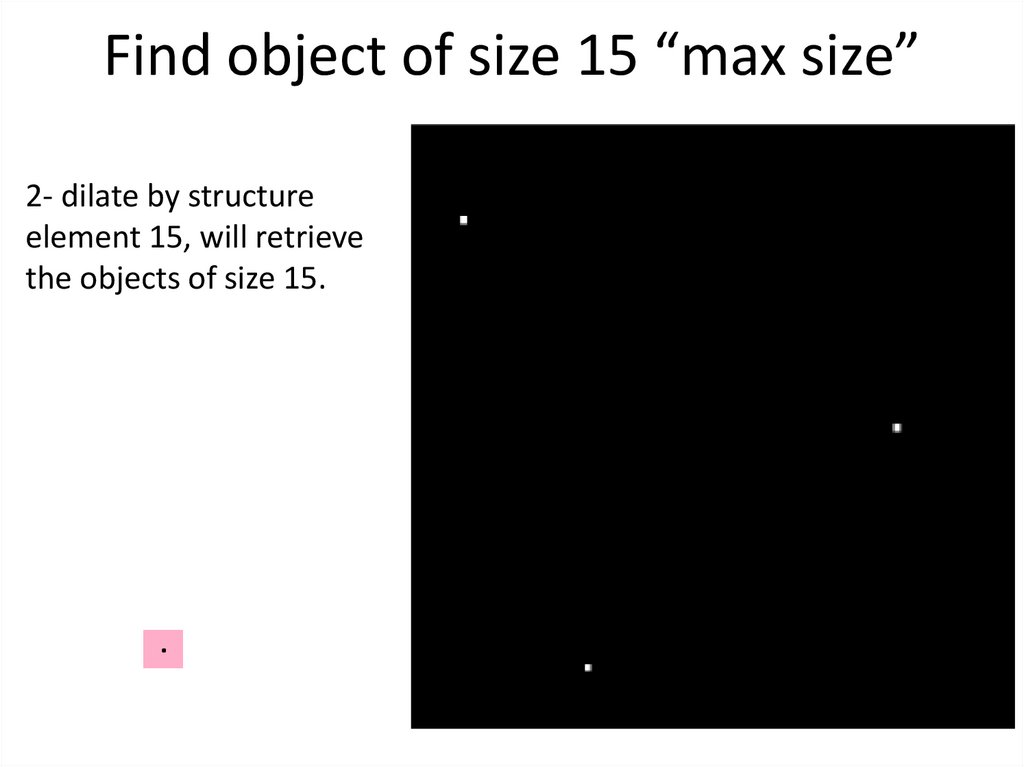
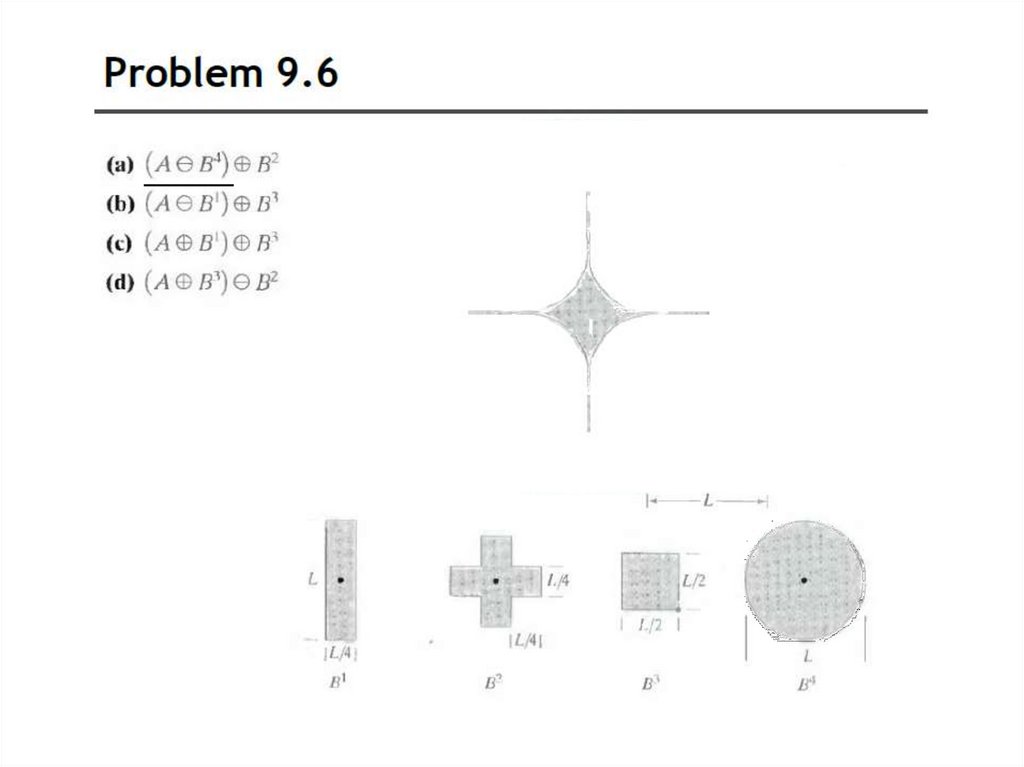
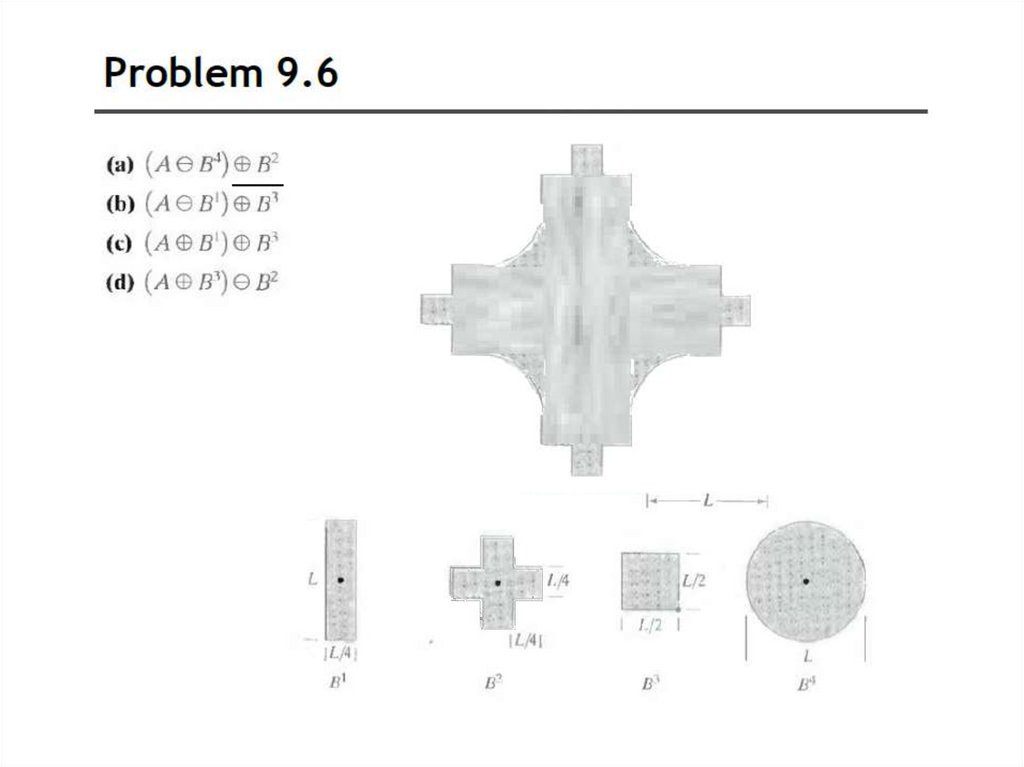
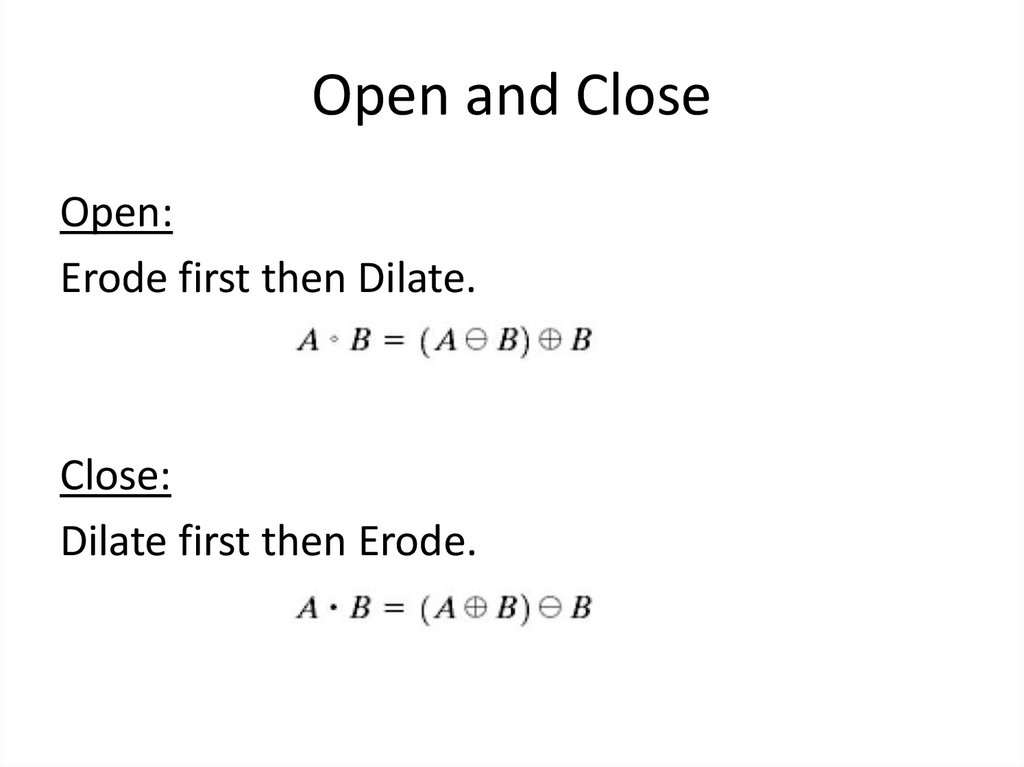
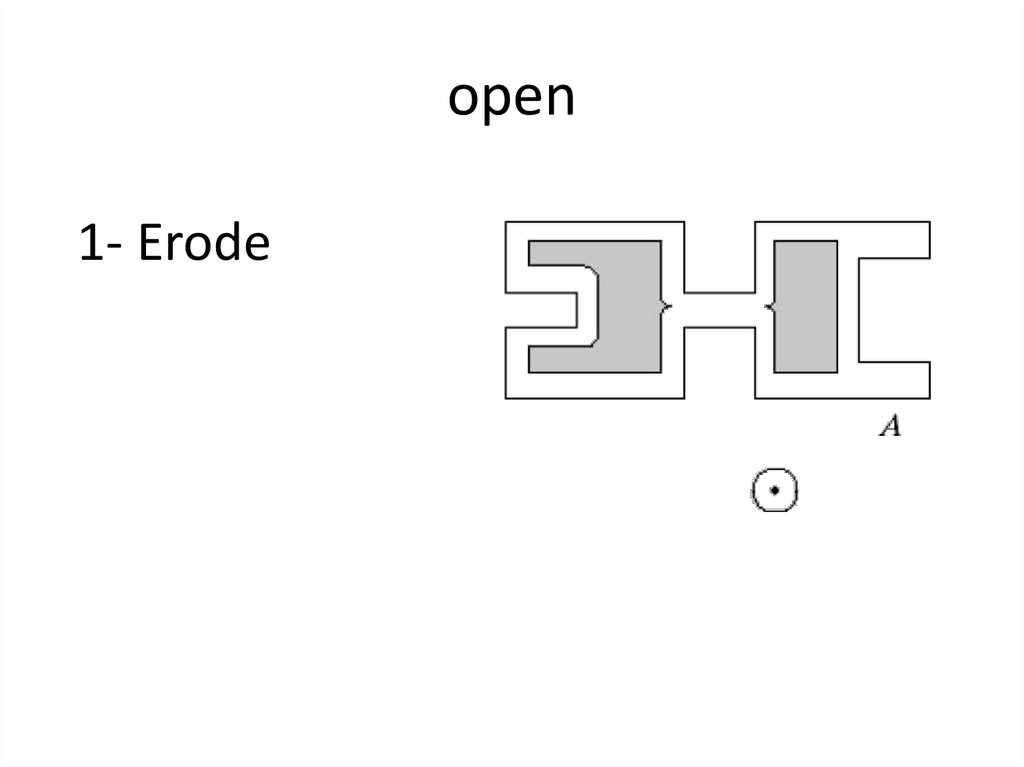
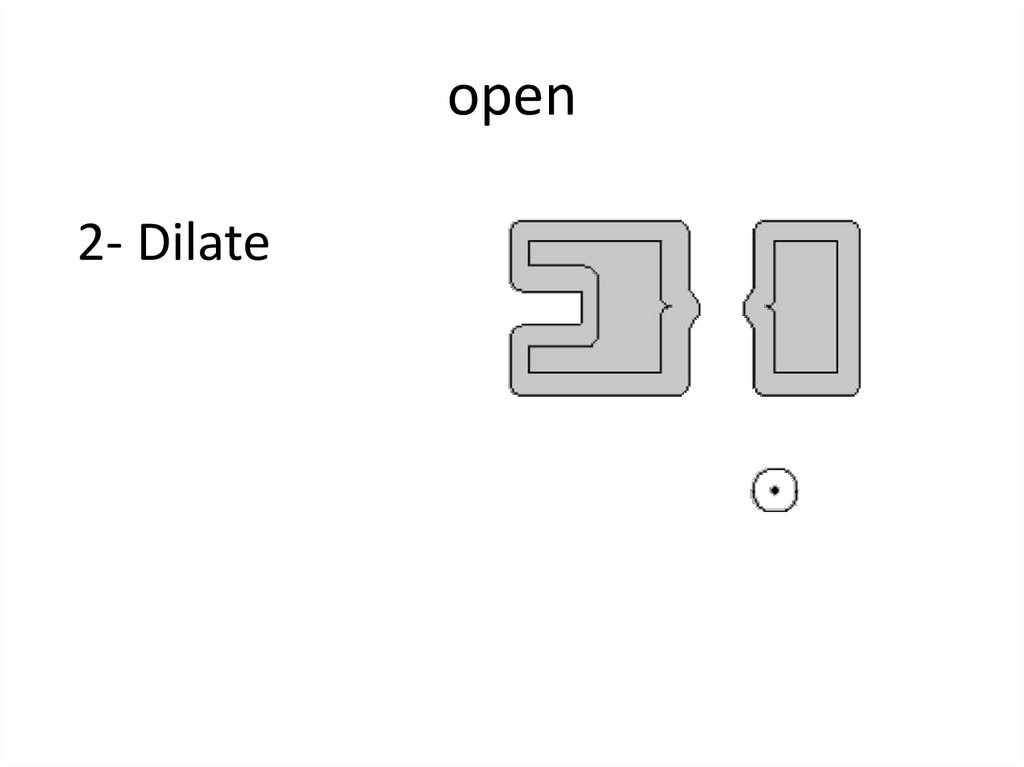
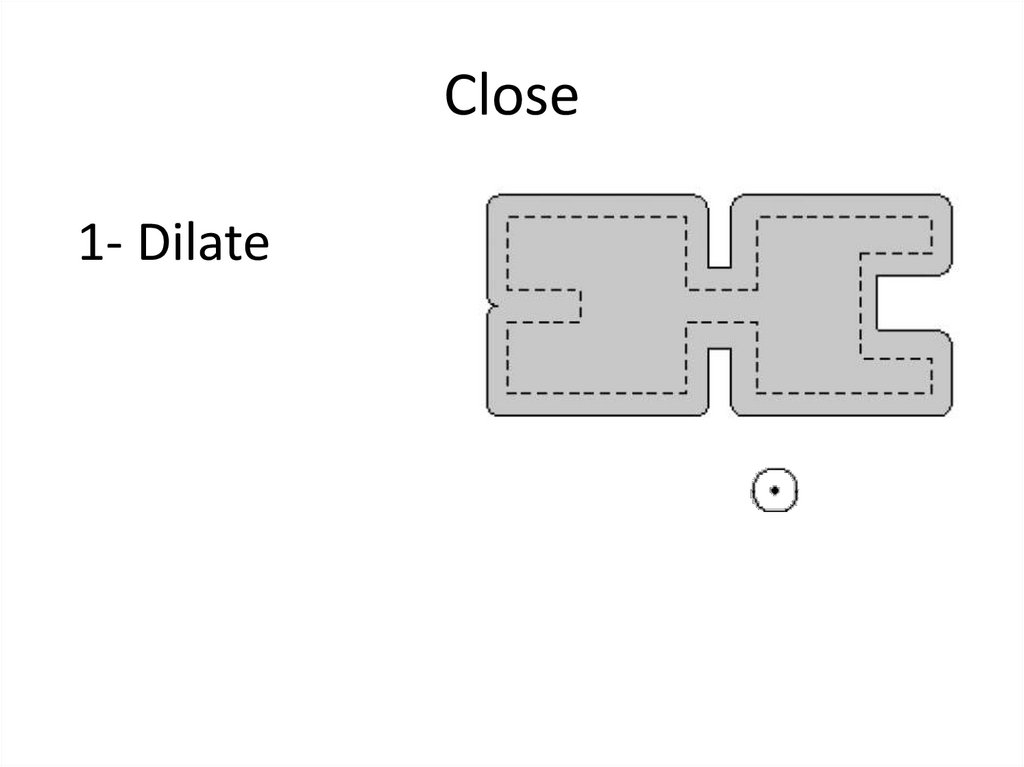
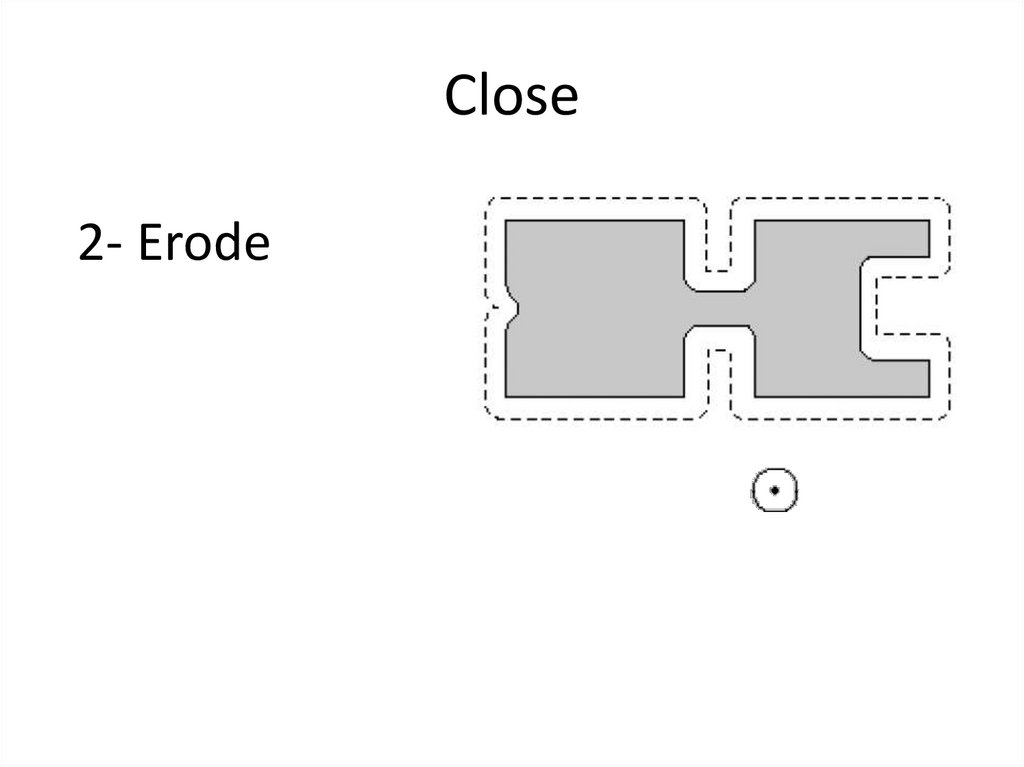
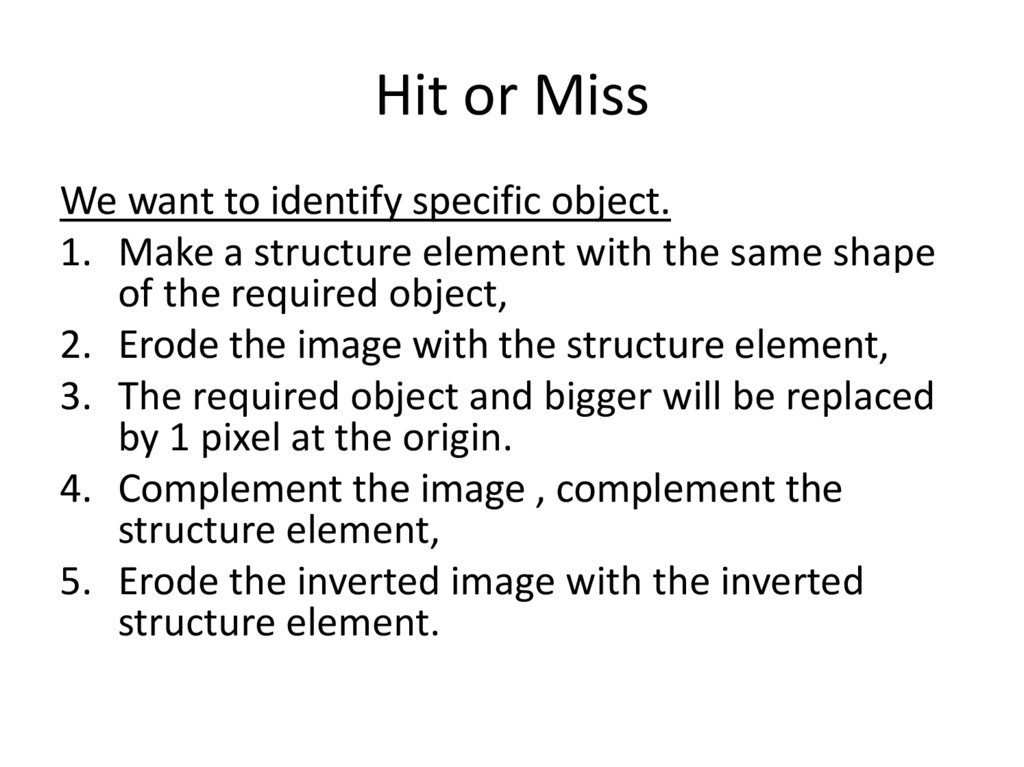
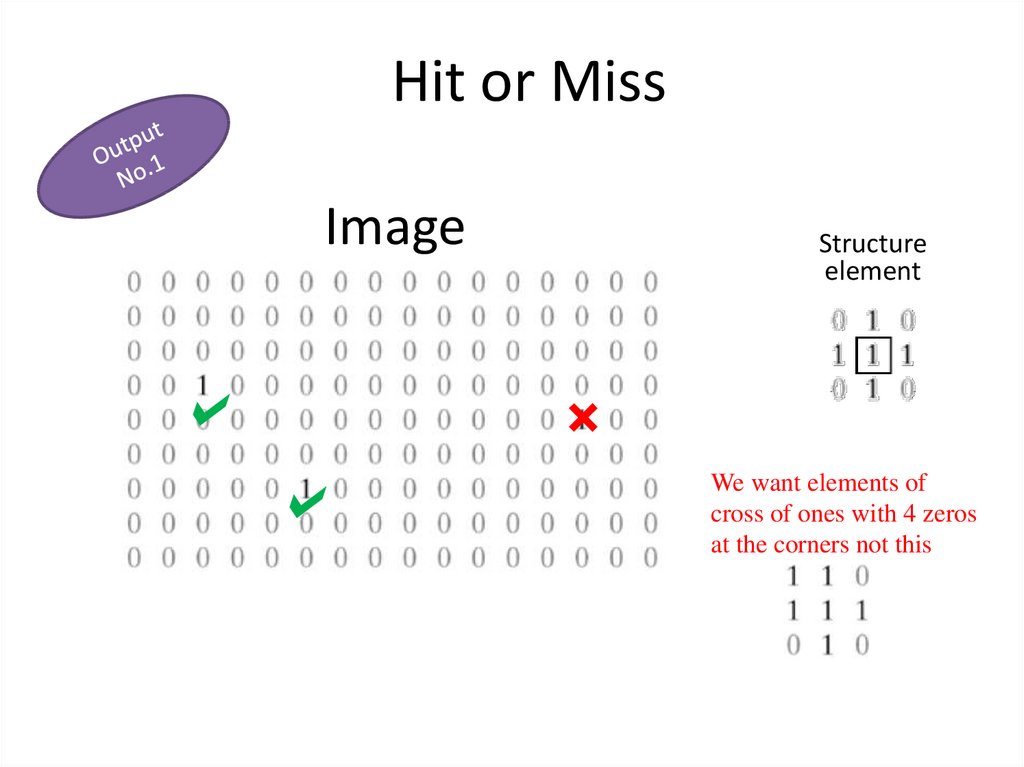
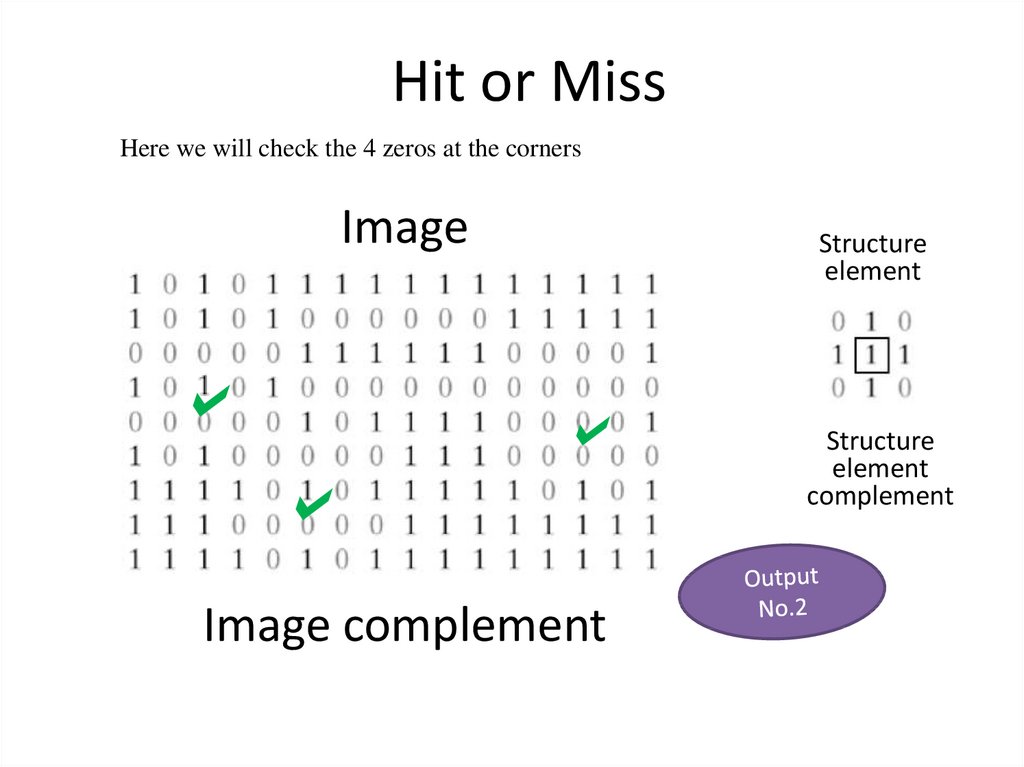
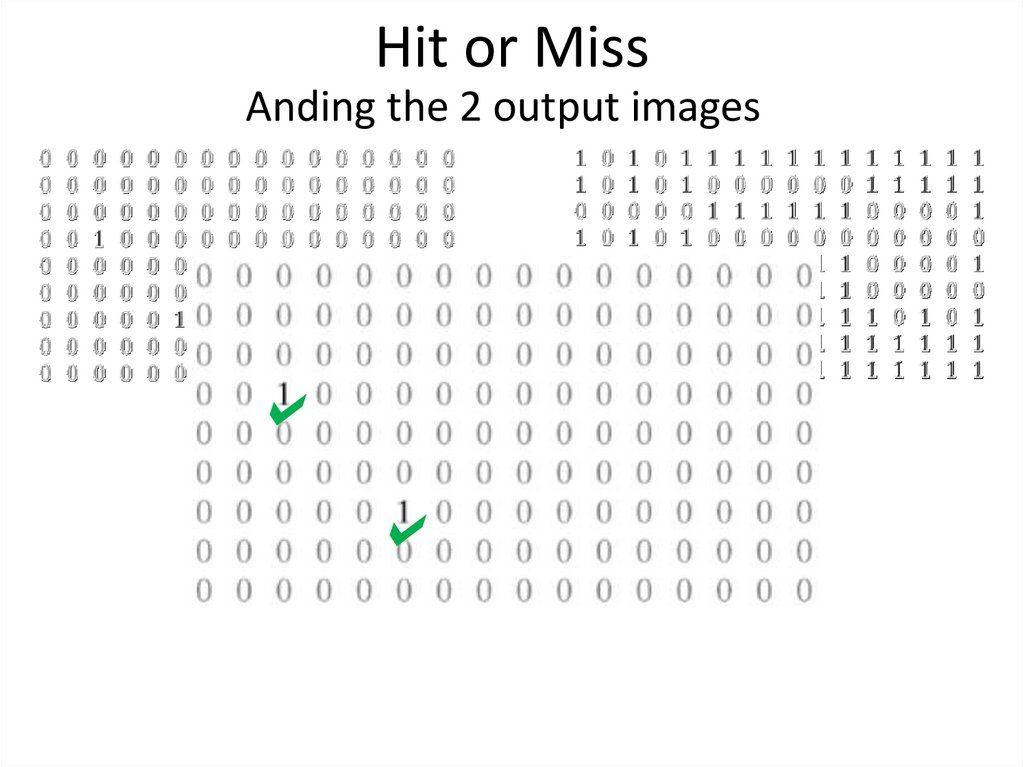
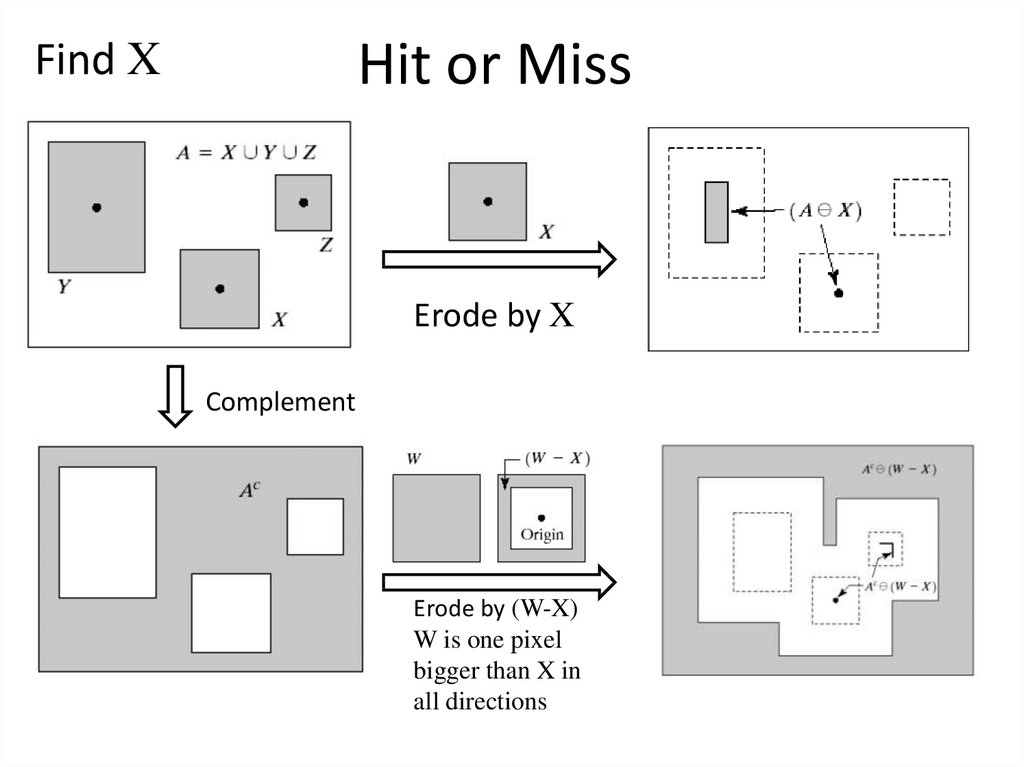
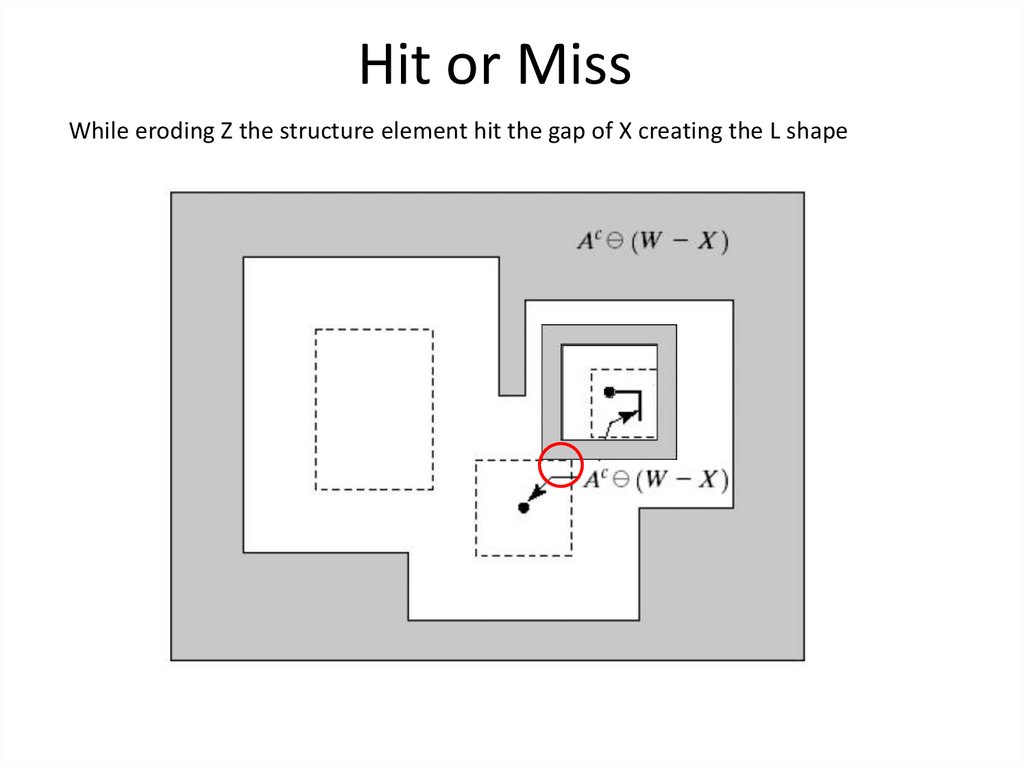
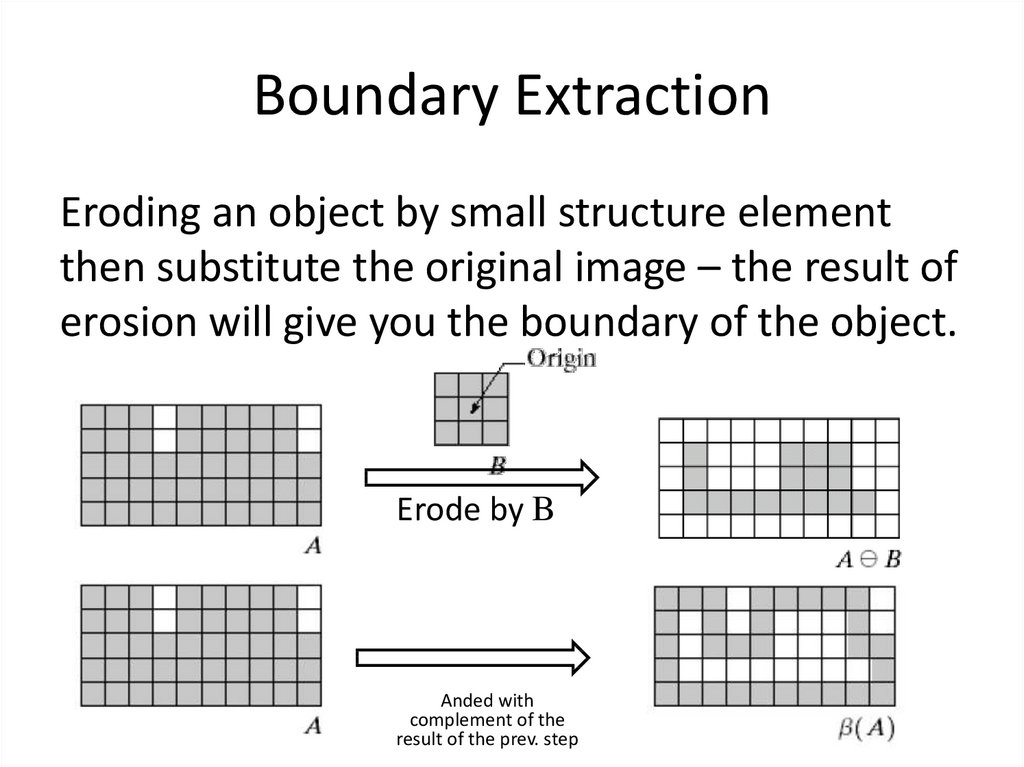
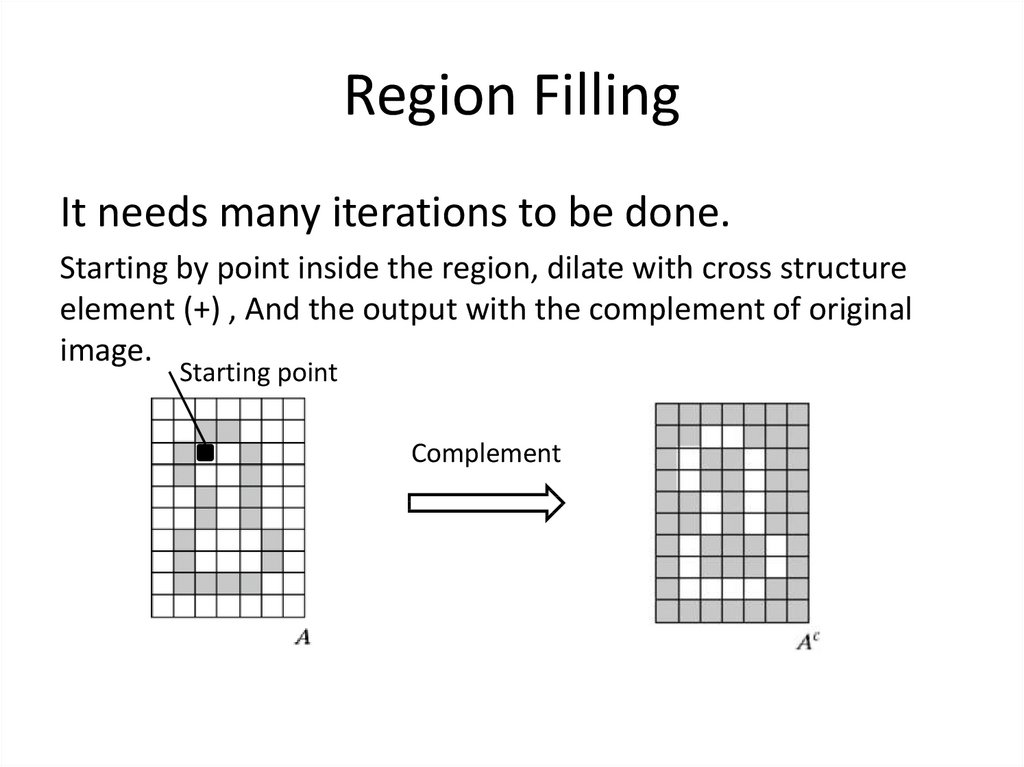
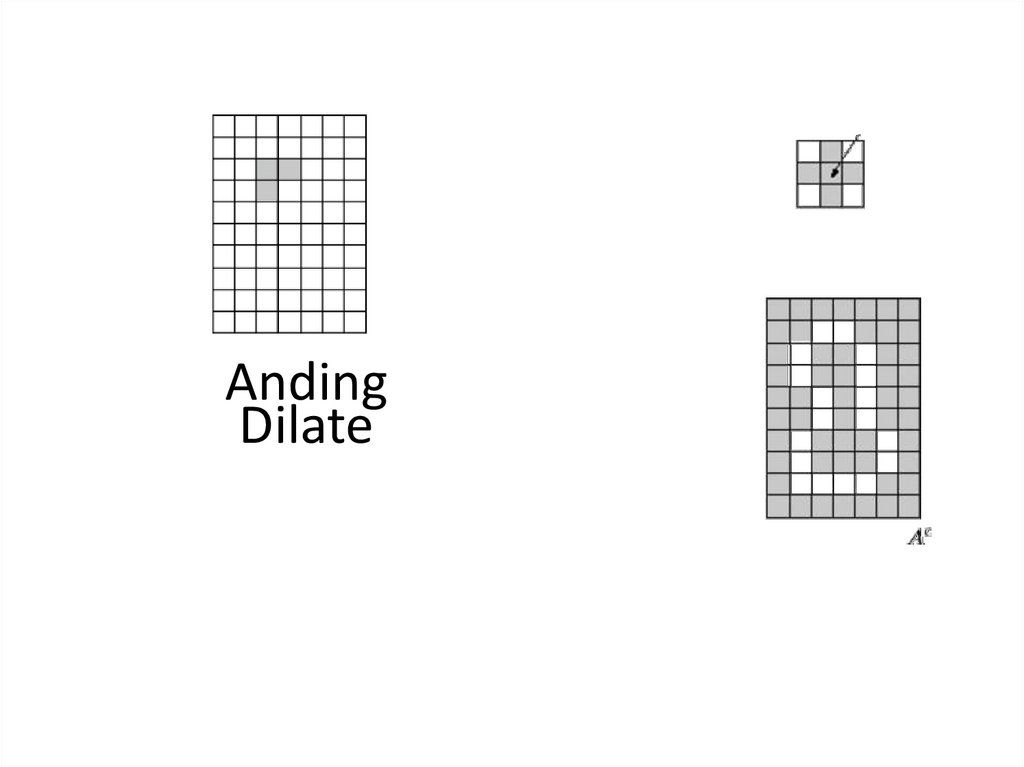
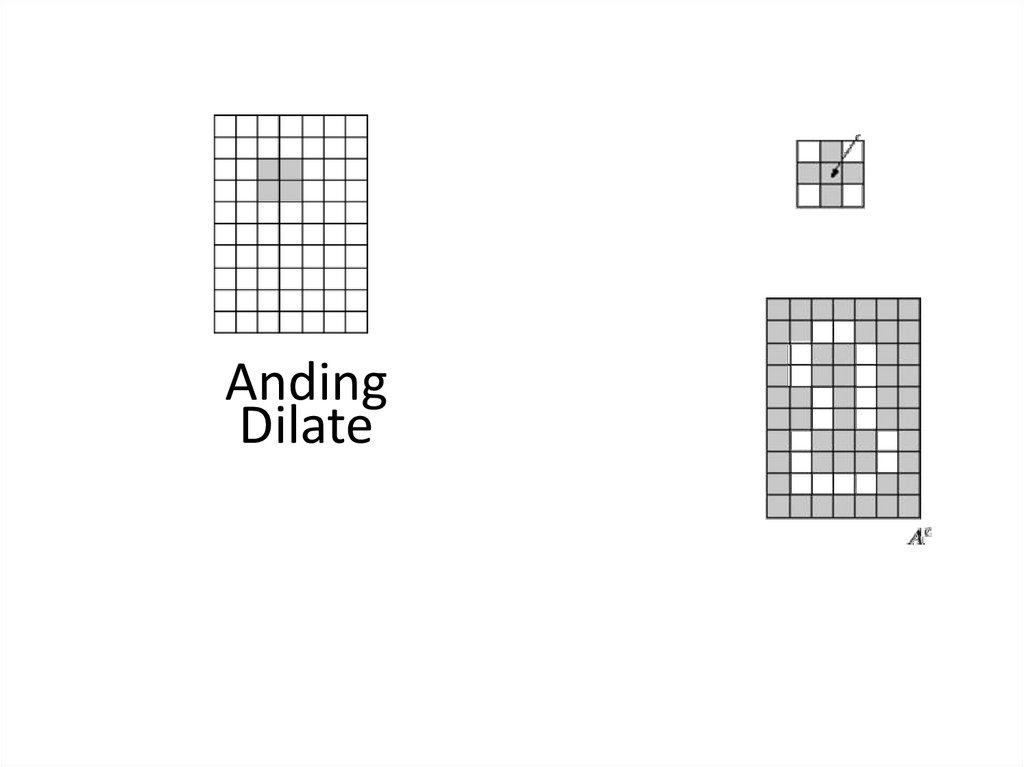
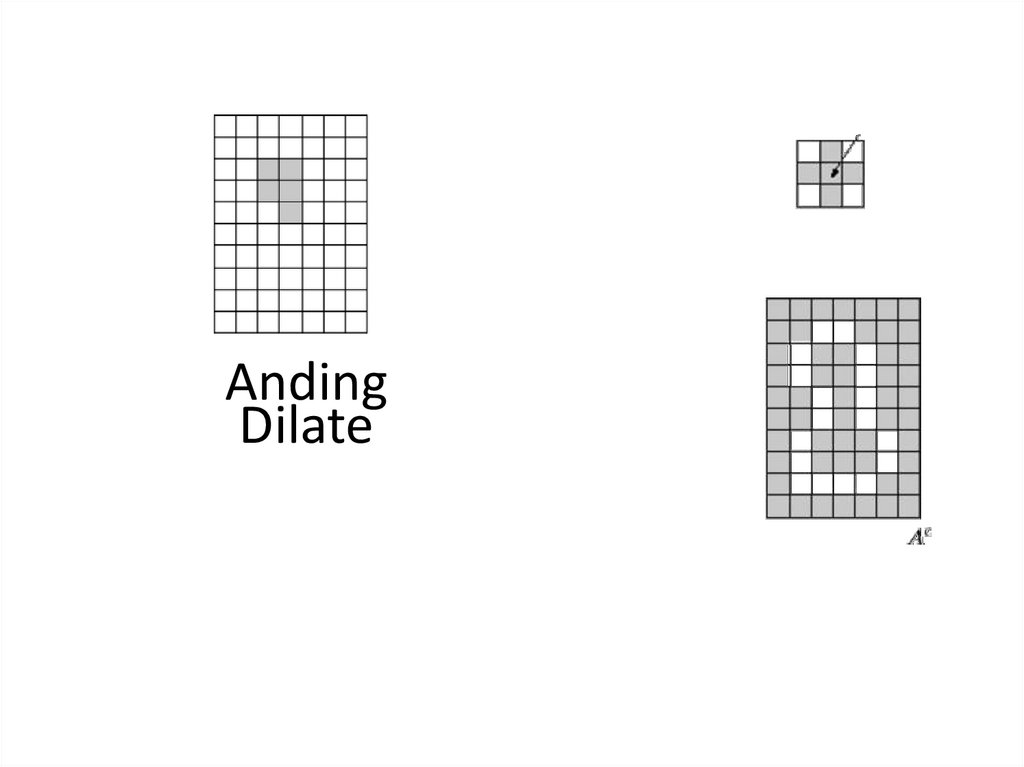
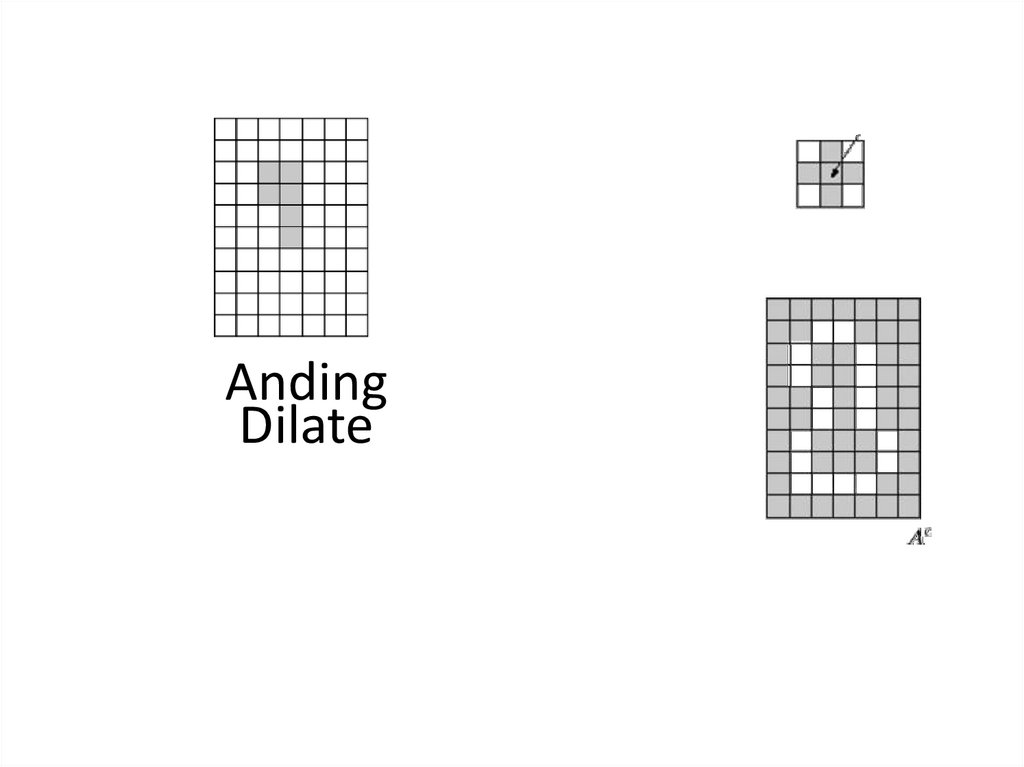
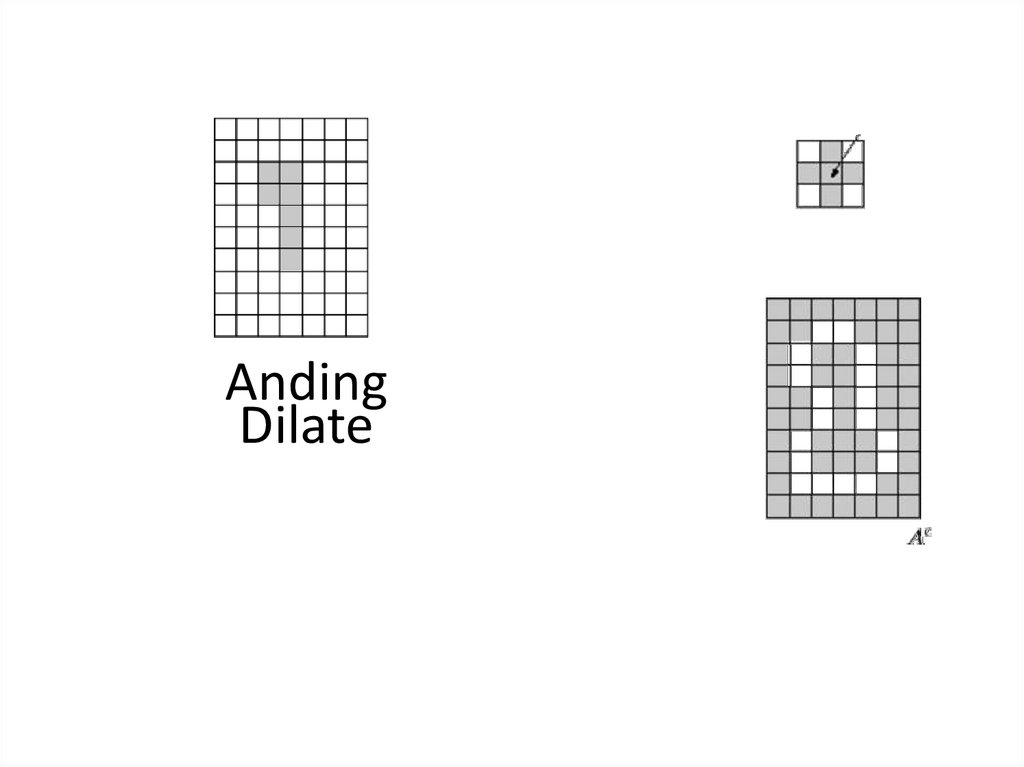
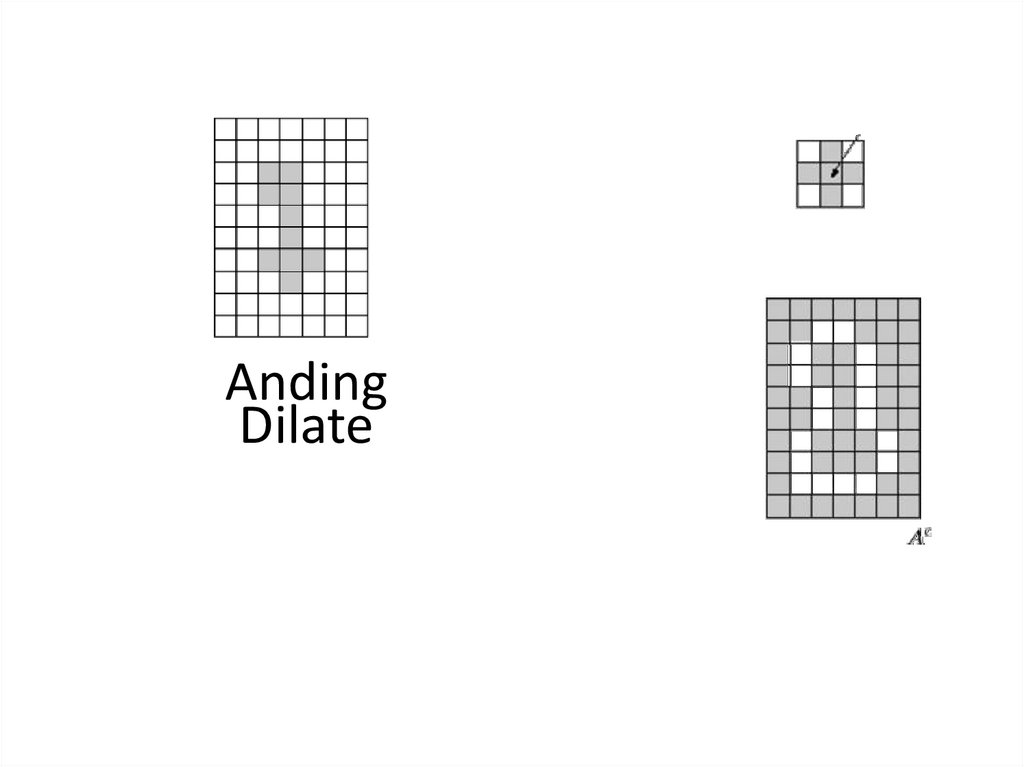
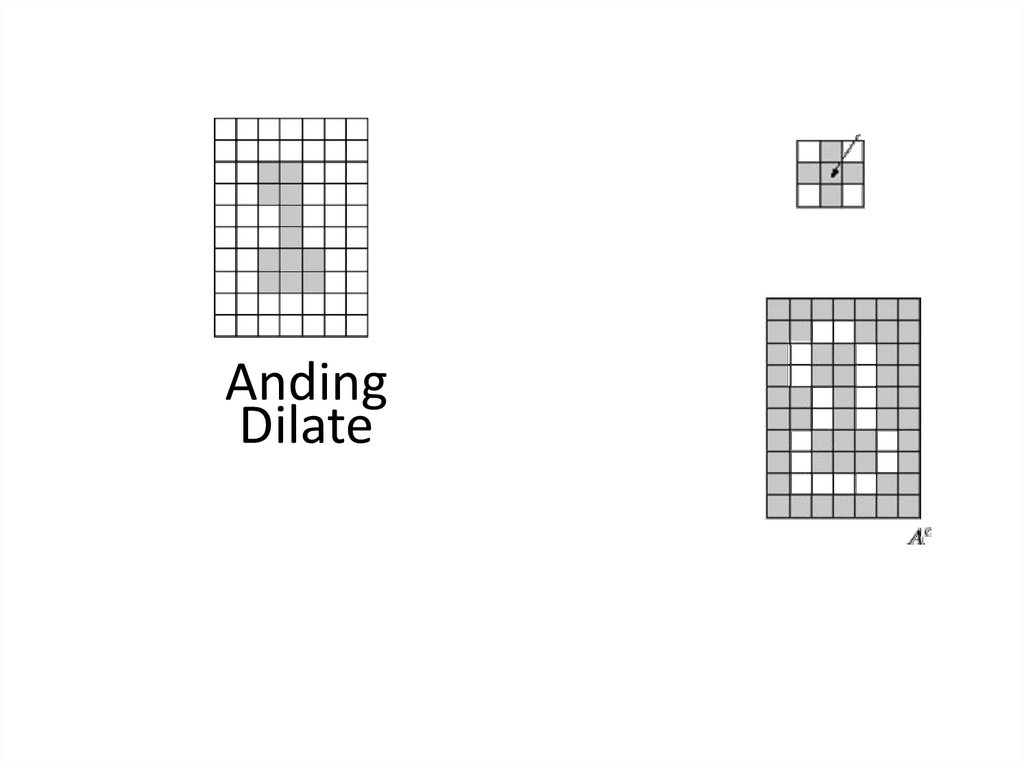
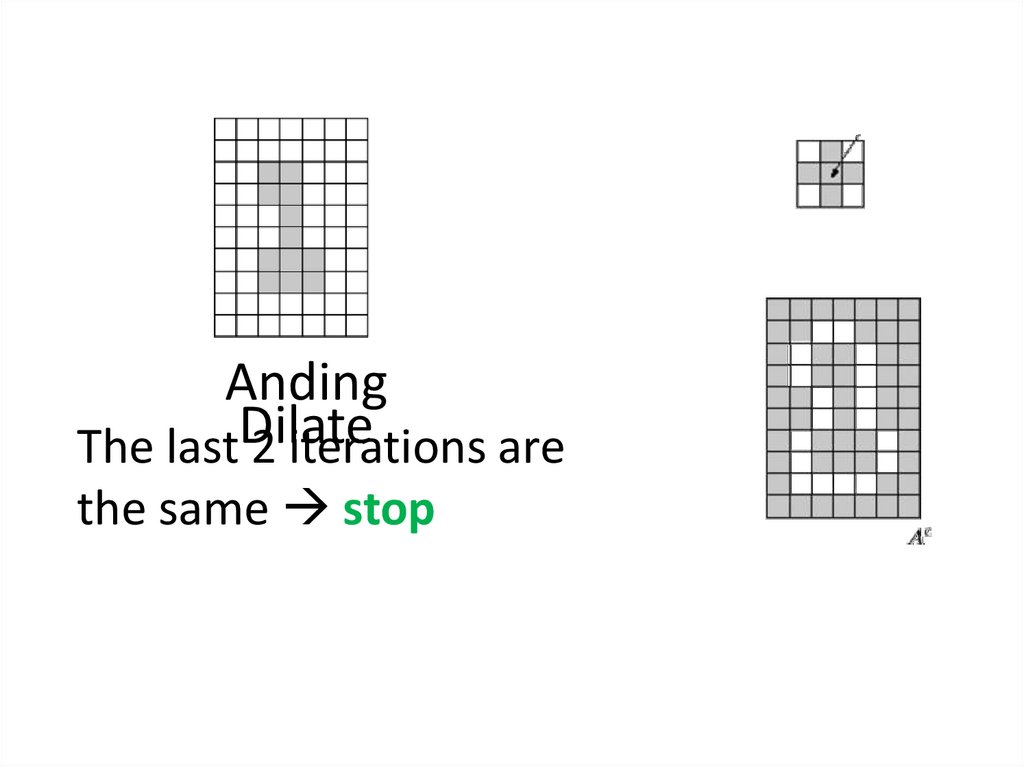
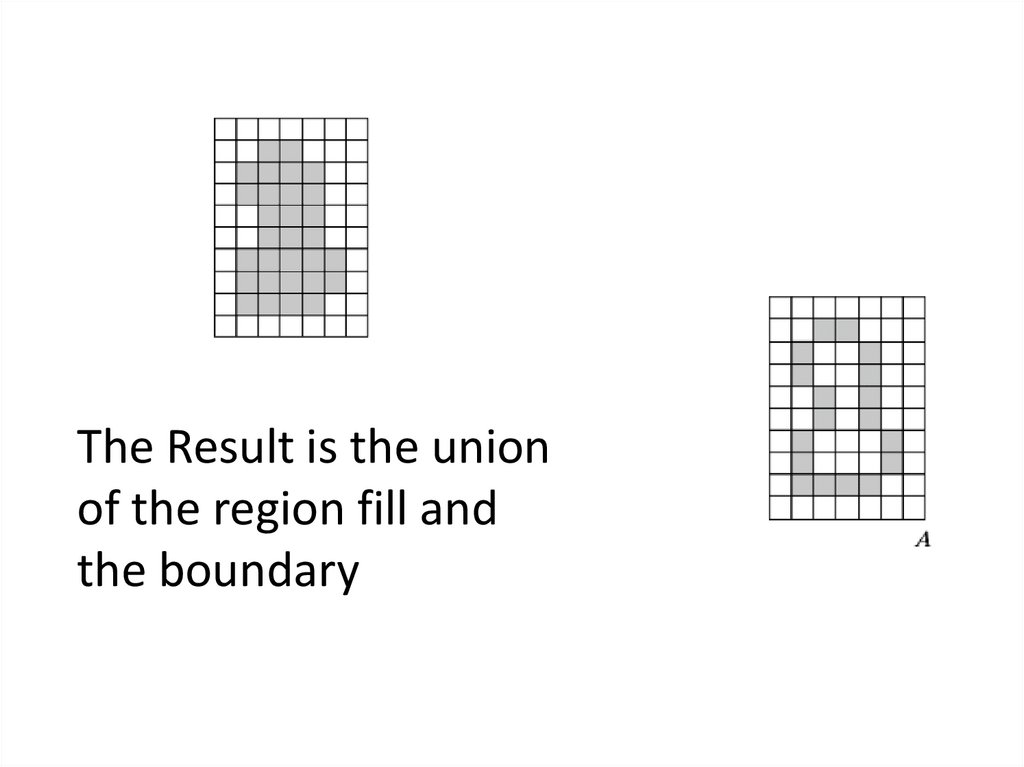
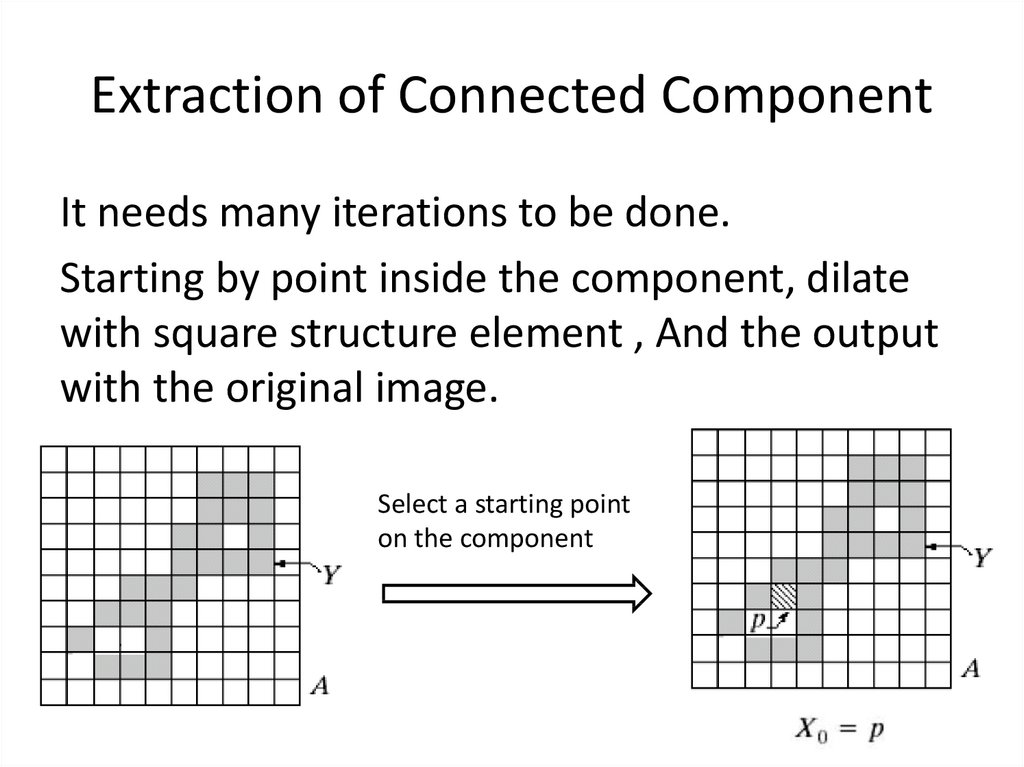

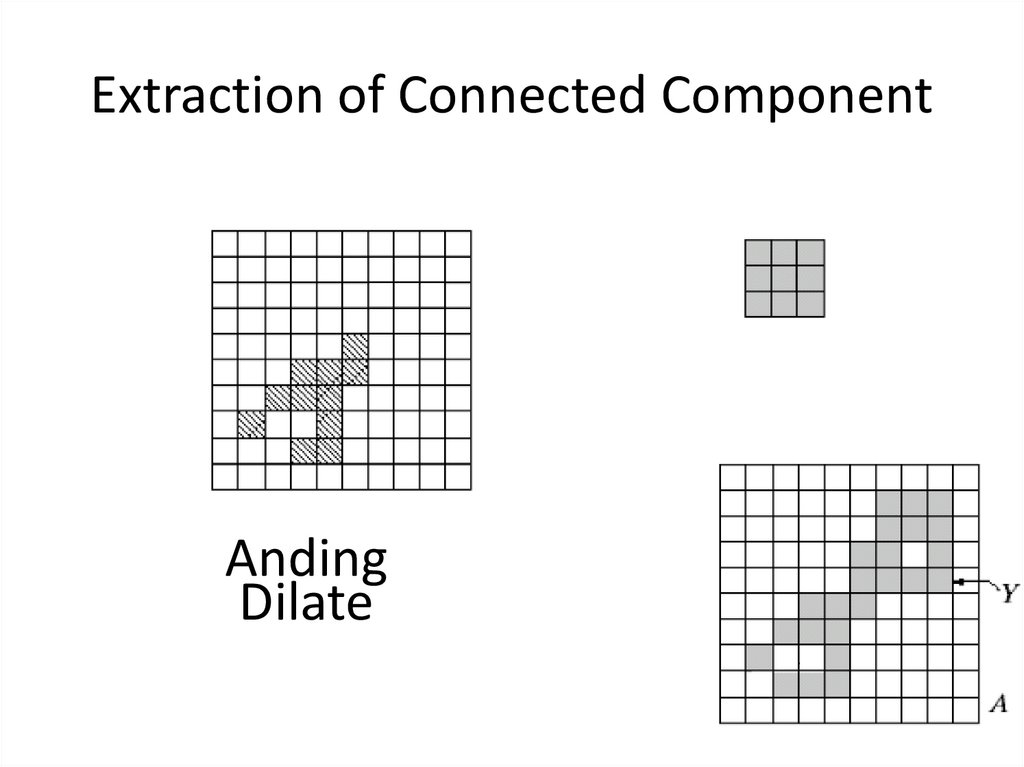
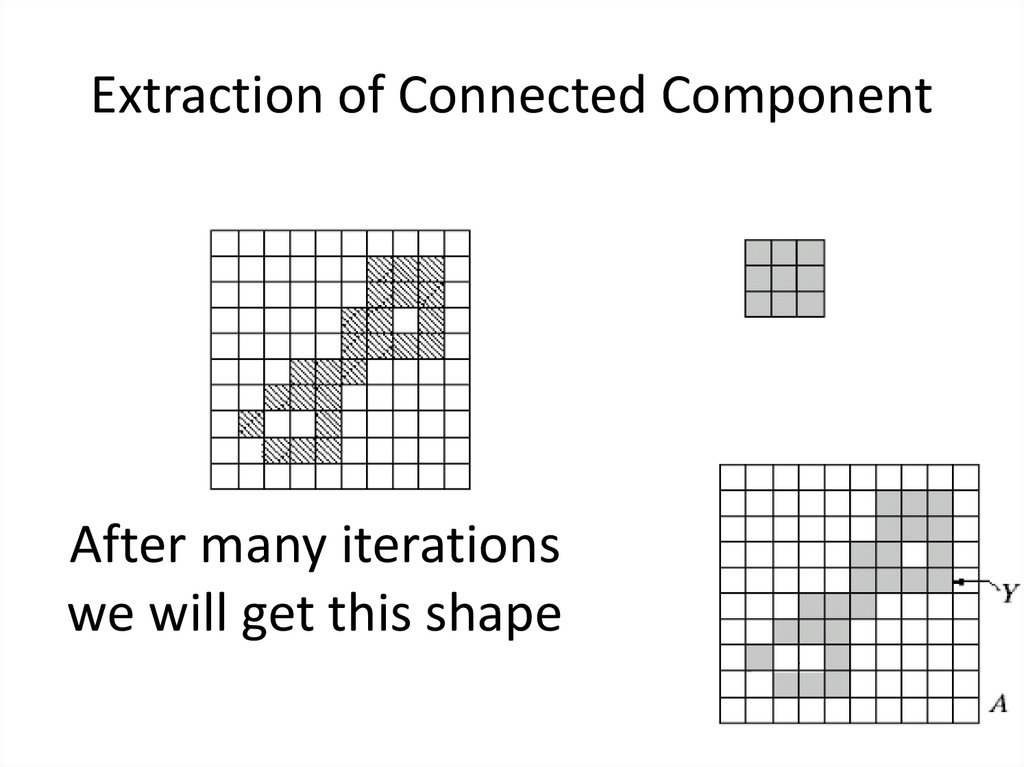
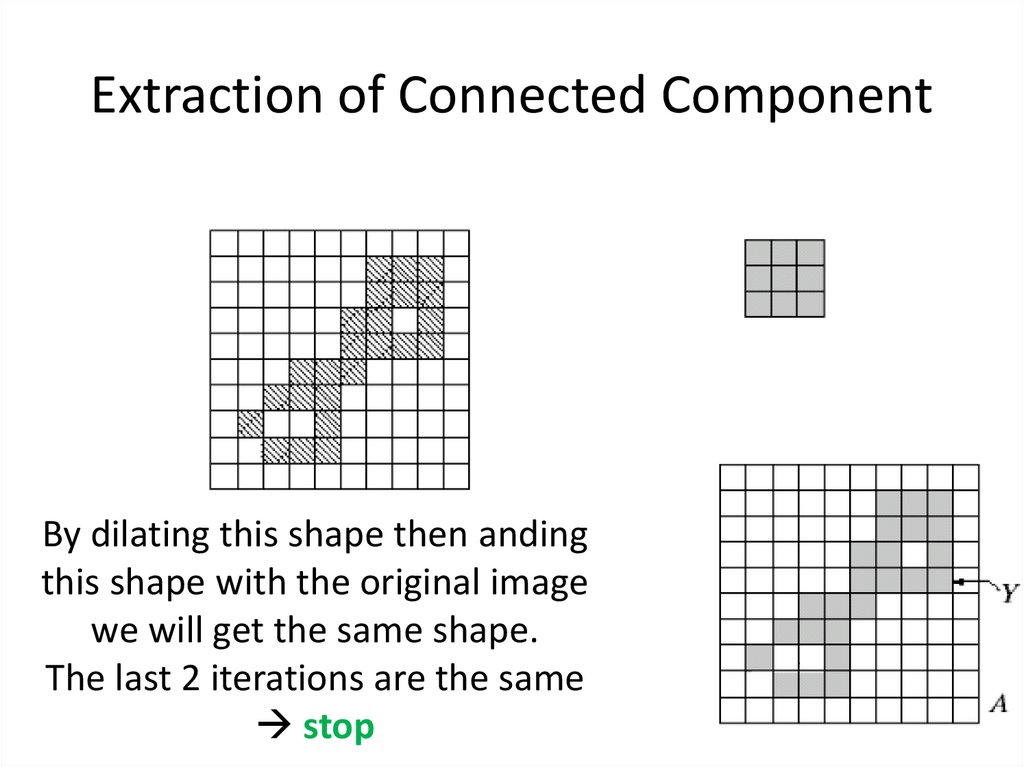
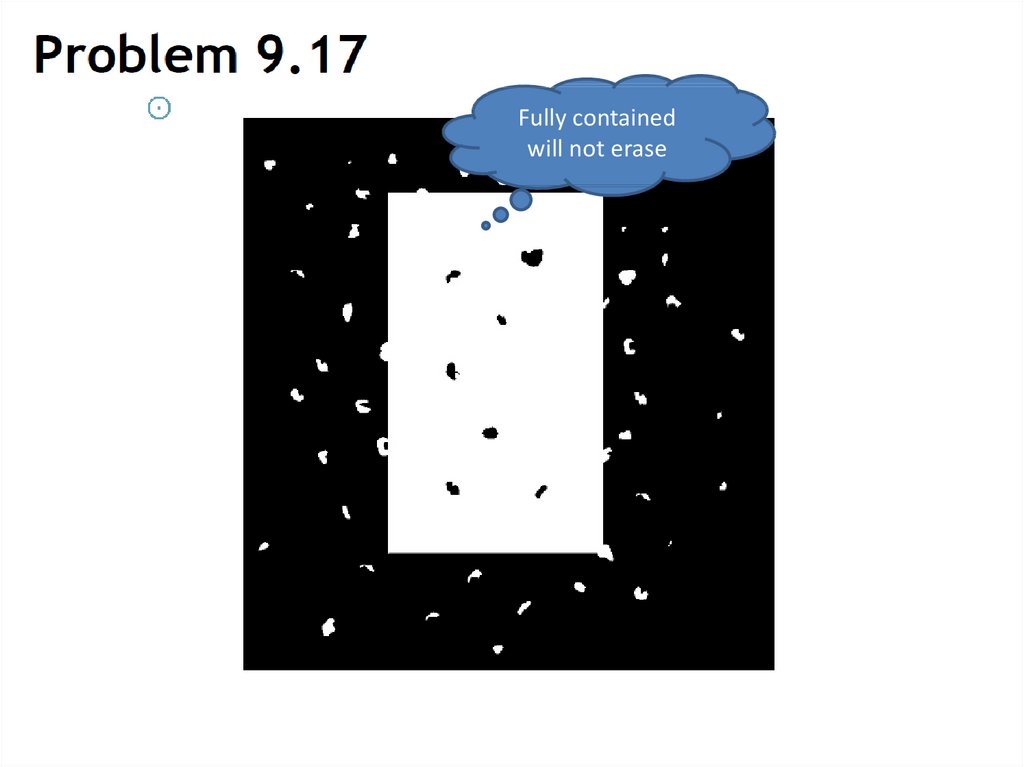
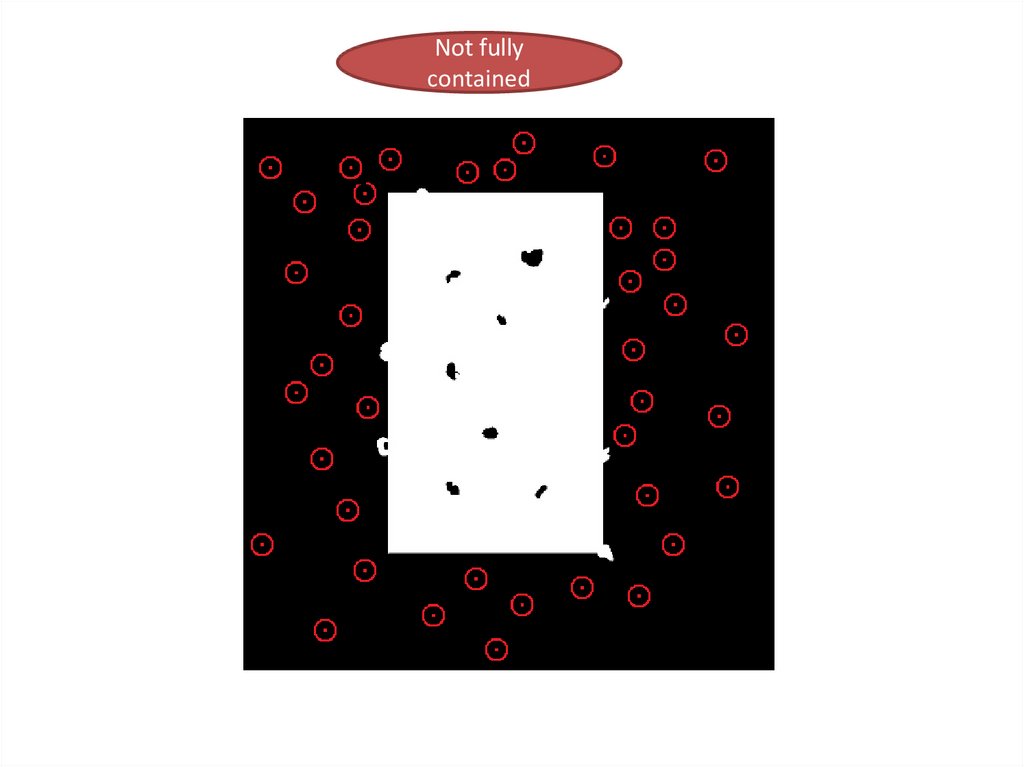
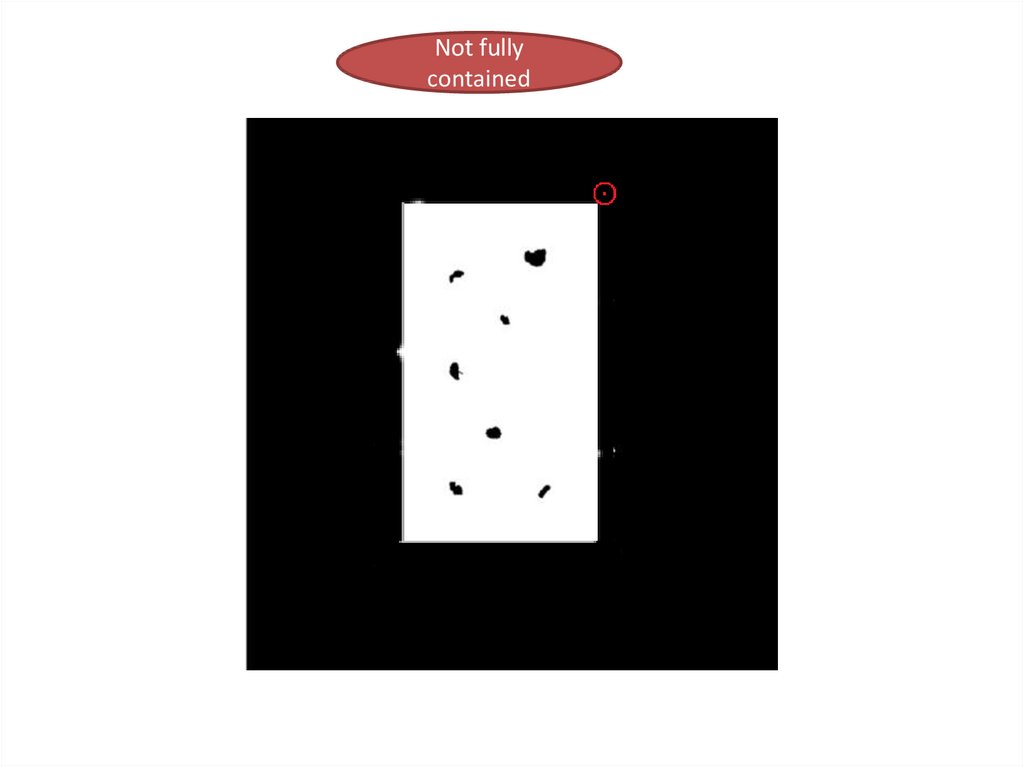
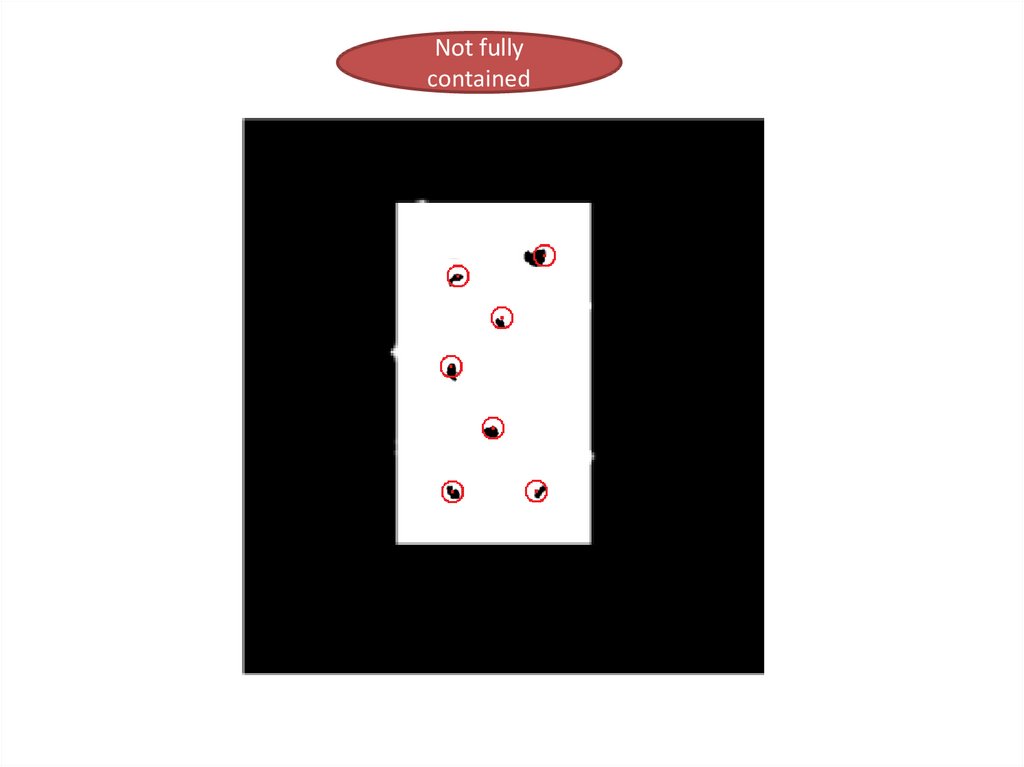
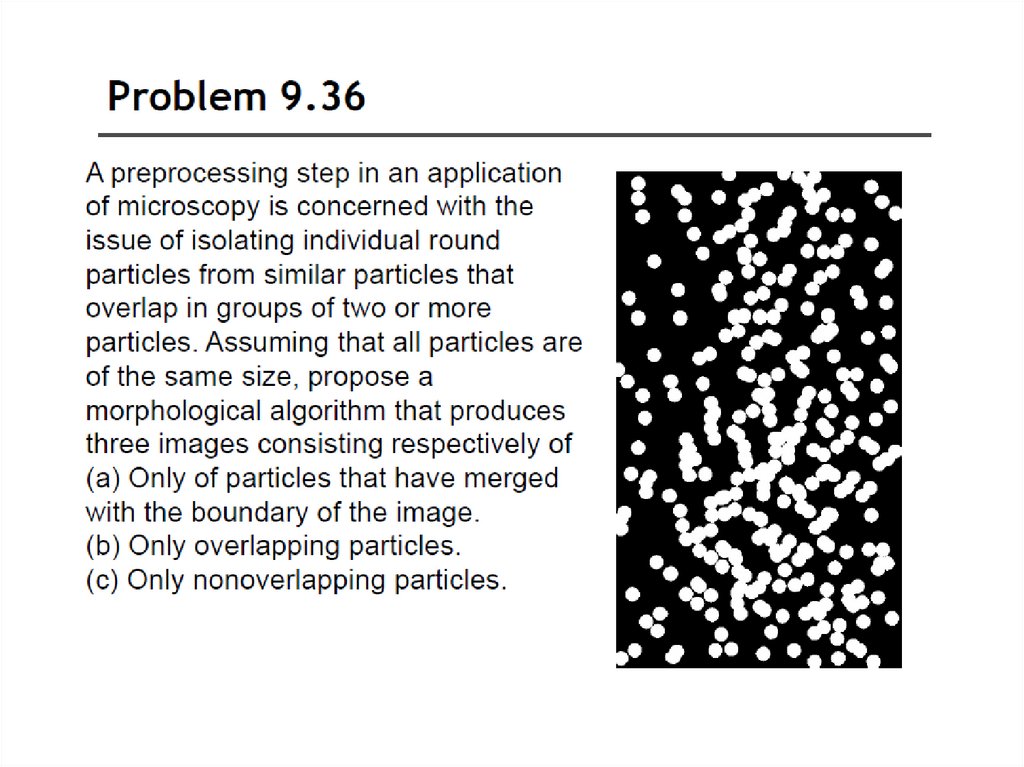
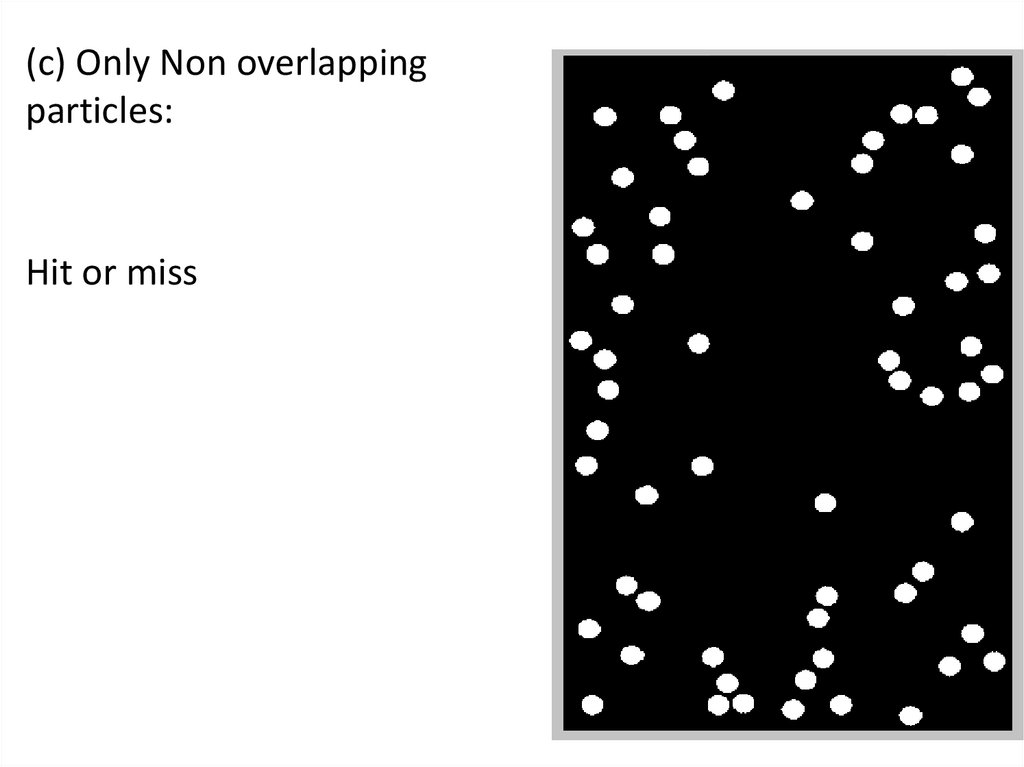
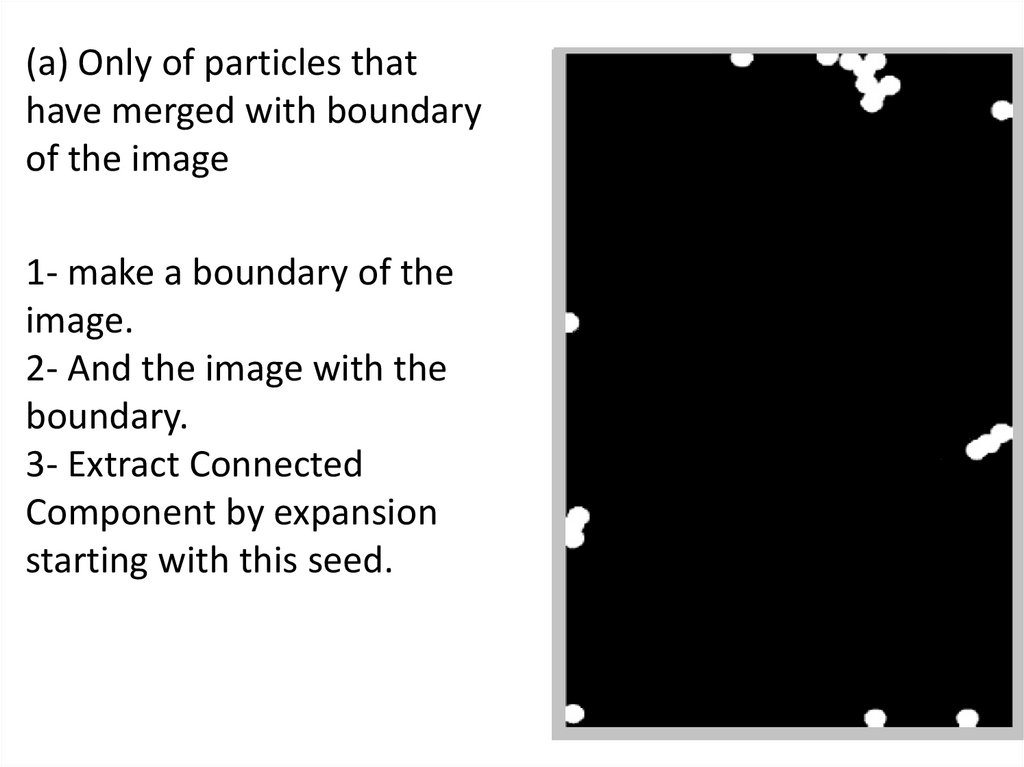
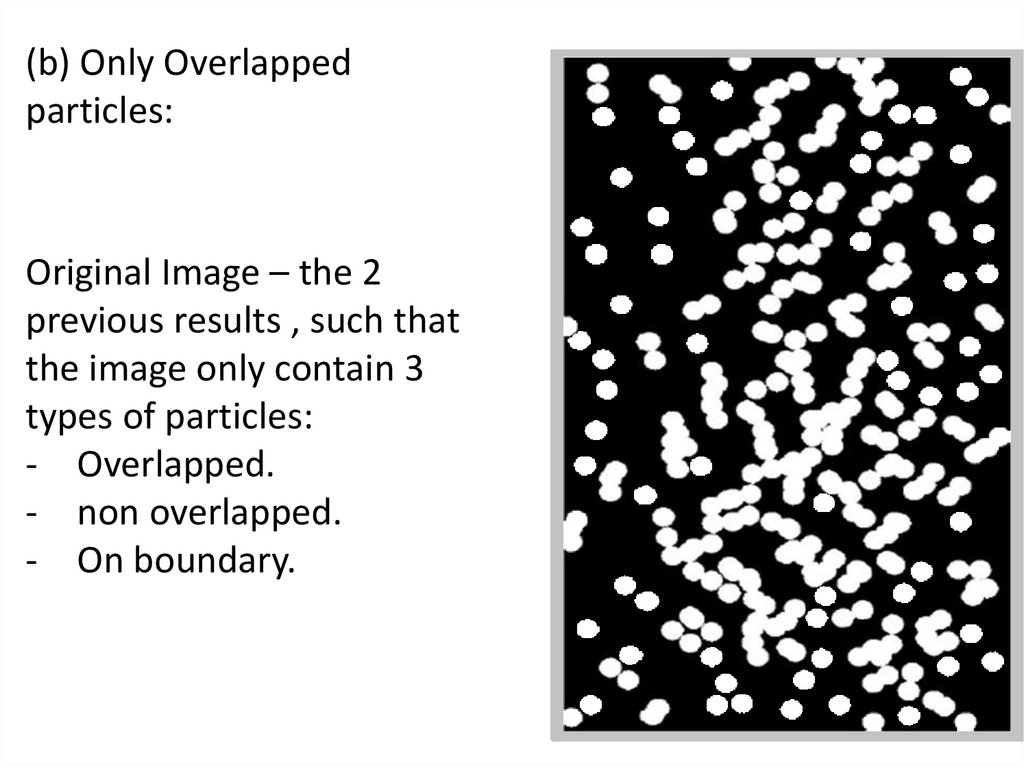
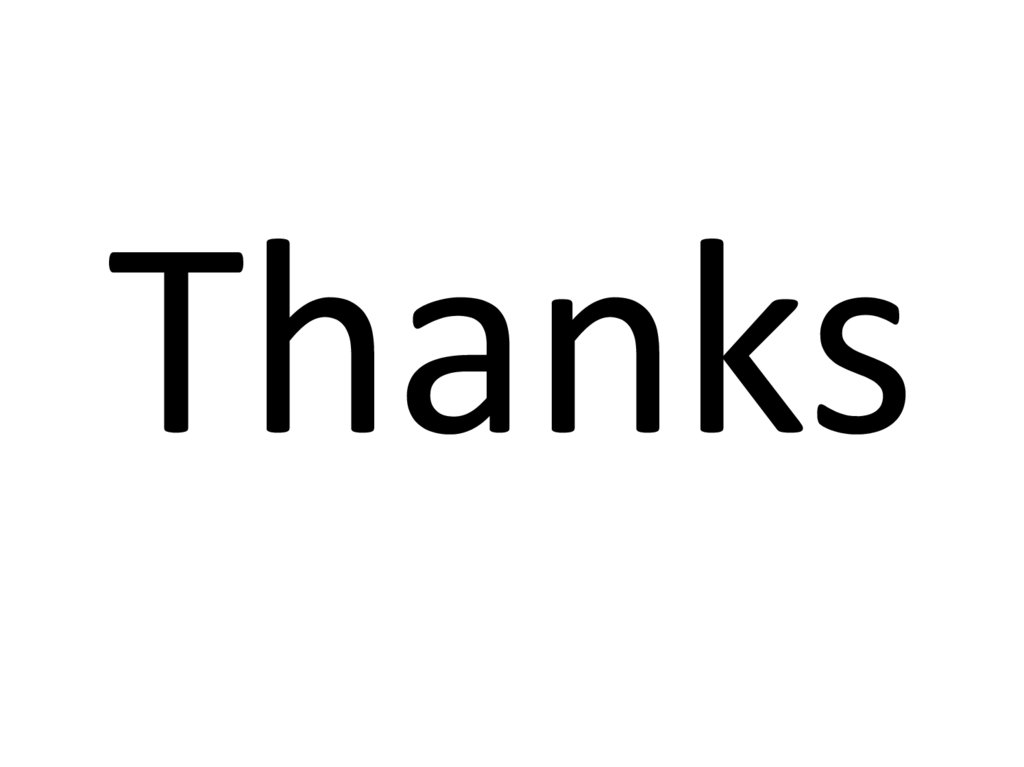
 Английский язык
Английский язык