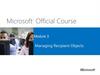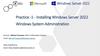Похожие презентации:
Microsoft Official Course. Deploying and Managing Windows Server 2012
1. Module 1
Microsoft Official Course®
Module 1
Deploying and Managing
Windows Server 2012
2. Module Overview
• Windows Server 2012 Overview• Overview of Windows Server 2012 Management
• Installing Windows Server 2012
• Post-Installation Configuration of Windows
Server 2012
• Introduction to Windows PowerShell
3. Lesson 1: Windows Server 2012 Overview
• On-Premises Servers• What Is Cloud Computing?
• Windows Server 2012 Editions
• What Is Server Core?
• Windows Server 2012 Roles
• What Are the Windows Server 2012 Features?
4. On-Premises Servers
ServersResources provided
to clients
Clients
5. What Is Cloud Computing?
Types of cloud services:• IaaS
• PaaS
• SaaS
Public clouds have multiple tenants
Private clouds have a single tenant, which:
• Is usually on-premises
• Is highly automated
• Uses System Center 2012 to provide automation
and self-service
• Requires minimal direct configuration once set up
6. Windows Server 2012 Editions
Windows Server 2012 editions:• Windows Server 2012 Standard operating system
• Windows Server 2012 Datacenter operating system
• Windows Server 2012 Foundation operating system
• Windows Server 2012 Essentials operating system
• Microsoft Hyper-V Server 2012
• Windows Storage Server 2012 Workgroup operating system
• Windows Storage Server 2012 Standard operating system
• Windows MultiPoint Server 2012 Standard operating system
• Windows MultiPoint Server 2012 Premium operating system
7. What Is Server Core?
Server Core• Is a more secure, less resource-intensive
installation option
• Can be converted to the full version of Windows
Server 2012
• Is the default installation option for Windows
Server 2012
• Is managed locally using sconfig.cmd
• If you enable remote management, you will
rarely need to log on locally
8. Windows Server 2012 Roles
Functions• Web Server
• Domain Controller
• Certificate Server
Roles
• Are made up of role services components that
provide additional functionality associated with
the role
• In Server Manager 2012, console servers with a
similar role are grouped together
• Role deployment also includes the
configuration of dependencies
9. What Are the Windows Server 2012 Features?
Features:•Are components that support the server such
as Windows Server Backup or Failover
clustering
•Usually do not provide a service directly to
clients on the network
Keep in mind the following points:
•Roles can have features as dependencies
•Features on Demand are features that need to
be installed using a mounted image as a source
10. Lesson 2: Overview of Windows Server 2012 Management
• What Is Server Manager?• Administrative Tools and Remote Server
Administration Tools
• Demonstration: Using Server Manager
• Configuring Services
• Configuring Windows Remote Management
11. What Is Server Manager?
You can use Server Manager to:• Manage multiple servers on a
network from one console
• Add roles and features
• Launch Windows PowerShell sessions
• View events
• Perform server configuration tasks
12. Administrative Tools and Remote Server Administration Tools
Administrative tools:Active Directory Administrative Center
Active Directory Users and Computers
DNS console
Event Viewer
Group Policy Management Console
IIS Manager
Performance Monitor
Resource Monitor
Task Scheduler
13. Demonstration: Using Server Manager
In this demonstration, you will see how to:• Sign in to Windows Server 2012 and view the Windows
Server 2012 desktop
• Add a feature by Using the Add Roles and Features
Wizard
• View role-related events
• Run the Best Practice Analyzer for a role
• List the tools available from Server Manager
• Restart Windows Server 2012
14. Configuring Windows Remote Management
When deciding to use Remote Management, considerthe following:
• You are more likely to manage a server remotely
than by locally logging on
• With WinRM, you can use consoles, command-line
utilities, or Windows PowerShell to perform remote
management tasks
• With Remote Desktop, you can log on to a server
locally or from across the network
15. Lesson 3: Installing Windows Server 2012
• Installation Methods• Installation Types
• Hardware Requirements for Windows Server 2012
• Installing Windows Server 2012
16. Installation Methods
Windows Server 2012 deployment methodoptions include:
Optical disk
USB media
Windows DS
17. Installation Types
18. Hardware Requirements for Windows Server 2012
Windows Server 2012 has the following minimumhardware requirements:
Processor architecture
x86-64
Processor speed
1.4 GHz
Memory (RAM)
512 MB
Hard disk drive space
32 GB
o More hard disk drive space
is needed if the server has
more than 16 GB of RAM
19. Installing Windows Server 2012
20. How to Join a Domain
Information necessaryfor a domain join:
• Domain name
• Account with
permission to join
computer to domain
21. Configuring a Server Core Installation
22. Lesson 5: Introduction to Windows PowerShell
• What Is Windows PowerShell?• Windows PowerShell Cmdlet Syntax
• Common Cmdlets for Server Administration
• What Is Windows PowerShell ISE?
• Demonstration: Using Windows PowerShell
• Demonstration: Using Windows PowerShell ISE
23. What Is Windows PowerShell?
24. Windows PowerShell Cmdlet Syntax
Windows PowerShell CmdletSyntax:
• Get-Help -Noun
NounName
• Get-Help -Verb
VerbName
• Help CmdltName
• Get-Command
25. Common Cmdlets for Server Administration
• Service Cmdlets• Use
the Service noun
• Event Log Cmdlets
• Use the Eventlog noun
• Process Cmdlets
• Use the Process noun
• ServerManager module
• Allows the WindowsFeature noun
26. What Is Windows PowerShell ISE?
27. Demonstration: Using Windows PowerShell
• In this demonstration, you will see how to useWindows PowerShell to display the running services
and processes on a server
28. Demonstration: Using Windows PowerShell ISE
In this demonstration, you will see how to:• Use Windows PowerShell ISE to import the ServerManager
module
• View the cmdlets made available in the ServerManager
module
• Use the Get-WindowsFeature cmdlet from Windows
PowerShell ISE
29. Lab: Deploying and Managing Windows Server 2012
• Exercise 1: Deploying Windows Server 2012• Exercise 2: Configuring Windows Server 2012
Server Core
• Exercise 3: Managing Servers
• Exercise 4: Using Windows PowerShell to Manage
Servers
Logon Information
Virtual machines
NAME :DC1
User name
Password
Administrator
Yemen2017

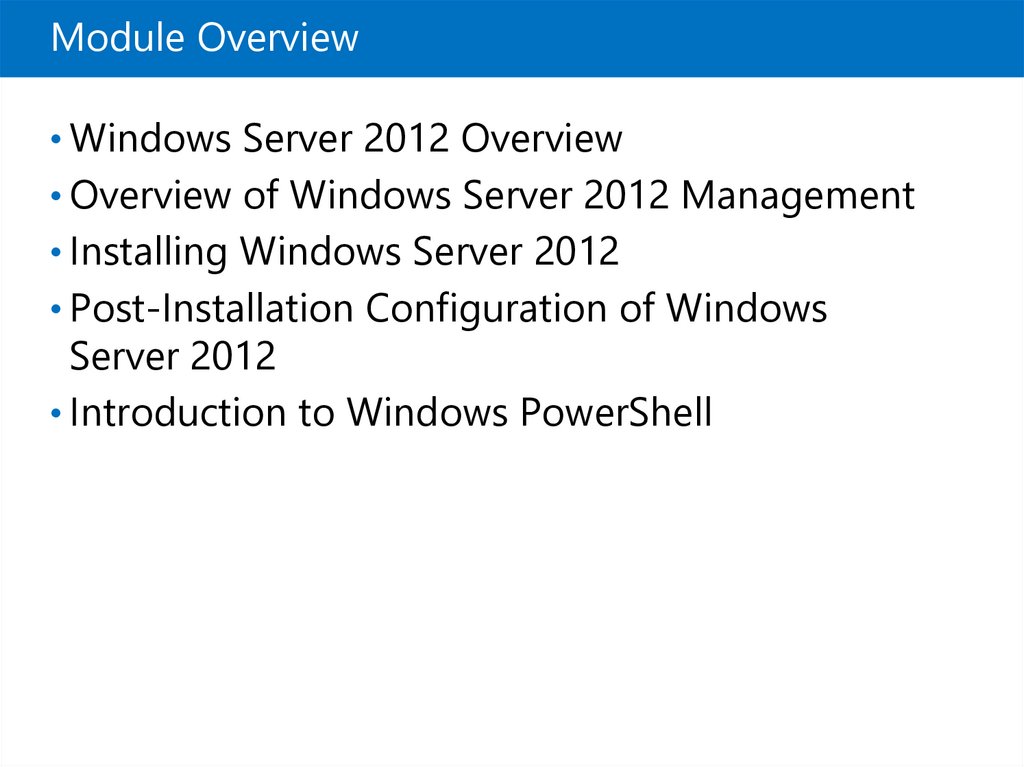
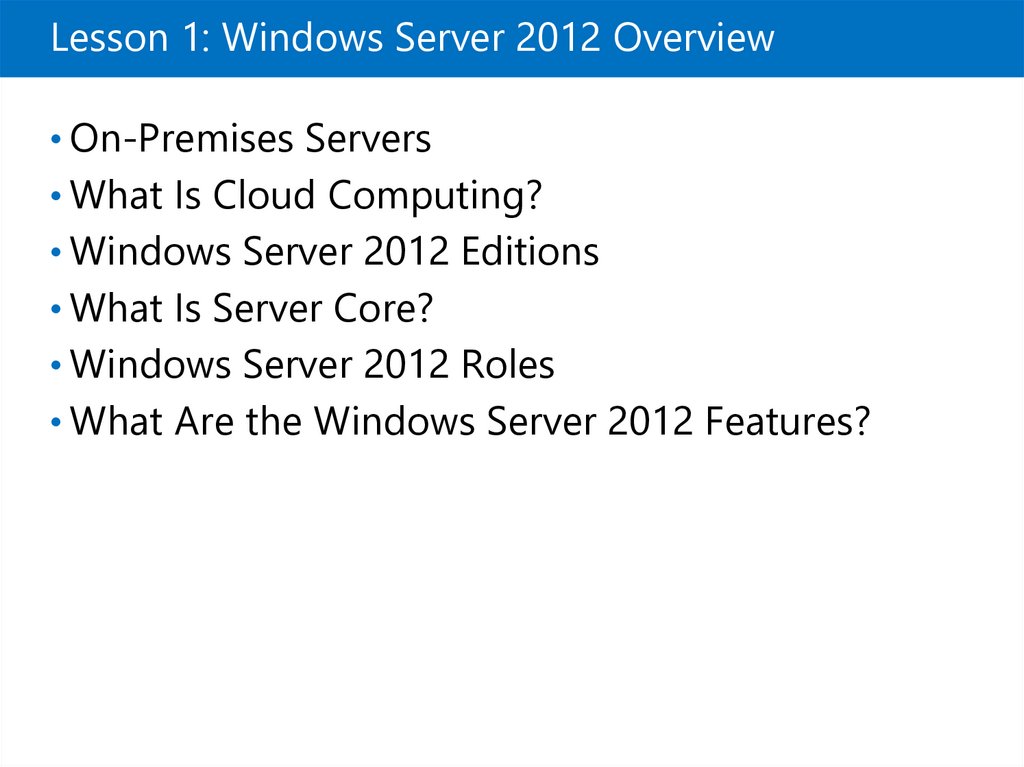

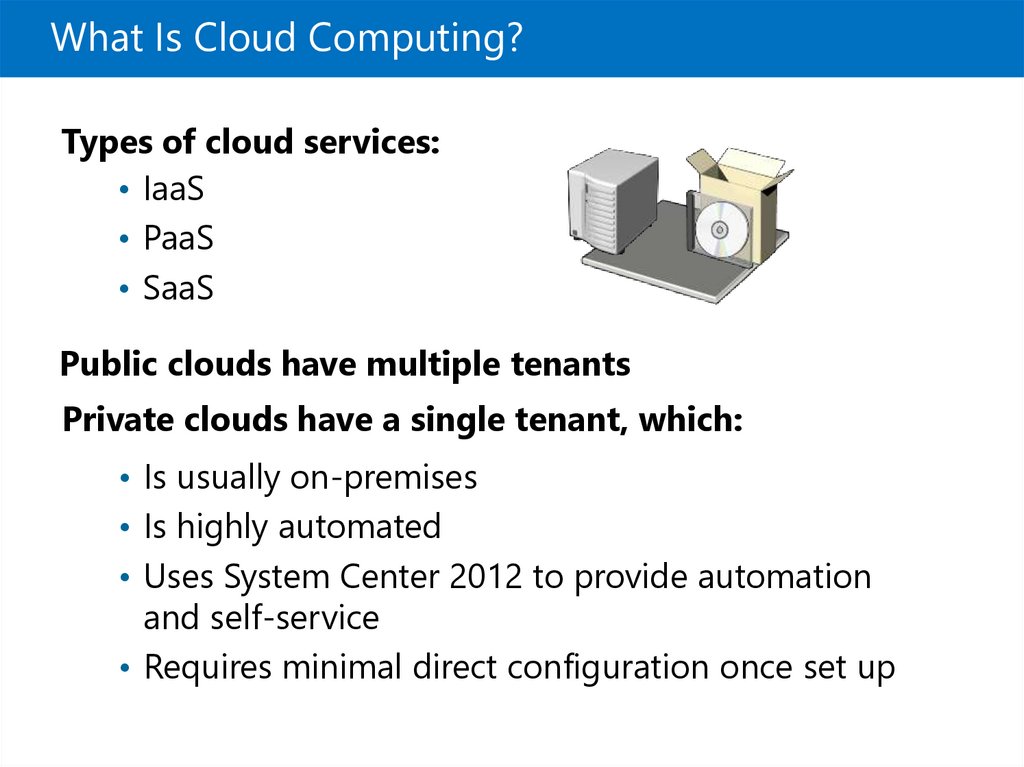
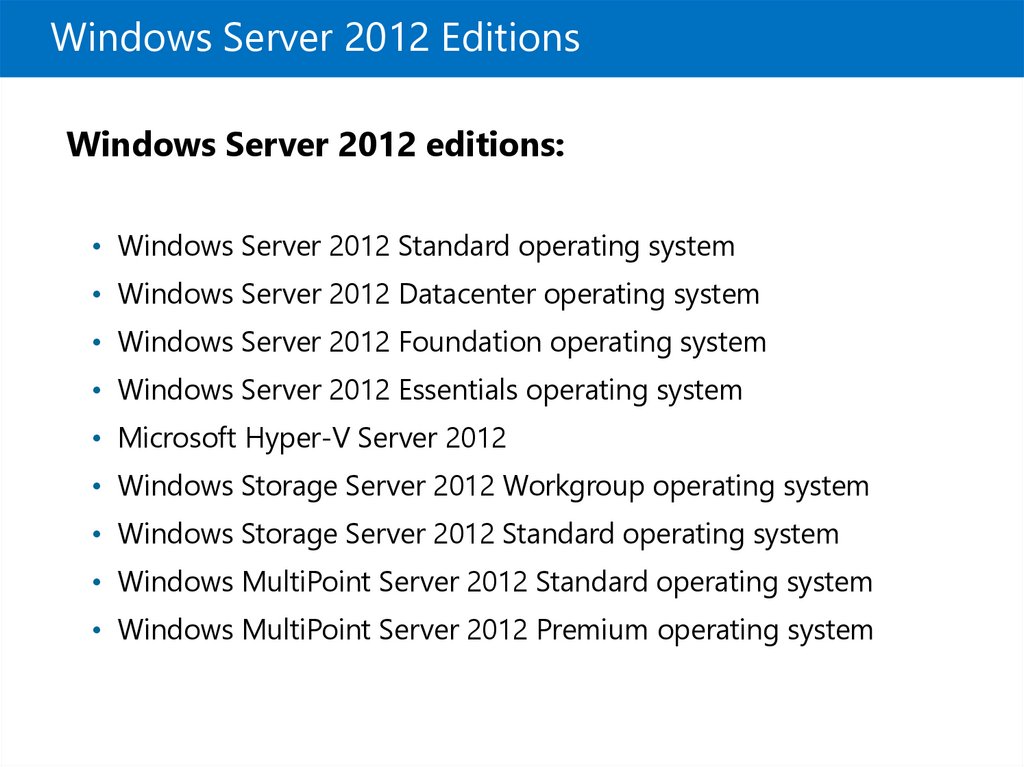

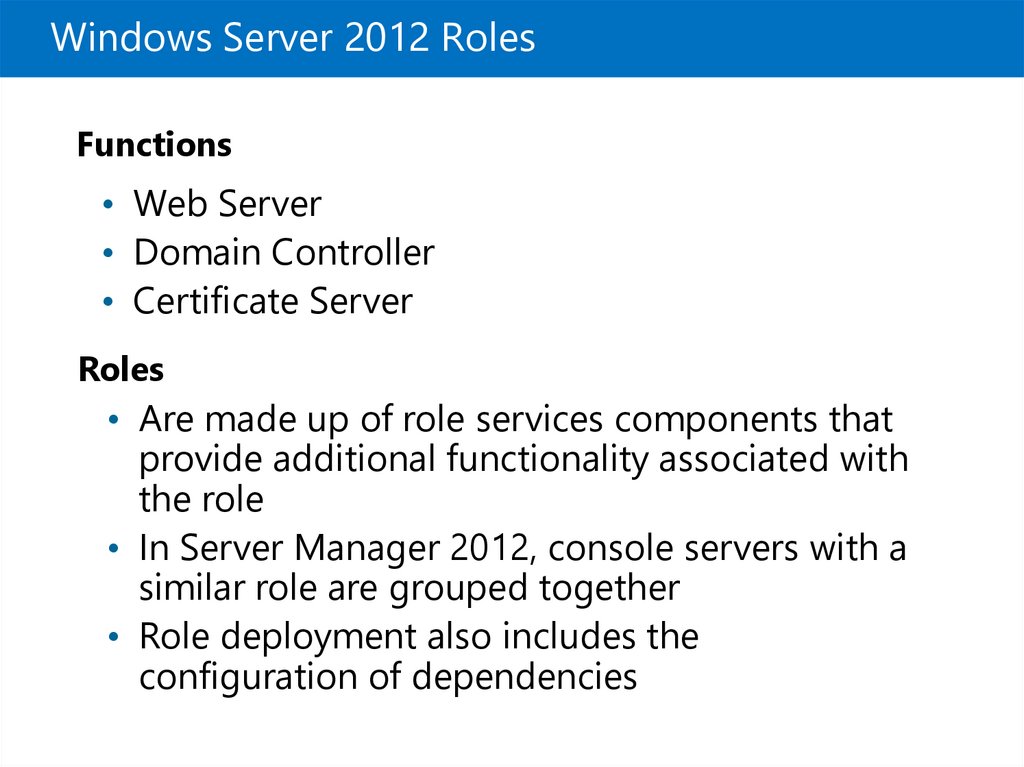
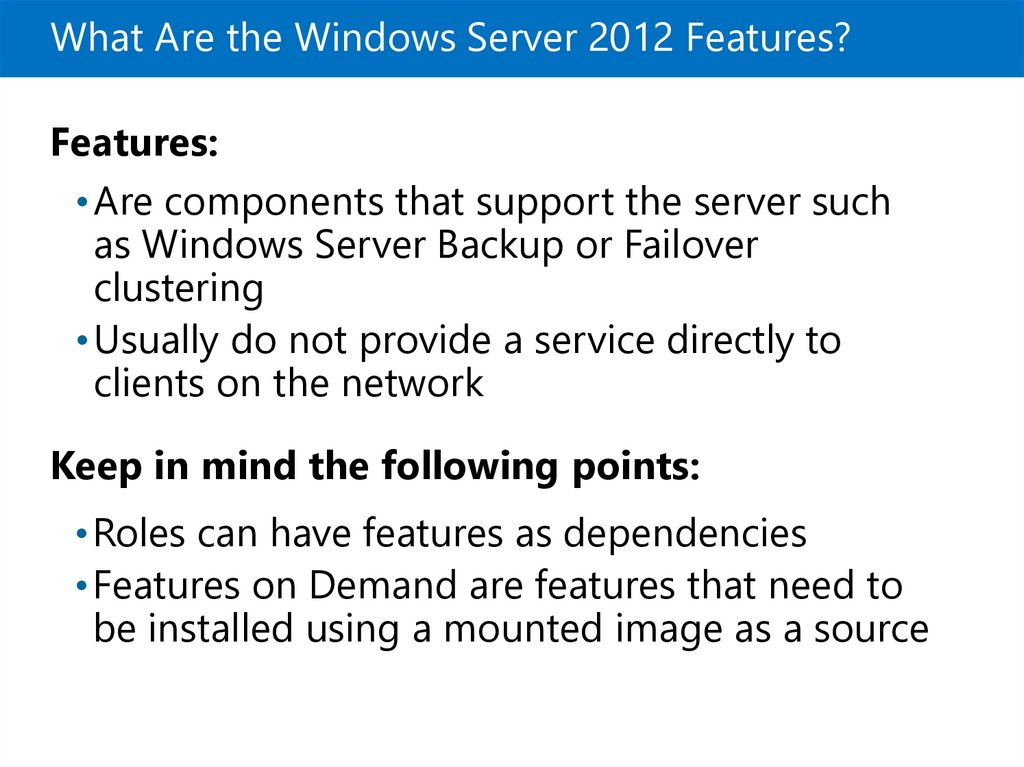


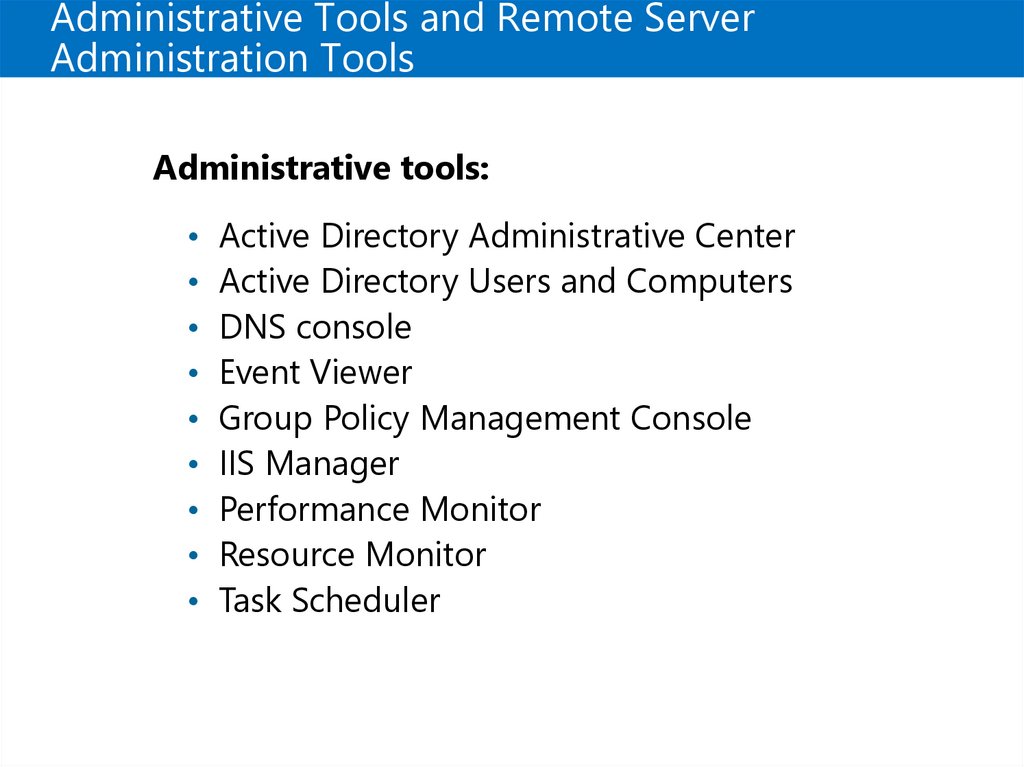
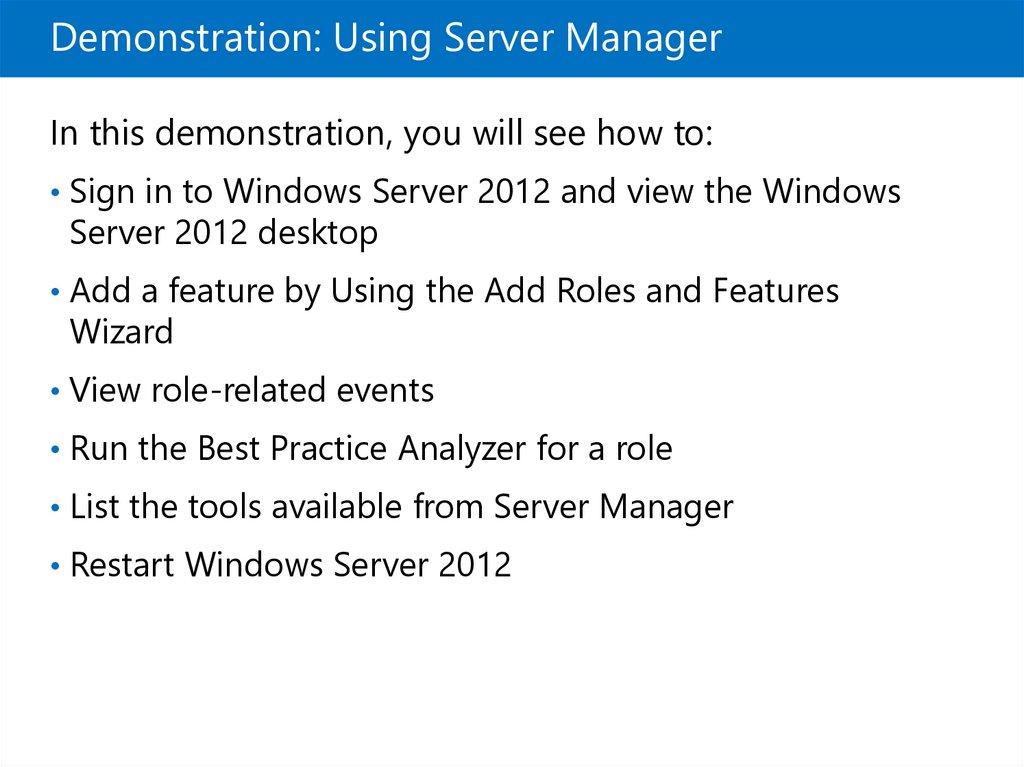

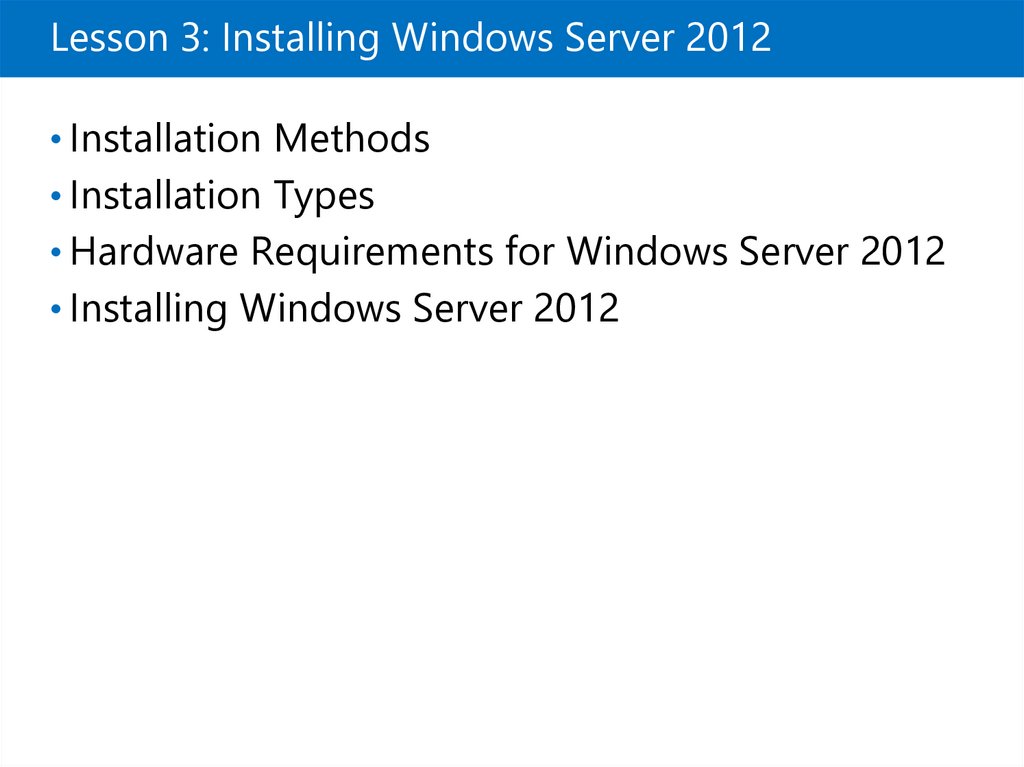
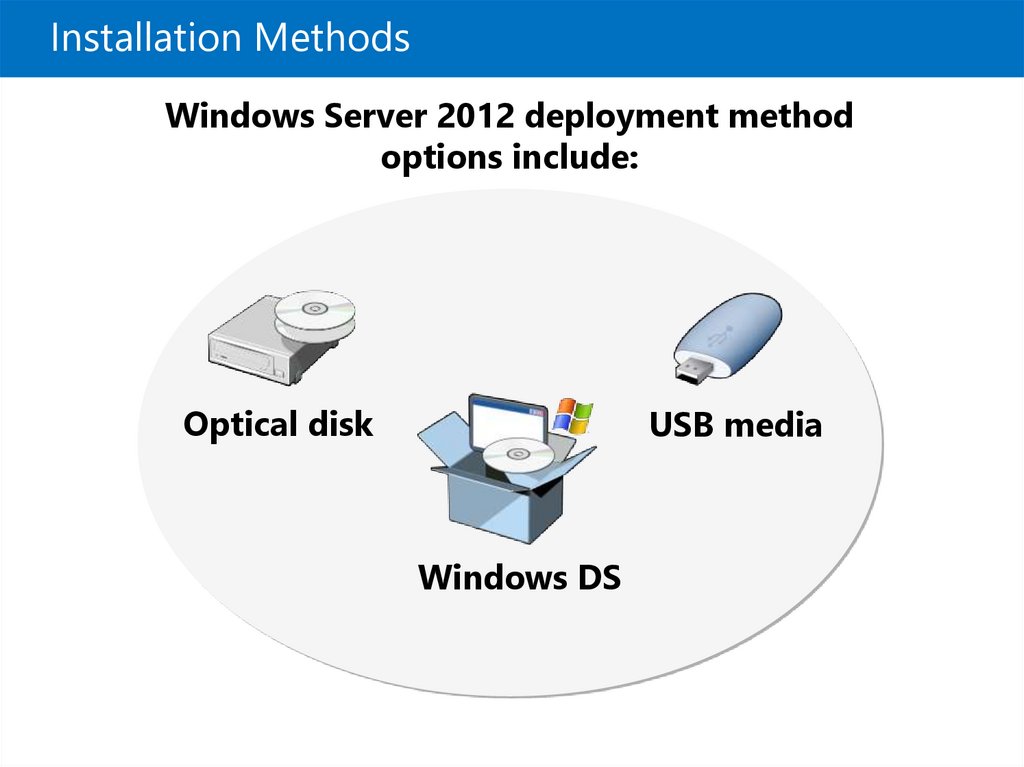





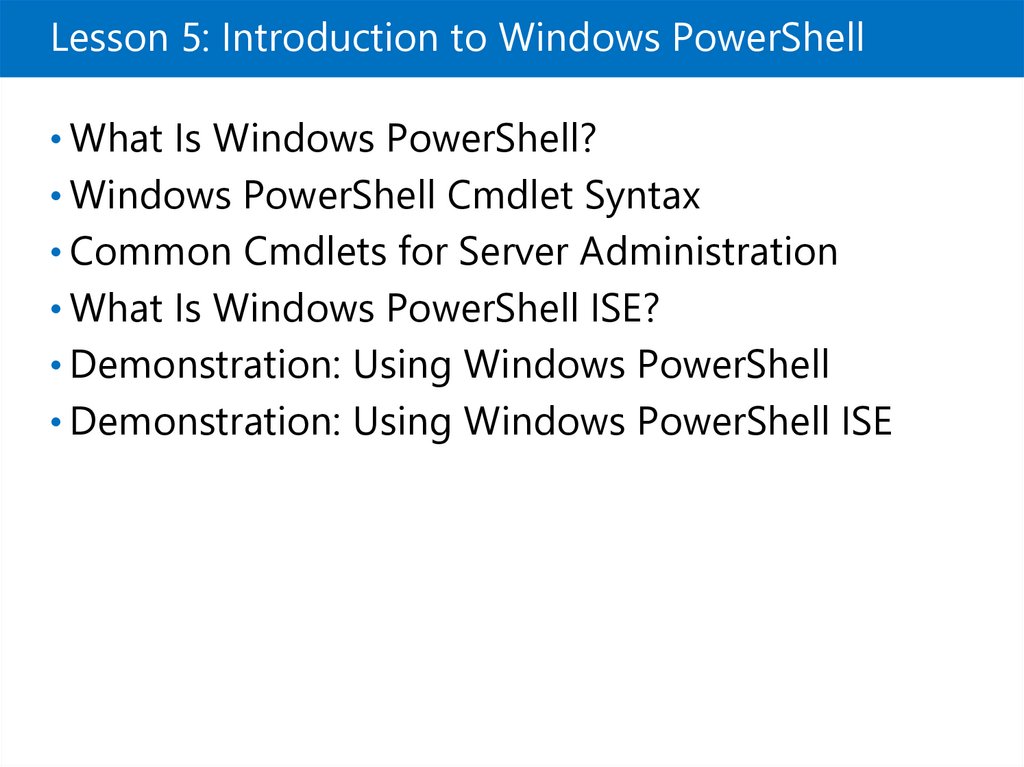



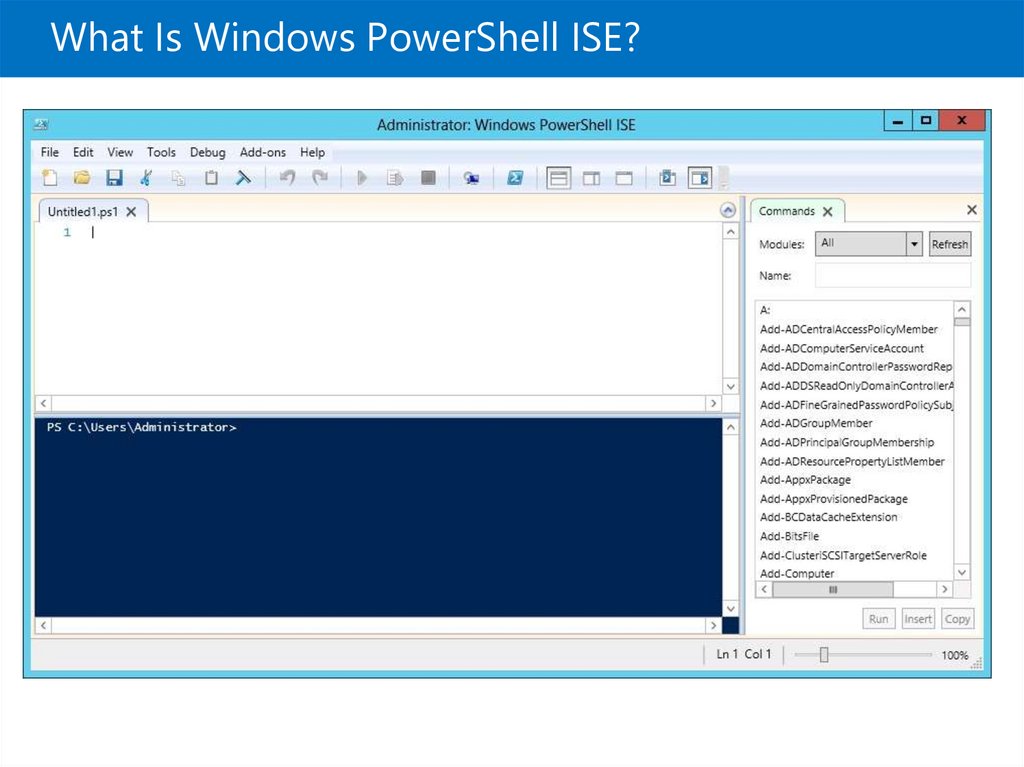



 Программное обеспечение
Программное обеспечение