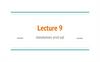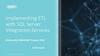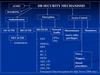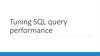Похожие презентации:
An Exercise of SQL Using SQL* Plus
1.
Assignment #2An Exercise of SQL Using SQL*Plus
KAIST
Myoung Ho Kim
2.
Table of ContentsSQL*Plus
– Oracle SQL*Plus
– Access to database
SQL*Plus Commands
Assignment #2
– SQL Queries
Myoung Ho Kim, KAIST
3.
SQL*Plus4.
Oracle SQL*PlusAn Oracle command-line utility program that can run SQL com
mands interactively or from a script.
SQL statement
SQL*Plus
Oracle DB server
Result
DB
Myoung Ho Kim, KAIST
5.
Access to DB using SQL*PlusInstall Oracle Client
1)
2)
3)
http://www.oracle.com/technetwork/database/enterprise-edition
/downloads/index.html
Scroll down to Oracle Database 11g Release 2
Click See All
Myoung Ho Kim, KAIST
6.
Access to DB using SQL*Plus (Cont’d)Install Oracle Client
4)
Download Oracle Database 11g Release 2 Client
5)
6)
Run setup.exe
Install ‘Manager’ type
Myoung Ho Kim, KAIST
7.
Access to DB using SQL*Plus (cont’d)Run SQL Plus
1)
2)
Download tnsnames.ora from course homepage and copy it to
(directory that Oracle Client is installed: ex. C:\app\MyDirect\p
roduct\11.2.0\client_2)\network\admin
Run SQL Plus
Myoung Ho Kim, KAIST
8.
Access to DB using SQL*Plus (cont’d)Access to database
– User-name: s[studentID]@cs360
» ex) If your studentID is 20151234, then your user-name is s20151234@cs360
– Password: s[studentID]
» ex) If your studentID is 20151234, then your password is s20151234
It is recommended to change your password for security
Myoung Ho Kim, KAIST
9.
SQL*Plus Commands10.
SQL*Plus CommandsSQL*Plus buffer commands
– LIST
– CHANGE
– DEL
–
–
–
List one or more lines of the SQL buffer
Change text on the current line in the buffer
Delete one or more lines of the buffer
APPEND
Add specified text to the end of the current line in the buffer
RUN
Execute the SQL command currently stored in the SQL buffer
CLEAN BUFFER Erase the SQL command currently stored in the SQL buffe
r
SQL*Plus file commands
–
–
–
–
–
–
SAVE
GET
START
SPOOL
HOST
EDIT
Save the contents of the SQL buffer in a host operating system file
Load a host operating system file into the SQL buffer
Execute the contents of the specified script
Store query results in an operating system file (.sql)
Execute a host operating system command without leaving SQL*Plus
Open a text editor like the notepad to edit an text file (.sql, .lst, etc)
Myoung Ho Kim, KAIST
11.
SQL*Plus Commands (cont’d)SQL*Plus buffer commands
» Besides sending SQL statements to the server, SQL*Plus also saves
them into a local buffer and allow users to view and change the s
tatements
– LIST
» Display one or more lines of the SQL buffer
– CHANGE
» Change text on the current line in the buffer
– RUN(or /)
» Execute the SQL command currently stored in the SQL buffer
Myoung Ho Kim, KAIST
12.
SQL*Plus Commands (cont’d)SQL*Plus buffer commands
– DEL
» Delete one or more lines of the buffer
– APPEND/ INPUT
» Add specified text / line(s) to the end of the current line in the buffe
r
– CLEAR BUFFER
» Erase the SQL command currently stored in the SQL buffer
Myoung Ho Kim, KAIST
13.
SQL*Plus Commands (cont’d)SQL*Plus buffer commands
– LIST, CHANGE
SQL> select customer_numberr
2 , email
3 from customer
4 where state='TX';
select customer_numberr
*
ERROR at line 1:
ORA-00904: “customer_numberr": invalid
identifier
SQL> list;
1 select customer_numberr
2 , email
3 from customer
Show the contents
4* where state='TX‘
in the sql buffer
List the first line
SQL> list 1;
1* select customer_numberr
SQL> change /numberr/number;
1* select customer_number
Change text
on the current line
SQL> list;
1 select customer_number
2 , email
3 from customer
4* where state='TX‘
Show the contents
in the sql buffer
Myoung Ho Kim, KAIST
14.
SQL*Plus Commands (cont’d)SQL*Plus buffer commands
– RUN(or /), DEL
SQL> list;
1 select customer_number
2 , email
Show the contents
3 from customer
in the sql buffer
4* where state='TX‘
SQL> list;
1 select customer_numberr
2 , email
3 from customer
Show the contents
4* where state='TX‘
in the sql buffer
SQL> /
CUSTOMER_NUMBER
---------------------------- --------------------------321654987
bfarmer@email.com
Execute the command
currently stored
in the sql buffer
SQL> del 4;
Delete the 4th line
SQL> list;
1 select customer_number
2 , email
Show the contents
3* from customer
in the sql buffer
Myoung Ho Kim, KAIST
15.
SQL*Plus Commands (cont’d)SQL*Plus buffer commands
– APPEND
SQL> list;
1 select customer_numberr
2 , email
3 from customer
Show the contents
4* where state='TX‘
in the sql buffer
SQL> list 2;
2* , email
SQL> append ,city
2* , email,city
SQL> list;
1 select customer_number
2 , email,city
3 from customer
Show the contents
4* where state='TX'
in the sql buffer
SQL> /
Show the second line
Add text to the end
of the current line
in the buffer
CUSTOMER_NUMBER
CITY
-------------------------------- ----------------------- ----------------------321654987
bfarmer@email.com DALLAS
Execute the command
currently stored
in the sql buffer
Myoung Ho Kim, KAIST
16.
SQL*Plus Commands (cont’d)SQL*Plus buffer commands
– INPUT, CLEAR BUFFER
SQL> list;
1 select customer_number
2 , email,city
3 from customer
Show the contents
4* where state='TX'
in the sql buffer
SQL> del 4;
Delete the 4th line
SQL> list;
1 select customer_number
2 , email,city
Show the contents
3* from customer
in the sql buffer
SQL> input where state='FL'
Add a line to the end
of the current line
in the buffer
SQL> list;
1 select customer_number
2 , email,city
Show the contents
3 from customer
in the sql buffer
4* where state='FL'
SQL> clear buffer;
Buffer cleared
Erase the commands
currently stored
in the buffer
Myoung Ho Kim, KAIST
17.
SQL*Plus Commands (cont’d)SQL*Plus file commands
– SAVE, GET, START(or @)
» Save the contents of the SQL buffer into a script file
» Load a contents of script file into the SQL buffer
» Execute the contents of the specified script
– SPOOL
» Store query results in an operating system file
» SPOOL result.lst : start to write in result.lst
» SPOOL OFF : stop to write
– HOST
» Execute a host operating system command without leaving SQL*Plus
ex) HOST dir : execute a MS-DOS command dir
Myoung Ho Kim, KAIST
18.
SQL*Plus Commands (cont’d)SQL*Plus file commands
– SAVE, GET, START(or @)
SQL> select customer_number,
2 email, city from customer
3 where state='TX';
CUSTOMER_NUMBER
CITY
----------------------------- -------------------------- ---------------321654987
bfarmer@email.com DALLAS
cf. If you cannot execute these
commands, please run
SQL*Plus in administrator mode
SQL> save query.sql;
Save buffer contents
into a file
SQL> get query.sql;
1 select customer_number,
2 email, city from customer
3 where state='TX'
Retrieve a file
and place it
into the buffer
SQL> @query.sql
CUSTOMER_NUMBER
CITY
----------------------------- -------------------------- ---------------321654987
bfarmer@email.com DALLAS
Myoung Ho Kim, KAIST
19.
SQL*Plus Commands (cont’d)SQL*Plus file commands
– SPOOL, HOST
SQL> spool result.lst
Start to write
in result.lst
SQL> create table Spooled(name char(10));
Table created.
SQL> spool off
Stop to write
SQL> create table NotSpooled(name integer);
Table created.
SQL> spool result.lst append
Restart to write
in result.lst
SQL> create table
anotherSpooled(name char(10));
Table created.
SQL> spool off
Stop to write
Execute
a command ls
SQL> host dir
result.lst schema.sql insert.sql
SQL> edit result.lst
Open result.lst
to see or edit
Myoung Ho Kim, KAIST
20.
Assignment #221.
SubmissionDue
– Sep. 23, 2:00 a.m.
– Delay is not accepted
Submission standard
– [student ID].lst contains the executions of SQL commands and their re
sults. You may use SPOOL command.
– Upload the .lst file to course homepage
Evaluation
– You will get points if your SQL queries find the right answers.
– Do not cheat others. Both of them will get no point.
Myoung Ho Kim, KAIST
22.
Example DatabaseCreate tables for homework.
Download HW2db.sql from the course homepage and
Copy it to (directory that Oracle Client is installed)\BIN
2) @HW2db.sql or start HW2db.sql
1)
Myoung Ho Kim, KAIST
23.
Example Database (cont’d)Database Design
– You can see all the tables stored in your database using a command ‘select * from tab’
PRODUCT
maker
model
type
A
2001
pc
A
1002
pc
…
PC
model
color
type
price
2114
3001
true
Ink-jet
99
995
3002
false
laser
239
model
speed
ram
hd
price
1001
2.66
1024
250
1002
2.10
512
250
…
…
LAPTOP
model
speed
ram
hd
screen
price
2001
2.00
2048
240
20.1
3673
2002
1.73
1024
80
17.0
949
…
PRINTER
Myoung Ho Kim, KAIST
24.
QueriesQ1. Find all the tuples in the Printer relation for color printers. R
emember that color is a boolean-valued attribute.
– If a value of color attribute is 1 then the printer is a color printer.
– If a value of color attribute is 0 then the printer is not a color printer
Q2. Find the model number, speed, and hard-disk size for all PC’
s whose price is under $800.
Q3. Find the manufacturers of laptops
Myoung Ho Kim, KAIST
25.
QueriesQ4. Find those manufactures that sell PC’s but not Laptops
– In oracle, the operator for difference of sets is ‘MINUS’ (instead of ‘EXCEPT
’)
Q5. Find the model number and price of all products (of any ty
pe) made by manufacturer C
Q6. Find those processor speeds that occur in two or more PC’s
Myoung Ho Kim, KAIST
26.
ReferencesLecture notes
Text book
–
Chapter 6.1, 6.2, 6.3
Oracle SQL Plus Tutorial
–
http://www.holowczak.com/oracle/sqlplus/
Myoung Ho Kim, KAIST


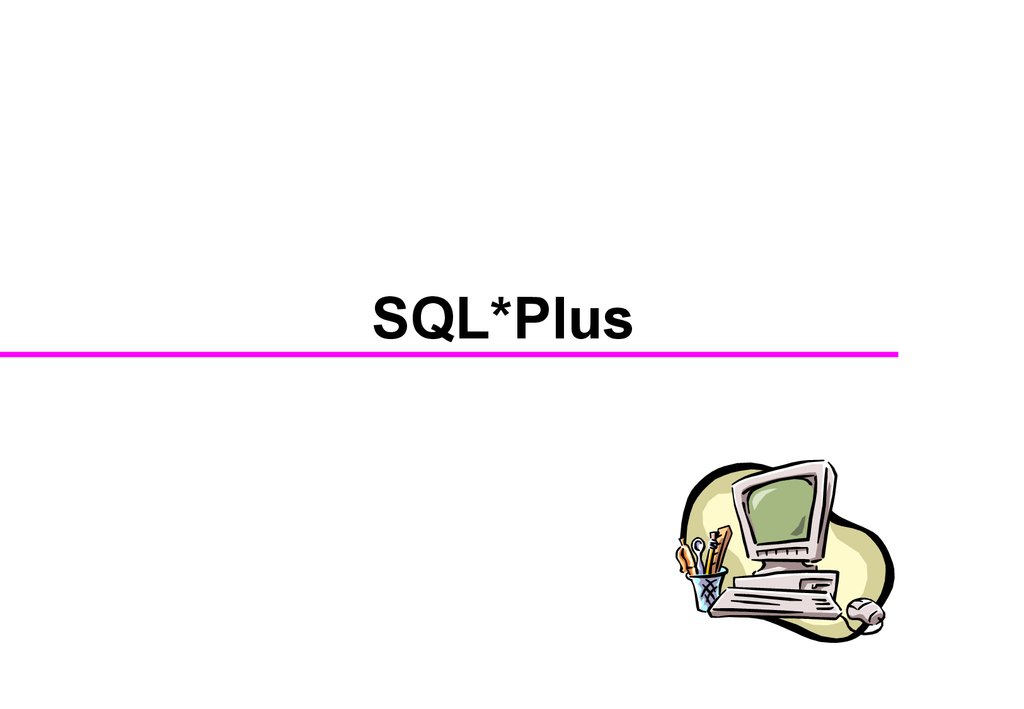
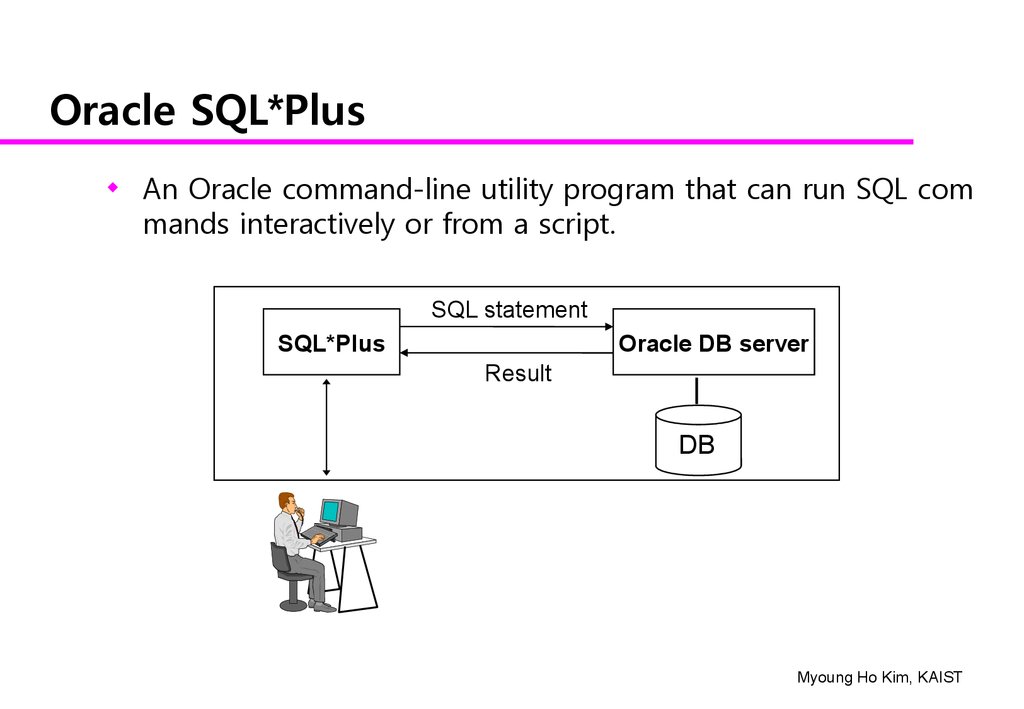
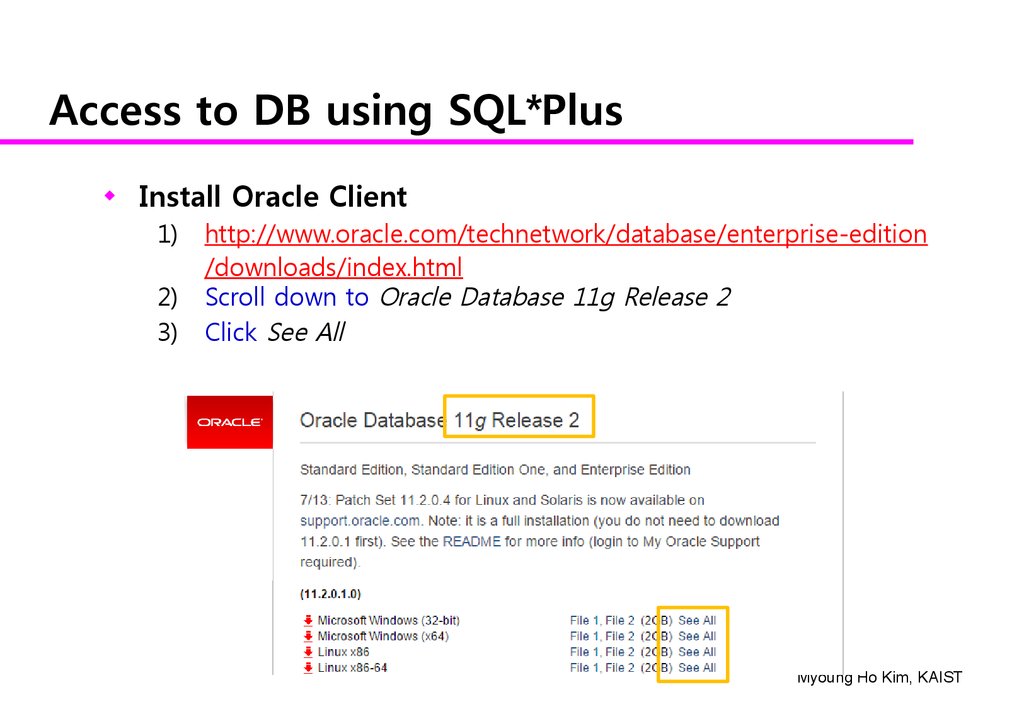
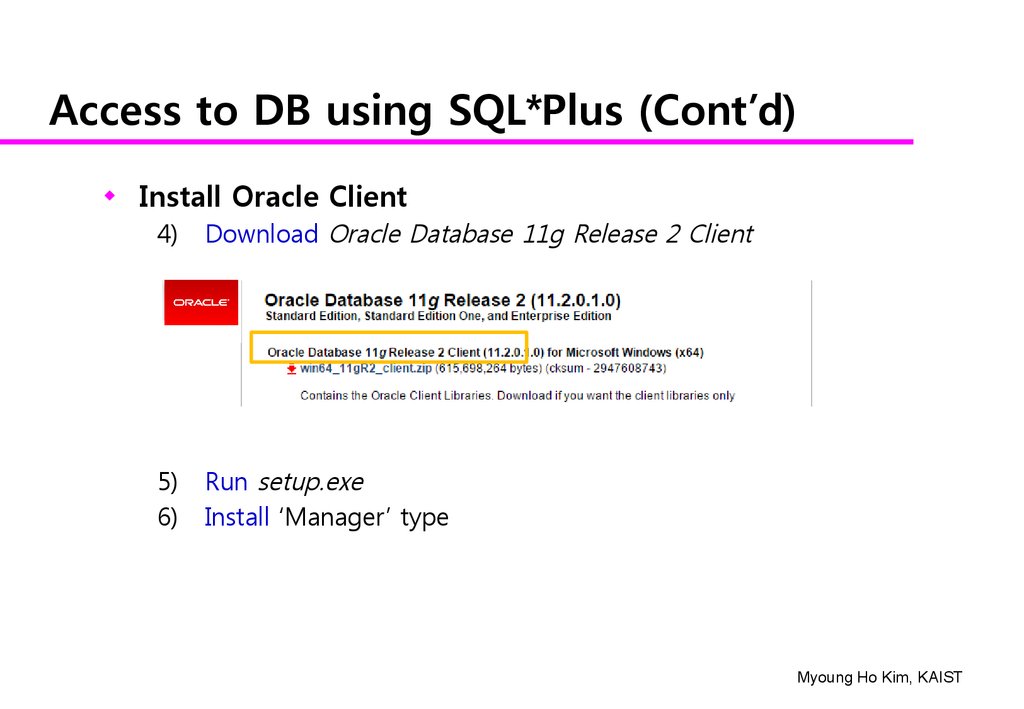
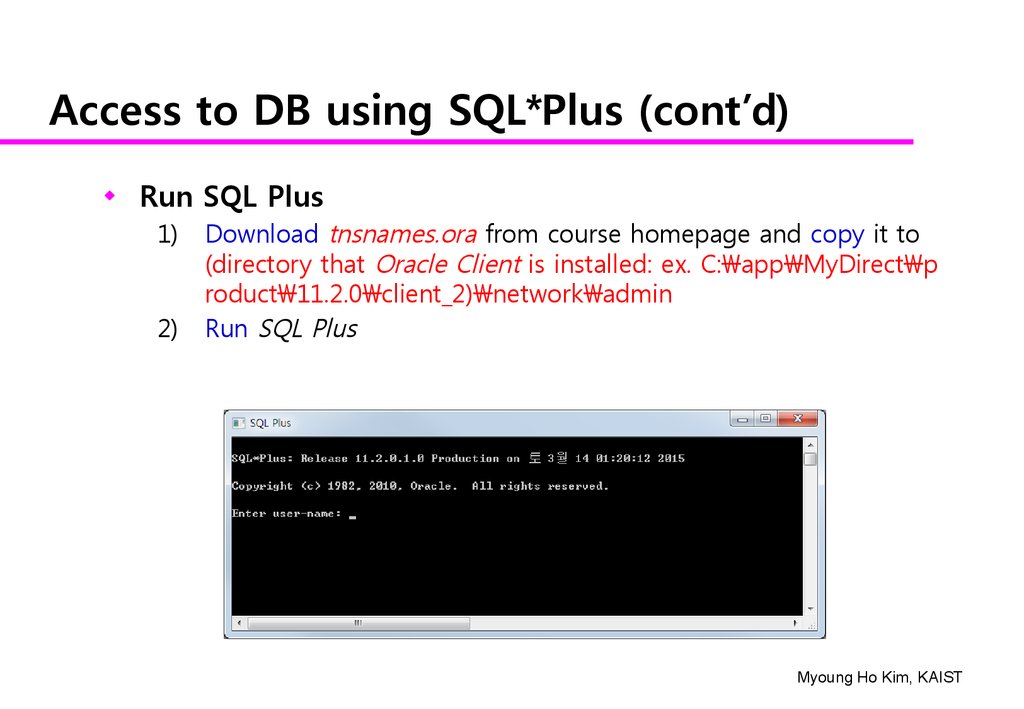



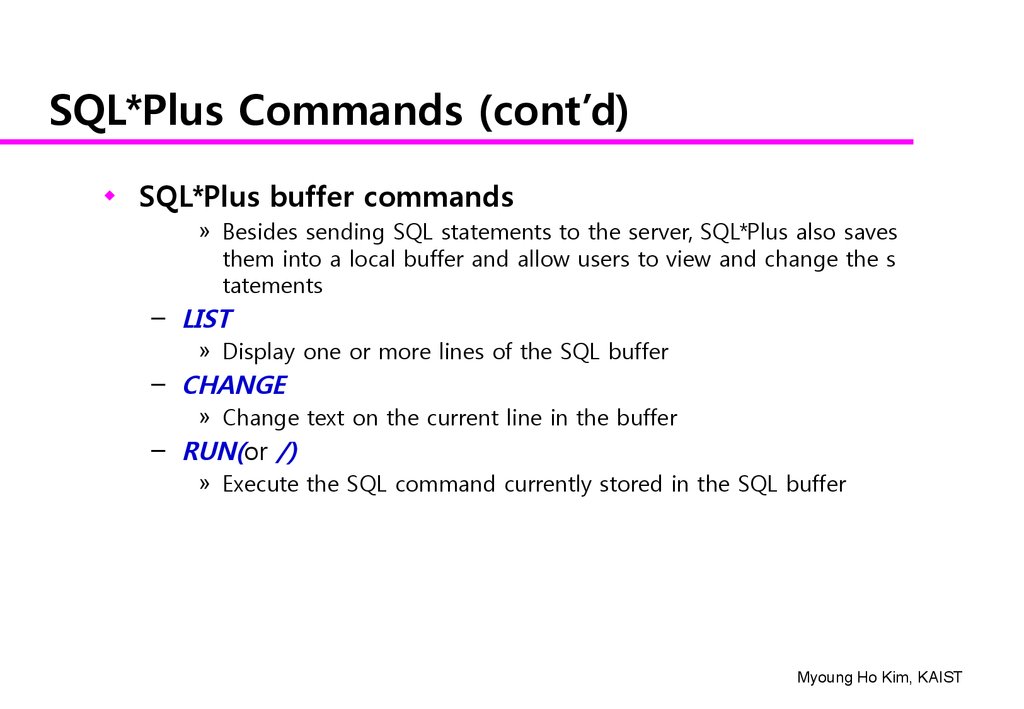
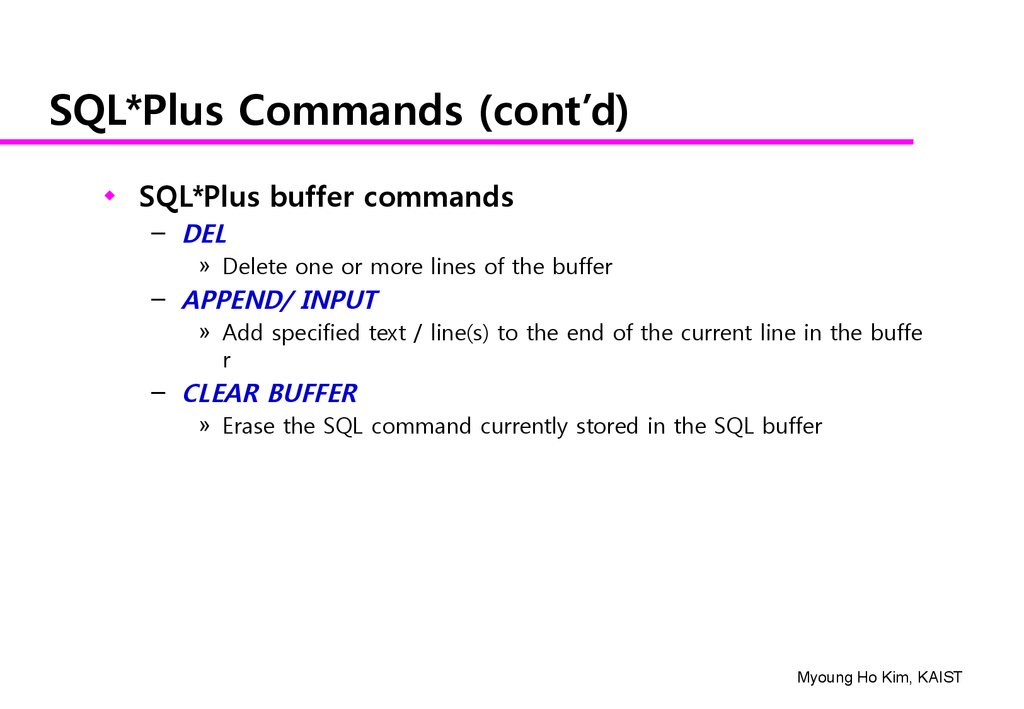


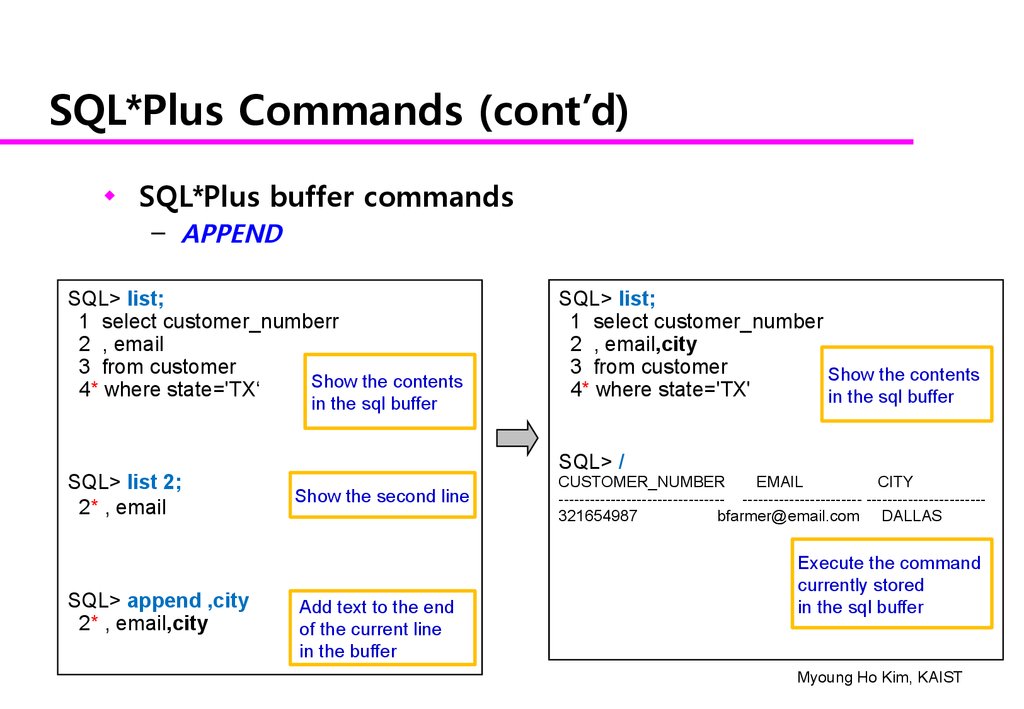
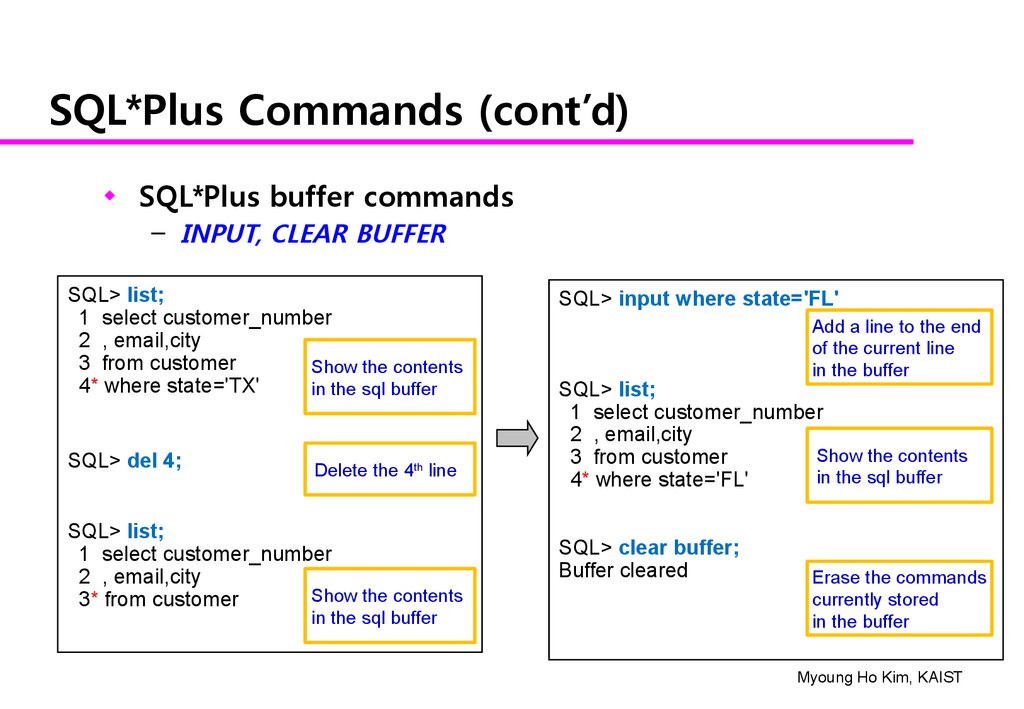



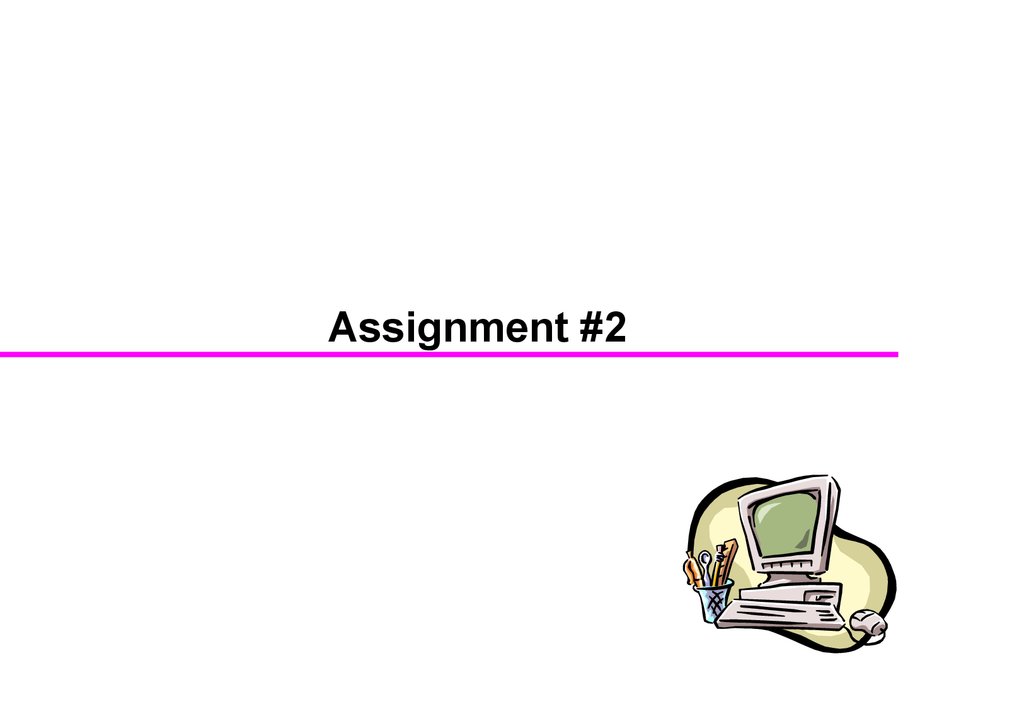
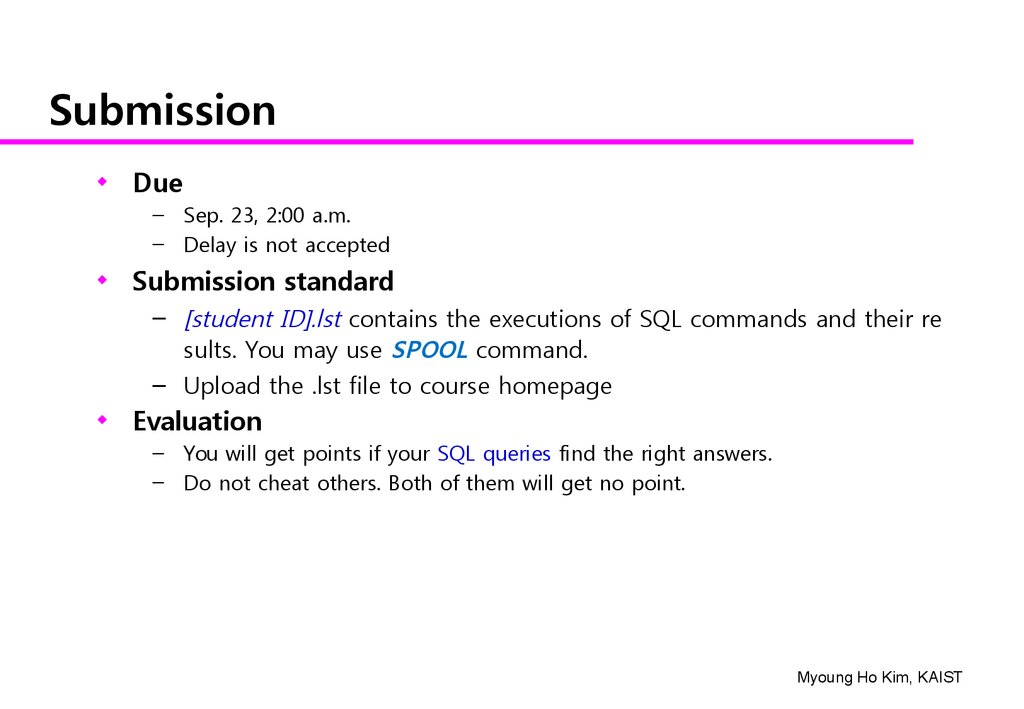
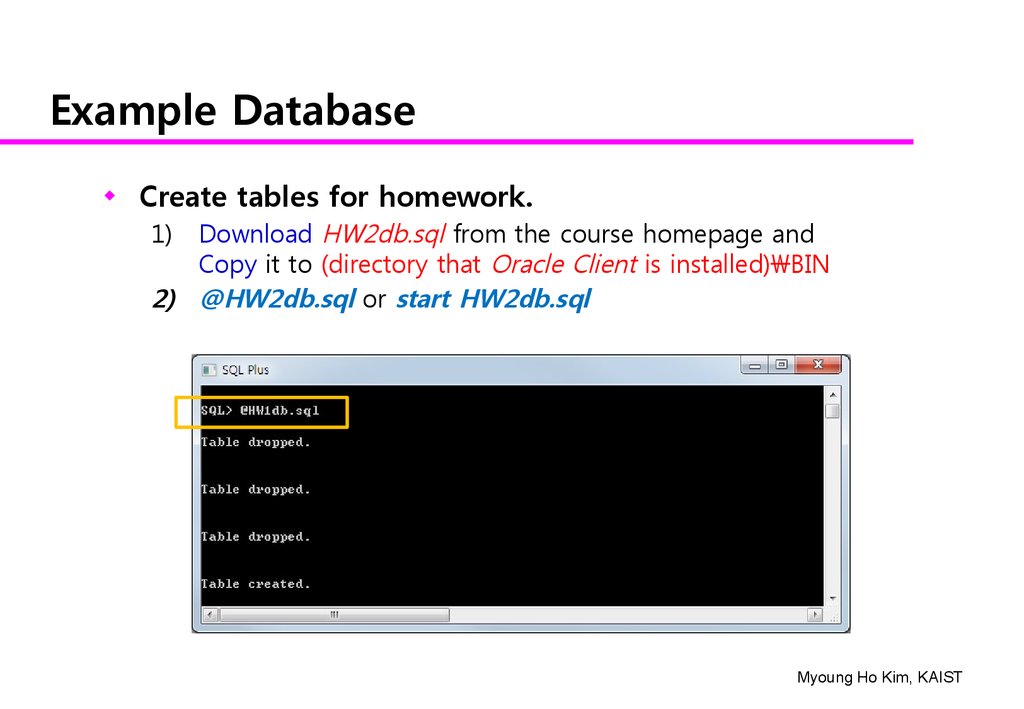
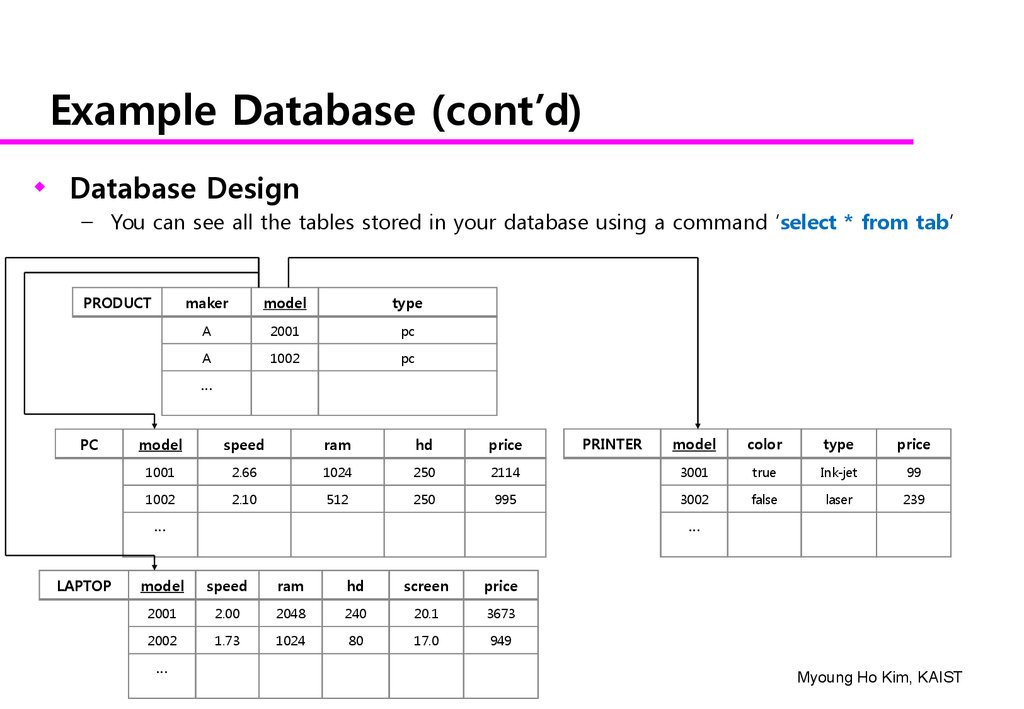



 Базы данных
Базы данных