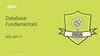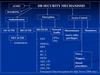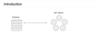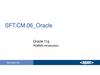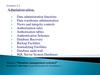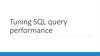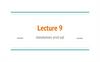Похожие презентации:
Implementing ETL with SQL Server Integration Services
1.
Implementing ETLwith SQL Server
Integration Services
[OnlineUA] DWBI\DQE Program 2020
Andrii Pavlish
CONFIDENTIAL | © 2020 EPAM Systems, Inc.
2.
F O R YO U R I N F O R M AT I O N•Please turn off the
microphone.
•If you have questions, ask
them in the chat.
•Duration: 3 hours
•Coffee break 15 minute
CONFIDENTIAL | © 2020 EPAM Systems, Inc.
2
3.
Agenda1.
2.
3.
4.
ET L P RO CES S I NG
ET L P RO CES S I NG WI T H S S I S
SSI S DATA F LOWS
D EP LOYM ENT AND T RO U BLES HO OTI NG
CONFIDENTIAL | © 2020 EPAM Systems, Inc.
3
4.
W H AT YO U W I L L L EA R N•Creating an ETL script
•The design environment
•Control flows
•Data sources
•Data transformations
•Data destinations
CONFIDENTIAL | © 2020 EPAM Systems, Inc.
•Precedence constraints
•Connection managers
•Execute SQL tasks
•Progress/execution results
•Data flows
•Data flow paths
•Error output paths
•Configuring data sources
and destinations
•Executing SSIS packages
•Deploying SSIS packages
4
5.
Setting Up Your EnvironmentSQL SERVER DATA ENGINE(FREE DEVELOPER EDITION): HTTPS://WWW.MICROSOFT.COM/EN-US/SQLSERVER/SQL-SERVER-DOWNLOADS
SQL SERVER MANAGEMENT STUDIO(SSMS 18.8) : HTTPS://DOCS.MICROSOFT.COM/EN US/SQL/SSMS/DOWNLOAD-SQL-SERVER-MANAGEMENT-STUDIO-SSMS?VIEW=SQL-SERVER-2017
SQL SERVER DATA TOOLS(SSDT FOR VISUAL STUDIO (VS) 2017) :
HTTPS://GO.MICROSOFT.COM/FWLINK/?LINKID=2124319
CONFIDENTIAL | © 2020 EPAM Systems, Inc.
5
6.
1. ETL PROCESSING7.
ETL process in typical BI SolutionCONFIDENTIAL | © 2020 EPAM Systems, Inc.
8.
What is ETL?ETL is a type of data integration that refers to the three
steps (extract, transform, load) used to blend data from
multiple sources. It's often used to build a data warehouse.
During this process, data is taken (extracted) from a source
system, converted (transformed) into a format that can be
analyzed, and stored (loaded) into a data warehouse or
other system. Extract, load, transform (ELT) is an alternate
but related approach designed to push processing down to
the database for improved performance.
CONFIDENTIAL | © 2020 EPAM Systems, Inc.
8
9.
Why ETL is ImportantBusinesses have relied on the ETL process for many years to get a consolidated view of the data that drives better
business decisions. Today, this method of integrating data from multiple systems and sources is still a core
component of an organization’s data integration toolbox.
•When used with an enterprise data warehouse (data at
rest), ETL provides deep historical context for the
business.
•By providing a consolidated view, ETL makes it easier for
business users to analyze and report on data relevant to
their initiatives.
•ETL can improve data professionals’ productivity
because it codifies and reuses processes that move data
without requiring technical skills to write code or scripts.
•ETL has evolved over time to support emerging
integration requirements for things like streaming data.
Organizations need both ETL and ELT to bring data
together, maintain accuracy and provide the auditing
typically required for data warehousing, reporting and
analytics.
CONFIDENTIAL | © 2020 EPAM Systems, Inc.
9
10.
DEMO 1.ETL with SCRIPTING
CONFIDENTIAL | © 2020 EPAM Systems, Inc.
11.
ETL Tools• SQL Server Management Studio
SSMS is not designed specifically as a ETL processing application, however, it is still a great choice for
this purpose. As shown earlier, BI professional can create and test transformation code within SSMS.
Once this code is tested it can then be encapsulated into views and stored procedures which save the
code within the database. From SSMS, you can also access and configure automations using SQL Server
Agent.
• Visual Studio
Visual Studio itself is only an application for hosting development tools. These tools, plug into visual
Studio providing a custom development environment. SQL Server Integration Services (SSIS) and SQL
Server Data Tools (SSDT) are the two most common developer tool installed for ETL processing. The
SSDT also includes advanced development tools for programming SQL Server Integration Server (SSIS)
ETL packages, SQL Server Analysis Server (SSAS) Cubes, and SQL Server Reporting Server (SSRS) reports
12.
Data Sources and Destinations FilesIn order for a SSIS package to perform ETL Processing, you must configure its data sources and
destinations. Each source and destination needs a connection and there are different kinds of
connections.
• text files.
They’re common because they are easy to generate and can be used on most operating systems
without additional software (CSV, XML, JSON)
• databases
Most database applications provide data validation, data constraints, mapped relationships between
sets of data, tools for automating common tasks, programing constructs (like views and stored
procedures), and ways to access and change the data from a dedicate GUI. Because of this, using a
database to store data is considered a better choice in comparison to text files.
• Web Services
In many cases the purpose of a given service is to return text data when requested. This text data may
then be stored in a local text file or imported into a database
13.
2. ETL PROCESSINGWITH SSIS
14.
DEMO 2.SSIS OVERVIEW
15.
Creating SSIS Project and Packages• The Integration Services Project template uses one starter SSIS package that contains the
programming instructions for your ETL process
• One or more SSIS packages can make up an SSIS project.
• SSIS packages are literally code files, and the code within an SSIS package is programmed using a
designer user interface (UI).
• The designer is organized into 5 tabs.
• The Control Flow and the Data Flow tabs are used most often.
16.
The Control Flow TabThe control flow is created by dragging sequence containers and control flow
tasks from the SSIS toolbox onto the designer surface. The Control Flow tab, as
the name implies, lets you control the flow of your data.
The most common control flow tasks are as follows:
• Annotations: Text blocks that contain notes or explanations.
• Data Flow Task: Moves data between sources and destinations.
• Execute SQL Task: Runs the statement or stored procedure.
• Sequence container: Groups tasks together.
17.
The Data Flow Tab• Data flows are the only task that have their own tab.
• Data flow tasks encapsulate the data flow engine
• Are specialized for transferring data from one location to another.
18.
Sequence Containers and Precedent Constraints• Sequence Containers are used to group control flow tasks into a set of similar tasks.
(f.e. dimension tables, or fact tables).
• Naming conventions for sequence containers should include unique names that identify
their purpose. Once your tasks are grouped logically into sequence containers, they can
then be executed based upon the precedence constraint configurations.
• The precedence constraints are configured to execute based upon on conditional logic
such as success, failure, or completion of the previous task.
19.
SSIS ConnectionsConnections are added from the Connection Manager’s Tray.
The three most frequently used are as follows:
• The OLE DB connection manager
The OLE DB connection manager is the most versatile and easy to use, handle data conversions easier
than other connection types. It is not as fast as an ADO.NET connection manager.
• The ADO.NET connection manager
The ADO.NET connection manager is preconfigured to access data sources using a .NET provider. It
features increased performance over the generic OLE DB connection manager. ADO.NET data types are
based on the .NET standard (versus the ANSI standard).
• The File Connection Manager
The file connection manager can enable packages to access data from existing files and folders
20.
Configuring Execute SQL TasksExecute SQL task allows you to run SQL code or stored procedures from a package on a connected
database. The task can run a single statement, or multiple sequential statements.
The Execute SQL tasks can be used for the following:
• Drop foreign key constraints
• Re-create fact and dimension tables
• Modify database tables and views by creating, altering, or dropping them
• Truncate a table’s data
• Run stored procedures
• Save returned rowset objects into a variable
21.
Using Stored Procedures from SSISWhen using stored procedures in SSIS you will need to consider the following:
• What types of connections you will you use?
• Does the stored procedure have parameters?
• Will the stored procedure return data?
22.
DEMO 3.Control flows and Data flows.
Containers and Precedence constraints
Connection Manager.
Execute stored procedure in SQL task
23.
3. SSIS DATA FLOWS24.
Creating Data Flows• Data flows, as the name implies, is an SSIS task in which data flows from at
least one source component to at least one destination component. Data flows are
made up of three individual components:
• Sources: extract data from various data stores
• Transformations: modify data the data
• Destinations: load data, or create in-memory data sets
Data Flows are configured by selecting the proper data source and destination
components that match the type of connection manager objects in your SSIS
package. If you are using an OLE DB connection in your SSIS package, use a
corresponding OLE DB Source component.
CONFIDENTIAL | © 2020 EPAM Systems, Inc.
25.
The OLE DB (Source) Connection Manager PageTo use a Data Flow, you will need one or more Connection Managers.
Each connection Manager is used by one or more Data Flow Sources or
Destinations.
CONFIDENTIAL | © 2020 EPAM Systems, Inc.
26.
Data Access ModeData access mode has the following four options:
• Table or view: allows you to select a table or view from the data source.
• Table name or view name variable: allows you to select any table or view by name, that has been
added into an SSIS variable.
• SQL command: allows you to enter a SQL statement or stored procedure into the command window.
• SQL command from a variable: allows you to enter a SQL statement from an SSIS variable or stored
procedure, into the command window.
Note: The Table or View and Table name or view name variable options bring all columns from the selected table. To restrict data necessary to your
ETL process, we recommend using the SQL command or SQL command from variable Data access modes in combination with SQL programming
statements.
CONFIDENTIAL | © 2020 EPAM Systems, Inc.
27.
Data Flow Paths• Data flow paths are represented as arrows. Once the source has been configured, and the
destination has been added (but not configured), these arrows can be added to connect the
components.
Important: Be sure to connect the data flow path before editing the destination.
Configure the source data flow tasks before adding the data flow path connection
arrows.
A blue line (representing the data flow), and a red line (representing the error flow) will appear. These arrows do not
allow for conditions to be configured, such as a precedence constraint. Instead they pass metadata from the source
and transformation components onto the destination.
CONFIDENTIAL | © 2020 EPAM Systems, Inc.
28.
Data DestinationsYou must have an un-configured destination on the designer surface before you can connect a data flow path. Once
the data flow path has been added you can then configure the destination.
OLE DB destination (most commonly used destination ) inserts data into OLE DB-compliant databases using a
database table, view, or SQL command.
ADO.NET destinations are a popular choice since they provide better performance than the more generic OLE DB
destinations. However, they do not have as many connection options and are more particular about data type
conversions.
For best performance, you may also consider using a SQL Server destination when importing data into a Microsoft
SQL Server database. When using this option, be sure to transform all of the data types appropriately, to avoid
incurring data type conversion errors.
CONFIDENTIAL | © 2020 EPAM Systems, Inc.
29.
The (Destination) Connection Manager PageOn the Connection Manager page of the Destination Editor, you can use the OLE DB connection manager dropdown
box to select an existing connection or use its New button to create a new Connection Manager.
Next, Use the Data access mode dropdown box to select one of the following:
• Table or view: allows you to insert values into a new or existing table or view.
• Table or view – fast mode: allows you to bulk insert into a new or existing table or view. (Used most often. It
provides additional configuration options and is easy to use.)
• Table name or view name variable: allows you to use an SSIS variable to insert values into a new or existing
table or view.
• Table name or view name variable fast load: allows you to bulk insert into a new or existing table or view
through an SSIS variable.
• SQL command: allows you to enter a SQL statement to pass the data into the specific table and column.
CONFIDENTIAL | © 2020 EPAM Systems, Inc.
30.
The Mappings Page• The Mappings page allows you to map input columns to destination output columns. If the source and destination
column names match (when using column aliases SQL code for example), SSIS automatically maps the input and
destinations for you. If they do not match, they will need to be mapped manually.
• Drag and drop the available input columns in the table to destination columns to map them. The dropdown box can
also be used to select an input column and an associated destination column. Columns can be excluded from the
output by setting the input column to <ignore>
CONFIDENTIAL | © 2020 EPAM Systems, Inc.
31.
The (Source and Destination) Error Output Page• Errors can be redirected to a separate error output path using the Error Output page. This page allows
you to route the rows causing the errors to a destination such as a file on your hard drive or a SQL
table designed for this purpose. These are configured similarly to a data flow path in that the
component must be configured before the path arrows are configured.
• Note: It is recommend using this only as a backup, by handling errors before this state of the data
flow where possible .
CONFIDENTIAL | © 2020 EPAM Systems, Inc.
32.
Error Flows• The Error Output arrow is red. To add an Error Output, begin by adding a new destination
component, then drag and drop the Error Output arrow onto the new destination component. The
Configure Error Output window will automatically appear. This window allows you to configure the
path to redirect the row that causes the arrow to an output or to ignore the error
CONFIDENTIAL | © 2020 EPAM Systems, Inc.
33.
DEMO 4.DATA FLOWS OWERVIEW.
DATA FLOW SOURCE.
DATA FLOW PATH
CONFIDENTIAL | © 2020 EPAM Systems, Inc.
34.
Data Flow TransformationsTransformations are the third and final component to consider when working with data flows. The following are types of data flow transformations:
• The Sort transformation: performs single or multiple (numbered) sorts on input data,
• The Data Conversion transformation: converts input column data to a different data type and inserts it into a new output column.
• The Aggregate transformation: performs aggregate functions and calculations to column values (or values that have been grouped using a GROUP
BY clause, and copies the results to the output.
• The Derived Column transformation: creates new column values or replaces existing values by applying expressions that can contain any
combination of variables, functions, operators and columns.
• The Lookup transformation: performs lookups by joining data in input columns with columns in a reference dataset. You use the lookup to access
additional information in a related table that is based on values in common columns.
• The Union All transformation and The Merge transformation: combines multiple inputs into a single output. The Merge transformation (included for
backward compatibility) acts like the Union All transformation, but is limited to two inputs, and it requires those inputs to be sorted.
• The Merge Join transformation: joins two sorted datasets using a FULL, LEFT, or INNER join before copying to the output.
• NOTE: When possible, it is recommend performing these transformations in the Data Flow’s data sources .
CONFIDENTIAL | © 2020 EPAM Systems, Inc.
35.
DEMO 5.Sort, Data conversion,
Derived Column.
CONFIDENTIAL | © 2020 EPAM Systems, Inc.
36.
Tuning Data SourcesSSIS is a powerful tool that can perform many different tasks, but that flexibility comes at a cost in performance. You can create more
efficient code to manipulate data in files or database, using languages like Python or SQL, at the cost of losing the visual workflow of
your ETL process.
• Avoid pulling all the data from the source if you only need a part of it. This makes a big difference when working with tables or files
containing sequential data. For example, a web server’s log file would have new entries each day, but existing entries might not ever be
updated. Therefore, it will increase performance by restricting data to only be loaded from updated columns.
• Use Sequence containers to process data in parallel, which will help to reduce overall ETL execution time at the cost of the computers
resources (RAM and CPU).
• Avoid transforming large amounts of data directly from a file. Often it is faster to import data into a temporary (staging) table and then
use SQL transformation code to complete your ETL process.
• Avoid using SSIS Events to track progress. Each event handler is a performance drain on the ETL execution. Instead consider using
logging tables in combination with ETL stored procedures.
• Consider removing indexes on the destination tables before loading it. If the source data is not sorted before it is inserted, it may be best
to drop indexes on a table before loading its data, and re-create the indexes after loading completes. Then let the database engine
shuffles the data into its correct location as needed.
• Avoid implicit conversion. Instead, convert data outside of SSIS’s own expression language runtime environment. For example, use the
SQL language for data in a database, or use C# or Python for data in a file.
CONFIDENTIAL | © 2020 EPAM Systems, Inc.
37.
Staging TablesOne common part of ETL processing is importing data from text files
This can be done in two ways.
• The first is to import the data from the file directly into the destination table.
• the second is to import it to a staging table followed by another import into the final destination table.
Although the first sounds like it will be faster and more efficient, the second option will often prove faster after the
initial setup cost.
CONFIDENTIAL | © 2020 EPAM Systems, Inc.
38.
4. DEPLOYMENT ANDTROUBLESHOOTING
39.
Troubleshooting ErrorsGood ETL creation includes error handling and troubleshooting.
Microsoft includes a number of features in both SSIS and SQL Server that can
help you troubleshoot ETL processing:
• using SSIS Error Paths and Event handlers,
• setting up ETL logging,
• different ways to deploy SSIS packages,
• automate ETL processing using SQL Server Agent.
40.
Handling Data Flow Errors with Error PathsError paths are represented as red connecting lines between data flow components. Rows of data
that have not succeeded in a transformation component are directed along these paths. Not all data
flow components have an error path option, such as when a component only copies data without a
possible transformation failure.
Configuring Error Paths:
• Fail Component: causes the data flow to fail completely.
• Ignore Failure: allows the row to continue out the normal blue data path using a NULL value for its
output.
• Redirect Row: sends the entire row of data to its error destination.
41.
Troubleshooting Data Flow Issues with Data ViewersUsing an Error path to insert errored rows in to an error table is a great feature.
However, once you find errors in those tables you may want to use data viewers to
see what is happening in real-time.
Both data flow paths and error paths let you add a data viewer.
42.
Event Handlers• Control flows do not have error paths or data viewers for debugging problems. They include Event
Handlers that can be configured on the Event Handlers tab. You can configure a package to monitor
event conditions and perform additional control flow tasks when an event happens.
To add an event handler to a package:
1. Select the Event Handler tab in the package designer.
2. Select the executable and a Control Flow component in the Executable dropdown.
3. Select the event handler event in the Event Handler dropdown.
4. Click the hyper-link in the center of the configuration window.
43.
Logging SSIS Packages• SSIS includes an logging feature used to track events on packages, containers,
and tasks. The logs are associated with a package and are configured at the
package level. You can choose to log the events on some containers and tasks
within the package, and not on others.
• logging has a performance cost
• To add logging to a package, click on the SSIS package (this activates the Visual
Studio SSIS menu), and then select SSIS > Logging
44.
Configuring a Log Provider• To configure a Log Provider, you can begin by adding a provider and click the Add button..
• use the configuration dropdown and add a new connection. Next you will be able to select the
containers that you need by adding a check mark to each event first within the Containers tree view,
then the log’s checkbox, and finally access the Details tab to select the events that are to be logged.
45.
Deploying the SSIS Package• right-click on the project and select Deploy.
• start the SSIS deployment wizard : choose the destination
• Enter the server name and make sure the SSIS catalog
46.
ETL Automation using SSIS JobsNormally you will schedule packages so your ETL can run in a specific time windows
The easiest option is SQL Server Agent.
Right-click on the Jobs node to create a new job.
47.
DEMO 6.Troubleshooting and error
handling.
48.
Hometask49.
THANK YOU!49
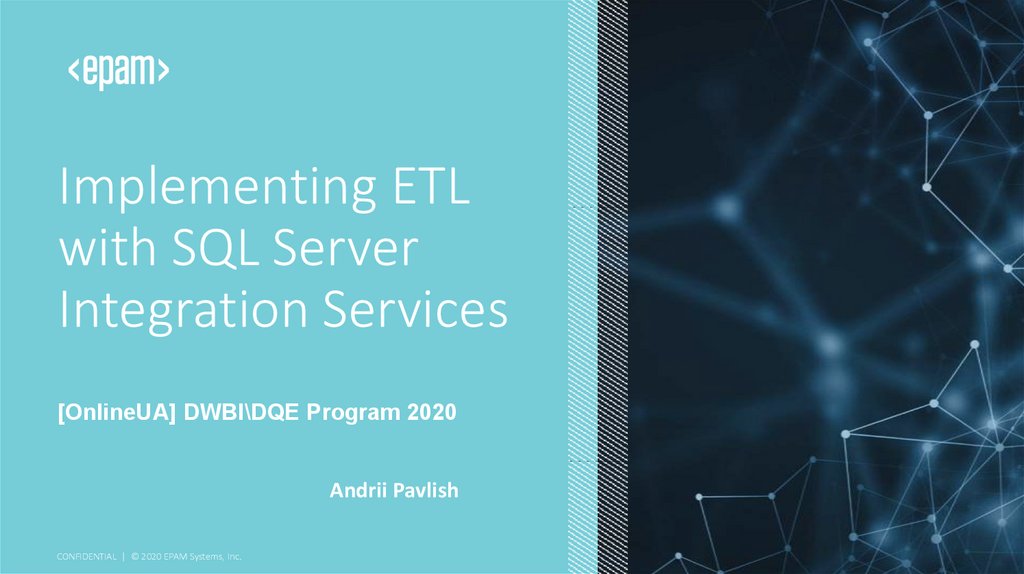
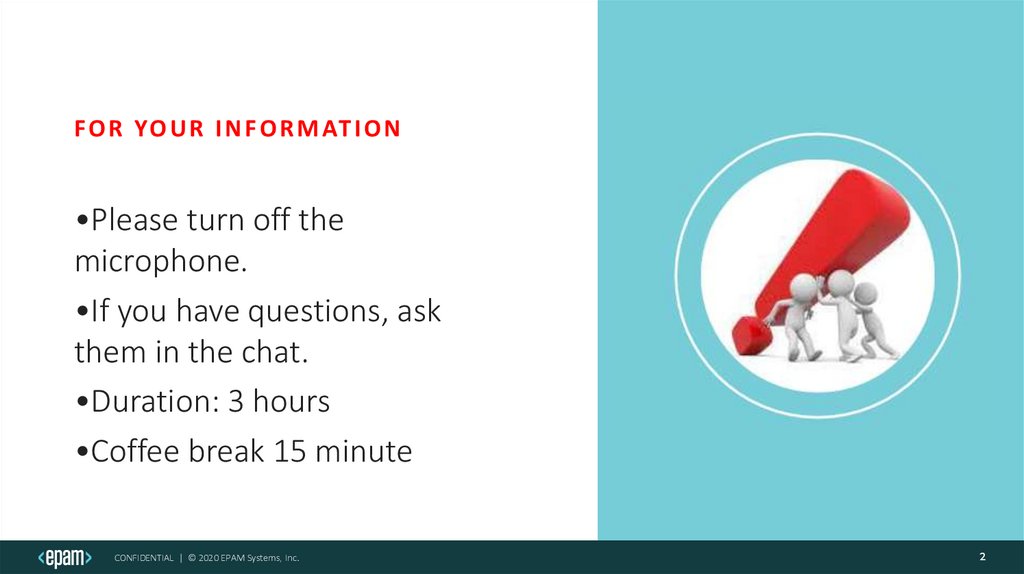
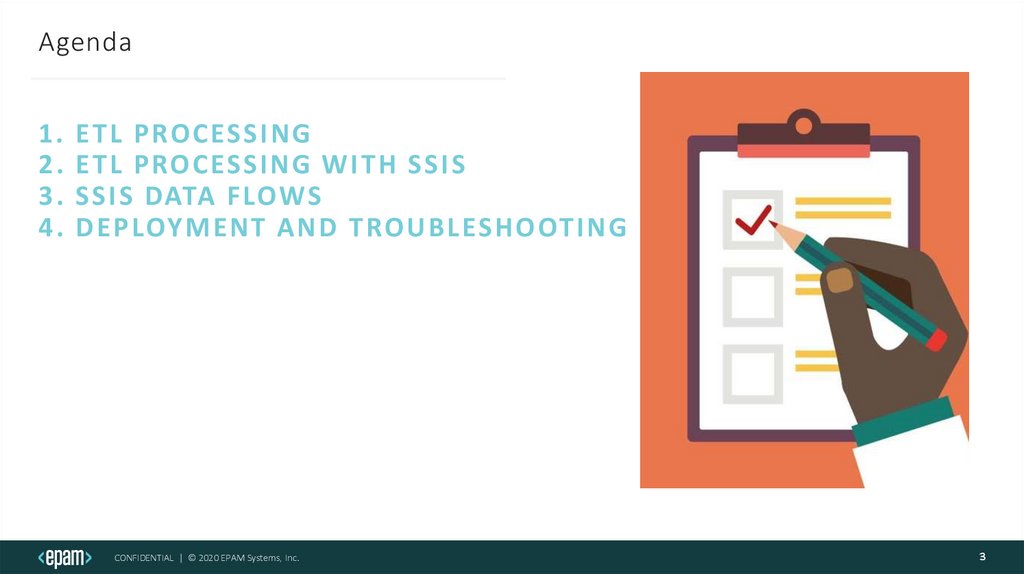
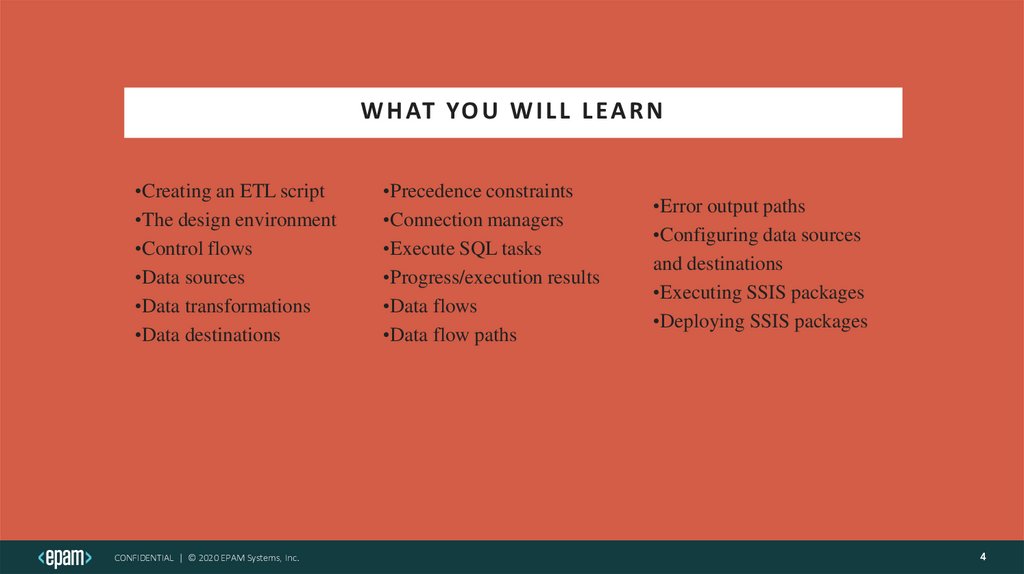
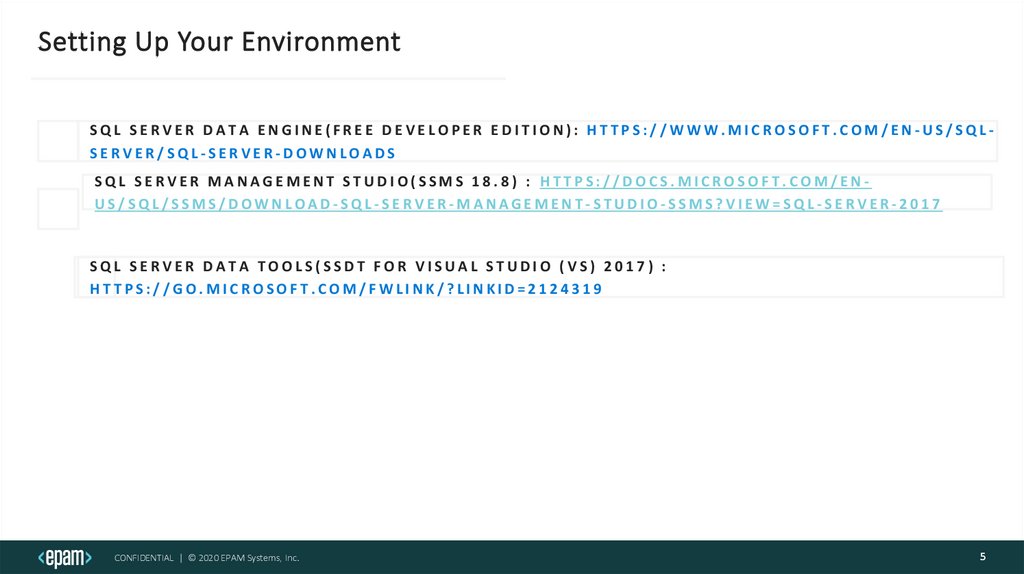
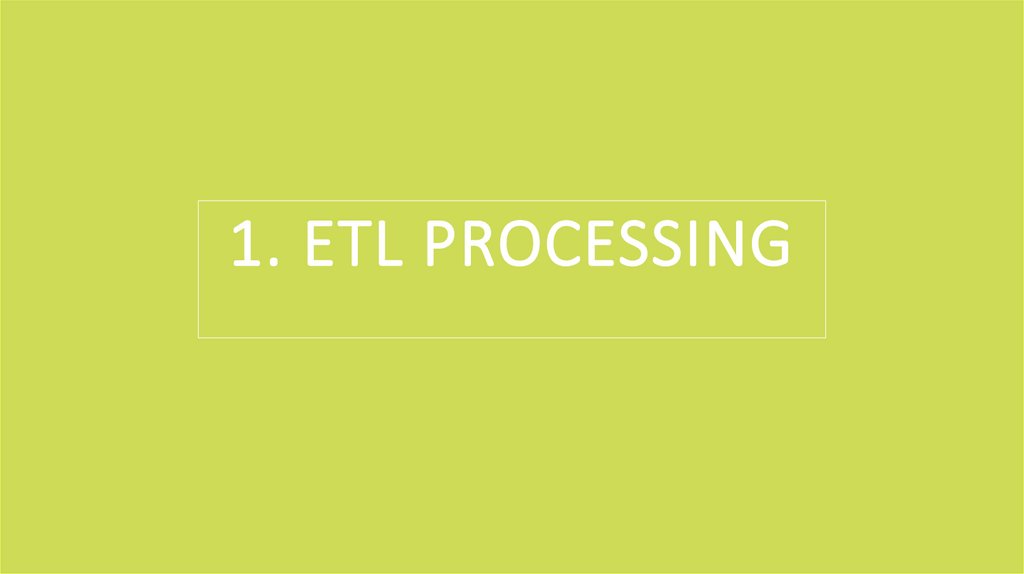
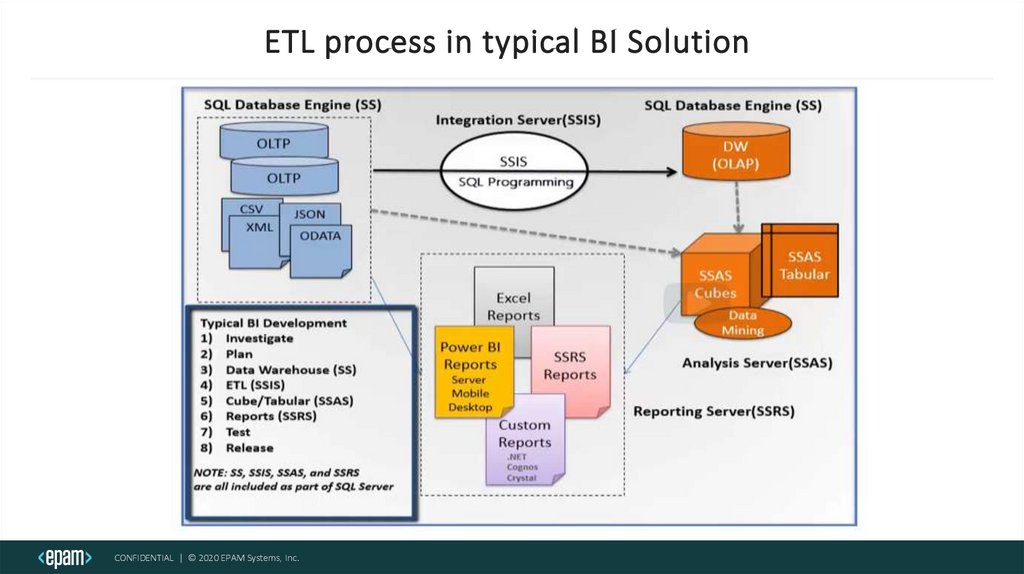
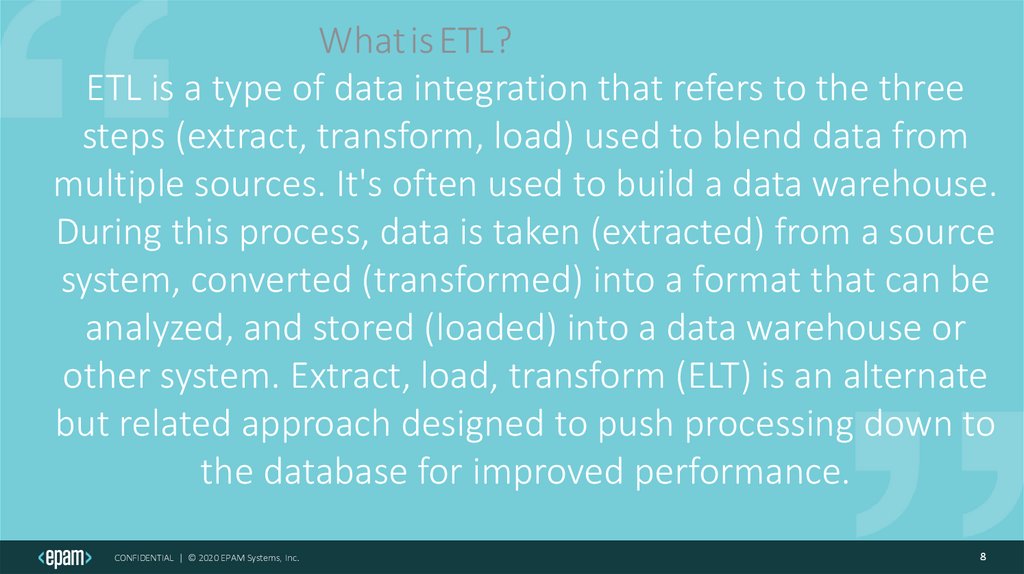
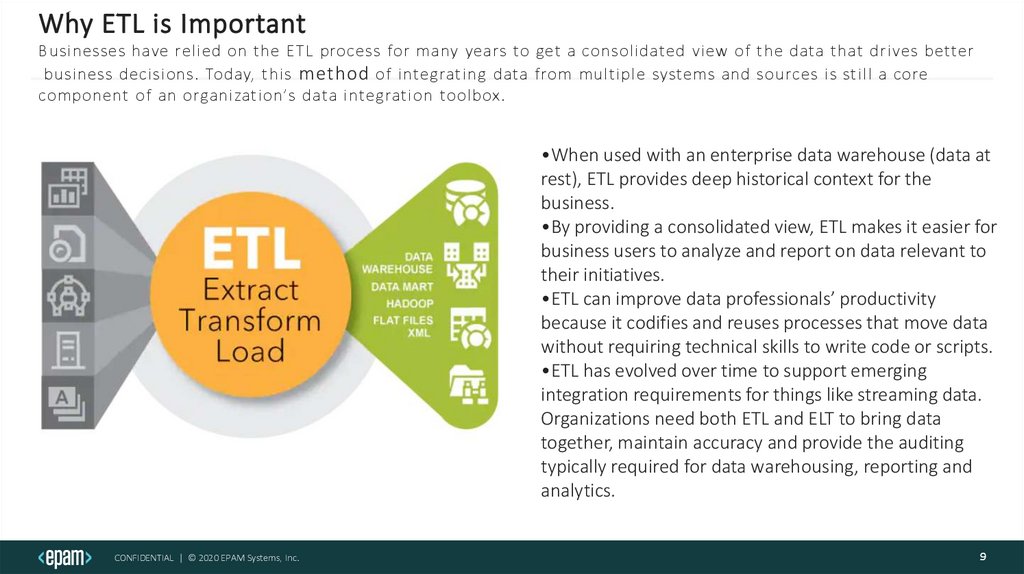
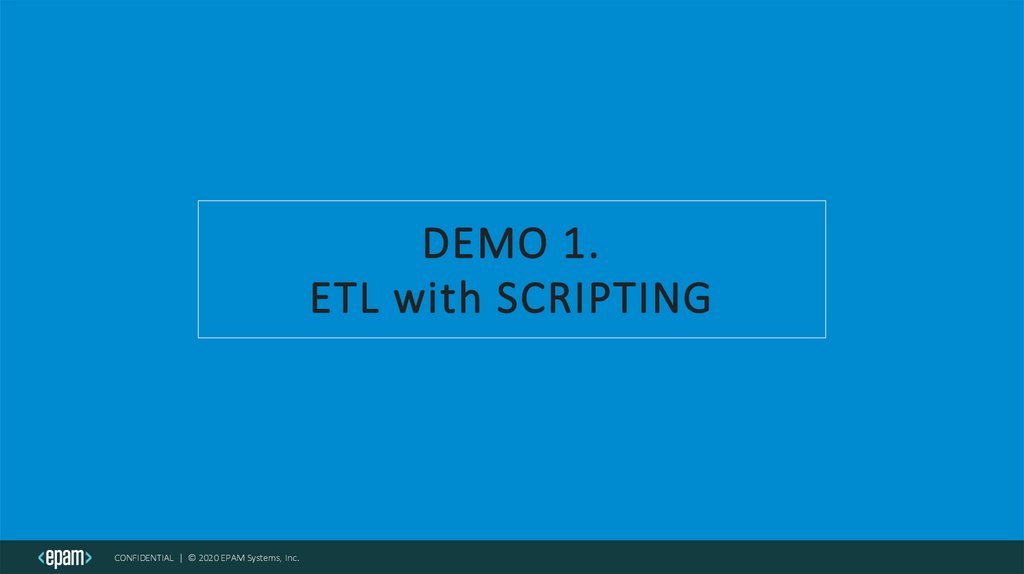
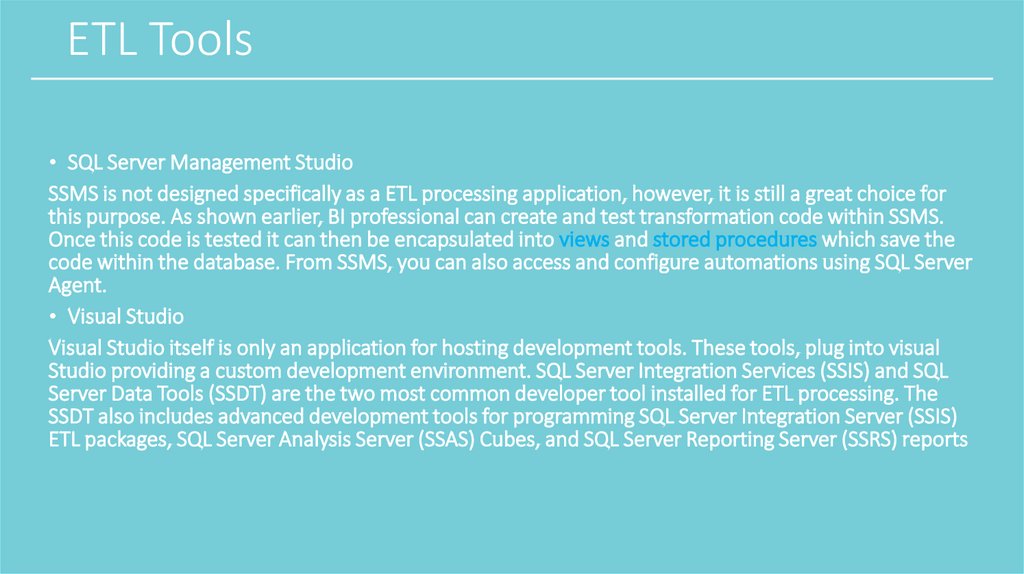
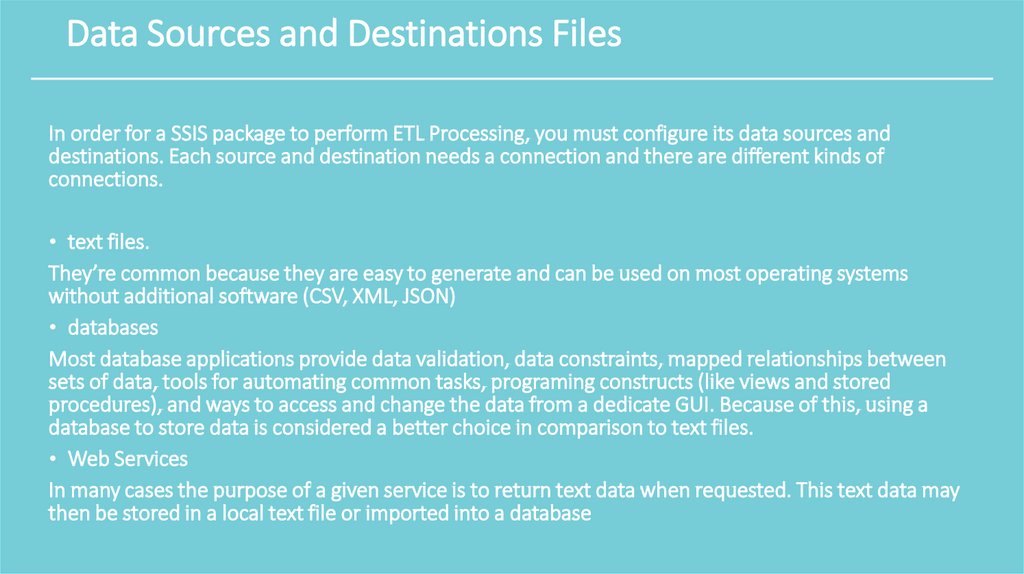
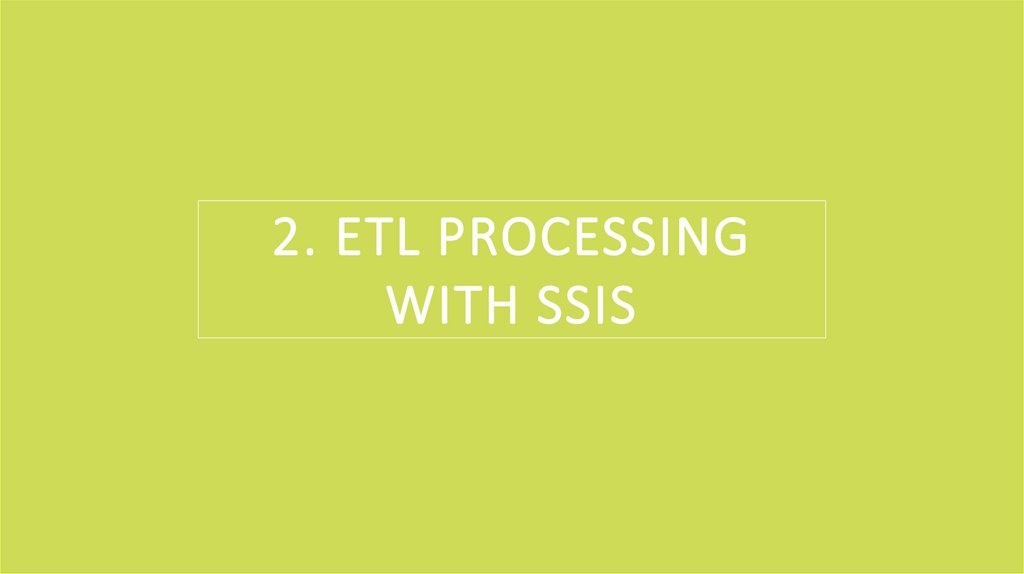
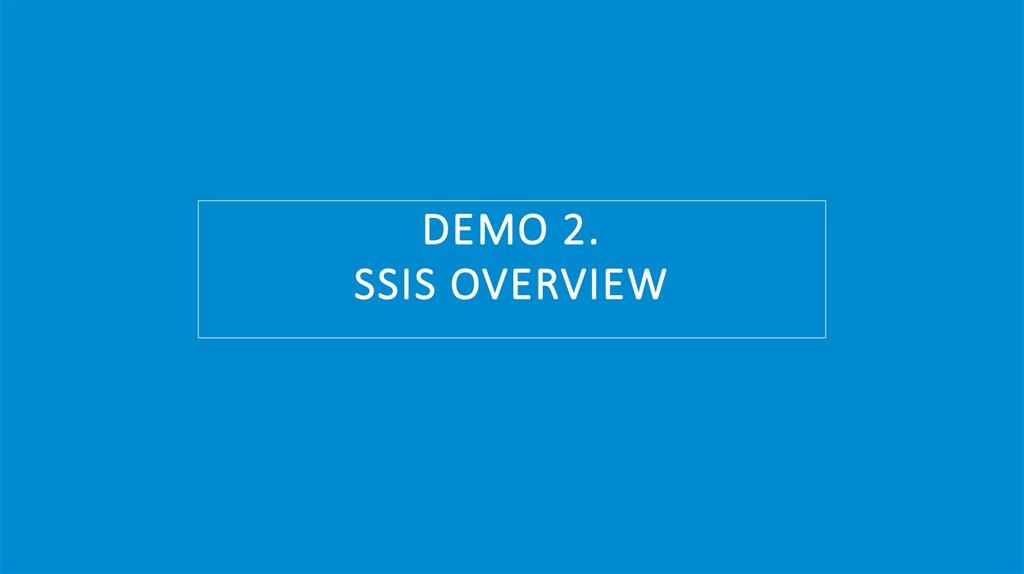
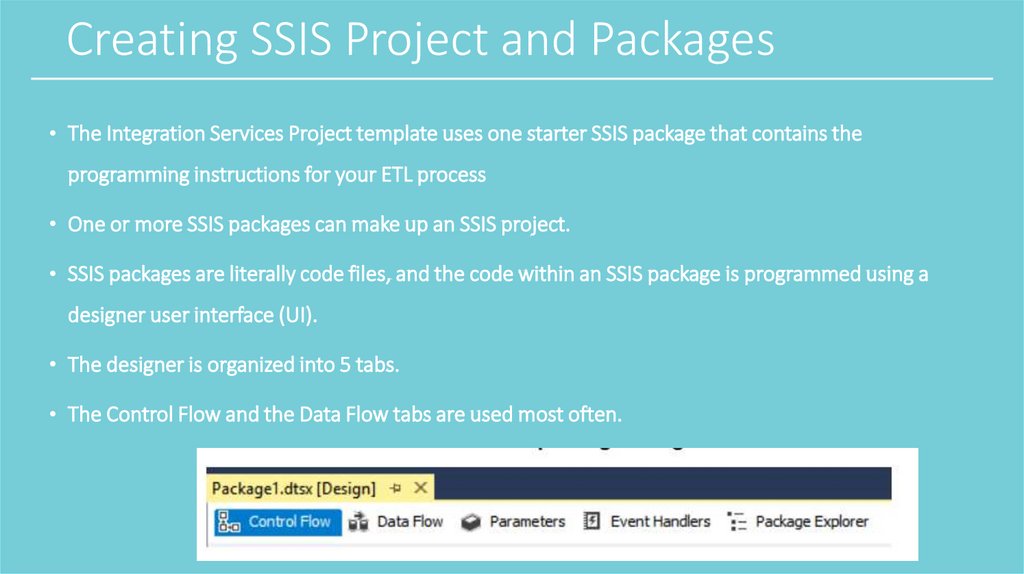
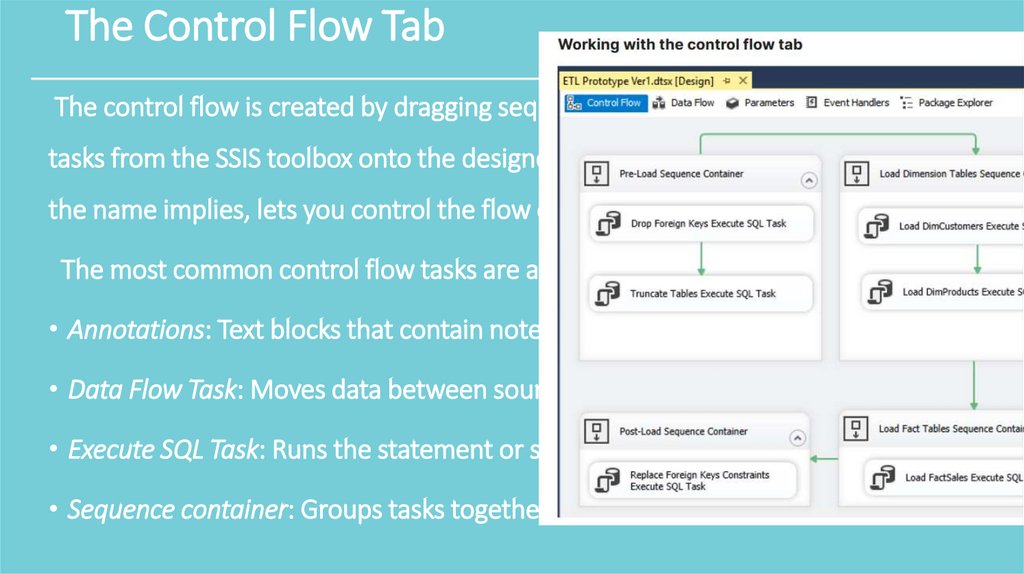
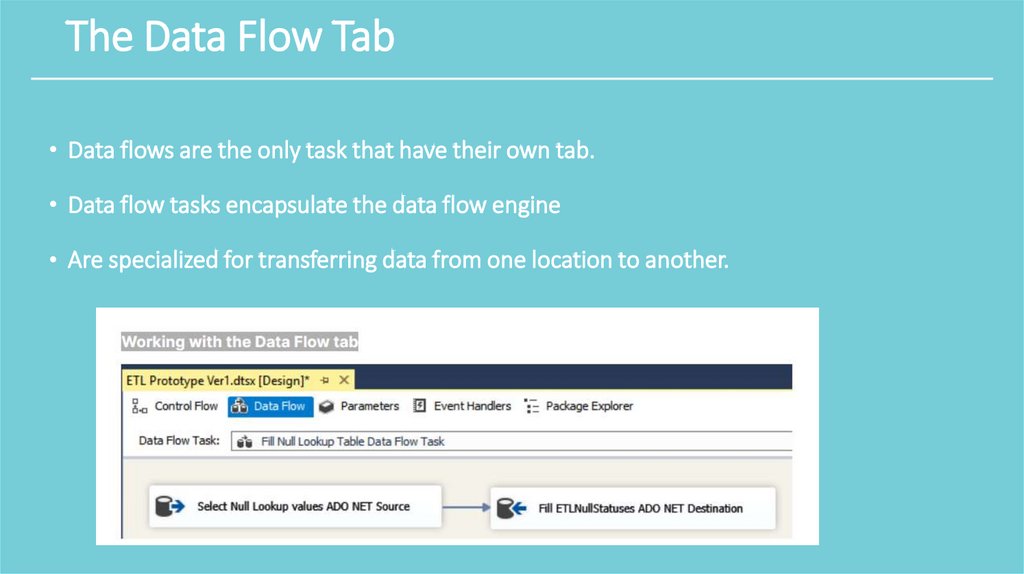
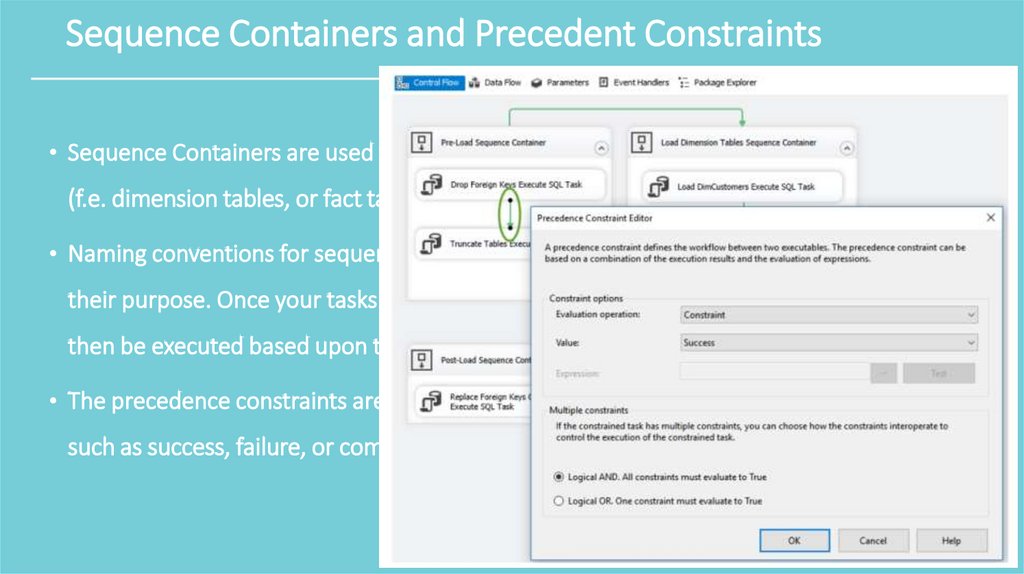
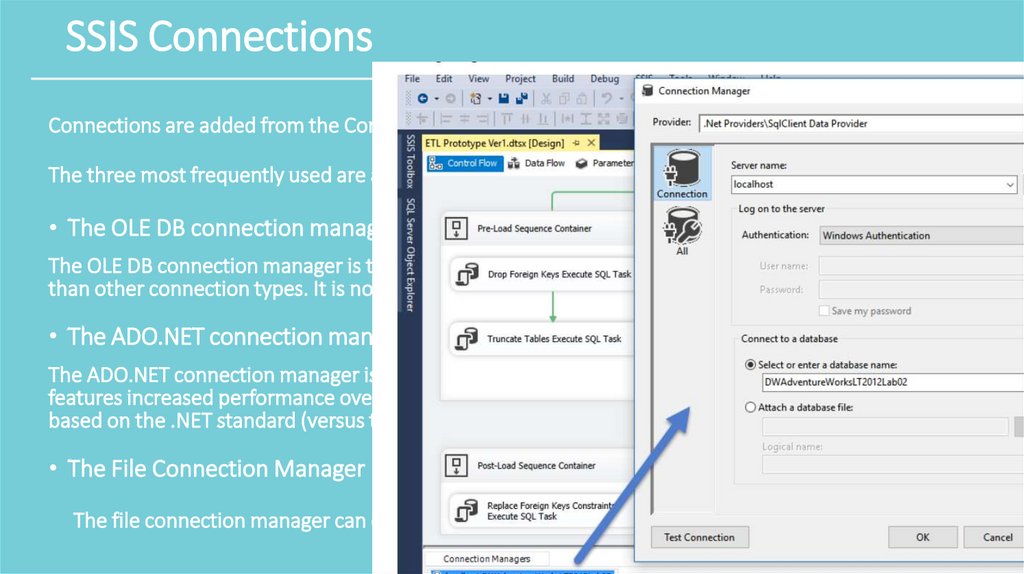
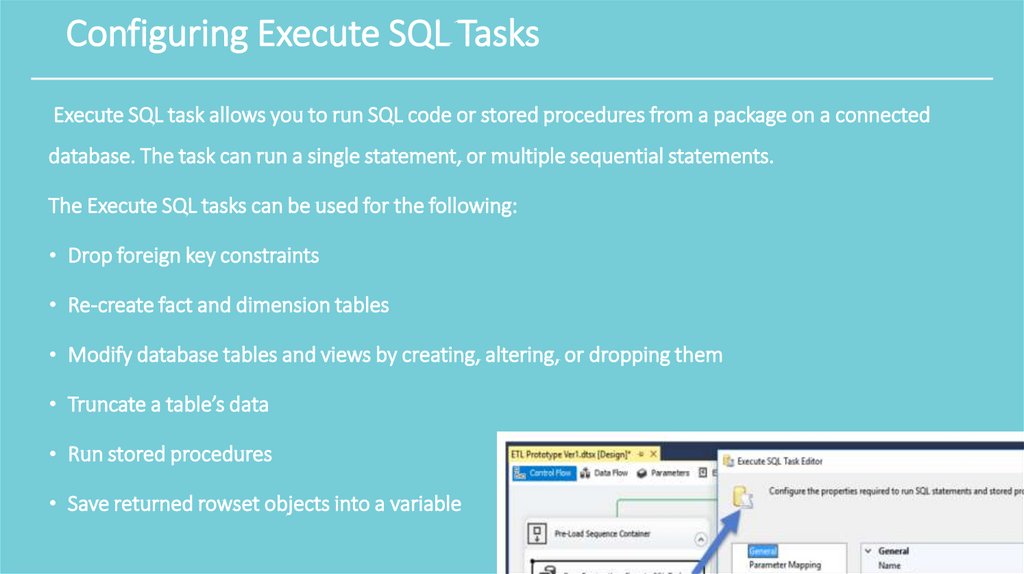
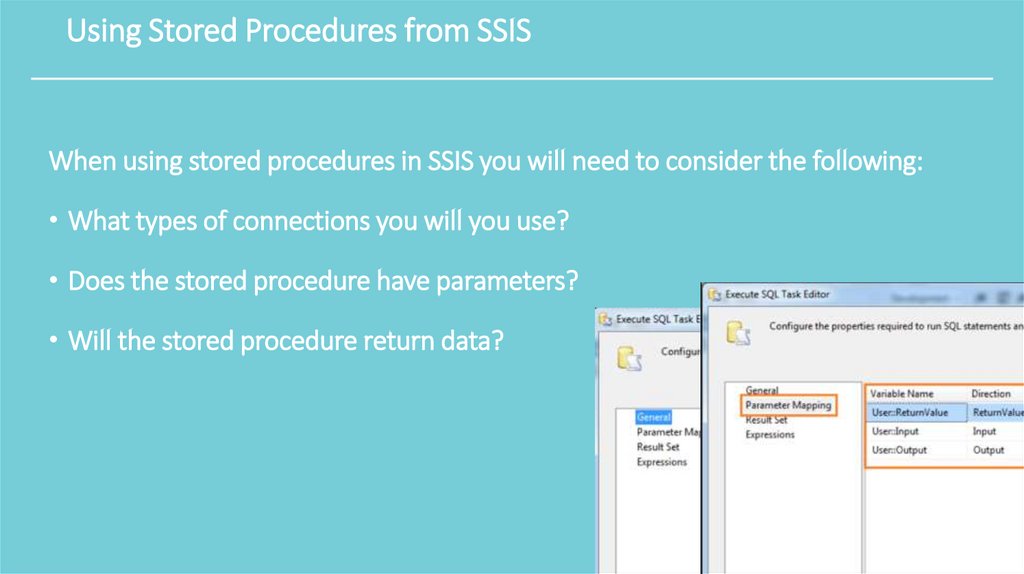
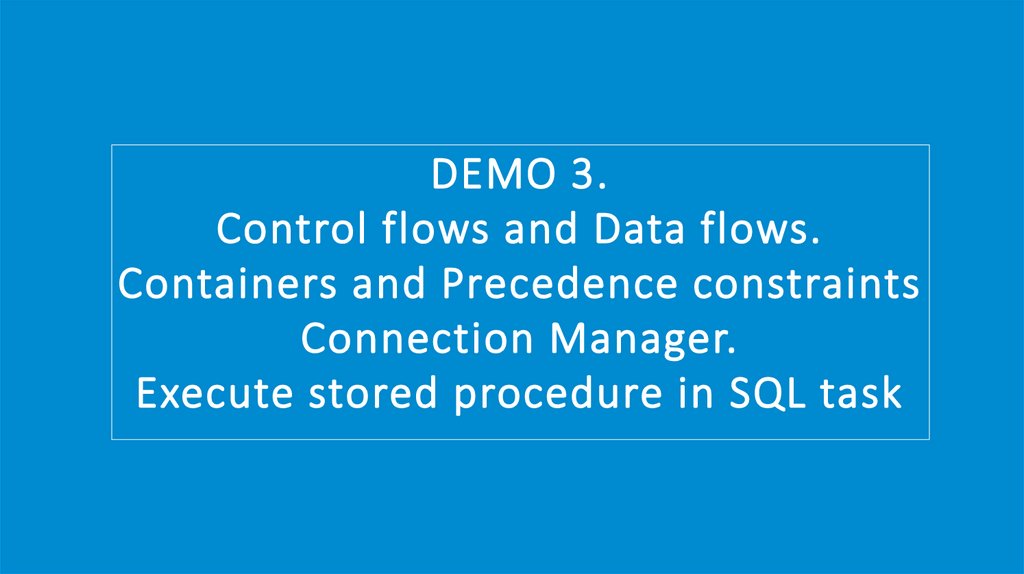
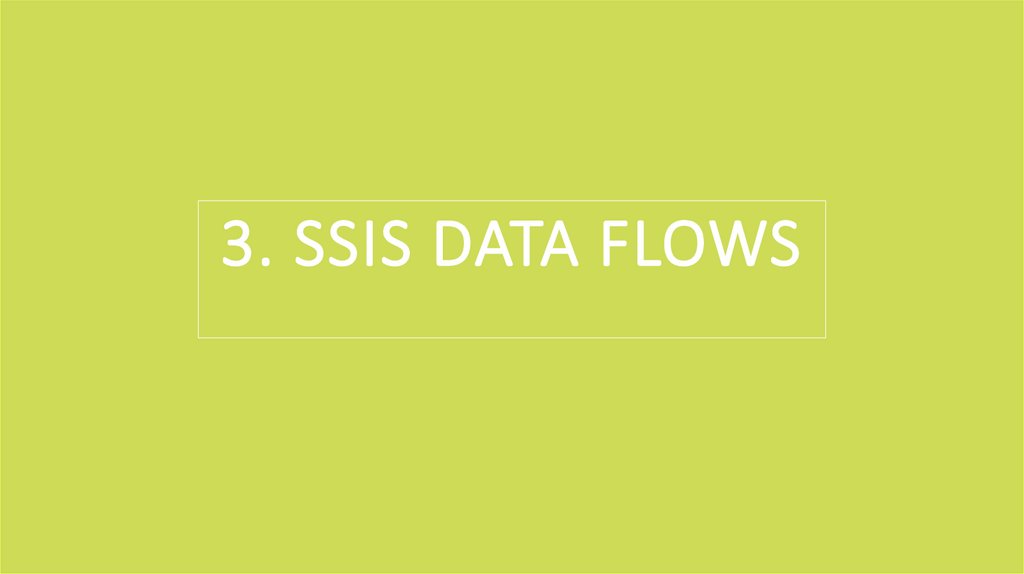
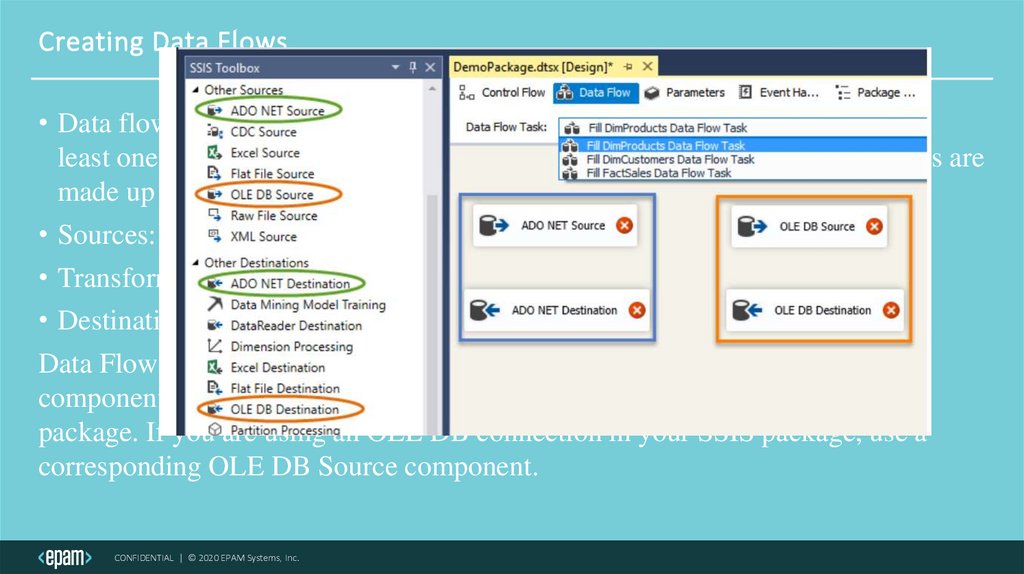

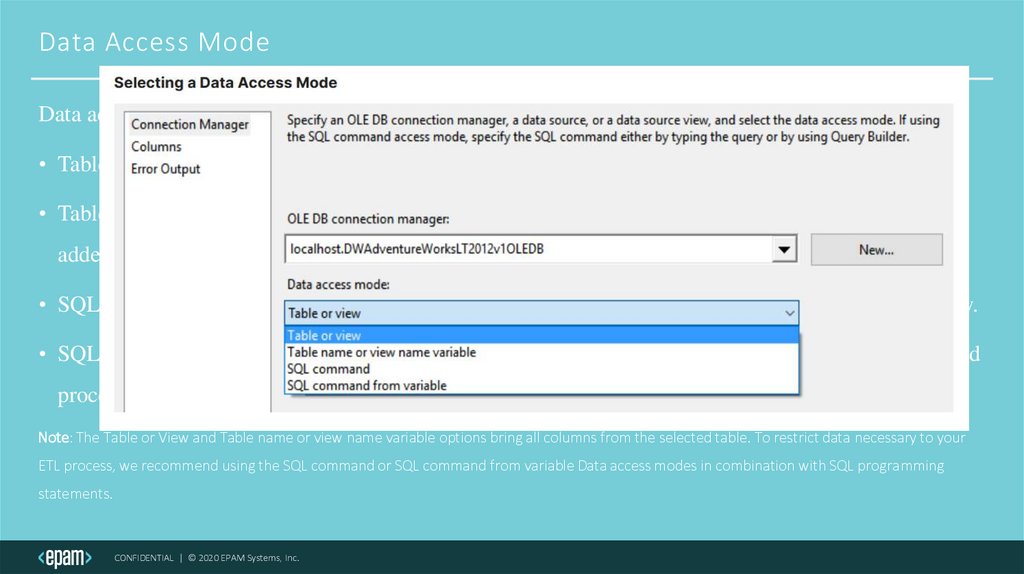
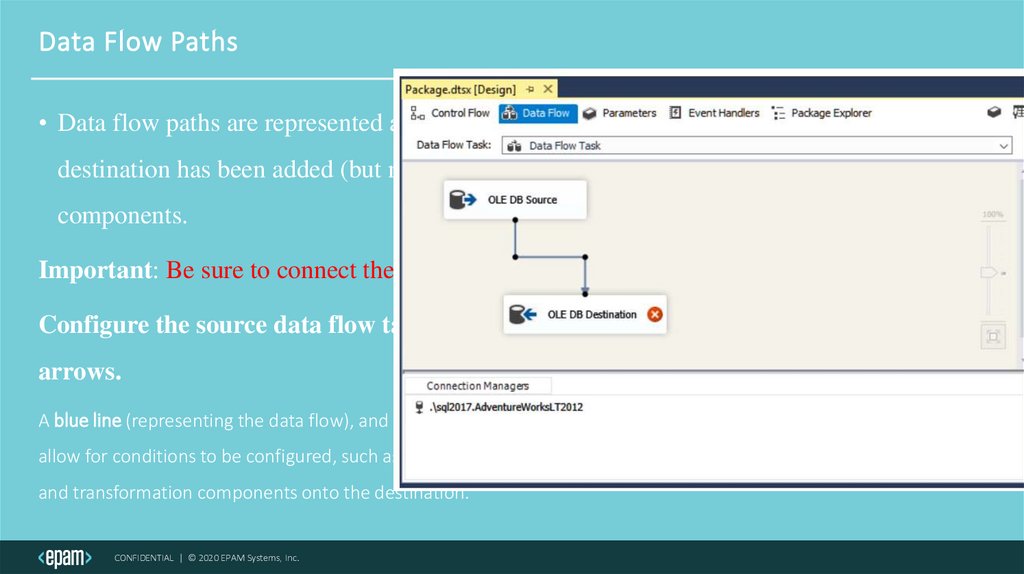
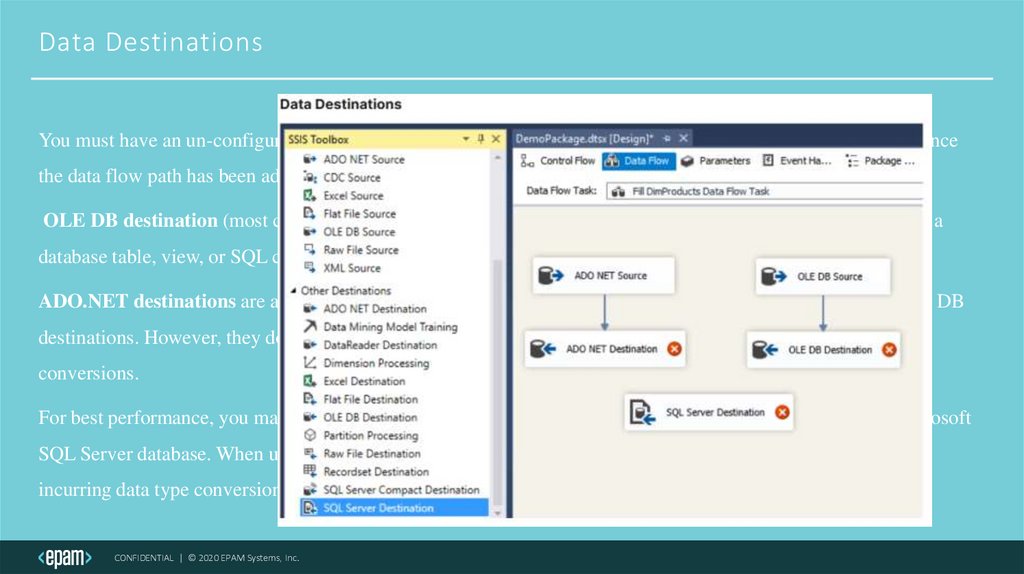
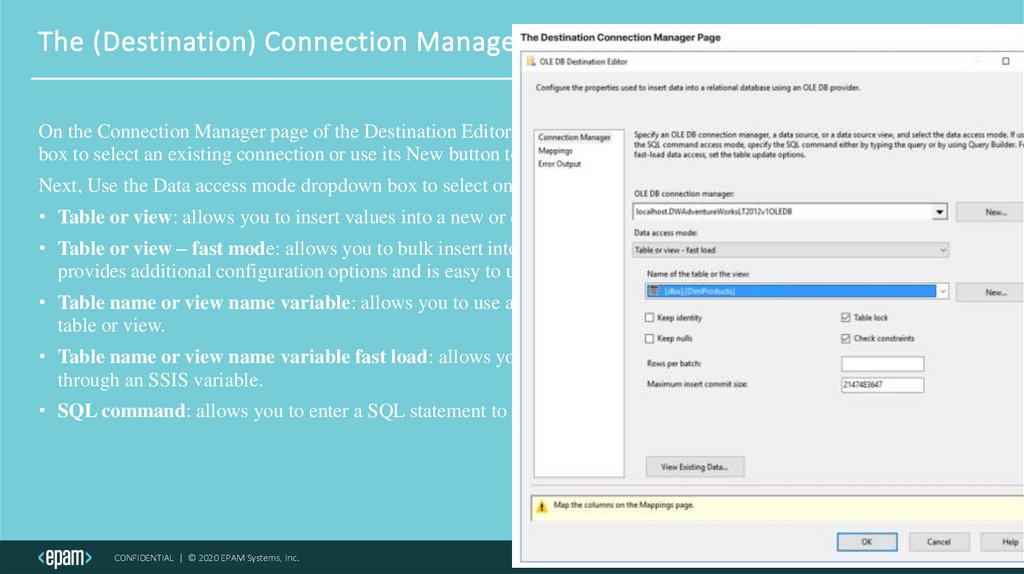
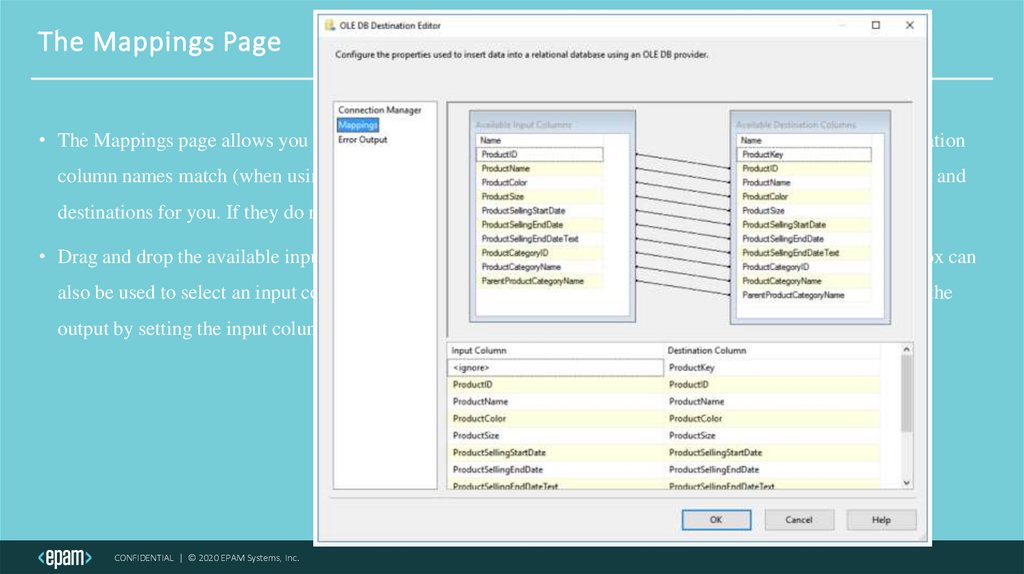
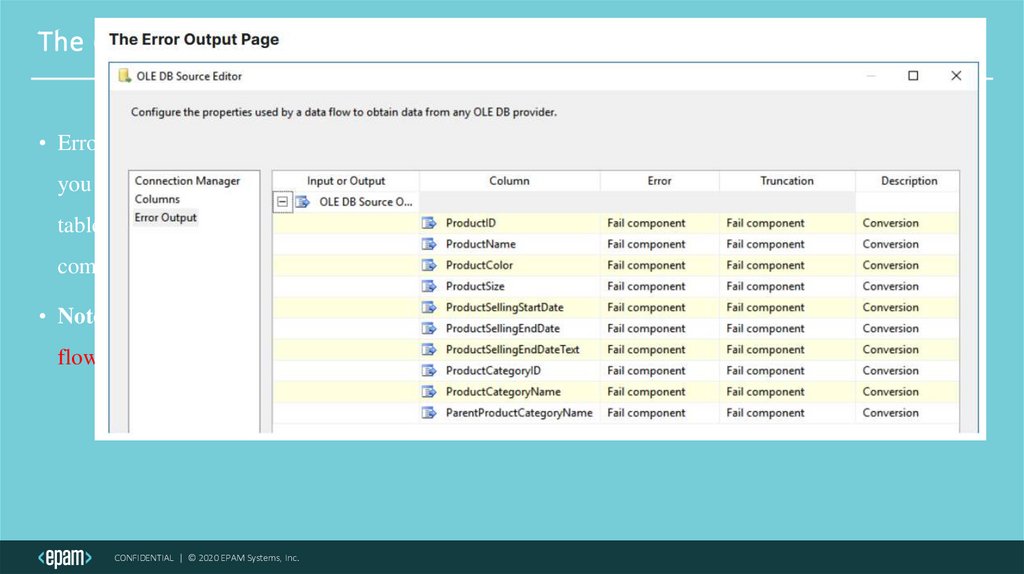
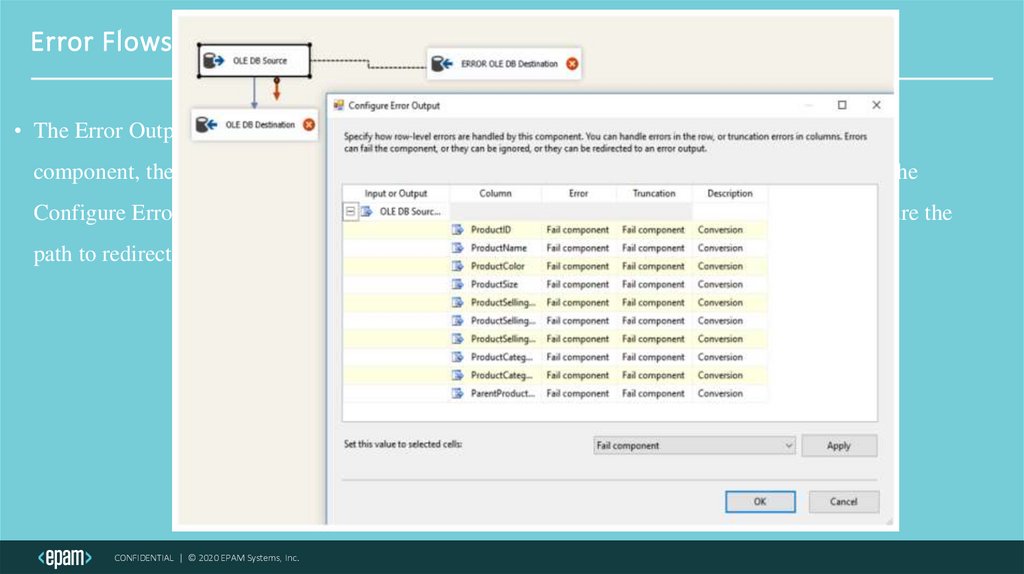
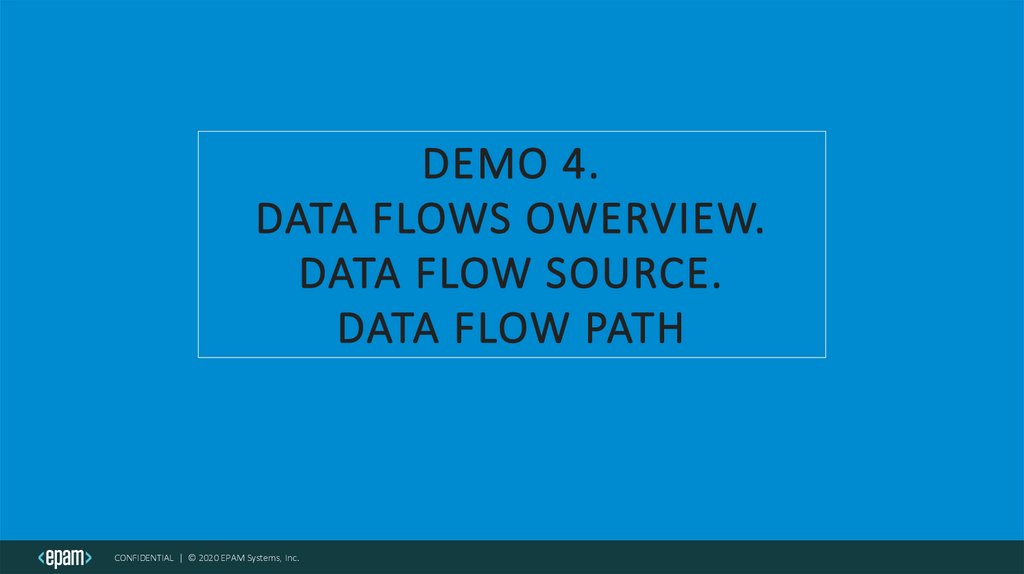
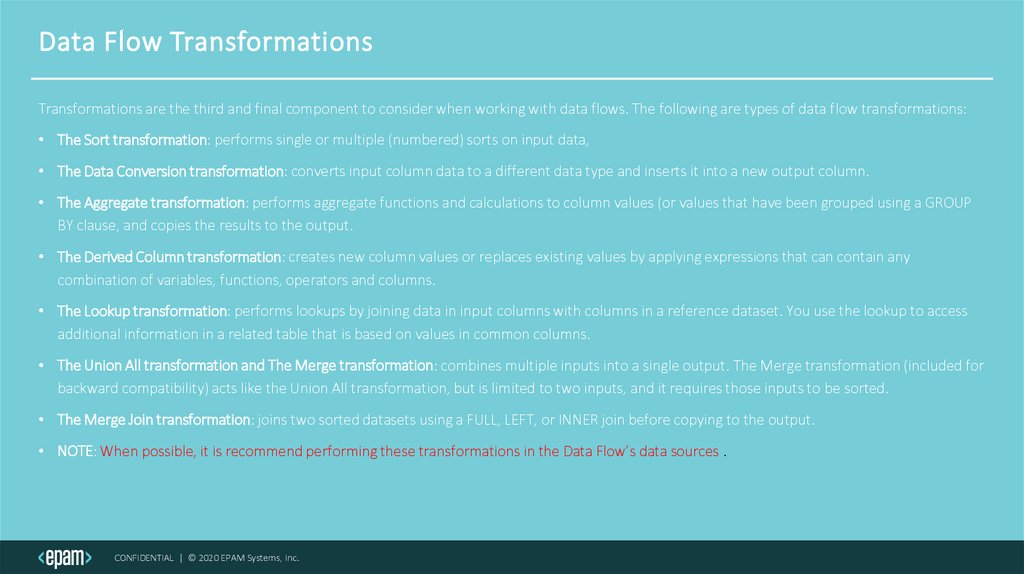

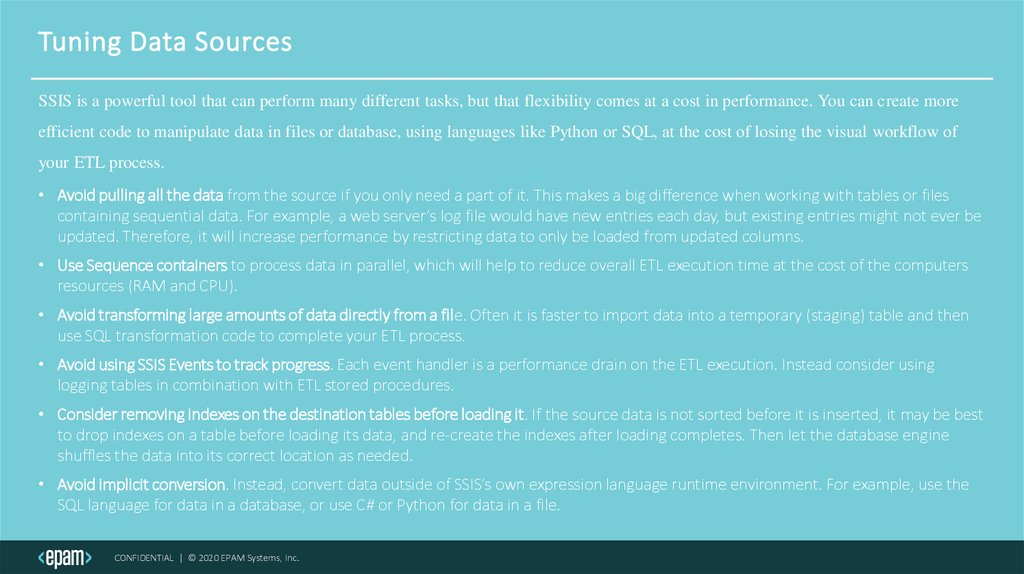
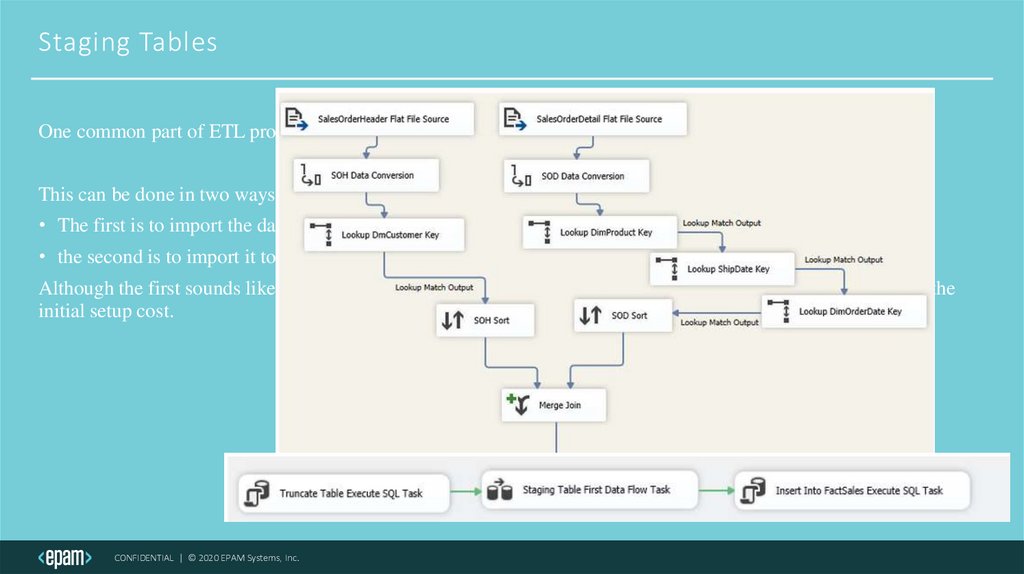
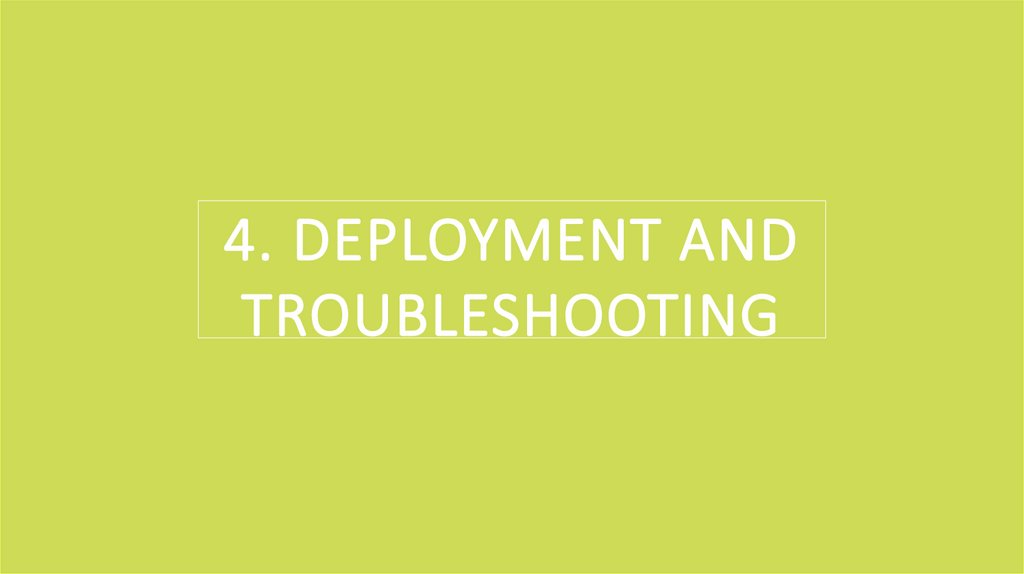
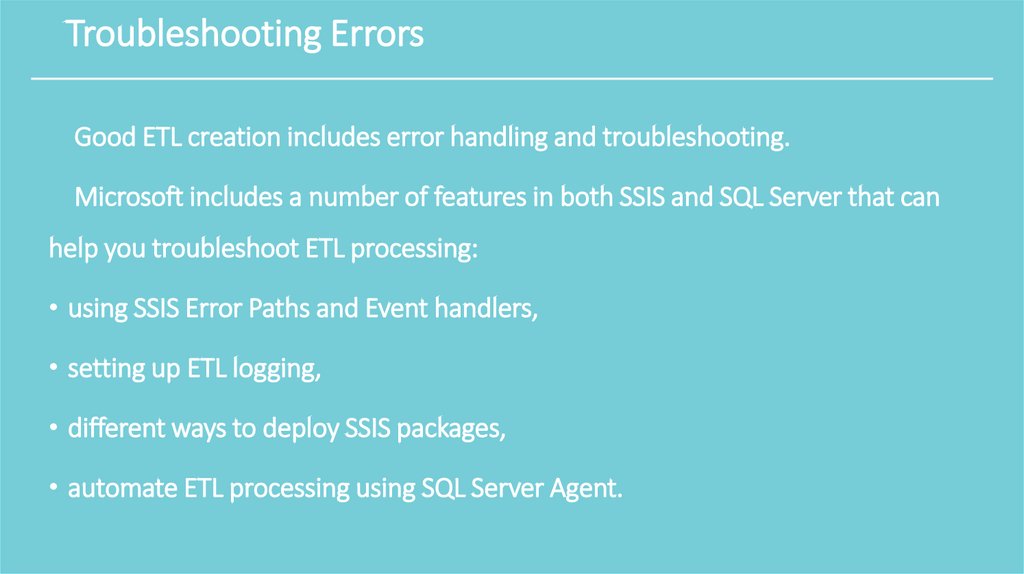
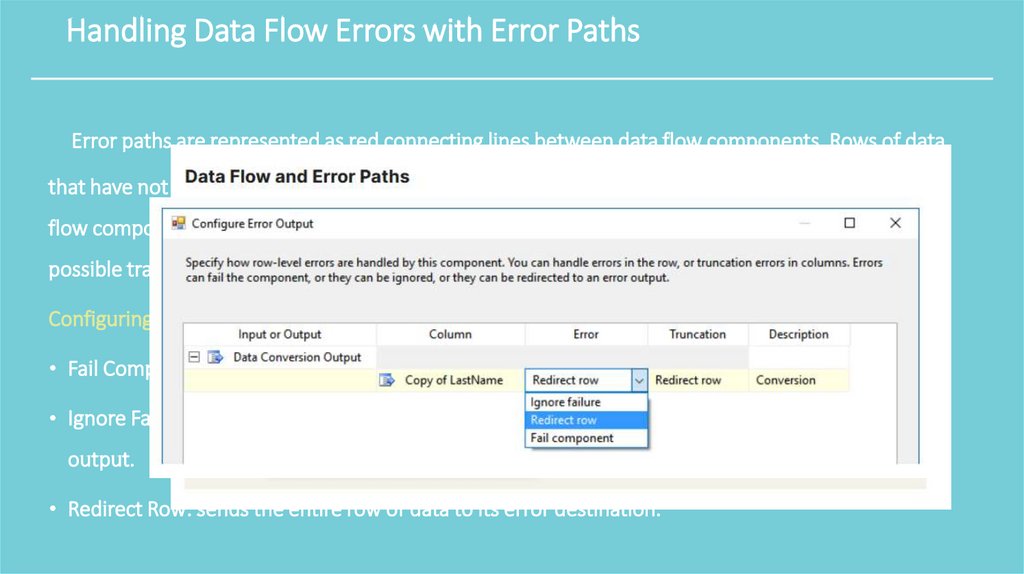
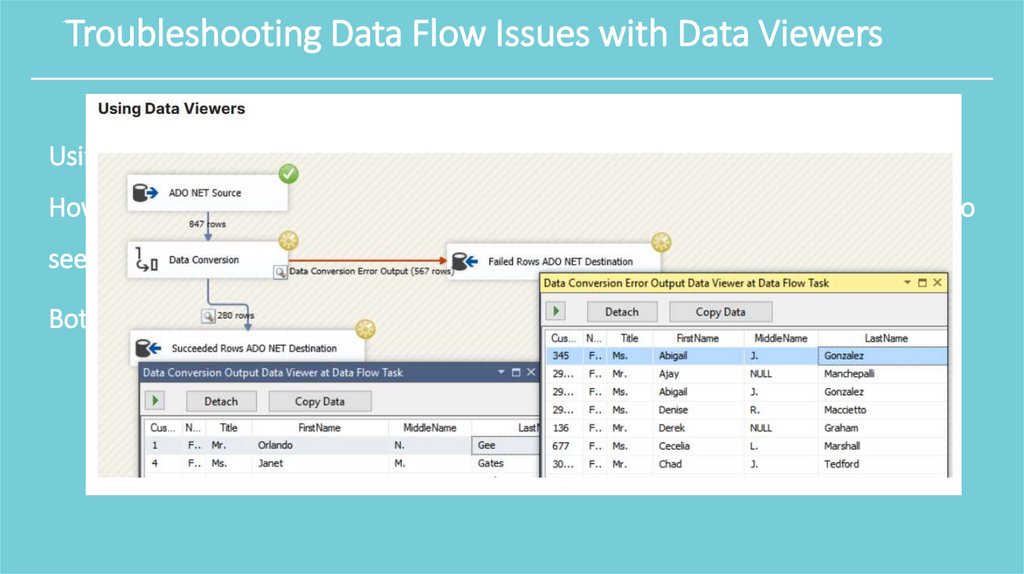
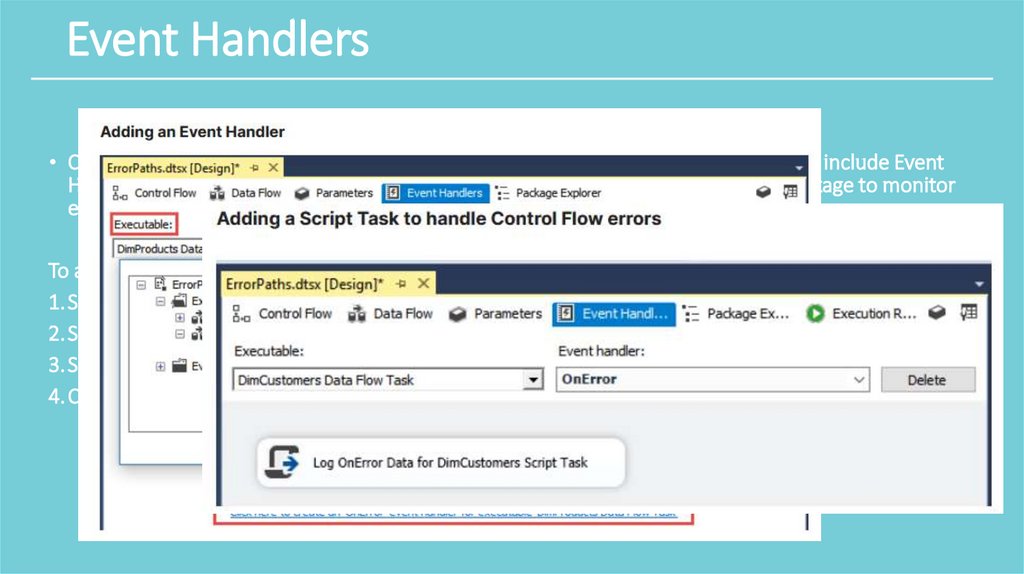
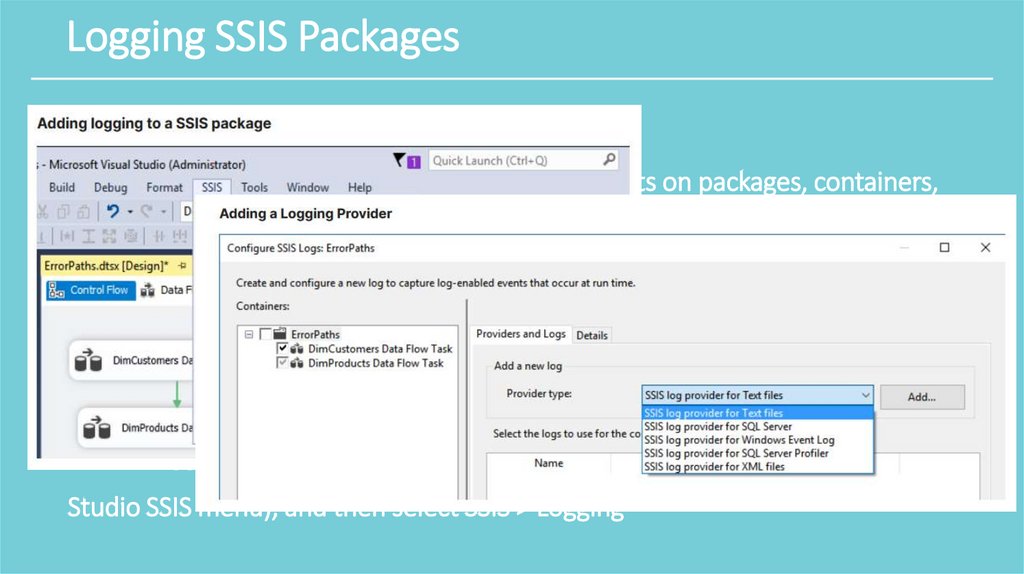
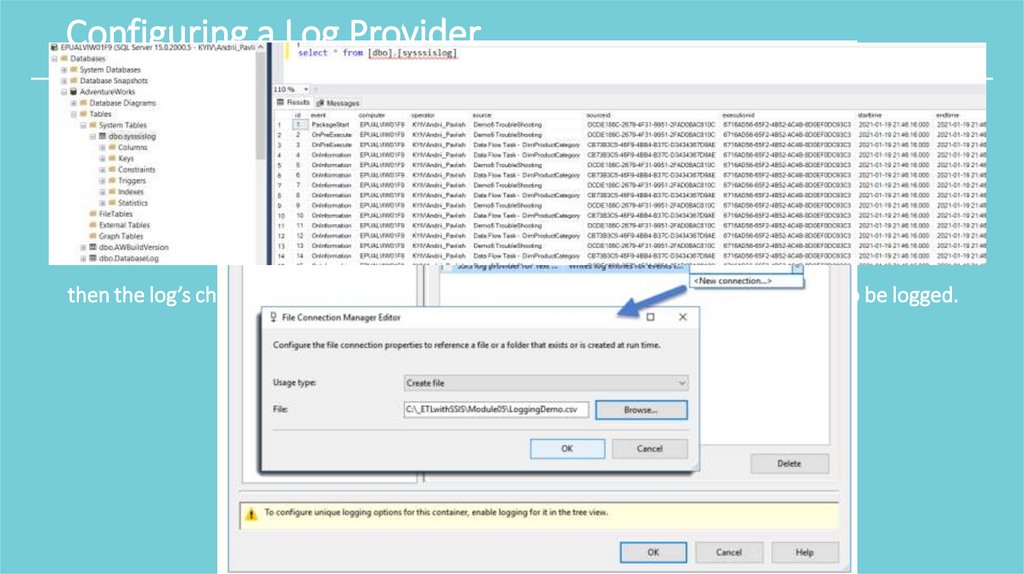
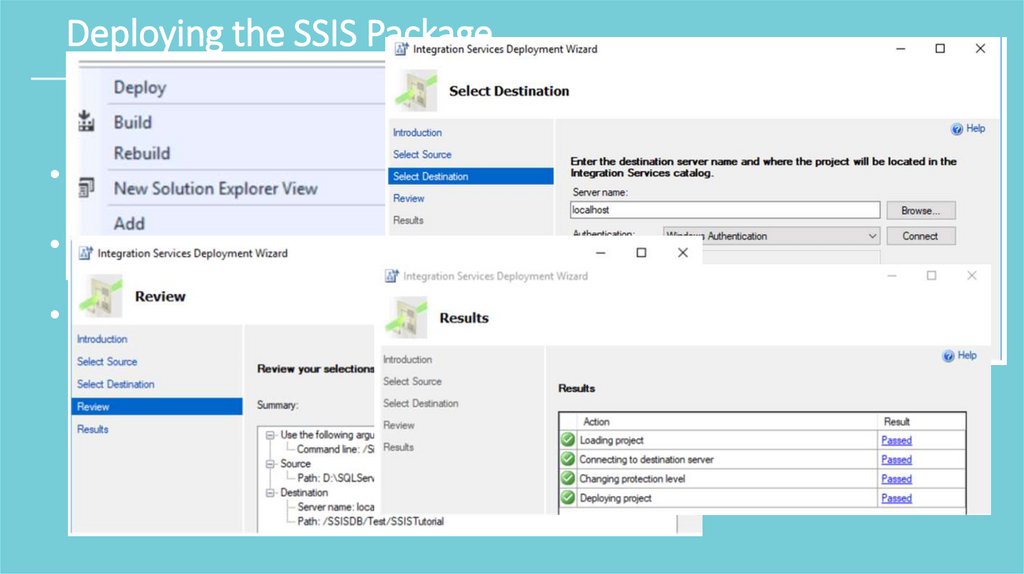
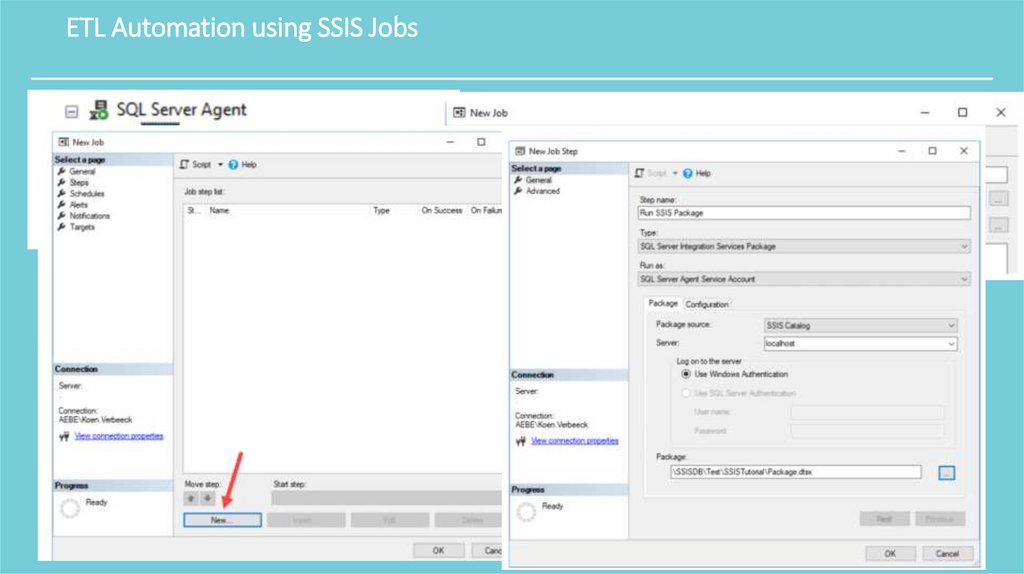

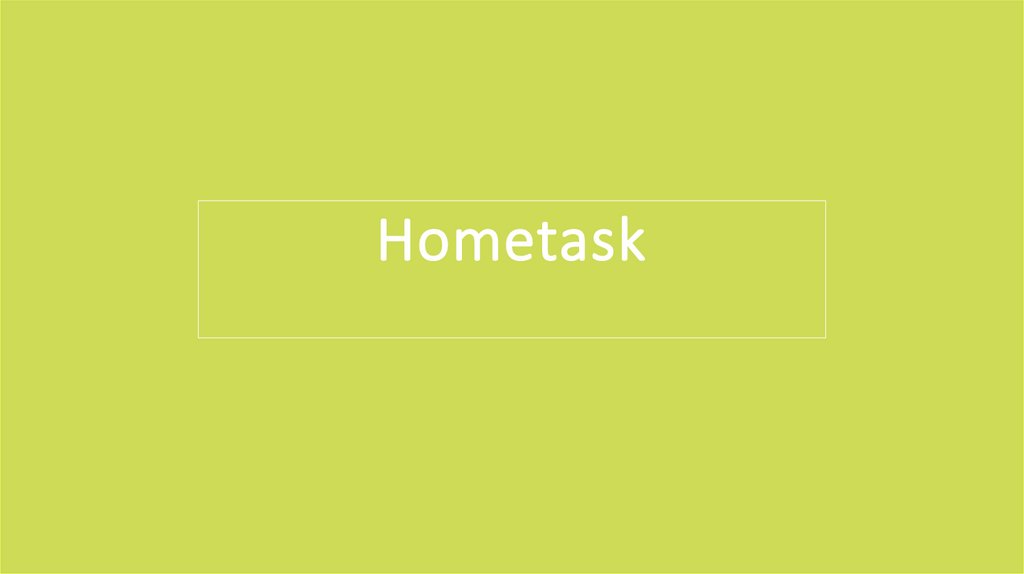
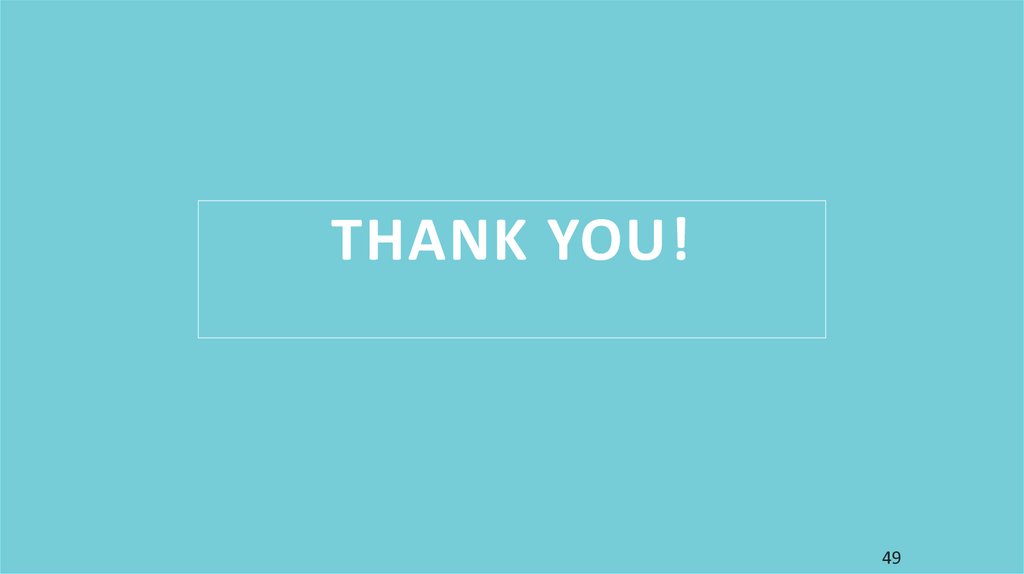
 Базы данных
Базы данных