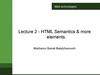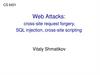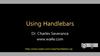Похожие презентации:
Web server with PHP
1.
Homework #6Web server with PHP
KAIST
Prof. Myoung Ho Kim
2.
ContentsHTML
PHP
PHP-Oracle (PEAR DB)
Installation
Homework #6
Reference
CS360, KAIST
2
3.
HTMLHTML
– A hypertext markup language for Web pages
HTML file
– Text mixed with Markup Tags
– Tags Enclosed in Angle Brackets, < >
» <title>CS360 Introduction to Database</title>
» <b>Lecture</b>
– File extension : *.html
CS360, KAIST
3
4.
HTML : Basic frameThe html file consists of
– <html> </html>
» <head></head> and <body></body>
<!DOCTYPE html> <!-- Declare HTML5 -->
<html>
User screen
<head>
<title> Hello World </title>
</head>
<body> <!-- Elements to print -->
<p>
Hello World! </p>
</body>
</html>
CS360, KAIST
4
5.
HTML : Text tagsBasic text Tags
– Comment : <!--comment-->
– Fonts: <font>...</font>
» <font face=“arial" size="2">Lecture</font>
– Bold font: <b>…</b>
– Paragraphs : <p>…</p>
– Line Breaks : <br />
– Link(anchor tag) : <a>…</a>
» <a href=“http://www.kaist.ac.kr”> KAIST</a>
href : address to be linked
CS360, KAIST
5
6.
HTML : Form TagThe form tag enables a user-to-server interaction
Syntax of the form tag
<form action=“filename” method=“get”> … </form>
» Attribute ‘action’ : defines which file will process the form
» Attribute ‘method’ : defines how will this form be submitted
“get” : data is transferred as part of the URL
“post” : data is transferred after the URL in the same http data
stream, i.e., hide the details of interaction information
CS360, KAIST
6
7.
HTML : Form ElementsForm elements : elements that allow the user to enter
– The type of input is specified with the ‘type’ attribute
» Text
» Radio
» Checkbox
/* For text, radio, submit
types, please refer to the
lecture note */
» Dropdown Box
It uses <select>..</select> tag
» Submit
– The ‘name’ attribute is usually used for ‘key’ to retrieve input
information
CS360, KAIST
7
8.
HTML : Checkbox & Dropdown BoxCheckboxes
– Used to select one or more options of a limited number of choices
Dropdown Box
– Similar to the radio form, the dropdown box is used to select one
option
» Tag <select></select> creates a dropdown box
» Singular tag <option> creates a select option
CS360, KAIST
8
9.
HTML : Checkbox & Dropdown Box (cont’d)Example
<form action =“”
method=“get”>
<input type=“checkbox”
name = “car” >I have a car<br />
<select name=“make”>
<option value=“audi”>Audi</option>
<option value=“ford”>Ford</option>
<option value=“honda”>Honda</option>
<option value=“saab”>Saab</option>
</select>
dropdown box
</form>
CS360, KAIST
9
10.
HTML : Table tagDefined with <table>..</table> tag
– <table> attributes: border
Table Row : <tr>..</tr>
Table Data cell : <td>..</td>
– <td> attributes : colspan, rowspan
» Spans each data cell in direction of column, row.
Table Heading : <th>..</th>
CS360, KAIST 10
11.
HTML : Table Example<table border="1">
<tr>
<th>Heading</th>
<th>Another Heading</th>
</tr>
<tr>
<td>row 1, cell 1</td>
<td>row 1, cell 2</td>
</tr>
<tr>
<td>row 2, cell 1</td>
<td>row 2, cell 2</td>
</tr>
</table>
/* Modern web pages use
<div> tag and <ul> tag
instead of <table> tag */
CS360, KAIST 11
12.
PHPArchitecture Overview
User
php request
Request (*.php)
Web
browser
Web server
DB server
Send query
Apache
server
Query
Database
HTML document
PHP
Parser
Return HTML
Query result
Return result
server-side scripting
CS360, KAIST 12
13.
PHP and HTMLServer file
<html>
<head>
…
</head>
<body>
<p>
<?php
echo (“Hello! World.”);
?>
</p>
</body>
</html>
User view
<html>
<head>
…
</head>
<body>
<p>
Hello! World.
</p>
</body>
</html>
PHP statements can be in anywhere of html code
CS360, KAIST 13
14.
PHP : OperatorsArithmetic operator: +, -, *, /, %, ++
Comparison operator: ==. !=, <, >, <=, >=
Logical operator: and, &&, or, ||, xor, !,
Concatenation operator: .
Conditional operator: [Boolean statement] ? A : B
//discussed in the lecture
<?php
$a = 5;
// assignment
$c = $a++;
// Post-increment
($c = 5, $a=6)
$a==$c ? $d=1 : $d=0;
// Conditional Operator
$d += 10;
// $d = $d + 10;
?>
CS360, KAIST 14
15.
PHP : FunctionsThe function declaration statement and function call
<?php
//function declaration
function functionName($input1, $input2){
$a = $input1;
/* some processes */
return $a; //this is not necessary
}
$res = functionName(2016, “CS360”);//function call
?>
Some built-in functions
– echo() : insert the inputted strings as HTML elements
– include() : includes and evaluates the specified file
/* array_push()
isset(),
print(),
print_r() */
CS360, KAIST 15
16.
PHP : Example of built-in functionsecho() function
HTML tag
<? echo(“Hello world!<br>Hello world!”);?>
User screen
Hello world!
Hello world!
include() function
vars.php
<?php
$color = ‘green ’;
$fruit = ‘apple’;
?>
test.php
<?php
echo(“A”, $color, $fruit); //A
include(‘vars.php’);
echo(“A”, $color, $fruit); //A green apple
?>
CS360, KAIST 16
17.
PHP : ConstantsUse define() function
<?php
define(“CONSTANT”, “Hello! World.”);
echo
CONSTANT;
// “Hello! World”
?>
Pre-defined constants
– TRUE : true value
– FALSE : false value
– __FILE__ : current file name
– __LINE__ : current line number
– PHP_VERSION : version of the PHP parser
CS360, KAIST 17
18.
PHP : Control Structureif-else statement
if($i<0){echo ‘negative’;}
elseif($i>0){echo ‘positive’;}
else{echo ‘zero’;}
while statement
while($i<100){
$i++;
}
for statement
for($i = 1;$i < 10;$i++){echo “i = ”,$i;}
// i = 1 i = 2 i = 3 …
foreach statement
$a = array(“a”, “b”, “c”, “d”, 2016);
foreach($a as $k => $v) {
echo $k, “ :”,$v; } //0:a
1:b
2:c
3:d
4:2016
CS360, KAIST 18
19.
PHP : Processing <form> tagDeclaring a php file that will do process information
from <form> tag
<form action=“target.php” method=“get”>
Username: <input type=“text” name=“user”>
<input
type=“submit” value=“Submit”>
</form>
Data interaction by using the get method
– When you click the ‘Submit’ button, then the web page is
changed to the link ‘target.php?user=CS360’
» If the value for the key ‘user’ is ‘CS360’
CS360, KAIST 19
20.
PHP : Processing <form> tag (cont’d)Receiving data from <form> tag
– Use $_Request[“key"]; in target.php file
target.php <?php
$a = $_Request[“user”];
//and some processing..
// $a=“cs360”
?>
CS360, KAIST 20
21.
PHP - Oracle(PEAR DB)Oracle Call-level interface
– Oracle binary APIs can be called by PEAR DB package
» Or you can directly call Oracle binary APIs
PEAR DB package provides the common interface to
use any DB systems
» Such as Oracle, Mysql, SqlLite, etc.
Web
Server
Request
DB info
PHP
PEAR
DB
Oracle APIs
Mysql APIs
…
Call binary APIs
DB
System
Send queries
CS360, KAIST 21
22.
PHP – Oracle(PEAR DB): ConnectionExample PHP code
– Creating a DB connection using PEAR DB
require_once('DB.php'); //similar to include()
$conn = DB::connect('oci8://s20160000:s20160000’.
‘@dbclick.kaist.ac.kr:1521/orcl');
– Disconnecting the DB connection
$conn->disconnect();
– Please refer to the lecture note to handle SQL statements
» Executing SQL statements
» Processing a SQL statement with parameters
CS360, KAIST 22
23.
PHP – Oracle(PEAR DB): OthersTwo Fetch Modes
$conn->setFetchMode(DB_FETCHMODE_ASSOC);
$result = $conn->query("select id from employees");
while($tuple = $result->fetchRow()){
echo $tuple["id"]."<br>";}
– Tuple values can be get by using attribute names
$conn->setFetchMode(DB_FETCHMODE_ORDERED);
$result = $conn->query("select id from employees");
while($tuple = $result->fetchRow()){
echo $tuple[0]."<br>";}
– Tuple values can be get by using attribute orders
CS360, KAIST 23
24.
Installation: OverviewApache (Web server)
PHP (scripter)
– With PHP plug-ins
» Oracle CLI, oci8
» PEAR
Web server
Apache
server
DB package
PHP
Parser
Oracle CLI
PEAR
DB
package
CS360, KAIST 24
25.
Installation: ApacheWeb server(Apache2.4) installation
– Windows: https://www.apachehaus.com/cgi-bin/download.plx
» Check the version of ‘Microsoft Visual C++ Redistributable’
ex) Microsoft Visual C++ 2012 Redistributable (VC11)
– Linux: http://apache.tt.co.kr//httpd/httpd-2.4.23.tar.gz
» Cf) Install guide: https://httpd.apache.org/docs/current/install.html
– Mac: Already installed in your PC
Copy Apache2.4 files into a new [Apache directory]
– Ex) c:/Apache24
CS360, KAIST 25
26.
Installation: Apache (cont’d)Run Apache2.4 in Windows
– Start: Execute ‘httpd.exe’ file in ‘[Apache Directory]/bin’ folder
» Then you can access to http://localhost/
If you don’t see any error page, the installation is success
– Stop: Close ‘httpd.exe’ file
Run Apache2.4 in Mac OS
– Start command: sudo /usr/sbin/apachectl start
– Stop command: sudo /usr/sbin/apachectl stop
CS360, KAIST 26
27.
Installation: Apache (cont’d)Handling web page files
– Web root directory : “[Apache directory]/htdocs” folder
» Ex) C:/apache24/htdocs
URL for your web page files
– http://localhost/<filename>
» ex) http://localhost/helloworld.php
when you put helloworld.php file into “[Apache directory]/htdocs”
folder
CS360, KAIST 27
28.
Installation: PHPPHP5.6.27 installation
– Download from http://php.net/downloads.php
– Copy PHP files into a new [PHP directory]
» Ex) c:/php
PHP – Oracle CLI extension (1/2)
– In [PHP Directory], rename ‘php.ini-development’ file as
‘php.ini’
– Edit ‘php.ini’ : Add the following statements
extension_dir = "[PHP directory]/ext"
extension=php_oci8_11g.dll
Ex) extension_dir = "c:/php/ext“
CS360, KAIST 28
29.
Installation: PHP (cont’d)PHP – Oracle CLI extension (2/2)
– Add ‘php_oci8_11g.dll’ file into ‘[PHP Directory]/ext’ folder
» The DLL file can be downloaded from
https://pecl.php.net/package/oci8
Recommend to use oci8 2.0.8 version in Windows
» If you face on problems to load php_oci8_11g.dll file, then please
install ‘Microsoft Visual C++ 2012 Redistributable(VC11)’
PHP – Oracle CLI interworking check
– In the [PHP Directory], open the shell (or prompt)
– Type ‘php –r oci_connect()’
» If you install correctly, then you can see following statements
CS360, KAIST 29
30.
Installation: PHP (cont’d)PHP – PEAR DB package
– Download ‘pear.zip’ file from KLMS
– Put unzipped files of ‘pear.zip’ into ‘[PHP Directory]/pear’
folder
– Edit ‘php.ini’ as below
php.ini(before)
php.ini(after)
...
; Windows: "\path1;\path2"
include_path=".“
...
...
; Windows: "\path1;\path2"
include_path=".;C:/PHP/PEAR”
...
In ‘include_path’, you must add your [PHP directory]/PEAR
CS360, KAIST 30
31.
Installation: PHP (cont’d)PHP – Apache configuration
– Open the file ‘[Apache Directory]/conf/httpd.conf’
– Add the following statements into the last line of ‘httpd.conf’
file
PHPIniDir "C:/php"
LoadModule php5_module "C:/php/php5apache2_4.dll"
AddType application/x-httpd-php .html .php
» The red part must be your [PHP directory]
CS360, KAIST 31
32.
Homework #6Prerequirements
Problems
Submission
33.
PrerequirementsTable creation
» Product DB schema: Product, PC, Laptop, Printer tables as used
in homework 4
1. Download HW6db.sql from the course homepage and
copy it to (directory that Oracle Client is installed)\BIN
2. Use the SQLPlus and perform the command
@HW6db.sql or start HW6db.sql
Building web pages
1. Download HW6web.zip from KLMS and unzip
2. Copy unzipped files to (directory that Apache is
installed)/htdocs
»
Access to http://localhost/index.php and check
http://localhost/index.php
CS360, KAIST 33
34.
Prerequirements (cont’d)Contents of HW6web.zip file
– index.php
– ‘Config’ folder
» db.connect.php
– ‘includes’ folder
» header.html, footer.html, style.css
– ‘problems’ folder
» dbConnTest.php, Q2.php, result2.php, Q3.php, result3.php,
Q4.php, result4.php,
– ‘test’ folder
» Test.php
CS360, KAIST 34
35.
Prerequirements (cont’d)Creating a DB connection to CS360 Oracle server
– Open db.connect.php file in Config folder
– Edit constants, DB_USER and DB_PASSWORD
You must use PHP (and HTML) in this homework
CS360, KAIST 35
36.
HW6 problemsProblem1 (25points)
– Print user tables in your database
P1 Requirement
– You must use dbConnTest.php file to print user tables
» Through function get_user_tables()
» Details are in dbConnTest.php file
CS360, KAIST 36
37.
HW6 problems (cont’d)Problem2 (25points)
– Ask the user for a price. Find at most 3 PCs whose prices are
closet to the desired price. Print the maker, model number,
RAM, hard disk, and price of the PCs.
P2 Requirement
– Input: You implement an input screen in Q2.php file
– Output: For a given input price, a relevant process is done in
result2.php file
» Through function find_3PCs()
CS360, KAIST 37
38.
HW6 problems (cont’d)P2 Requirement (cont’d)
– Example
» Input page
» Output page (when the input price is 1000)
CS360, KAIST 38
39.
HW6 problems (cont’d)Problem3 (25points)
– Ask the user for a manufacturer, model number, speed, RAM,
hard-disk size, screen size, and price of a new Laptop. Check
that there is no Laptop with that model number. Print the input
information, and also print a warning if the given model
already exists, and otherwise insert the information into tables
Product and Laptop.
P3 Requirement
– Input: You implement an input screen in Q3.php file
» A RAM size is one of 1024, 2048, 4096, 8192
» A speed of Laptop is less than 3.0
» No blanks in input forms are allowed
CS360, KAIST 39
40.
HW6 problems (cont’d)P3 Requirement (cont’d)
– Output: A relevant process is done in result3.php file
» Through function insert_Laptop()
– Example
» Input page
Output page
CS360, KAIST 40
41.
HW6 problems (cont’d)Problem4 (25points)
– Ask the user for a “budget” that is a total price of PC+Printer
or a total price of Laptop+Printer, and a minimum speed of the
computer. Find the cheapest “system” (PC+Printer or
Laptop+Printer) that is within the budget and minimum speed,
but make the printer a color printer if possible. Print the total
price of the system, and all specifications (model, speed,
price, color, etc. ) of the system
P4 Requirement
– Input: You implement an input screen in Q4.php file
CS360, KAIST 41
42.
HW6 problems (cont’d)P4 Requirement (cont’d)
– Output: A relevant process is done in result4.php file
» Through function find_system()
– Example
» Input page
Output page
CS360, KAIST 42
43.
HW6 SubmissionFiles to submit
– 1. PHP(*.php) files in the ‘problems’ folder
» Those files are given in HW6web.zip file
» Total 7 files with 4 problems
– 2. Archive them into [student ID].zip and upload it to course
homepage (KLMS)
Due date
– November 17(Thur), 11.59 p.m.
» No delay
» No copy (zero score for each)
CS360, KAIST 43
44.
HW6 Noted itemsYou can test your code
– Through the link ‘Test your answer!’ in the index.php file
HW6 score
– UI part + functionality part
TA info
– Kwang Hee, Lee (kwanghee@dbserver.kaist.ac.kr)
Office hour
– Room#404, N1 building
– Wed: 4:00~5:30, Fri: 2:30~4:00
CS360, KAIST 44
45.
ReferenceHTML
– HTML utorial :
http://www.w3schools.com/HTML/html_intro.asp
– http://htmlplayground.com
PHP
– php.net : http://php.net/docs.php
PHP-PEAR DB (oci8)
– https://pear.php.net/package/DB/docs/latest/DB/DB_oci8.html
CS360, KAIST 45

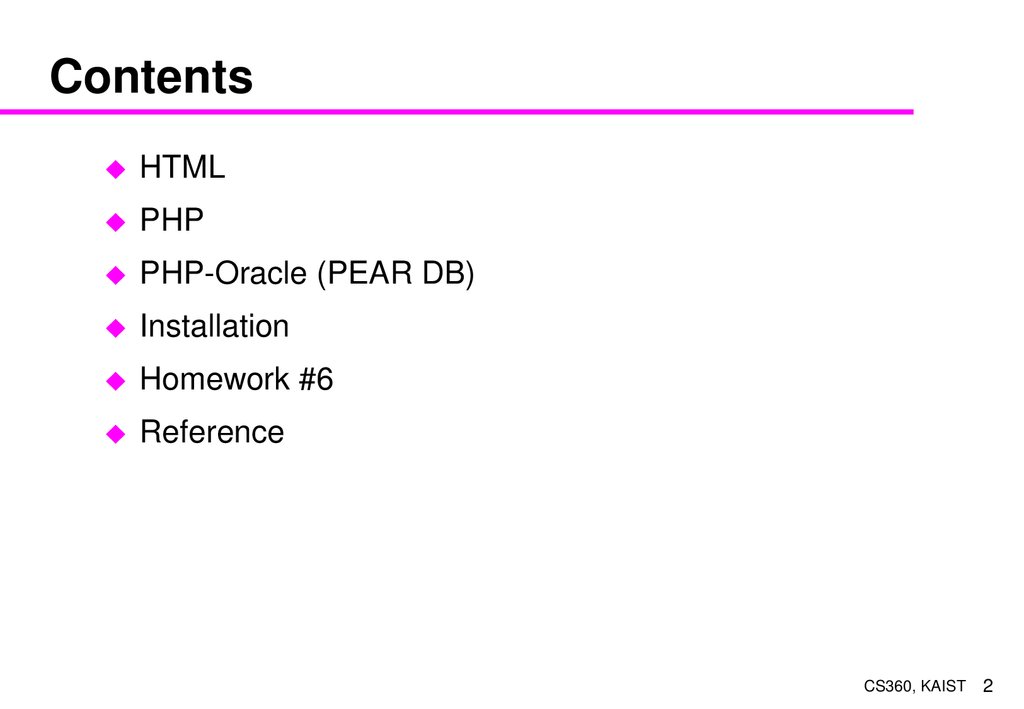
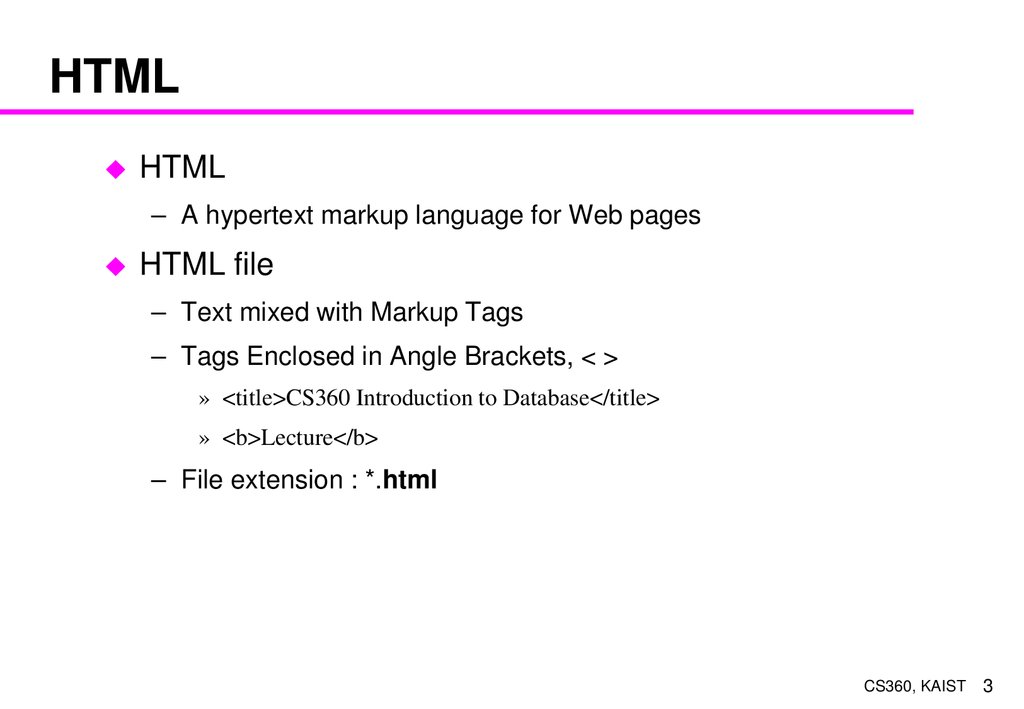
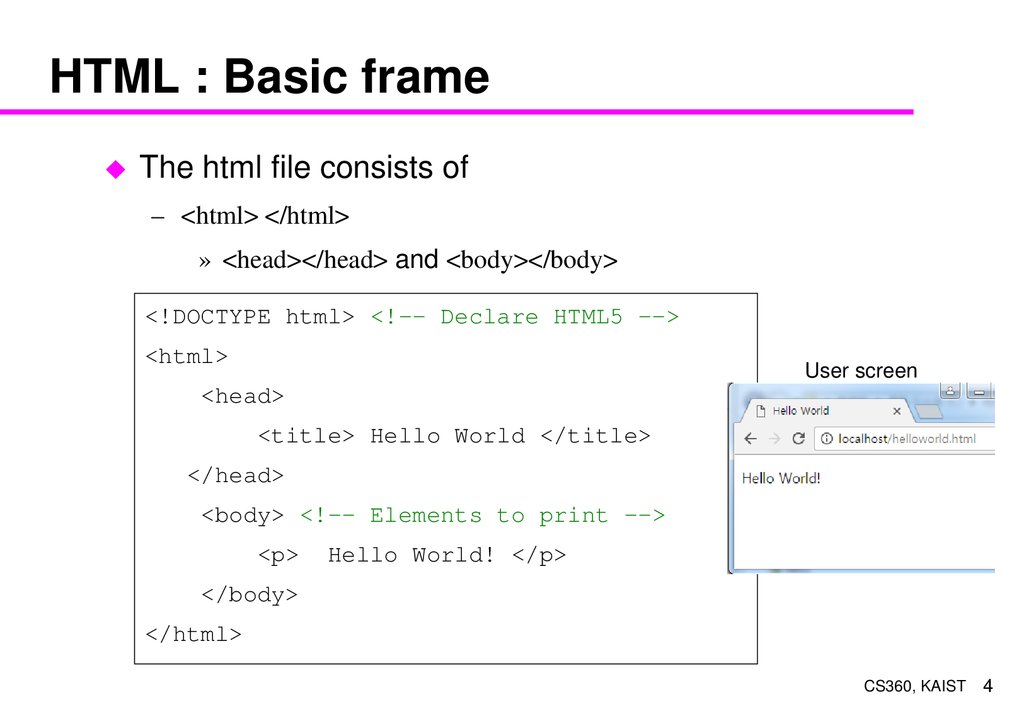




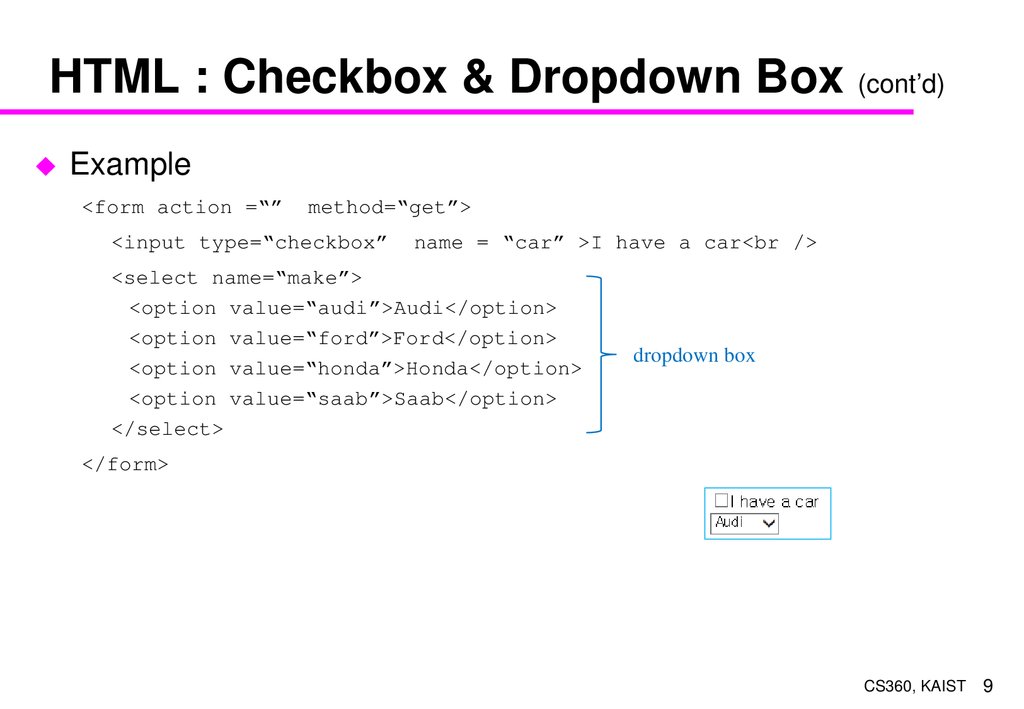


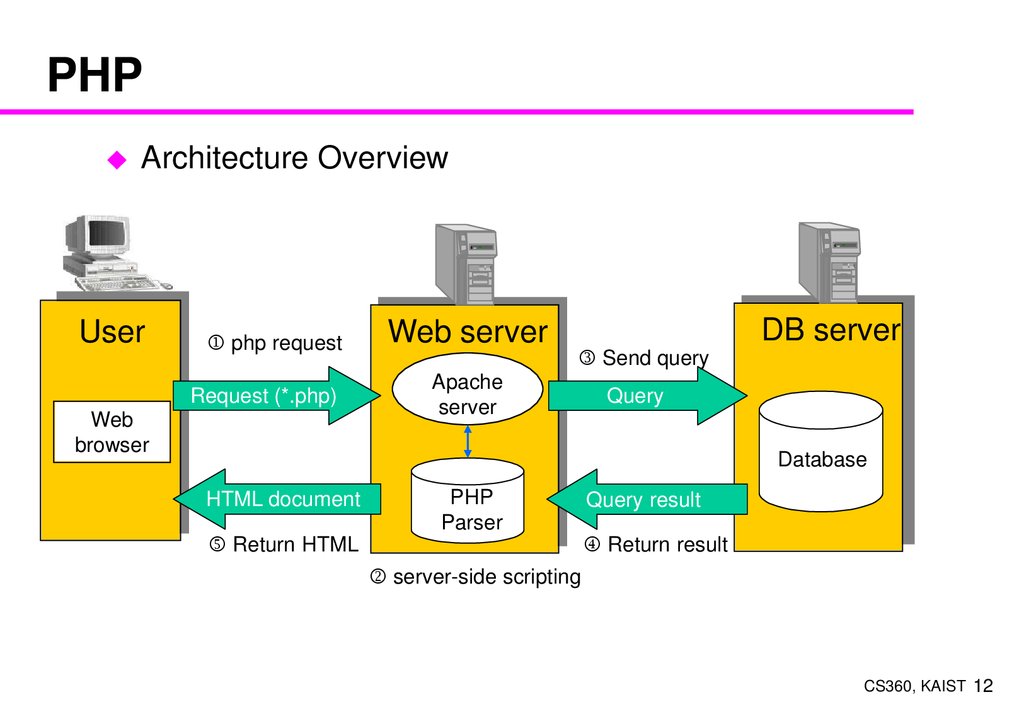
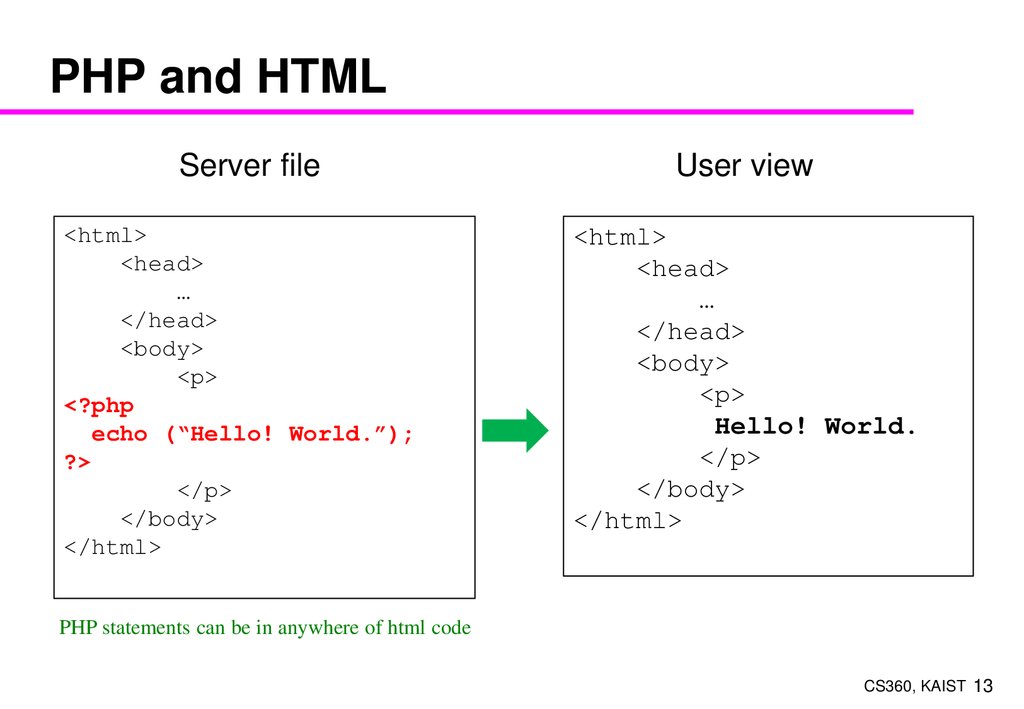


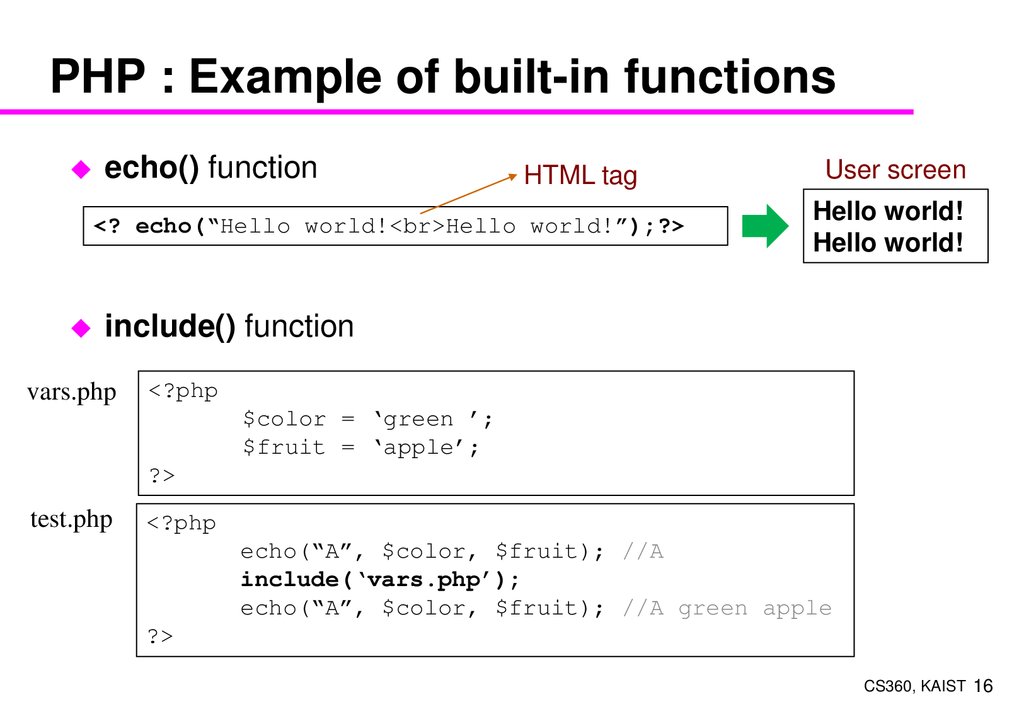
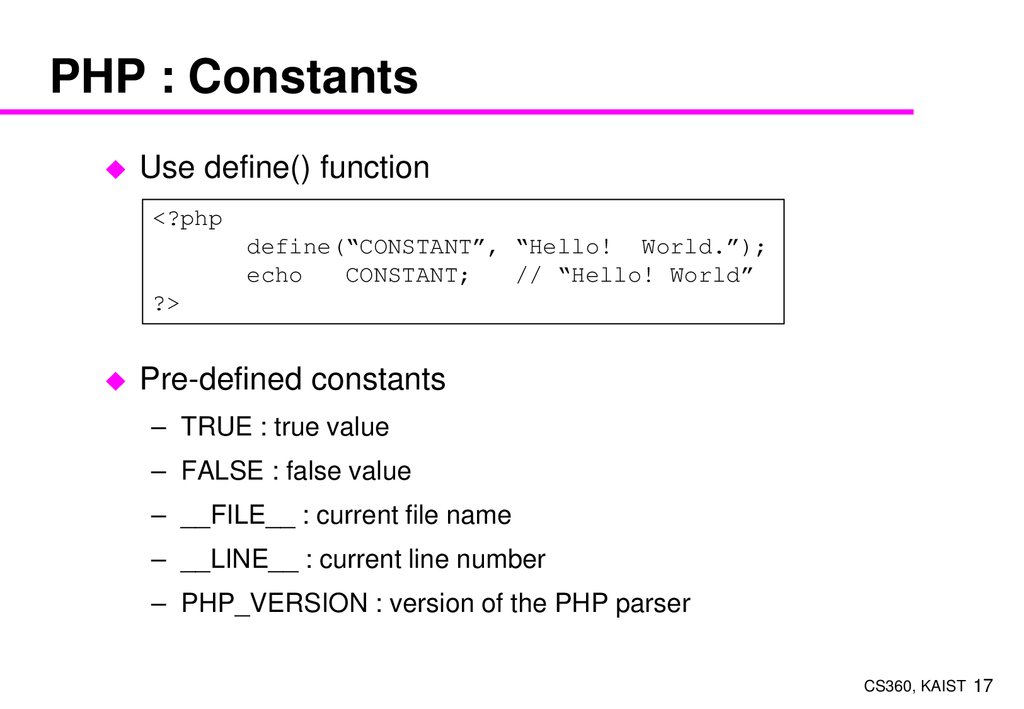
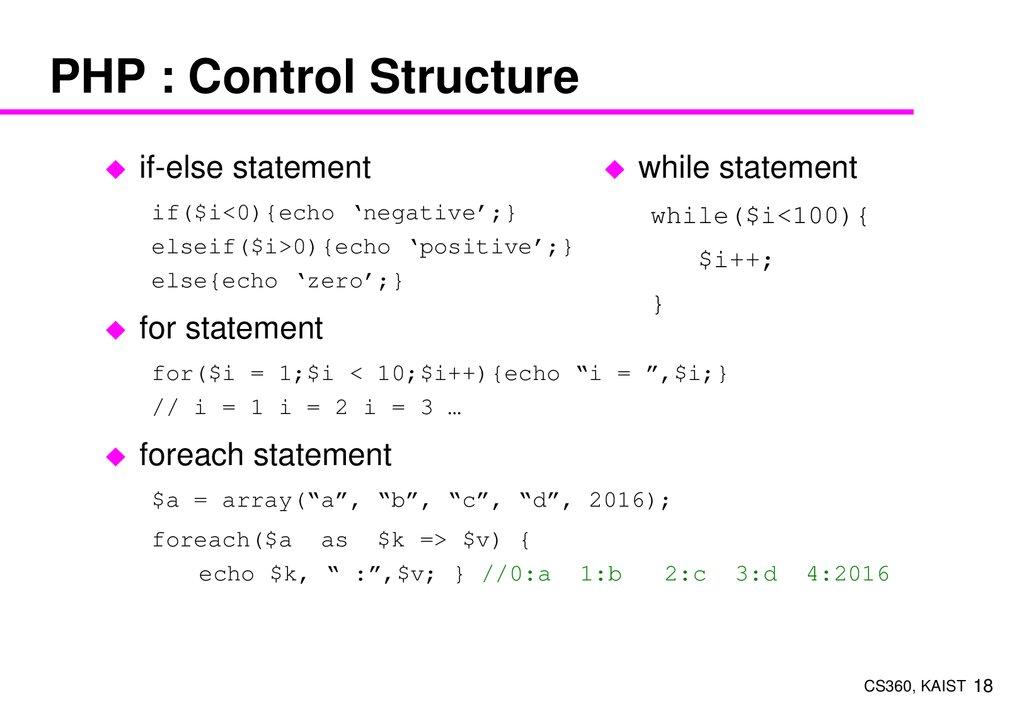

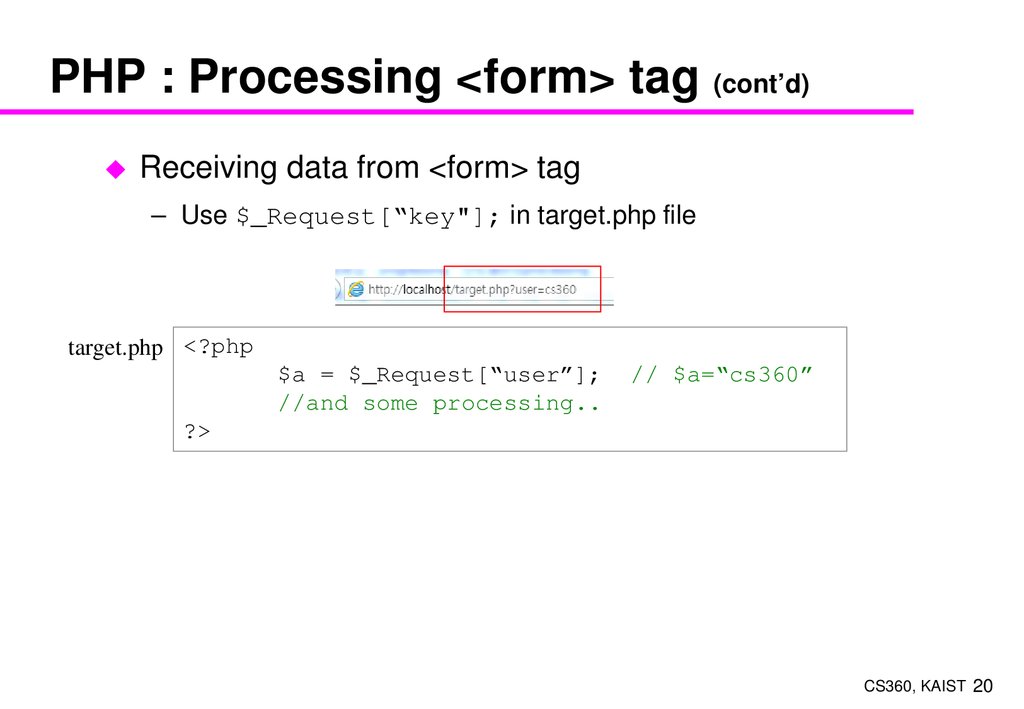
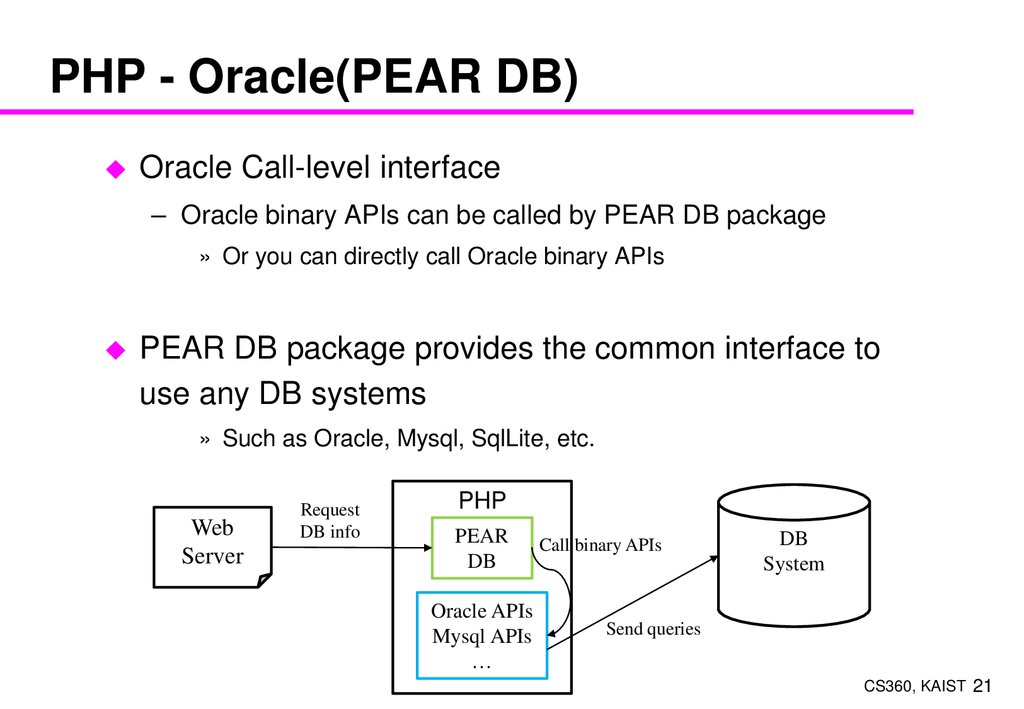

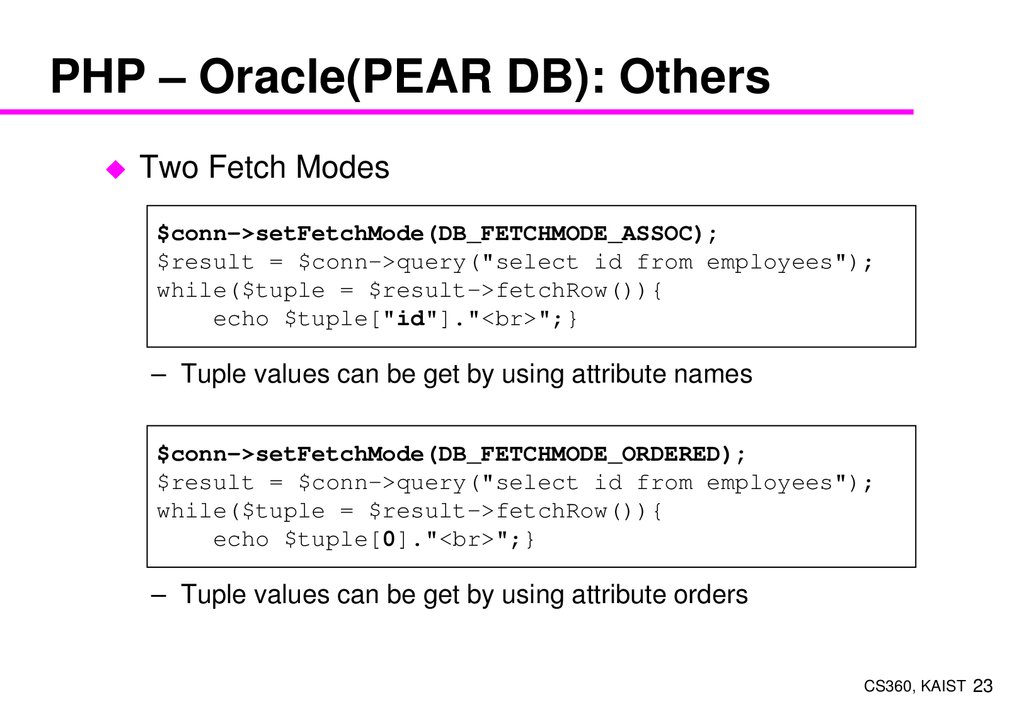
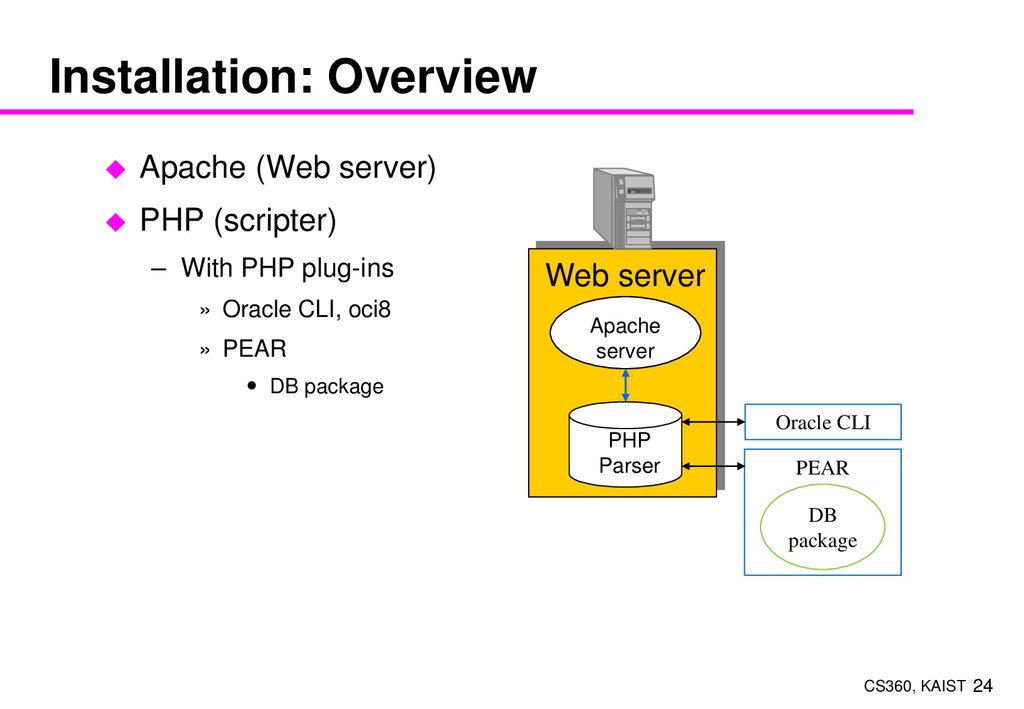
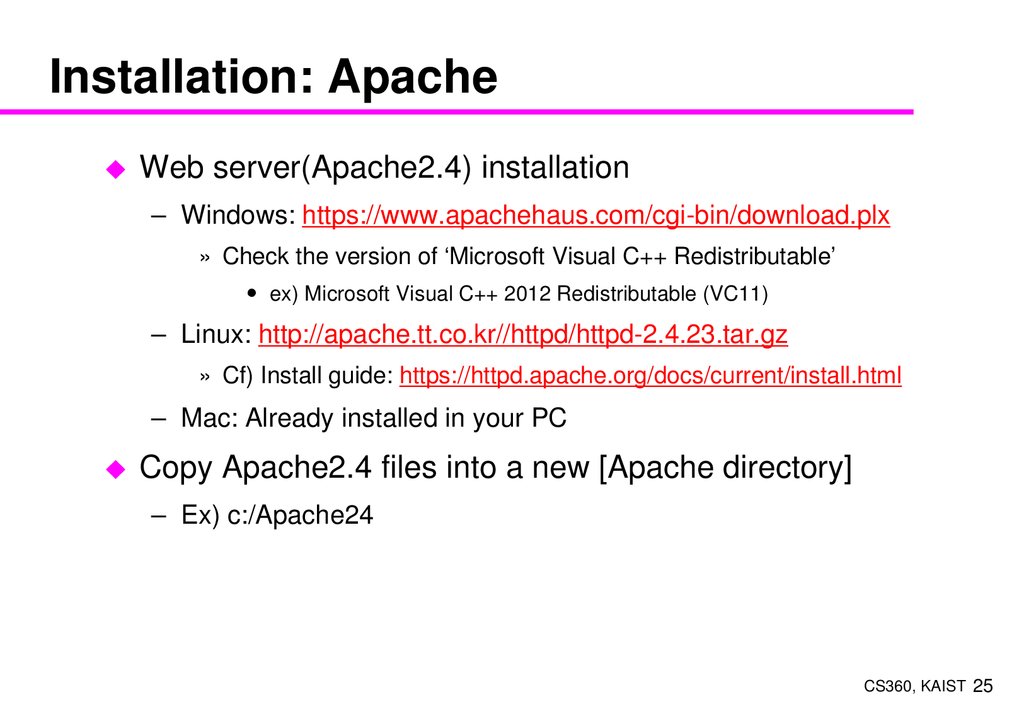




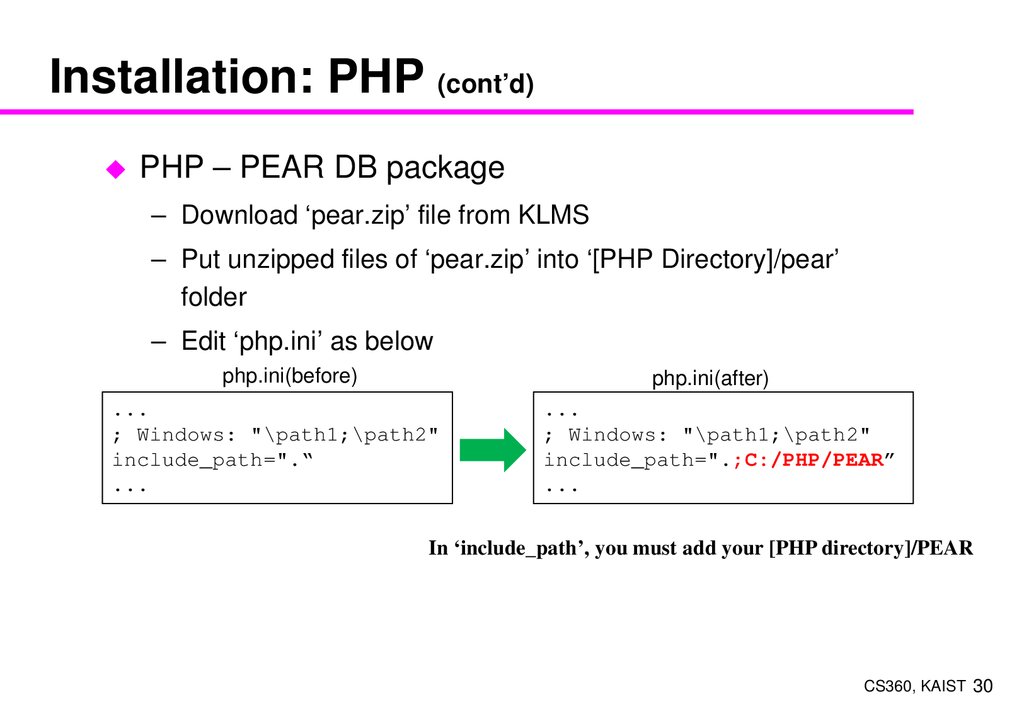
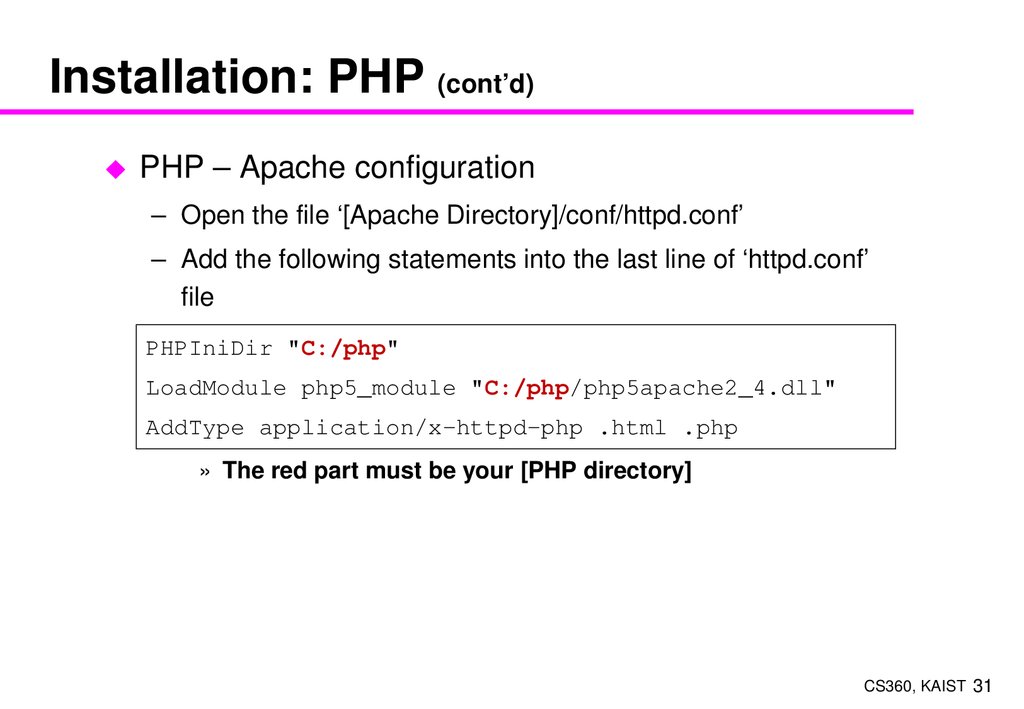

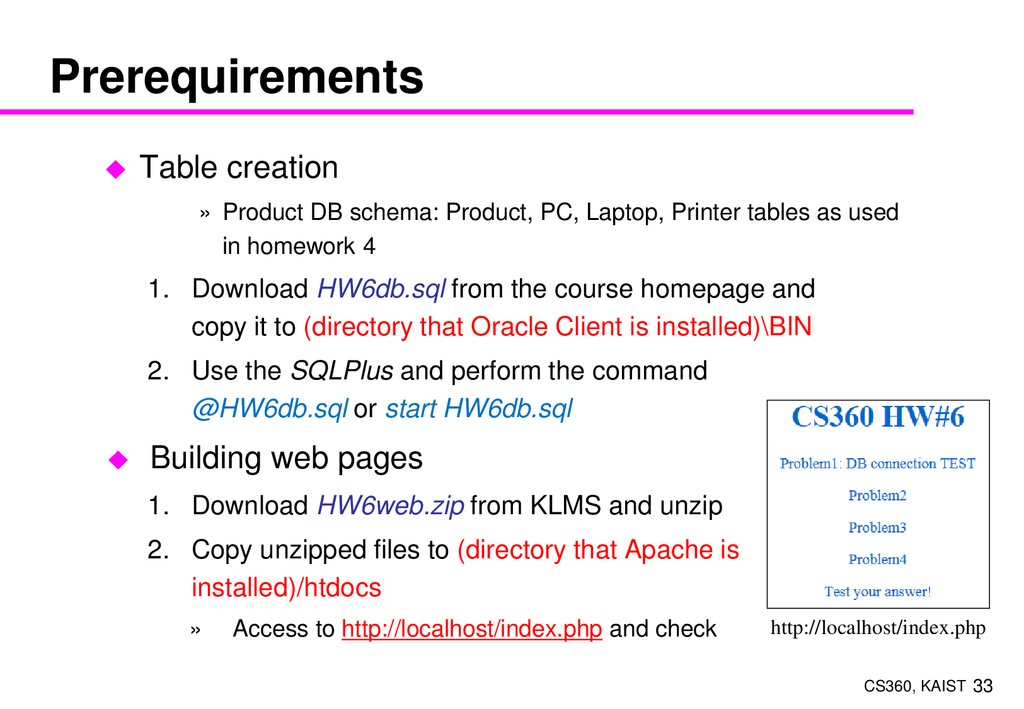
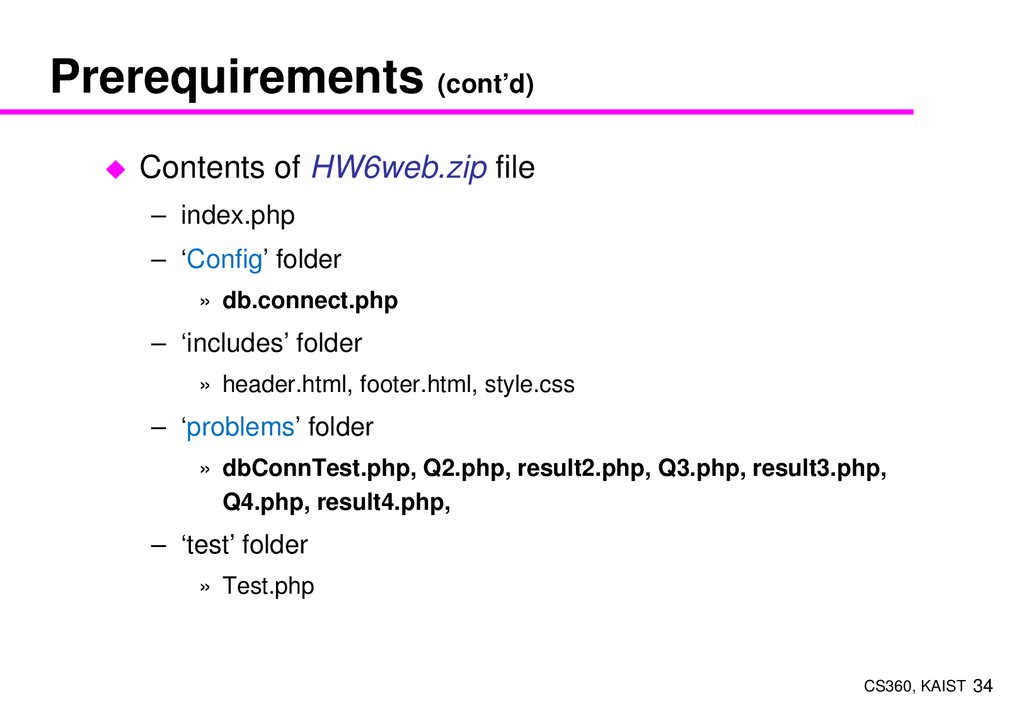
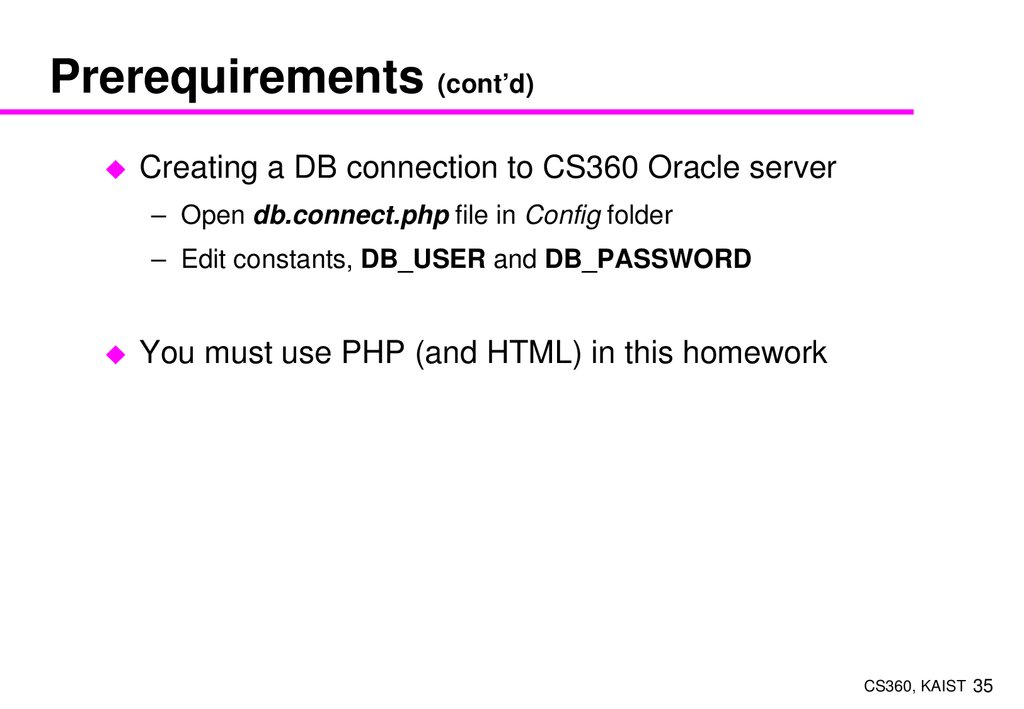




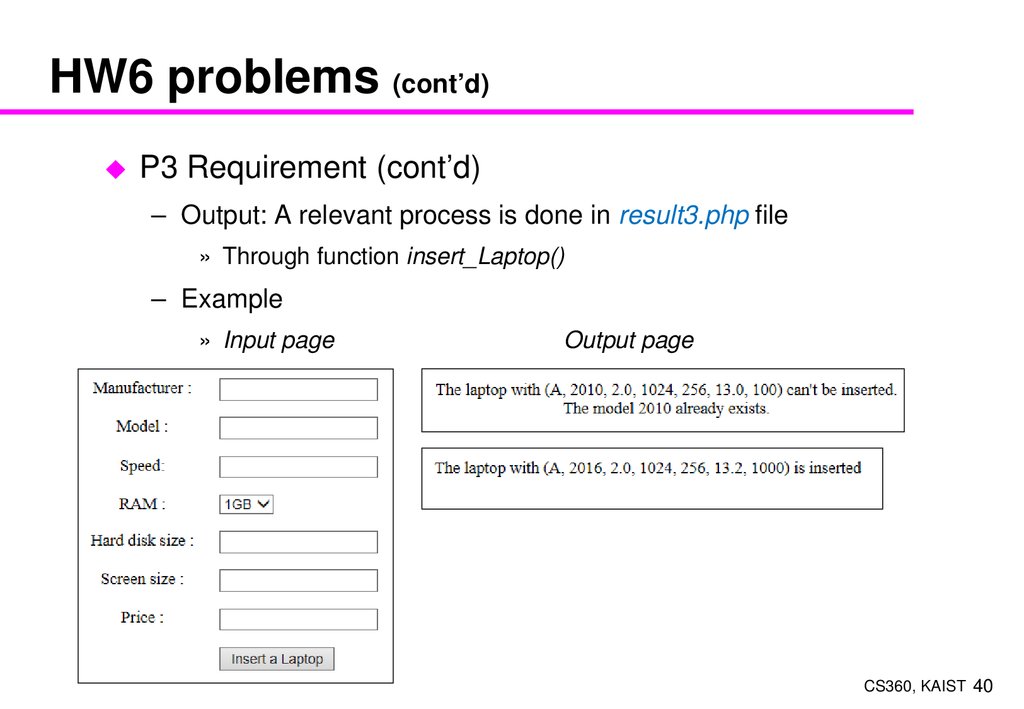


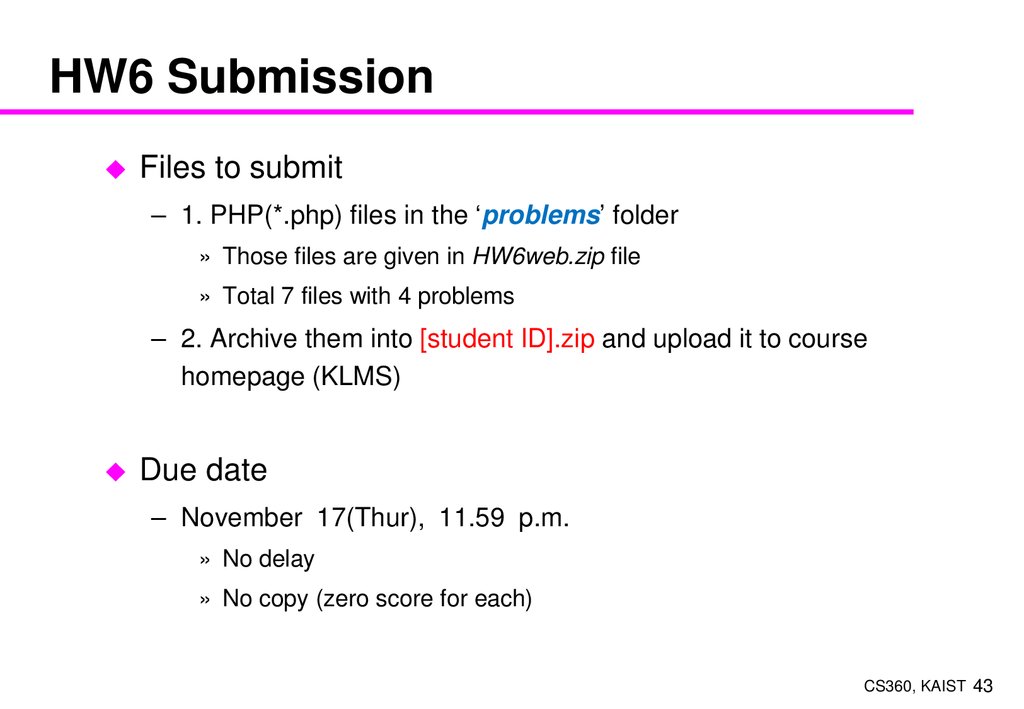


 Программирование
Программирование Программное обеспечение
Программное обеспечение