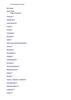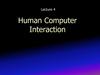Похожие презентации:
Beetle in the Maze
1.
Beetle in the Maze2.
Beetle in the Maze• In this activity you will make an animated game in
PictoBlox where beetle needs help to come out of the
maze without touching the boundaries.
2
3.
Setting up the Stage3
4.
Setting up the Stage• Right below the stage, you will see a purple button with a
4
bear on it. Take the cursor over it and select Choose a
Sprite; the sprite library will open.
Select the beetle sprite from the library.
5.
Setting up the Stage• Now, there are two
5
sprites: beetle and Tobi.
Right click on the icon
for Tobi (below the
stage) and click on the
delete option.
6.
Setting up the Stage• Click on the purple colored icon which says Choose a
Backdrop.
• Select the maze backdrop from the library.
6
7.
Giving the BeetleIts Moves
7
8.
Interfacing evive with PictoBlox• Connect evive to your laptop/PC and open PictoBlox.
• In PictoBlox, go to the menu and click on the Boards
Select the evive.
8
9.
Interfacing evive with PictoBlox• Once you’ve selected the board, click on the Connect tab
and connect the board.
9
10.
Upload Firmware• You have to upload the firmware into the device before
interacting with it.
Click on Upload Firmware button.
• Once you successfully uploaded the firmware you will
see evive logo on evive display.
10
11.
Giving the Beetle Its Moves• We will control the Beetle movement using Navigation
11
Key of evive.
The beetle must move in the direction we push the key.
navigation key is in state () ? block checks if the
navigation key is in one of the four particular directions.
The direction for which you wish to check is your choice
and can be chosen from the drop down on the block.
12.
Giving the Beetle Its Moves• Write the code to move the beetle in up direction & test:
• Try to make the code for other directions.
12
13.
Giving the Beetle Its Moves• For ‘down’, set the direction
13
as 180.
For ‘right’, set the direction
as 90.
For ‘left’, set the direction as
-90.
14.
Sensing theenvironment
14
15.
Sensing the environment• Now, it’s time to write the script for safely taking the
15
beetle to the end of the maze.
Make the code to initialize the game, so that every time
game starts at one position.
16.
Sensing the environment• Now we will add the condition when the beetle touch
16
maze, it will go back to its original position.
Using the color picker, pick the
maze color.
17.
Sensing the environment• Now we will add the condition
to end the game. Game ends
when the beetle touches the
apple.
Using the color picker, pick the
apple color.
• Game is complete now. Play!
17
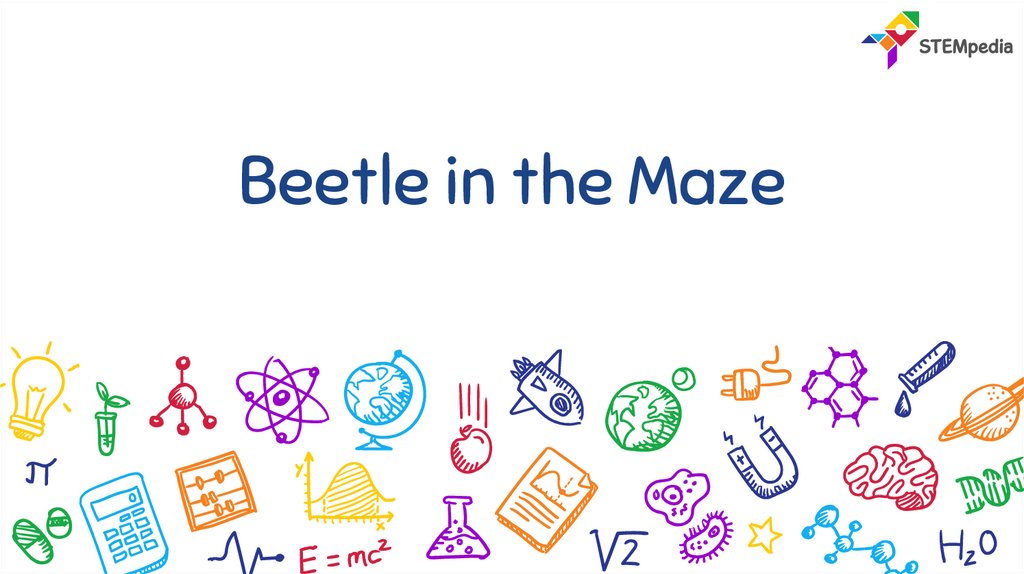

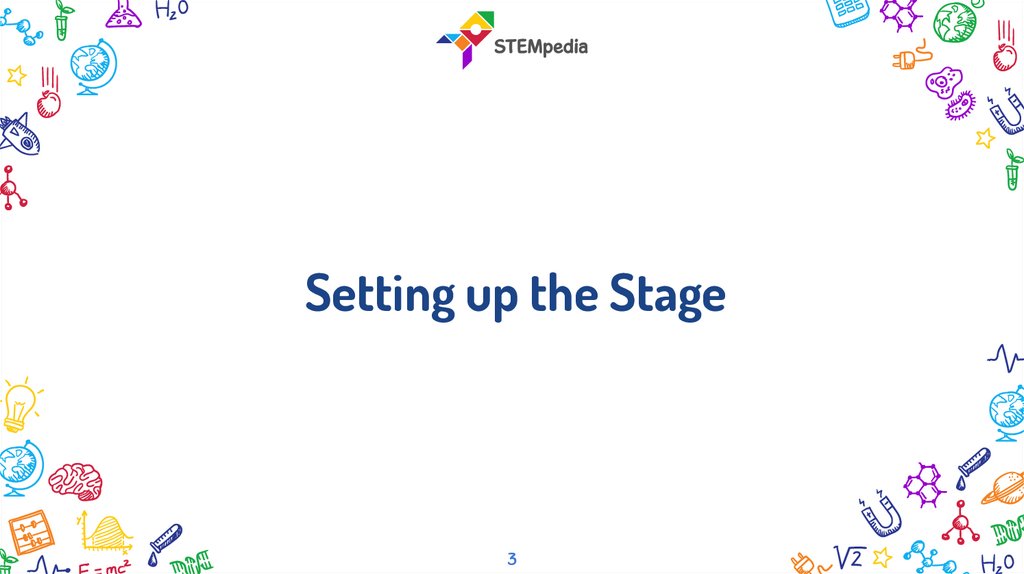
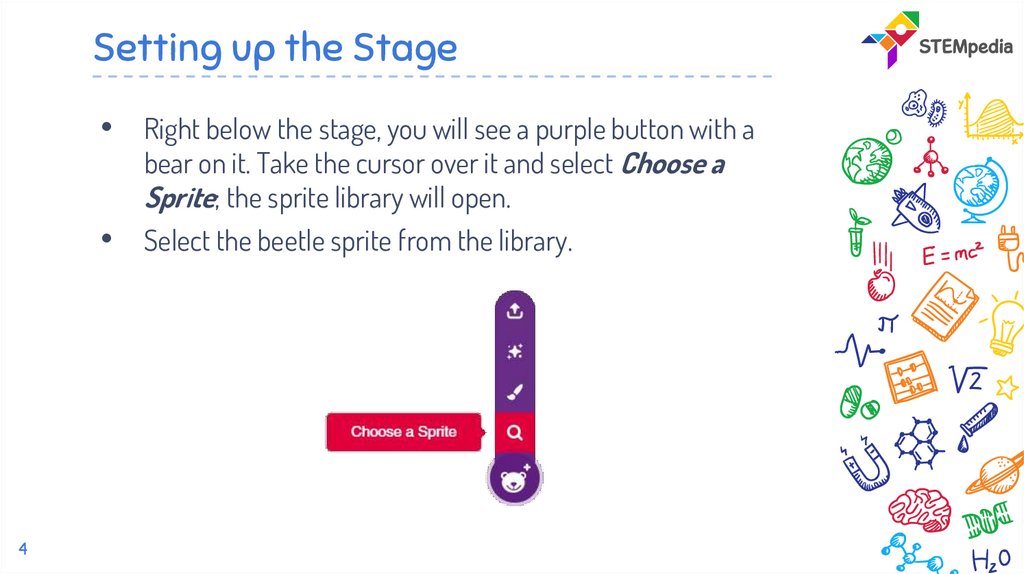
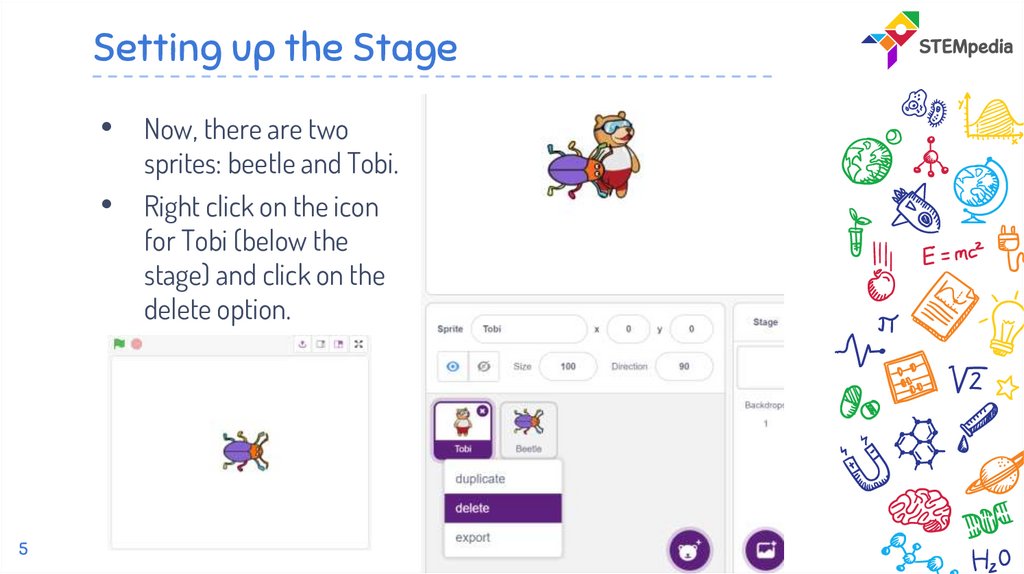
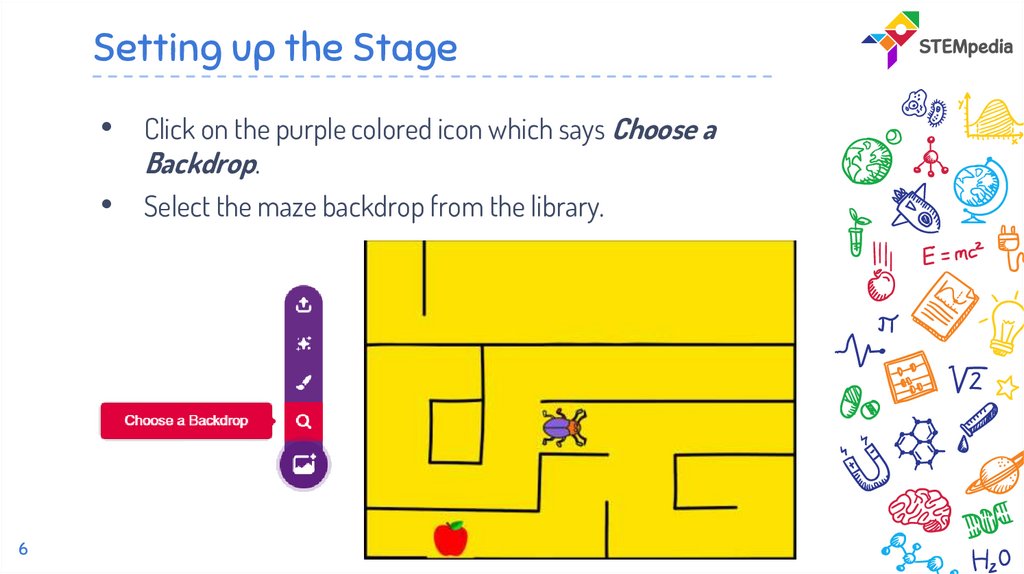
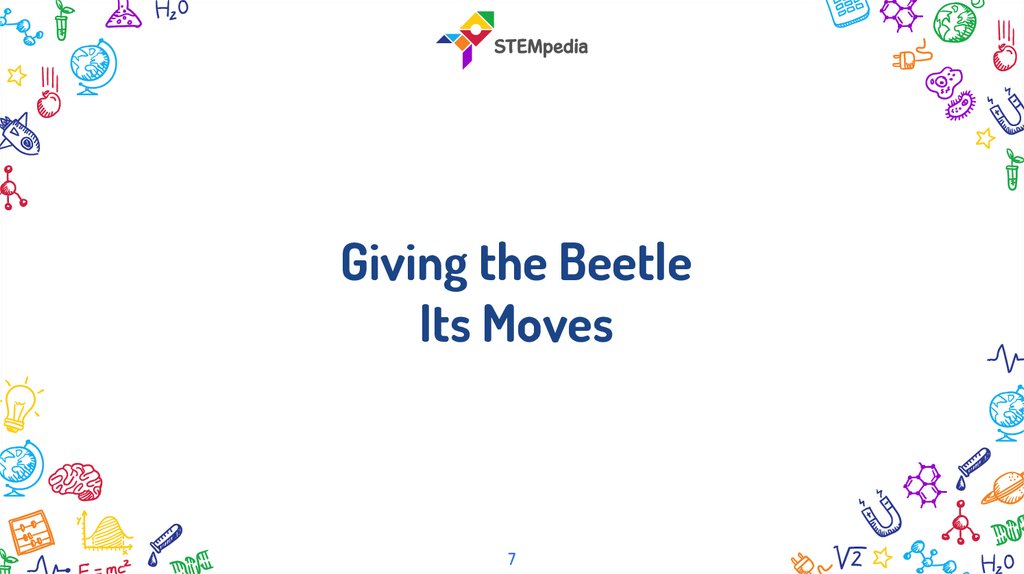
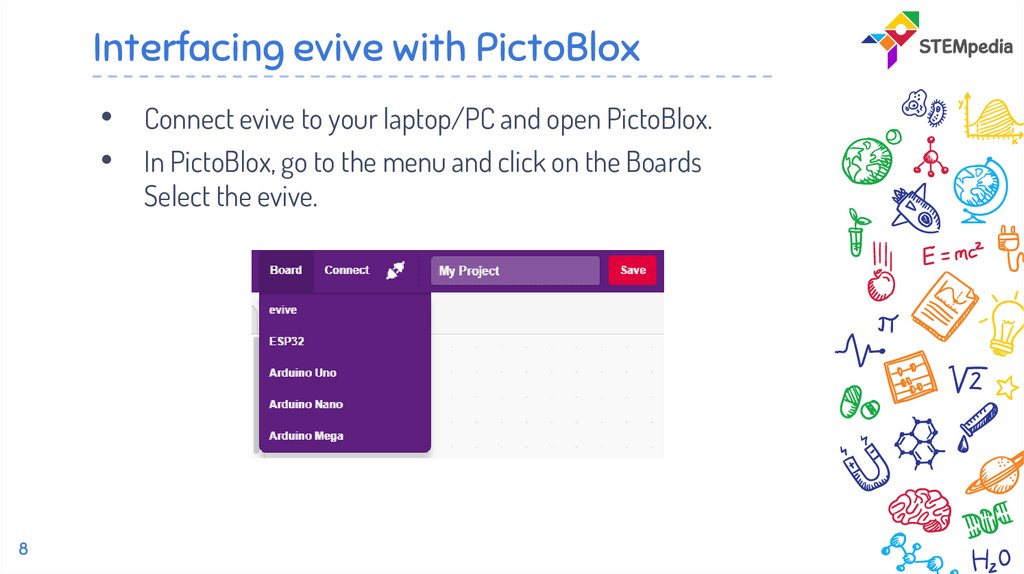
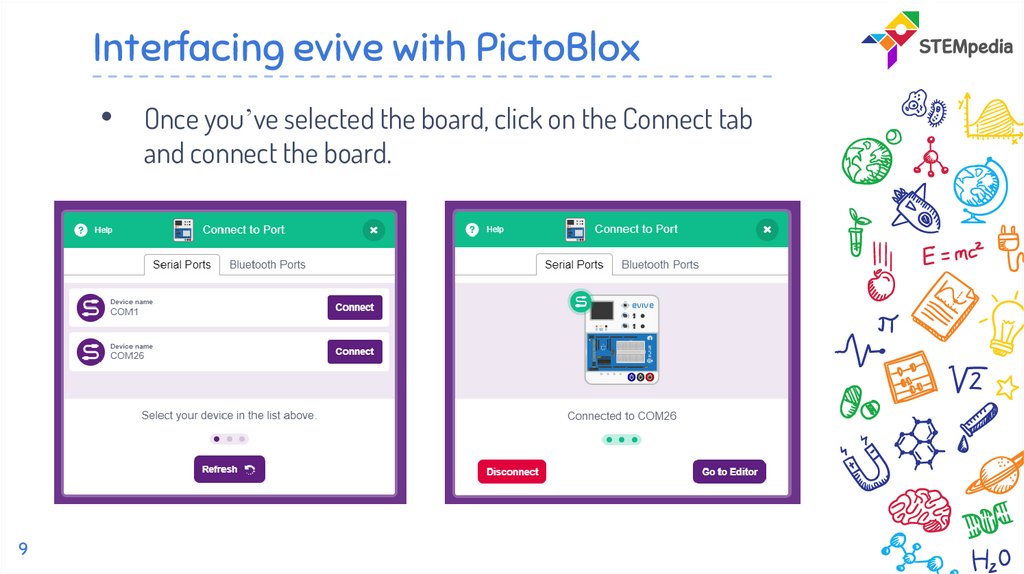
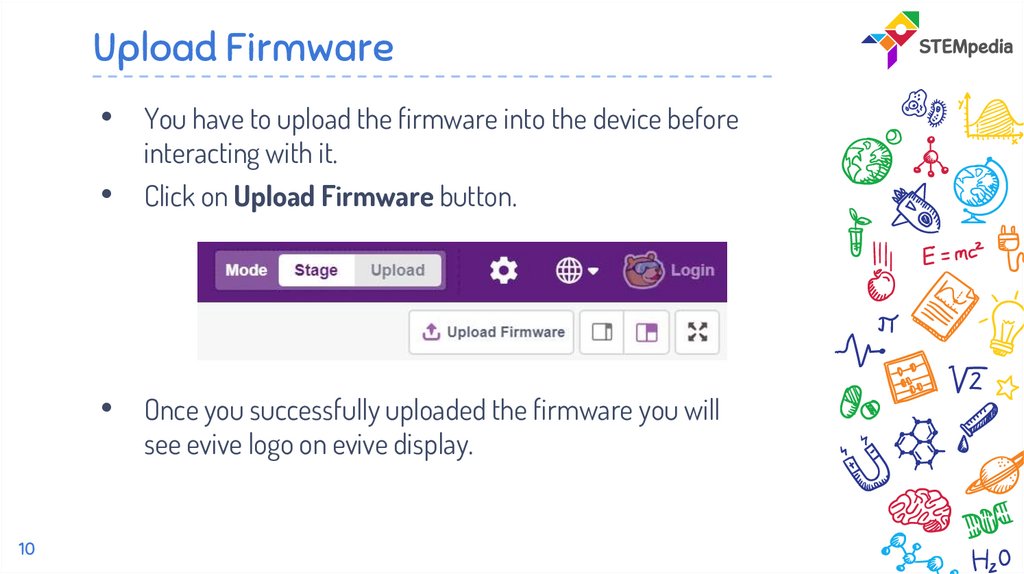
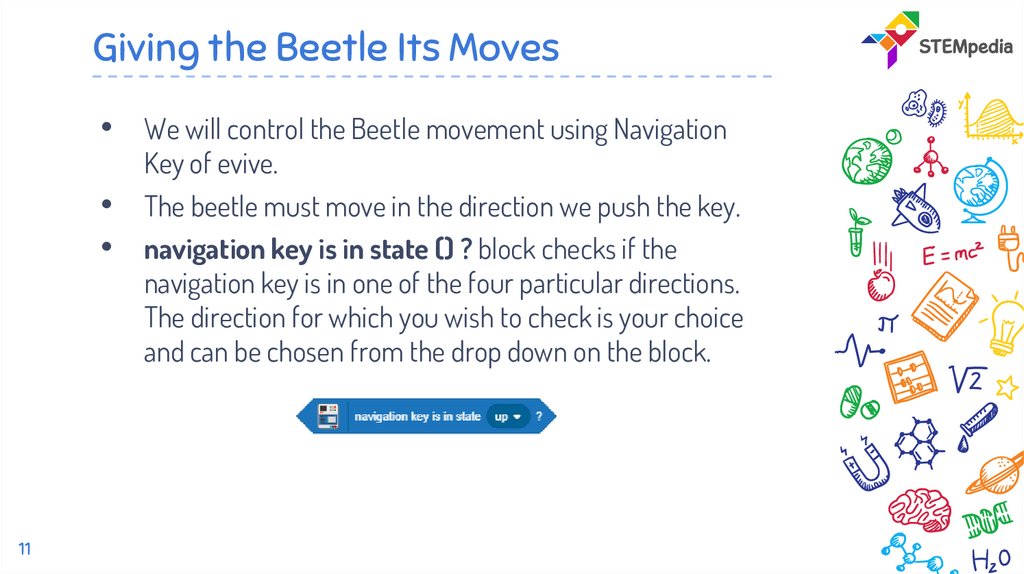
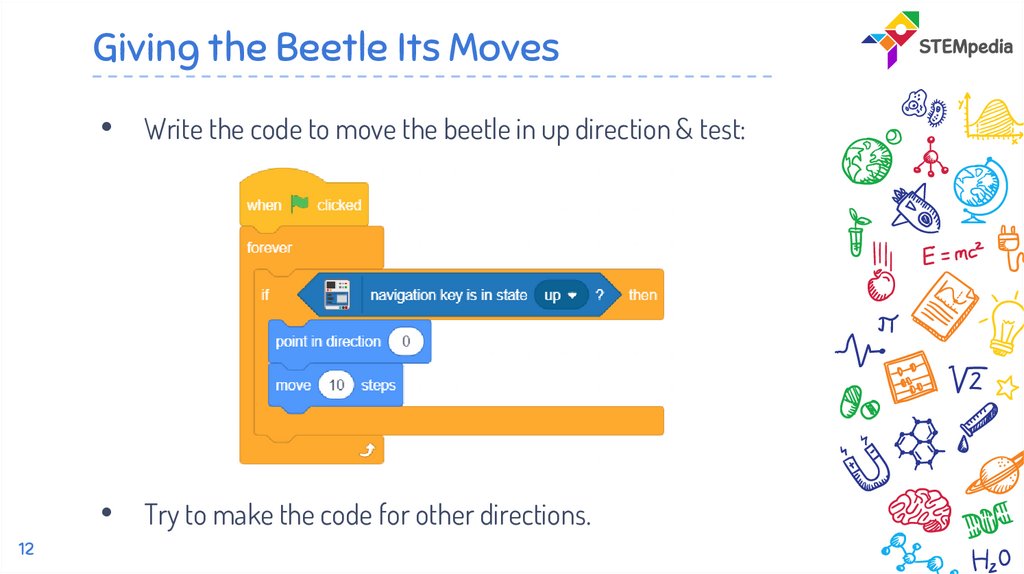

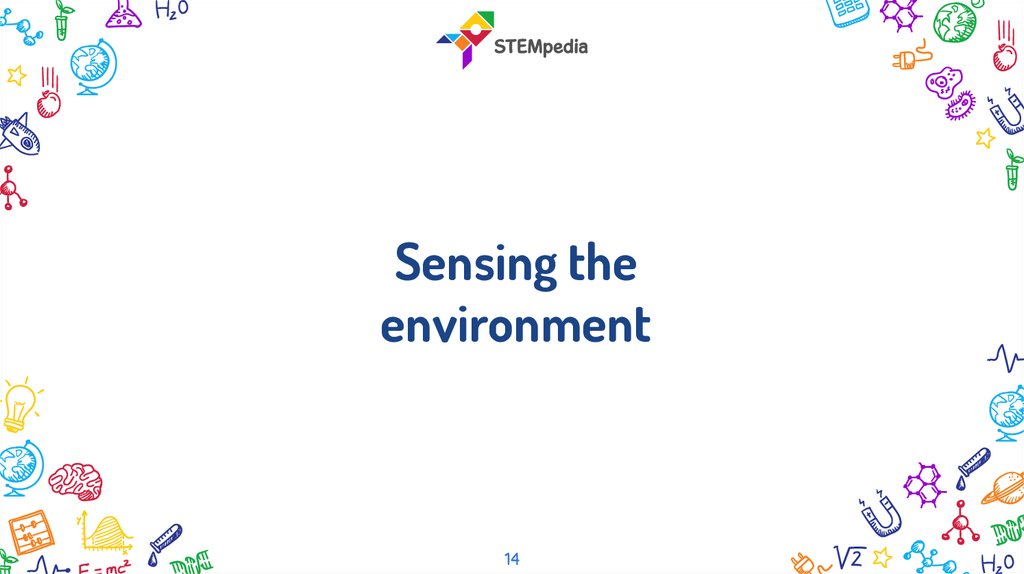
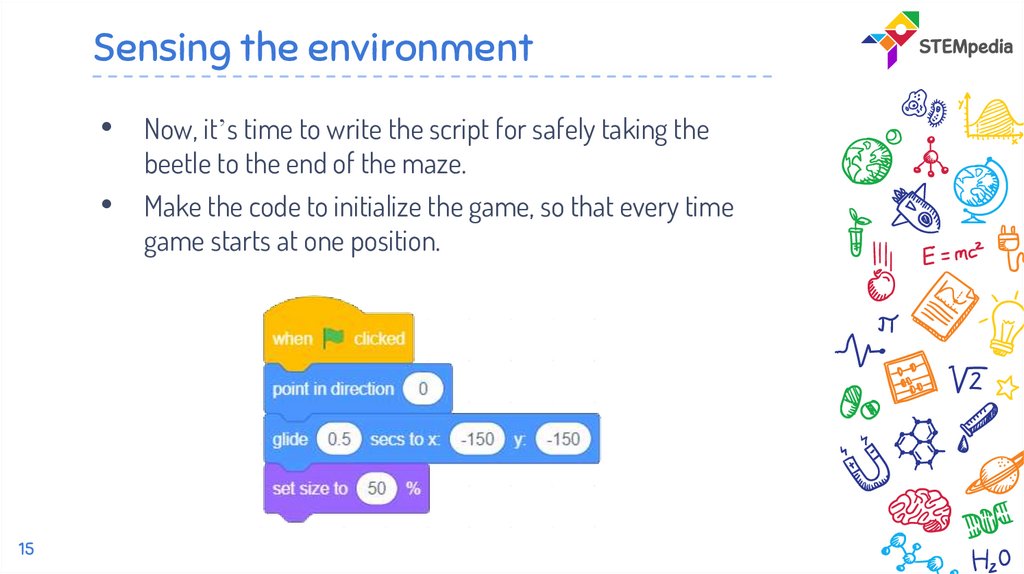
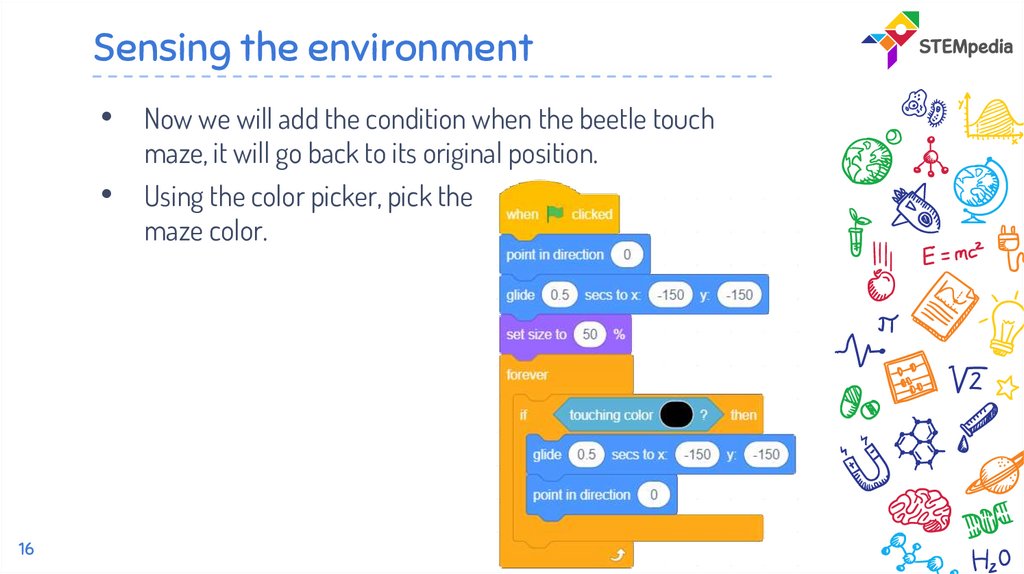
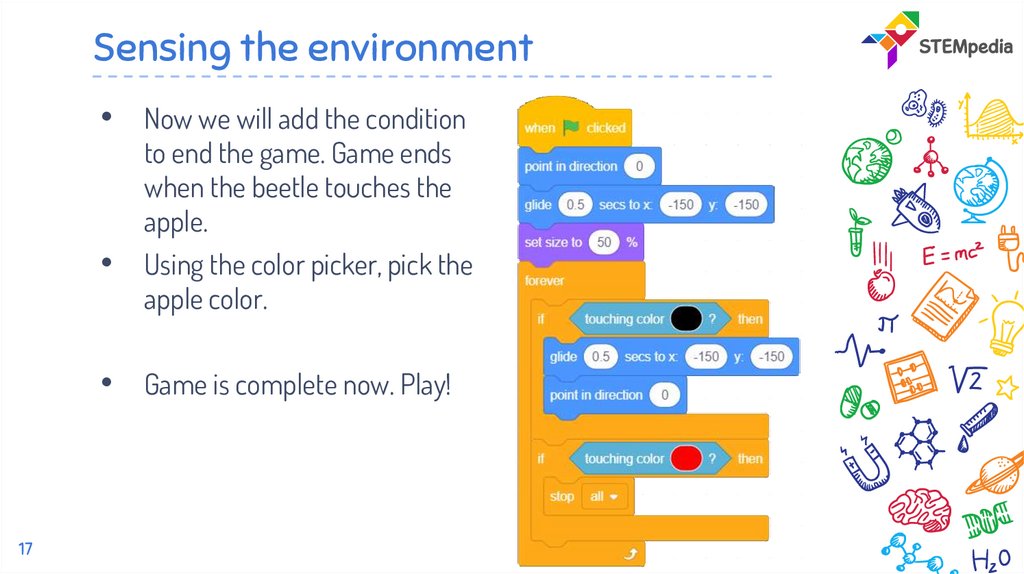
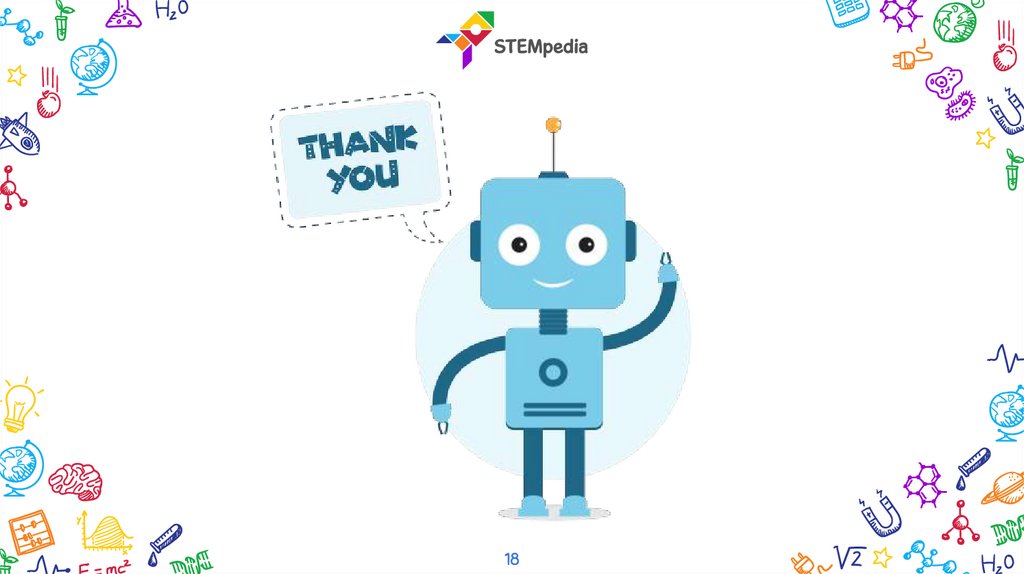
 Информатика
Информатика