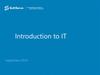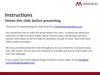Похожие презентации:
Jira introduction 2015
1.
JIRA INTRODUCTION 2015CONFIDENTIAL
1
2.
AGENDA1.
2.
3.
4.
5.
6.
7.
8.
9.
What is JIRA?
JIRA Advantages and disadvantages
Workflow in JIRA
What is an Issue?
Standard actions on issue
Search for an issue
Timesheet
Setting up e-mail notification
Boards in JIRA
CONFIDENTIAL
2
3.
1. WHAT IS JIRA?CONFIDENTIAL
3
4.
WHAT IS JIRA?JIRA is …
a web Atlassian tool
the tracker for team planning
configurable and extendable tool
JIRA …
adapts to business processes
maintains your historic data
used to prioritize, assign, track, discuss, report and watch issues\tasks
CONFIDENTIAL
4
5.
2. JIRA ADVANTAGES ANDDISADVANTAGES
CONFIDENTIAL
5
6.
JIRA ADVANTAGES AND DISADVANTAGESADVANTAGES
Team work facilitation
Full visibility of the supported
processes for the team and
process/unit stakeholders
Planning
Time-reporting
Tasks prioritizing
Clear KPIs for People
Management
CONFIDENTIAL
DISADVANTAGES
JIRA Performance
Lack of training on project
management
Time and efforts spent on
«Getting acquainted stage»
6
7.
3. WORKFLOW IN JIRACONFIDENTIAL
7
8.
WORKFLOW IN JIRAA JIRA workflow is the set of statuses and transitions that an issue goes through during its lifecycle.
CONFIDENTIAL
8
9.
4. WHAT IS AN ISSUE?CONFIDENTIAL
9
10.
WHAT IS AN ISSUE?Issue – any task that requires an action from a person.
Issue types:
Bug — a problem which impairs or prevents the functions of the product.
Task — a task that needs to be done.
Sub-task - are useful for splitting up a parent issue into a number of smaller tasks that can be
assigned and tracked separately.
Story – in JIRA Agile, a story is represented as an issue, and individual tasks within the story are
represented as sub-task.
Epic - An epic captures a large body of work. It is essentially a large user story that can be broken
down into a number of smaller stories. It may take several sprints to complete an epic.
CONFIDENTIAL
10
11.
5. STANDARD ACTIONSON ISSUE
CONFIDENTIAL
11
12.
STANDARD ACTIONS ON ISSUECreate
Edit
Assign
Comment
Log work
Attach
Link
Clone
Delete
CONFIDENTIAL
12
13.
CREATING AN ISSUEIn this lesson, you will learn how to create an issue in JIRA. The Create button is available from every
page in JIRA.
Let's create an issue now.
Click Create button at the top of the screen or just type C.
CONFIDENTIAL
13
14.
CREATING AN ISSUE1. Project. Every issue is associated with a project.
2. Issue Type. This field allows you to select the kind of
issue you want to create, such as a bug or task, etc.
3. Issue Summary. Every issue requires a summary. A
summary should be a very brief summation of the
issue. The summary acts as the title of the issue.
4. Set Priority. You can set the priority of this issue. Setting
the priority can help your team during the triage process.
5. Set Due Date.
6. Affects Version. This field is used to tell people which
version of the project this new issue relates to.
7. Assignee. Here you can choose whom to assign the issue to.
8. Enter Issue Description. Here's where you can describe
the issue in as much detail as you'd like.
9. Create. Once you click 'Create', your new issue will be
added to JIRA.
CONFIDENTIAL
14
15.
ISSUE SUMMARYAll Task (sub-task) fields must be fulfilled in English language only.
All Tasks should be named according to the rule:
“WHERE_WHAT_WHEN”
For example: "IT Services_Summer Party_09-2015".
For “Ad-hoc” Tasks (non-hosted tasks) don’t forget to add verb to the title.
For example: "IT Services_organize Summer Party_09-2015".
CONFIDENTIAL
15
16.
EDITING AN ISSUE1.
Click the Edit button (at the top left on the “view issue” page).
2.
Hover your mouse over a field and click the pencil icon to edit it inline.
3.
Just type E.
CONFIDENTIAL
16
17.
LOG WORK ON ISSUELOG WORK ON ISSUE
To log work use the following format:
w - weeks
d - days
h - hours
m – minutes
CONFIDENTIAL
17
18.
EDITING AND DELETING A WORK LOG ENTRYEDITING A LOG WORK
Open the necessary issue Tempo section
Click the pencil icon
Make the appropriate changes
Click Log to return to the issue, and
verify that changes were made.
DELETING A LOG WORK
Open the necessary issue Activity section
Select Work Log tab
Click the Delete icon
Click Delete to confirm the deletion and
return to the issue.
• Verify that the issue's Work Log tab no
longer displays the work log entry that
you just deleted.
CONFIDENTIAL
18
19.
TIME TRACKINGOriginal Estimate (blue) — the amount of time
originally anticipated to resolve the issue.
Remaining Estimate (orange) — the remaining amount
of time currently anticipated to resolve the issue.
Time Spent (green) — the amount of time logged
working on the issue so far.
CONFIDENTIAL
19
20.
CREATING A SUB-TASKSub-task issues are useful for splitting up a parent issue (Task) into a
number of smaller tasks that can be assigned and tracked separately.
You need to create Sub-Task when:
When different people are responsible for execution process of one
Task
When we have different business results related to the same Task
HOW TO:
Navigate to the issue you would like to be the parent issue of the subtask you are about to create.
Select More and Create Sub-Task.
Fill in the details as needed, and then click Create at the bottom.
Sub-tasks have all the same fields as standard issues, e.g. Summary,
Description, Reporter, Assignee, Status. Note that sub-tasks have a
different set of issue types from the standard issue types.
CONFIDENTIAL
20
21.
RESOLVING AN ISSUE1.
Press Resolve button in the upper panel bar
2.
Move the necessary Task from one column to
another (Tracking board)
3.
And don’t forget about Issue Resolution. JIRA
by default will mark an issue to be Unresolved
when the resolution field is not having any
value on it.
4.
Adding comments to an issue is a useful way
to record additional detail about an issue, and
collaborate with team members.
CONFIDENTIAL
21
22.
CLOSING AN ISSUE1.
Choose “Close Issue” button in the upper
panel bar
2.
Move the necessary Task from one column to
another (Tracking board)
3.
Peer review is obligatory during 1st month of
JIRA usage. After 1st month – HR Manager is
responsible for chosen the appropriate option
for his\her team.
If there is only one HR for the project
(Assignee=Reporter) then she or he is still
responsible person for the whole Quality
Control process
4.
CONFIDENTIAL
Quality Control
Review by Reporter
Peer review
22
23.
REOPEN AN ISSUE1.
Open the resolved or closed JIRA issue you wish to
reopen
2.
Select More -> Reopen Issue
3.
Fill in Comment field
4.
Click on “Reopen issue” button
5.
Change Due Date
CONFIDENTIAL
23
24.
CLONING AN ISSUECloning, or copying, an issue lets you quickly create a duplicate of an issue within
the same project. The clone issue is a replica of the original issue, containing the
same information stored in the original issue — e.g. Summary, Affects Versions,
Components, etc. The clone issue can also be linked to the original issue. A clone
issue is a separate entity from the original issue.
1.
2.
3.
4.
Open the JIRA issue you wish to clone
Select More
Select Clone
You need to edit the clone issues Summary and Due Date
You can include or not to include:
Sub –Task
Links
Attachment
CONFIDENTIAL
24
25.
DELETING AN ISSUEOn your Tracking Board select the issue that you wont to delete
Select More
Select Delete in the List
CONFIDENTIAL
25
26.
6. SEARCH FOR ANISSUE
CONFIDENTIAL
26
27.
SEARCH FOR AN ISSUEThe quickest, simplest, and easiest way to search for issues is the Quick Search bar, which is located in
the universal header.
Jump to an issue. If you type in an issue's key, you'll jump straight to that issue.
Smart Querying. JIRA recognizes key terms and uses a simple syntax to search for issues. For example,
typing in 'my open bugs' returns all issues assigned to you that haven't been resolved.
Free-text searching. You can search for any word within the issue(s) you are looking for, provided the
word is in one of the following fields: Summary, Description, Comments.
Searching JIRA issues from your browser's search box. If you are using Firefox or Internet Explorer 8,
you can add your JIRA site as a search engine/provider via the dropdown menu next to the browser's
search box. Once you add your JIRA site as a search engine/provider in your browser, you can use it at
any time to conduct a Quick Search for issues in that JIRA site.
CONFIDENTIAL
27
28.
7. TIMESHEETSCONFIDENTIAL
28
29.
TIMESHEETSSelect Tempo->Timesheet->Select necessary type of timesheet
Select necessary time period
Timesheets displays useful time tracking information on issues for a particular project, team,
account, user, etc.
CONFIDENTIAL
29
30.
8. SETTING UP EMAILNOTIFICATION
CONFIDENTIAL
30
31.
RECEIVING SEARCH RESULTS VIA EMAILJIRA enables you to subscribe to an issue filter (a saved search). JIRA
will then run the search according to your specified schedule, and will
email the results to you.
You can specify when and how often you would like to receive the
search results, e.g. 'Every hour between 9.00AM-5.00PM, MondayFriday', or 'The last Friday of every month at 7.00AM'.
1.
Choose Issues > Manage Filters.
2.
Locate the filter you are interested
in and click on its Subscribe link.
3.
Select one of the following types
of schedule.
4.
Click Subscribe.
CONFIDENTIAL
31
32.
SHARING AN ISSUE1. View the issue you want to share.
2. Click the Share button at the top-right
or simply type S.
3. Specify JIRA users.
CONFIDENTIAL
WHATHING AN ISSUE
1. Open the necessary issue.
2. Click Start watching this issue link.
3. Select More Actions > Watchers to open
the Watchers page.
32
33.
9. BOARDS IN JIRACONFIDENTIAL
33
34.
KANBAN BOARDKanban is a catalyst for change through small, incremental improvements to your existing process – be
it scrum or otherwise. Rooted in lean manufacturing, Kanban is a signaling system that can be
effectively applied to software development, DevOps, IT operations, HR processes and many other
processes.
CONFIDENTIAL
34
35.
SCRUM BOARDTeams who use scrum plan work
in sprints, short blocks of time in
which the team can estimate, and
return value back to the customer.
Software development teams, as well
as teams in other industries, use
scrum to deliver complex solutions in
a structured, predictable way.
The product owner manages the
backlog, ensuring the team is working
on the highest-priority items first.
With JIRA Agile, the team can
organize stories in sprints, in larger
epics, and across release versions.
CONFIDENTIAL
35
36.
USEFUL INFORMATION1. Atlassian University - https://university.atlassian.com/2.0/
2. JIRA Documentation - https://confluence.atlassian.com/display/JIRA/
If you have any questions - do not hesitate to contact us:
Tatsiana_Tychina@epam.com
Liudmila_Glazunova@epam.com
CONFIDENTIAL
36
37.
THANK YOU!CONFIDENTIAL
37
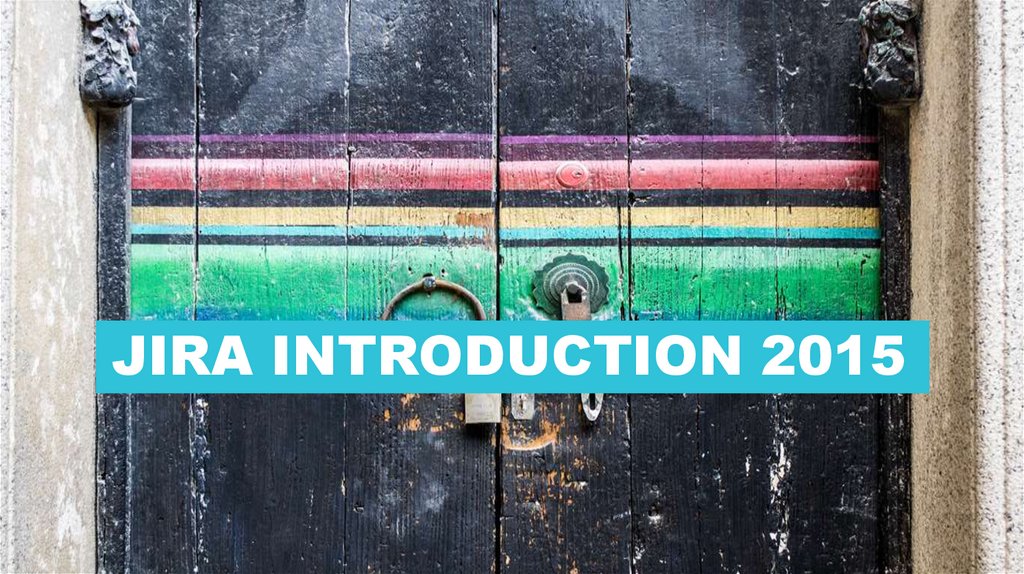
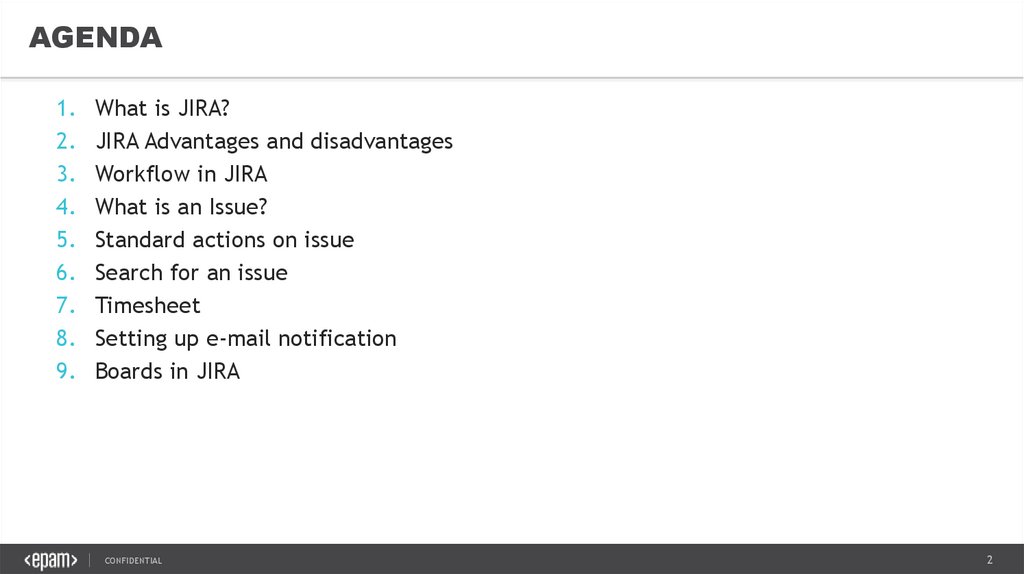
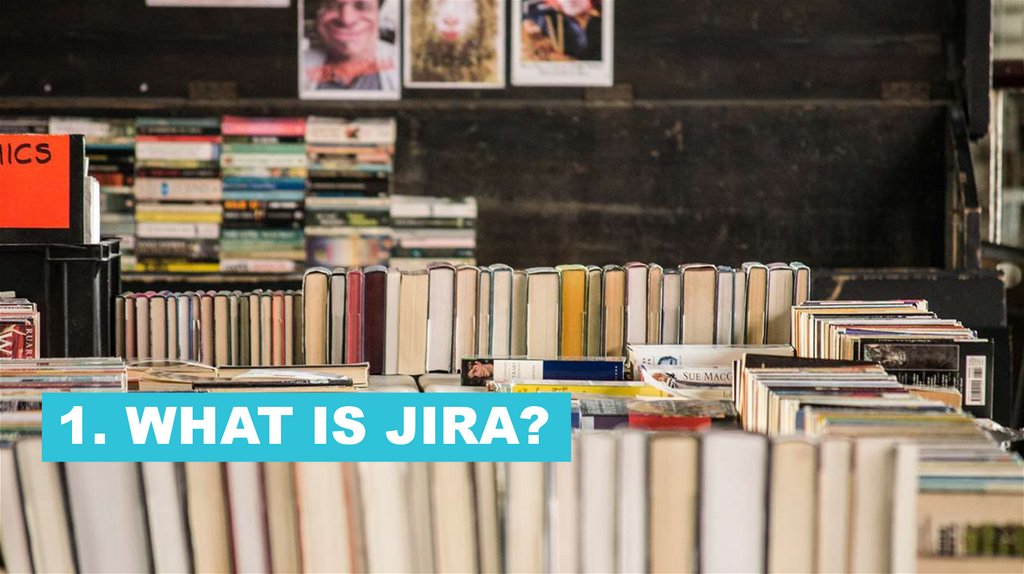
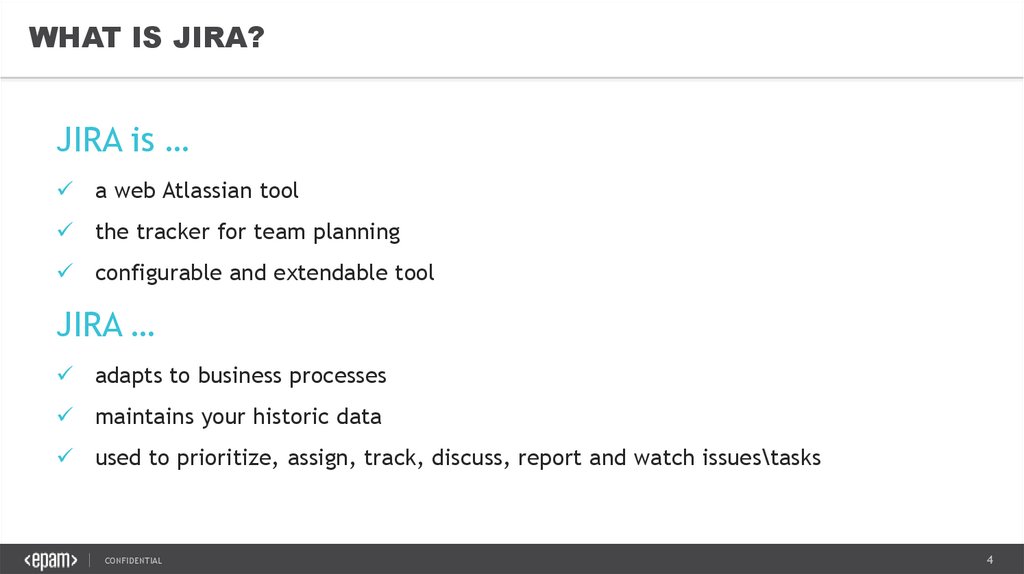
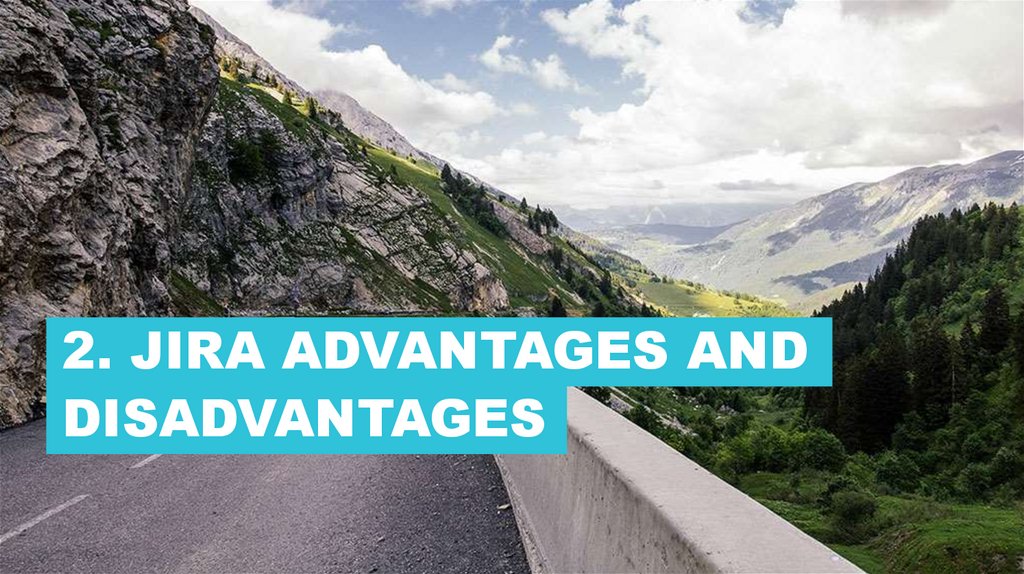
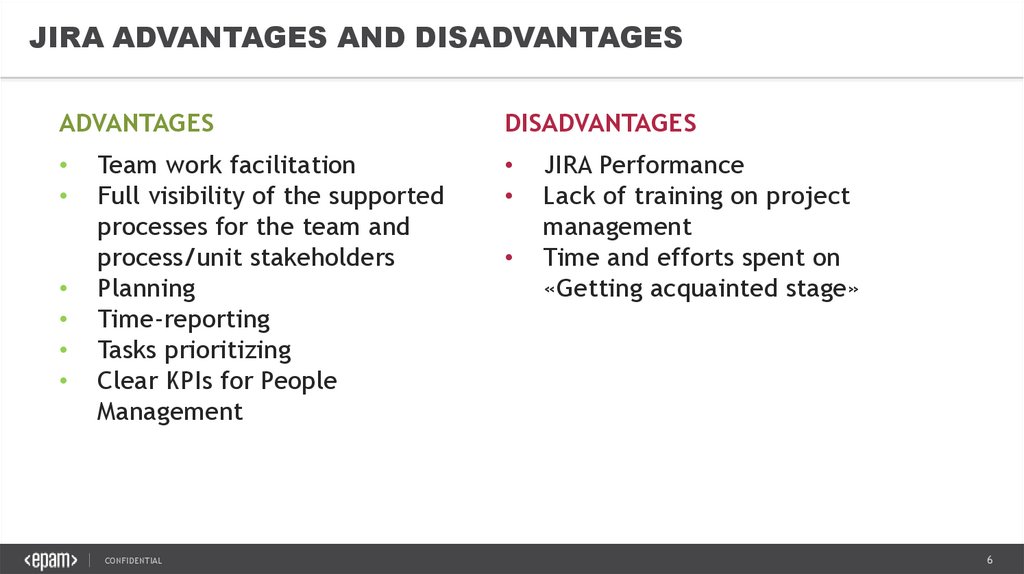

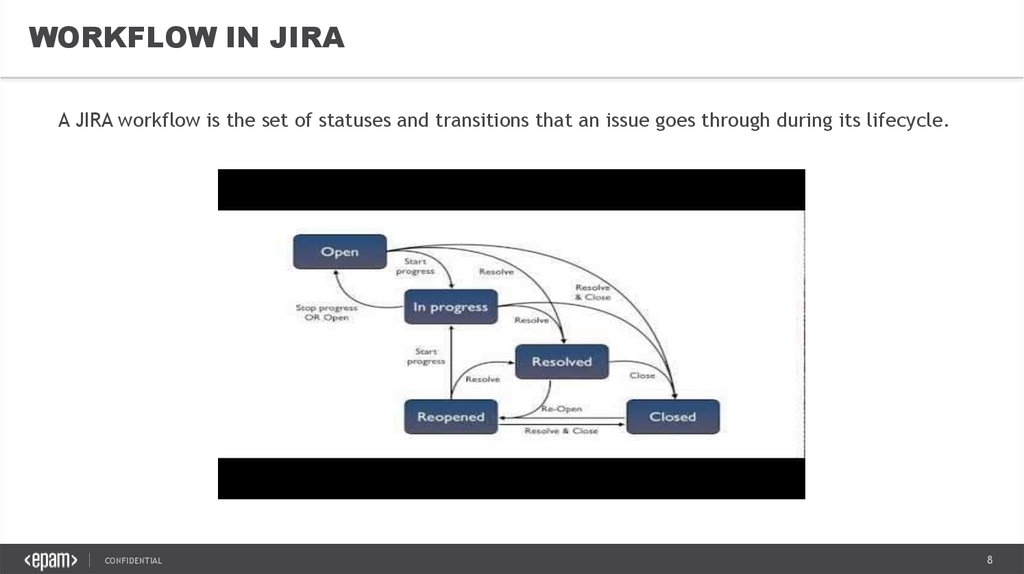
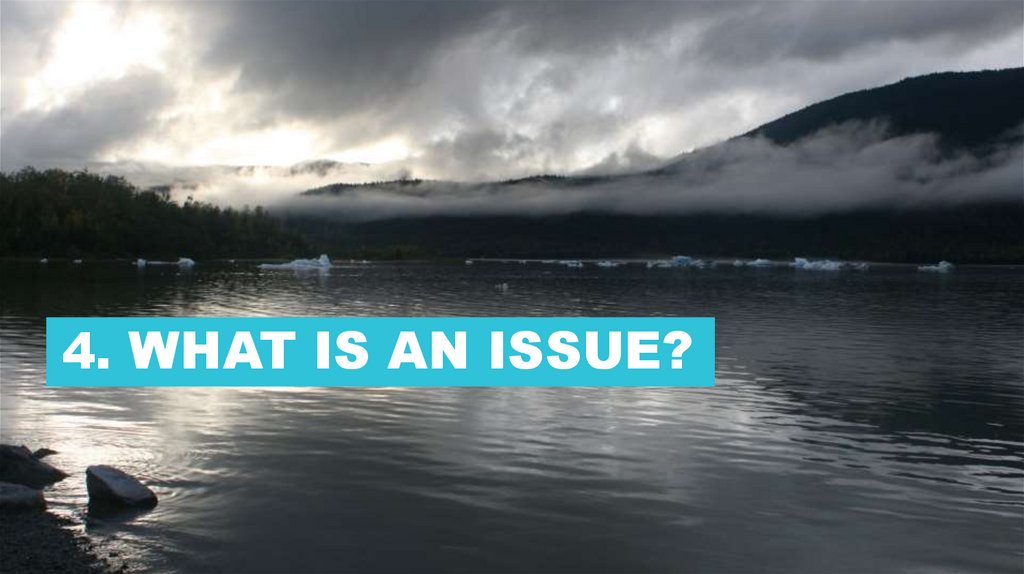
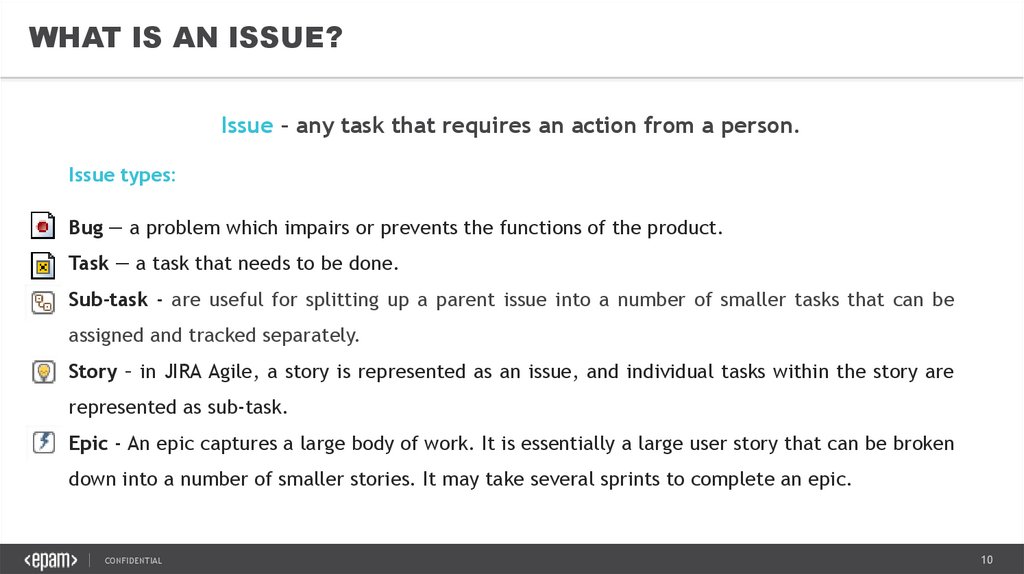
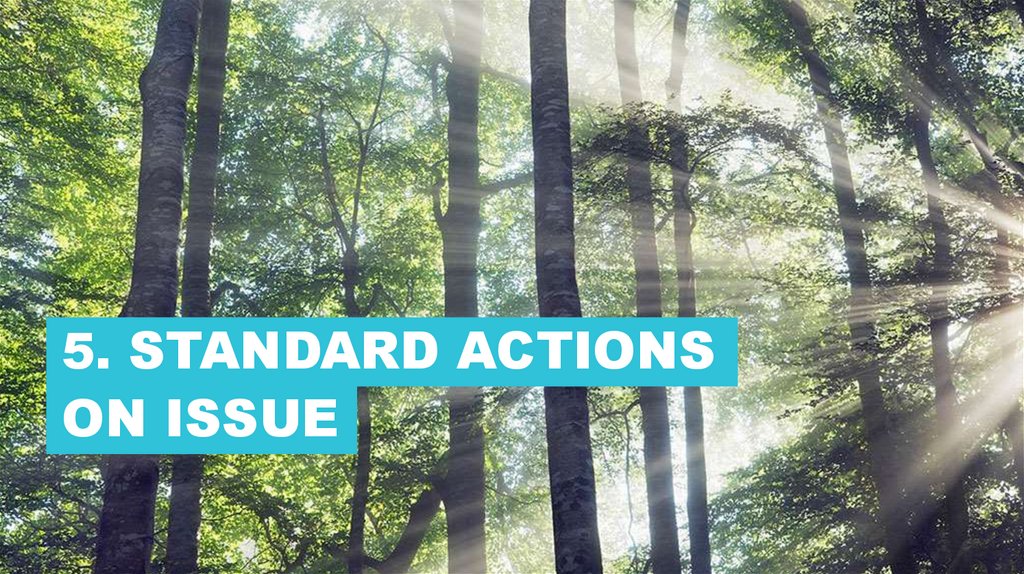
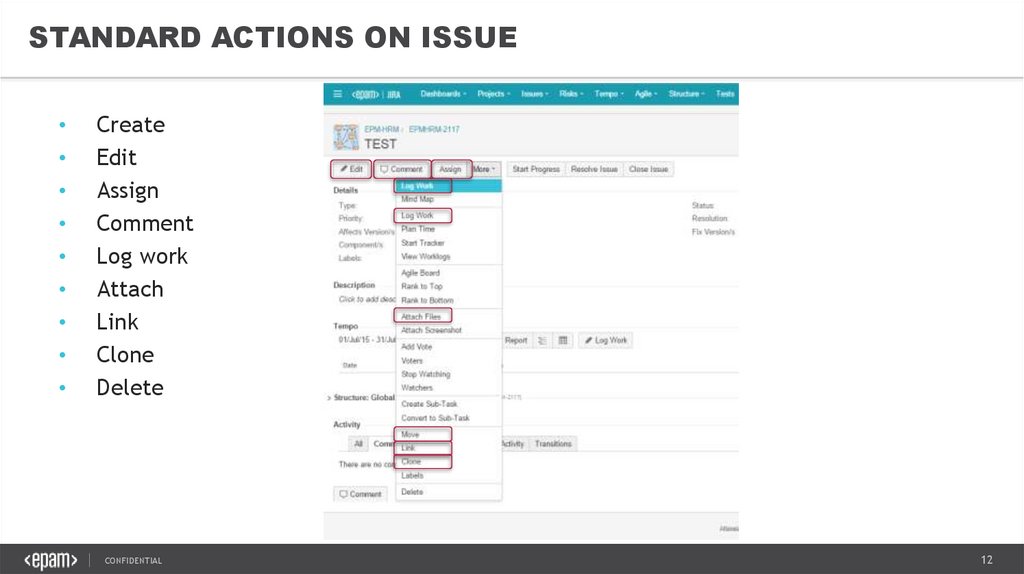
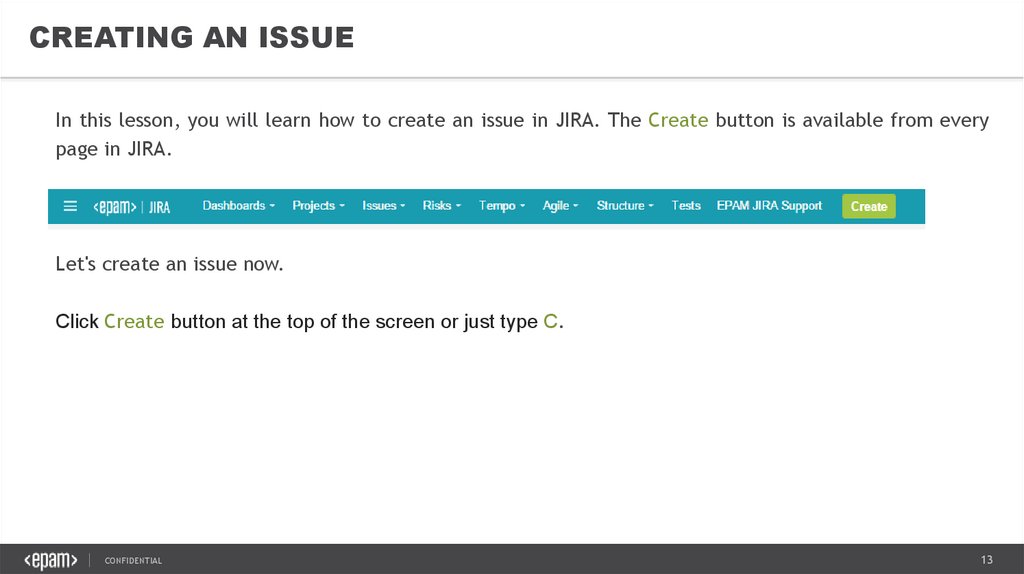
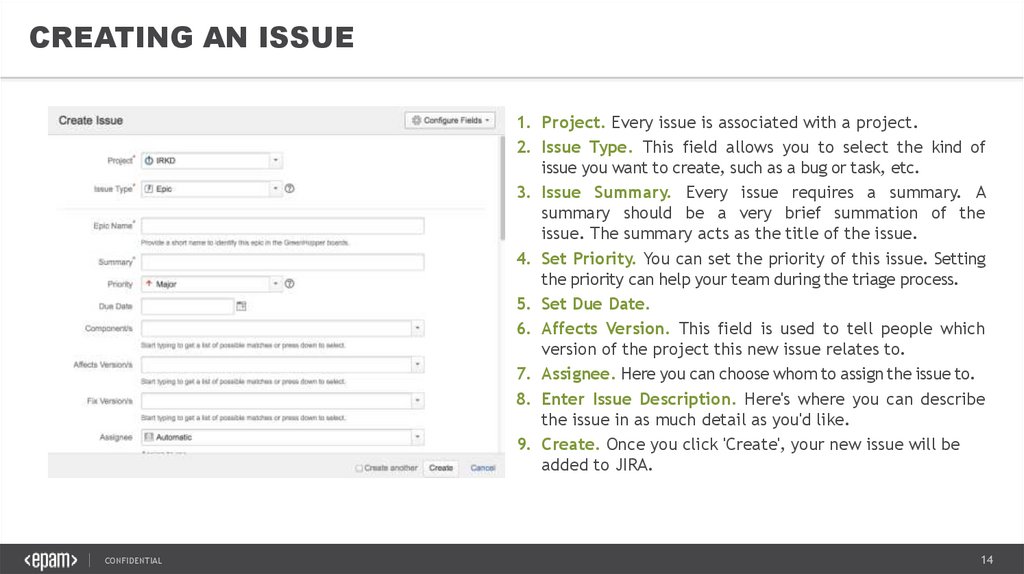
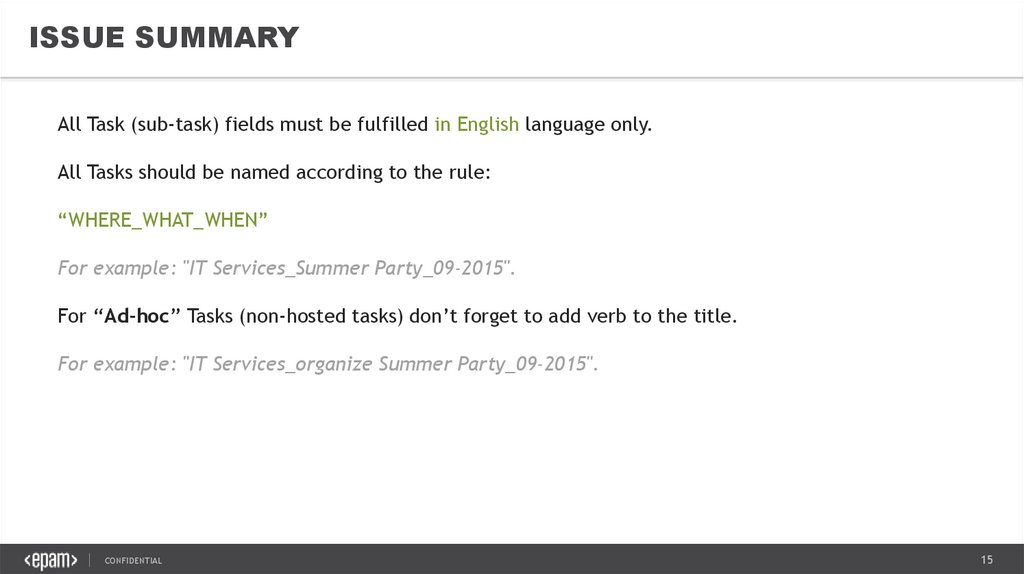
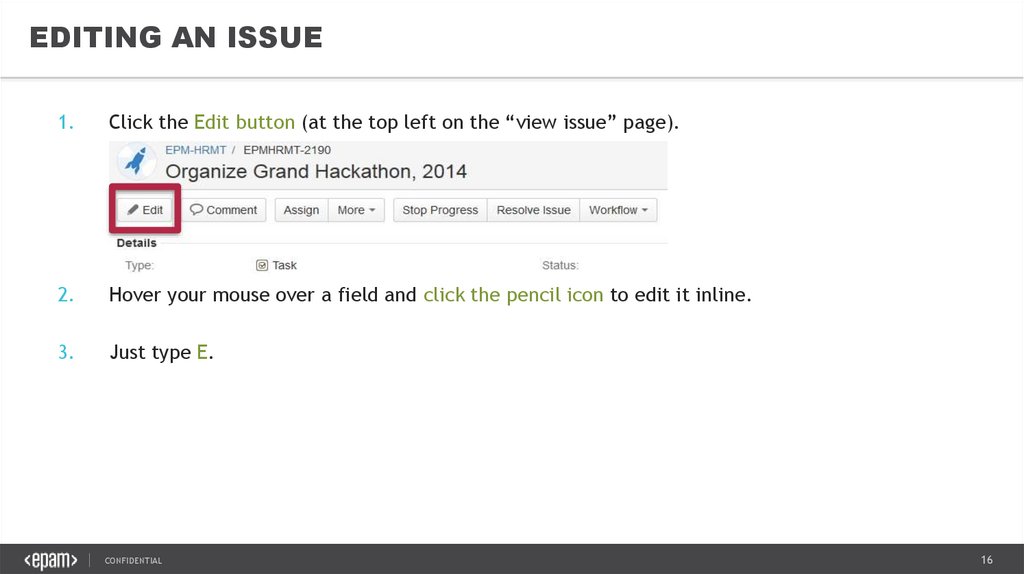
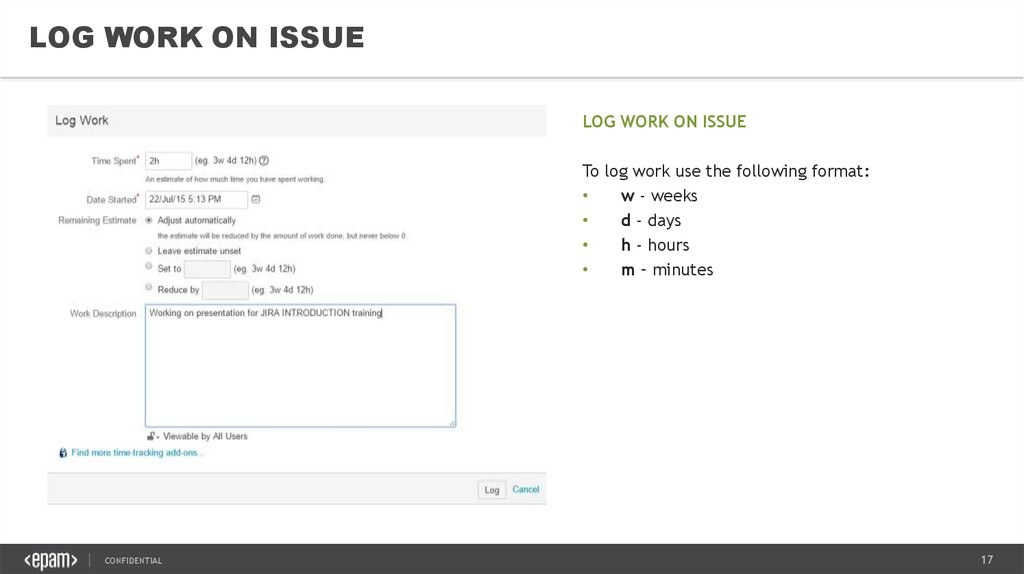
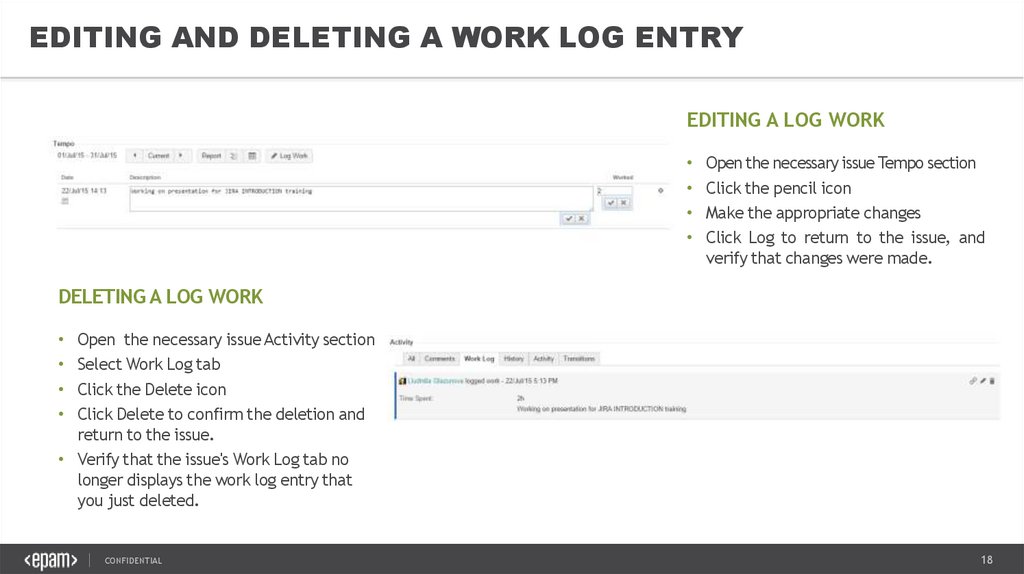
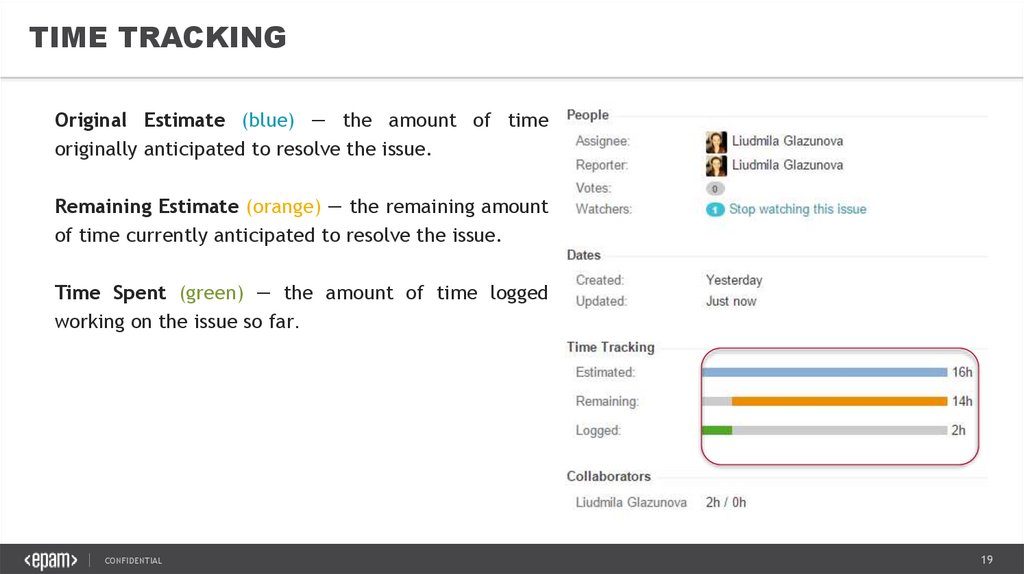
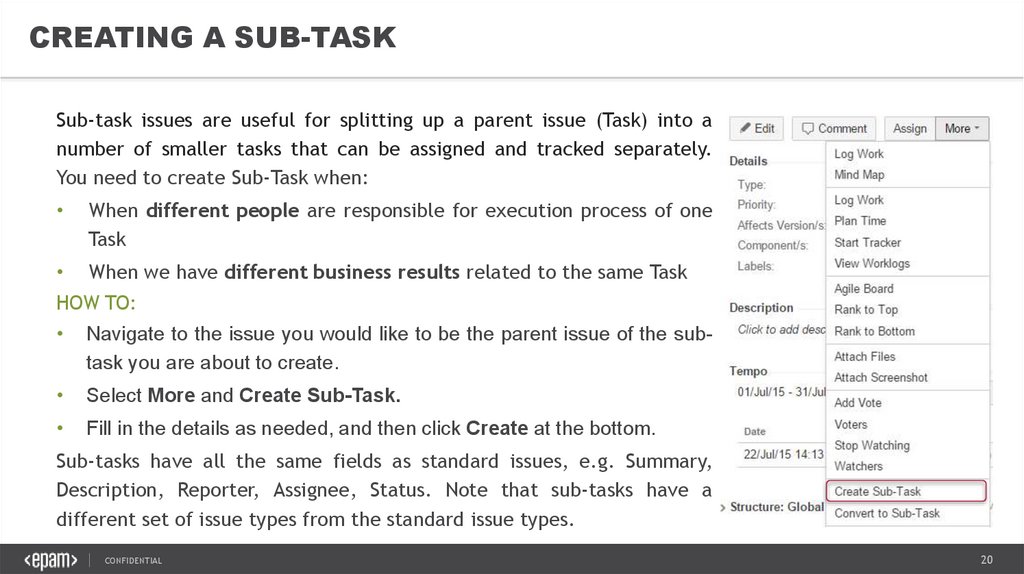
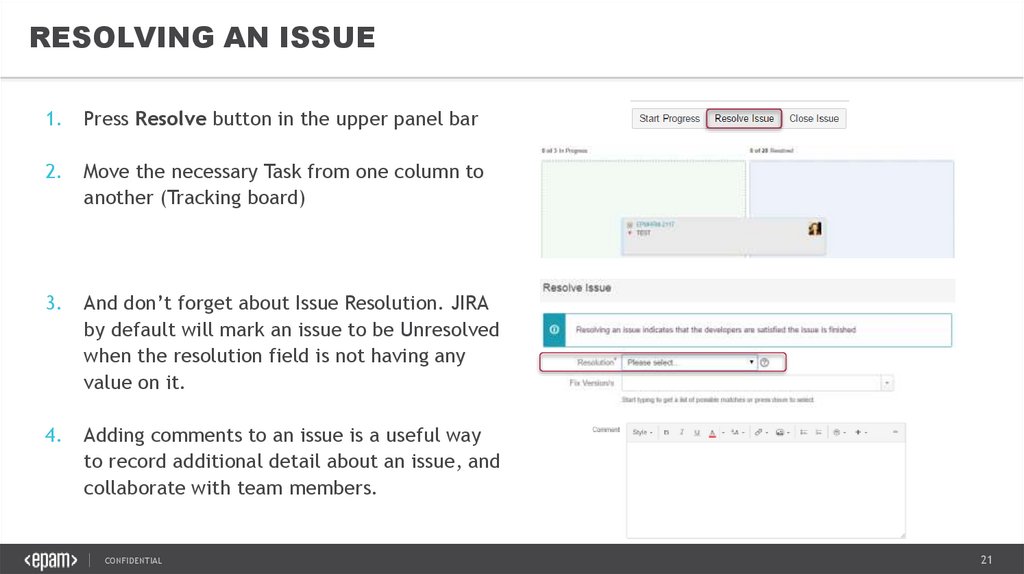
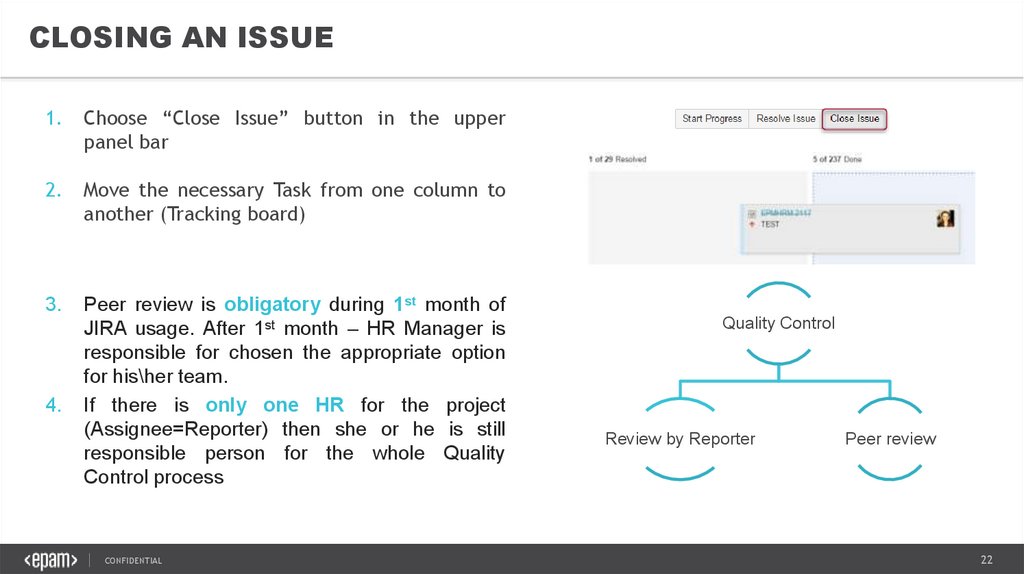
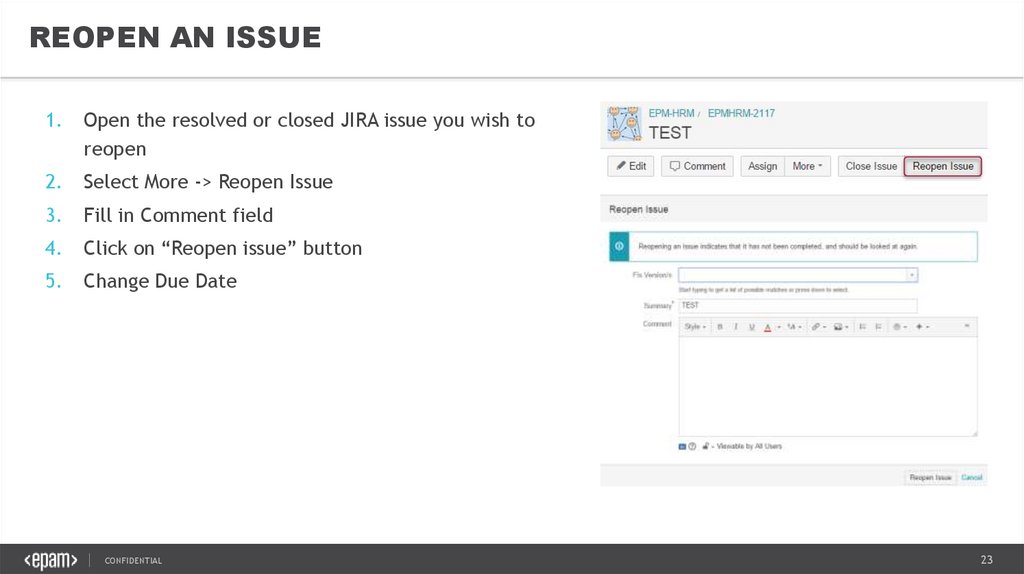
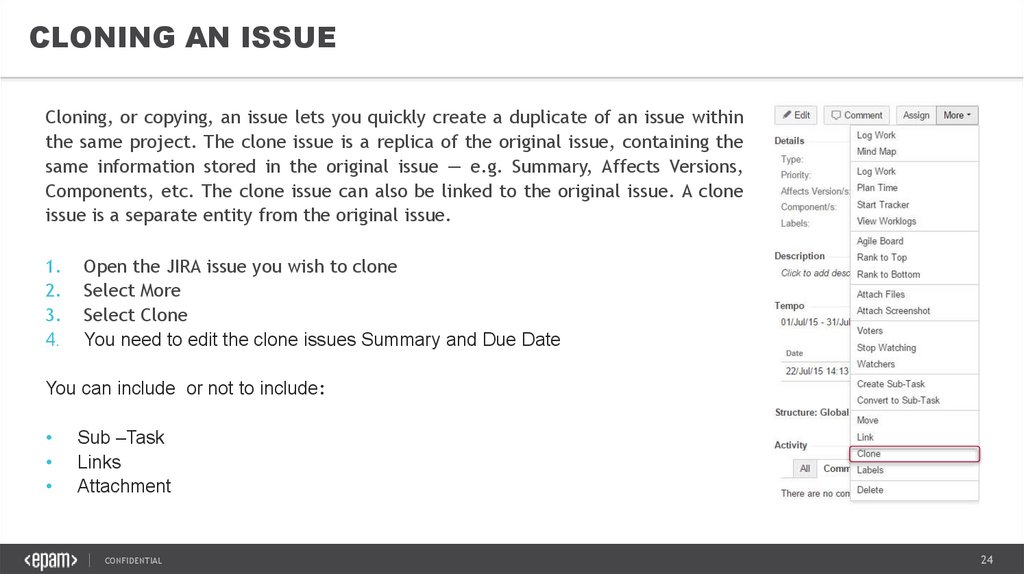
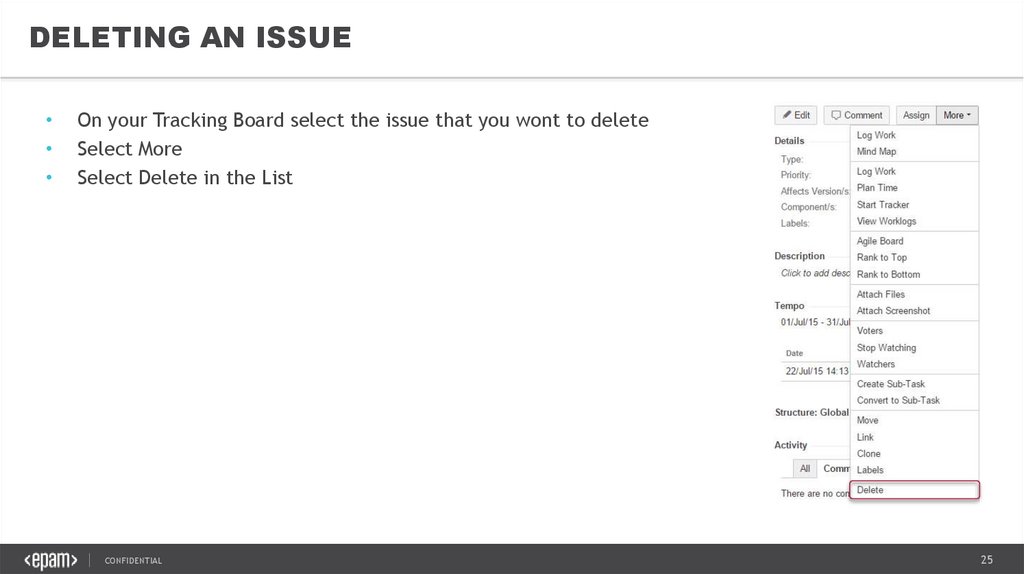
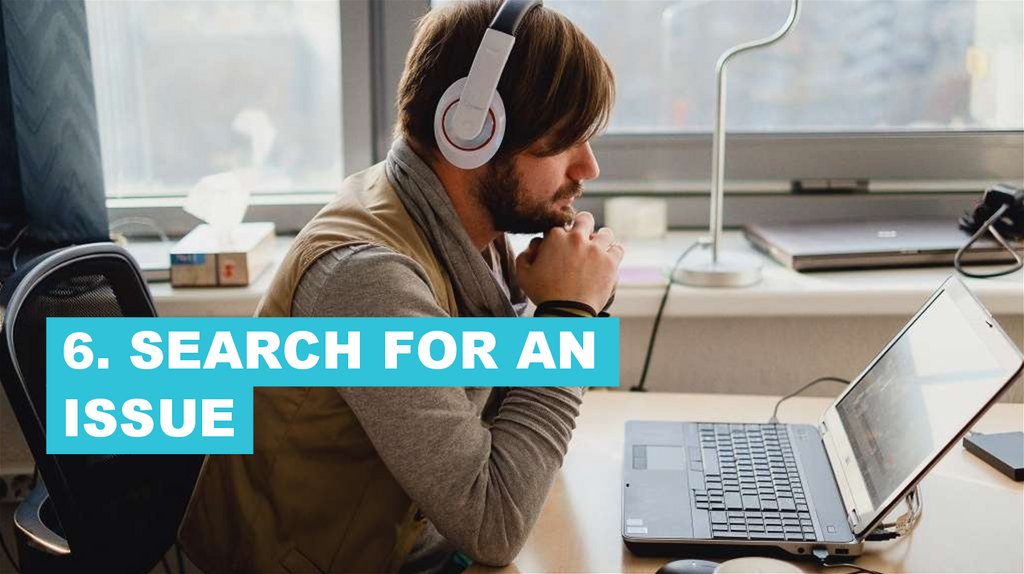
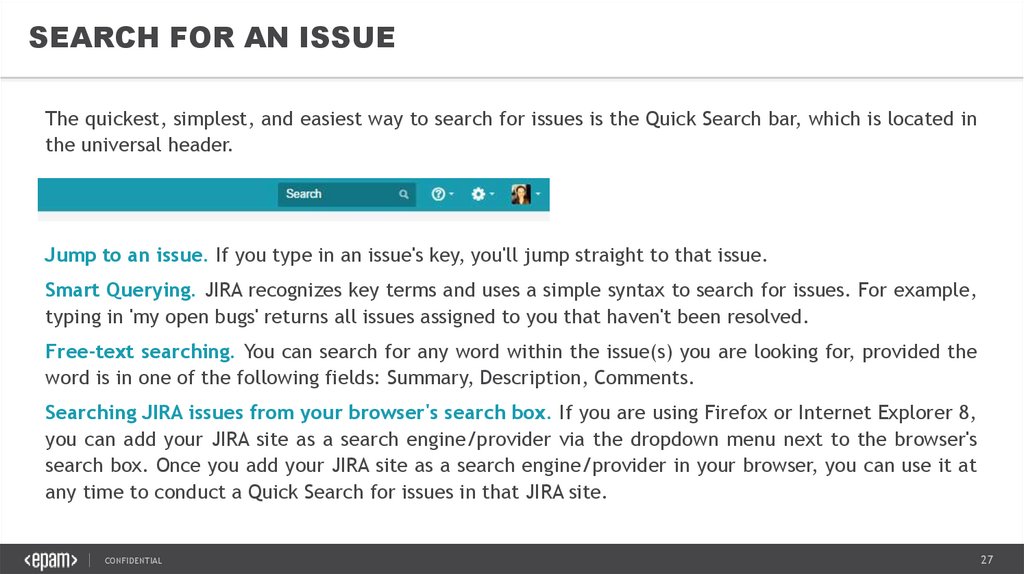

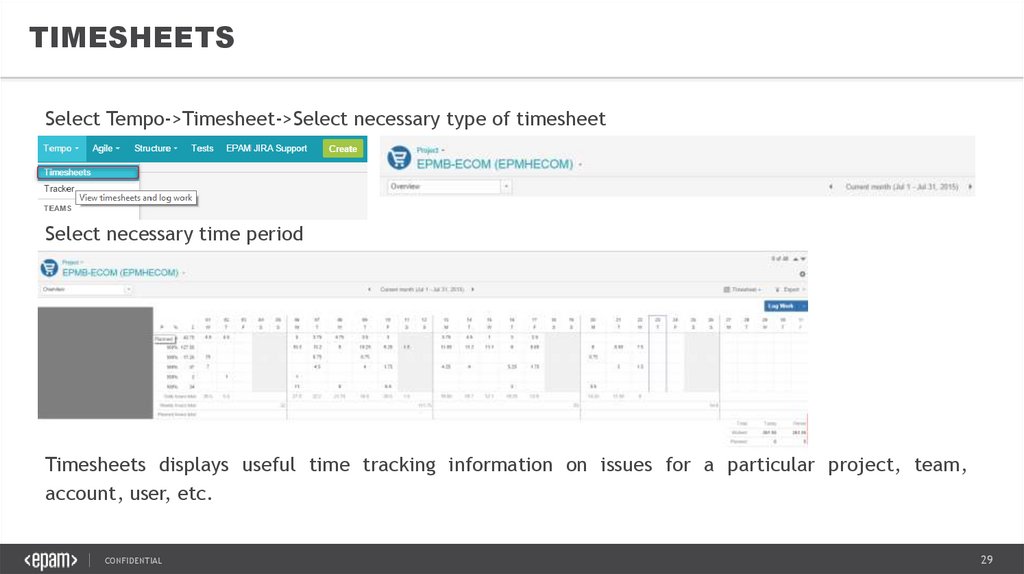
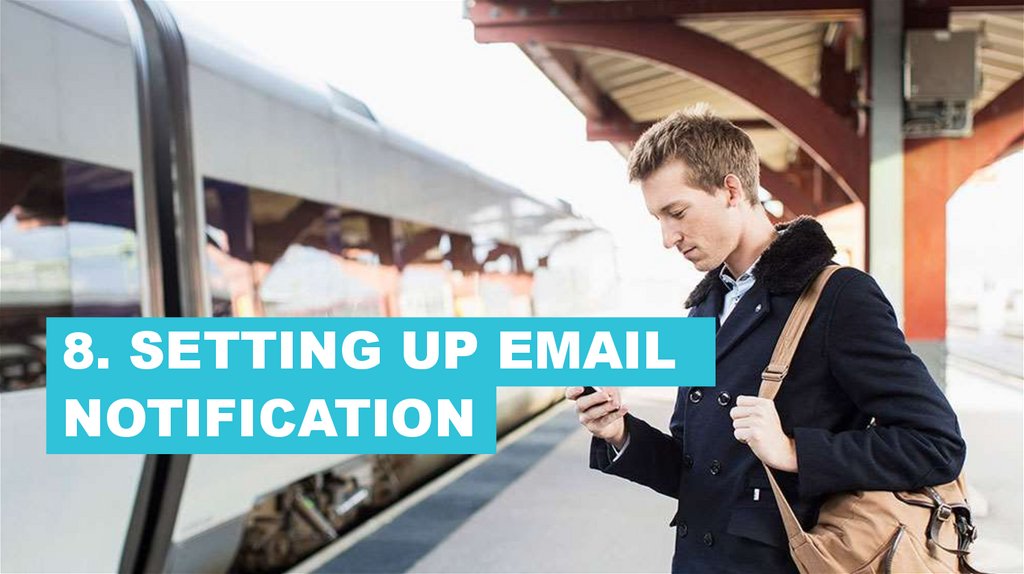
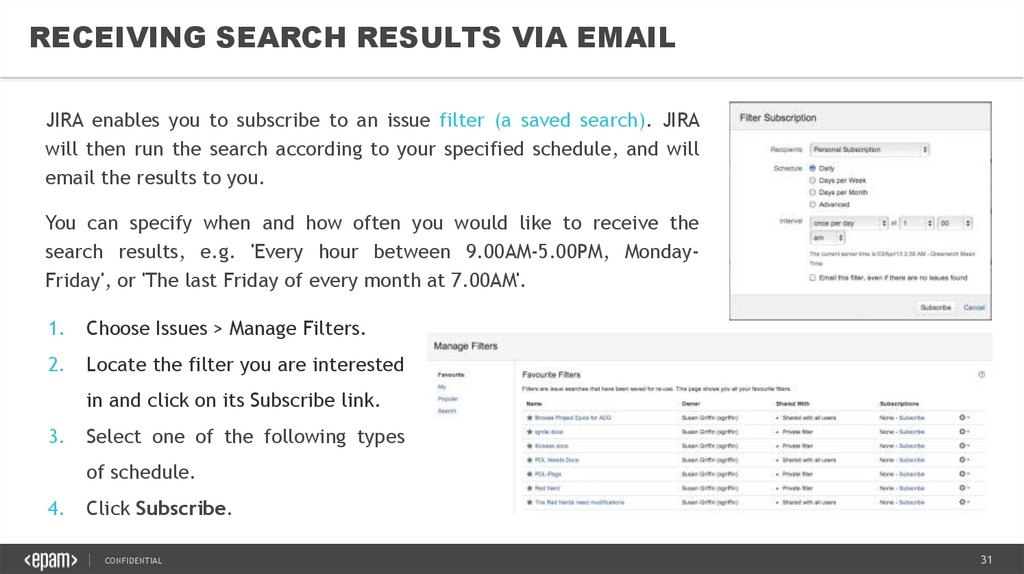
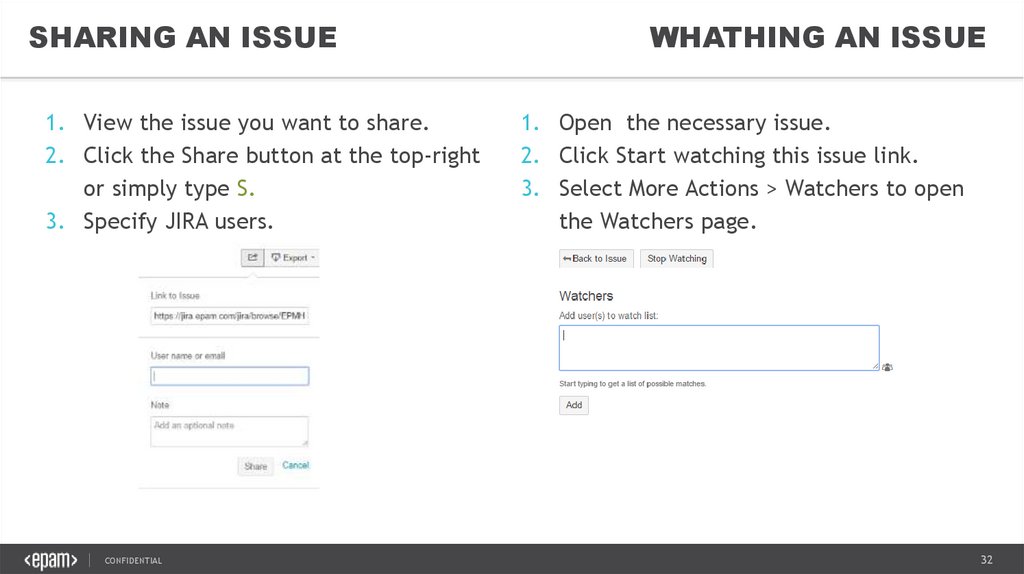
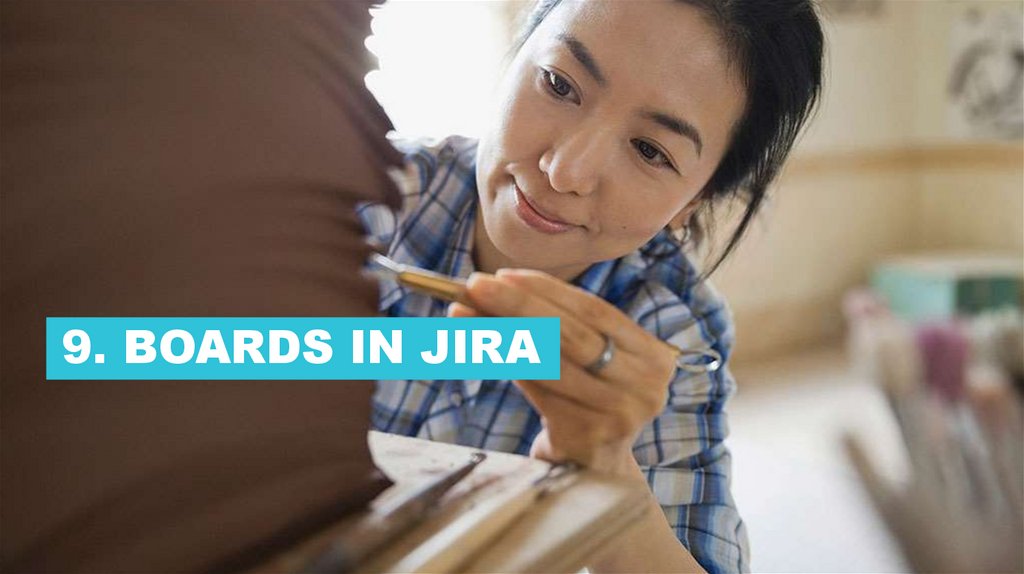
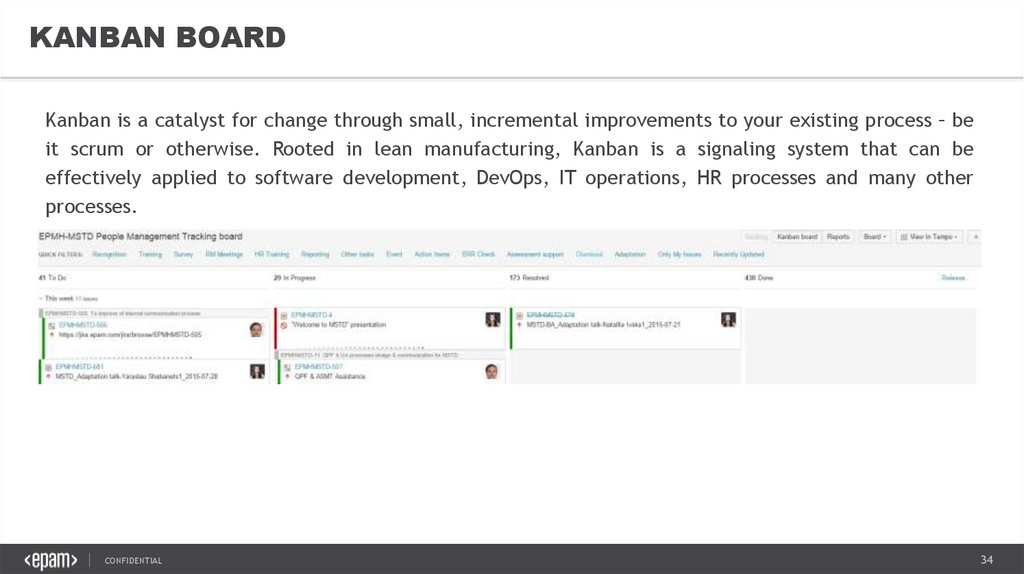
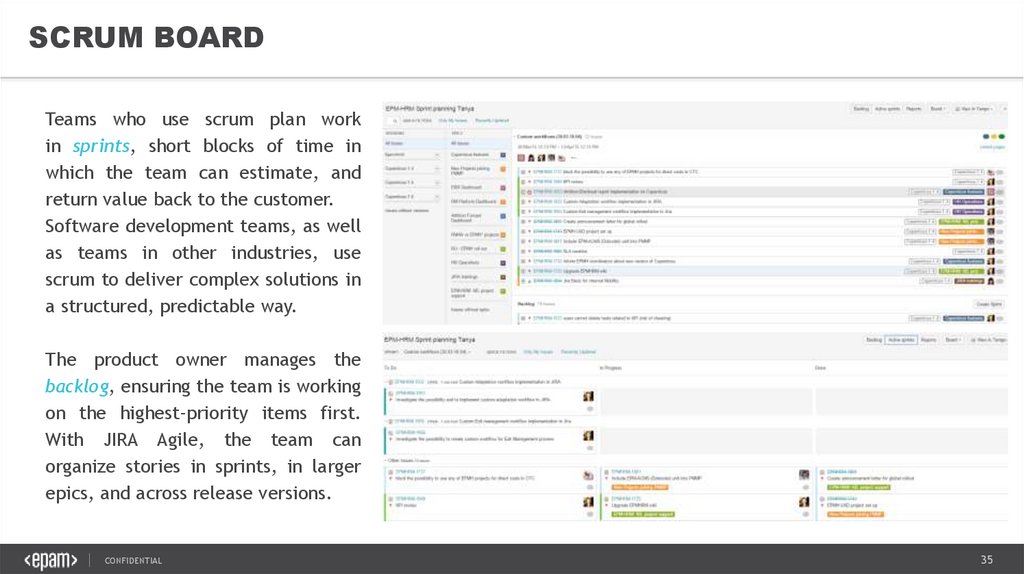
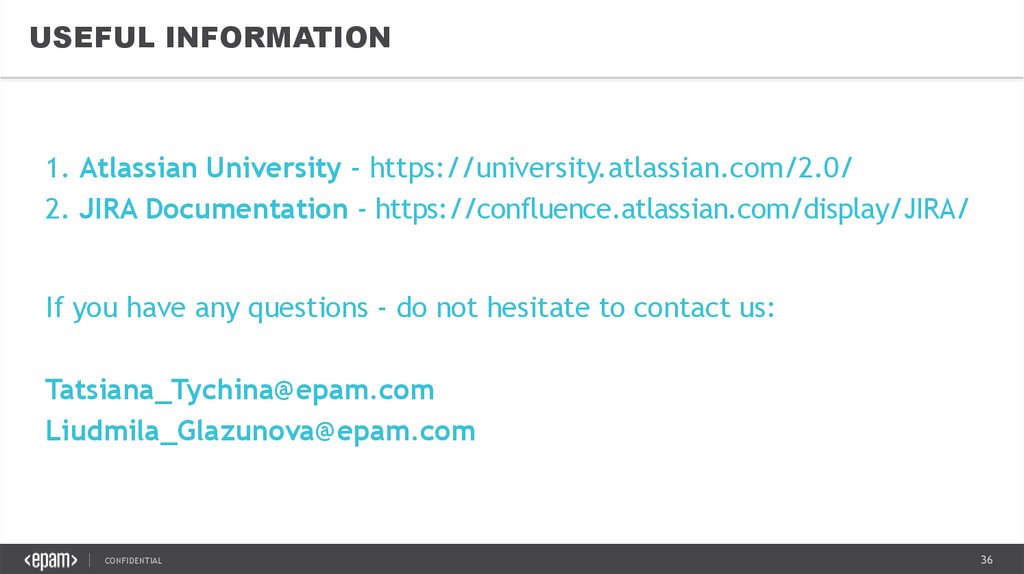
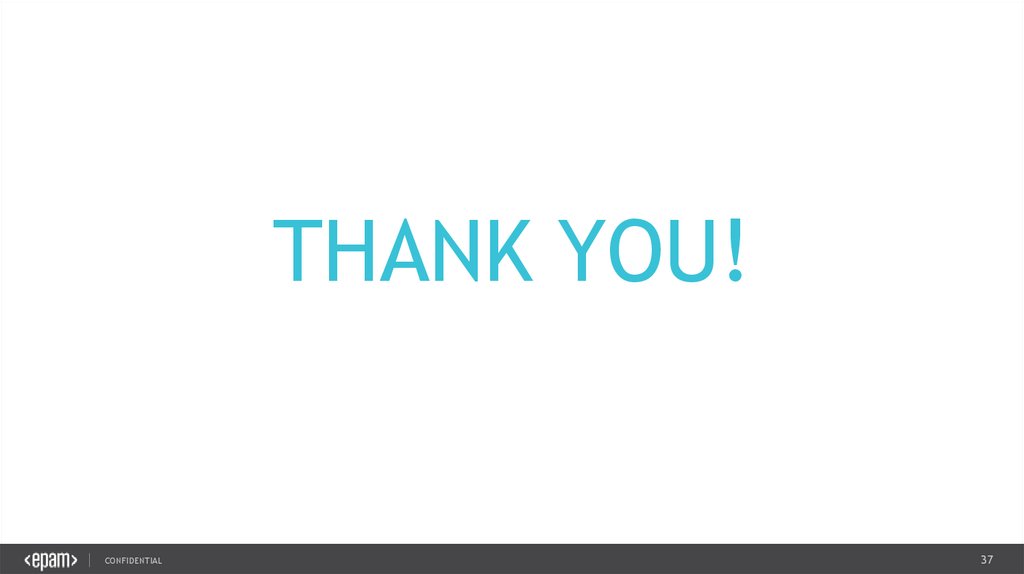
 Информатика
Информатика