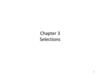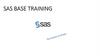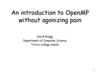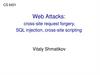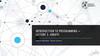Похожие презентации:
Raptor. Syntax and Semantics
1.
RAPTOR Syntax and Semantics By Lt Col SchorschProgram - an ordered collection of instructions that, when executed, causes the computer to behave in a predetermined manner.
Variable - A variable names a memory location. By using that variable’s name you can store data to or retrieve data from that memory location.
A variable has 4 properties: a name, a memory location, a data type, a value.
You can assign a value to a variable using an assignment statement (see below).
RAPTOR variables are declared on first use, they must be assigned a value on first use and based on that value it’s data type will be Number, String, or an Array of Numbers.
Data Type - A Data Type is the name for a group of data values with similar properties.
A Data Type has 4 properties: a name, a set of values, a notation for literals of those values,
operations and functions which can be performed on those values.
RAPTOR has two simple data types: Number and String (Array data types are described later)
Type name Literal Values
Number
-32, 0, 1, 49, etc. -2.1, 3.1415, etc.
String
"Hello", "Bob", etc.
Operations grouped from lowest to highest precedence
[=,<,<=,>,>=,/=,!=], [+, -], [*, /, rem, mod], [**,^]
[=,<,<=,>,>=,/=,!=], [+]
Operator – An operator directs the computer to perform some computation on data.
Assignment Statement - An assignment statement is used to evaluate an expression and store
the results in a variable. The expression is on the right hand side of the assignment operator, ←.
An expression’s value (after it is evaluated) is stored in the variable on the left hand side of the ← operator.
An expression must evaluate to a value of the same data type as the variable in which it is being stored.
Syntax:
Variable ← Expression
An expression is either a variable, a literal, or some computation (such as 3.14 * Radius).
A literal (such as 2.143, 42, “Help”) evaluates to itself.
A variable evaluates to the data stored at its memory location.
Evaluating a computation involves evaluating the literals, variables, operators and functions in the expression.
Operators are placed between the data (operands) being operated on (i.e. X / 3, Y + 7, N < M, etc.)
basic math operators:
+, -, *, /,
^, **,
rem, mod
Concatenation operator: +
+, -, *, / are defined as one would expect, ** and ^ are exponentiation, ex 2**4 is 16, 3^2 is 9
rem (remainder) and mod (modulus) return the remainder (what is left over)
when the right operand divides the left operand, ex 10 rem 3 is 1, 10 mod 3 is 1
Joins strings and numbers (i.e. “Average is ” + (Total / Number))
Age
← 21
Count
← Count + 1
Force
← Mass * Acc
Delta_X ← abs(X2 - X1)
Name
← “Schorsch”
The value 21 is stored in variable Age’s memory location
The value that is stored in Count's memory location is incremented by 1
Mass and Acc are multiplied together, the product is stored in variable Force
Take the absolute value difference and store it in Delta_X
Assigns the string “Schorsch” to the variable Name’s memory location
The following operators are only used in decisions (see Selection and Iteration)
Relational operators:
=, !=, /=,
<, >, >=, <=
Logical operators:
and, or, not,
xor
Used to compare numbers and strings, = is equals, != and /= are both not equals.
<, >, >=, <= are defined as expected. The result of a relational comparison is a Boolean value.
Expression
Result
True and True True
True and False False
False and True False
False and False False
Expression
True or True
True or False
False or True
False or False
Correct
Equation
Result
Expression
Result
Not(True)
False
True
Not(False)
True
True
xor is true when either operand is true
True
False (but not when both operands are true).
X
Incorrect
Equation
Function – A function performs a computation on data and returns a value.
Procedure Call - A procedure is a set of executable statements that have been given a name.
Basic math:
Procedure_name (Parameter 1, Parameter 2, etc.)
Functions use parentheses to indicate their data (i.e. sqrt(4.7), sin(2.9), etc.)
sqrt, log, abs,
ceiling, floor
sqrt returns the square root, ex sqrt(4) is 2
log returns the natural logarithm, ex log(e) is 1
abs returns the absolute value, ex abs(-9) is 9
ceiling rounds up to a whole number, ex ceiling(3.14159) is 4
floor rounds down to a whole number, ex floor(10/3) is 3
Trigonometry: sin, cos, tan, cot, Angles are in radians, ex sin(pi) is 0.
arcsin, arccos,
arctan and arccot are the two parameter versions of those functions.
arctan, arccot
(i.e. arctan(X/Y) is written in RAPTOR as arctan(X,Y)).
Miscellaneous: Length_Of
Random
Length_Of returns the number of characters in a string
ex Name ← “Stuff” followed by Length_Of(Name) is 5
(also returns the number of elements in an array which you will learn later)
Returns a random number between [0.0,1.0)
(Random * X + Y extends the range by X and shifts it by Y)
Calling a procedure executes the statements associated with that procedure.
Procedure_Name(P1, P2)
The number and order of parameters in the call must match the expected number and order.
The data types of the parameters in the call must match the expected data types of the parameters.
Procedure parameters can be used to give (supply) a procedure with data or can accept (receive) data.
Parameters must be variables if they receive a value.
Parameters can be an expression (computation), variable or literal if they supply a value.
Delay_for(0.2)
Clear_Console
Draw_Circle(X, Y, 7, Blue)
delays execution for 2/10ths of a second
erases the master console contents
draws a blue circle at location X,Y with a radius of 7
2.
RAPTORGraph Syntax and SemanticsRAPTORGraph is a collection of procedures and functions that a RAPTOR programmer
can use to create a graphics window, draw and animate graphical objects in that window,
and interact with the graphics window using the keyboard and mouse.
Procedure calls occur only in call symbols.
Function calls return a value and therefore can occur anywhere a value can occur.
(i.e. in assignment, decision, and output statements and as procedure call parameters.)
Graphic window opening and closing procedures
Open_Graph_Window( X_Size, Y_Size )
Close_Graph_Window
Graphic window “size” functions
Get_Max_Width -> returns available screen pixel width
Get_Max_Height -> returns available screen pixel height
Get_Window_Width -> returns current window pixel width
Get_Window_Height -> returns current window pixel height
Drawing procedures
Put_Pixel( X, Y, Color )
Draw_Line( X1, Y1, X2, Y2, Color )
Draw_Box( X1, Y1, X2, Y2, Color, Filled/Unfilled )
Draw_Circle( X, Y, Radius, Color, Filled/Unfilled )
Draw_Ellipse( X1, Y1, X2, Y2, Color, Filled/Unfilled )
Draw_Arc( X1, Y1, X2, Y2, StartX, StartY, EndX, EndY, Color )
Clear_Window( Color )
Flood_Fill( X, Y, Color )
Display_Text( X, Y, String Expression, Color )
Display_Number( X, Y, Number Expression, Color )
Mouse input procedures
Wait_for_Mouse_Button( Which_Button )
Get_Mouse_Button( Which_Button, X, Y )
Mouse input functions
Mouse_Button_Pressed( Which_Button ) –> returns True / False
Mouse_Button_Released( Which_Button ) –> returns True / False
Get_Mouse_X –> returns X coordinate of mouse location
Get_Mouse_Y –> returns Y coordinate of mouse location
Keyboard input procedure
Wait_For_Key
Keyboard input functions
Key_Hit -> returns True / False (whether a key was pressed)
Get_Key -> returns the numeric ASCII value of the pressed key
Get_Key_String -> returns a string value of the pressed key
RAPTORGraph Colors
Black, Blue, Green, Cyan, Red, Magenta,
Brown, Light_Gray, Dark_Gray, Light_Blue,
Light_Green, Light_Cyan, Light_Red,
Light_Magenta, Yellow, White
(Get_Pixel returns 0 for Black, 1 for Blue, …,16 for White)
Graphics window query function
Get_Pixel( X, Y ) -> returns the number code for the color of the pixel at (X, Y)
How to animate an object in RAPTORGraph
Place the following inside of a loop
Draw some an object relative to an X,Y point with the drawing procedures
Delay_For some small time period
Draw the object again in white (i.e. erase it)
Update the X,Y point where you are drawing by some small offset
3.
RAPTOR Syntax and Semantics – Selection and Iteration Control StructuresDecision - A decision is part of a Selection or Iteration (loop) statement.
Iteration Statement (loop statement) –
A decision symbol (its value during execution) determines which way execution will continue.
Use relational operators (and logical operators) to get a Boolean value for the decision.
An Iteration statement enables a group of statements to be executed more than once.
Use I.T.E.M (Initialize, Test, Execute, and Modify) to ensure your loop (and loop control variable) are correct.
Relational: =, <, <=, >, >=, /=, !=
Boolean
Expression
Boolean
Expression
Logical: and, or, not, xor
A Condition Controlled Loop (basic loop) repeats its statements
until a condition (the decision statement) becomes true.
Loop
Selection Statement - A selection statement is used to decide whether or not to do
Always executed
at least once
something, or to decide which of several things (if any) to do.
Boolean
Expression
If the Boolean Expression is TRUE,
execute the left hand path
otherwise
execute the right hand path
Exit the Loop
If TRUE
Executed if Boolean
expression is TRUE
“Enter a number between 1 and 10”
GET Number
Number >= 1 and
Number <= 10
Test the loop
control variable
PUT Number + “ is not
between 1 and 10. Try againӦ
Execution step
Executed if Boolean
expression is FALSE
Executed before
the loop restarts
(May never be
executed)
Initialize (and modify)
the loop control variable
The validation loop above will continue to execute
until the user enters a number between 1 and 10.
Number is the loop control variable.
GPA > 3.0
Put “Dean’s List!”¶
If the value of the variable GPA is greater than 3.0
then execute the statement
Put("Dean’s List")
otherwise do nothing
If a student’s GPA is less than 2.0
then execute the statement
Put("Academic probabtion")
otherwise execute the statement
Put("Cadet in good standing")
A Count Controlled Loop repeats its statements a fixed number of times.
(This executes the loop 100 times because of the decision: Count >= 100).
GPA < 2.0
Put “Academic
ProbationӦ
Put “Cadet in good
standingӦ
N←1
Initialize the loop
control variable
(above the loop)
Loop
This statement
is executed
100 times
GPA >= 3.5
GPA_Grade ← “A”
Execution step
PUT N + “ squared
Is “ + N ^ 2¶
GPA >= 3.0
N = 10
GPA_Grade ← “B”
Test the loop
control variable
GPA >= 2.0
N←N+1
GPA_Grade ← “C”
GPA_Grade ←
“Fail”
This last example requires several decision statements as there are several decisions (more than two
possible paths). The code assigns a nominal “grade” based on a student’s GPA.
The “pattern” of these selection statements is called cascading selections.
Modify the loop
control variable
The count controlled loop above executes exactly 10 times
(it displays the numbers 1 through 10 and the squares of those numbers).
Count is the loop control variable.
4.
RAPTOR Syntax and Semantics - ArraysArray variable - Array variables are used to store many
Array variables in action- Arrays and count-controlled loop statements were made for each other.
values (of the same type) without having to have many variable names.
Instead of many variables names a count-controlled loop is used to gain
access (index) the individual elements (values) of an array variable.
Notice in each example below the connection between the Loop Control Variable and the array index!
Notice how the Length_Of function can be used in the count-controlled loop test!
Notice that each example below is a count-controlled loop and has an Initialize, Test, Execute, and Modify part (I.T.E.M)!
RAPTOR has one and two dimensional arrays of numbers.
A one dimensional array can be thought of as a sequence (or a list).
A two dimensional array can be thought of as a table (grid or matrix).
To create an array variable in RAPTOR, use it like an array variable.
i.e. have an index, ex. Score[1], Values[x], Matrix[3,4], etc.
All array variables are indexed starting with 1 and go up to the largest
index used so far. RAPTOR array variables grow in size as needed.
The assignment statement
GPAs[24] ← 4.0
assigns the value 4.0 to the 24th element of the array GPAs.
If the array variable GPAs had not been used before then the other 23
elements of the GPAs array are initialized to 0 at the same time.
i.e. The array variable GPAs would have the following values:
1 2 3 4…
Assigning values
to an array variable
Reading values
into an array variable
Writing out an
array variable’s values
Computing the total and average
of an array variable’s values
Index ← 1
Index ← 1
Index ← 1
Total ← 0
Loop
Loop
Loop
Index ← 1
GPAs[Index] ← 4.0
“Enter the GPA of student “”
+ Index + “: “
GET GPAs[Index]
PUT “The value of the array at
position “ + Index + “ is “ +
GPAs[Index]
Index >= 24
Index >= 24
Index >= Length_Of (GPAs)
Index ← Index + 1
Index ← Index + 1
Index ← Index + 1
Loop
Total ← Total +
GPAs[Index]
Index >= Length_Of(GPAs)
Index ← Index + 1
… 23 24
0 0 0 0 0 0 0 0 0 0 0 0 0 0 0 0 0 0 0 0 0 0 0 4.0
The initialization of previous elements to 0 happens only when the array
variable is created. Successive assignment statements to the GPAs
variable affect only the individual element listed.
For example, the following successive assignment statements
GPAs[20] ← 1.7
GPAs[11] ← 3.2
would place the value 1.7 into the 20th position of the array,
and would place the value 3.2 into the 11th position of the array.
i.e.
GPAs[20] ← 1.7
GPAs[11] ← 3.2
1 2 3 4…
… 23 24
Initialize the elements of
a two dimensional array
(A two dimensional array
requires two loops)
Row ← 1
Loop
Average ← Total /
Length_Of(GPAs)
Find the largest value of all the
values in an array variable
Find the INDEX of the largest value
of all the values in an array variable
Highest_GPA ←
GPAs[1]
Highest_GPA_Index
←1
Index ← 1
Index ← 1
Loop
Loop
GPAs[Index] > Highest_GPA
GPAs[Index] >=
GPAs[Highest_GPA_Index]
Column ← 1
Loop
0 0 0 0 0 0 0 0 0 0 3.2 0 0 0 0 0 0 0 0 1.7 0 0 0 4.0
An array variable name, like GPAs, refers to ALL elements of the array.
Adding an index (position) to the array variable enables you to refer to
any specific element of the array variable.
Two dimensional arrays work similarly.
i.e. Table[7,2] refers to the element in the 7th row and 2nd column.
Matrix[Row,
Column] ← 1
Column >= 20
Column ←
Column + 1
Individual elements of an array can be used exactly like any other
variable. E.g. the array element GPAs[5] can be used anywhere the
number variable X can be used.
Highest_GPA ←
GPAs[Index]
Highest_GPA_Index
← Index
Index >= Length_Of(GPAs)
Index >= Length_Of(GPAs)
Index ← Index + 1
Index ← Index + 1
PUT “The highest GPA
is “ + Highest_GPA¶
PUT “The highest GPA is “ +
GPAs[Highest_GPA_Index] + “ it is at position “
+ Highest_GPA_Index¶
Row >= 20
The Length_Of function can be used to determine (and return) the
number of elements that are associated with a particular array variable.
Row ← Row + 1
For example, after all the above, Length_Of(GPAs) is 24.

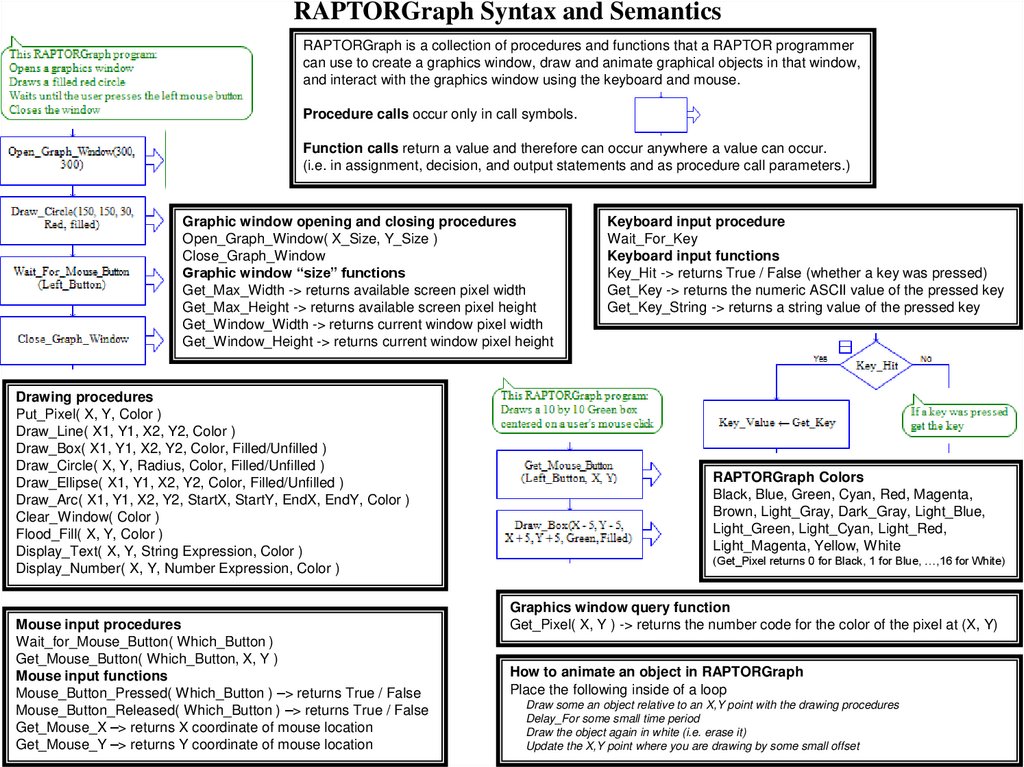
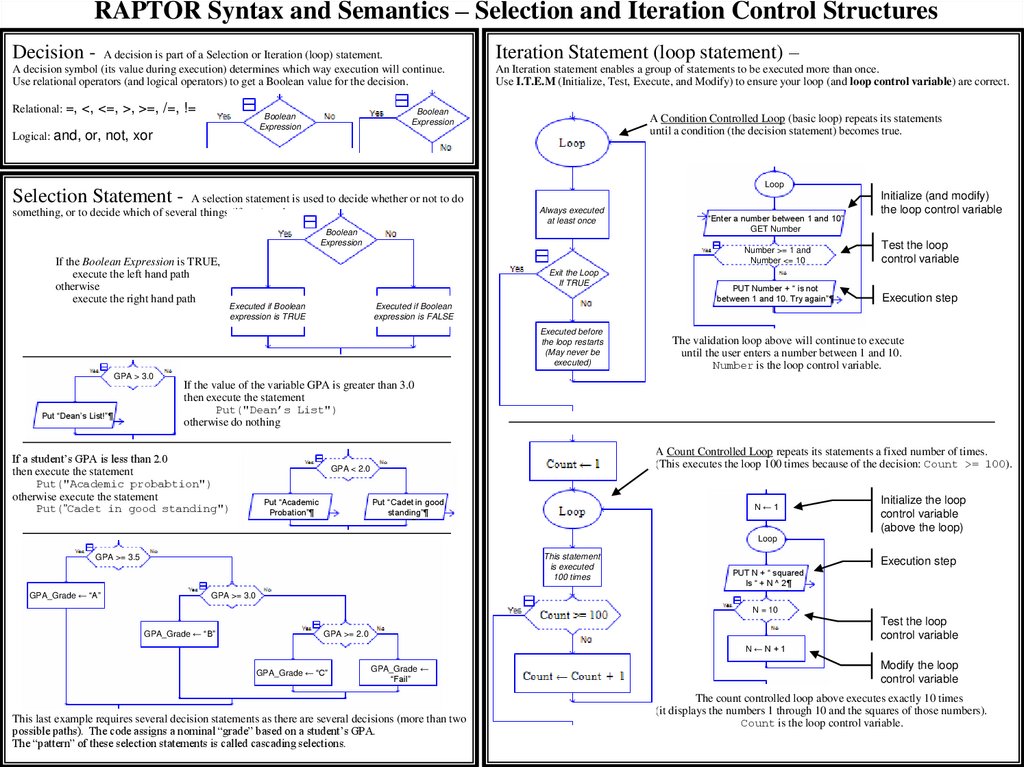

 Программное обеспечение
Программное обеспечение