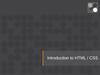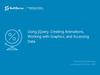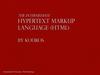Похожие презентации:
CNIT 131 Internet Basics & Beginning HTML
1. CNIT131 Internet Basics & Beginning HTML
CNIT131 Internet Basics &Beginning HTML
Week 11 – Responsive Web Design
http://fog.ccsf.edu/~hyip
2. What is Responsive Web Design?
• Responsive web design is about creating web sites whichautomatically adjust themselves to look good on all devices, from
small phones to large desktops.
• Bootstrap is the most popular HTML, CSS, and JavaScript framework
for developing responsive, mobile-first web sites.
• Bootstrap is completely free to download and use!
3. What is Bootstrap?
• Bootstrap is a free front-end framework for faster and easier webdevelopment
• Bootstrap includes HTML and CSS based design templates for
typography, forms, buttons, tables, navigation, modals, image
carousels and many other, as well as optional JavaScript plugins
• Bootstrap also gives you the ability to easily create responsive designs
4. Bootstrap History
• Bootstrap was developed by Mark Otto and Jacob Thornton atTwitter, and released as an open source product in August 2011 on
GitHub.
• Advantages of Bootstrap:
• Easy to use: Anybody with just basic knowledge of HTML and CSS can start
using Bootstrap
• Responsive features: Bootstrap's responsive CSS adjusts to phones, tablets,
and desktops
• Mobile-first approach: In Bootstrap 3, mobile-first styles are part of the core
framework
• Browser compatibility: Bootstrap is compatible with all modern browsers
(Chrome, Firefox, Internet Explorer, Safari, and Opera)
5. Where to Get Bootstrap?
• There are two ways to start using Bootstrap on your own web site.• Download Bootstrap from getbootstrap.com
• If you want to download and host Bootstrap yourself, go to getbootstrap.com, and follow
the instructions there.
• Include Bootstrap from a CDN
• If you don't want to download and host Bootstrap yourself, you can include it from a CDN
(Content Delivery Network).
• MaxCDN provides CDN support for Bootstrap's CSS and JavaScript. You must also include
jQuery.
6. Bootstrap CDN
• You must include the following Bootstrap’s CSS, JavaScript, and jQuery from MaxCDN into your web page.<!-- Latest compiled and minified Bootstrap CSS -->
<link rel="stylesheet"href="https://maxcdn.bootstrapcdn.com/bootstrap/3.3.7/css/bootstrap.min.css">
<!-- Latest compiled Bootstrap JavaScript -->
<script src="https://maxcdn.bootstrapcdn.com/bootstrap/3.3.7/js/bootstrap.min.js"></script>
<!-- latest jQuery library -->
<script src="https://code.jquery.com/jquery-latest.js"></script>
• Advantage of using the Bootstrap CDN:
• Many users already have downloaded Bootstrap from MaxCDN when visiting another site. As a result, it
will be loaded from cache when they visit your site, which leads to faster loading time. Also, most CDN's
will make sure that once a user requests a file from it, it will be served from the server closest to them,
which also leads to faster loading time.
7. Create Web Page with Bootstrap (1)
• Add the HTML5 doctype• Bootstrap uses HTML elements and CSS properties that require the HTML5
doctype.
• Always include the HTML5 doctype at the beginning of the page, along with
the lang attribute and the correct character set:
<!DOCTYPE html>
<html lang="en">
<head>
<meta charset="utf-8">
</head>
</html>
8. Create Web Page with Bootstrap (2)
• Bootstrap is mobile-first• Bootstrap 3 is designed to be responsive to mobile devices. Mobile-first styles
are part of the core framework.
• To ensure proper rendering and touch zooming, add the following <meta> tag
inside the <head> element:
<meta name="viewport" content="width=device-width, initial-scale=1">
• The width=device-width part sets the width of the page to follow the screenwidth of the device (which will vary depending on the device).
• The initial-scale=1 part sets the initial zoom level when the page is first loaded
by the browser.
9. Create Web Page with Bootstrap (3)
• Containers• Bootstrap also requires a containing element to wrap site contents.
• There are two container classes to choose from:
• The .container class provides a responsive fixed width container. (See Sample)
• The .container-fluid class provides a full width container, spanning the entire width of
the viewport. (See Sample)
• Note: Containers are not nestable (you cannot put a container inside
another container).
10. Bootstrap Grids
• Bootstrap’s grid system allows up to 12 columns across the page.• If you do not want to use all 12 columns individually, you can group
the columns together to create wider columns:
<div class="col-md-12">Span 12 columns</div>
<div class="col-md-6">Span 6</div><div class="col-md-6">Span 6</div>
<div class="col-md-4">Span 4</div><div class="col-md-8">Span 8</div>
<div class="col-md-4">Span 4</div><div class="col-md-4">Span 4</div> <div class="col-md4">Span 4</div>
• Bootstrap's grid system is responsive, and the columns will re-arrange
automatically depending on the screen size.
11. Grid Classes
• The Bootstrap grid system has four classes:• xs (for phones)
• sm (for tablets)
• md (for desktops)
• lg (for larger desktops)
• The classes above can be combined to create more dynamic and
flexible layouts.
12. Basic Structure of a Bootstrap Grid
<div class="row"><div class="col-*-*"></div>
</div>
<div class="row">
<div class="col-*-*"></div>
<div class="col-*-*"></div>
<div class="col-*-*"></div>
</div>
<div class="row">
...
</div>
• First; create a row (<div class="row">). Then, add the desired number
of columns (tags with appropriate .col-*-*classes). Note that numbers
in .col-*-* should always add up to 12 for each row.
13. Three Equal Columns
• Three equal columns (desktop version):• Three equal columns (tablet version):
• Three equal columns (smart phone version):
14. Two Unequal Columns
• Two unequal columns (desktop version):• Two unequal columns (tablet version):
• Two unequal columns (smart phone version):
15. Bootstrap Tables
• A basic Bootstrap table has a light padding and only horizontal dividers.• The .table class adds basic styling to a table:
• Striped Rows
• The .table-striped class adds zebra-stripes to a table:
• Bordered Table
• The .table-bordered class adds borders on all sides of the table and cells:
• Hover Rows
• The .table-hover class enables a hover state on table rows:
• Responsive Tables
• The .table-responsive class creates a responsive table. The table will then scroll horizontally
on small devices (under 768px). When viewing on anything larger than 768px wide, there is
no difference:
16. Bootstrap Images
• Rounded Corners• The .img-rounded class adds rounded corners to an image (IE8 does not support rounded
corners):
• Circle
• The .img-circle class shapes the image to a circle (IE8 does not support rounded corners):
• Thumbnail
• The .img-thumbnail class shapes the image to a thumbnail:
• Responsive Images
• Images comes in all sizes. So do screens. Responsive images automatically adjust to fit the
size of the screen.
• Create responsive images by adding an .img-responsive class to the <img> tag. The image will
then scale nicely to the parent element.
• The .img-responsive class applies display: block; and max-width: 100%; and height: auto; to
the image:
17. Bootstrap Buttons
• Button Styles• Bootstrap provides seven styles of buttons with the following classes:
.btn-default
.btn-primary
.btn-success
.btn-info
.btn-warning
.btn-danger
.btn-link
18. Bootstrap Button Elements
• The button classes can be used on the following elements:• <a>
• <button>
• <input>
19. Button Sizes
• Bootstrap provides four button sizes with the following classes:.btn-lg
.btn-md
.btn-sm
.btn-xs
20. Block Level Buttons
• A block level button spans the entire width of the parent element.• Add class .btn-block to create a block level button:
21. Active/Disabled Buttons
• A button can be set to an active (appear pressed) or a disabled(unclickable) state:
• The class .active makes a button appear pressed, and the class .disabled
makes a button unclickable:
22. References
• Discovering the Internet: Complete, Jennifer Campbell, CourseTechnology, Cengage Learning, 5th Edition-2015, ISBN 978-1-28584540-1.
• Basics of Web Design HTML5 & CSS3, Second Edition, by Terry FelkeMorris, Peason, ISBN 978-0-13-312891-8.
• W3schools.com


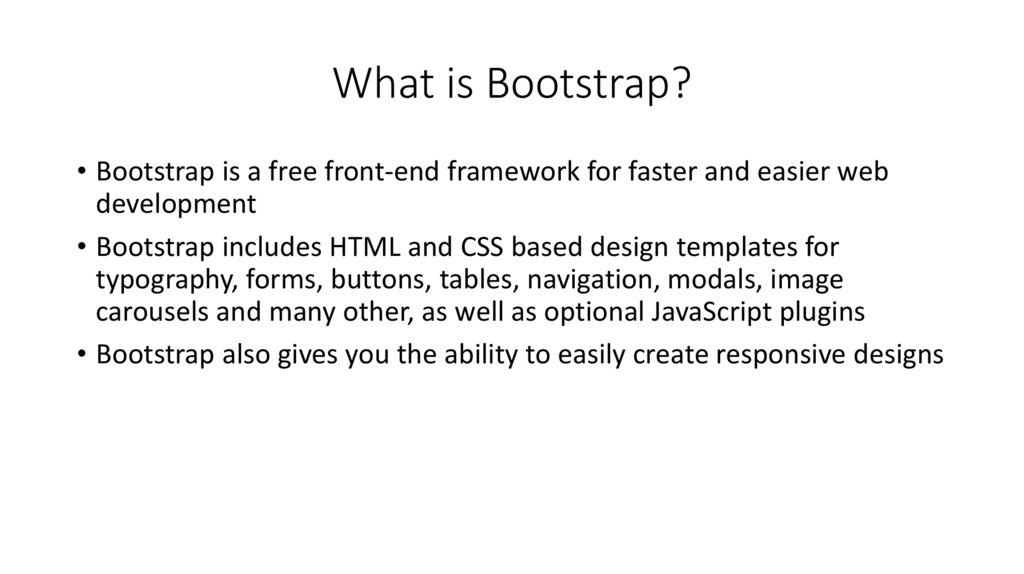





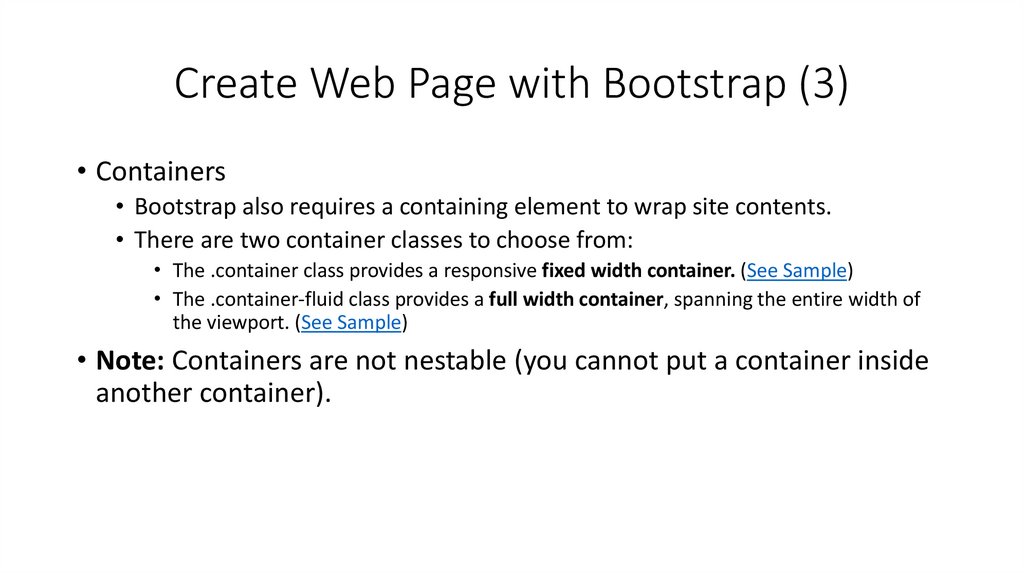


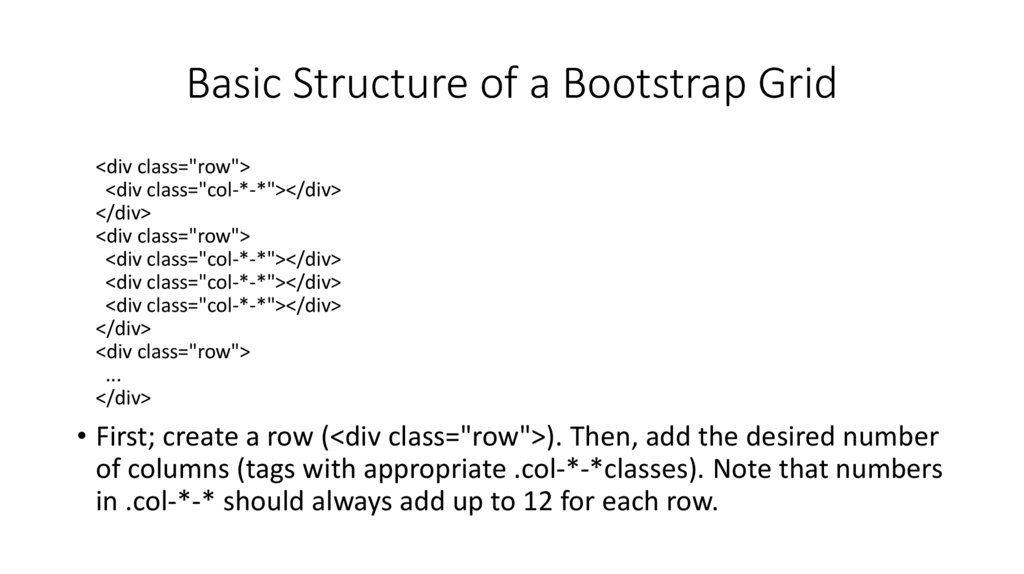
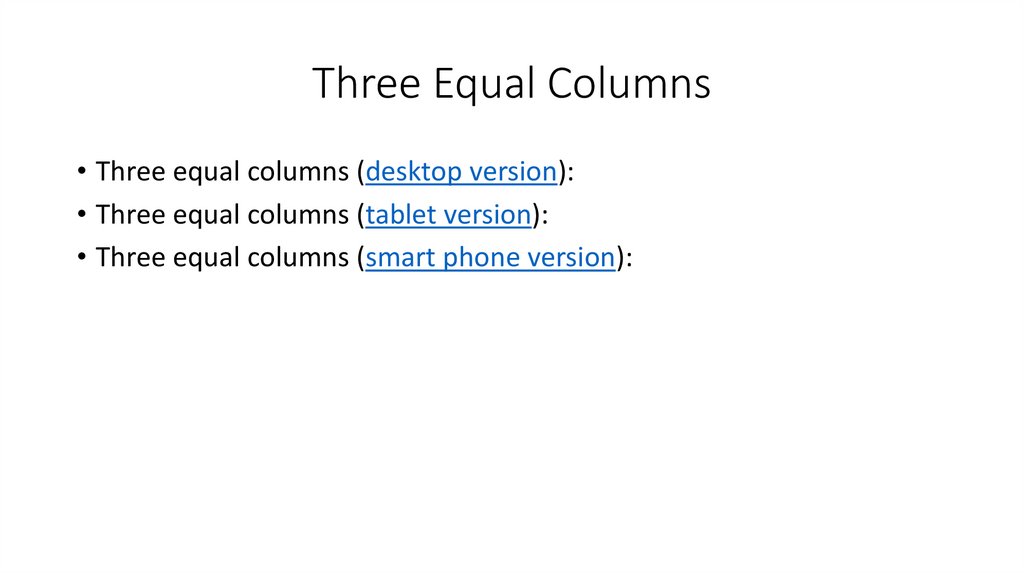

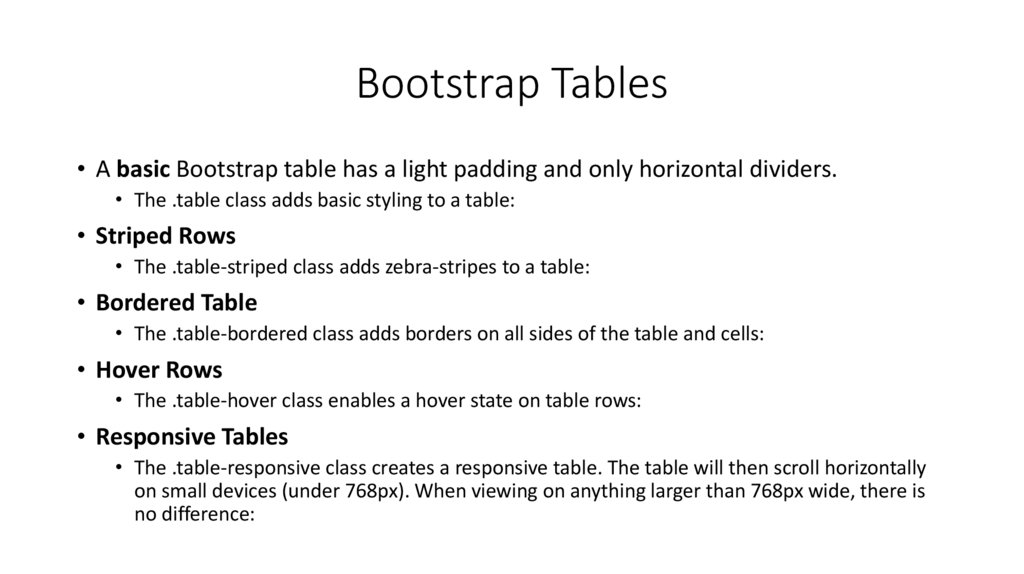

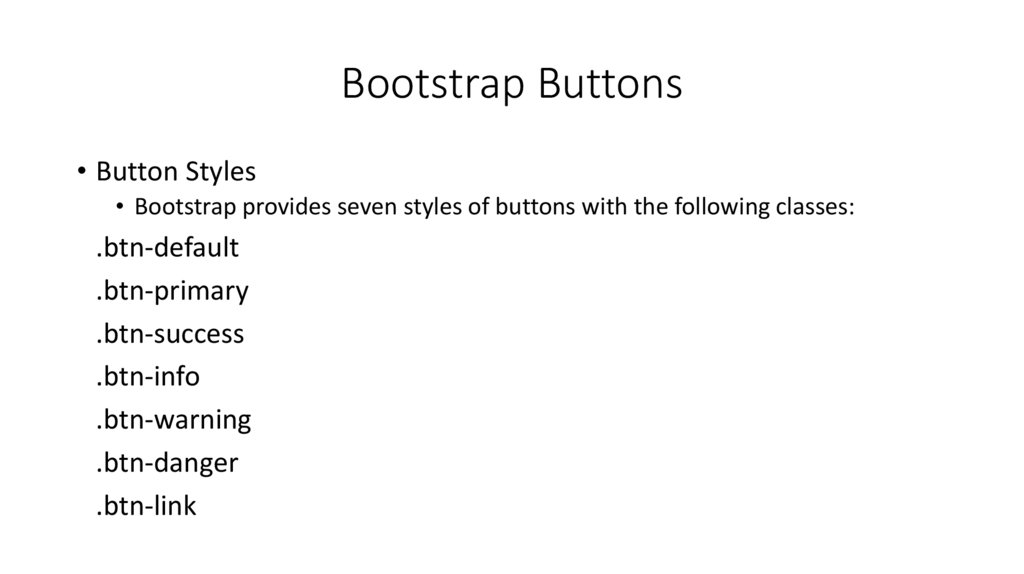

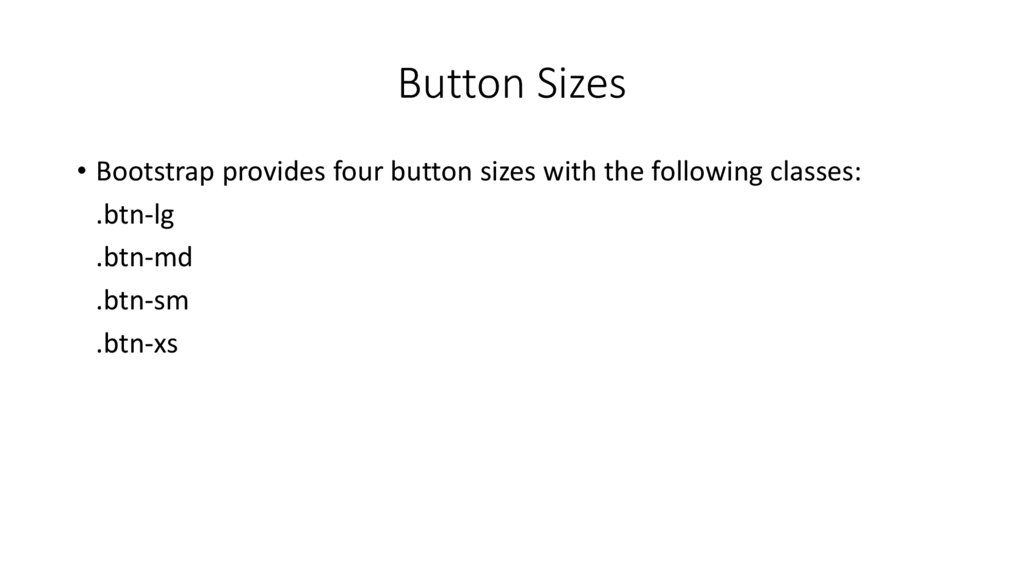
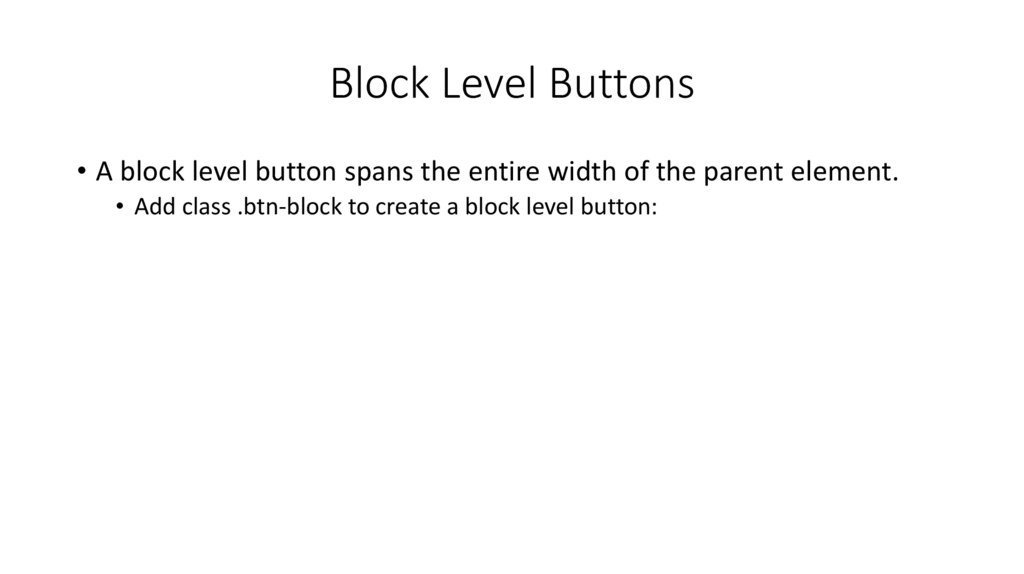
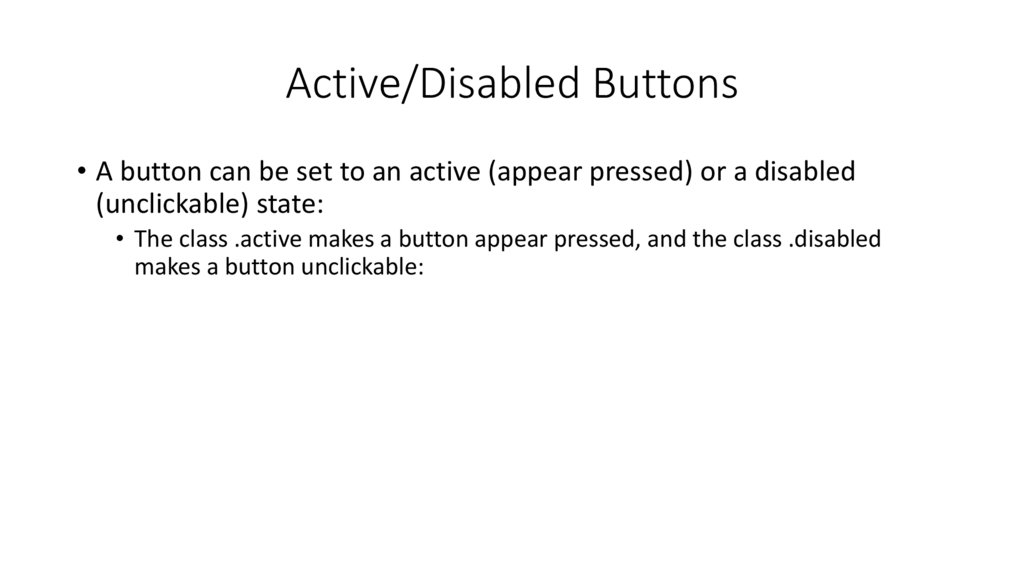
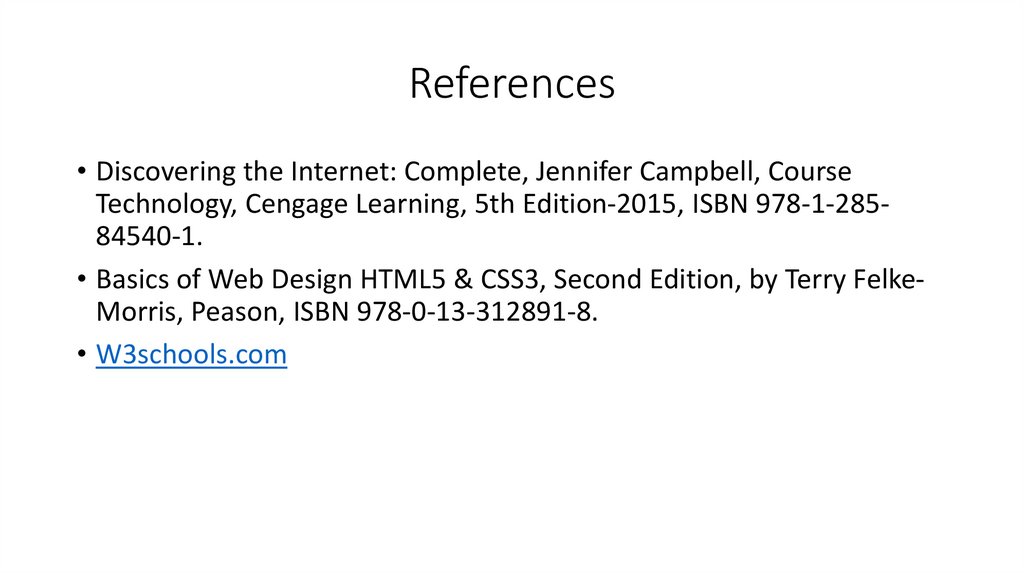
 Интернет
Интернет Программирование
Программирование