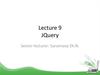Похожие презентации:
Using jquery. Creating animations, working with graphics, and accessing data
1. Using jQuery. Creating Animations, Working with Graphics, and Accessing Data
• Vyacheslav KoldovskyyLast update: 09-Dec-2015
2. Agenda
• Introducing DOM• Manipulating DOM with JavaScript
• Storages
• jQuery
• Useful links
3. DOM Tree
<!DOCTYPE html><html>
<head>
<title>DOM Sample</title>
<style type="text/css">
table {
border: 1px solid black;
}
</style>
</head>
<body>
<table>
<tbody>
<tr>
<td>Some</td>
<td>Text</td>
</tr>
<tr>
<td>in a</td>
<td>Table</td>
</tr>
</tbody>
</table>
</body>
</html>
4. Finding HTML Elements
1. By id:var t = document.getElementById('target');
or use target as variable name (new in HTML5)
2. By element name: var p = document.getElementsByTagName('p');
3. By class name: var p = document.getElementsByClassName('target');
<!DOCTYPE html>
<html>
<head>
</head>
<body>
<p id="target" class="target">Sample Target</p>
<p class="target">Another Paragraph</p>
<p>Last Paragraph</p>
</body>
</html>
https://jsfiddle.net/koldovsky/6gb5zgrp/
5. Changing HTML Content
• document.getElementById(id).innerHTML = New_value• Will replace inner content of an element
<html>
<body>
<p id="target">Old text</p>
<script>
target.innerHTML = 'New text';
</script>
</body>
</html>
https://jsfiddle.net/koldovsky/8pdwvcy7/
6. Changing the Value of an Attribute
• document.getElementById(id).attribute = New_value• Will replace inner content of an element
<html>
<body>
<p id="target" hidden>Hidden Paragraph</p>
<script>
target.hidden = '';
</script>
</body>
</html>
https://jsfiddle.net/koldovsky/yproq6t9/
7. Changing HTML Style
• document.getElementById(id).style.property = New value• Will replace inner content of an element
<html>
<body>
<p id="target" style="display: none">Hidden Paragraph</p>
<script>
document.getElementById('target').style.display = '';
</script>
</body>
</html>
8. Accessing Form Elements
http://plnkr.co/edit/rGiBPab0hwWTg8fyMmJU?p=preview9. HTML5 Web Storage Objects
10. Using Storage Objects
• There are methods to use storage objects:localStorage['itemName'] = data // writes data
data = localStorage['itemName'] // reads data
• Methods are identical for localStorage and
sessionStorage
11. Sample
<script>function countClicks() {
localStorage.clickcount = (localStorage.clickcount) ? Number(localStorage.clickcount) + 1: 1;
update();
}
function update() {
target.innerHTML = localStorage.clickcount || 0;
}
</script>
<p>You have clicked the button <span id='target'></span> time(s).</p>
<button type="button" onclick="countClicks()">Count</button>
<script>
update();
</script>
https://jsfiddle.net/koldovsky/d4j5zuk6/
12. jQuery: Write Less, Do More
• Query is a fast, small, and feature-rich JavaScriptlibrary.
• It makes things like HTML document traversal
and manipulation, event handling, animation, and
Ajax much simpler with an easy-to-use API that
works across a multitude of browsers.
• jQuery is so popular that it often treated as an
integral part of JavaScript but actually it isn't.
13. Linking jQuery
• jQuery is available at official website: http://jQuery.com• You may download jQuery to local folder but it is recommended to use
CDN link. There is an official CDN from jQuery but also there are alternate
CDN's from Google, Microsoft and other companies.
• jQuery CDN link from http://code.jquery.com:
<script src='//code.jquery.com/jquery-2.1.1.min.js'></script>
• Important notes:
always to link to some specific version of jQuery but not to most recent version without
number, as it may break your project because of future changes;
to accelerate page load use minified version of the library, you may link to uncompressed
library while developing project to make code debugging possible;
CDN link shown above does not include protocol, it means that current protocol (http or
https) will be used, but it will fail if html page loads locally, so it is better sometimes to add
protocol to link
14. $ Alias
• jQuery uses '$' symbol as alias to object 'jQuery'• This symbol available as a global variable
• You may reference library both by '$' alias and 'jQuery'
variable name, but using '$' symbol is much more
common and results in a cleaner and compact code
15. Basic jQuery Syntax
• jQuery syntax is focused on selecting html elements andperforming some actions on the elements
• Basic syntax is: $(selector).action()
• Comments:
A $ sign to define/access jQuery
A (selector) to 'query (or find)' HTML elements
A jQuery action() to be performed on the element(s)
16. window.onload
• Very common task in web programming is to run JS code when thebrowser finishes loading the document
• To achieve this task a developer may attach code to window.onload
event:
window.onload = function() {
alert( 'hello' );
}
• Unfortunately, the code doesn't run until all images are finished
downloading, including banner ads
17. jQuery Ready Event
• To run code as soon as the document is ready to bemanipulated, jQuery has a statement known as the ready
event
$(document).ready(function() {
alert('welcome');
});
• This approach is preferred over assigning window.onload
event handler
• Alternative form (more preferred):
$(function() {
alert('welcome');
});
18. Basic Selectors
• jQuery selectors work same as CSS selectorsTo select all <div> elements: $('div')
To select some specific element with id 'demo': $('#demo')
To select all elements with class 'demo': $('.demo')
• Example: hide all <div> elements on target element click:
$(document).ready(function() {
$('#target').click(function(){
$('div').hide();
});
});
19. CSS Selectors
• jQuery allows to use same selectors as used in CSS versions 1-3• Incomplete list of some popular selectors:
'X + Y': adjacent selector, select only the element that is immediately preceded by the
former element;
'X > Y': selects direct children of an element;
'X ~ Y': sibling combinator, similar to 'X + Y' but allows selection of element 'Y' even if it is
not immediately follows 'X' but just follows it;
'X[title]': attribute selector, selects element 'X' if it has attribute 'title';
'X[title=value]': attribute value selector, selects element 'X' if it has attribute 'title' with value
'value'
▪ Selector separated by comma treated as combination of selectors, selectors
separated by space matched against descendants
▪ For complete list of selectors see jQuery manual:
http://api.jquery.com/category/selectors/
20. Reading and Changing HTML Contents
• Method .html() allows to get or set HTML contents of elements• When used as getter this method does not accept arguments
and return contents of the first element in the set of matched
elements:
Sample: var htmlString = $('#mydiv').html();
• When used as setter this method sets the HTML contents of
each element in the set of matched elements. Any content that
was in that element is completely replaced by the new content.
Sample: $('div').html('<p>Hello!</p>');
21. Reading and Changing Class Info
• jQuery allows to read, add or remove information about class for any element.This may be useful to change how elements shown based on predefined CSS
styles assigned to the class and much more
• These methods are:
.addClass() – adds class:
$('p').addClass('myClass');
.removeClass() – removes class:
$('p').removeClass('myClass');
.hasClass() – checks if class is assigned:
$('#myp').hasClass('myClass');
.toggleClass() – adds class if it is not assigned and vice versa: $
('#myp').toggleClass('myClass');
• These methods, like other methods of jQuery may be chained to each other:
$('p').removeClass('myClass noClass').addClass('yourClass');
22. jQuery Event Basics
• It is very convenient to use jQuery to set up eventdriven responses on page elements.• These events are often triggered by the end user's
interaction with the page, such as when text is entered
into a form element or the mouse pointer is moved.
• In some cases, such as the page load and unload
events, the browser itself will trigger the event.
• jQuery offers convenience methods for most native
browser events. These methods are — including
.click(), .focus(), .blur(), .change(), etc.
23. Setting Up Browser onclick Event
• Next example setups onclick event handler for allparagraphs on a page:
// Event setup using a convenience method
$( 'p' ).click(function() {
console.log( 'You clicked a paragraph!' );
});
24. Setting Up Browser onclick Event With .on() Method
• Using .on() method we may setup any native browser event as wellas custom events:
$( 'p' ).on( 'click', function() {
console.log( 'click' );
});
▪ Or multiple events:
$( 'input' ).on('click change', // bind listeners for
multiple events
function() {
console.log( 'An input was clicked or changed!' )
}
);
25. Showing and Hiding Content
• jQuery can show or hide content instantaneously with .show()or .hide().
• When jQuery hides an element, it sets its CSS display property
to none. This means the content will have zero width and
height; it does not mean that the content will simply become
transparent and leave an empty area on the page.
// Instantaneously hide all paragraphs
$( 'p' ).hide();
// Instantaneously show all divs that have the hidden style
class
$( 'div.hidden' ).show();
26. Animated Showing and Hiding
• jQuery can also show or hide content by meansof animation effects.
• Simplest way is to pass argument of 'slow',
'normal', or 'fast' to .show() and .hide() methods:
// Slowly hide all paragraphs
$( 'p' ).hide( 'slow' );
▪ It is possible also to pass desired duration of
animation in milliseconds:
// Show all divs that have the hidden style class over
0.5 sec
$( 'div.hidden' ).show( 500 );
27.
Fade and Slide Animations• jQuery uses combination of fade and slide effects while showing and
hiding elements. It is possible to use this effects separately.
• Slide animation:
// Hide all paragraphs using a slide up animation over 0.8 seconds
$( 'p' ).slideUp( 800 );
// Show all hidden divs using a slide down animation over 0.6
seconds
$( 'div.hidden' ).slideDown( 600 );
• Fade animation:
//
$(
//
$(
Hide all paragraphs using a fade out animation over 1.5 seconds
'p' ).fadeOut( 1500 );
Show all hidden divs using a fade in animation over 0.75 seconds
'div.hidden' ).fadeIn( 750 );
28. Changing Display Based on Current Visibility State
• jQuery can also let you change a content's visibility based on its currentvisibility state. Method .toggle() will show content that is currently
hidden and hide content that is currently visible. You can pass the same
arguments to .toggle() as you pass to any of the effects methods above.
//
$(
//
$(
Instantaneously toggle the display of all paragraphs
'p' ).toggle();
Slowly toggle the display of all images
'img' ).toggle( 'slow' );
• There are also .slideToggle() and .fadeToggle() methods:
// Toggle the display of all ordered lists over 1 second using slide
up/down
$( 'ol' ).slideToggle( 1000 );
// Toggle the display of all blockquotes over 0.4 seconds using fade
in/out
$( 'blockquote' ).fadeToggle( 400 );
29. Doing Something After an Animation Completes
• If we want to do something after animation completes, we can't use suchcode because it won't wait for completion:
// Incorrect: Fade in all hidden paragraphs; then add a style class
to them $( 'p.hidden' ).fadeIn( 750 ).addClass( 'lookAtMe' );
▪ To defer an action until after an animation has run to completion, you need
to use an animation callback function. You can specify your animation
callback as the second argument passed to any of the animation methods
discussed above. For the code snippet above, we can implement a callback as
follows:
// Fade in all hidden paragraphs; then add a style class to them
$( 'p.hidden' ).fadeIn( 750, function() {
// this = DOM element which has just finished being animated
$( this ).addClass( 'lookAtMe' );
});
30. Practice Task
31. Advanced Topics
32.
Cookies33. What are Cookies?
• Cookies are data, stored in small text files, on clientcomputer.
• There is a problem: when a web server has sent a
web page to a browser, the connection is shut down,
and the server forgets everything about the user.
• Cookies were invented to solve the problem:
When a user visits a web page, his ID can be stored in a
cookie.
Next time the user visits the page, the cookie "remembers"
his ID
34. Create a Cookie with JavaScript
• JavaScript can create, read, and delete cookies with thedocument.cookie property.
• A cookie can be created like this:
document.cookie = "ID=123456789";
• To save the cookie between browser sessions, we may add
expiry date:
document.cookie = "ID=123456789; expires=Wed, 01 Jul 2015 12:00:00
GMT";
• By default, cookie belongs to the page that created it, path
parameter allows to set what path the cookie belong to:
document.cookie = "ID=123456789; expires=Wed, 01 Jul 2015 12:00:00
GMT; path=/";
35. Read a Cookie
• To read a cookie:var x = document.cookie;
• This code will return all cookies in one string in
name=value pairs
• To find the value of one specified cookie, we
must write a JavaScript function that searches for
the cookie value in the cookie string.
36. Changing and Deleting Cookie
• Changing cookie is made same way as creating it:document.cookie = "ID=123456789; expires=Wed, 01 Jul 2015 12:00:00 GMT;
path=/";
• To delete a cookie we have to set expires
parameter to a passed date:
document.cookie = "ID=123456789; expires=Thu, 01 Jan 1970 00:00:00 GMT";
37. Sample Function to Set a Cookie
• The parameters of the function above are thename of the cookie (cname), the value of the
cookie (cvalue), and the number of days until the
cookie should expire (exdays).
• The function sets a cookie by adding together
the cookiename, the cookie value, and the
expires string.
function setCookie(cname, cvalue, exdays) {
var d = new Date();
d.setTime(d.getTime() + (exdays * 24 * 60 * 60 * 1000));
var expires = "expires=" + d.toGMTString();
document.cookie = cname + "=" + cvalue + "; " + expires;
}
38. Sample Function to Get a Cookie
• Take the cookiename as parameter (cname).• Create a variable (name) with the text to search for (cname + '=').
• Split document.cookie on semicolons into an array called ca (ca =
document.cookie.split(';')).
• Loop through the ca array (i=0;i<ca.length;i++), and read out each value trimmed
(c=ca[i].trim()).
• If the cookie is found (c.indexOf(name) == 0), return the value of the cookie
(c.substring(name.length,c.length).
• If the cookie is not found, return ''.
function getCookie(cname) {
var name = cname + '=';
var ca = document.cookie.split(';');
for (var i = 0; i < ca.length; i++) {
var c = ca[i].trim();
if (c.indexOf(name) == 0) return c.substring(name.length, c.length);
}
return '';
}
39. Setting Up Events to Run Only Once
• Sometimes you need a particular handler to runonly once - after that, you may want no handler to
run, or you may want a different handler to run.
• jQuery provides the .one() method for this purpose:
// Switching handlers using the `$.fn.one` method
$( 'p' ).one( 'click', firstClick );
function firstClick() {
console.log( 'You just clicked this for the first
time!' );
}
40. Tearing Down Event Listeners
• To remove an event listener, you use the .off() methodand pass in the event type to off.
// Tearing down all click handlers on a selection
$( 'p' ).off( 'click' );
▪ If you attached a named function to the event, then you
can isolate the event tear down to just that named
function by passing it as the second argument.
41. Reading and Changing Styles
• jQuery provides method .css() that allows to read or set style data.• If this method used as getter, it returns CSS property value of a first element that
matches selector.
Syntax: .css('propertyName')
Sample: var color = $('#myDiv').css('background-color');
• If this method used as setter, it sets CSS property values for all elements that
match selector.
Syntax:
.css(propertyName, value);
property
// value - a value to set for the
.css(propertyName, function); // function - a function returning
// the value to set
.css(properties);
// properties - an object of
// property-value pairs to set
42. Using Different Handlers for Multiple Events
• In the example below shown how to use differentevent handlers for multiple events:
// Binding multiple events with different
handlers
$( 'p' ).on({
'click': function() { console.log( 'clicked!'
); },
'mouseover': function()
{ console.log( 'hovered!' ); }
});
43. Contacts
Europe HeadquartersUS Headquarters
52 V. Velykoho Str.
Lviv 79053, Ukraine
12800 University Drive, Suite 250
Fort Myers, FL 33907, USA
Tel: +380-32-240-9090
Fax: +380-32-240-9080
Tel: 239-690-3111
Fax: 239-690-3116
E-mail: info@softserveinc.com
Website: www.softserveinc.com
Thank You!
Copyright © 2010 SoftServe, Inc.
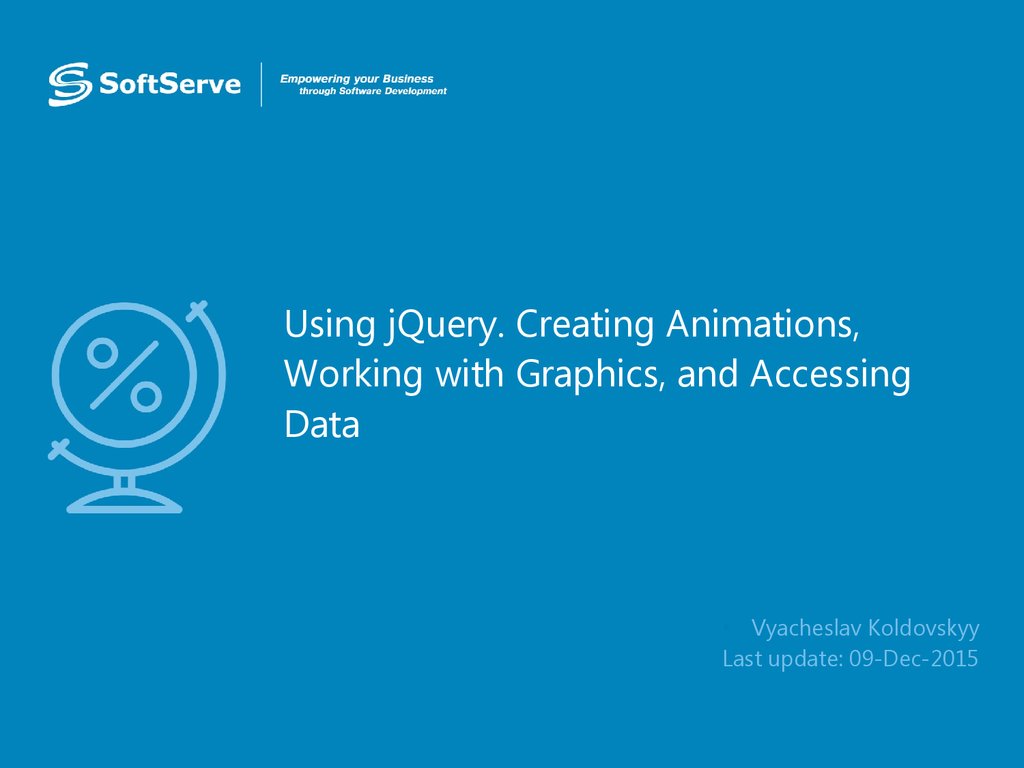
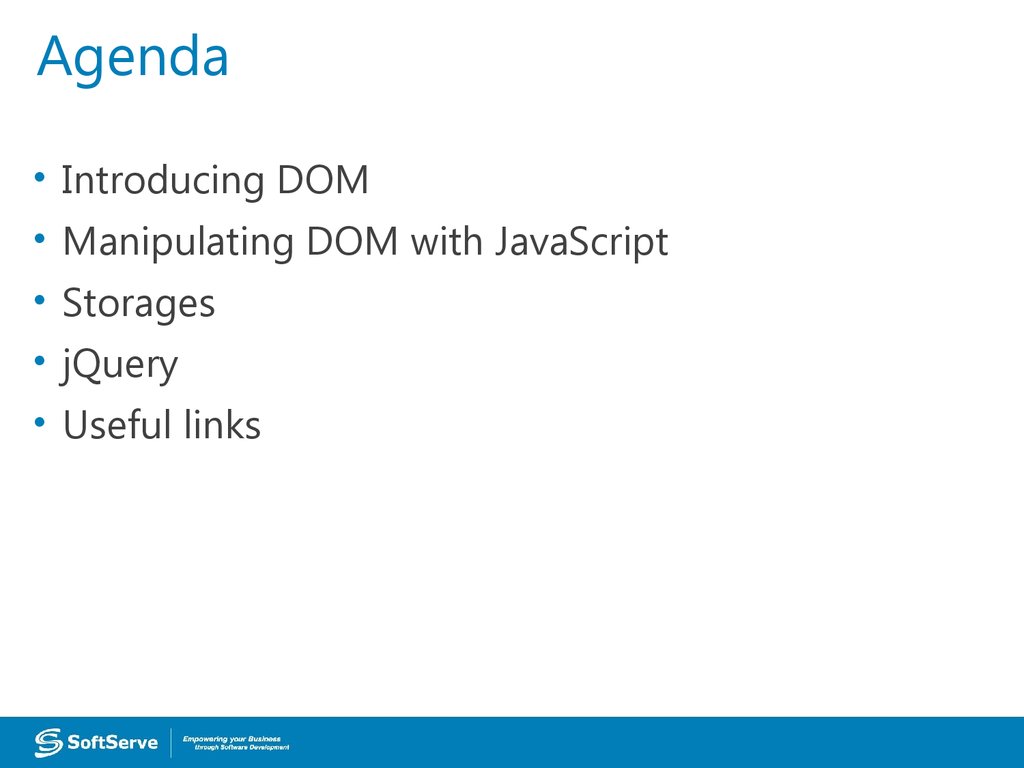
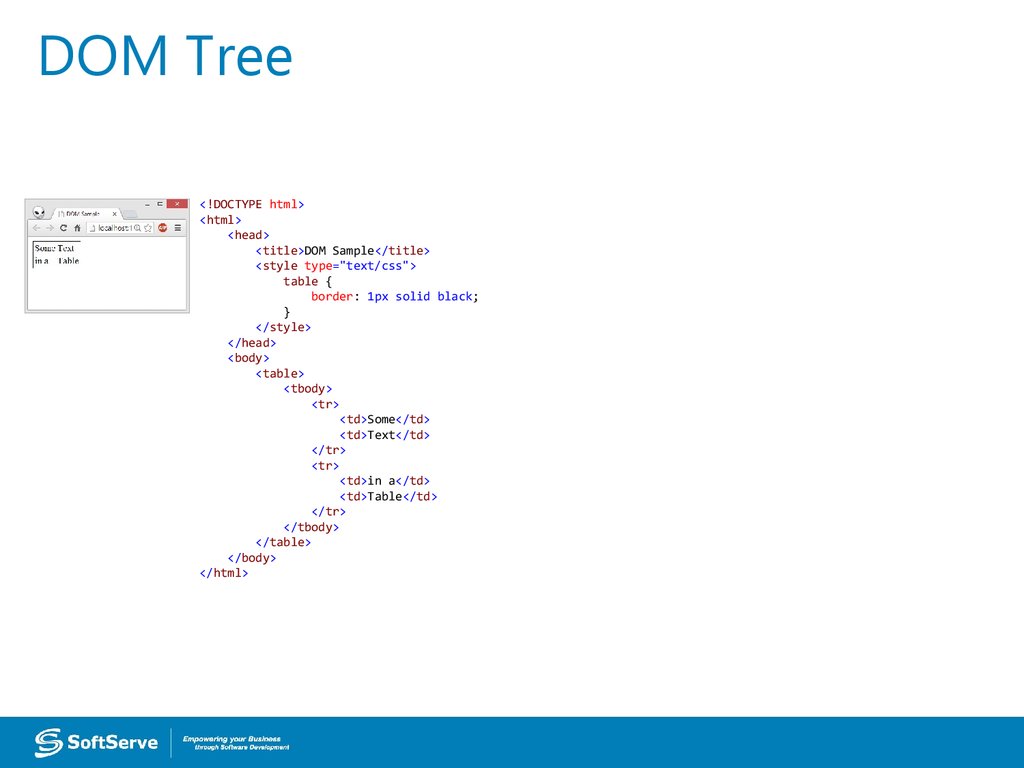
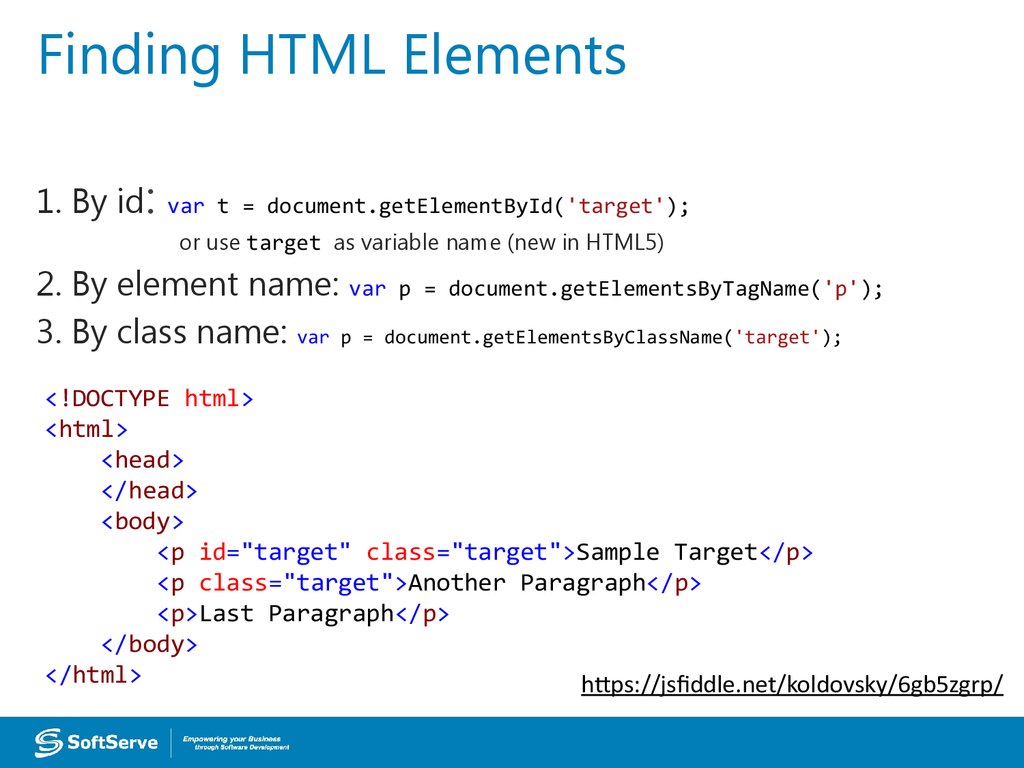
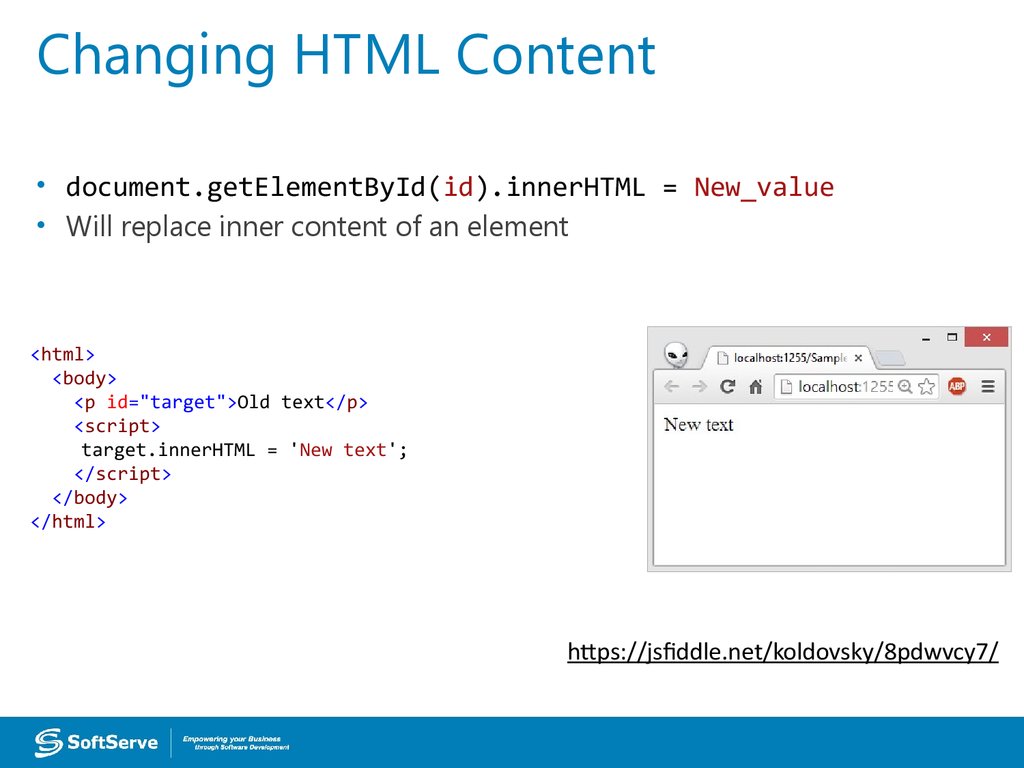
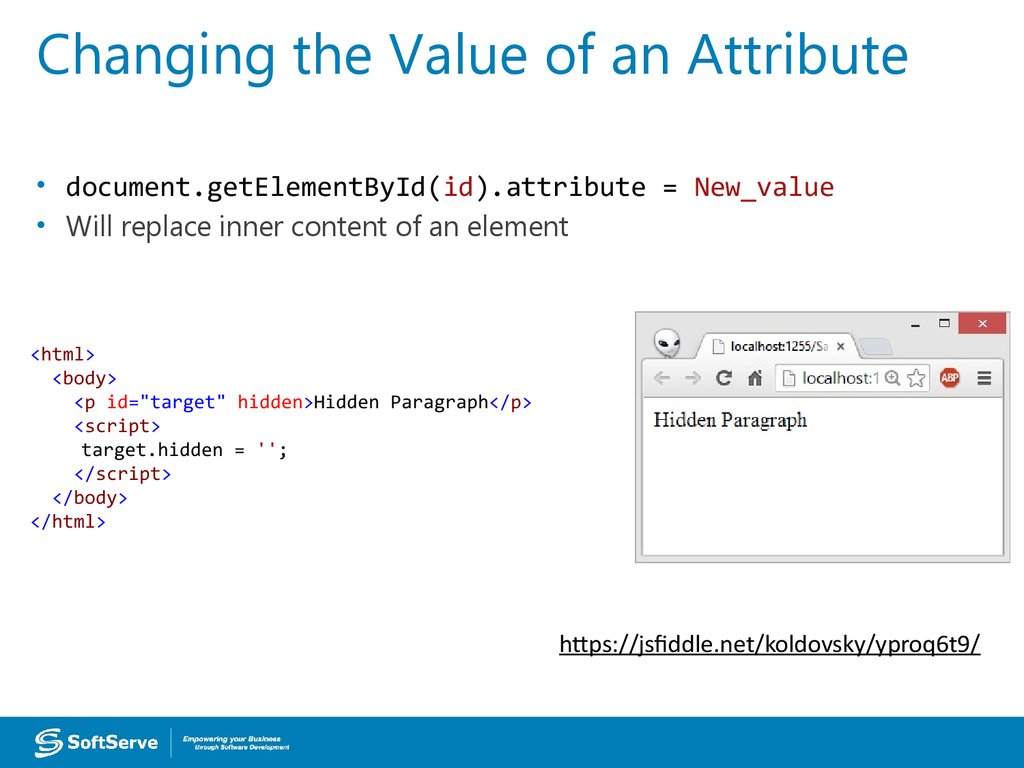
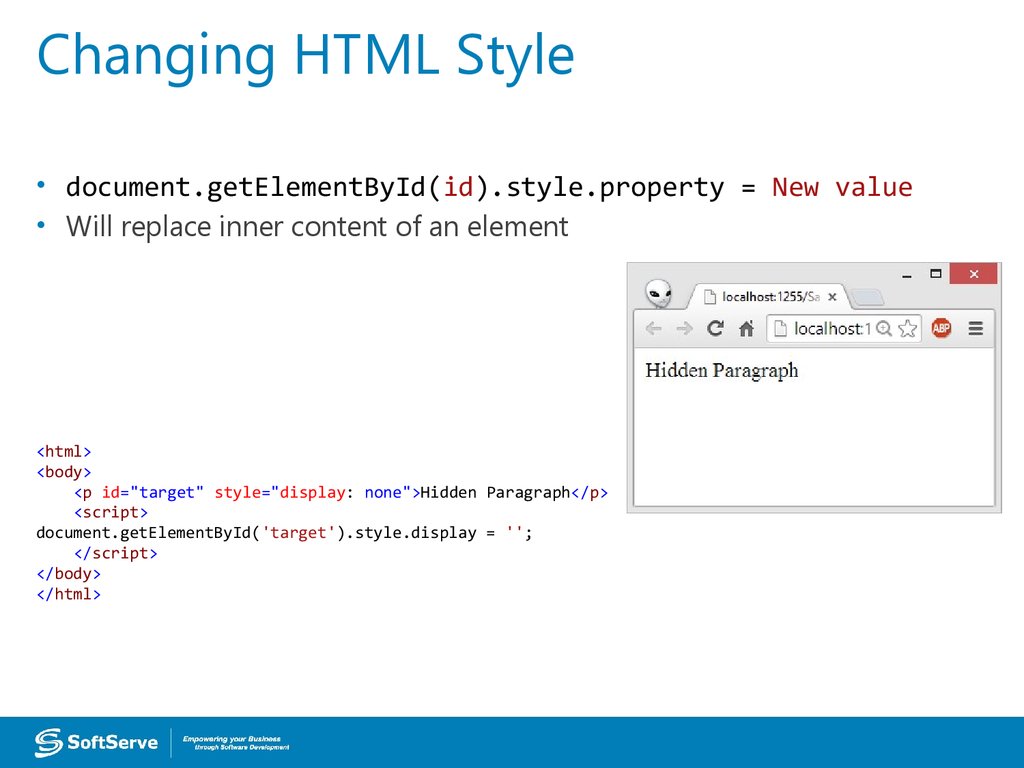

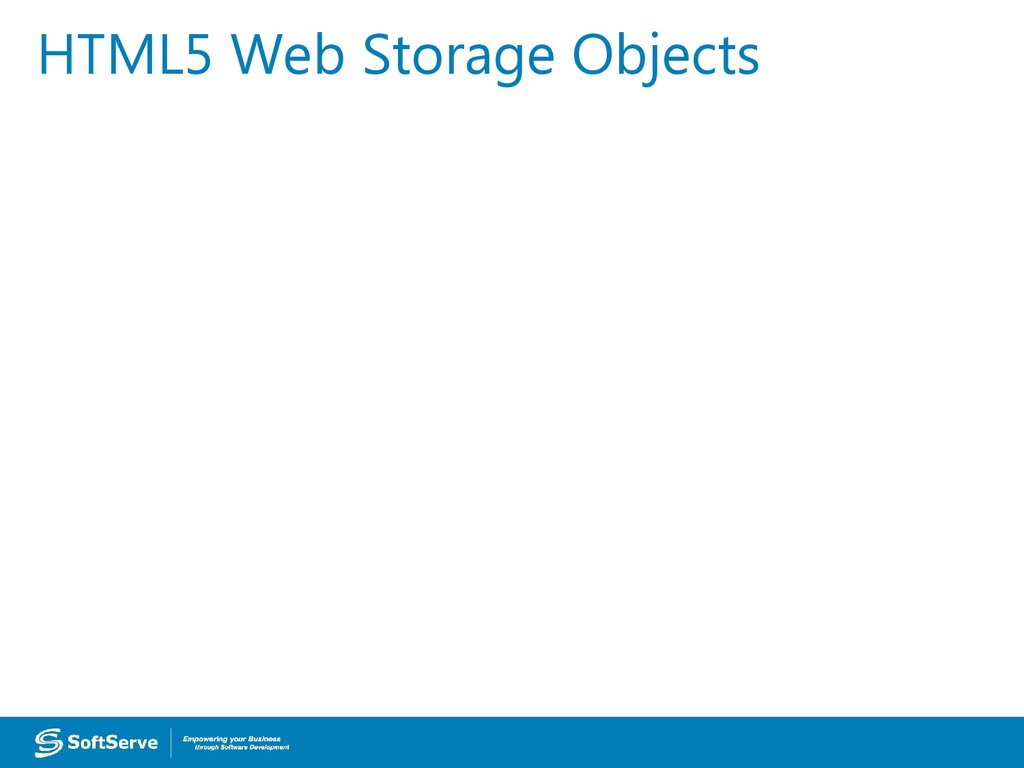
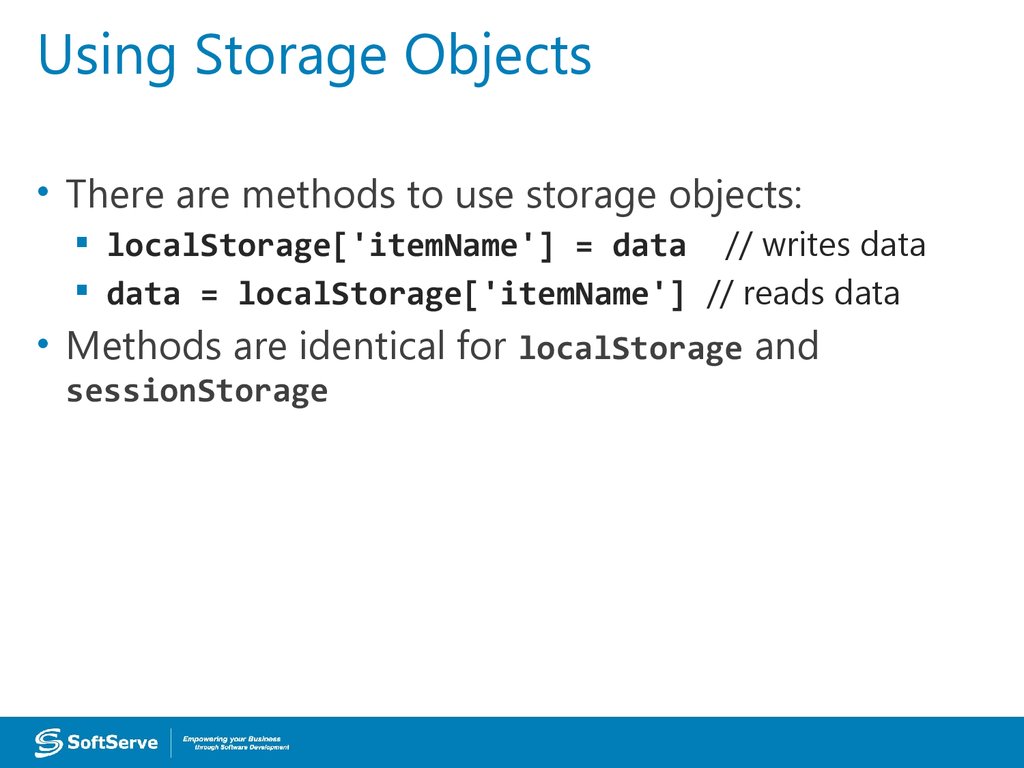
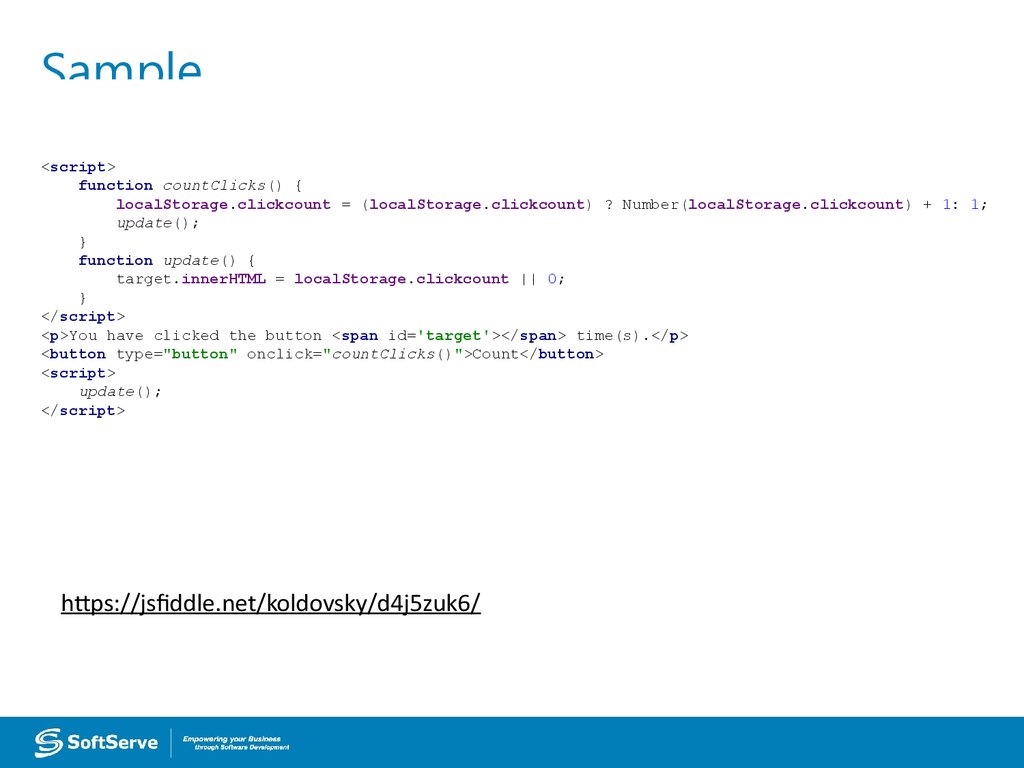
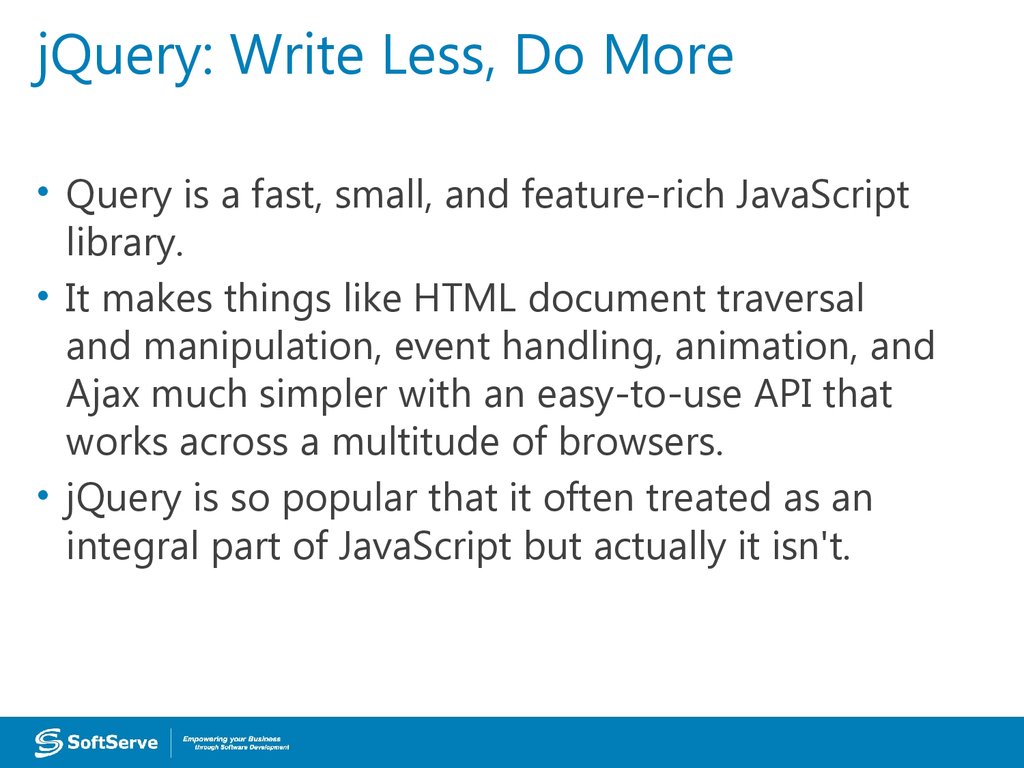
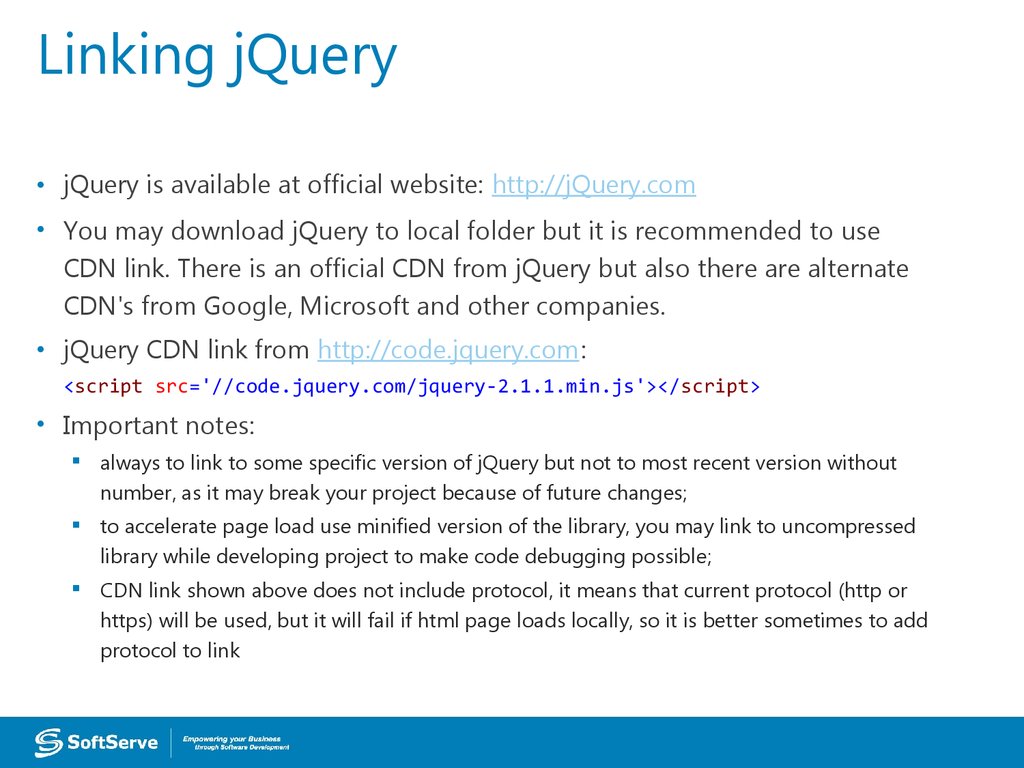
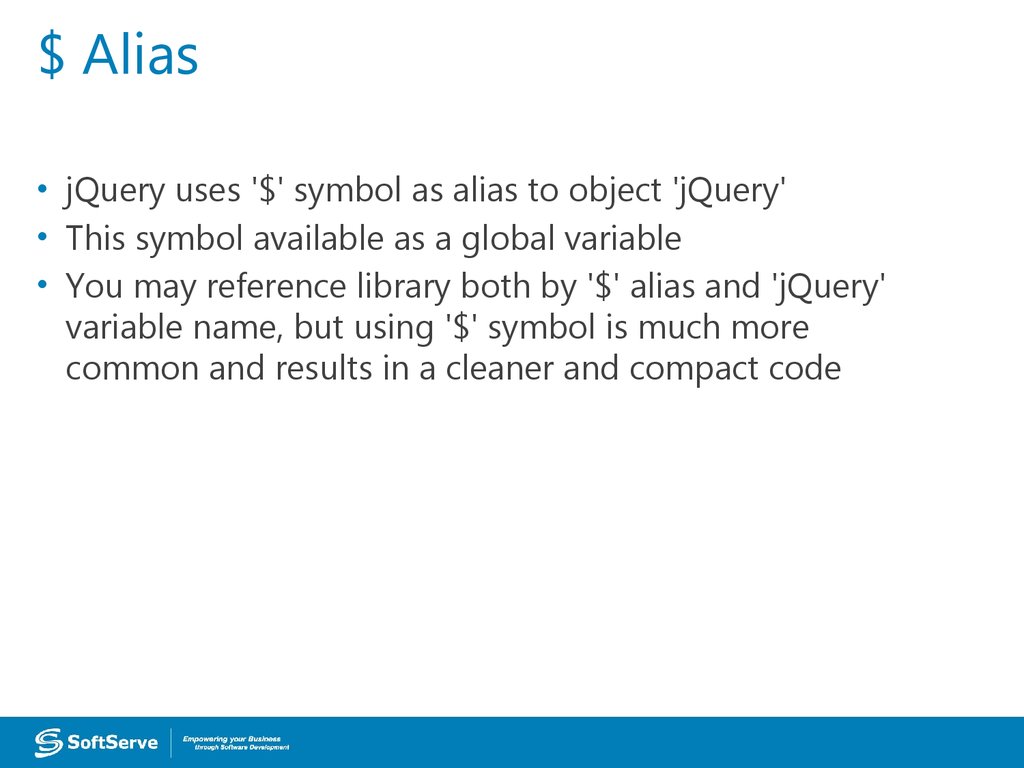
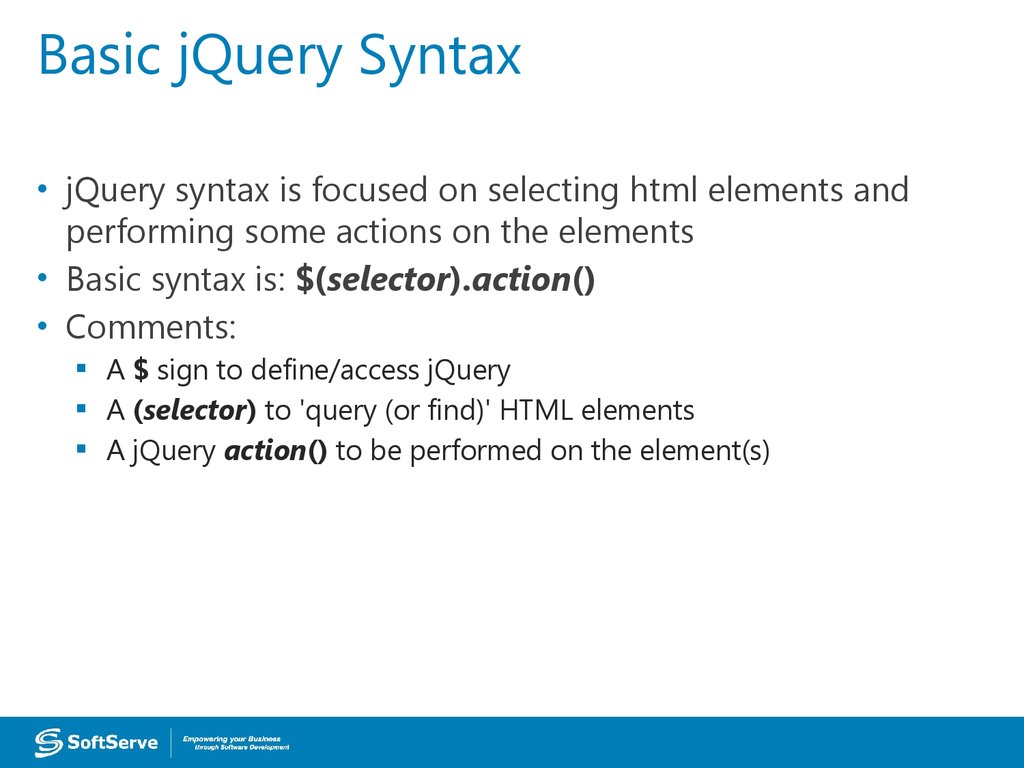
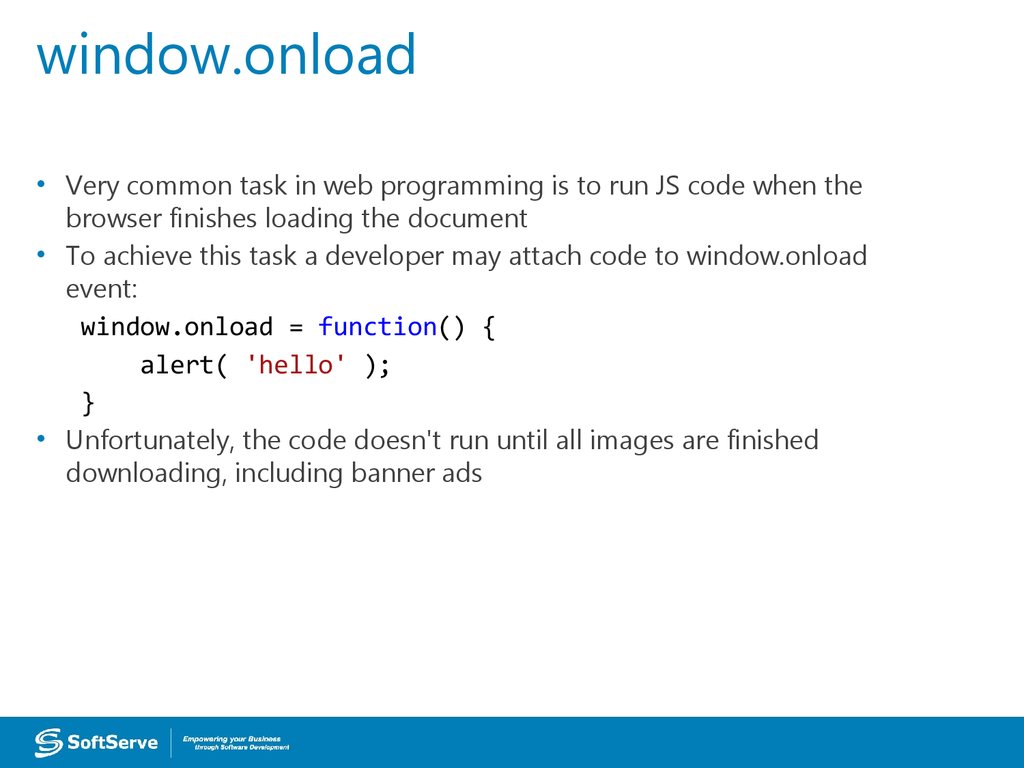
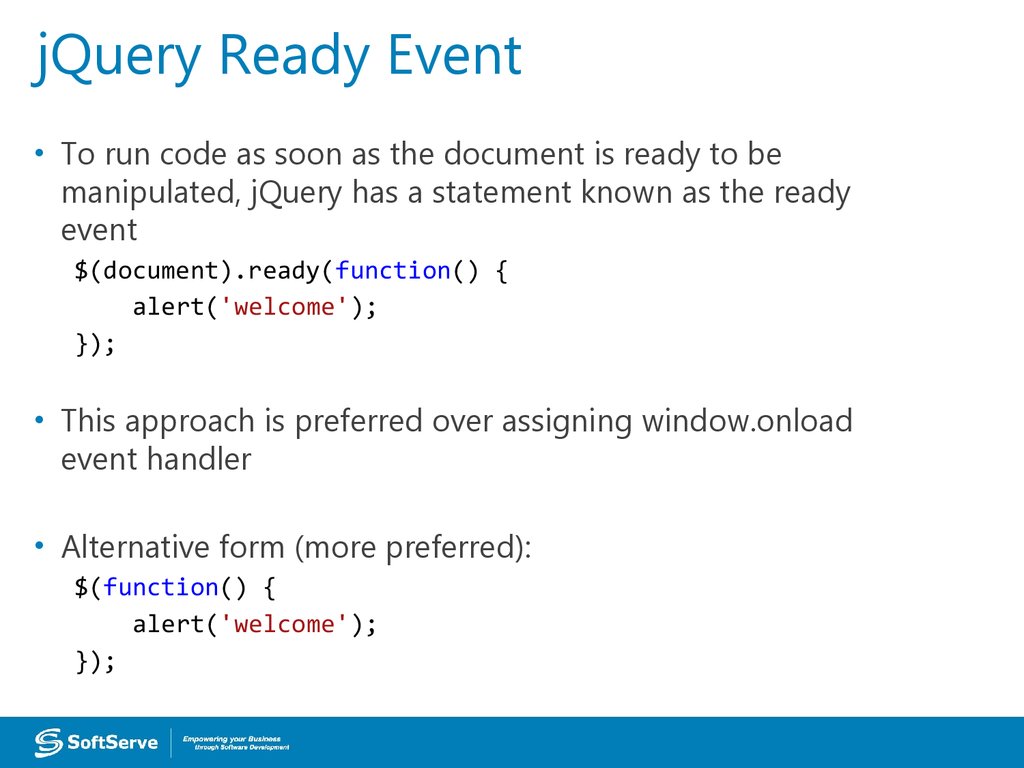
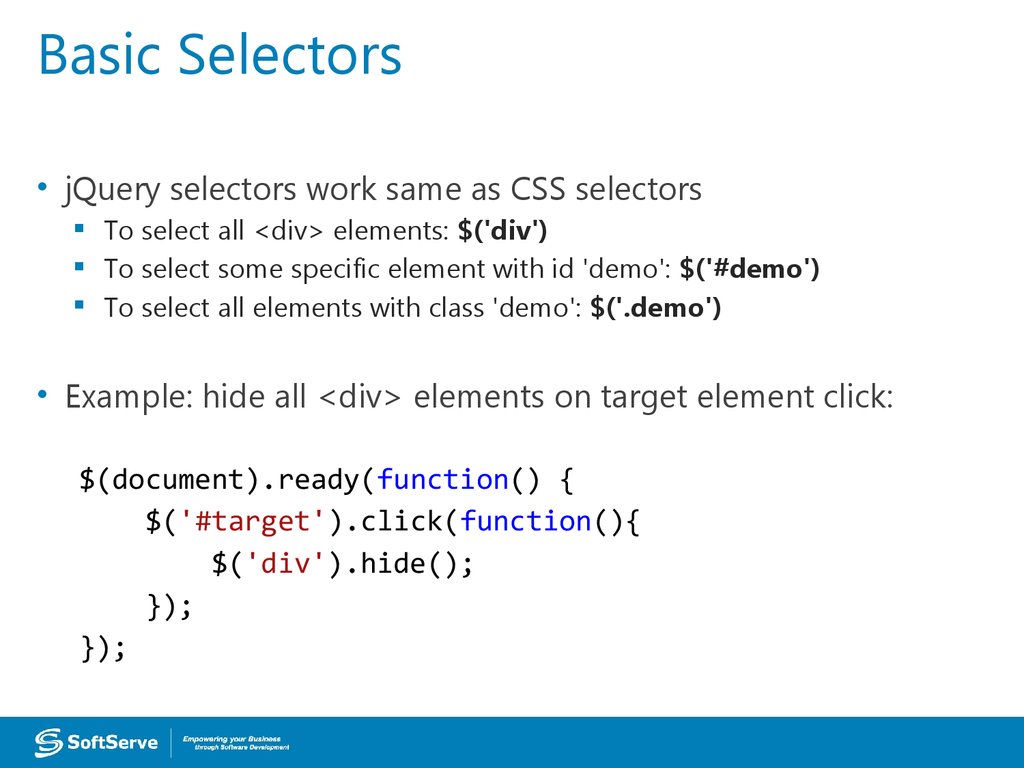
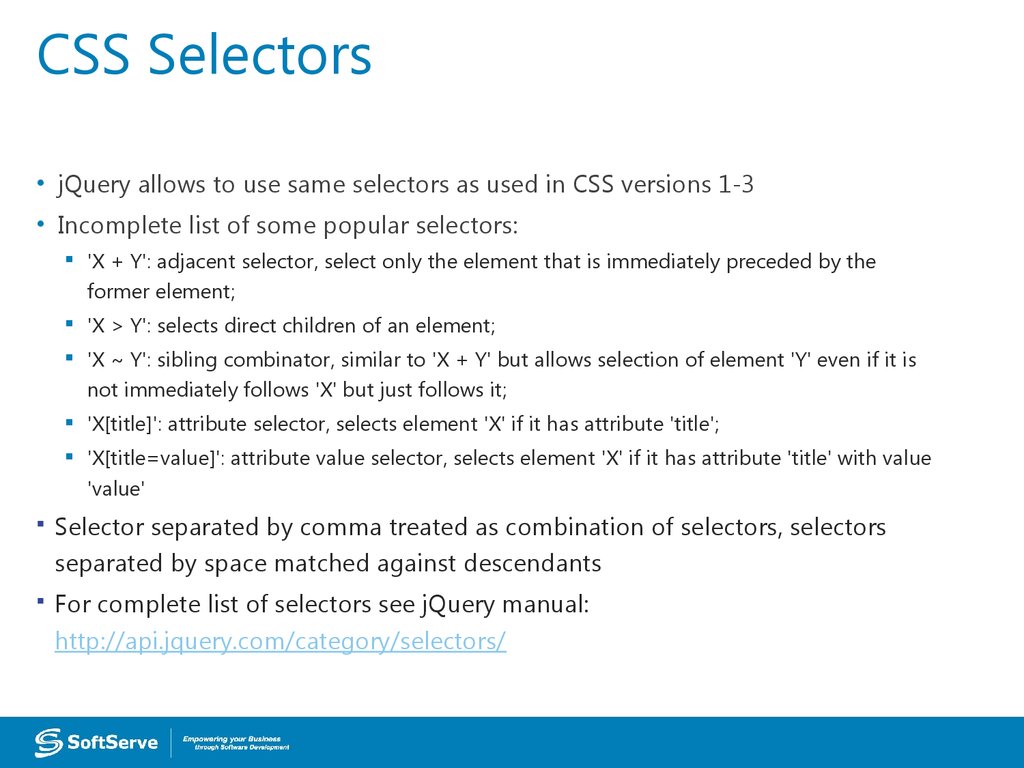
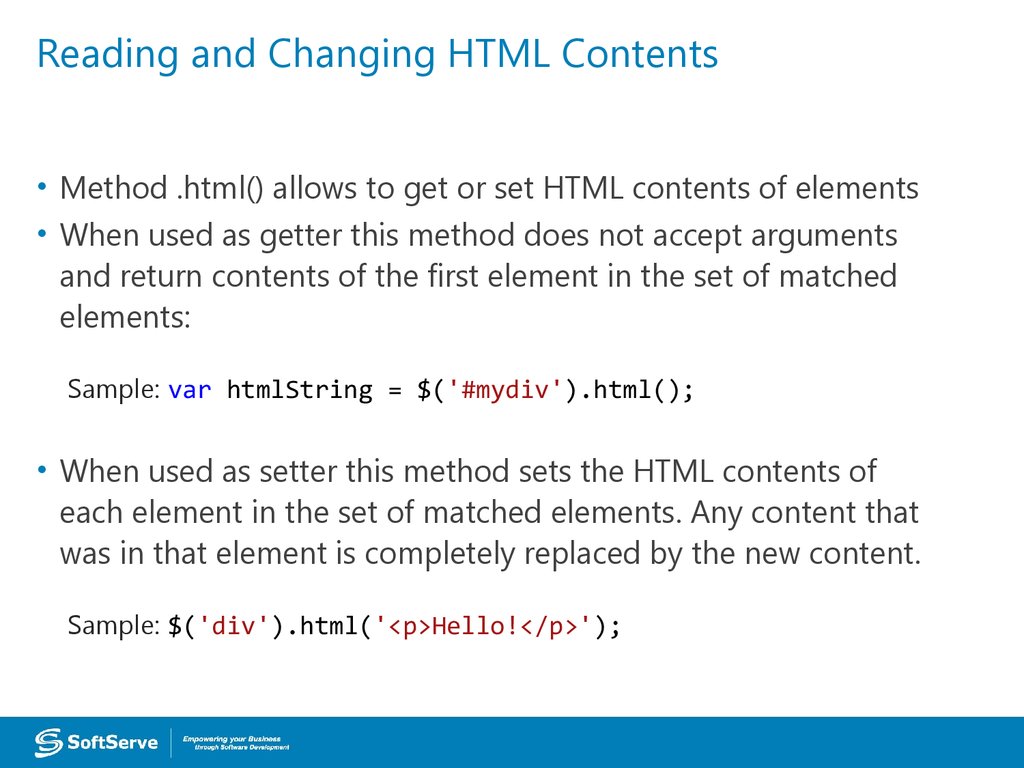

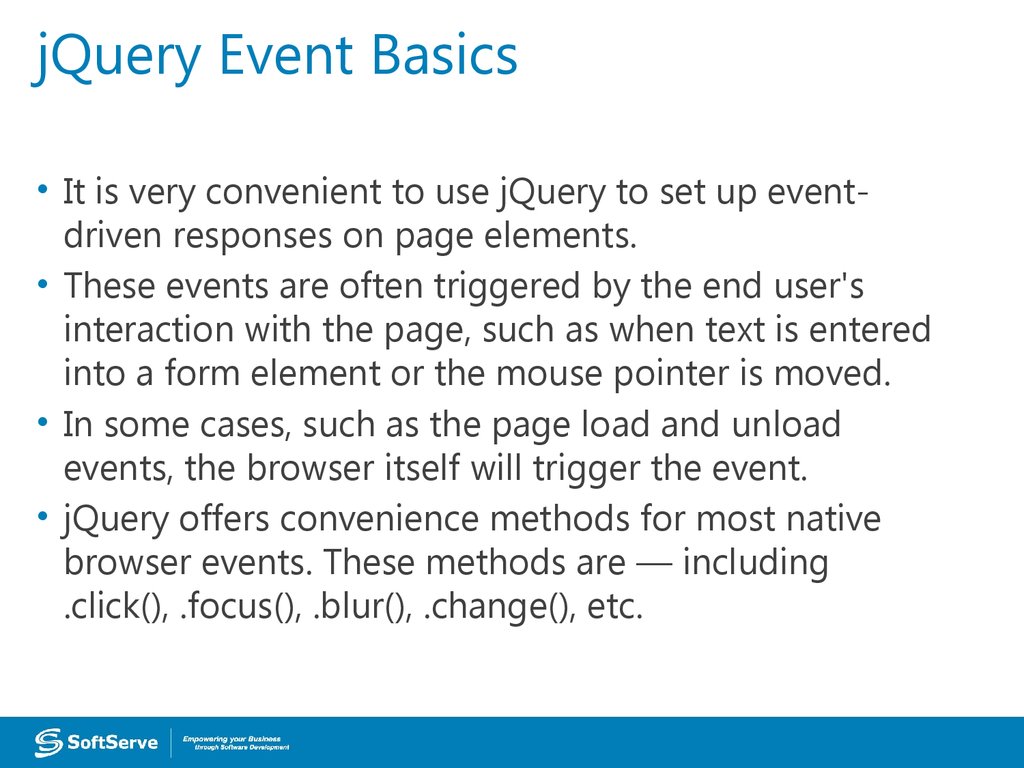
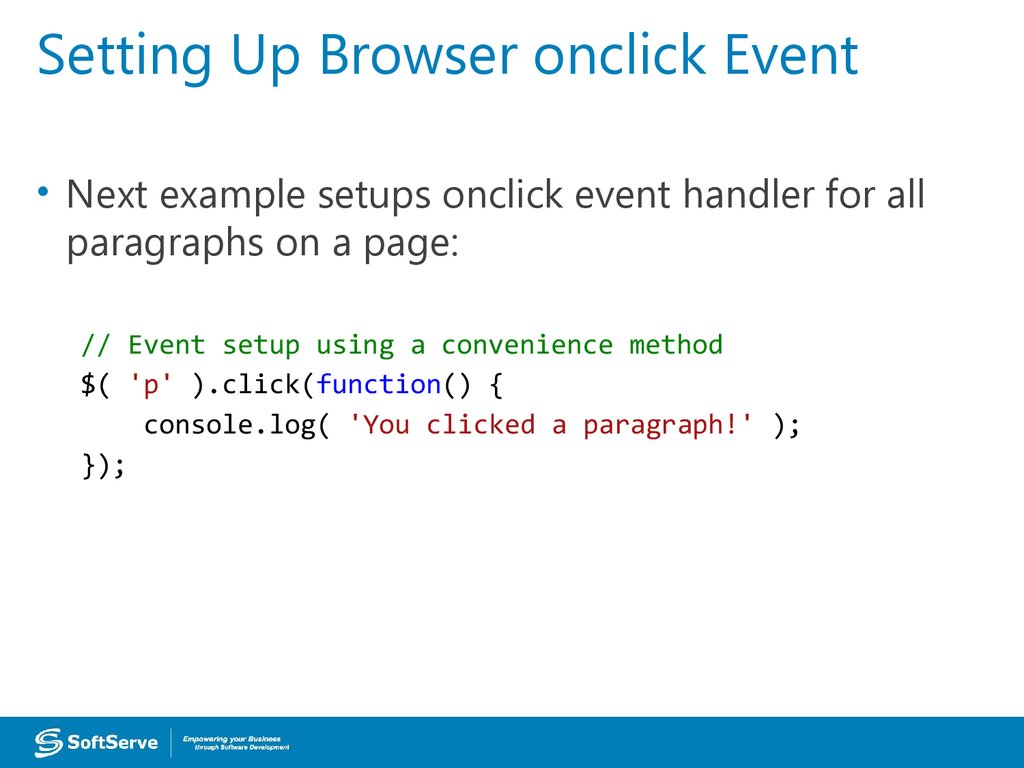
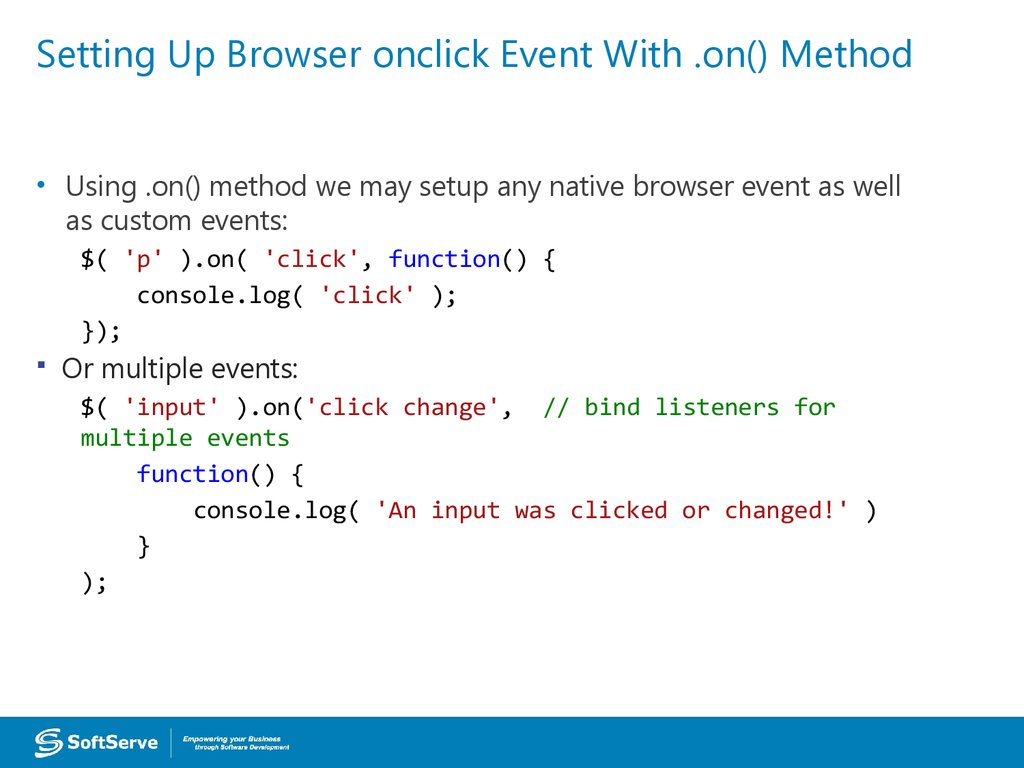
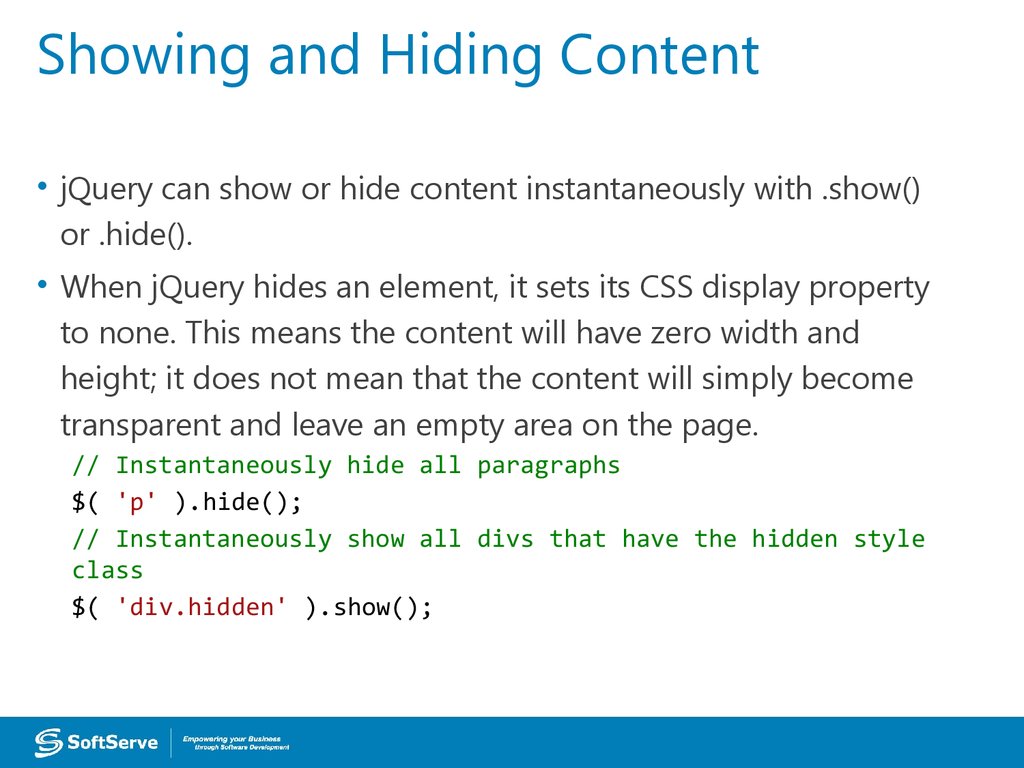
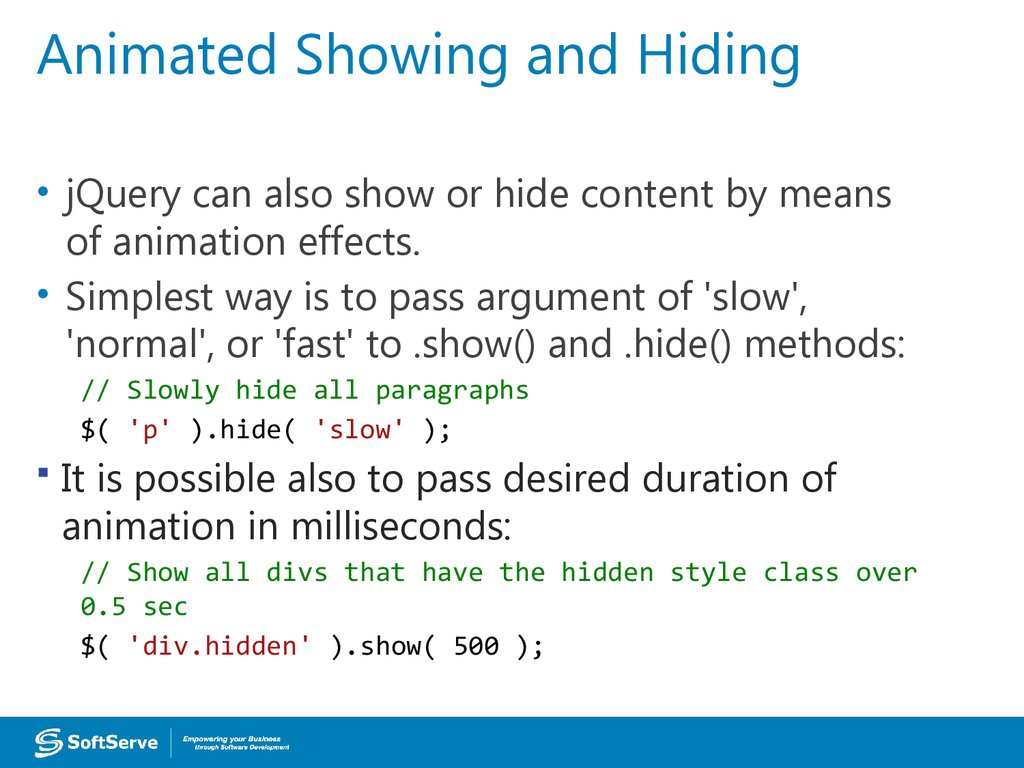
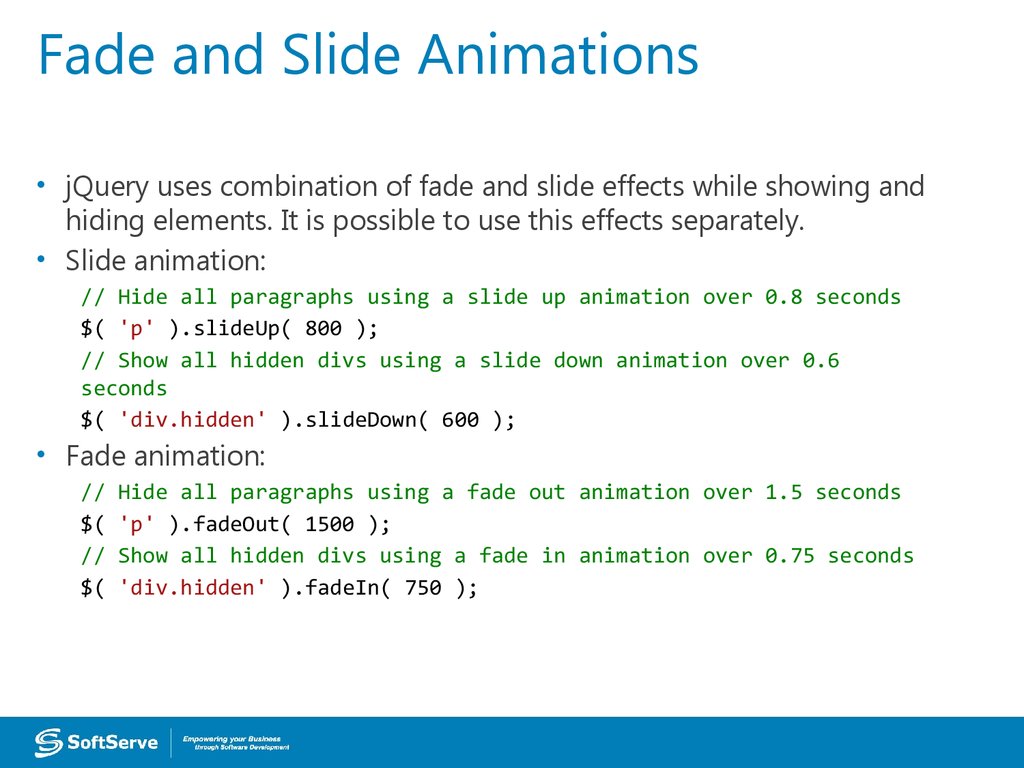
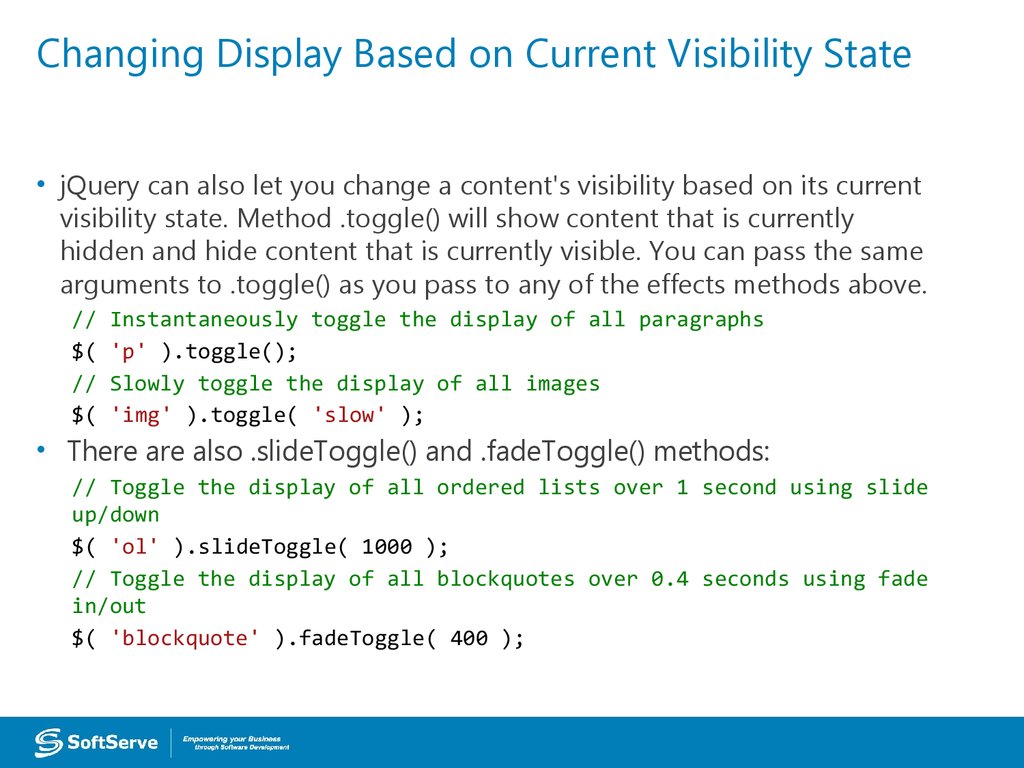


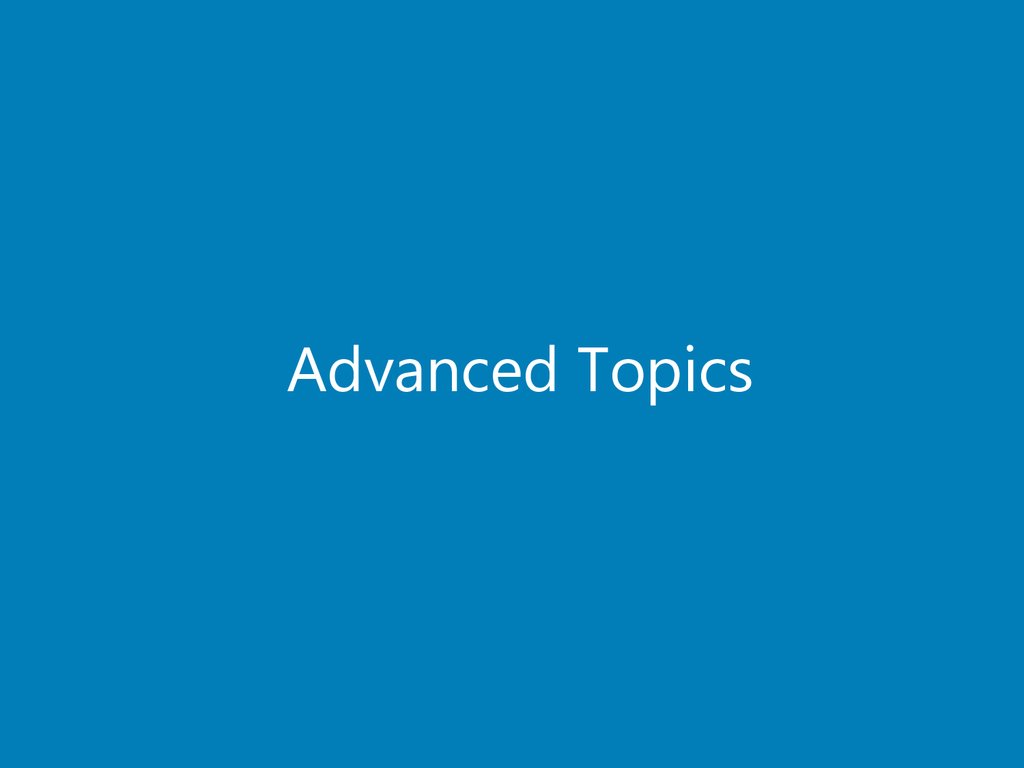


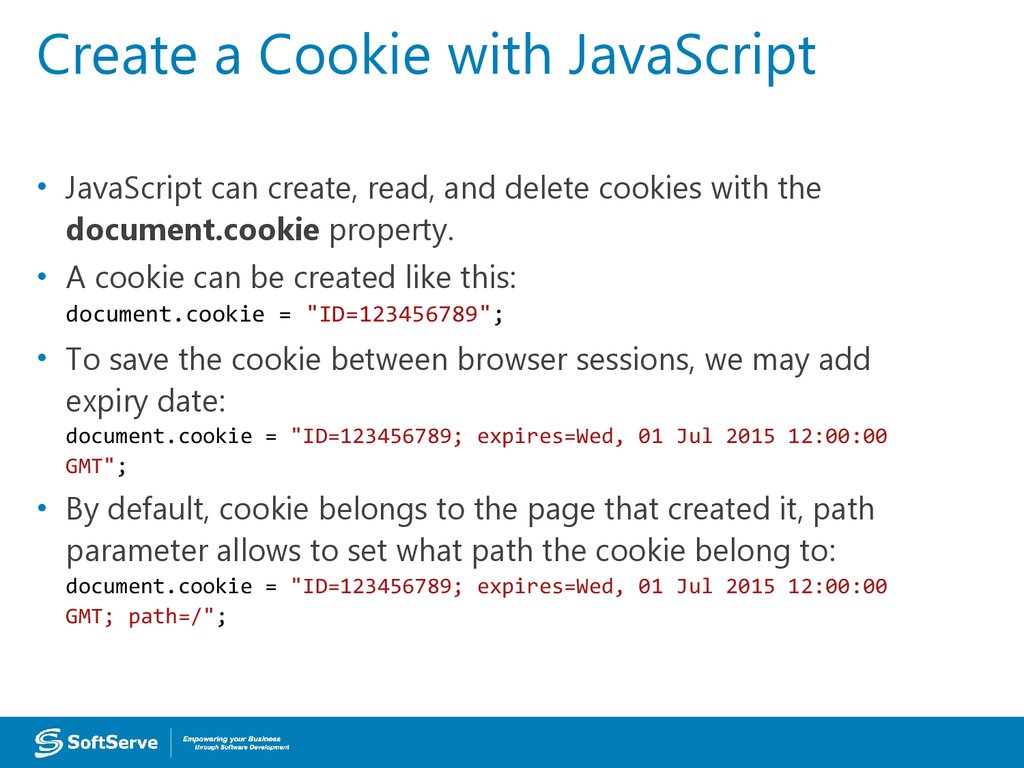
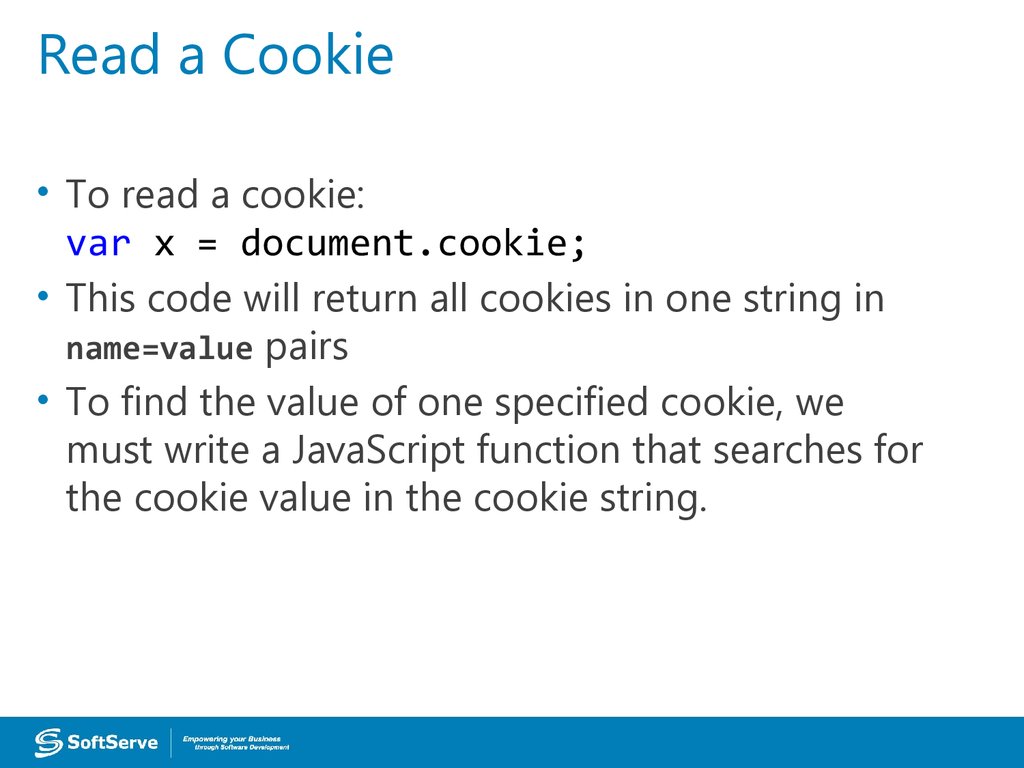
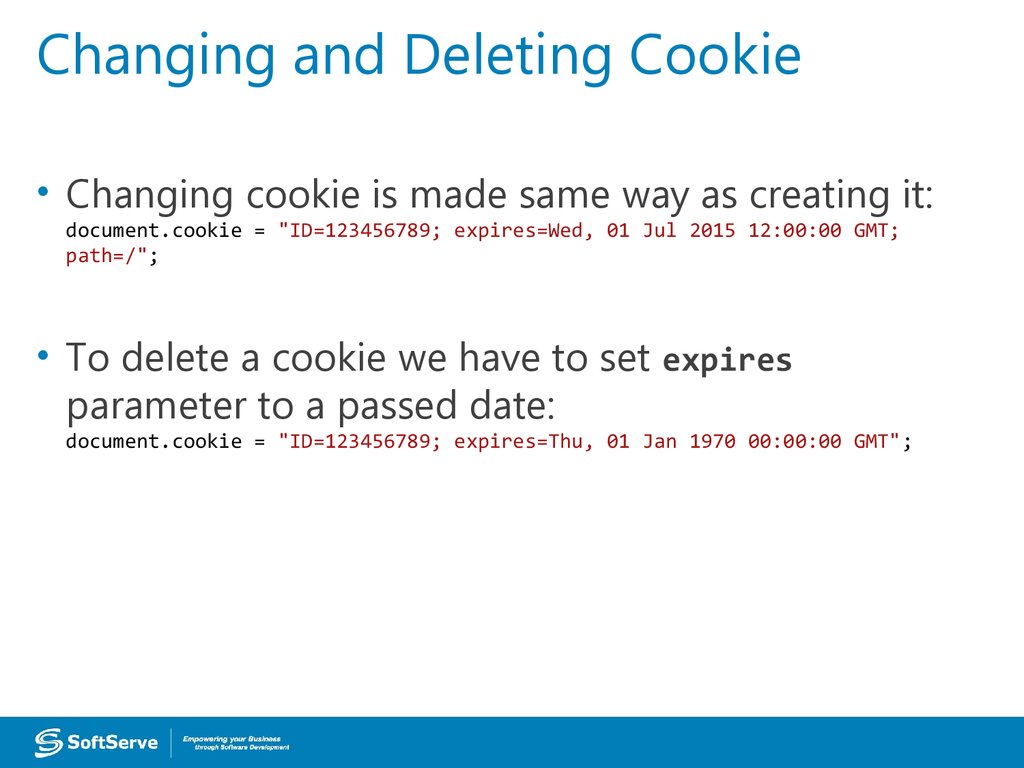
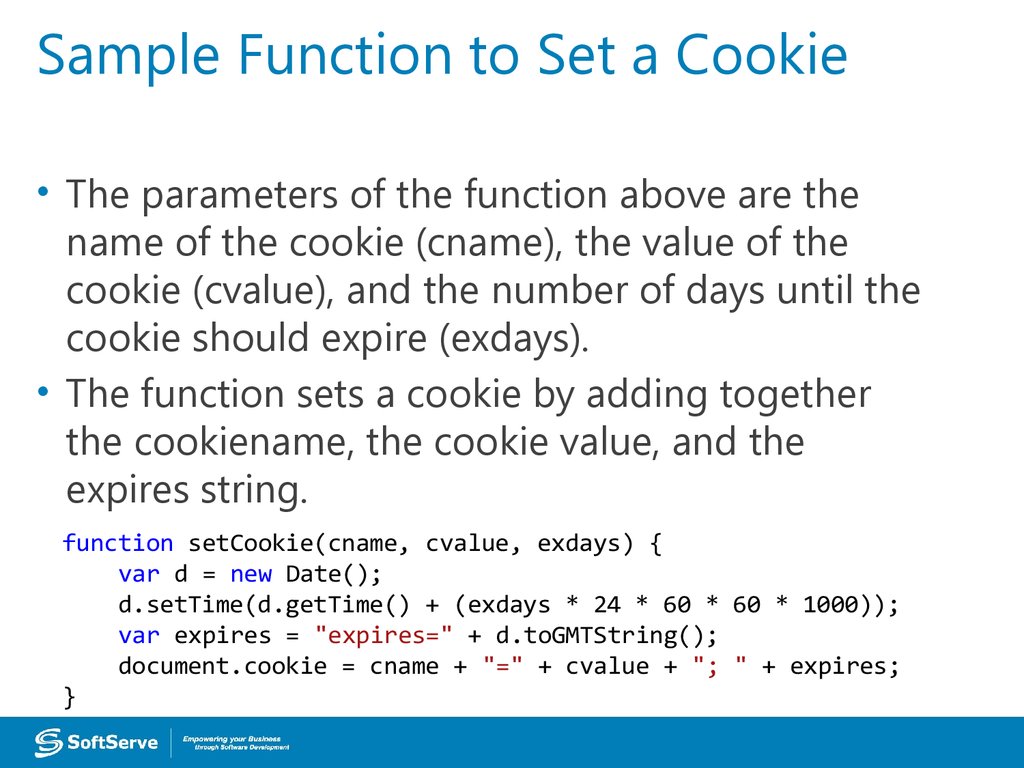
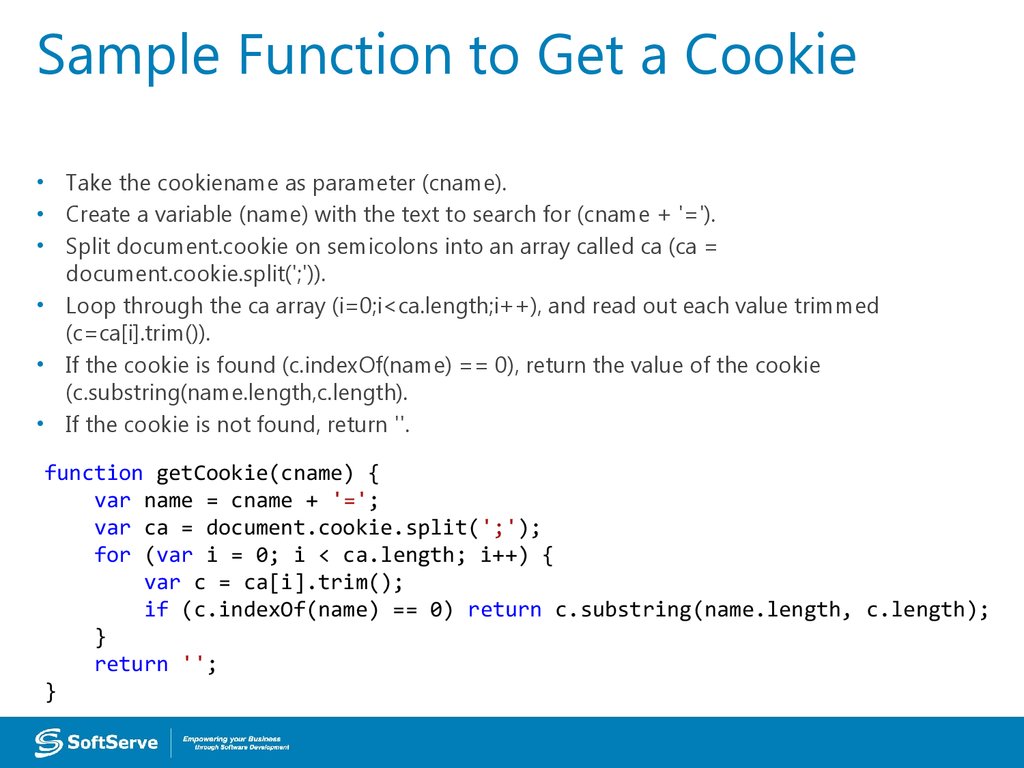
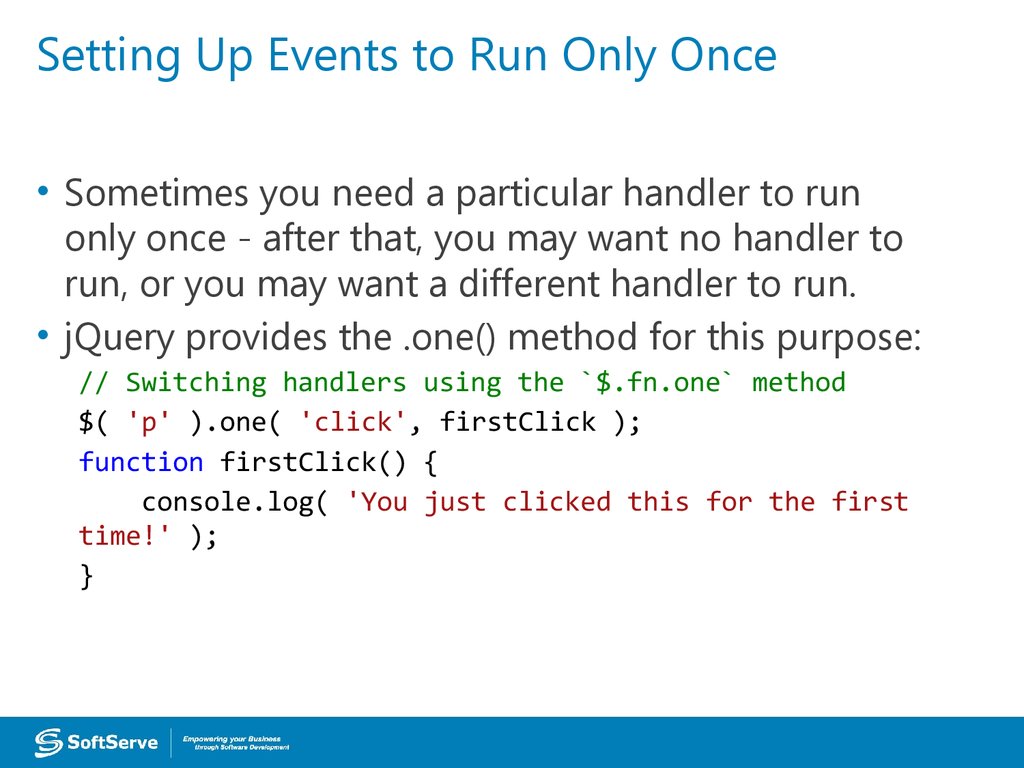
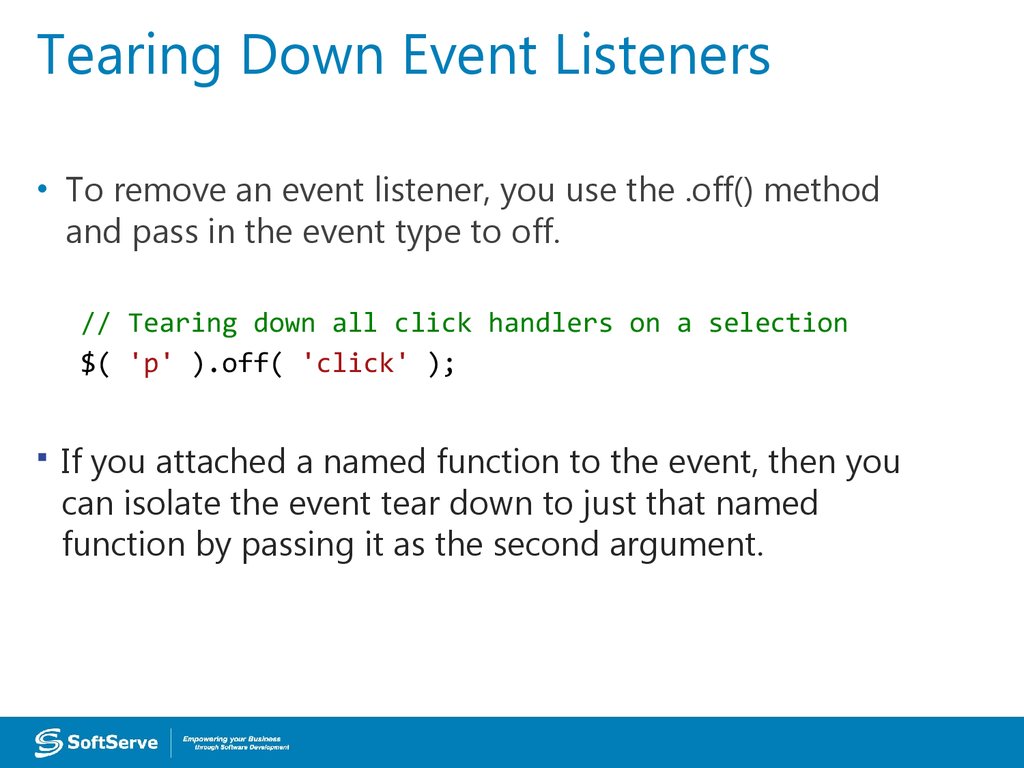
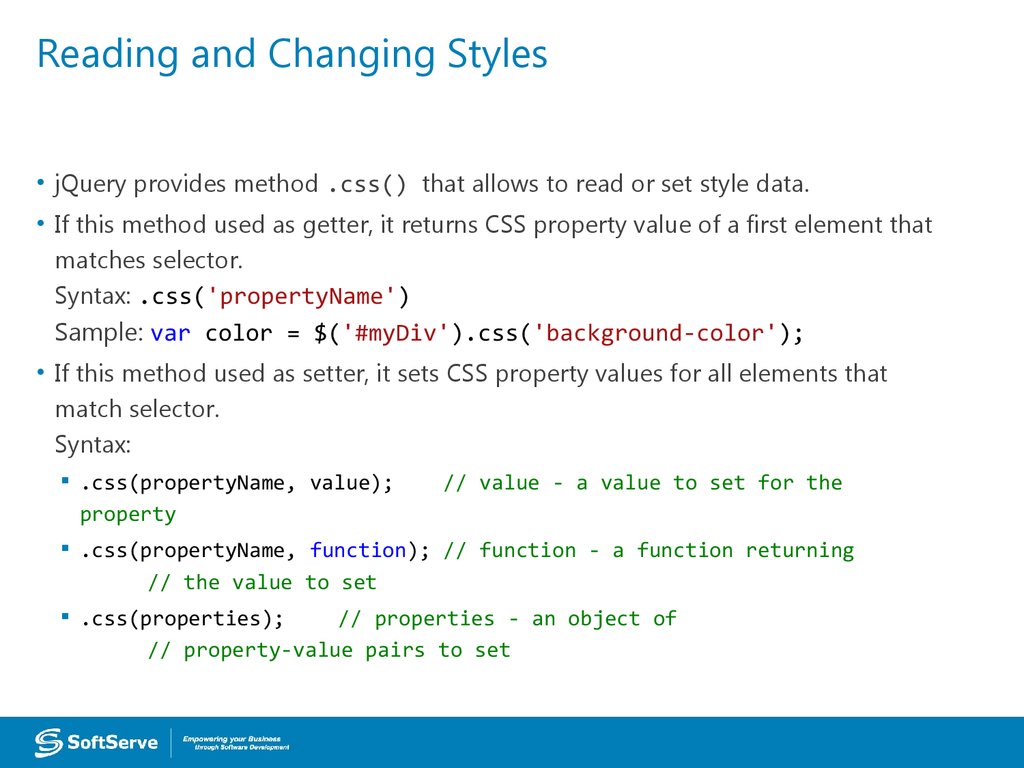
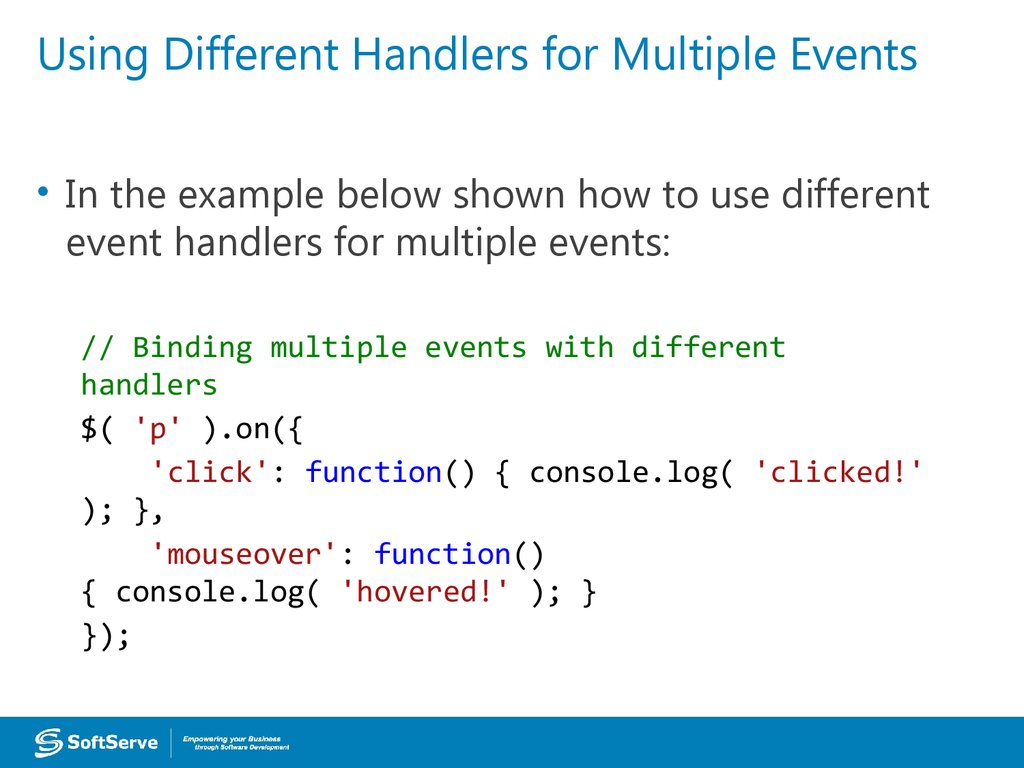
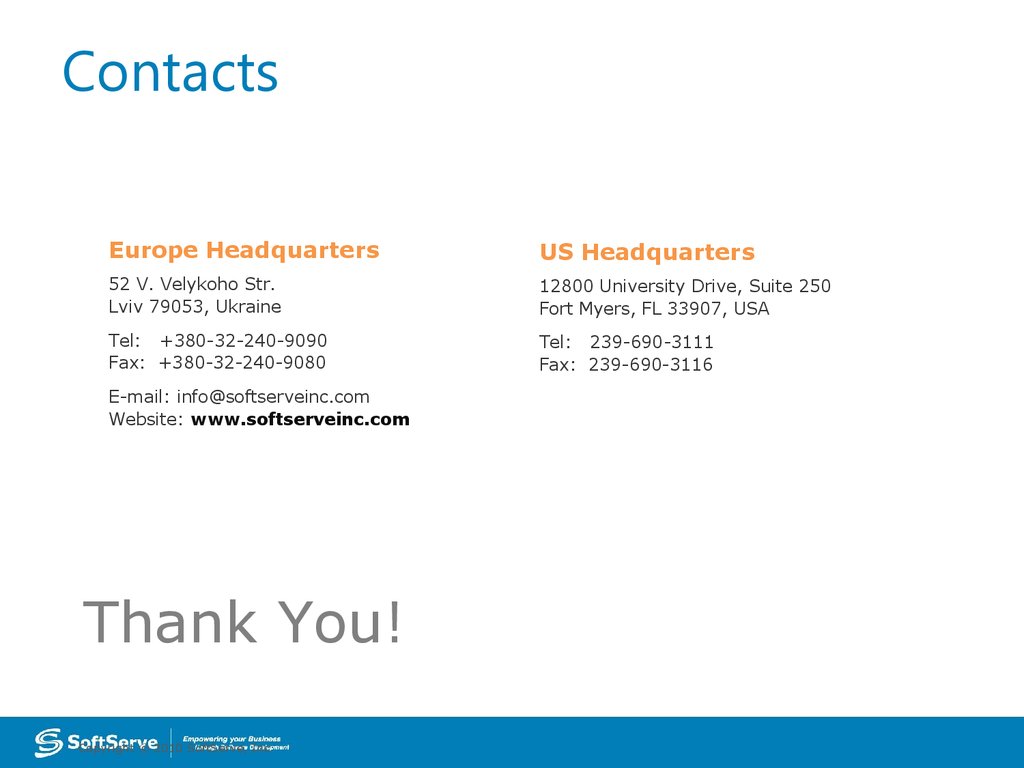
 Программирование
Программирование