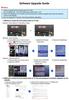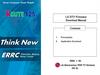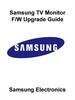Похожие презентации:
USB Download Manual (v 1.4). LG Electronics/ LCD TV Division
1.
USB Download Manual (v1.4)(GP2 Year 2010)
< Contents >
- Applied Models & Notice
- File Copy
- User Download Mode
- Expert Download Mode
LG Electronics/ LCD TV Division
Feb. 17th, 2010
2.
1. Applied Models & Notice◈ Applied Models
LCD TV Models
- **LD350, **LD450, **LD550, **LE450, **LE550, **LE650
PDP TV Models
- N.A
※ Notice
1. A few USB devices may not be compatible with the TV.
If the USB device isn’t compatible, you use another USB device.
2. It may not work on the UK channel with MHEG (BBC, … ).
If it doesn’t work on the channel with MHEG, you take off the antenna signal
or change to ATV channel, and retry the download.
Great Company Great People
<1/7>
Display NO.1 By LCD TV
3.
2. File copyCopy the download file to the “LG_DTV” folder of the USB device.
※ The TV system searches only the “LG_DTV” folder to find the download files.
※ If there are many other files in the folder, it takes a long time to find the download file.
Great Company Great People
<2/7>
Display NO.1 By LCD TV
4.
3. USB Download ModeUser (Automatic) Mode
- General case.
- Current TV version is lower than USB upgrade file.
Expert (Engineering) Mode
- For Engineering.
- If there are only the same or lower version files in the USB device
you can’t use the user mode. But, you can use the expert mode.
Great Company Great People
<2/7>
Display NO.1 By LCD TV
5.
4. USB Download – User (Automatic) Mode(1)Insert the USB device into the USB port of the TV.
USB port
If the TV finds the same model name and new version file, it will display this
message and start the upgrade automatically.
Great Company Great People
<3/7>
Display NO.1 By LCD TV
6.
4. USB Download – User (Automatic) Mode(2)Running USB Software Update
Select [Start] button in “[Figure] Software Update” and press [OK] key.
Then the USB Software Update starts as below.
When below message is displayed, you must NOT remove the USB memory stick.
When below message is displayed, do not unplug the TV power cord during upgrading.
Copying the update file from the USB memory stick to
the TV system memory.
During updating, all inputs of remote control and
local key are not operated.
Great Company Great People
<4/7>
Display NO.1 By LCD TV
7.
4. USB Download – User (Automatic) Mode(3)The TV displays this progressive message
to update new S/W to Flash memory.
[User Mode]
You can take away the USB memory stick from
the TV.
[Expert Mode]
You can NOT take away the USB memory stick
from the TV.
Below message will displayed in Expert mode.
If the upgrade is completed, this message is
displayed.
The TV will restart automatically in 5 seconds.
Great Company Great People
<5/7>
Display NO.1 By LCD TV
8.
5. USB Download – Expert (Engineering) Mode(1)Insert the USB device into the USB port of the TV.
USB port
Press “FAV” key 7 times on the OPTION menu.
Then, you will show the message of the next page.
Move the focus to the OPTION.
Press “FAV” key 7 times.
Great Company Great People
<6/7>
Display NO.1 By LCD TV
9.
5. USB Download – Expert (Engineering) Mode(2)Select the download file that you want to update.
When you select the file, the TV displays the same message as User Mode(1).
※ The next process is the same as User Mode (2), (3).
=> Refer to the page 5~6.
[Forced Update Option]
Pressing color key (RED/GREEN) will update
External MICOM and SPI Boot regardless of version.
[CAUTION ]
When download micom-epk-file , You must press
RED key (user remocon only) previously.
Great Company Great People
<7/7>
Display NO.1 By LCD TV

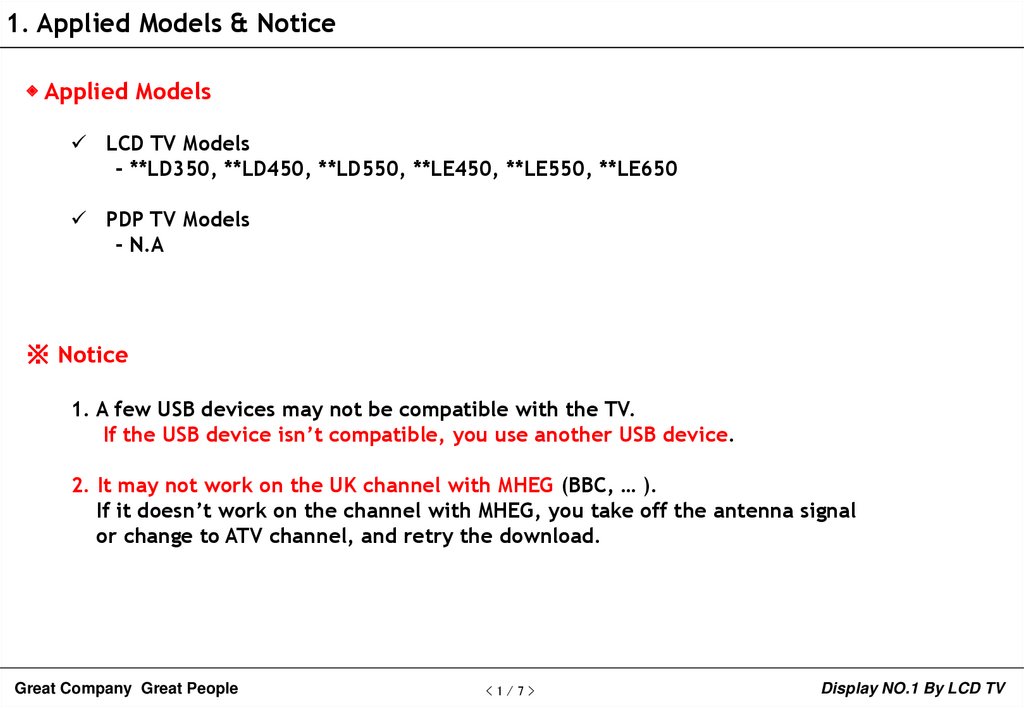

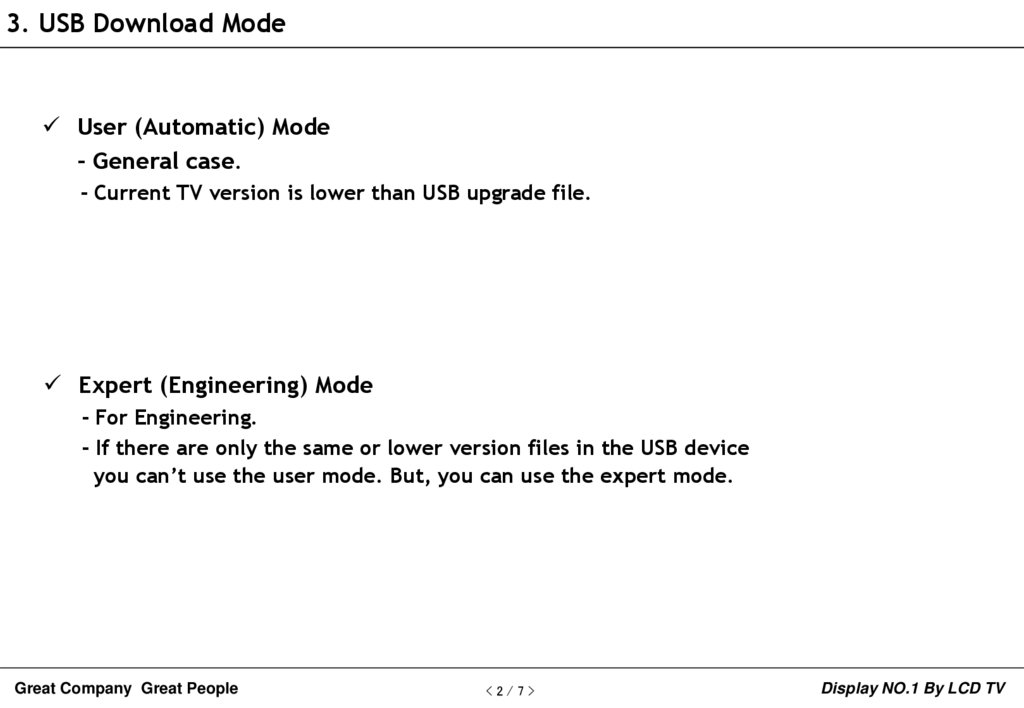


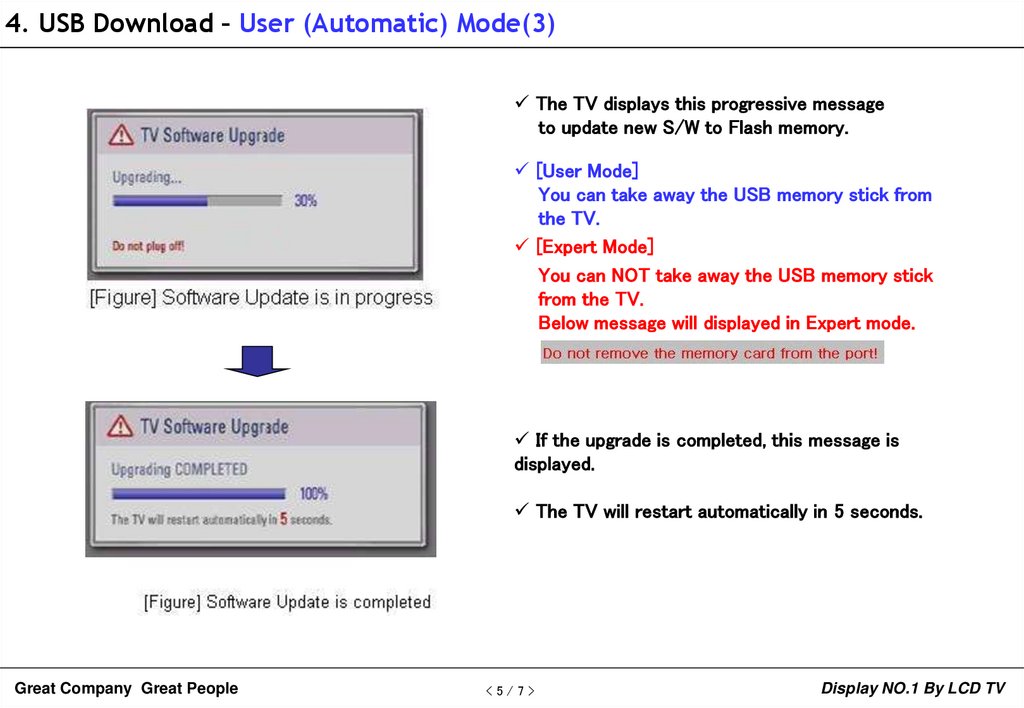
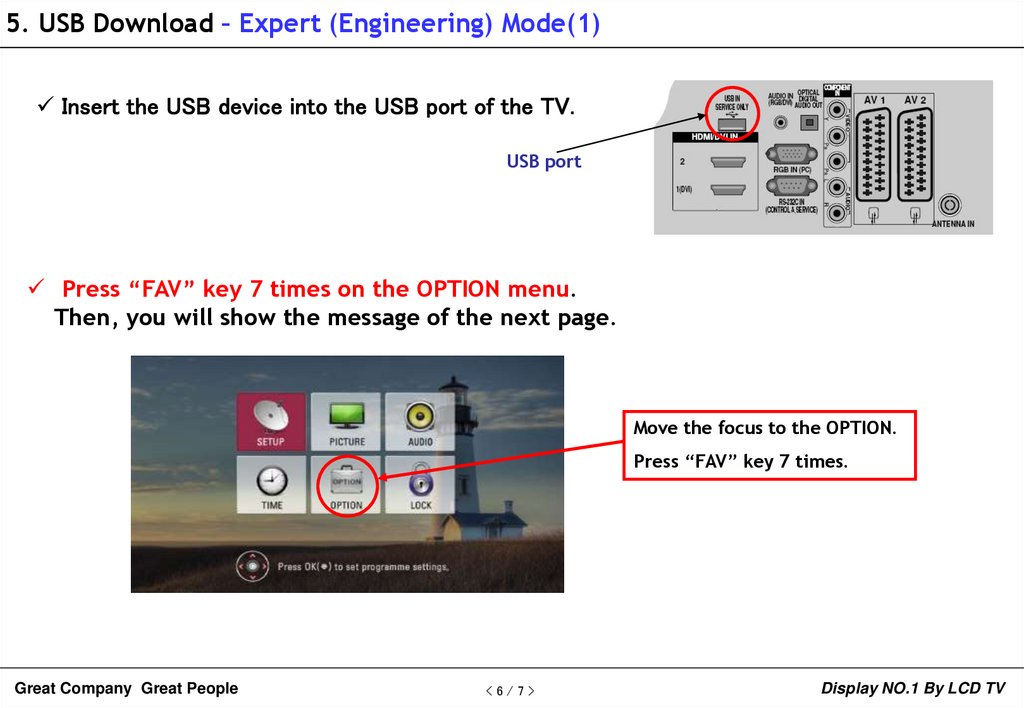
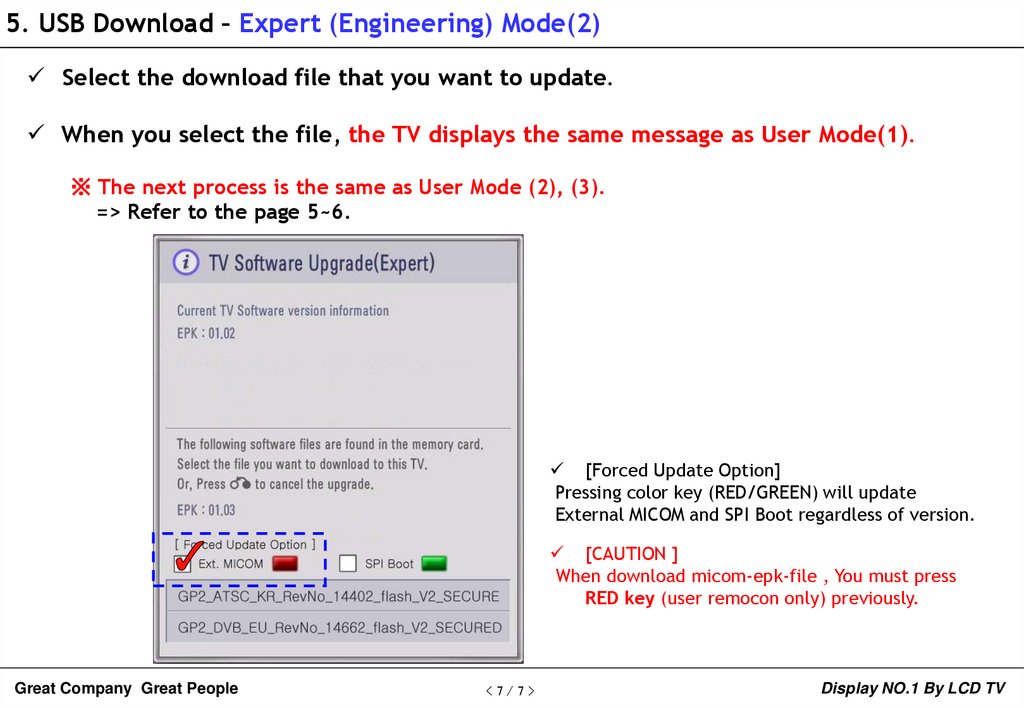
 Программное обеспечение
Программное обеспечение Электроника
Электроника