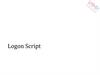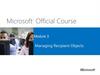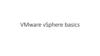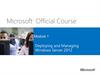Похожие презентации:
Managing user settings with Group Policy. Module 6
1.
Module 6Managing user settings with
Group Policy
2.
Module Overview• Implementing administrative templates
• Configuring Folder Redirection, software
installation, and scripts
• Configuring Group Policy preferences
3.
Lesson 1: Implementing administrative templates• What are administrative templates?
• What are .adm and .admx files?
• Overview of the central store
• Discussion: Practical uses of administrative
templates
• Demonstration: Configuring settings with
administrative templates
• Importing security templates
• Managing administrative templates
4.
What are administrative templates?• Administrative templates give you the ability to control the environment
of the operating system and the user experience:
• Administrative template section for computers:
• Control Panel
• Network
• Printers
• System
• Windows-based components
• Administrative template section for users:
• Control Panel
• Desktop
• Network
• Start menu and taskbar
• System
• Windows-based components
• Each of these main sections contain many subfolders to further organize
settings
5.
What are .adm and .admx files?• .adm files:
• Are copied into every GPO in SYSVOL
• Are difficult to customize
• Are not language-neutral
• Could cause SYSVOL bloat if there are many GPOs
• .admx files:
• Are language-neutral
• .adml files provide the localized language
• Are not stored in the GPO
• Are extensible through XML
6.
Overview of the central storeThe central store:
• Is a central repository for .admx and .adml files
• Is stored in SYSVOL
• Must be created manually
• Is detected automatically by Windows Vista, Windows
Server 2008, and newer operating systems
.admx files
Windows 10
workstation
Domain controller
with SYSVOL
Domain controller
with SYSVOL
7.
Discussion: Practical uses of administrative templates• How do you provide desktop security
currently?
• How much administrative access do
users have to their systems?
• Which Group Policy settings will you
find useful in your organization?
15 minutes
8.
Demonstration: Configuring settings withadministrative templates
In this demonstration, you will see how to:
• Configure an Administrative Templates setting
• Filter Administrative Templates policy settings
• Apply comments to policy settings
• Add comments to a GPO
• Create a new GPO by copying an existing GPO
• Create a new GPO by importing settings that were exported from
another GPO
9.
Importing security templates• Security Templates contain settings for:
• Account policies
• Local policies
• Event log
• Restricted groups
• System services
• Registry
• File system
• More security settings are available in a GPO
• Security templates created in the Security Templates
snap-in can be imported into a GPO
• The Security Compliance Manager can export security
baselines in a GPO backup format
10.
Managing administrative templates• Extend the set of administrative templates by:
1. Creating new templates or downloading available
templates
2. Adding the templates to the central store so the
settings become available in all GPOs
3. Configuring the settings in a GPO
4. Deploying the GPO
• .admx files are available for both Microsoft and
third-party applications
• Import legacy .adm files to the Administrative
Templates section of a GPO
11.
Lesson 2: Configuring Folder Redirection,software installation, and scripts
• What is Folder Redirection?
• Settings for configuring Folder Redirection
• Security settings for redirected folders
• Demonstration: Configuring Folder Redirection
• Managing software with Group Policy
• Group Policy settings for applying scripts
• Demonstration: Configuring scripts with GPOs
12.
What is Folder Redirection?• Folder Redirection allows folders to be located on a
network server, but appear as if they are located on a
local drive
• Folders that can be redirected in Windows Vista and
later are:
13.
Settings for configuring Folder Redirection• Folder Redirection configuration options:
• Use Basic Folder Redirection when all users
Accounting
Users
save their files to the same location
• Use Advanced Folder Redirection when
the server hosting the folder location
is based on group membership
Accounts
A-M
• Use the Follow the Documents folder to force certain
folders to become subfolders of Documents
• Target folder location options:
• Create a folder for each user under the
Accounting
Managers
root path
• Redirect to the following location
• Redirect to the local user profile location
• Redirect to the user’s home directory
(Documents folder only)
Amy
Anne
14.
Security settings for redirected foldersNTFS permissions for root folder
Creator/Owner
Full control – subfolders and files only
Administrator
None
Security group of users that save data on the
share
List Folder/Read Data, Create Folders/Append
Data-This Folder Only
Local System
Full control
Share permissions for root folder
Creator/Owner
Full control – subfolders and files only
Security group of users that save data on the
share
Full control
NTFS permissions for each user’s redirected folder
Creator/Owner
Full control – subfolders and files only
%Username%
Full control, owner of folder
Administrators
None
Local System
Full control
15.
Demonstration: Configuring Folder RedirectionIn this demonstration, you will learn how to:
• Create a shared folder for Folder Redirection
• Create a GPO to redirect the Documents folder
• Test Folder Redirection
16.
Managing software with Group PolicyAssign software during
computer configuration
Software Distribution Share
Assign software during
user configuration
Publish software by using
Add or Remove Programs
Publish software by using
extension activation
17.
Group Policy settings for applying scripts• You can use scripts to perform many tasks, such as
clearing page files, mapping drives, and clearing
temp folders for users
• Scripts languages include VBScript, Jscript,
Windows PowerShell, and command/batch files
• You can assign Group Policy script settings to
assign:
• For computers:
• Startup scripts
• Shutdown scripts
• For users:
• Logon scripts
• Logoff scripts
18.
Demonstration: Configuring scripts with GPOsIn this demonstration, you will learn how to:
• Create a logon script to display a message
• Create and link a GPO to use the script
• Sign in to a client computer and test the results
19.
Lesson 3: Configuring Group Policy preferences• What are Group Policy preferences?
• Comparing Group Policy preferences and
Group Policy settings
• Features of Group Policy preferences
• Item-level targeting options
• Demonstration: Configuring Group Policy
preferences
20.
What are Group Policy preferences?Group Policy preferences extensions expand the
range of configurable settings within a GPO:
• Enables you to manage settings that were
previously not manageable by using Group Policy
• Are supported natively on Windows Server 2008
and newer and Windows Vista SP2 and newer
• Can be created, deleted, replaced, or updated
• Categories include mapped drives, shortcuts,
registry changes, power options, schedules tasks,
and Internet Explorer settings
21.
Comparing Group Policy preferences and Group Policysettings
Group Policy settings
Group Policy preferences
Strictly enforce policy
settings by writing the
settings to areas of the
registry that standard users
cannot modify
Are written to the normal locations in the
registry that the application or operating
system feature uses to store the setting
Typically disable the user
interface for settings that
Group Policy is managing
Do not cause the application or operating
system feature to disable the user interface
for settings they configure
Refresh policy settings at a
regular interval
Refresh preferences by using the same
interval as Group Policy settings by default,
but can be configured to apply only once
22.
Features of Group Policy preferencesGeneral tab
• Configure most settings
• Look out for red dotted-lines
• The setting is not enabled; use
F6 to enable it
Common tab
Configure additional options
that control the behavior of a
Group Policy preference item
23.
Item-level targeting options24.
Item-level targeting options• Restrict drive mappings to an Active Directory
security group
• Configure different power plans to portable and
desktop computers
• Deploy printers only to computers that meet
specific criteria, and to users that are members of
a specific group
• Copy Microsoft Office templates based on the
language of the operating system installed on the
computer
25.
Demonstration: Configuring Group Policy preferencesIn this demonstration, you will see how to:
• Create a printer with Group Policy preferences
• Target the preference
• Create a power plan with Group Policy preferences
• Target the preference
• Test the preferences
26.
Lab: Managing user settings with Group Policy• Exercise 1: Using administrative templates to
manage user settings
• Exercise 2: Implementing settings by using
Group Policy preferences
• Exercise 3: Configuring Folder Redirection
• Exercise 4: Planning Group Policy (optional)
Logon Information
Virtual machines:
User name:
Password:
20742B-LON-DC1
20742B-LON-CL1
Adatum\Administrator
Pa55w.rd
Estimated Time: 45 minutes
27.
Lab ScenarioA. Datum Corporation has implemented Microsoft Office 2016, and
you want to use Group Policy to configure settings for some Office
2016 apps. The IT department uses logon scripts to provide users
with drive mapping to shared folders. However, maintaining these
scripts is an ongoing problem, because they are large and complex.
Your manager has asked that you implement drive mapping by using
Group Policy preferences to remove logon scripts.
Your manager also has asked that you place a desktop shortcut to
the Notepad app for all users who belong to the IT Security group.
Additionally, you must add a new computer administrator’s security
group as a local administrator on all servers.
To help minimize profile sizes, you also need to configure Folder
Redirection to redirect several profile folders to each user’s home
drive. Finally, you have to complete the GPO design to manage user
desktops and server security.
28.
Lab Review• Which options can you use to separate users’
redirected folders to different servers?
• Can you name two methods that you could use to
assign a GPO to selected objects within an OU?
• You have created Group Policy preferences to
configure new power options. How can you make
sure that the preferences apply only to laptop
computers?
29.
Module Review and Takeaways• Best Practice
• Common Issues and Troubleshooting Tips
• Review Questions
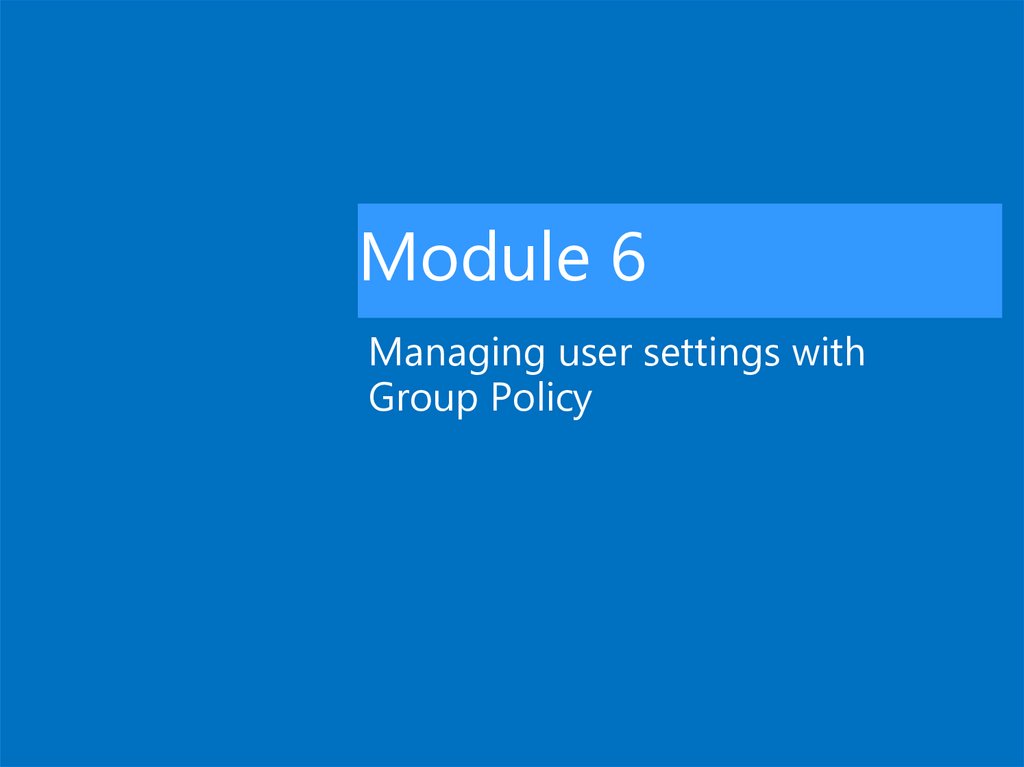
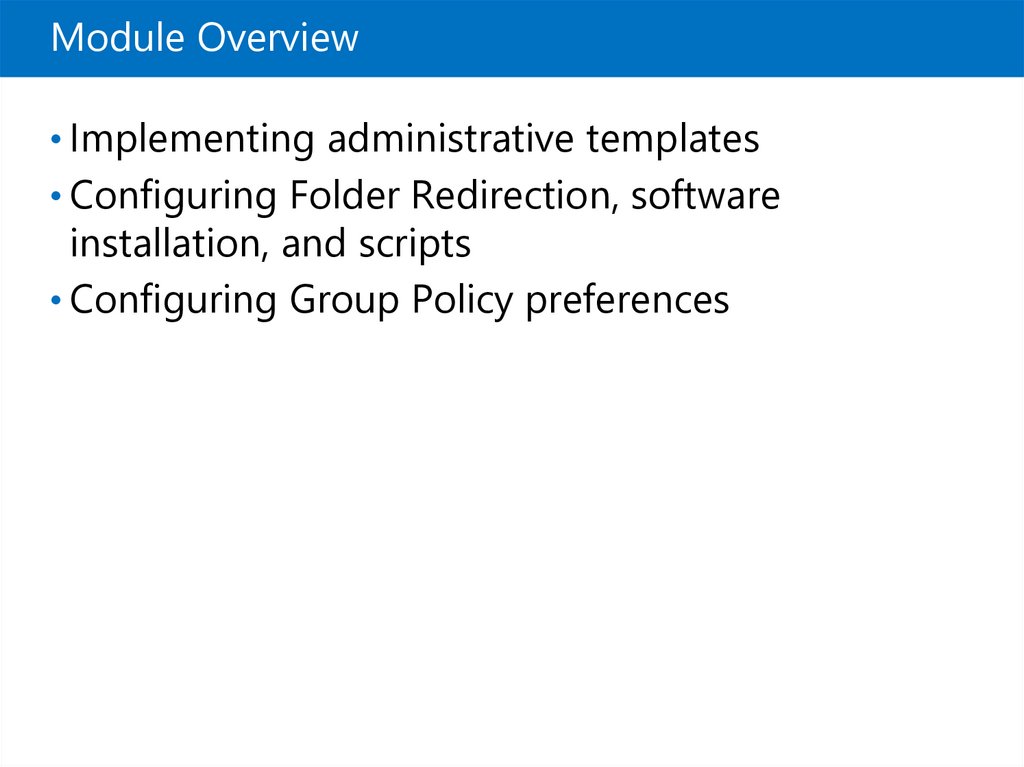
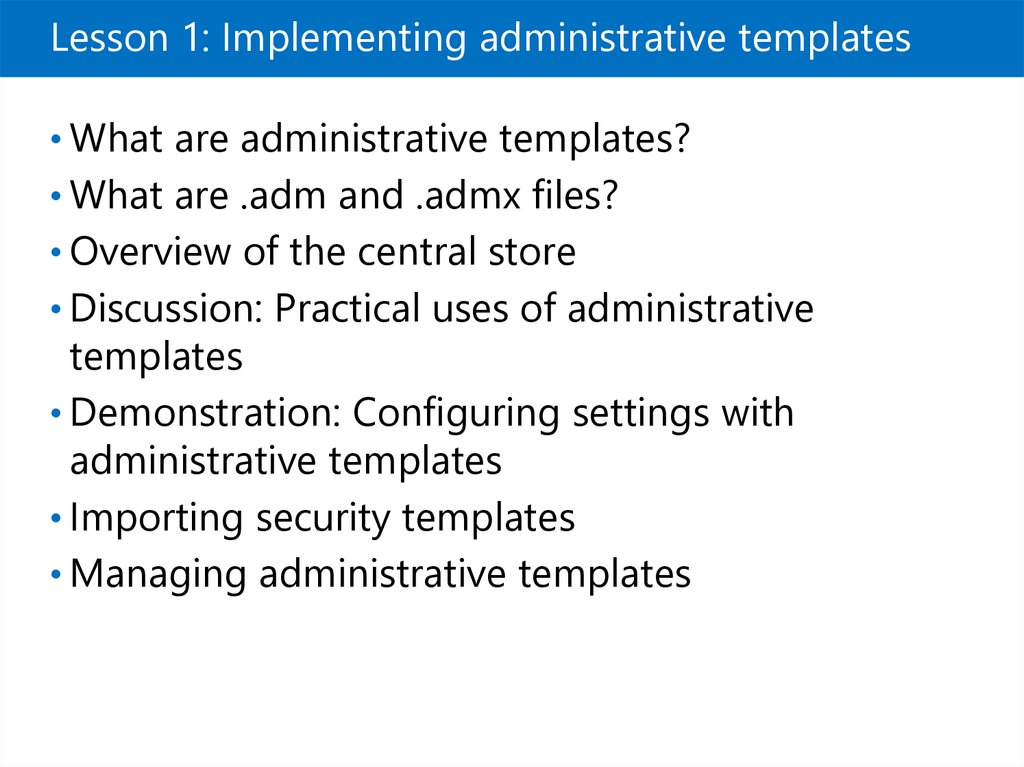
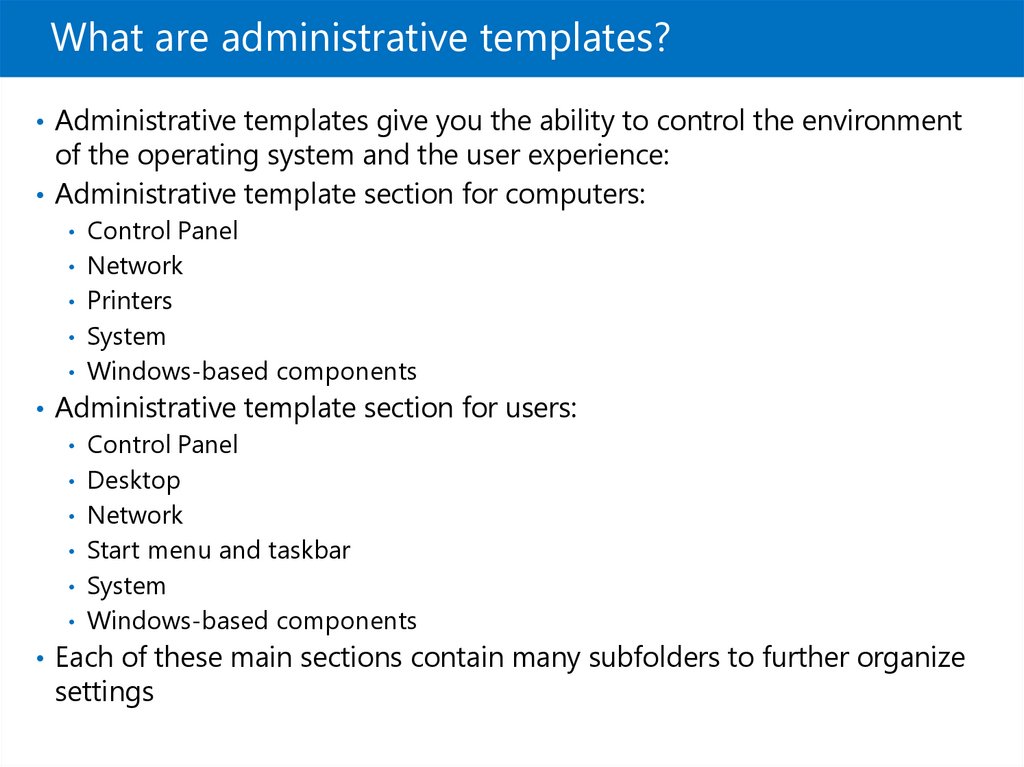
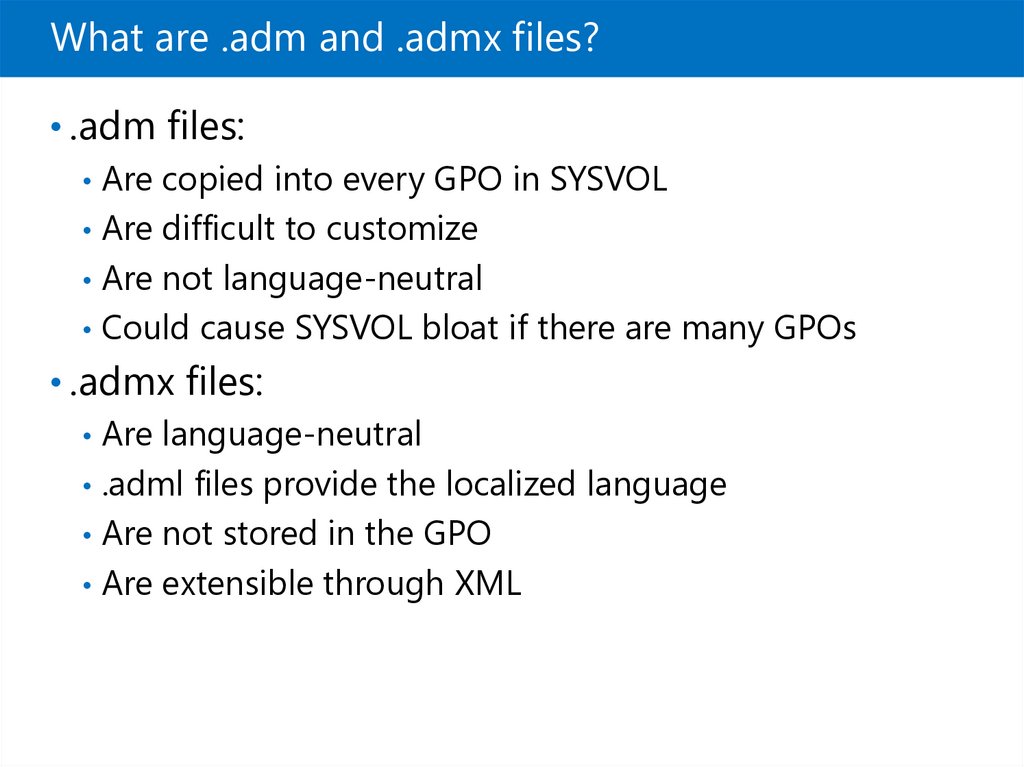
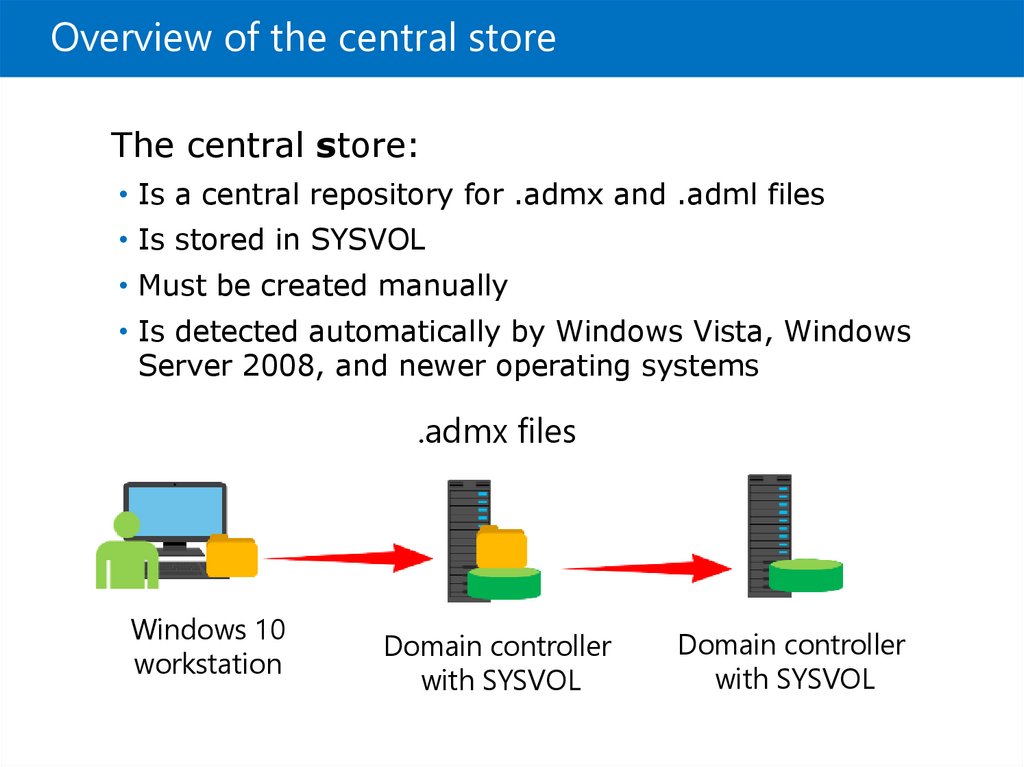
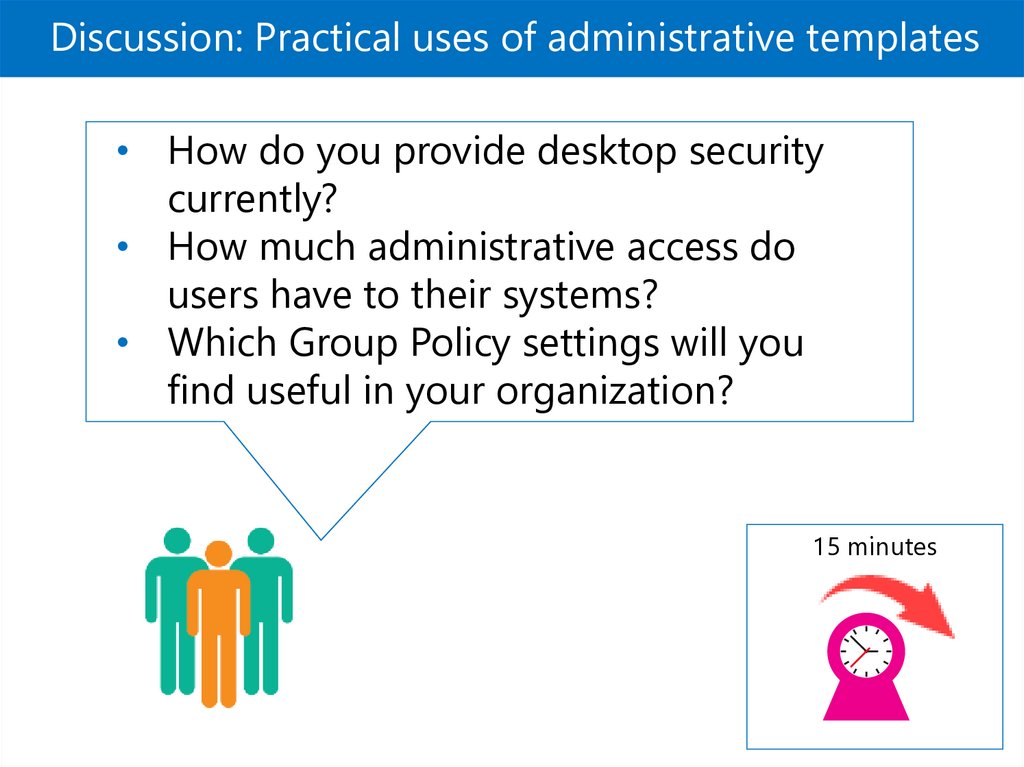
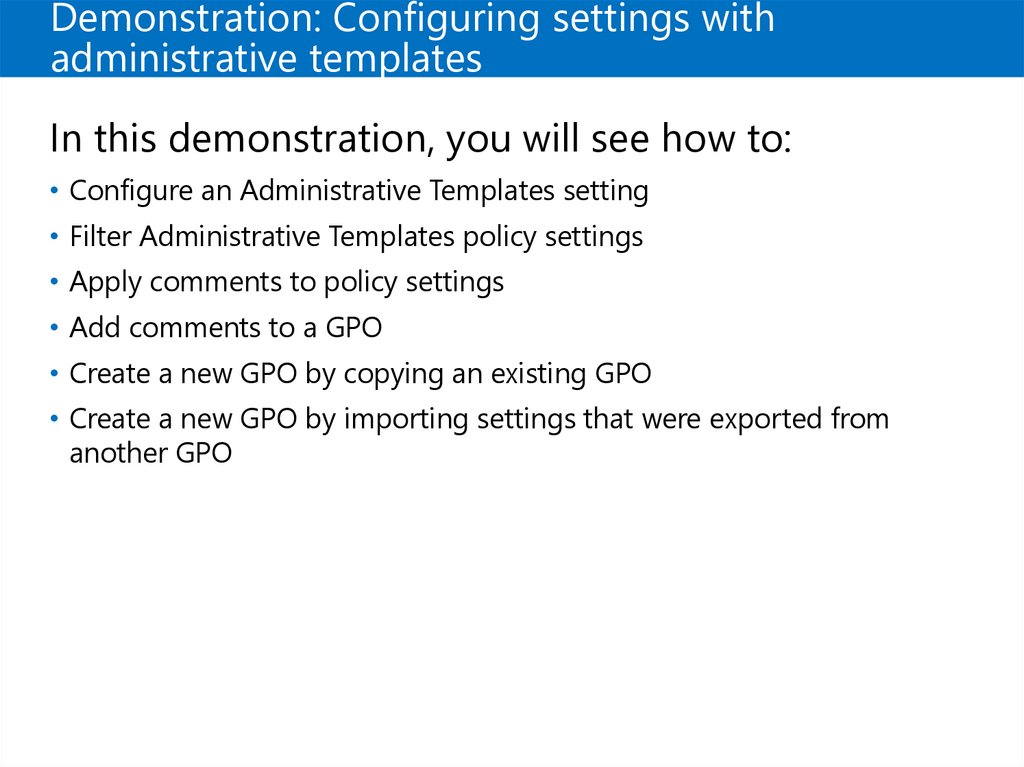
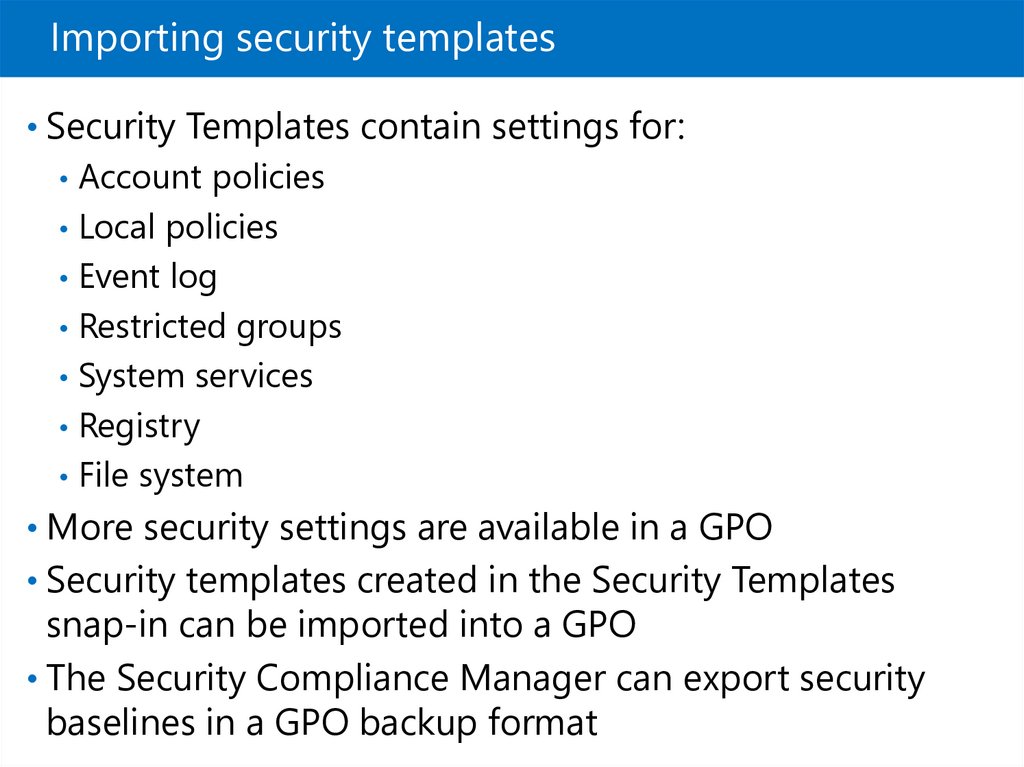
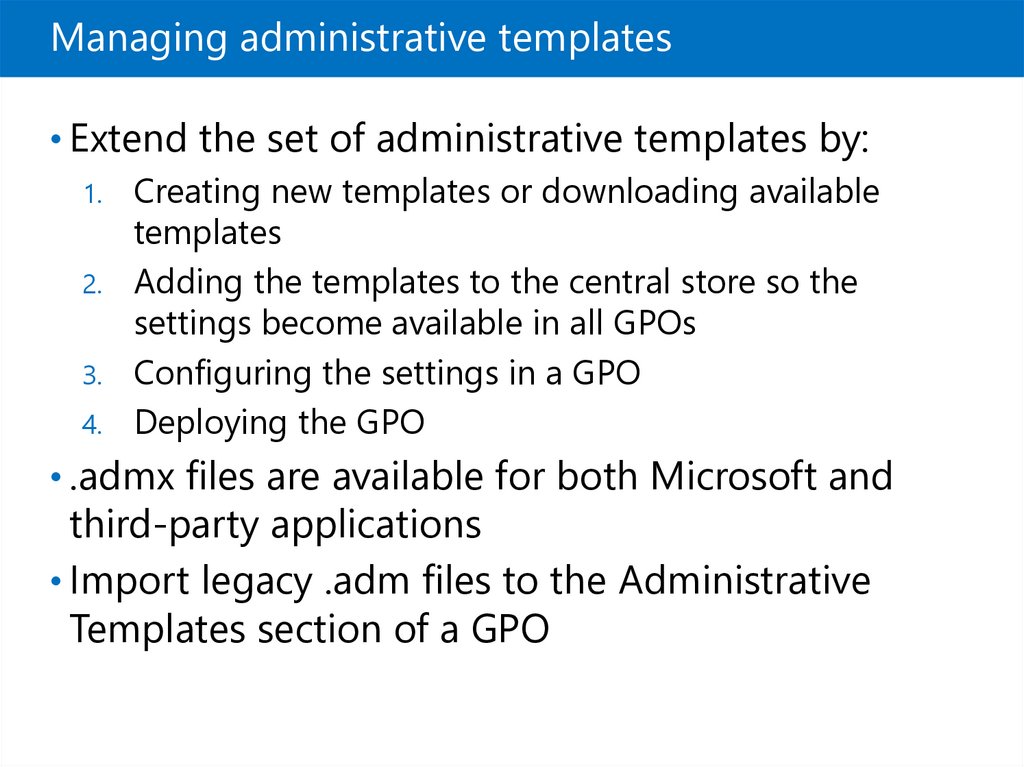
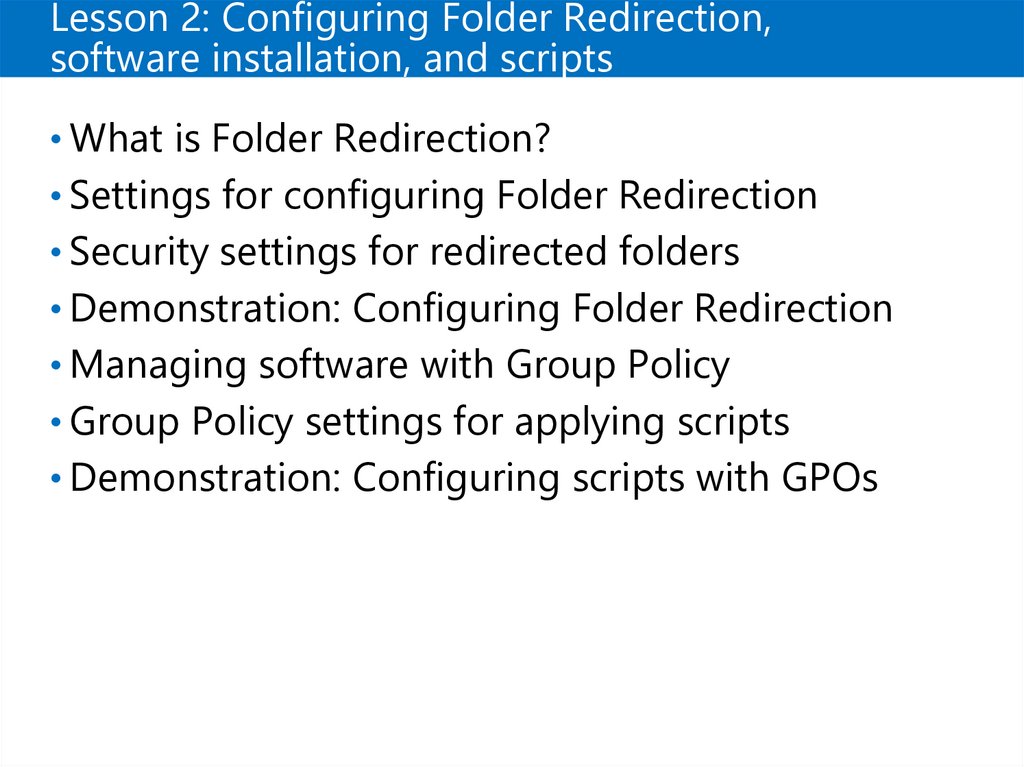
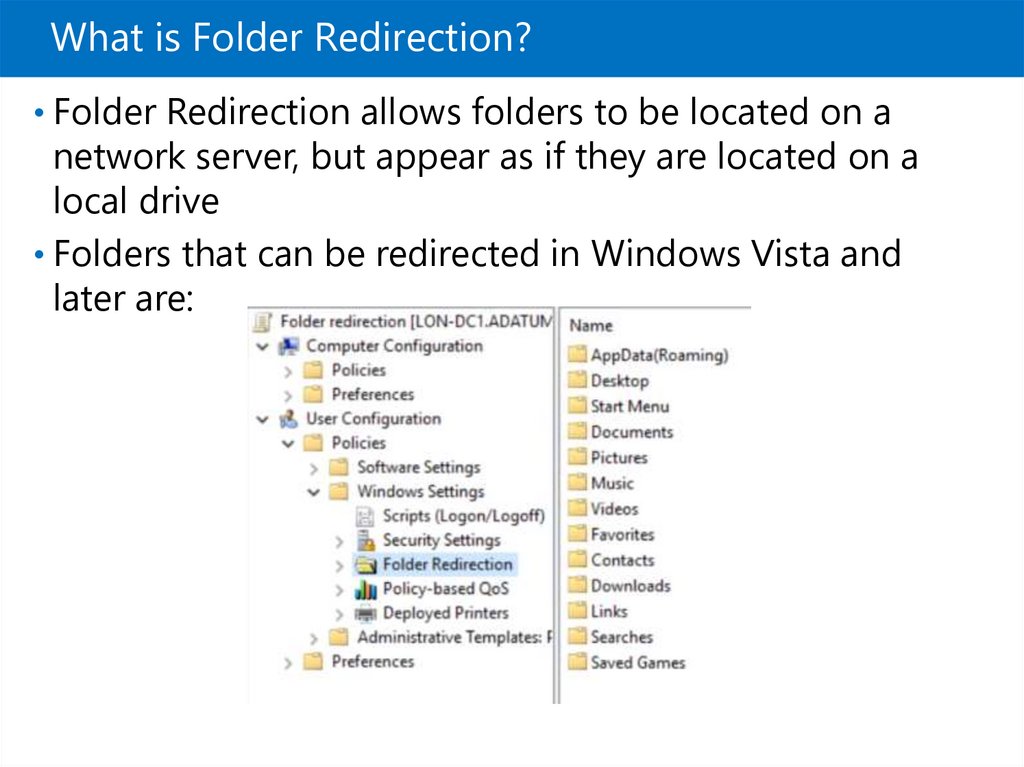
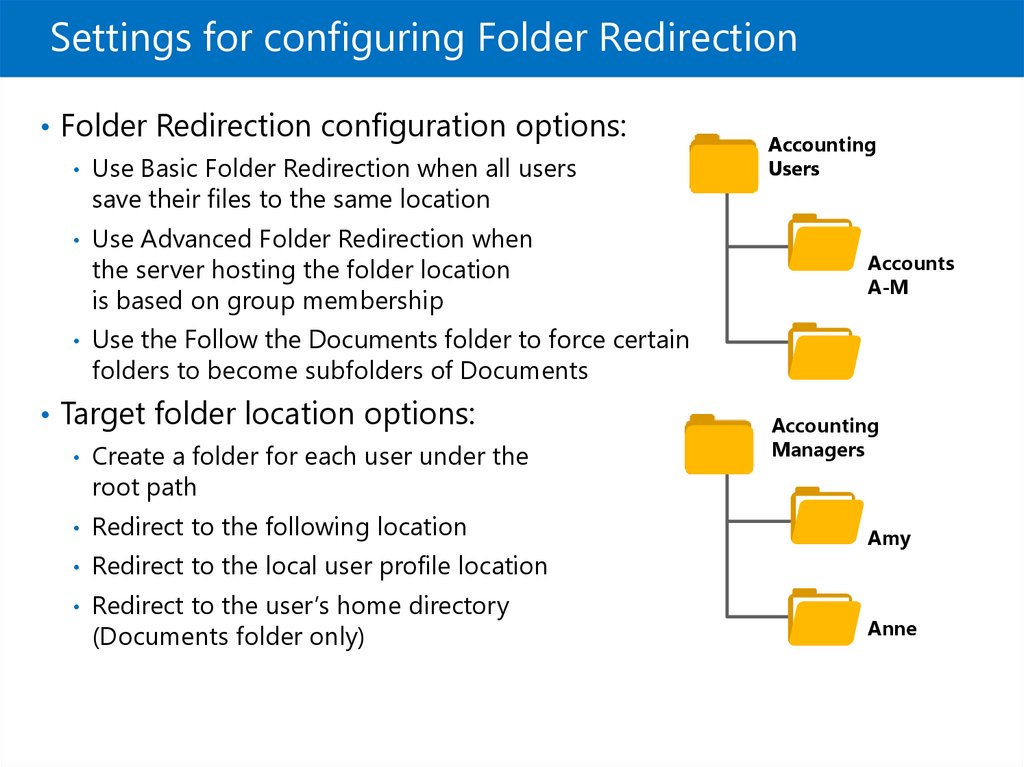
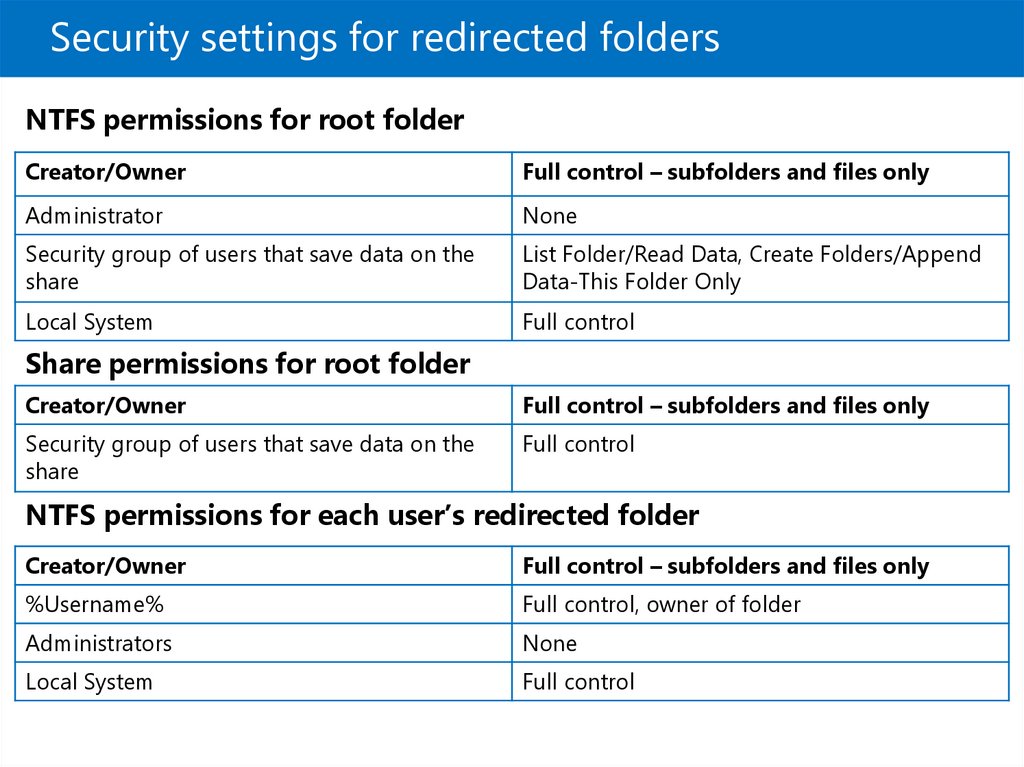
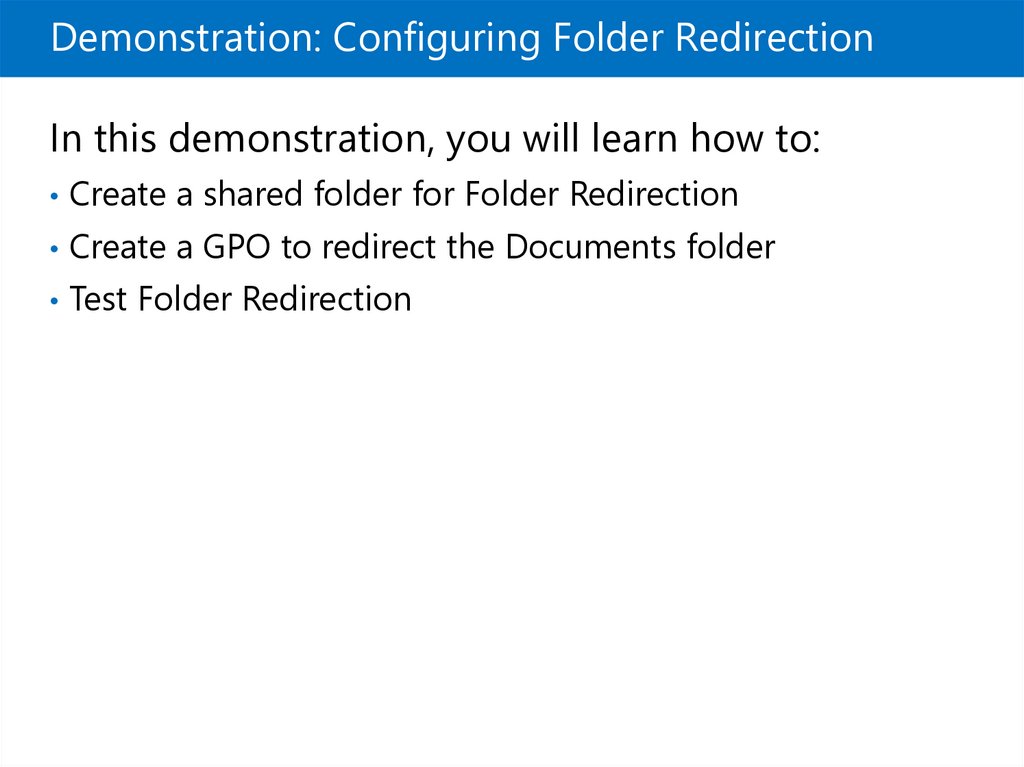
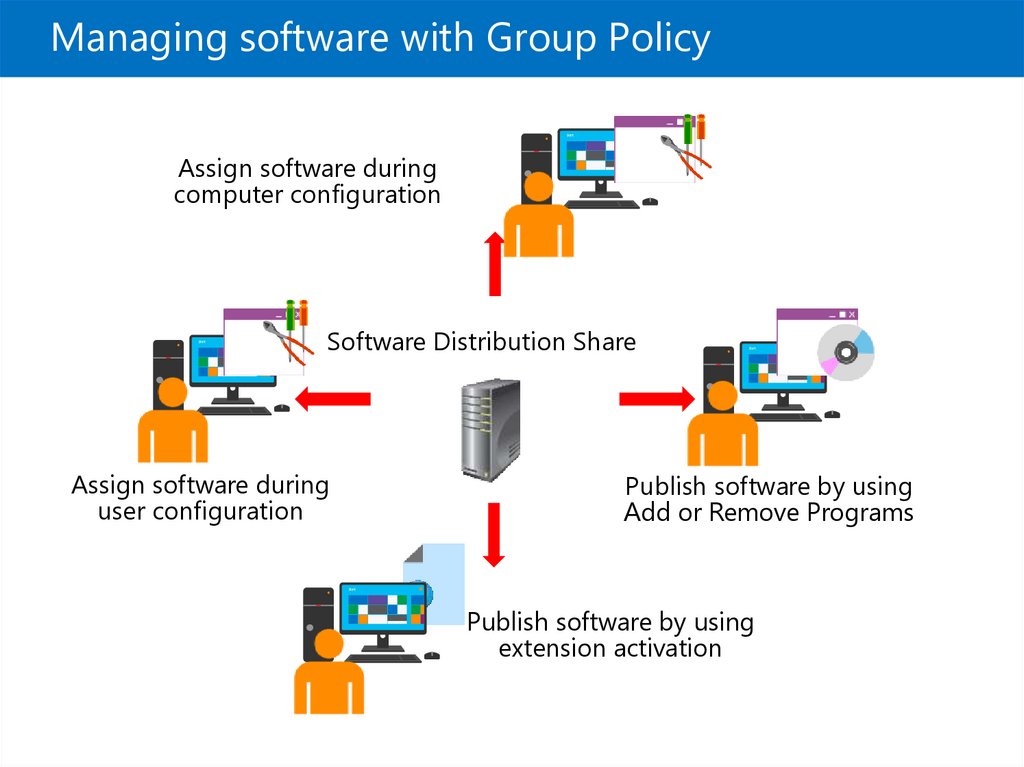
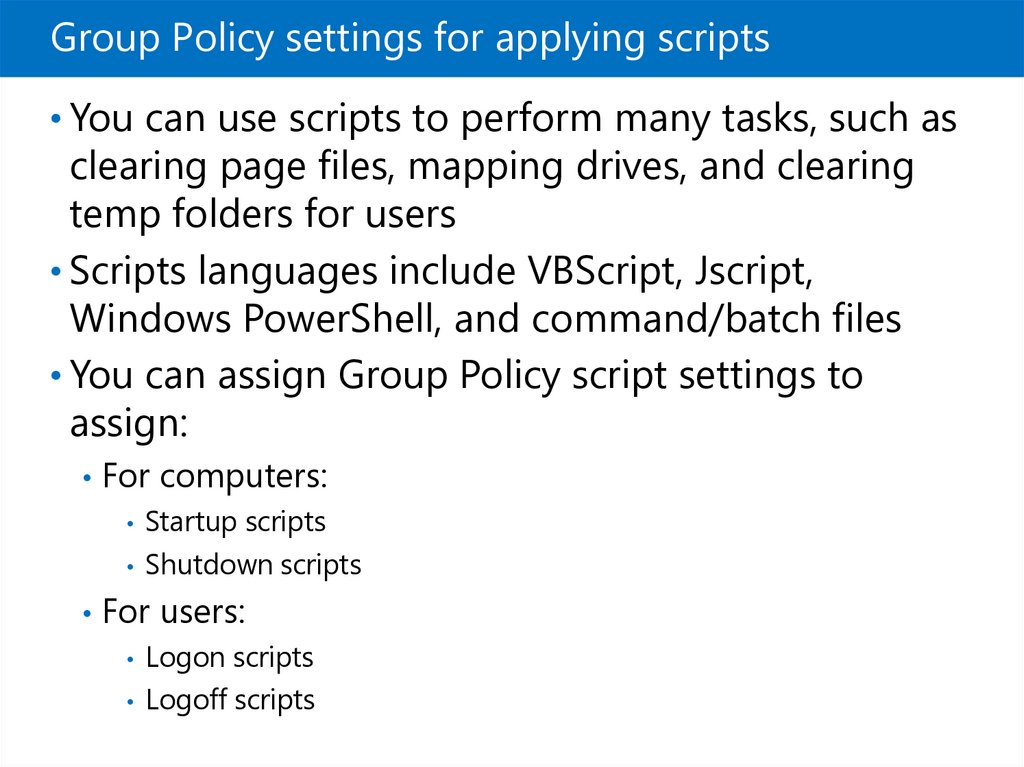
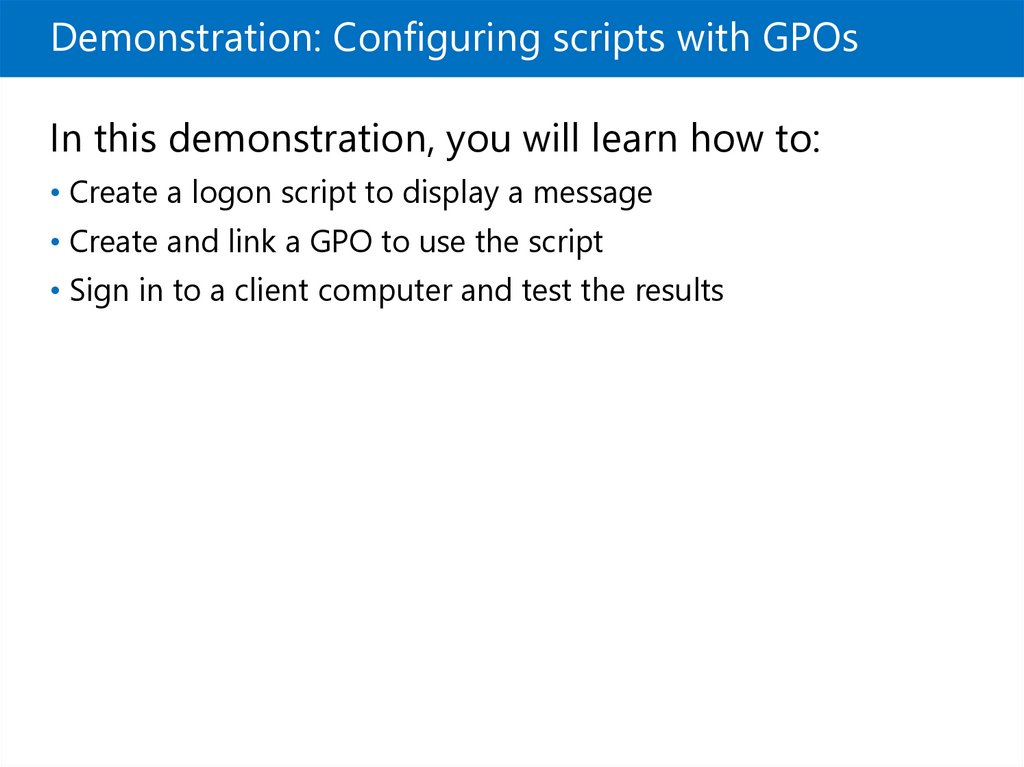
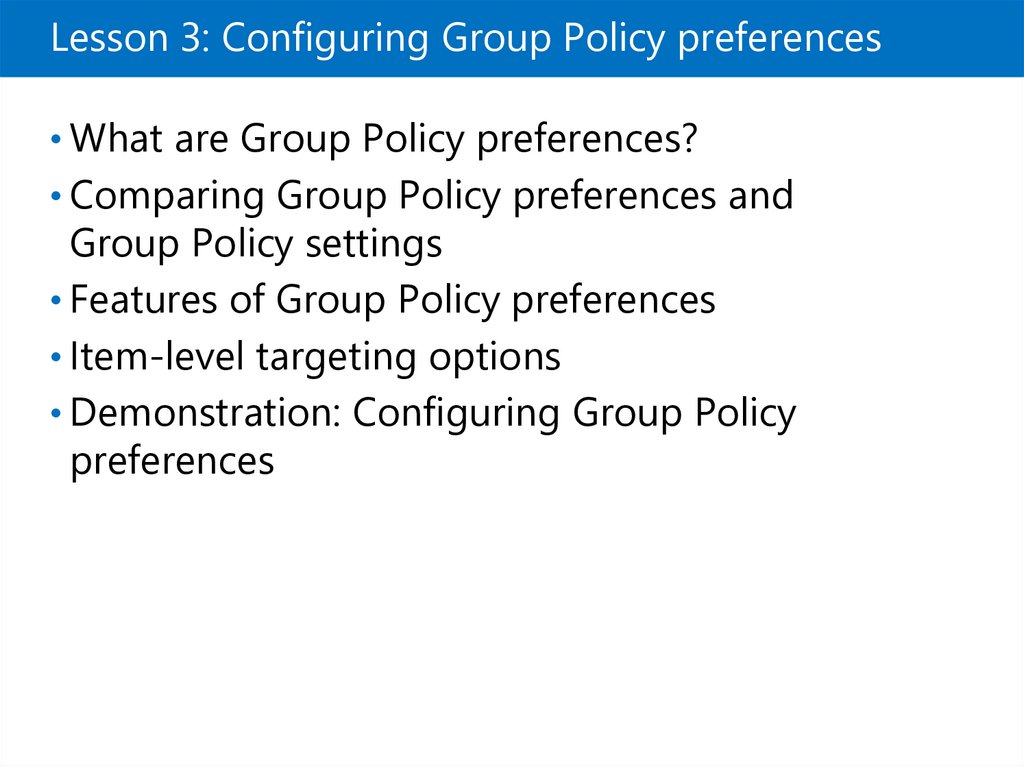
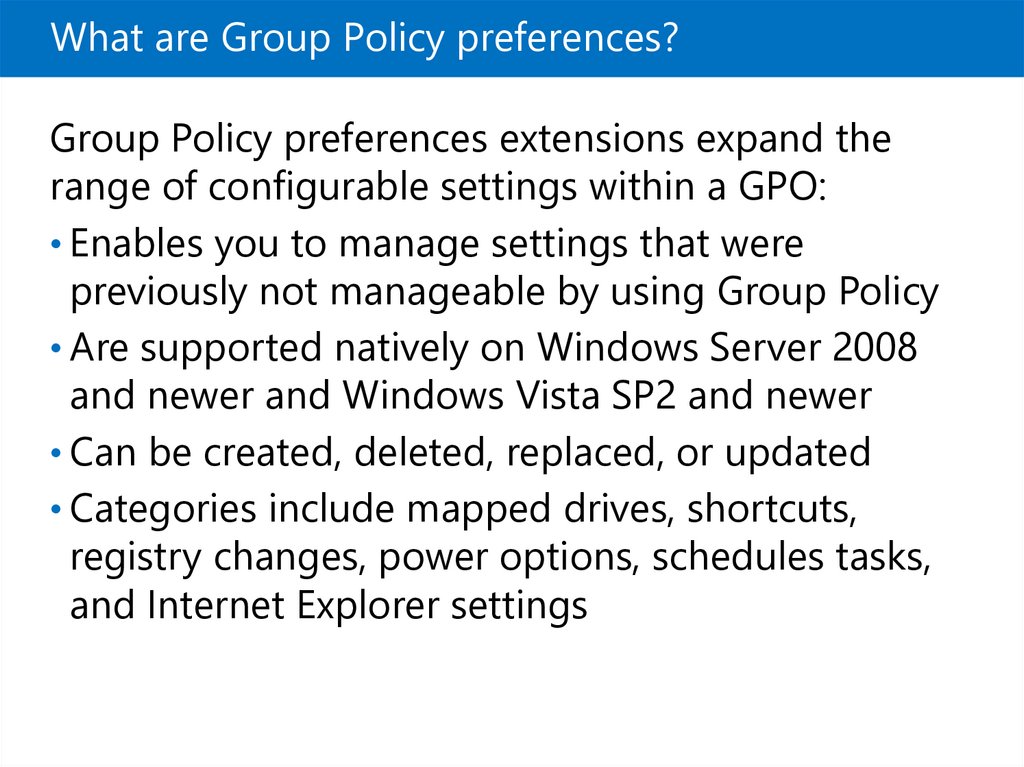
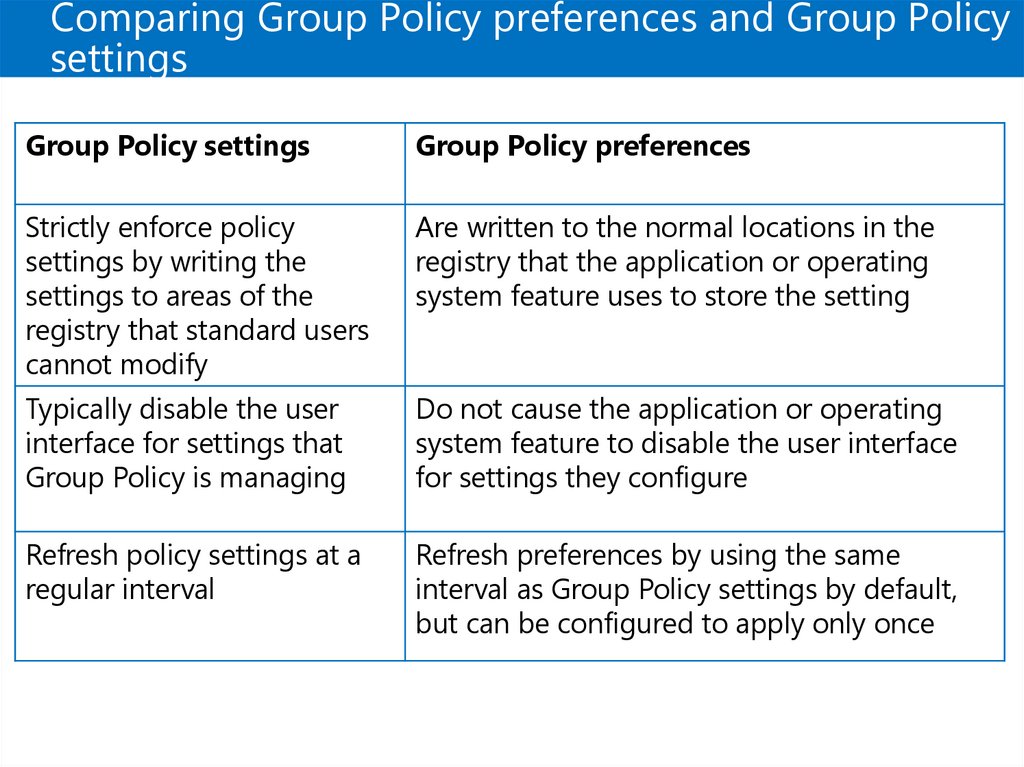
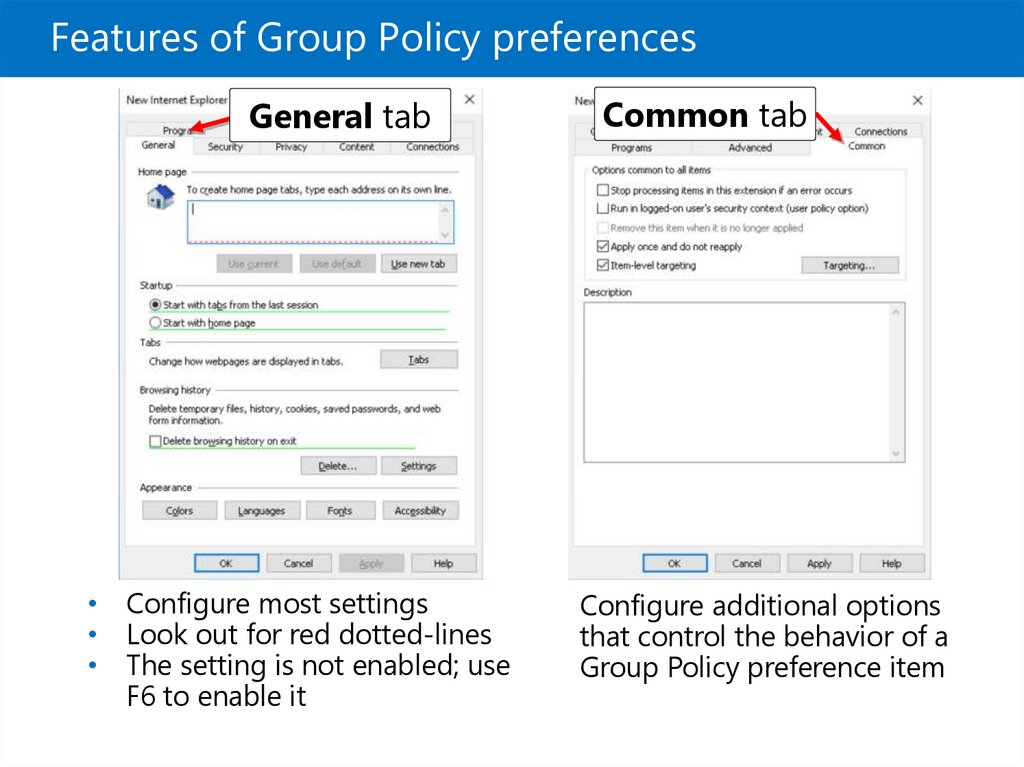
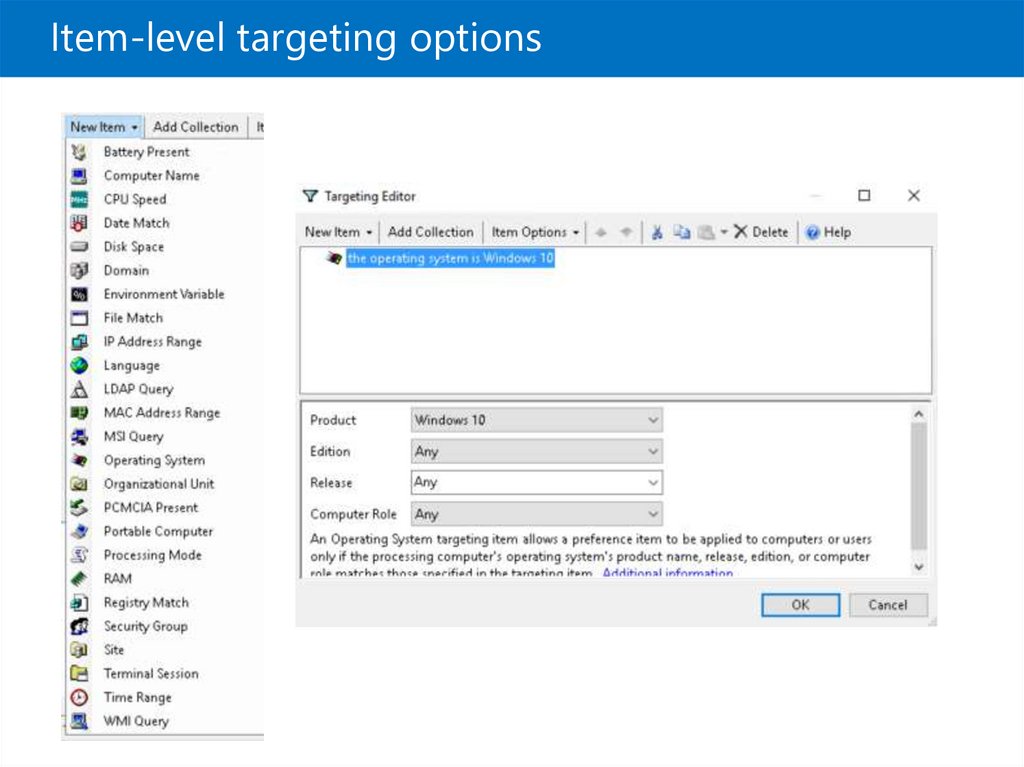
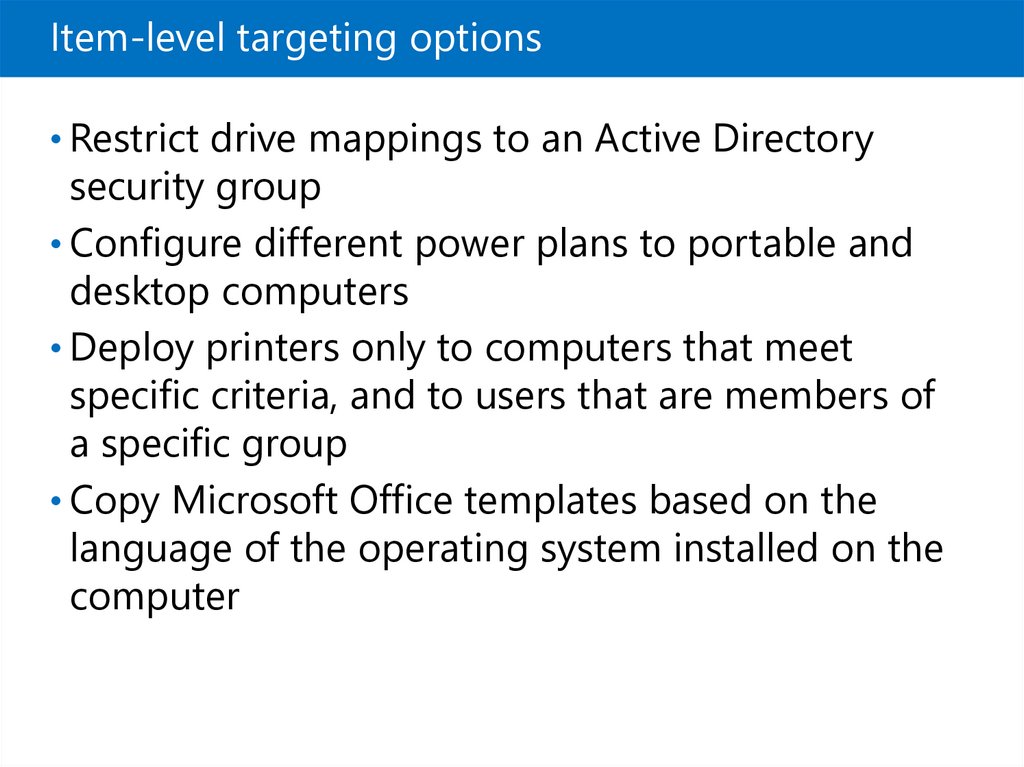
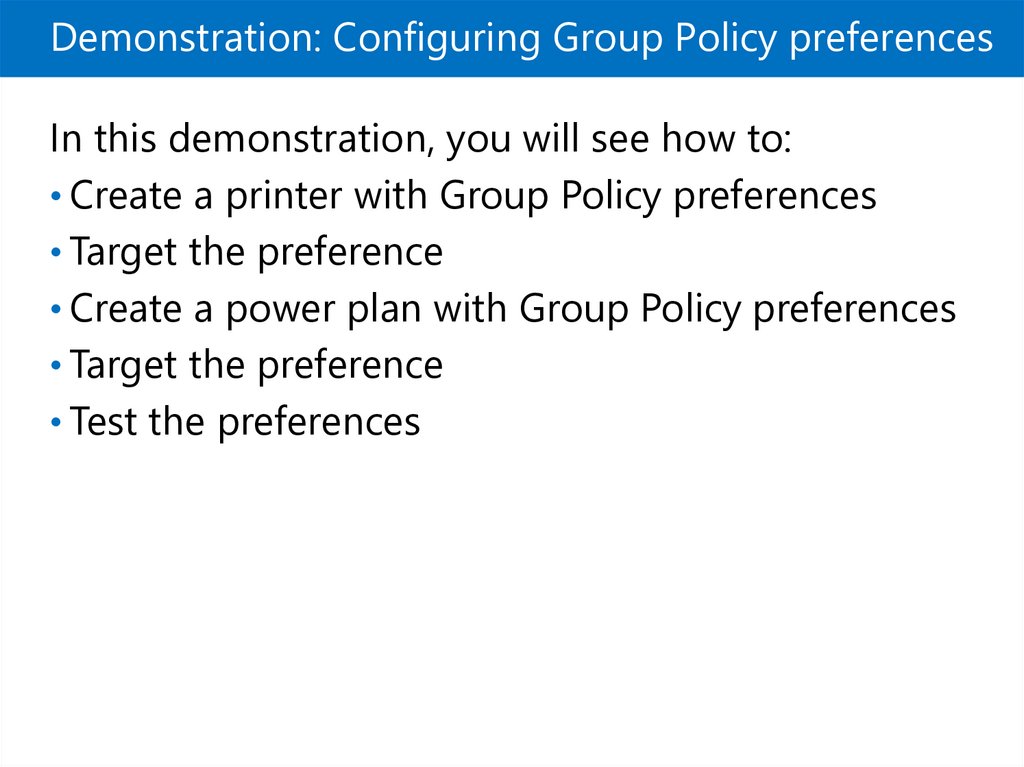
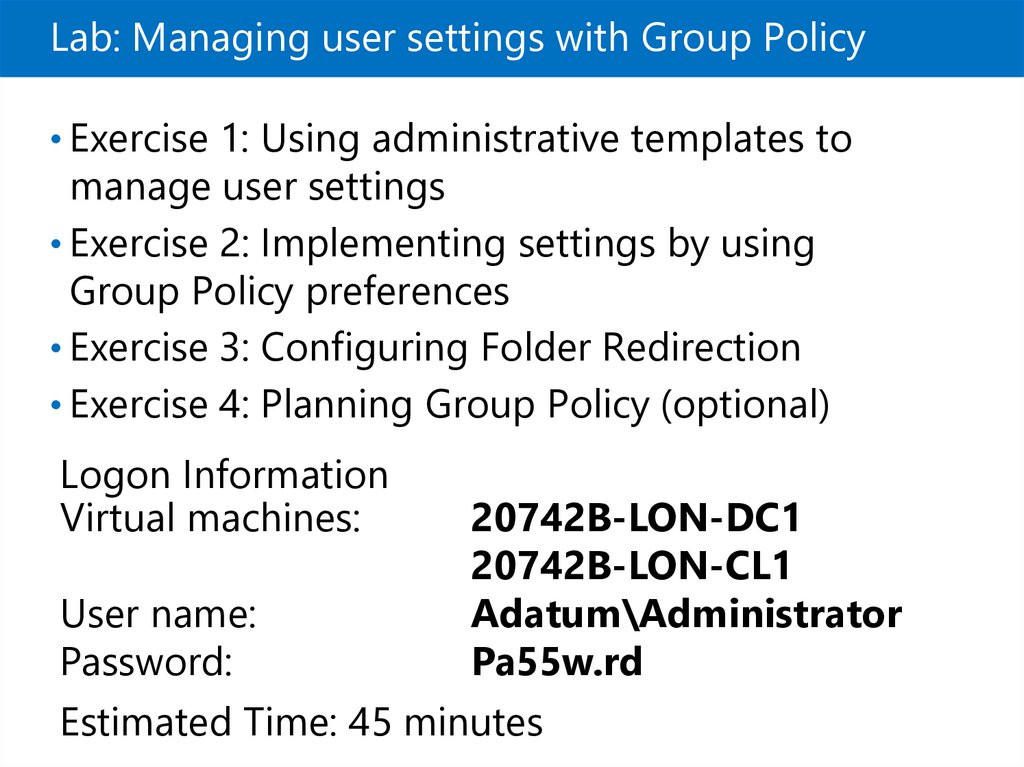
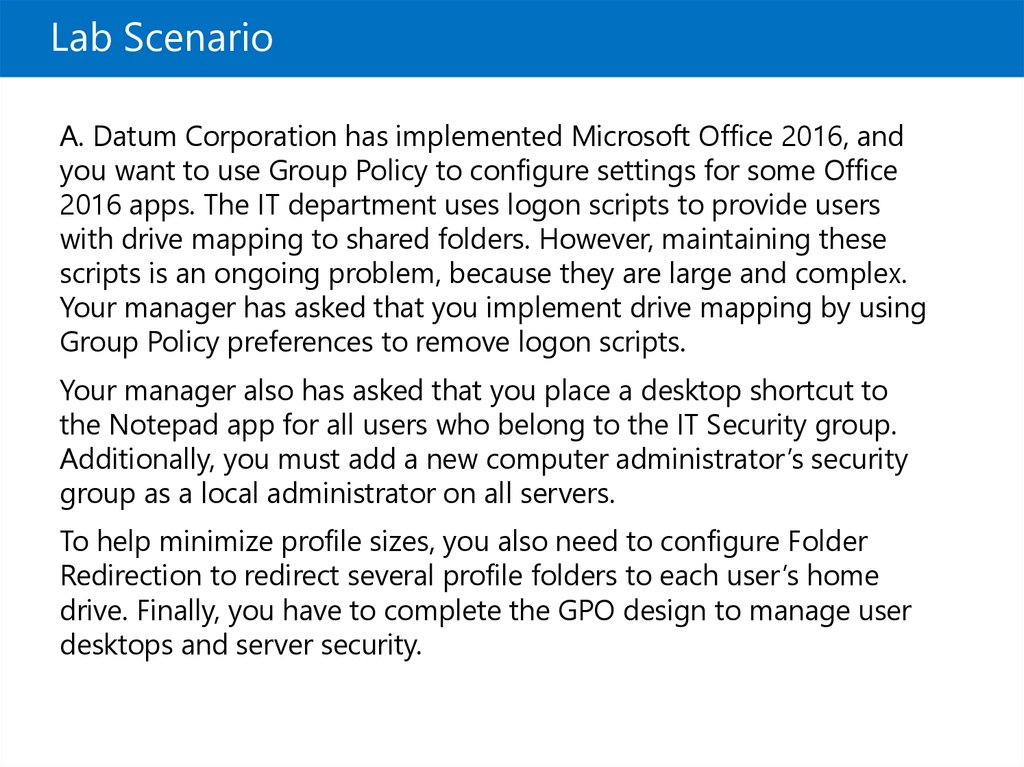
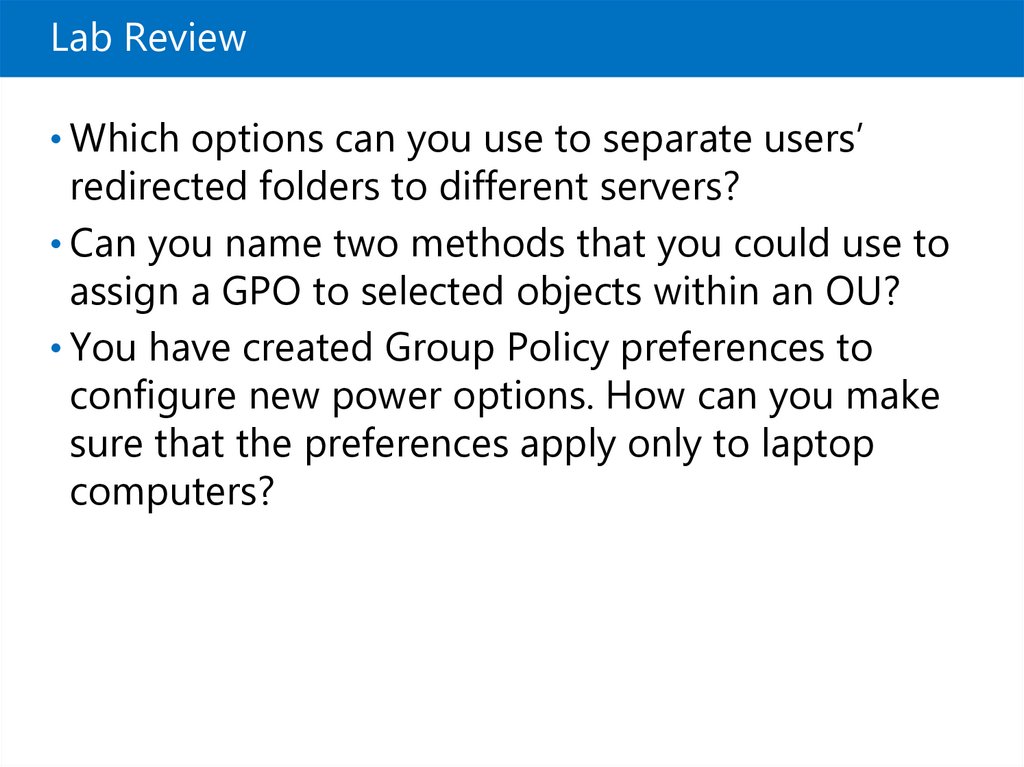
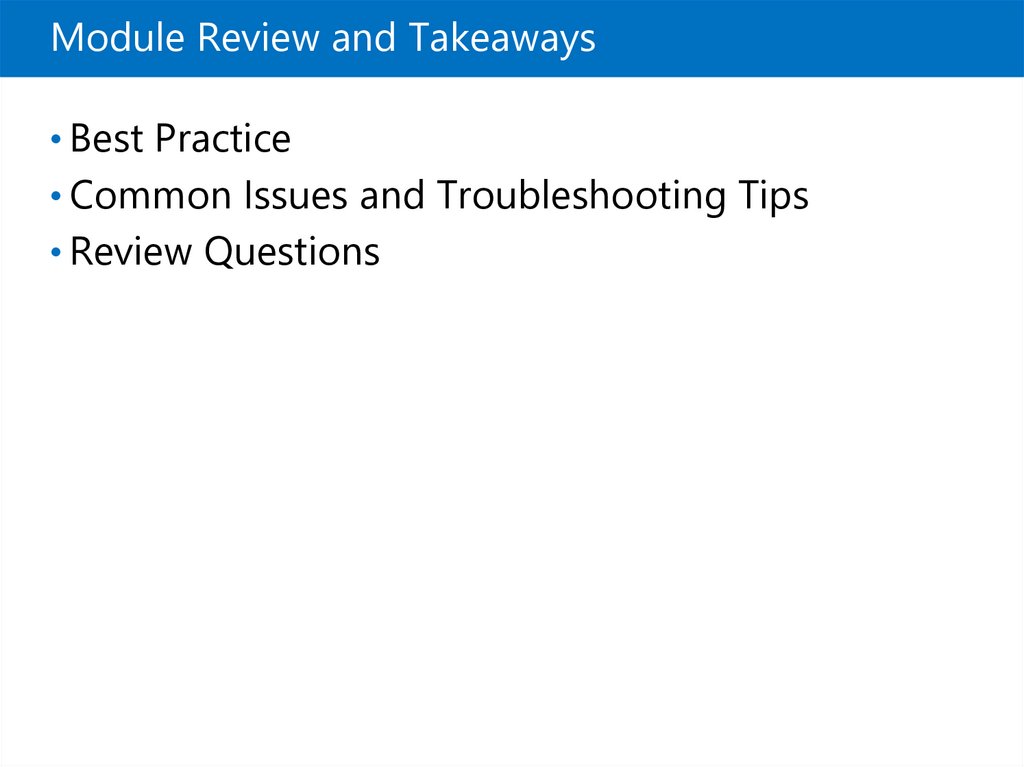
 Программное обеспечение
Программное обеспечение