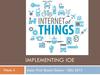Похожие презентации:
Serial Communications
1. Implementing IoE
IMPLEMENTING IOEWeek 3
Assist. Prof. Rassim Suliyev - SDU 2017
2. Communicating with Others
Arduino can use same USB cable for programmingand to talk with computers
Talking to other devices uses the “Serial” commands
TX – sending to PC
RX – receiving from PC
3. Serial Communications
Sends “Helloworld!” to
your
computer
Click on
“Serial
Monitor”
button to see
output
4. Arduino Communications
Is just serial communicationsArduino doesn’t really do USB
It really is “serial”, like old RS-232 serial
All microcontrollers can do serial
Not many can do USB
Serial is easy, USB is hard
serial terminal from the old days
5. Serial Communications
“Serial” because data is broken down into bits, each sentone after the other down a single wire.
The single ASCII character ‘B’ is sent as:
Toggle a pin to send data, just like blinking an LED
You could implement sending serial data with
digitalWrite() and delay()
A single data wire needed to send data. One other to
receive.
6. Arduino & USB-to-serial
Arduino & USB-to-serialA standard Arduino has a single hardware serial port
But serial communication is also possible using software
libraries to emulate additional ports
7. Arduino Mini
Arduino Mini separates the two circuitsArduino Mini USB adapter
Arduino Mini
8. Arduino Mega
The Arduino Mega has four hardware serial portsOnly one of these has a USB adapter built in
9. Arduino to Computer
USB is totally optional for Arduino, but it makes things easierOriginal Arduino boards were RS-232 serial, not USB
All programs that talk to Arduino (even the Arduino IDE) think that they’re
talking via a serial port
10. Arduino & USB
Arduino & USBSince Arduino is all about serial, and not USB,
Interfacing to things like USB flash drives, USB hard
disks, USB webcams, etc. is not possible
Also, USB is a host/peripheral protocol. Being a
USB “host” means needing a lot of processing
power and software, not something for a tiny 8kB
microcontroller. It can be a peripheral. In fact, there
is an open project called “AVR-USB” that allows
AVR chips like used in Arduino to be proper USB
peripherals
11. Serial Message Protocol
Where each message begins and ends?Sides must agree how information is organized in
the message (communications protocol)
Header - one or more special characters that
identify the start of message
Footer - one or more special characters that
identify the end of message
12. Sending Debug Information from Arduino to Your Computer
This sketch prints sequential numbers on the Serial Monitor:void setup(){
Serial.begin(9600); // send and receive at 9600 baud
}
int number = 0;
void loop(){
Serial.print("The number is ");
Serial.println(number); // print the number
delay(500); // delay half second between numbers
number++; // to the next number
}
Output is:
The number is 0
The number is 1
The number is 2
13. Baud rate
First call theSerial.begin()
The function takes a
single parameter: the
desired communication
speed (baud).
You must use the same
speed for the sending
side and the receiving
side.
baud is a measure of the number of bits transmitted per second
14. Sending information
You can display text using the Serial.print()orSerial.println() function
println() – prints the data followed by a carriage return character and a
newline character
These commands can take many forms
Numbers are printed using an ASCII character for each digit
Floats are similarly printed as ASCII digits, defaulting to two decimal places
Bytes are sent as a single character
Characters and strings are sent as is
15. Strings
String message = "This string"; //C++ type stringsmessage.length()
//provides thenumber of characters) in the string
message.concat(anotherMessage)
//appends the contents of anotheMessage to message (also + operator)
message.substring(s, e);
//returns a substring starting from s till e
You can use the indexOf and lastIndexOf functions to find an instance of a particular character in
a string
char message[8] = "Arduino"; //C type string
int length = strlen(message);
// return the number of characters in the string
strcpy(destination, source);
// copy string source to destination
strcat(destination, source);
// append source string to the end of the destination string
if(strcmp(str, "Arduino") == 0)
// do something if the variable str is equal to "Arduino"
16. Comparing C type Strings
char str1[ ] = "left";char str2[ ] = "right";
if(strcmp(str1, str2) == 0)
Serial.print("strings are equal)
strcmp("left", "leftcenter") == 0)
// this will evaluate to false
strncmp("left", "leftcenter", 4) == 0)
// this will evaluate to true
17. String Object
charAt(n) or [n] - Access a particular character of the Stringconcat(parameter) or + - Appends the parameter to a String
endsWith(string2) - Tests whether or not a String ends with string2
equals(string2) or == - Compares two strings for equality (case sensitive)
indexOf(val, [strt]) – locates val in a String by searching forward starting from strt index.
To search backward use lastIndexOf(val,[strt])
length() - Returns the length of the String, in characters
remove(index,[count]) – remove all characters (or count caracters if given) from a String
starting from index
replace(substring1, substring2) – Replace all instances of substring1 in a String to
substring2
setCharAt(index, c) - Sets a character to c at index of the String
startsWith(string2) - Tests whether or not a String starts with the string2
substring(from, [to]) - Get a substring of a String, from - inclusive, to – exclusive
toInt() or toFloat() - Converts a valid String to an integer or float
toLowerCase() or toUpperCase() - Get a lower-case or upper-case version of a String
trim() - Get a version of the String with any leading and trailing whitespace removed
18. Mathematical Operators
19. Comparing Character and Numeric Values
20. Logical and Bitwise operators
Logicaloperators
Bitwise
operators
21. Combining Operations and Assignment
22. Advanced Mathematical Operators
23. Other Useful Operators
24. Functions
type functionName(parameters){
statements;
}
Functions are declared by first declaring the function type. This is the type of
value to be returned by the function such as 'int' for an integer type function. If no
value is to be returned the function type would be void. After type, declare the
name given to the function and in parenthesis any parameters being passed to the
function.
int delayVal()
{
int v; // create temporary variable 'v'
v = analogRead(pot); // read potentiometer value
v /= 4; // converts 0-1023 to 0-255
return v; // return final value
}
25. Receiving Serial Data in Arduino
Serial.available() - Get the number of bytes(characters) available for reading from the serial
port.
This is data that's already arrived and stored in the
serial receive buffer (which holds 64 bytes)
Serial.read() - Reads incoming serial data
Serial.readBytes(buffer, length) - reads characters
from the serial port into a buffer. The function
terminates if the determined length has been read,
or it times out
26. Controlling Arduino
int ledPin = 13; // choose a pin for LEDint val = 0;
// variable to store the data received via Serial port
void setup() {
pinMode(ledPin,OUTPUT); // make ledPin an output
Serial.begin(9600);
// initialize the Serial port
}
void loop () {
// Serial.available() – is a method to see whether something is
// received or not via Serial port without pausing the main program
if( Serial.available() ) {
val = Serial.read();
// read the value received via Serial port
if( val == 'H' ) {
// if ‘H’, then blink
digitalWrite(ledPin, HIGH);
delay(1000);
digitalWrite(ledPin, LOW);
}
}
}
27. Tasks Part 1
Concatenate two strings (Name, Surname) withspace between them and output to serial monitor
Find a number of spaces in a given text
Given a string “Name Surname Age”, divide it to 3
strings
Convert a String containing a number to a number
Write function that compares 2 numbers and returns
-1 if a<b, 0 if a=b, 1 if a>b
Write function that returns minimum number from an
array of integers
28. Tasks Part 2
Write function that sorts array of integersRead the number N from Serial port and make LED
blink N times
Read numbers N and M and return N to the power
of M
29. Home Work
Given 2 strings A and B. A contains some text and B contains anumber. Print B times A.
Write function that compares two c type strings
Write function that returns both minimum and maximum number
from an array of integers
Read N from Serial port and return N’th Fibonacci number
Read N from Serial port then read N numbers into array, print
sorted array
Read a character from Serial port and print its ASCII value
Read a String from Serial port then append “-OK” to it and
print the resulting string

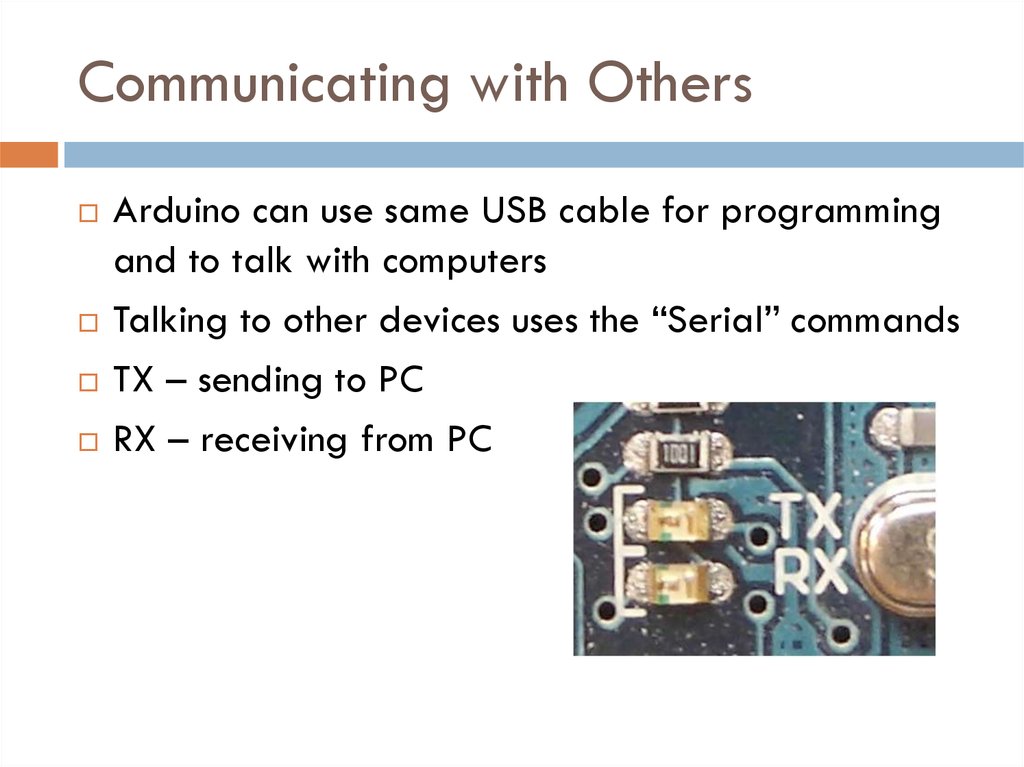





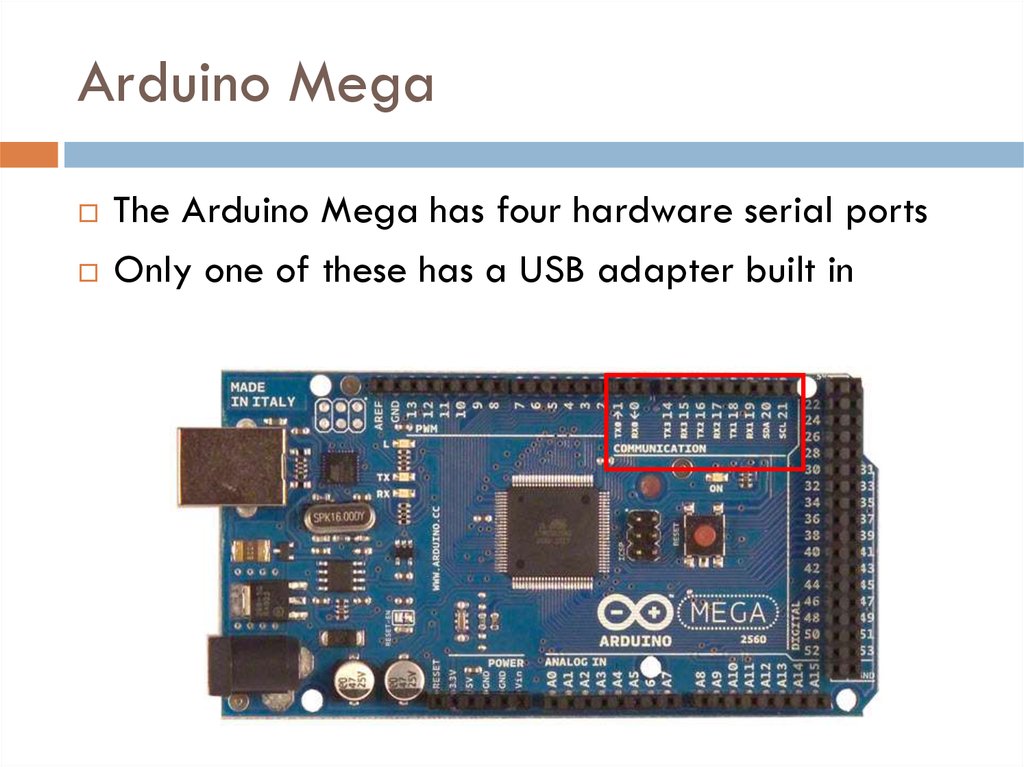
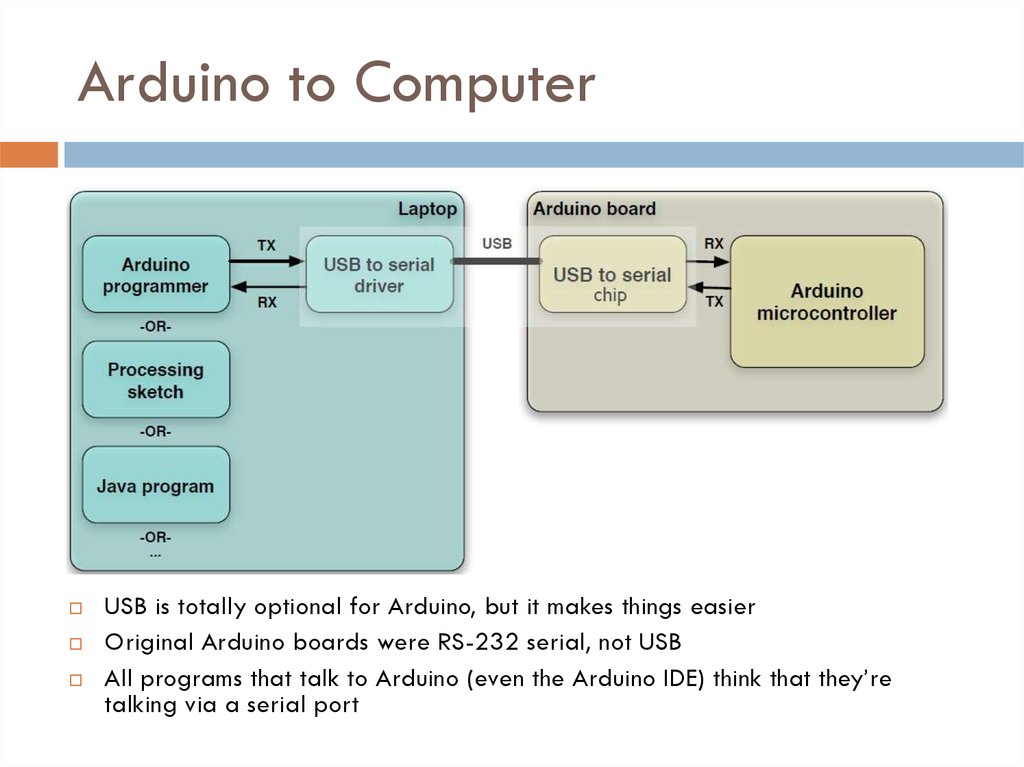



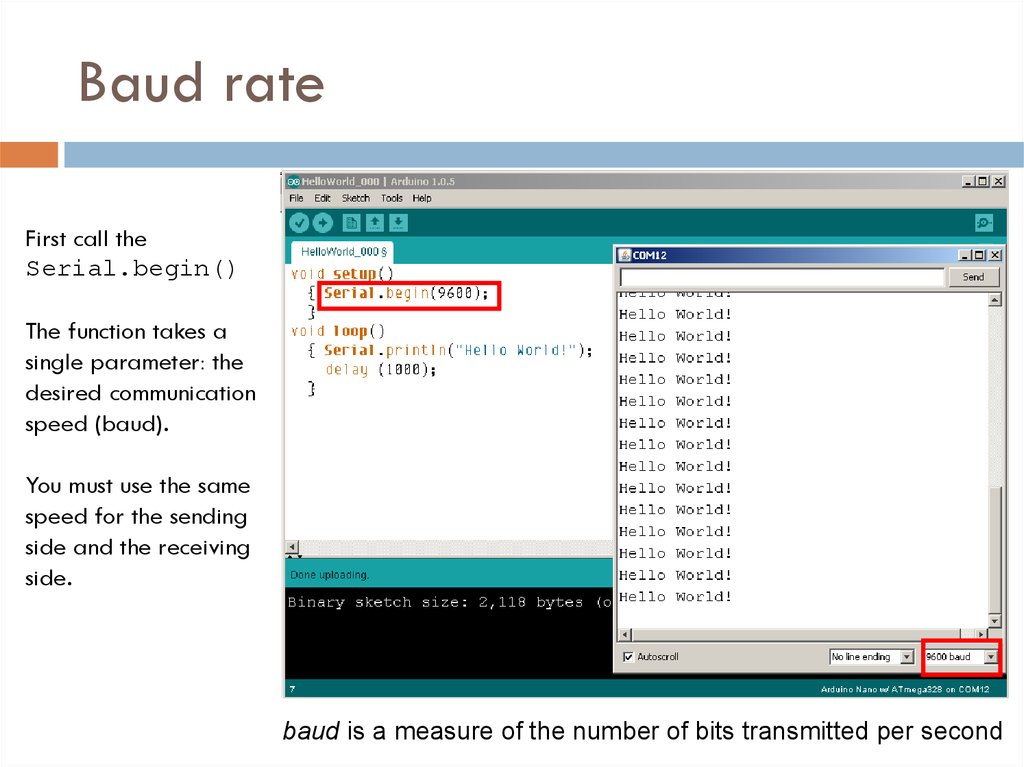

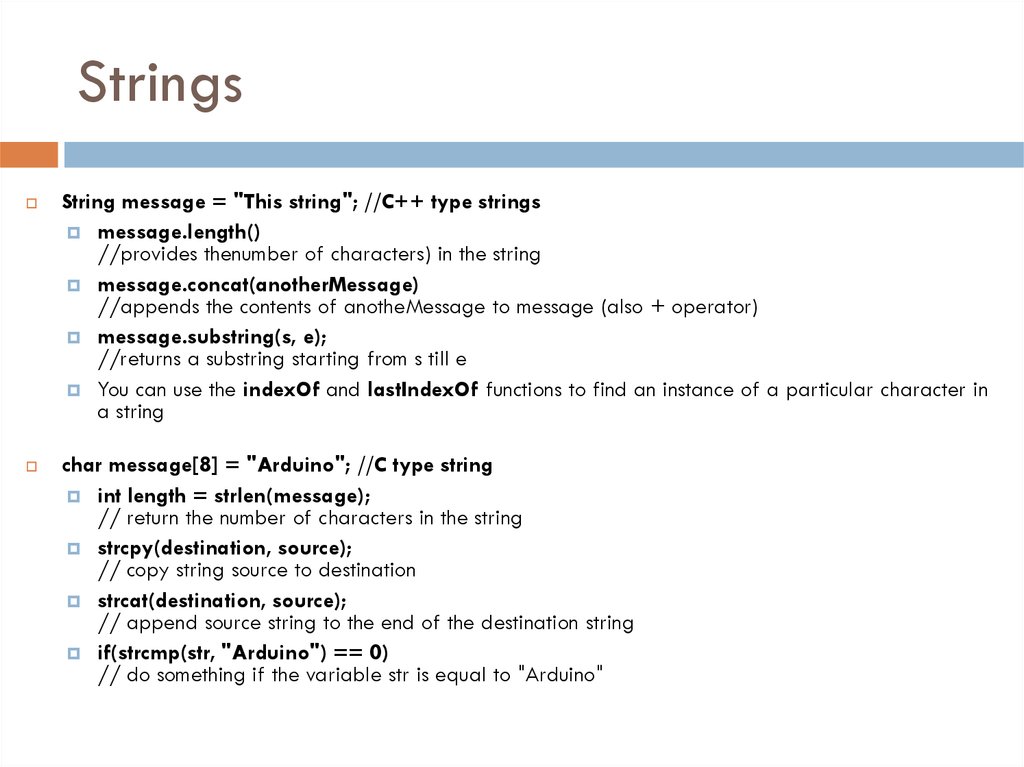



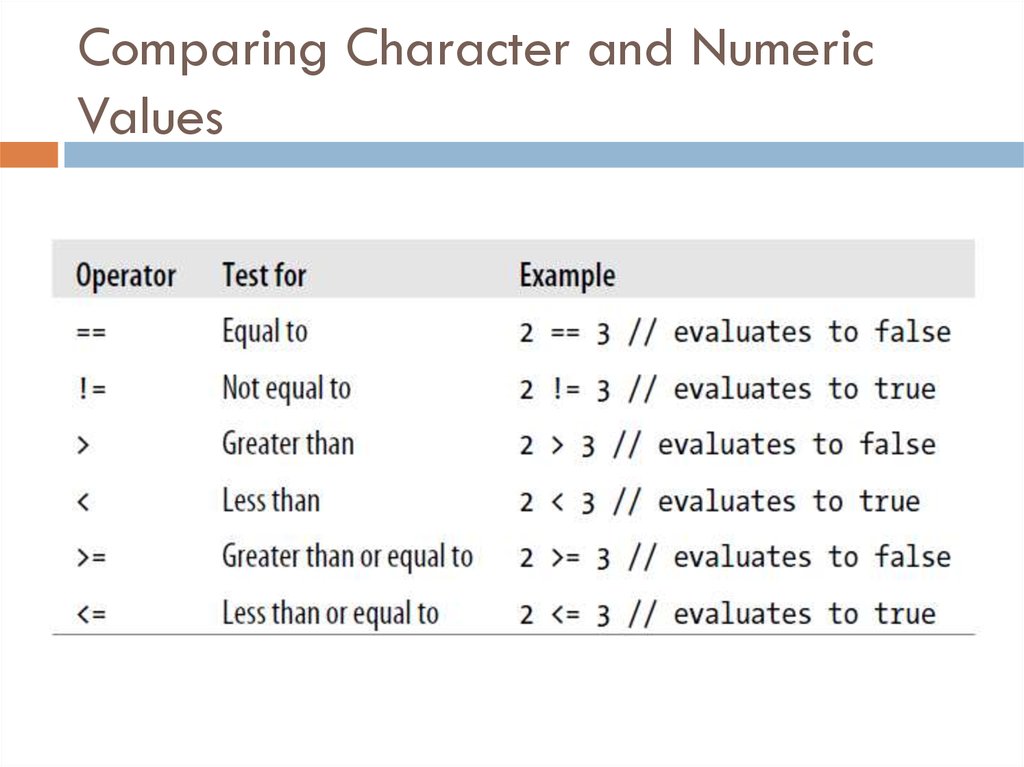

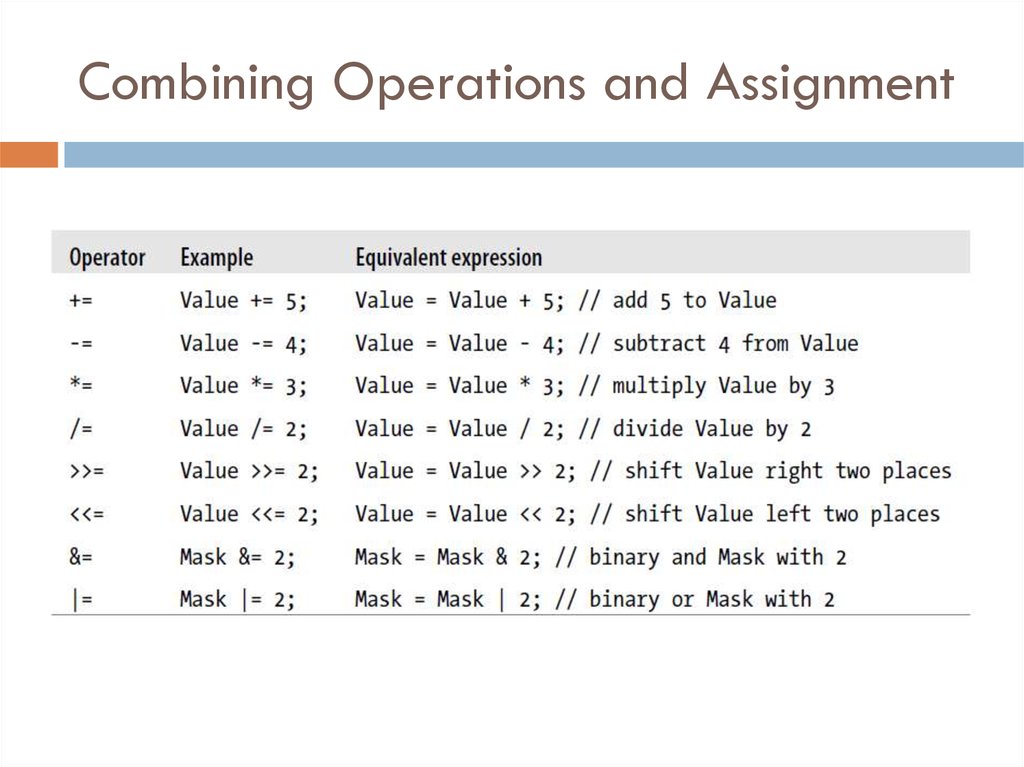





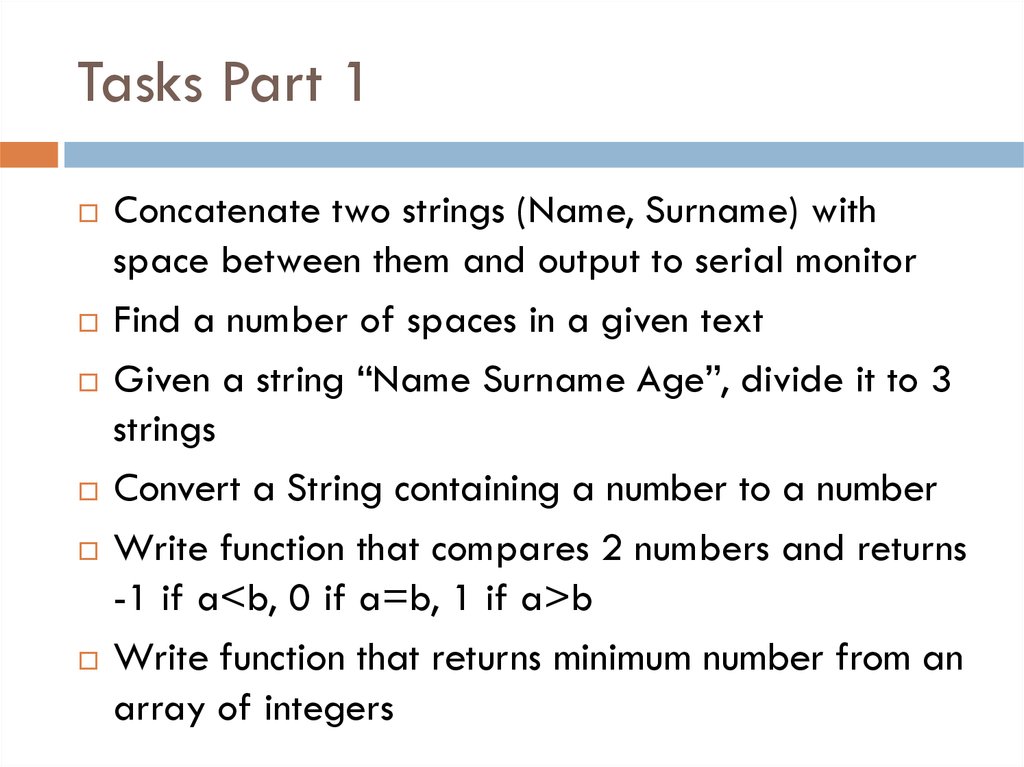

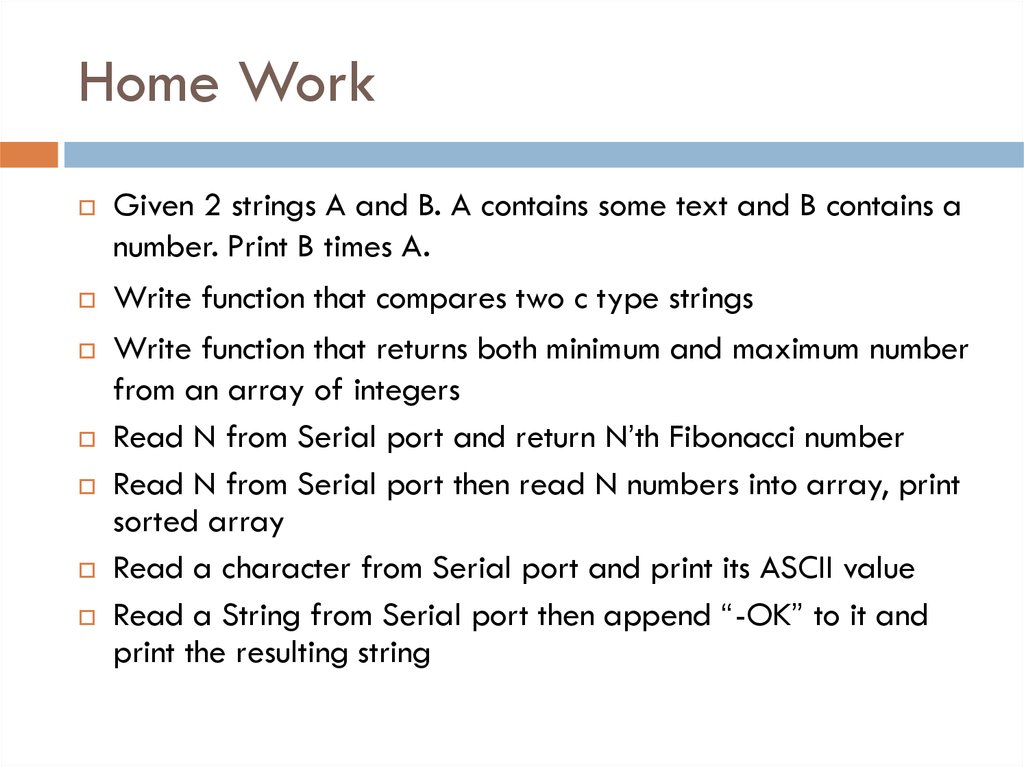
 Электроника
Электроника