Похожие презентации:
Simple Digital and Analog Inputs
1. Implementing IoE
IMPLEMENTING IOEWeek 4
Assist. Prof. Rassim Suliyev - SDU 2017
2. Simple Digital and Analog Inputs
The Arduino’s ability to sense digital andanalog inputs allows it to respond to you and
to the world around you
Digital input pins
sense the presence
and absence of
voltage on a pin
Analog input pins
measure a range of
voltages on a pin
3. Simple Digital and Analog Inputs
digitalRead(pin) - tells your sketch if a voltage on apin is HIGH (5 volts) or LOW (0 volts)
pinMode(pin, INPUT) – configure pin as an INPUT
14 digital pins (numbered 0 to 13)
Pins 0 and 1 (marked RX and TX) are used for the
USB serial connection
Need more?
Analog pins 0 through 5 can be used as digital pins
14 through 19
4. Simple Digital and Analog Inputs
Still need more?Analog pins 0 through 15 are digital pin numbers 54 through 69
5. Sensors & Inputs
Sensors & InputsMany sensors are variations on switches
Switches make or break a connection
Single pole = only one circuit is being controlled
Double pole = two circuits are being controlled at once
Single throw = only one path for circuit
Double throw = two potential paths for circuit
6. Many Kinds of Switches
Tilt sensor has a little ball insideMagnetic switches are delicate
The hex switch is actually many switches in one, and outputs 4
signals
7. Digital Input
Switches make or break a connectionBut Arduino wants to see a voltage
Specifically, a “HIGH” (5 volts) or a “LOW” (0 volts)
How do you go from make/break to HIGH/LOW?
8. From Switch to HIGH / LOW
With no connection, digital inputs “float” between 0& 5 volts (LOW & HIGH)
Resistor “pulls” input to ground (0 volts)
Pressing switch “pushes” input to 5 volts
Press is HIGH
Not pressed is LOW
Pull-down resistor
9. Pull-up and Pull-down
pull-up resistors – pull the voltage up to the 5V linethat the resistor is connected to
pull-down resistors – pull the voltage down to 0 volts
Although 10K ohms is a commonly used value,
anything between 4.7K and 20K or more will work
10. Control the Blinking
Connect abutton to
pin 2 with a
pull-down
resistor
Turn on LED
if button
pressed
and OFF if
released
11. Control the Blinking
// Pushbutton sketch a switch connected to pin 2 lights the LED on pin 13const int ledPin = 13; // choose the pin for the LED
const int inputPin = 2; // choose the input pin (for a pushbutton)
void setup() {
pinMode(ledPin, OUTPUT); // declare LED as output
pinMode(inputPin, INPUT); // declare pushbutton as input
}
void loop(){
int val = digitalRead(inputPin); // read input value
If (val == HIGH) { // check if the input is HIGH
digitalWrite(ledPin, HIGH); // turn LED on if switch is pressed
} else {
digitalWrite(ledPin, LOW); // turn LED off
}
}
12. Let’s Wire It Up
Going from schematic to physical circuit.13. Solderless Breadboards
14. Useful Tools
15. Making Jumper Wires
16. Using Solderless Breadboards
Using needle nose pliers can help push wires &components into holes
17. All Wired Up
18. Using Switches to Make Decisions
Often you’ll want to choose between actions, basedon a data obtained from switch-like sensor
E.g.
“If motion is detected, turn on the lights”
E.g. “If flower pot soil is dry, turn on sprinklers”
Define actions, choose them from sensor inputs
Let’s try that with the actions we currently know
E.g.:
If button is pressed send “Hello!” to serial port,
and if released send “Goodbye!”
19. Control the Blinking (pull-up)
20. Switch Without External Resistors
Arduino has internal pull-up resistors that can be enabled bywriting a HIGH value to a pin that is in INPUT mode
const int ledPin = 13;
const int inputPin = 2;
void setup() {
pinMode(ledPin, OUTPUT);
pinMode(inputPin, INPUT);
digitalWrite(inputPin,HIGH);
// turn on internal pull-up
}
void loop(){
int val = digitalRead(inputPin);
if (val == HIGH) {
digitalWrite(ledPin, HIGH);
} else {
digitalWrite(ledPin, LOW);
}
}
21. Reliably Detecting the Switch State
contact bounce produces spurious signals at the moment theswitch contacts close or open
avoid false readings due to contact bounce - debouncing
boolean debounce(int pin) {
boolean state;
boolean previousState;
previousState = digitalRead(pin); // store switch state
for(int cnt=0; cnt < debounceDelay; cnt++) {
delay(1); // wait for 1 millisecond
state = digitalRead(pin); // read the pin
if( state != previousState) {
cnt = 0; // reset the counter if the state changes
previousState = state; // and save the current state
}
}
return state;
}
22. Analog Input
To computers, analog is chunky23. Analog Input
Many states, not just two (HIGH/LOW)Number of states (or values, or “bins”) is resolution
Common computer resolutions:
8-bit
= 256 values
16-bit = 65,536 values
32-bit = 4,294,967,296 values
24. Analog Input
Arduino (ATmega168) has six ADC inputs(ADC = Analog to Digital Converter)
Reads voltage between 0 to 5 volts
Resolution is 10-bit (1024 values)
In other words, 5/1024 = 4.8 mV smallest voltage
change you can measure
25. Analog Input
Sure sure, but how to make a varying voltage?With a potentiometer. (pot)
26. Potentiometers
Moving the knob is like moving where the arrow tapsthe voltage on the resistor
When a resistor goes across a voltage difference, like
+5V to Gnd, the voltage measured at any point
along a resistor’s length is proportional to the
distance from one side.
27. What good are pots at?
Anytime you need a ranged inputMeasure rotational position
steering wheel, robotic joint, etc.
But more importantly for us, potentiometers are a
good example of a resistive sensor
28. Arduino Analog Input
Plug pot directly into breadboardTwo “legs” plug into +5V & Gnd (red + & blue -)
buses
Middle “post” plugs into a row (row 7 here)
Run a wire from that row to Analog In 2
29. Pot & LED Circuit
Pot & LED Circuit30. Pot Blink Rate
/*Pot sketch
blink an LED at a rate set by the position of a potentiometer
*/
const int potPin = 0; // select the input pin for the
potentiometer
const int ledPin = 13; // select the pin for the LED
int val = 0; // variable to store the value coming from the
sensor
void setup(){
pinMode(ledPin, OUTPUT); // declare the ledPin as an OUTPUT
}
void loop() {
val = analogRead(potPin); // read the voltage on the pot
digitalWrite(ledPin, HIGH); // turn the ledPin on
delay(val); // blink rate set by pot value (in milliseconds)
digitalWrite(ledPin, LOW); // turn the ledPin off
delay(val); // turn led off for same period as it was turned on
}

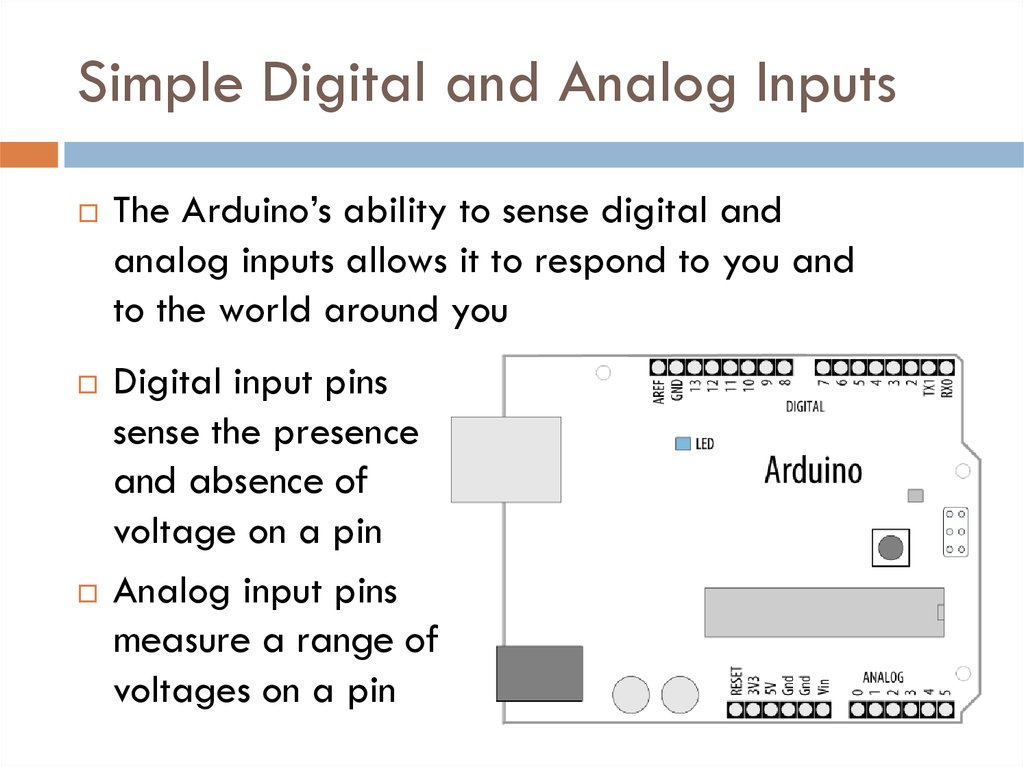

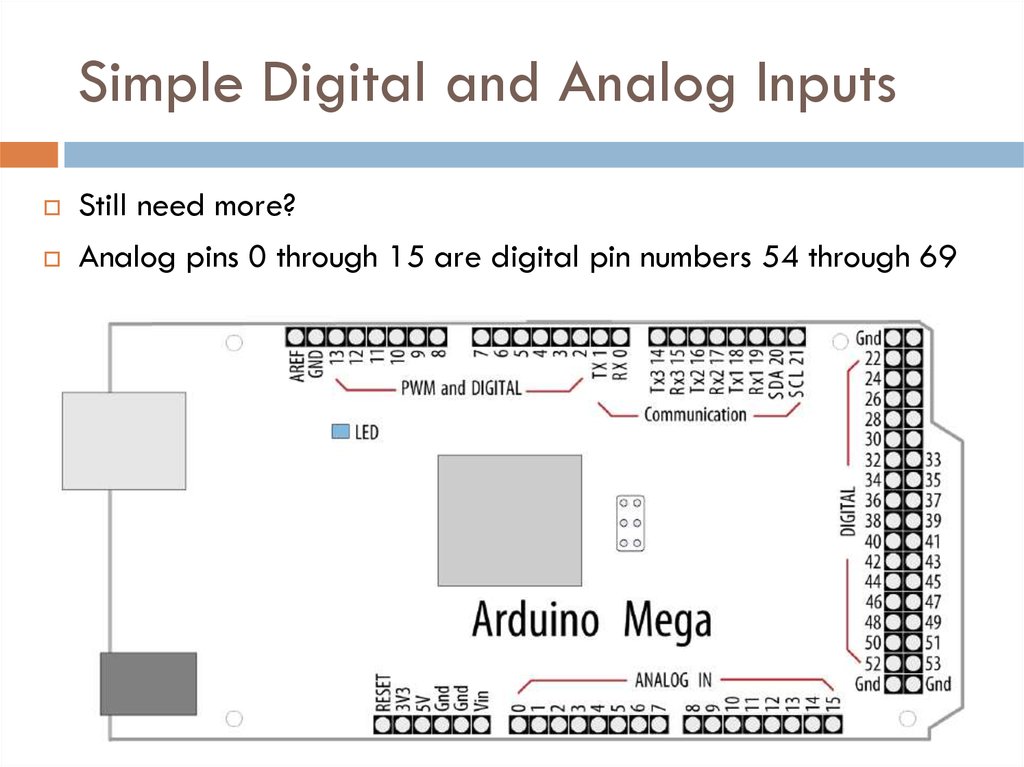

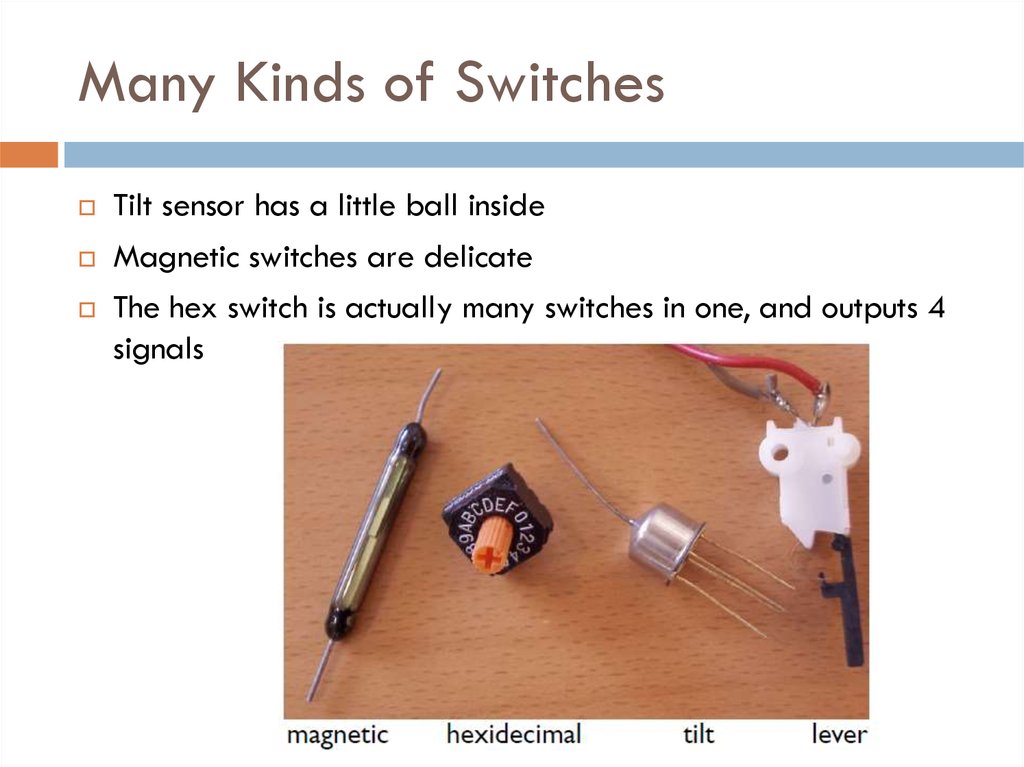

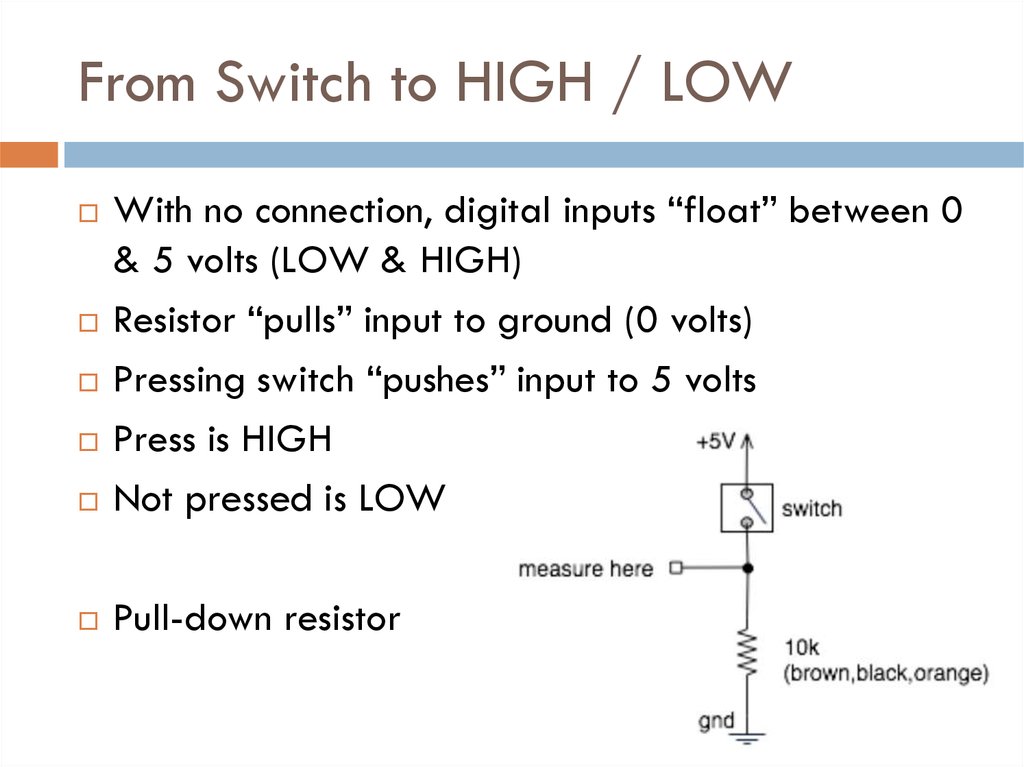
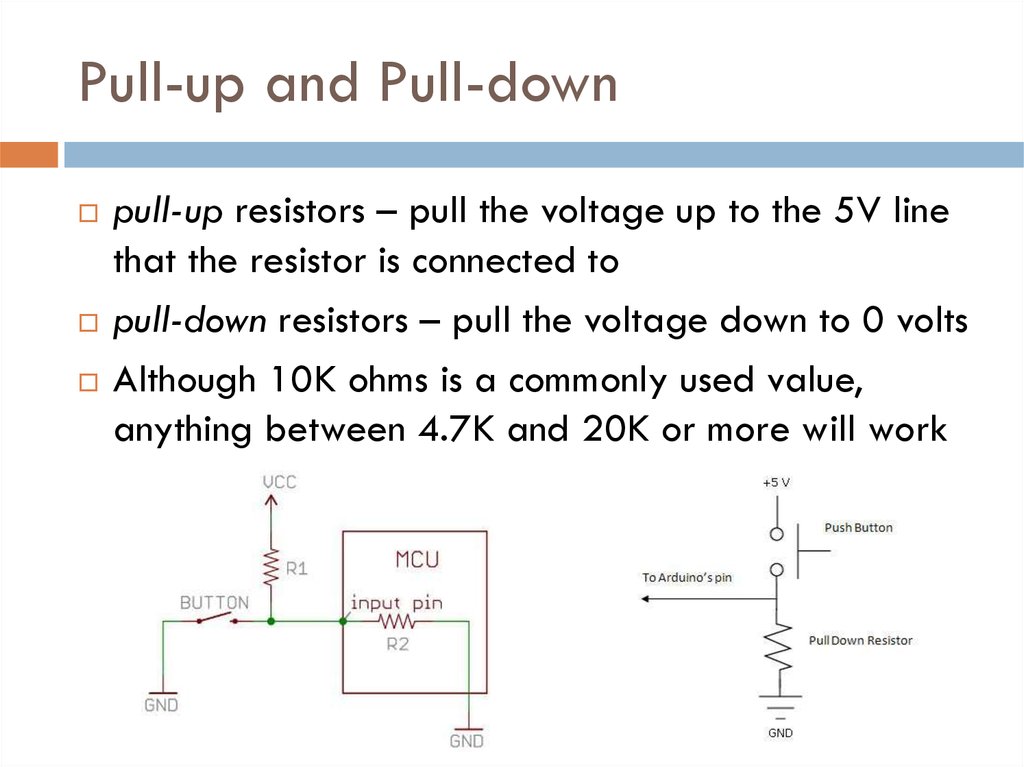
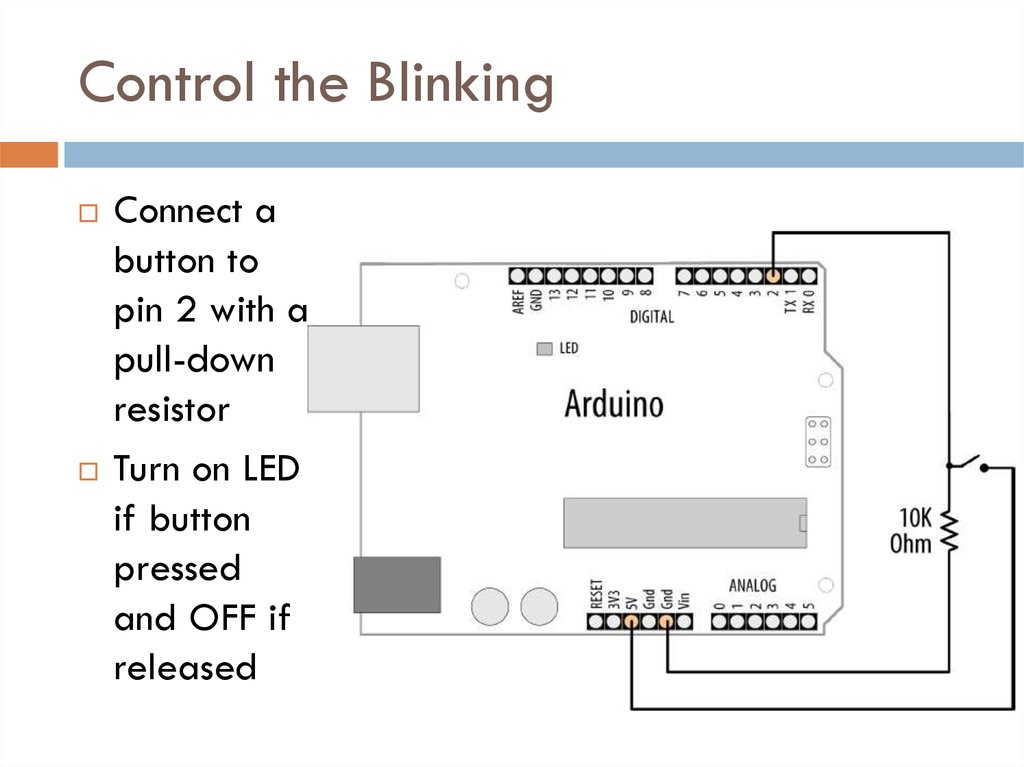
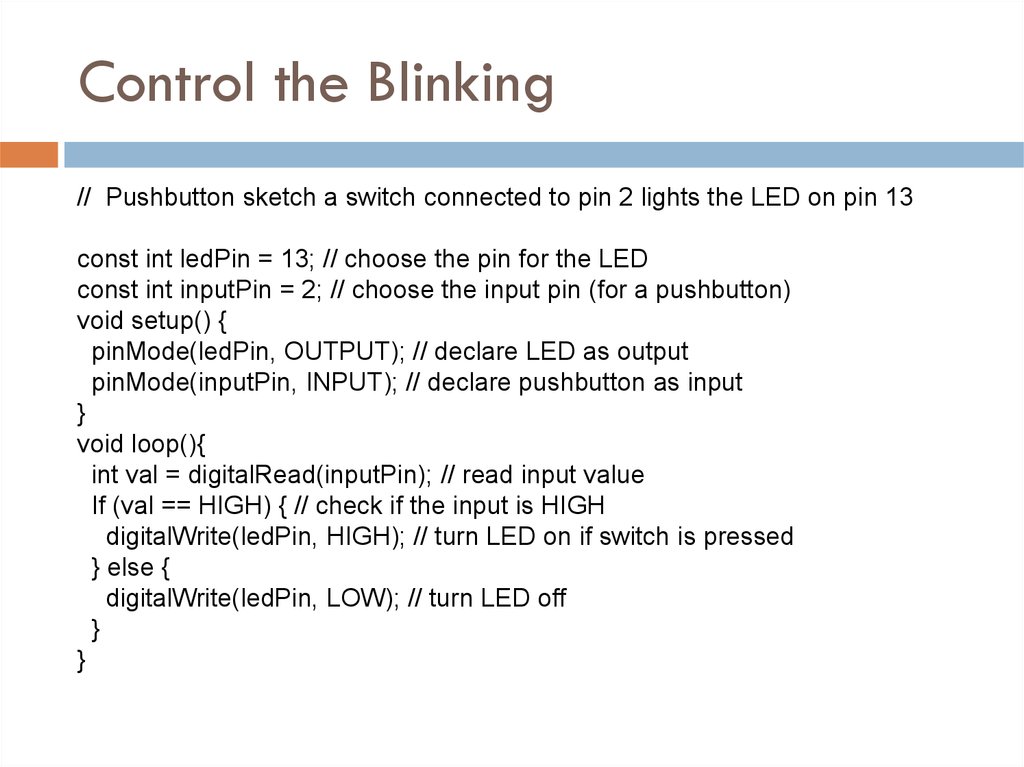
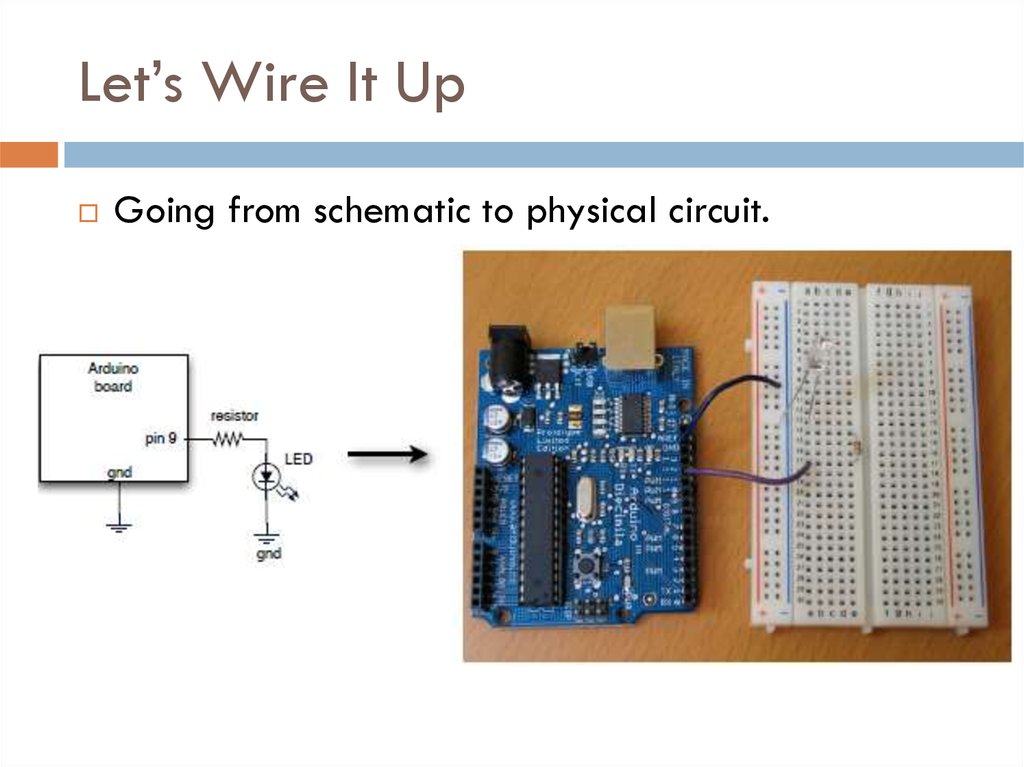


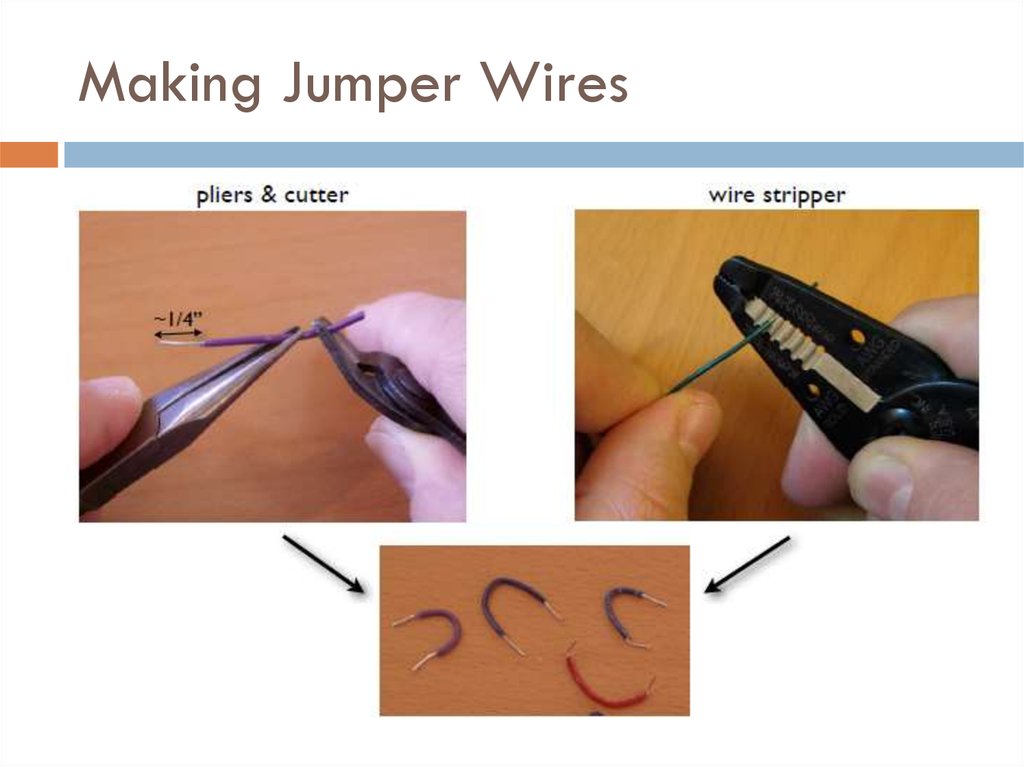
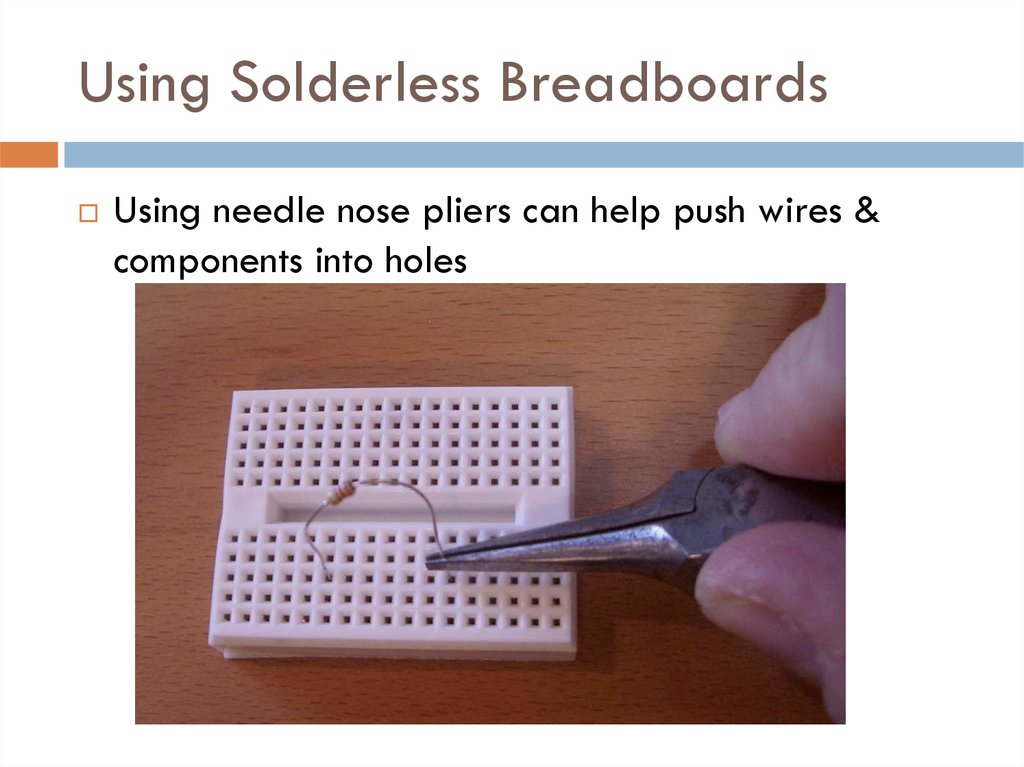

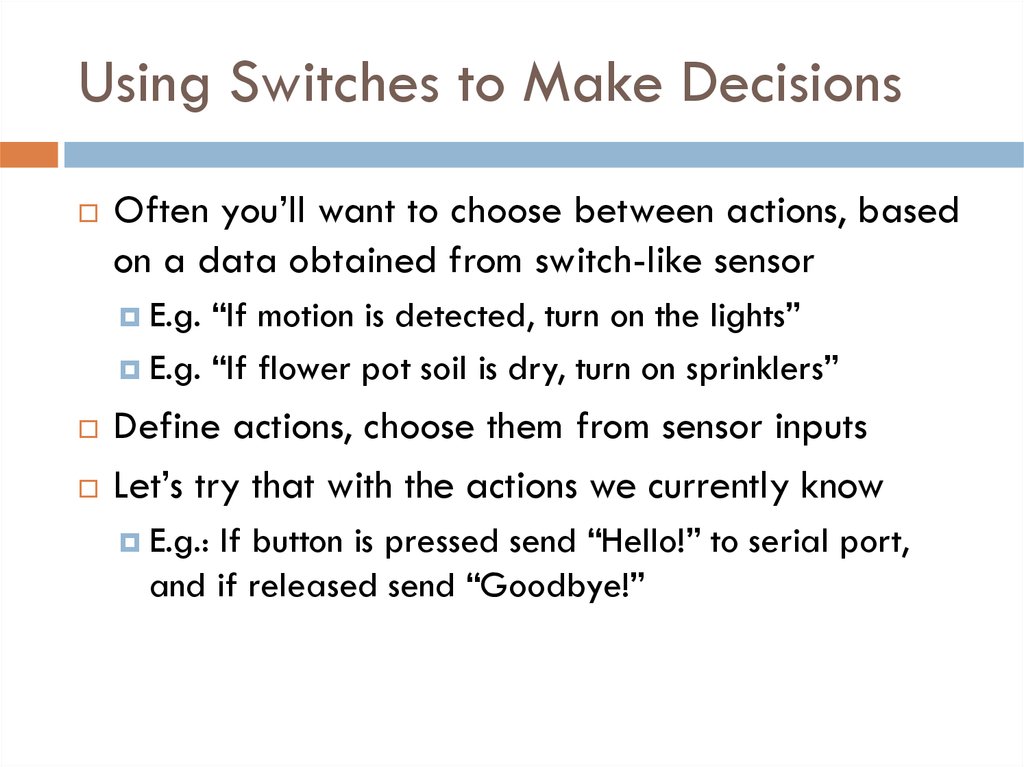


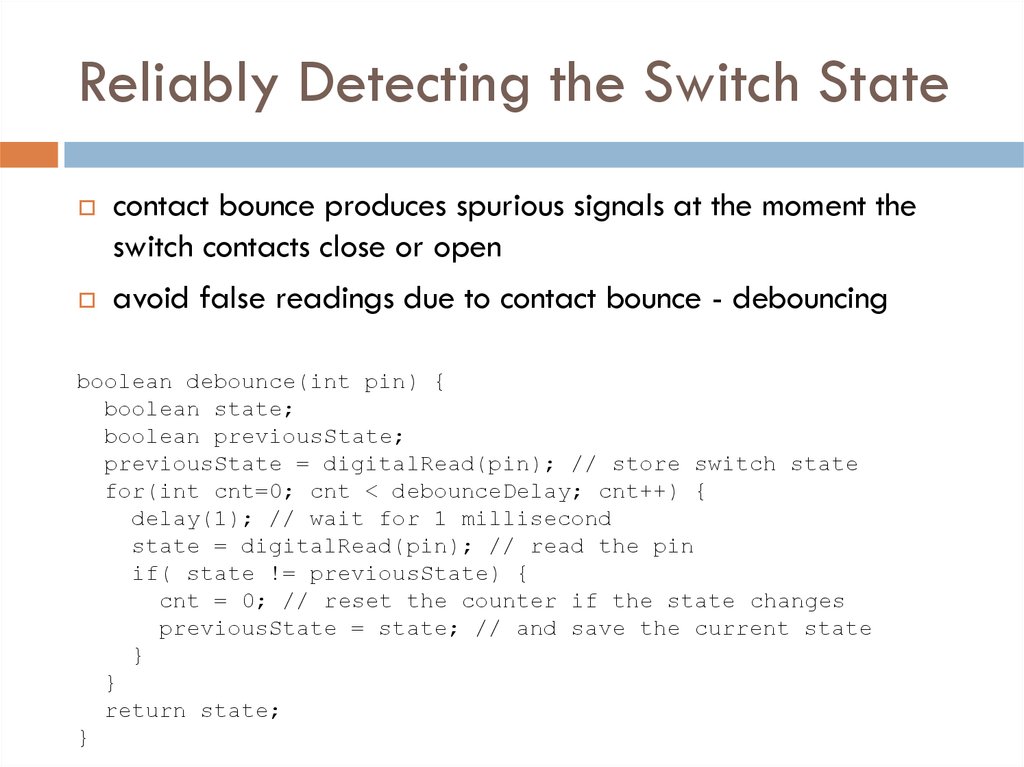





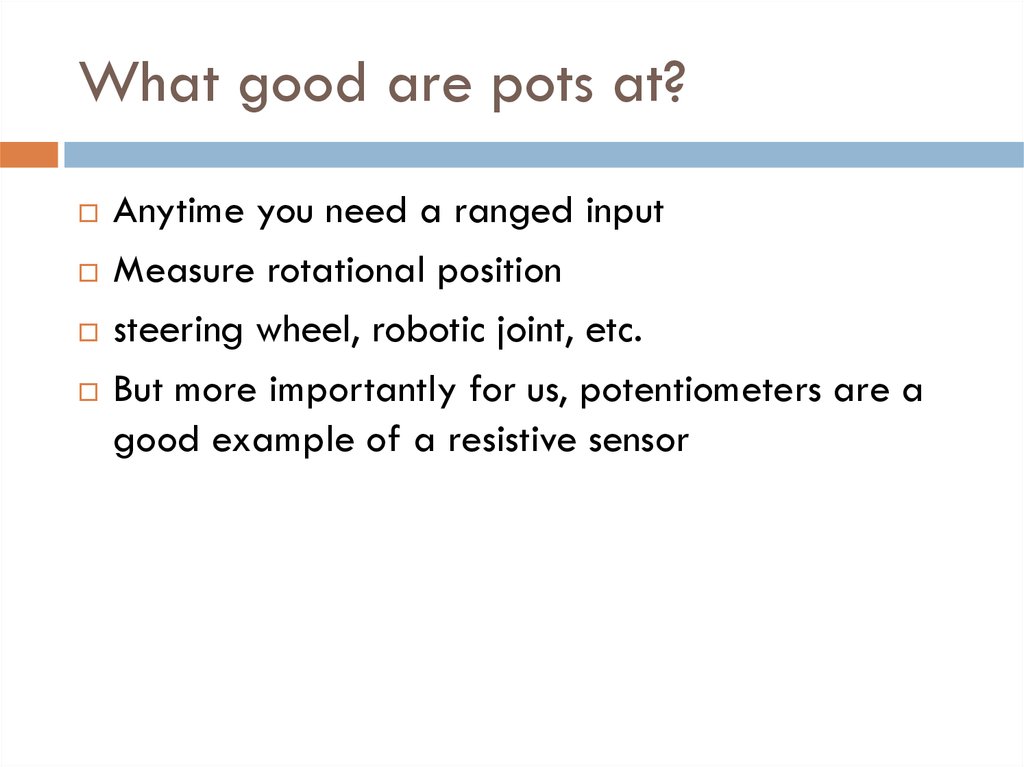

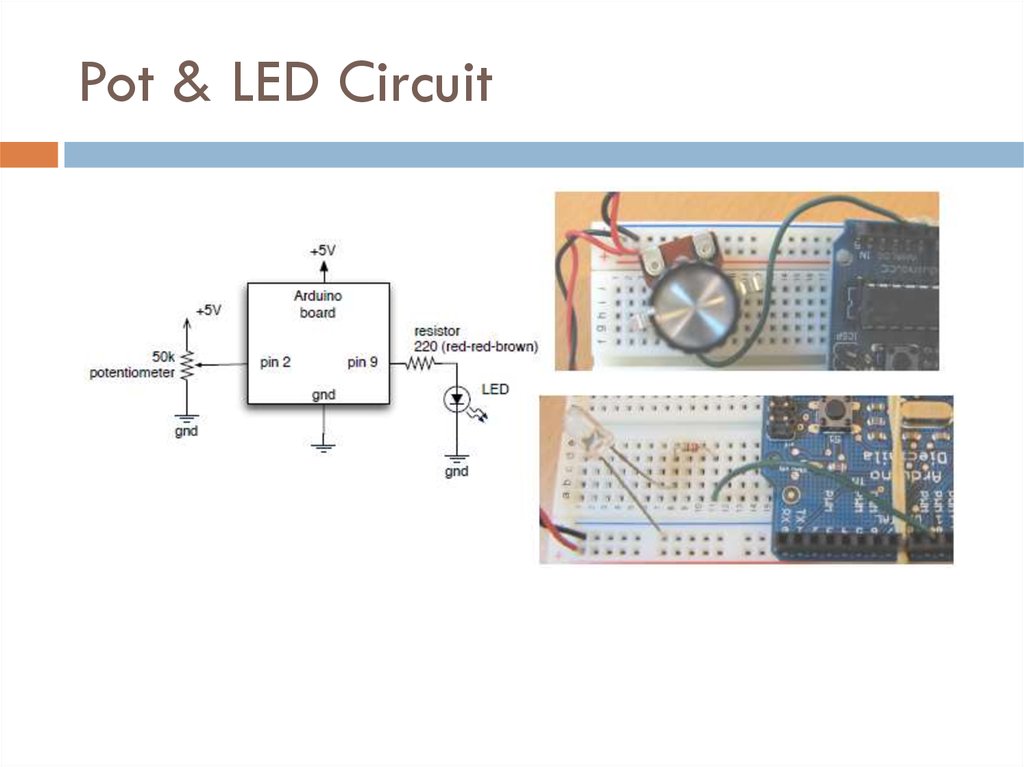

 Электроника
Электроника








