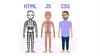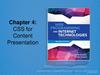Похожие презентации:
HTML Links
1. Lecture 3
Sarsenova Zhibek2. HTML Links
• In HTML, links are defines with the <a> tag:< a href = “url”> link text </a>
• The target Attributes
• __blank - Opens the linked document in a new window
or tab
• _self - Opens the linked document in the same
window/tab as it was clicked (this is default)
• _parent - Opens the linked document in the parent
frame
• _top - Opens the linked document in the full body of
the window
• framename - Opens the linked document in a named
frame
3. HTML Links-Image as Link
4. Changing Link Colors and Underlining
– When you move the mouse over a link, twothings will normally happen:
• The mouse arrow will turn into a little hand
• The color of the link element will change
– By default, a link will appear like this (in all
browsers):
• An unvisited link is underlined and blue
• A visited link is underlined and purple
• An active link is underlined and red
5. Example
• <style>a:link {color:green; backgroundcolor:transparent; text-decoration:none}
It applies for links that have not yet been visited by
the user and asks for their styling.
a:visited {color:pink; backgroundcolor:transparent; text-decoration:none}
Used for already visited links
6.
a:hover {color:red; backgroundcolor:transparent; text-decoration:underline}determines the status of links when it focused on a
mouse cursor
a:active {color:yellow; backgroundcolor:transparent; text-decoration:underline}
Specifies the style for normal unvisited links.
</style>
7. Create a Bookmark
• HTML bookmarks are used to allow readers to jumpto specific parts of a Web page.
• Bookmarks can be useful if your webpage is very
long.
• To make a bookmark, you must first create the
bookmark, and then add a link to it.
• When the link is clicked, the page will scroll to the
location with the bookmark.
8.
• First, create a bookmark with the id attribute:<h2 id="tips">Useful Tips Section</h2>
• Then, add a link to the bookmark ("Useful Tips
Section"), from within the same page:
<a href="#tips">Visit the Useful Tips Section</a>
Or, add a link to the bookmark ("Useful Tips
Section"), from another page:
• <a href="html_tips.html#tips">Visit the Useful Tips
Section</a>
9. Example
10. HTML Tabindex
• Determines the sequence of the transition betweenthe links by clicking on the Tab button.
11. Div element
• block element and is designed to isolate a fragmentof a document in order to change the content of the
form. Typically, the form block is controlled via
styles. To describe each time the style within the
tag, you can select the style in an external style
sheet, and add an attribute to the tag class or id to
the selector name.
• The <div> tag defines a division or a section in an
HTML document.
• The <div> tag is used to group block-elements to
format them with CSS.
12. Attributes of div
13. The class Attribute
• The HTML class attribute makes it possible to defineequal styles for elements with the same class name.
• Here we have three <div> elements that points to
the same class name:
14. Example
15. Result
16. Nav
• <Nav> tag defines the site's navigation. If some linkunits page in the <nav> is usually placed priority
links. It is also permissible to use multiple tags
<nav> in the document. It is forbidden to put <nav>
inside <address>.
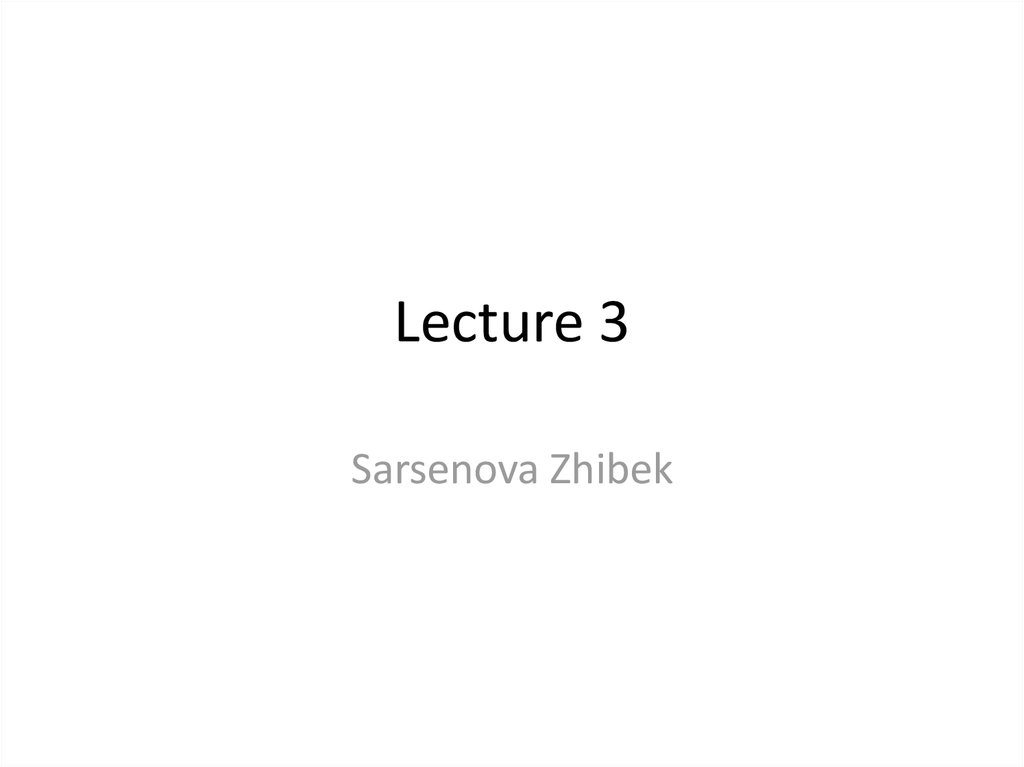
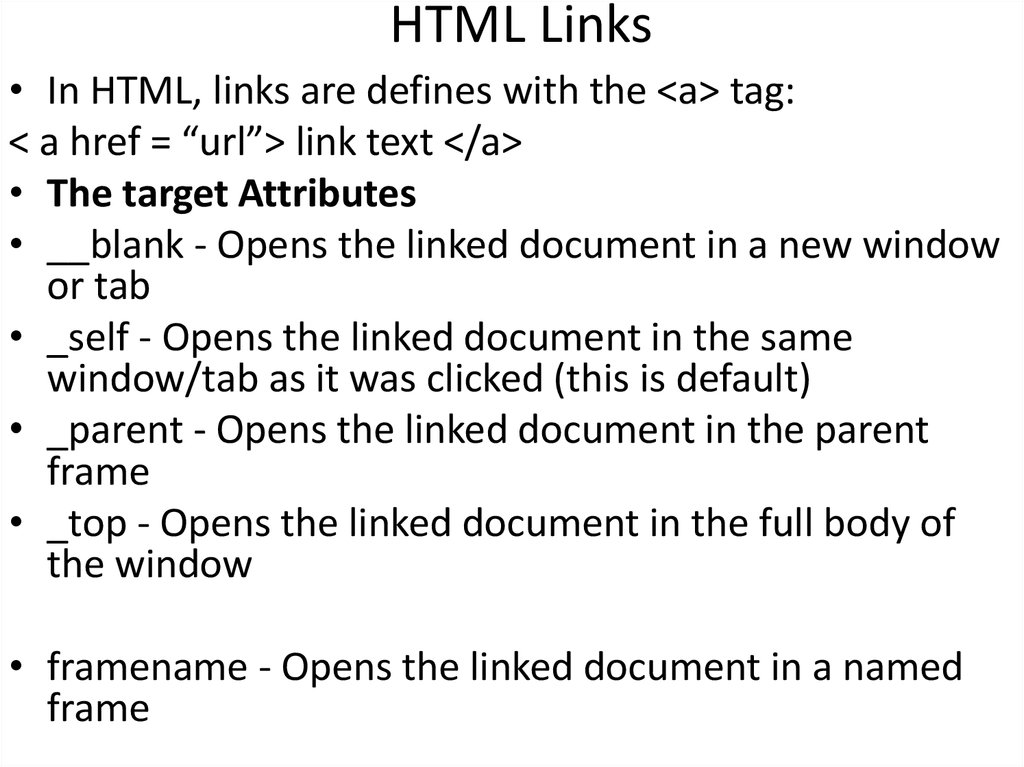
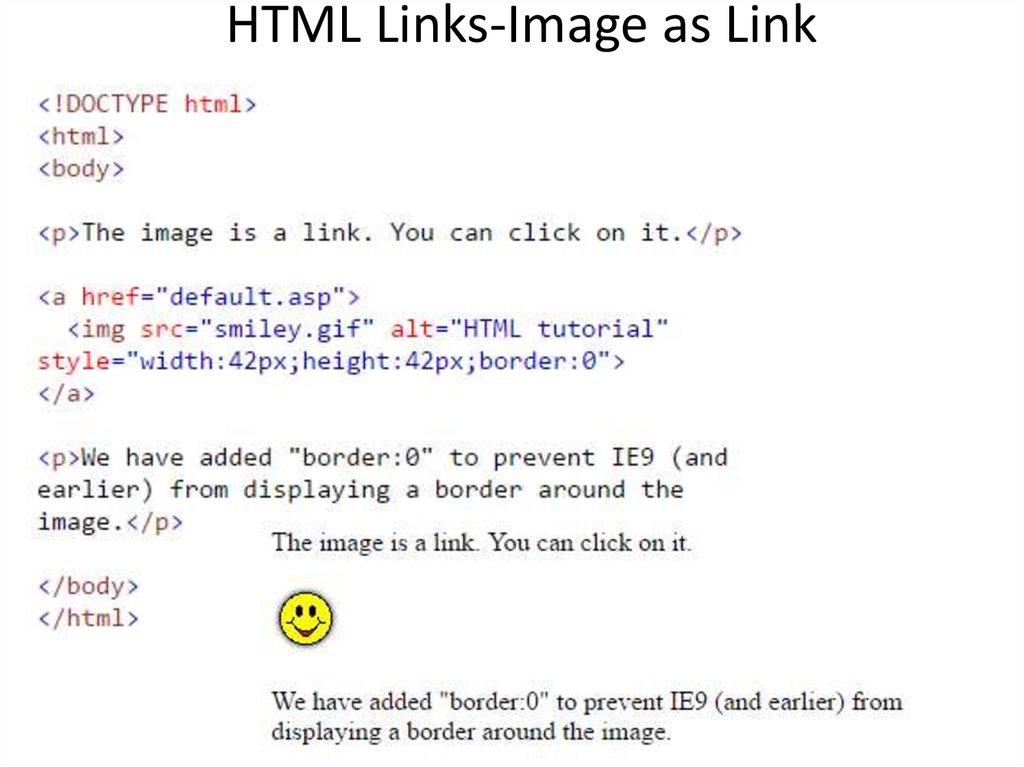
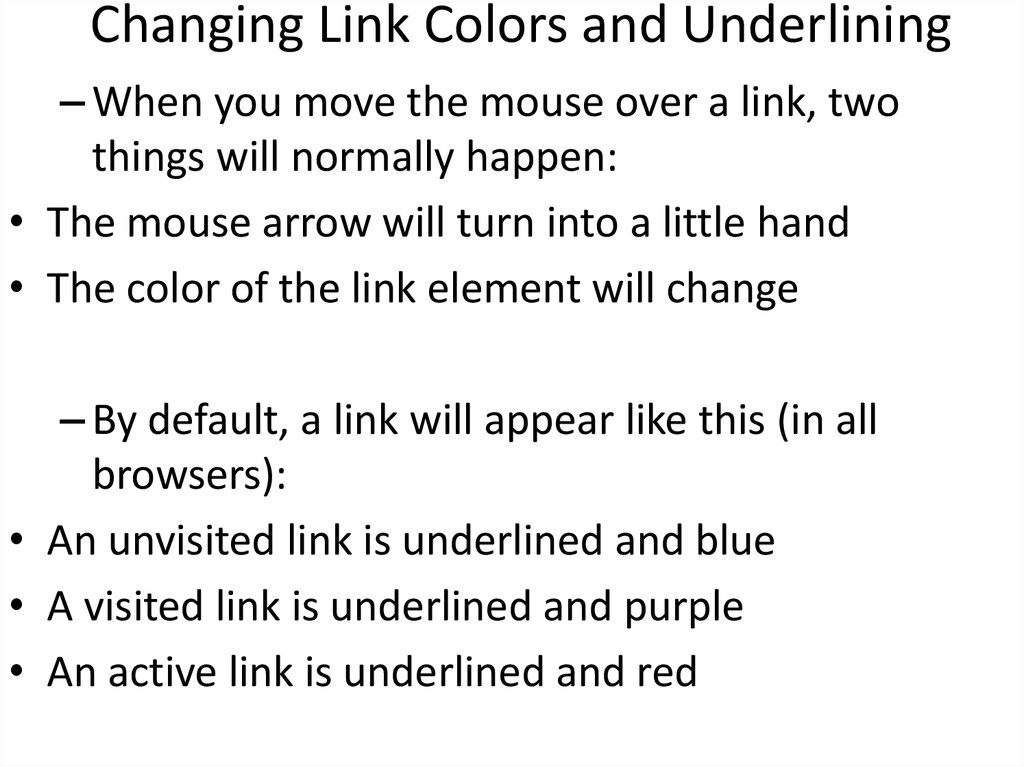
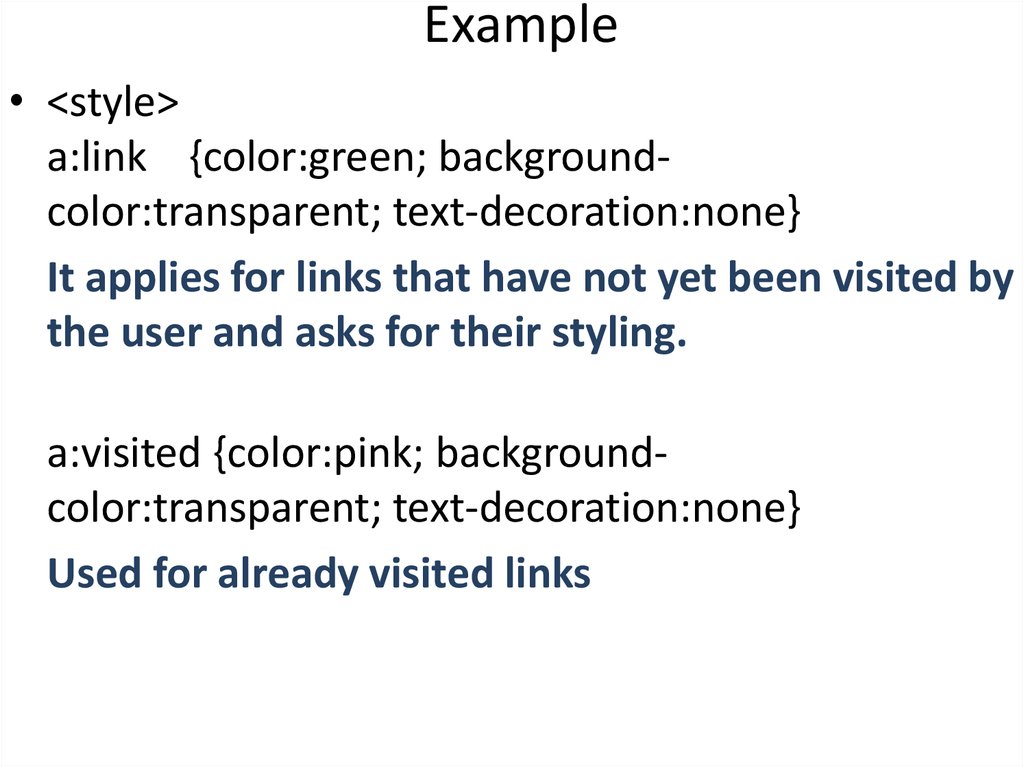

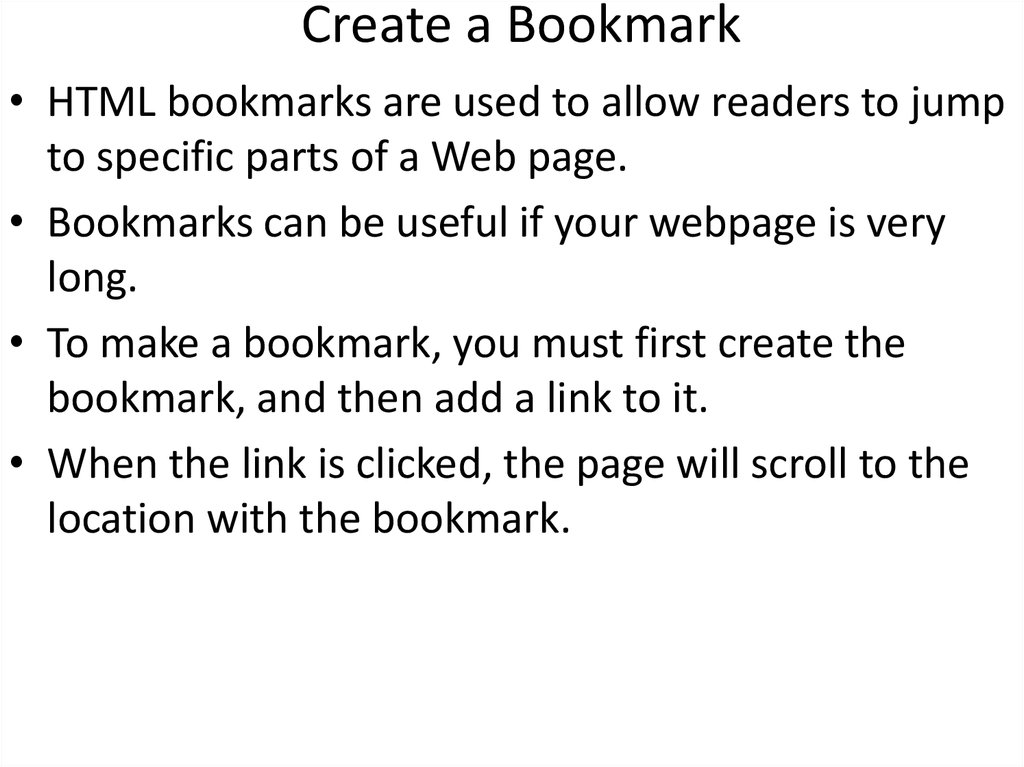

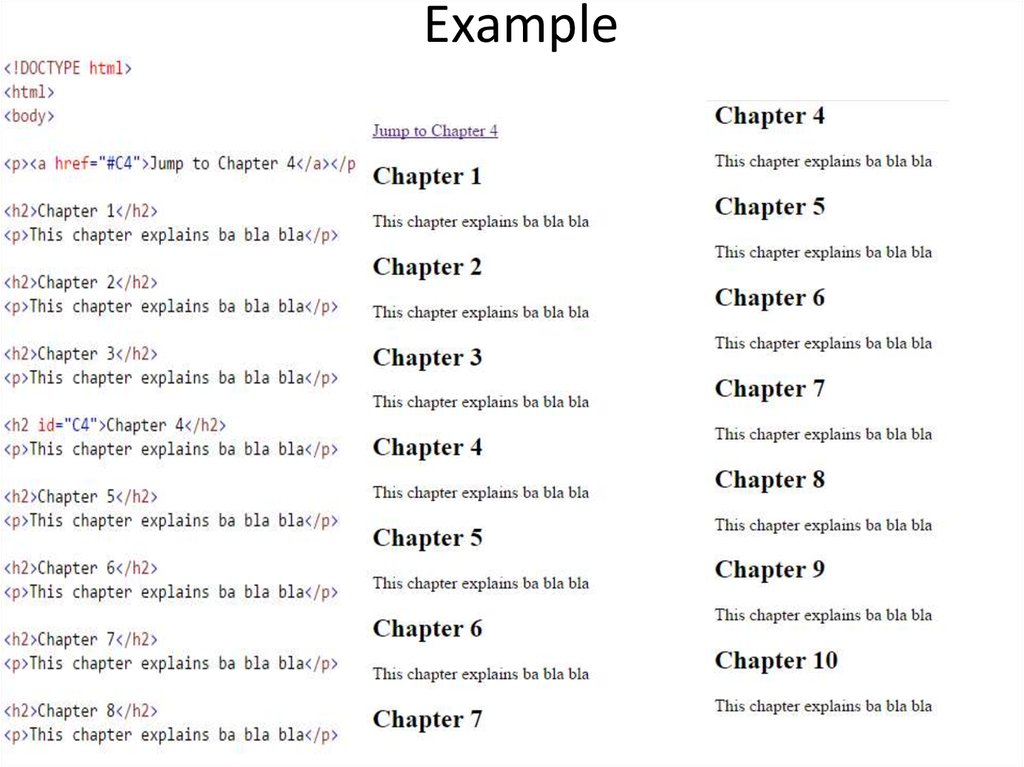
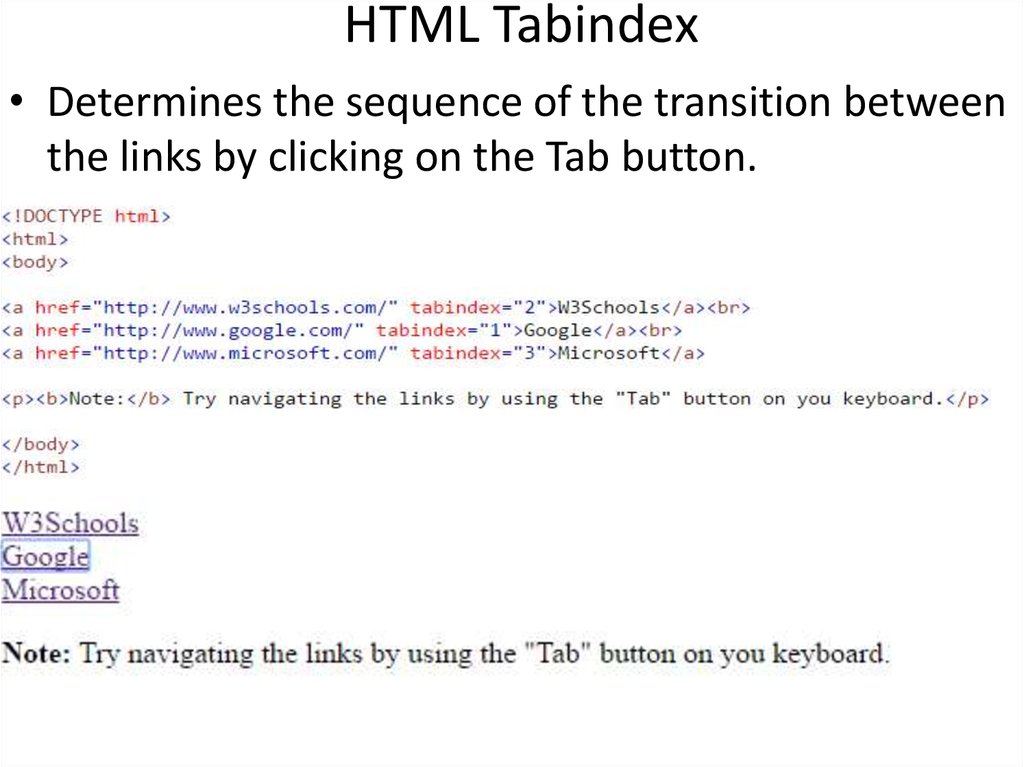
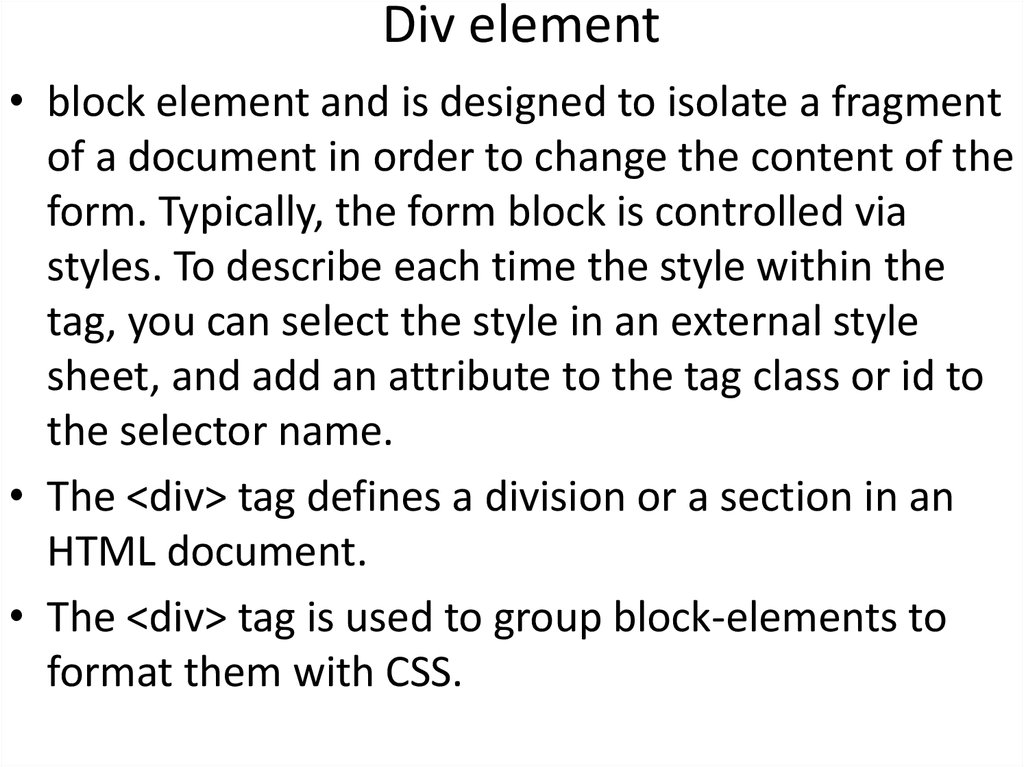
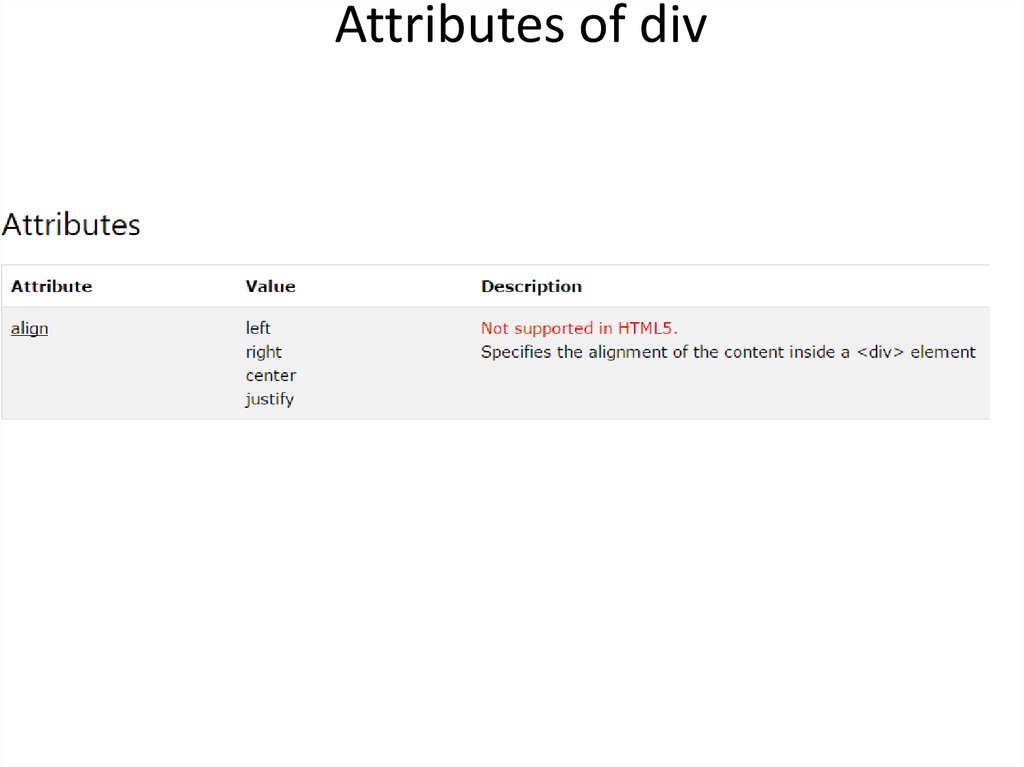
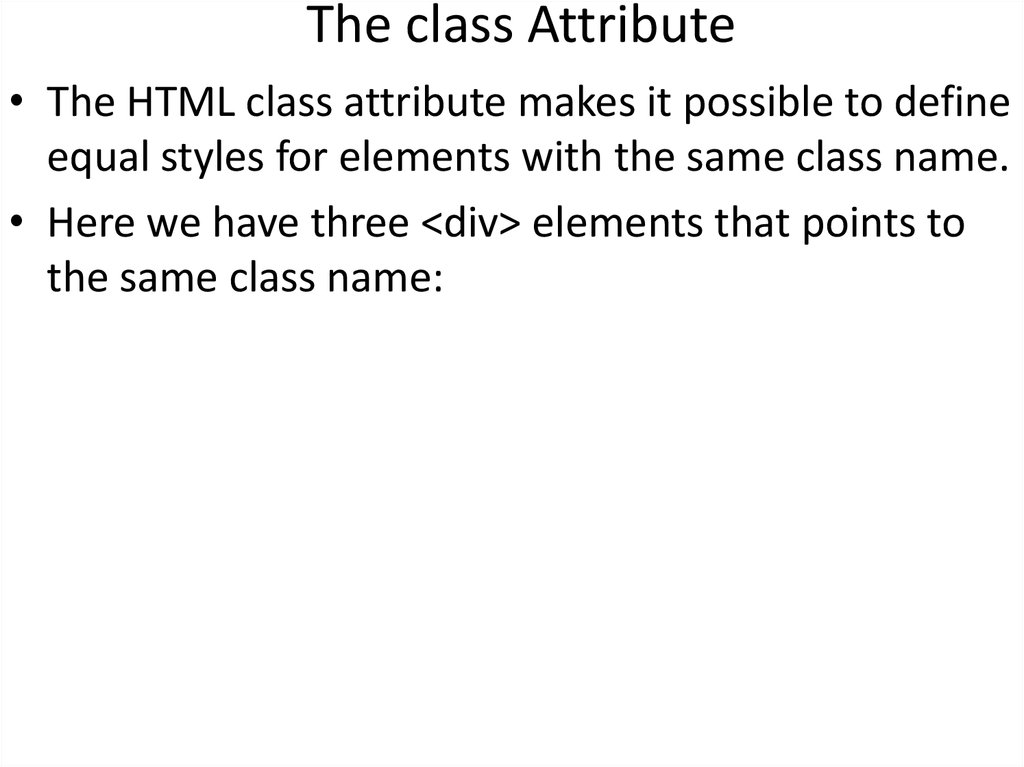
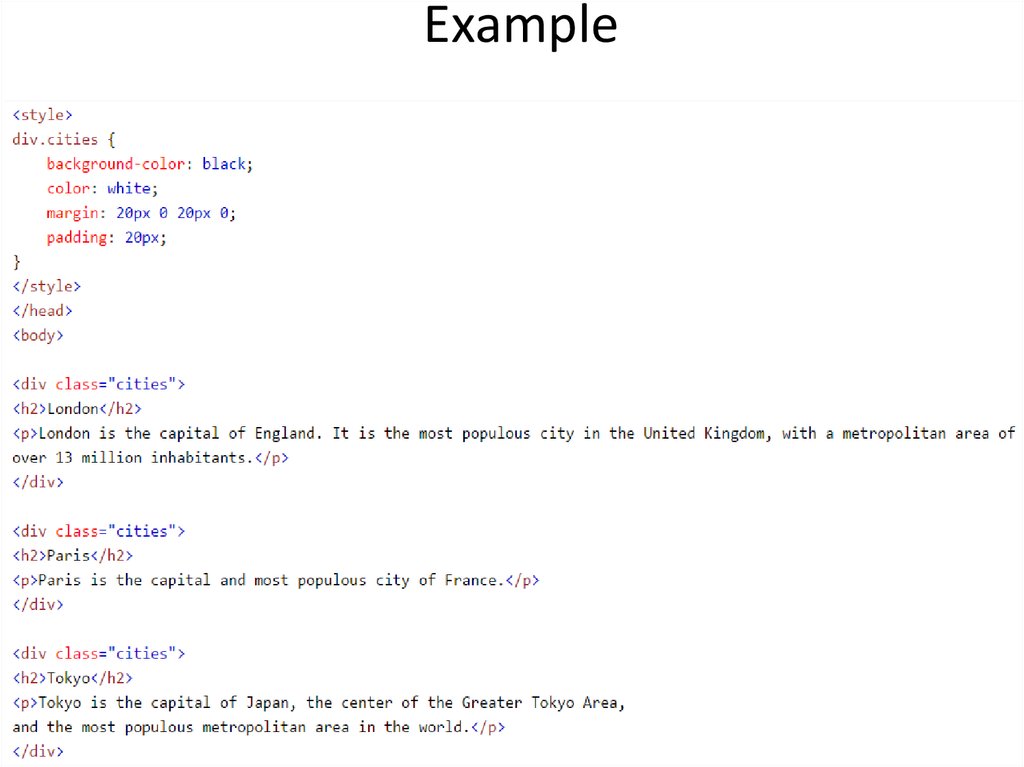
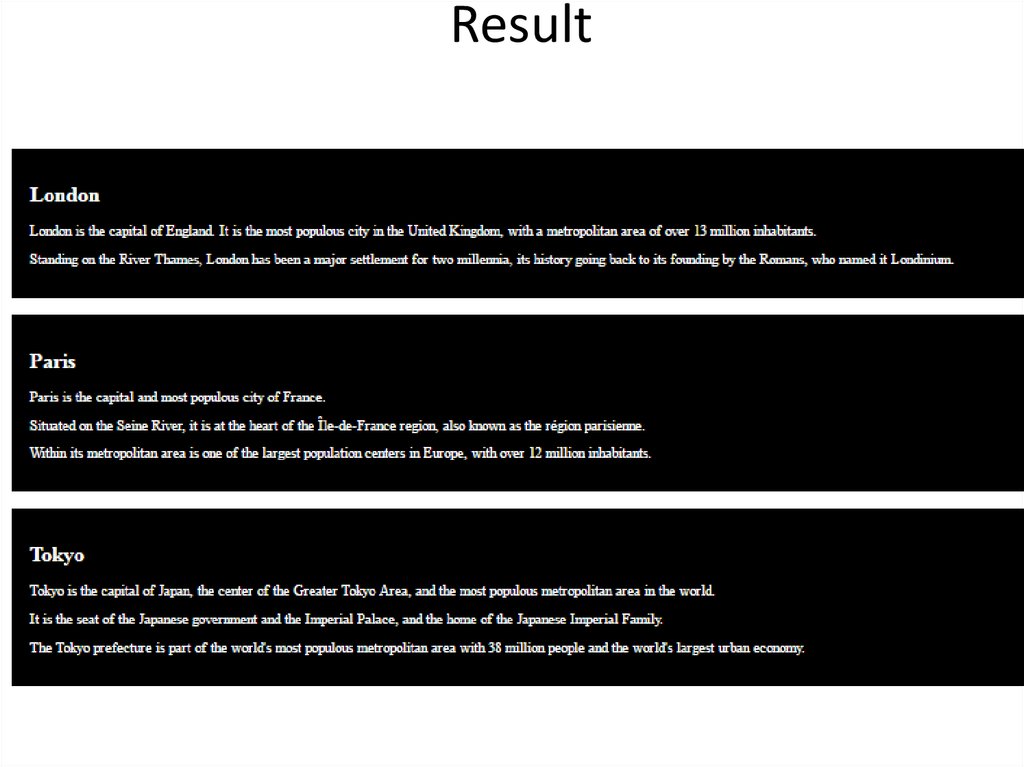
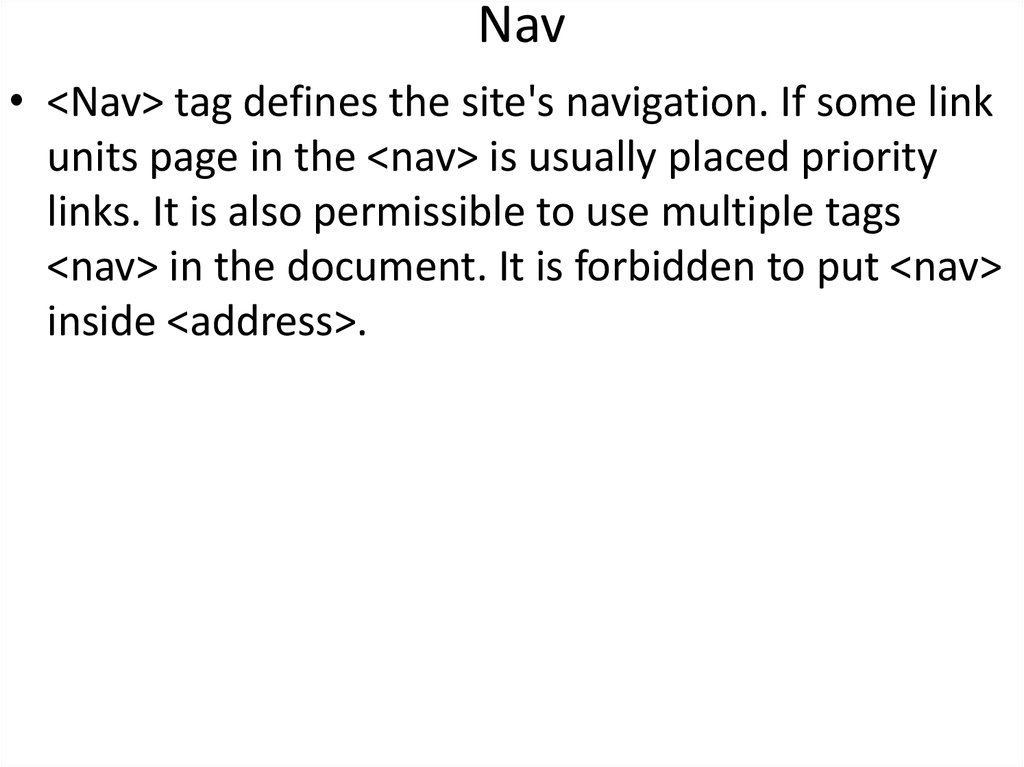
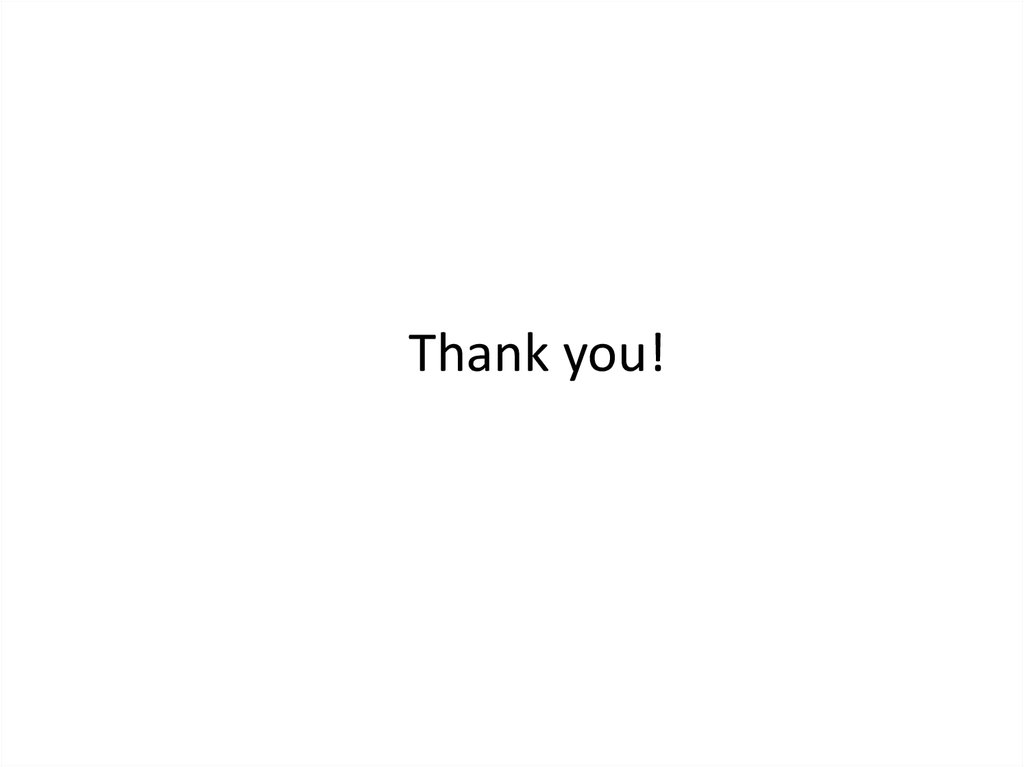
 Интернет
Интернет