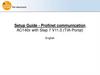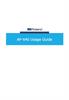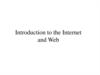Похожие презентации:
AP-GS1002 WEB. Setup Guide Eng
1.
AP-GS1002TM2-Port FXS GSM Gateway
High Performance GSM Gateway Solution
WEB Setup Guide
www.addpac.com
2.
Contents1.
2.
3.
4.
5.
6.
7.
8.
9.
WEB Connection
Network Setup
GSM Setup
VoIP Setup
Callback Service
LCR
SMS
Advanced Service
Monitoring
www.addpac.com
2
3.
WEB Connection1. Web Connection via Console Port
2. Web Connection via LAN 1 Port
www.addpac.com
3
4.
WEB Connection1. Web Connection via Console Port
1.
Serial port
Baud rate 9600
No parity
1 stop bit
No flow control
2.
3.
Connect to GS1002 via console port to enter IP address in order
to set Interface 0/0
Input IP address of interface 0/0 using below command
Connect to the IP address via web after saving
Console
login ID/Password : root/router
GS1002> enable
GS1002# configure terminal
GS1002(config)# interface FastEthernet 0/0
GS1002(config-if)# ip address <IP Address> <Subnet Mask>
GS1002(config-if)# exit
GS1002(config)# ip route 0.0.0.0 0.0.0.0 <Defualt Gateway>
GS1002(config)# write
Proceed with write? [confirm]y
www.addpac.com
=> Enter the enable mode
=> Enter the configuration mode
=> Ex) ip address 172.17.109.1 255.255.0.0
=> Ex) ip route 0.0.0.0 0.0.0.0 172.17.1.1
=> saving
4
5.
WEB Connection2. Connection Web via LAN 1 Port
LAN 1 Default IP
IP Address : 192.168.10.1
Subnet mask : 255.255.255.0
Cross Cable
LAN 1
1.
It is the way to connect to AP-GS1002 via LAN 1 port
2.
The factory default of LAN 1 port
- IP Address : 192.168.10.1
- Subnet mask : 255.255.255.0
3.
After set PC with same IP address subnet, connect to AP-GS1002
- Connect PC to AP-GS1002 using Cross UTP-Cable. You may use Ethernet switch with normal UTP-cable
- Enter IP address 192.168.10.1 on your web browser
www.addpac.com
5
6.
WEB Connection1. The screen of Web connection
• The Shown log-in screen is connection to Web page.
Please enter the below log-in information
ID : root
Password : router
www.addpac.com
6
7.
Network Setup1. Network Setup Screen
① Network Setup
①
-Hostname : Enter the device name of APGS1002
-Static IP
-PPPoE(ADSL)
-DHCP
* Please make sure to press the apply button
for saving
Click
www.addpac.com
7
8.
GSM Setup1. GSM Extension
2. FXS Extension
3. GSM Dial Plan / Prefix
www.addpac.com
8
9.
GSM Setup > GSM Extension1. GSM Extension -1
GSM Extension Configuration
: Register GSM SIM Number
: Other party’s number can be registered with Call back Service
- Index : Sequential number for each extension.
Existed number makes configuration modified
- Port : Select port to set up
- Numbers : Register SIM number or mobile phone number
to use callback service
GSM Extension with Translation
: Use to convert mobile phone number for callback service
- Destination Pattern : Enter mobile phone number to convert
- Digits to Insert : Insert number to make calling number
- Number of Digits to Delete : Delete number to make calling number
ex) Destination Pattern : 025683848
Digits to Insert : 82
Number of Digits to Delete : 2
-----------------------------------Result : 825683848
www.addpac.com
9
10.
GSM Setup > GSM Extension1. GSM Extension -2
Port Information
It displays the information of AP-GS1002 SLOT. You can refer to the above picture
www.addpac.com
10
11.
GSM Setup > FXS Extension2. FXS Extension -1
①
②
① The each port information of AP-GS1002
② FXS Extension : Set the number of phone on FXS port
- Index : Enter number in order. Please make sure not to be duplicated
- Port : Select FXS port to be set
- Numbers : Enter FXS number
- Preference : Set priority for each number.
If there is the same number at two ports, a port is selected by this priority
- Hunt Stop : It is a function of forward a call to other party in case of unavailable receiving call.
Activation of this function is recommended
www.addpac.com
11
12.
GSM Setup > FXS Extension1. FXS Extension -2 (Example)
①
②
① Set the number to be used for FXS 0/2 port (ex. 2000)
② Set the number to be used for FXS 0/3 port (ex. 3000)
• Setting number on each FXS port is required, so that Dial-tone can be heard on phone.
www.addpac.com
12
13.
GSM Setup > FXS ExtensionAddPac Digit Structure
※Digit Structure※
-
9T : All number started with 9 as the first digit
4.. : Three digit number started with 4 as the first digit
[2-9]T : All number started with 2 to 9 as the first digit
00[127]T : All number started with 001, 002, 007 as the first digit
** T : Accept all number entered within Inter Digit Time (Default IDT : 3sec)
** Dot(.) : One dot(.) means one digit
** [ ] : The range of number
※Rule tranfer※
- Digit pattern : 025683848 / Digits to insert : 82 / Number of digits to delete : 1 8225683848
- Digit pattern : 00[127]T
/ Digits to insert : 123 / Number of digits to delete : 2 123[127]T
- Digit pattern : [2-9]4...
/ Digits to insert : 823848 / Number of digits to delete : 3 823848..
www.addpac.com
13
14.
GSM Setup > Dial PlanGSM Dial Plan / Prefix -1
①
②
Dial Plan / Prefix : Setting for making outgoing call to GSM Networks using FXS or VoIP
① Plan Table : Outgoing call to GSM network can be made with number conversion
② Prefix Table : it is for outgoing call to GSM Networks. Both 1 Stage and 2 Stage are available
1 Stage : Making call after hearing the first dial-tone. Setting Prefix field is required
2 Stage : Making call after the second dial-tone. Setting 2nd Prefix field is required.
In case of 2nd stage using, the Prefix can be used a number for hearing the Second dial-tone
www.addpac.com
14
15.
GSM Setup > Dial PlanGSM Dial Plan / Prefix - 2 (Example)
①
It is required to set the same number
on Plan Index of Prefix Table and
Index number of Plan Table
① Digit to Insert : inserted Number
Number of Digit to Delete : Number of digit to delete
Digit Pattern : Number to apply for conversion
②
② Prefix , 2nd Prefix : Setting method of 1 stage and
2 stage
(ex : Prefix – T 1 stage method – Forward call
immediately
Prefix – 9, 2nd Prefix – T Whe press 9, it is the
method to press dial after hearing 2nd dial-tone
PlanIndex : Set index applied for Plan Table
SlotPort : Set GSM port
www.addpac.com
15
16.
Direct Incoming callGSM Setup > Hot Line -1
①
① Hot Line Configuration : Connect incoming and outgoing call directly
- Port : It means GSM and FXS port
- Hot Line Number : Forward call to entered number
It connects to the number of GSM port in case of receiving call (Direct Incoming call)
- Digit Input Timeout : Time to make call to the Hot Line Number when user doesn’t any action after off-hook
www.addpac.com
16
17.
VoIP Setup1.
2.
3.
4.
5.
Server SIP
SIP Registration
DTMF/CODEC
VoIP Dial Plan
Static Route
www.addpac.com
17
18.
VoIP Setup1. Server SIP -1
①
Click
① SIP Server
-Use SIP Server : Select using SIP Server. Please click “Yes” to use SIP server
-Primary SIP server : Enter IP address of Primary SIP server
-Secondary SIP Server : Enter IP address of Secondary SIP server. The secondary server is activated when Primary
SIP Server is not available
-Local Domain name : Enter local domain when it is required on server authentication
-Default setting is recommended for other field
www.addpac.com
18
19.
VoIP Setup2. SIP Registration -1
①
① SIP Registration Configuration
-E.164 Number : Enter SIP authentication number
-User Name : Enter authentication ID
-Password : Enter authentication Password .
-Display Name : Use it when virtual number
-Reg : Checking this field is required to get authentication from SIP Server
-Hunt Stop : Forward call to other party when port is unavailable. It is recommended to use it.
www.addpac.com
19
20.
VoIP Setup2. SIP Registration -2 (Example)
①
Click
① Please click the apply button after enter information of SIP Registration
- You may check status of registration with reload web page using F5 key
www.addpac.com
20
21.
VoIP Setup3. DTMF/CODEC
①Video Codec
-Select voice codec to be used
② DTMF Relay mode
-Select DTMF relay mode.
(Default : Out-of-band Signal)
* Please press the apply button to save
①
②
Click
www.addpac.com
21
22.
VoIP Setup4. VoIP Dial Plan -1
①
②
① Plan Table
- Digits to Insert : Number you want to enter
- Number of Digit to Delete : Number of digit to delete
- Digit Pattern : Number to apply for conversion
② Prefix Table
- Prefix : Number to make VoIP call
- Plan Index : Make the same number with Plan table
www.addpac.com
22
23.
VoIP Setup4. VoIP Dial Plan -2 (Ex)
It must be the same with PlanIndex
Number
www.addpac.com
23
24.
VoIP Setup5. Static Route -1
①
① Static Route : : User can forward call to other party after enter IP address of them.
It can be done without SIP Server or other system
-Remote Site IP : Enter IP address of other party device
-Prefix : Enter number of other party
-Insert Digit : Enter number of digit to add
-Delete Digit : Enter number of digit to delete
-Name of Remote Site : Enter name of other party’
www.addpac.com
24
25.
VoIP Setup5. Static Route -2 (Ex)
Click
* Please press the apply button to save
www.addpac.com
25
26.
Callback Service1. WEB Callback Service
2. GSM Callback Service
www.addpac.com
26
27.
Callback Service1. WEB Callback Service
IP Network
(WAN)
WEB Callback Service
: AP-GS1002 makes call between receiver and sender remotely via Web page.
WEB Callback calling number white list and Source number(call sender) must be the same
www.addpac.com
27
28.
Callback Service1. GSM Callback Service
Source number(1000)
Call back
White list
2000
Destination number(2000)
GSM Callback Service
: The mobile user listed on the Callback white list can receive call back after disconnect the call by AP-GS1002
www.addpac.com
28
29.
Callback Service > WEB Callback1. WEB Callback Service -1
①
②
① Calling Number White List : Enter number of WEB Callback user
- Index : Sequential Index number. Entering the existed number updates the same field.
- DialPattern : Enter number to register to use WEB Callback Service
② WEB Callback :
- Destination Number : Enter number to receive call
- Source Number : Enter number of call maker. It must be the same as Dialpattern number
- Apply : Connect call between sender and receiver. Waiting tone is heard until call connected
※ You must need CID Enable to use Callback service.
www.addpac.com
29
30.
Callback Service > WEB Callback1. WEB Callback Service -2 (Ex)
DialPattern must be the same as
Source Number
Click
Check status of calling with executing
WEB Callback
www.addpac.com
30
31.
Callback Service > GSM Callback1. GSM Callback Service -1
①
① Calling Number White List : Enter number to use GSM Callback
- Group : Enter Group Number (default : 3)
- Index : Sequential Index number. Entering the existed number updates the same field.
- DialPattern : Enter mobile phone number to use callback service
② Callback :
- White List Group : Enter group number of port to be used
www.addpac.com
31
32.
Callback Service > GSM Callback1. GSM Callback Service -1 (Ex)
Register number to use Callback
Service
Enter group number of port to be
used
Please press the apply button and
check pop-up screen
Click
www.addpac.com
32
33.
LCR(Least Cost Routing)1. LCR(Least Cost Routing)
Black List & White List
: The function to reject and to accept calling for specific number
GSM LCR Time Interval
: The function to allow user to make call on GSM networks at specific time
GSM LCR Time Tariff
: The function to check the available time and used time. Set Restore Call limit
GSM LCR Simulator
: The function to test call function to virtual number via WEB GUI
www.addpac.com
33
34.
LCR(Least Cost Routing)1. Black List / White List-1
①
②
① Black List : Reject call from specific number
- Index : Sequential Index number. Entering the existed number updates the same field.
- DialPattern : Set number to reject
② White List : Allow call from specific number
- Index : Sequential Index number. Entering the existed number updates the same field.
- DialPattern : Set number to allow
www.addpac.com
34
35.
LCR(Least Cost Routing)1. Black List / White List-1 (Ex)
Black List : Reject call from specific
number
White List : Allow call from specific
number
※ Please remind that all of call except the
number listed on White List is not available
when white list function is activated
www.addpac.com
35
36.
LCR(Least Cost Routing)1. Time Interval-1
①
① Time Interval : Set date and time to use LCR
- Group : Set Time Group (Default : 0)
- Days : Set day to apply LCR
(weekdays / weekend / Monday / Tuesday / Wednesday / Thursday / Friday / Saturday / Sunday)
- Start Time : Set time to start (hh:mm)
- End Time : Set time to end (hh:mm)
www.addpac.com
36
37.
LCR(Least Cost Routing)1. Time Interval-2(Ex)
Description
Group 0 : Available time is Monday to
Friday, 9AM to 6PM
Description
Group 1 : Available time is Saturday and
Sunday, 10AM to 1PM
www.addpac.com
37
38.
LCR(Least Cost Routing)1. Tariff Group-1
①
②
① Tariff Group : Set Time Group and toll-free limitaion
- Group : Generate group
- Time Group : Select group generated at Time Interval
- Restore Call Limit : Set point to restore set limitation
- Accounting Period : Tim period to charge (sec)
- Free Quota : Set toll-free time (min)
② Tariff Port : Apply information on Tariff Group to specific port
www.addpac.com
38
39.
LCR(Least Cost Routing)1. Tariff Group-2 (Ex)
Restore Call Limit
- Type : monthly or daily
- Restore Day : Set date
Accounting Period
- First : Initial period to charge
- Others : Second period to charge after
the initial period
Free Quota
- Voice : Toll-free call time
- SMS : Toll-free SMS
Tariff Group : Set group to port
www.addpac.com
39
40.
LCR(Least Cost Routing)1. LCR Test -1
①
① LCR Test : The function to make call to virtual number for testing
- Caller : Enter number of sender
- Called Number : Enter number of receiver
- GSM Networks status can be monitored to make virtual call
www.addpac.com
40
41.
LCR(Least Cost Routing)1. LCR Test -2 (Ex)
Problem can be monitored to make
virtual call
The above message is shown that failure occurred by time interval
www.addpac.com
41
42.
SMS1. SMS -1
①
받은 메시지들이 저장됩니다.
②
보낸 메시지들이 저장됩니다.
※ The number of message can be stored in InBox, Sent Box and Fail Box is 17
www.addpac.com
42
43.
SMS1. SMS -2
①
메시지를 보낼 수 있습니다.
②
실패한 메시지들이 저장됩니다.
※ SMS Support Language : Korean, English, Russian, Spanish and Portuguese
www.addpac.com
43
44.
Advanced Service1.
2.
3.
4.
5.
6.
7.
8.
9.
NTP
Gain & CID
GSM Pins
GSM Band
BTS
FAX
Service
Filtering
Security
www.addpac.com
44
45.
Advanced Service1. NTP
①
Click
① NTP : Input information of NTP Server
- Click the apply button for NTP activation
- Primary Server : Input IP or domain name of NTP Server
- Interval : Interval to request and receive data from NTP server
* Please click the apply button after set up
www.addpac.com
45
46.
Advanced Service2. Gain & CID
①
Click
① Gain & CID : Adjustment output voice level of each port(GSM, FXS)
(You may reduce the level when echo and noise occured)
In addition, call number can be detected by Caller-ID
- Input Gain : Please adjust input gain when sending call is too loud or too low
- Output Gain : Please adjust output gain when receiving call is too loud or too low
- Caller-ID : It is a function to display number of callers
* Please click the apply button after set up
www.addpac.com
46
47.
Advanced Service3. GSM PINs
①
Click
www.addpac.com
47
48.
Advanced Service4. GSM Band
GSM Band Selection : Setting for bandwidth of GSM Networks
- Auto (Default)
- 900Mhz + DCS 1800Mhz
- 900Mhz + PCS 1900Mhz
- 850Mhz + DCS 1800Mhz
- 850Mhz + PCS 1900Mhz
www.addpac.com
48
49.
Advanced Service5. BTS(Base Terminal Station) -1
BTS Control : Setting for selection method of BTS cell
- Auto (Default) : The most highest power cell will be selected
- BCCH : Choose specific cell by entering BCCH value manually
- RSSI : Choose cell which has specific RSSI level
Cell will be selected in accordance with set interval
www.addpac.com
49
50.
Advanced Service5. BTS(Base Terminal Station) -2
BTS Cell Information
: The information of serve cell and neighbor cell can be shown
www.addpac.com
50
51.
Advanced Service6. FAX
①
Click
① Fax : Setting the property of FAX mode
- Fax Mode :
- T.38 : FAX signal is being sent by T.38 packet with new session opening. In case of using T.38, FAX Rate is
needed to be set
- Bypass : FAX signal is being sent by RTP. FAX Rate setting is not required
- Fax Rate : Setting FAX transmit rate. Default is 9600bps and the range is from 2400bps to 14400bps
* Please click the apply button after set up
www.addpac.com
51
52.
Advanced Service7. Service
①
Click
① Service : Set extra features
- Application Services : The port setting for each Telnet , HTTP, FTP
- Timer : Adjust digit time for phone connected to AP-GS1002
Set time limitation between Digit and Digit
- Call Service : Call-Transfer Set Activation and Call-Hold function
(Hook-Flash – Activate , Not-assigned – Inactivate)
- Transfer Mode : AP-GS1002 supports blind mode and attended mode. To use this function, call transfer mode
must be activated.
* Please click the apply button after set up
www.addpac.com
52
53.
Advanced Service8. Filtering
①
Click
②
① Filter : Setting IP address authorized by administrator for connection
- FTP Filter : The only device with the IP address authorized by administrator can access FTP connection
- HTTP Filter : The only device with the IP address authorized by administrator can access WEB connection
- Telnet Filter : The only device with the IP address authorized by administrator can access Telnet connection
* Please click the apply button after set up
www.addpac.com
53
54.
Advanced Service9. Security
①
Click
① Security : Set security to block unauthorized call
- IP Filtering : The only call made from the device with IP address listed on AP-GS1002 is available to make call
- War Dialing Filtering : The only receiving call listed on dial plan is available to make call
- Allow digit Length(IP to PSTN) : The only receiving call within range of set number is available to make call
- SIP Shutdown : Set using SIP Signaling. It must be enabled with SIP communication
* Please click the apply button after set up
www.addpac.com
54
55.
Monitoring1.
2.
3.
4.
5.
Call Status
System Status
GSM Status
Call Log / System Log
Ping
www.addpac.com
55
56.
Monitoring1. Call Status
①
②
Call Status : The status of AP-GS1002 port and call can be monitored in real-time
① Port Status : Monitoring AP-GS1002 port
② Call Status : Monitoring call status
www.addpac.com
56
57.
Monitoring2. System Status
System Status : The system status of AP-GS1002 can be monitored
www.addpac.com
57
58.
Monitoring3. GSM Status
GSM Status : GSM Networks status, Usage can be monitored
www.addpac.com
58
59.
Monitoring4. Call Log / System Log
Call Log : Monitoring all of call history
※ Call history will be clear with rebooting
System Log : Monitoring AP-GS1002 System log
Default setting is off. System log can be monitored by telnet connection
and entering CLI command is required
(Please contact to AddPac technical support team for more detail)
www.addpac.com
59
60.
Monitoring5. Ping
Ping : Network status can be checked by pinging
www.addpac.com
60
61.
Thank youwww.addpac.com
61

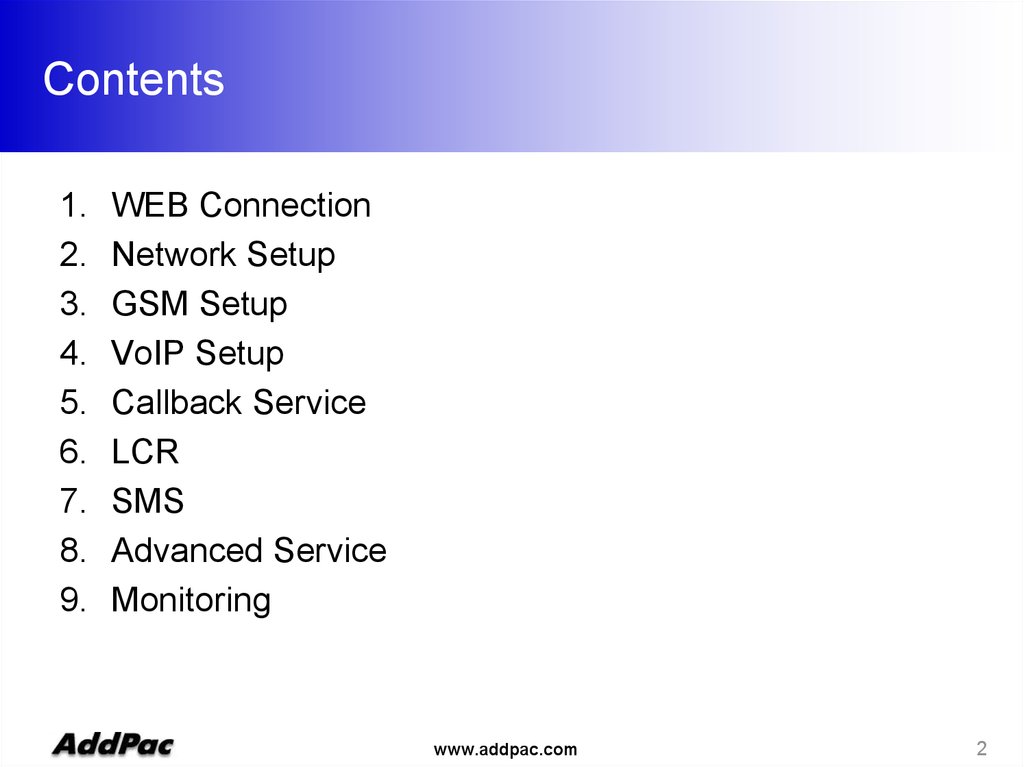


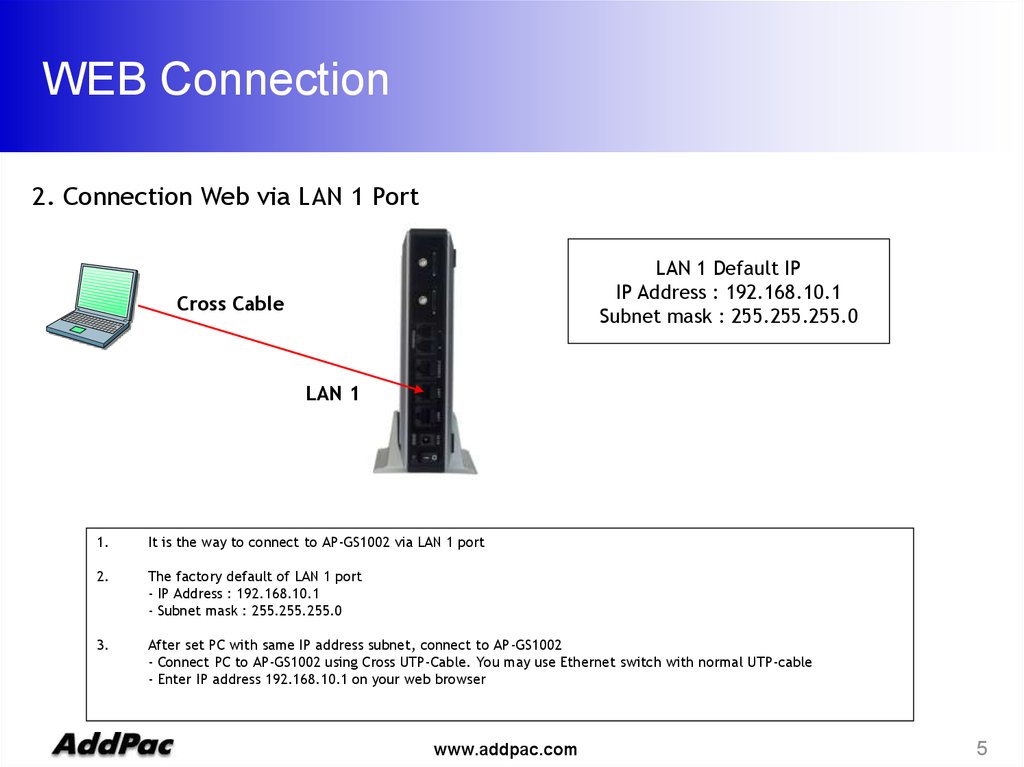
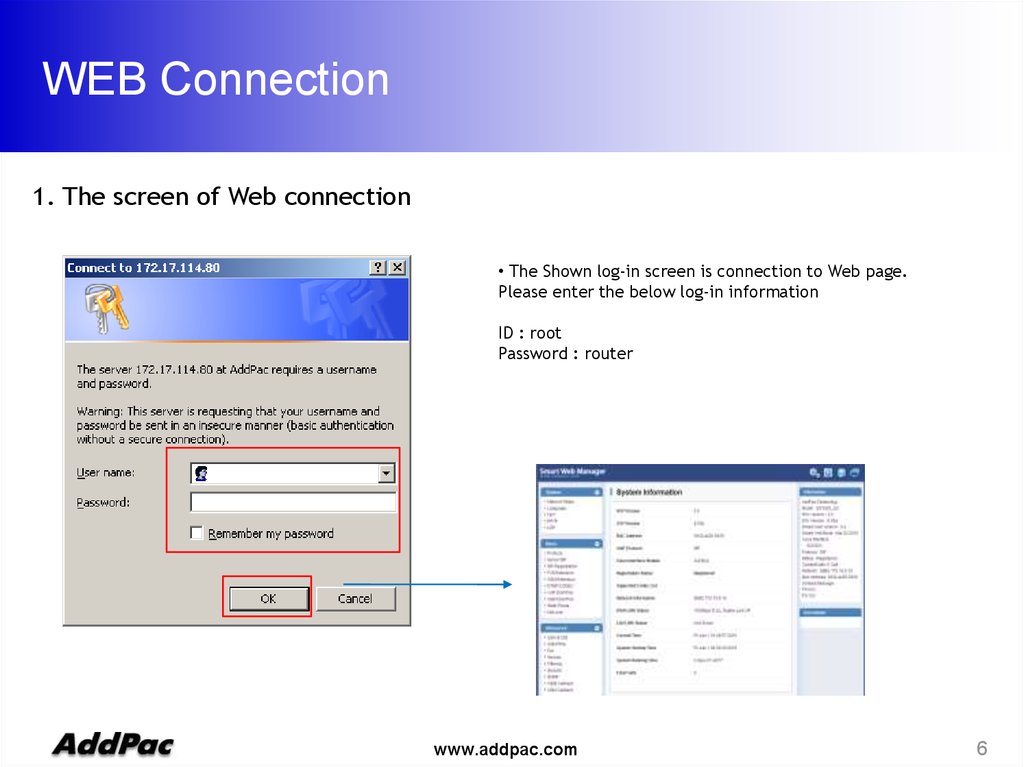
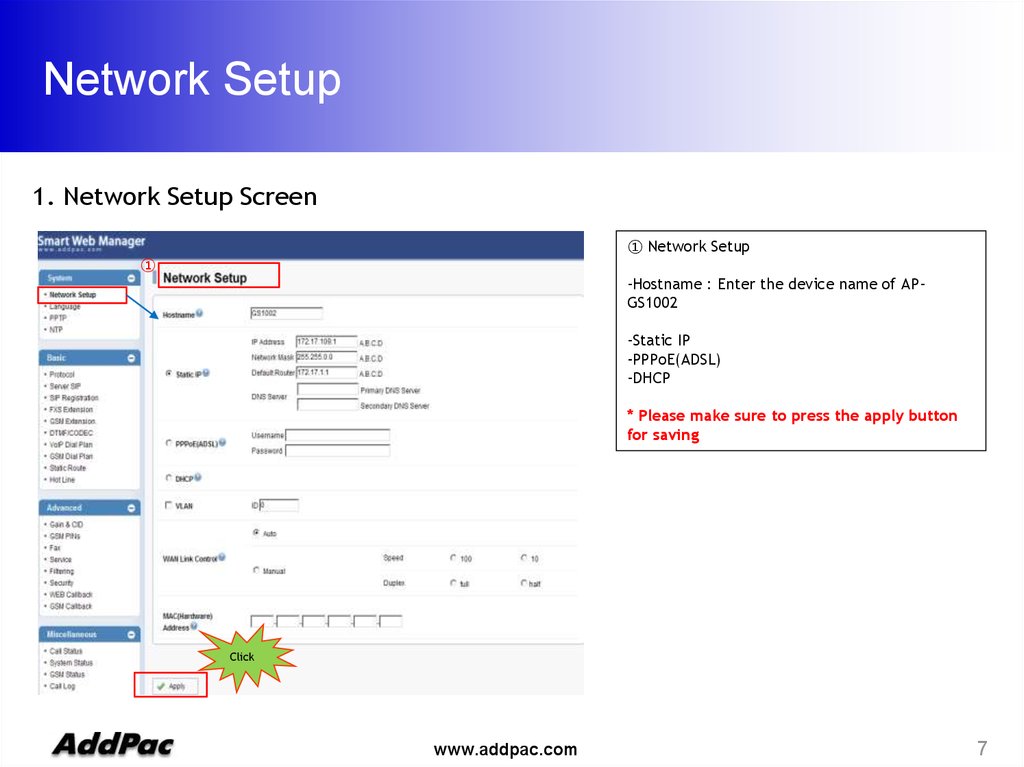

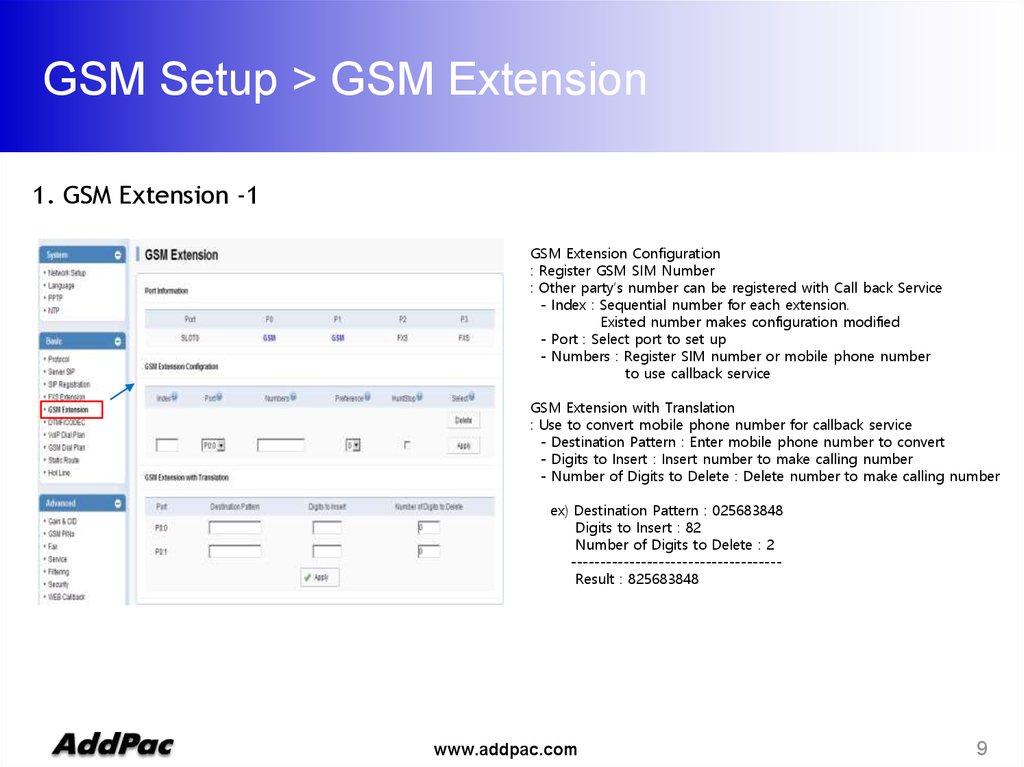
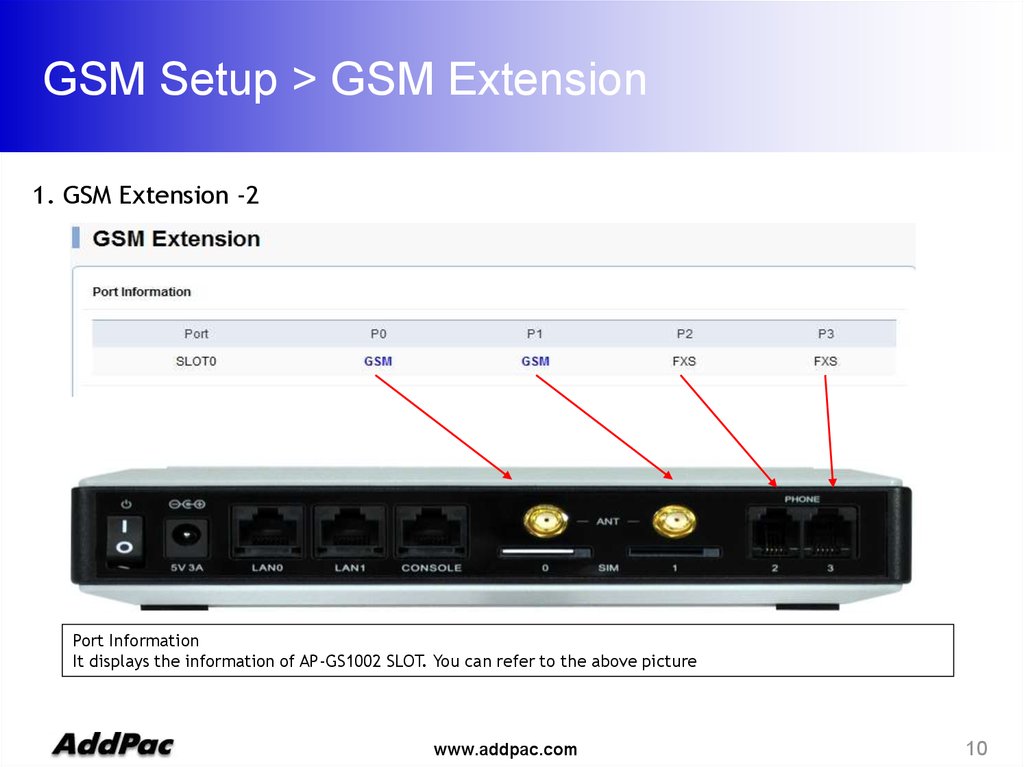
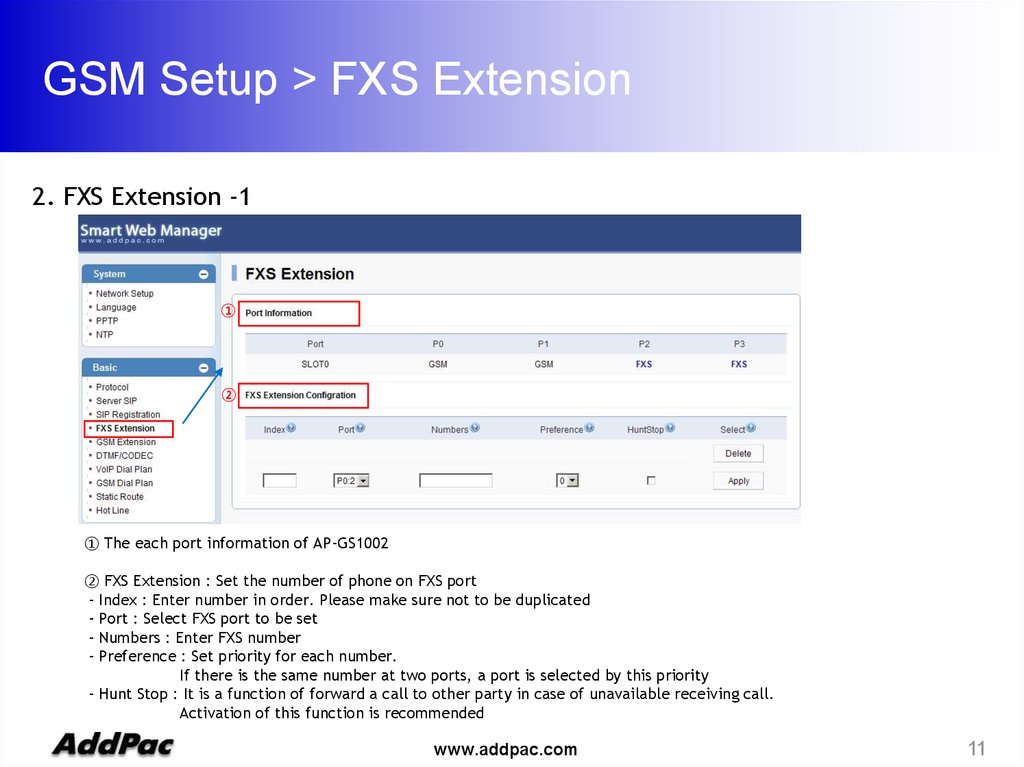


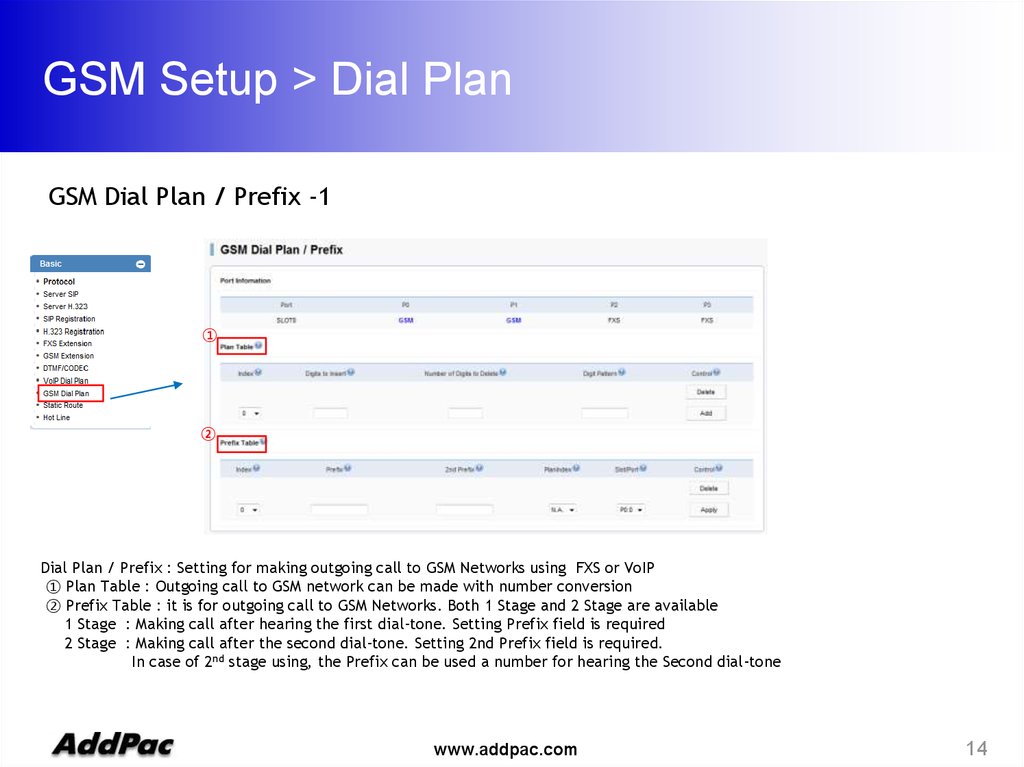
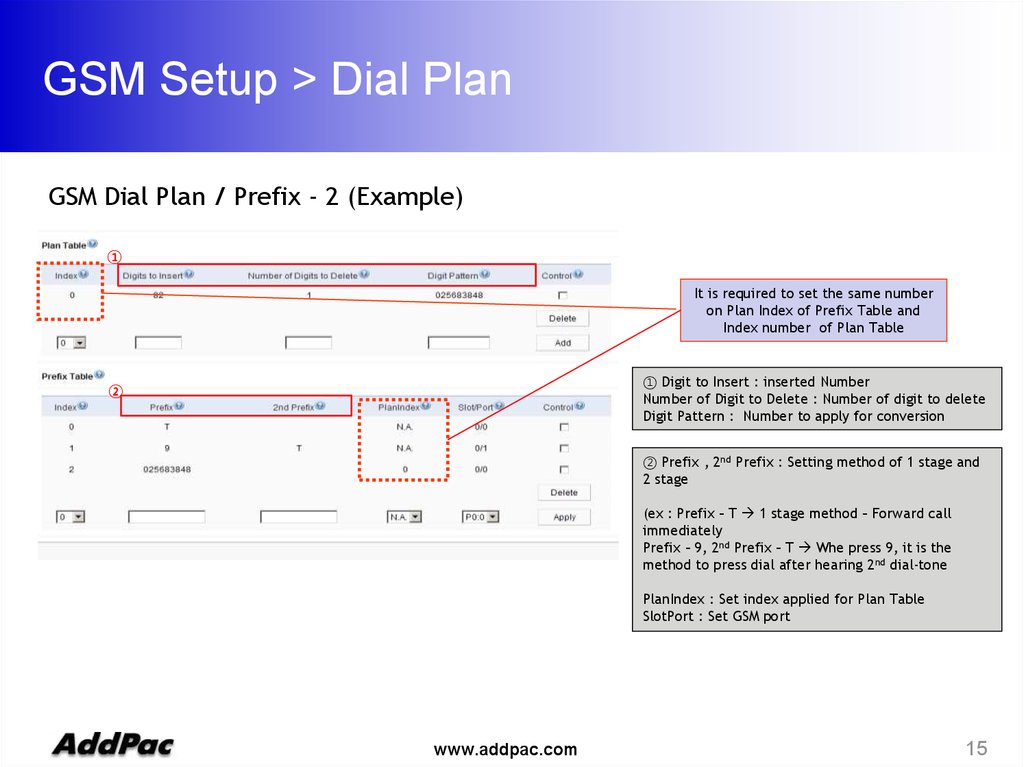
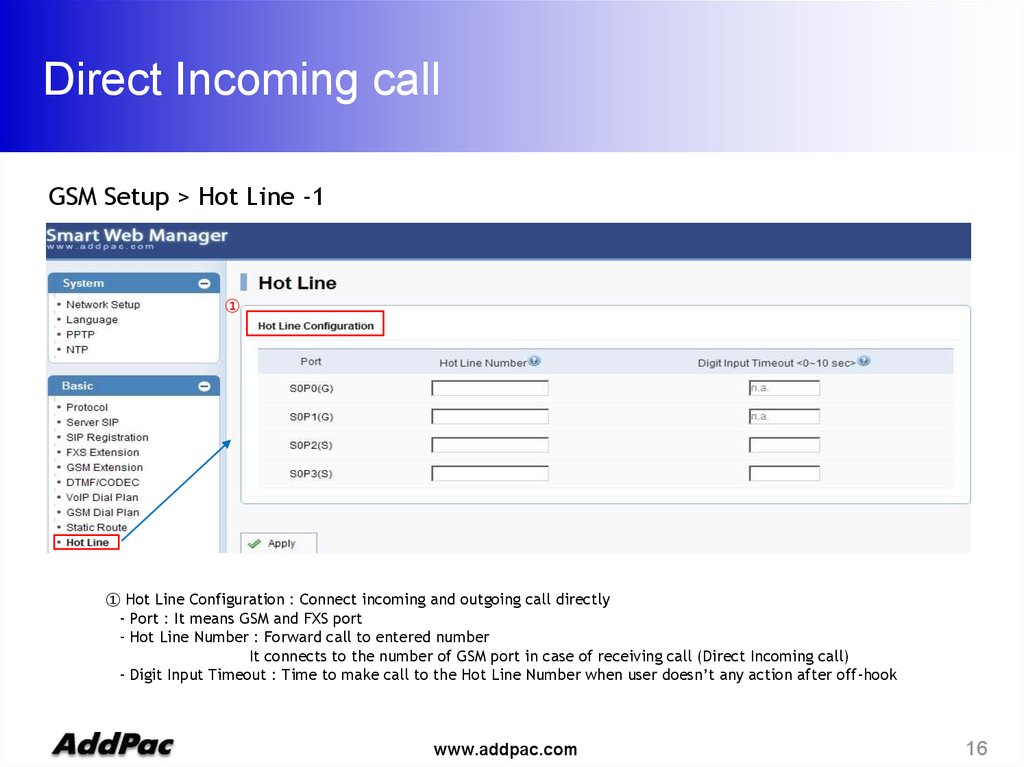




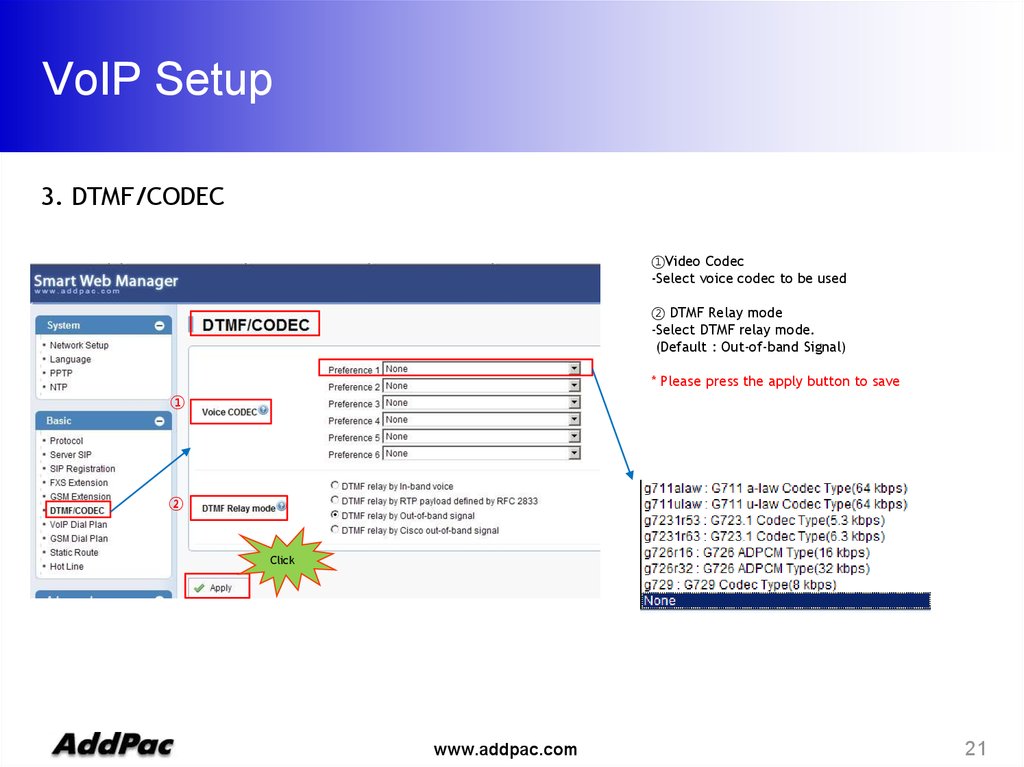
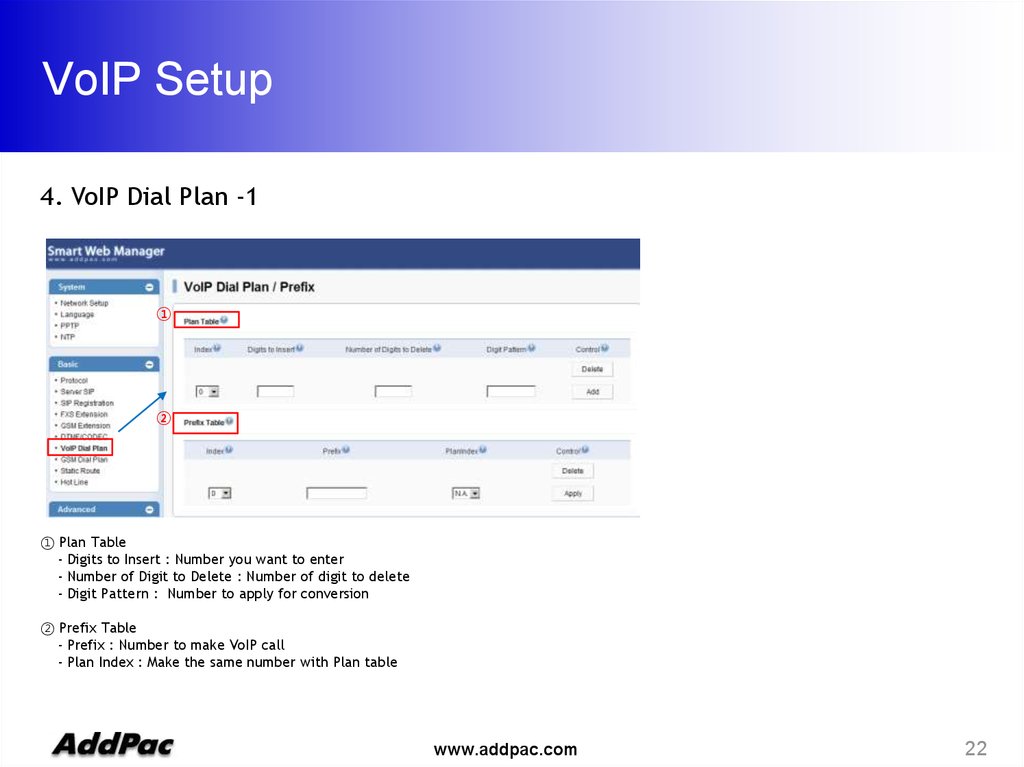
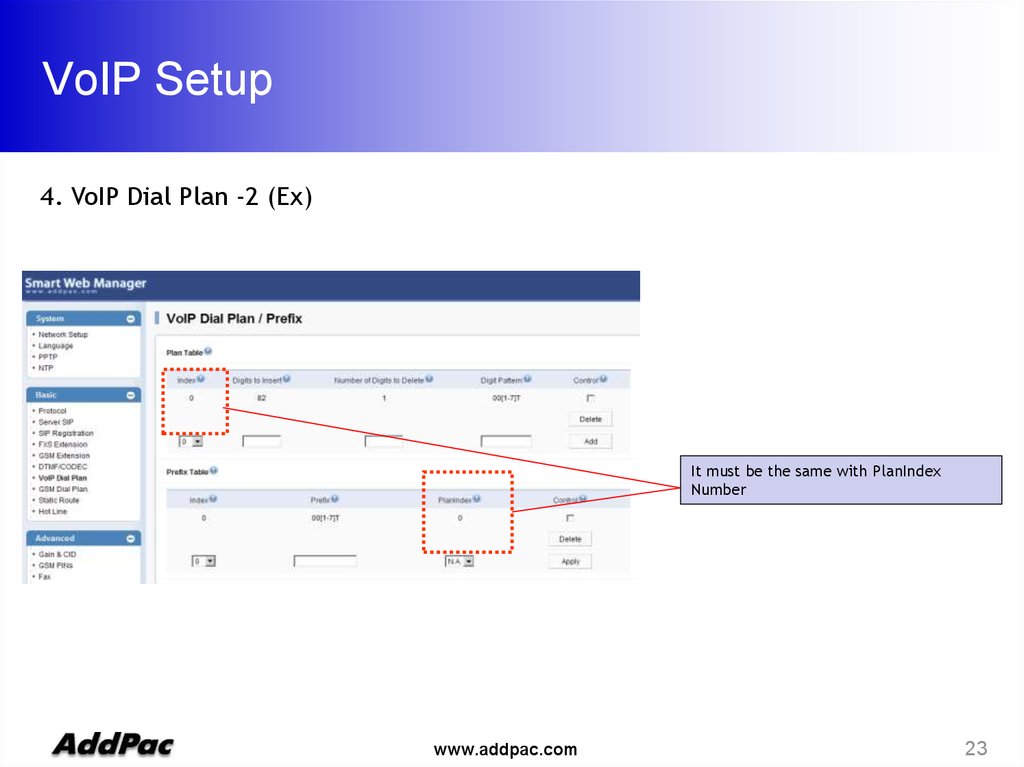
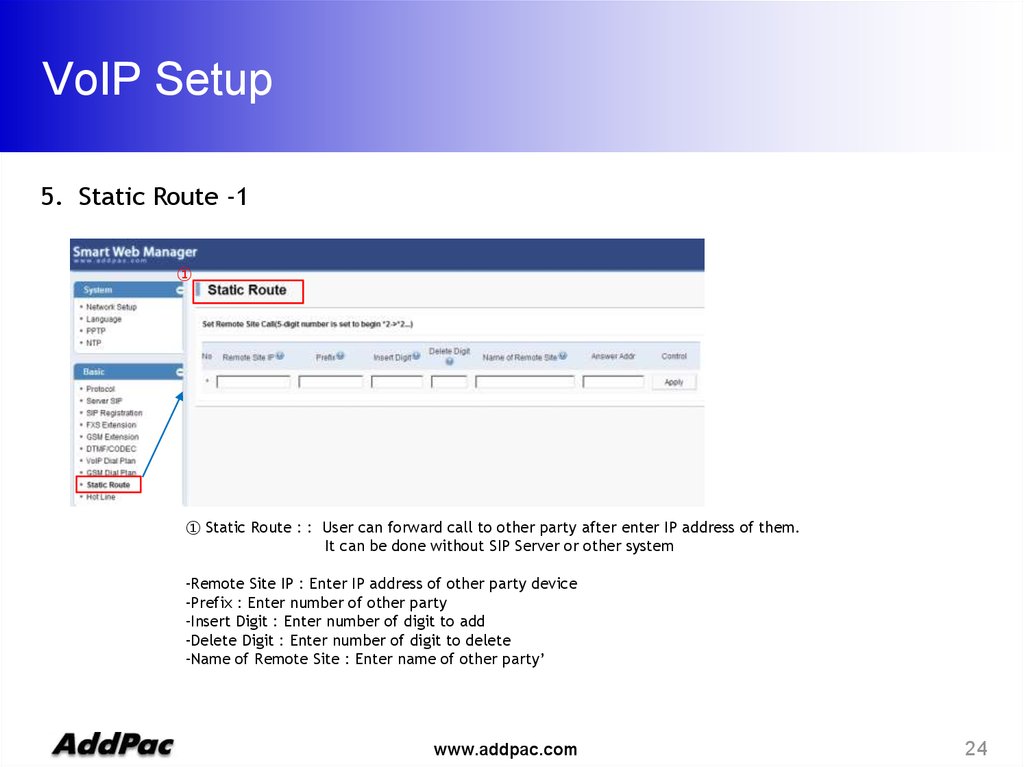
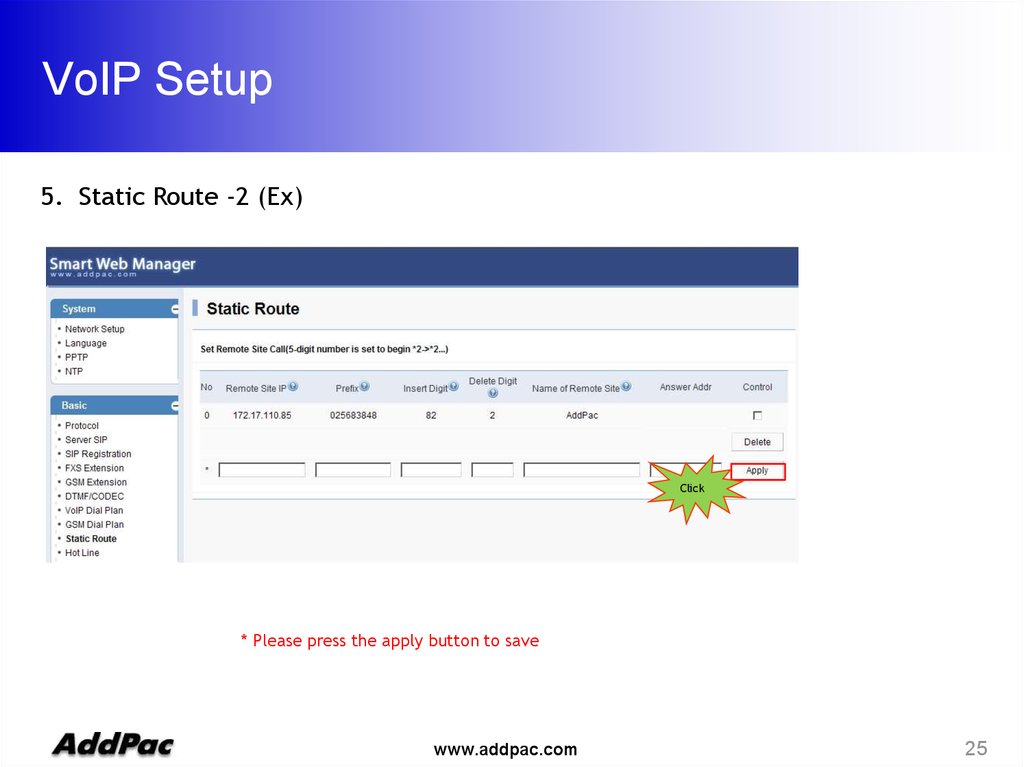
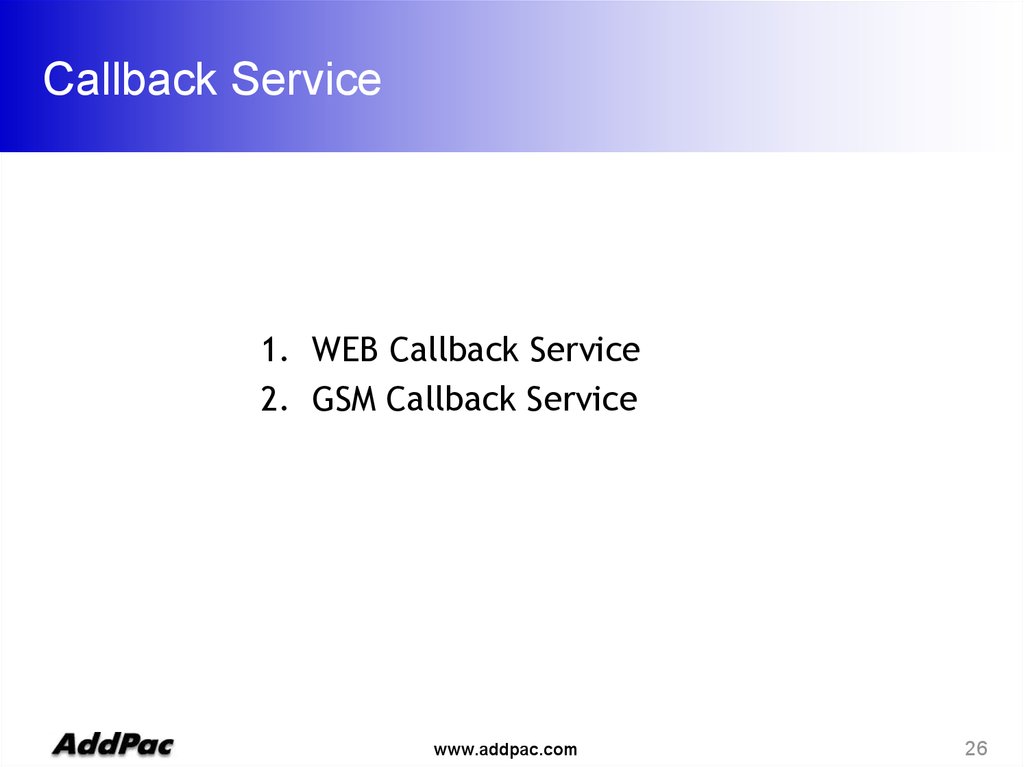
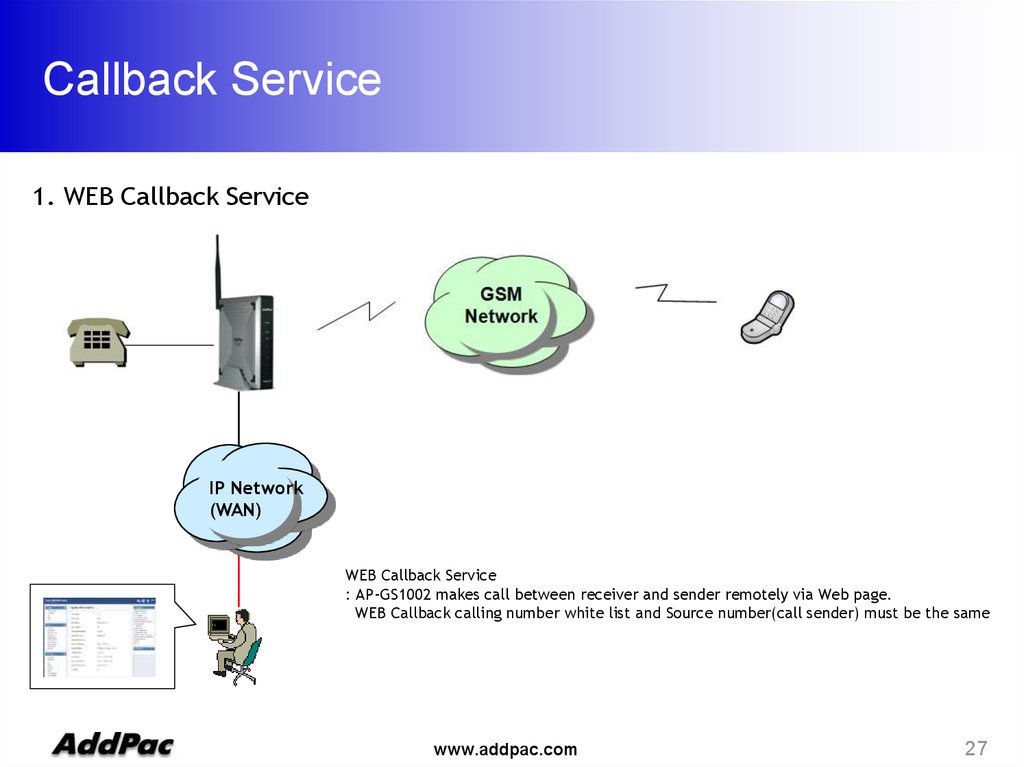




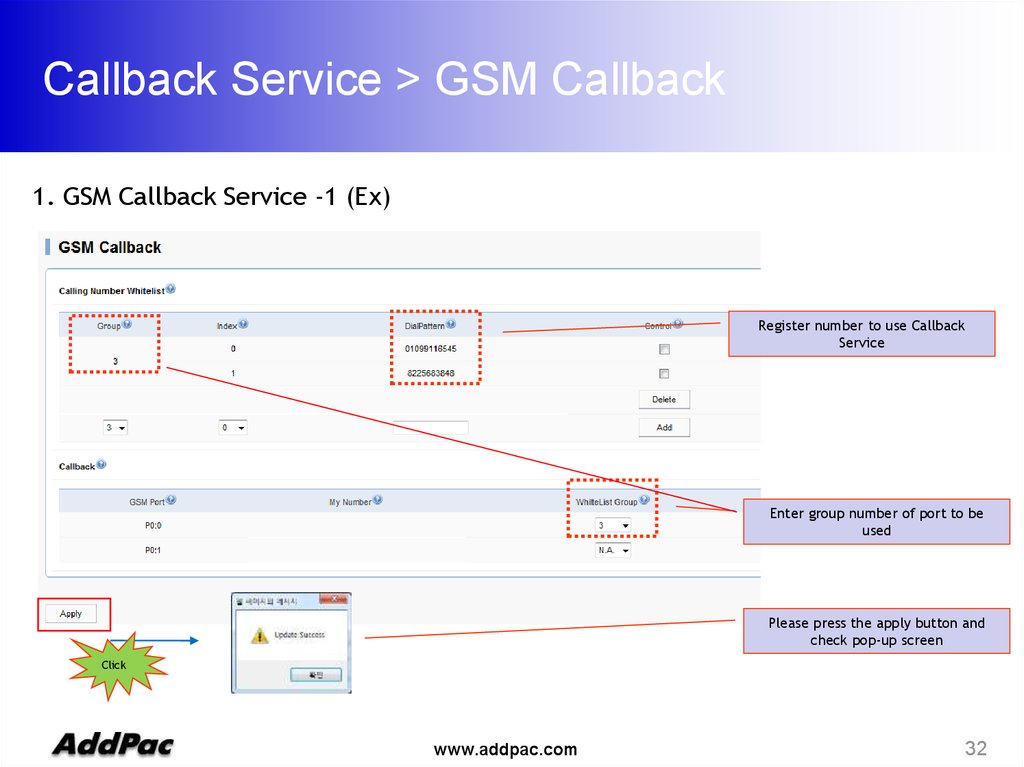

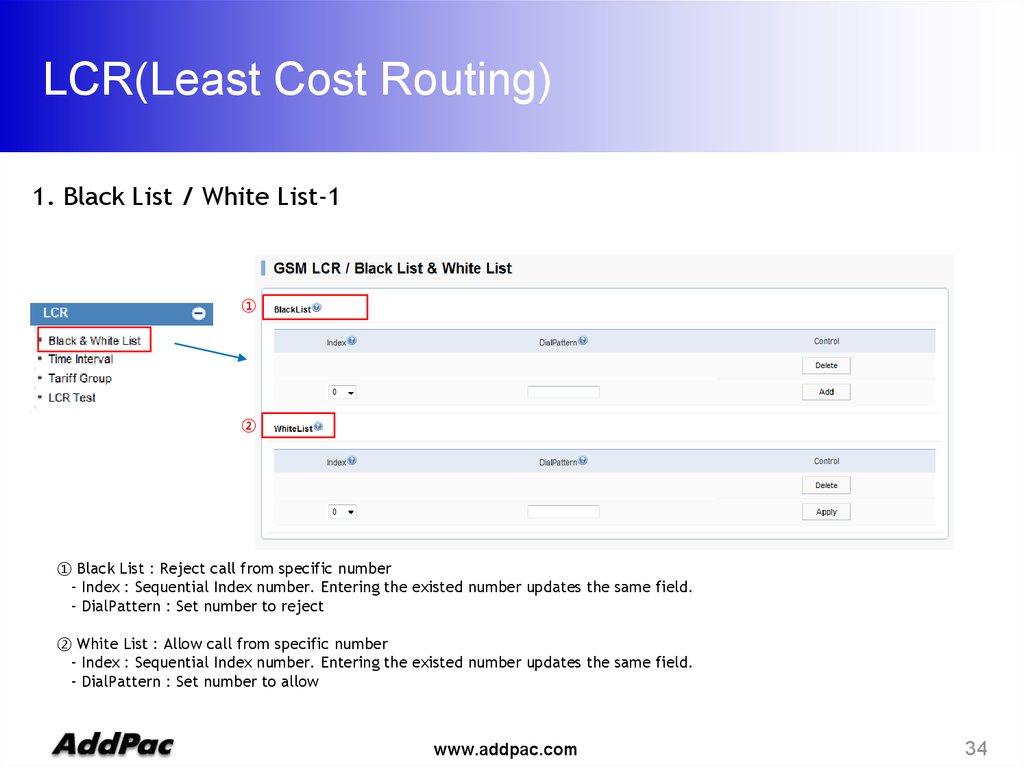


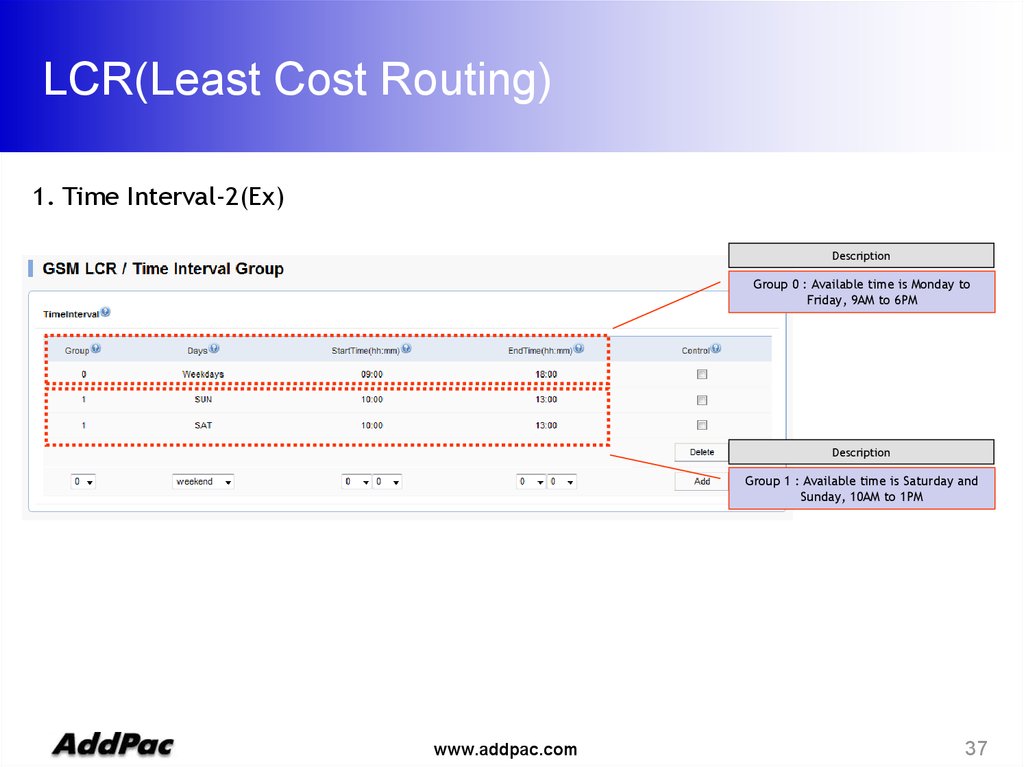

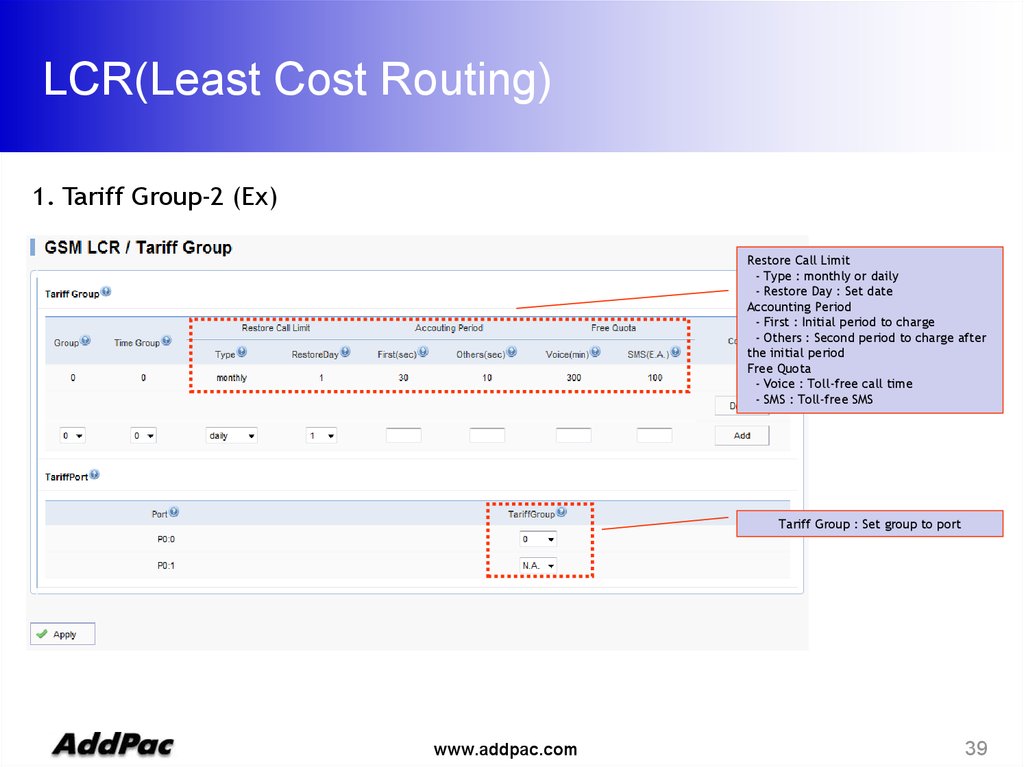
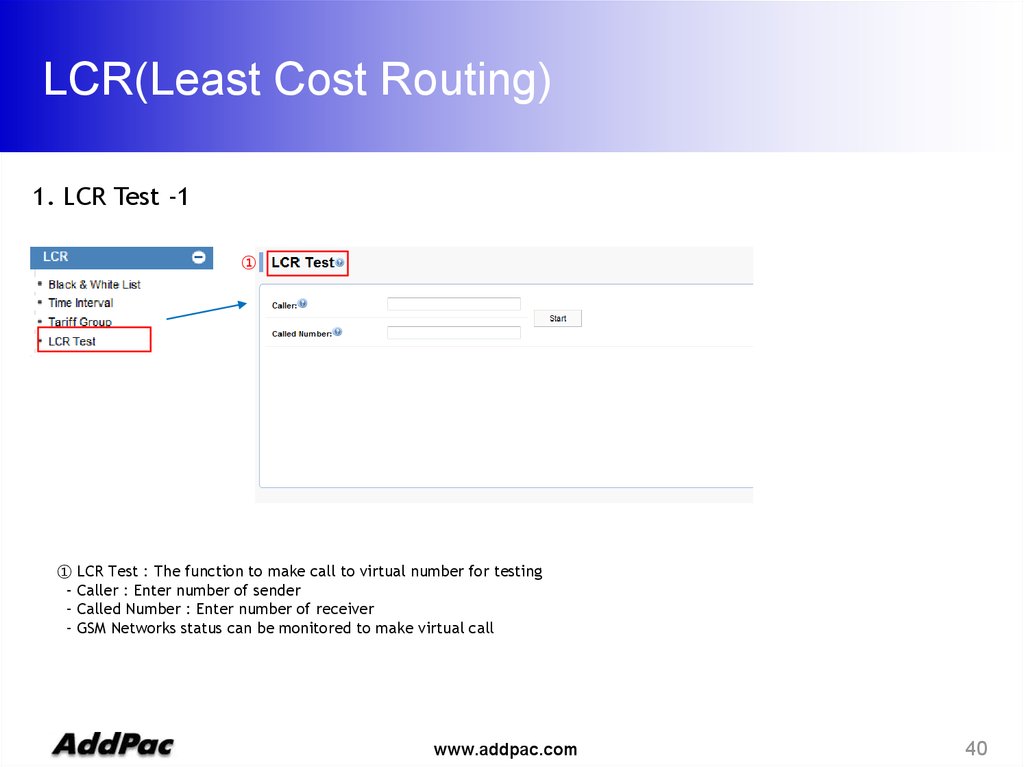



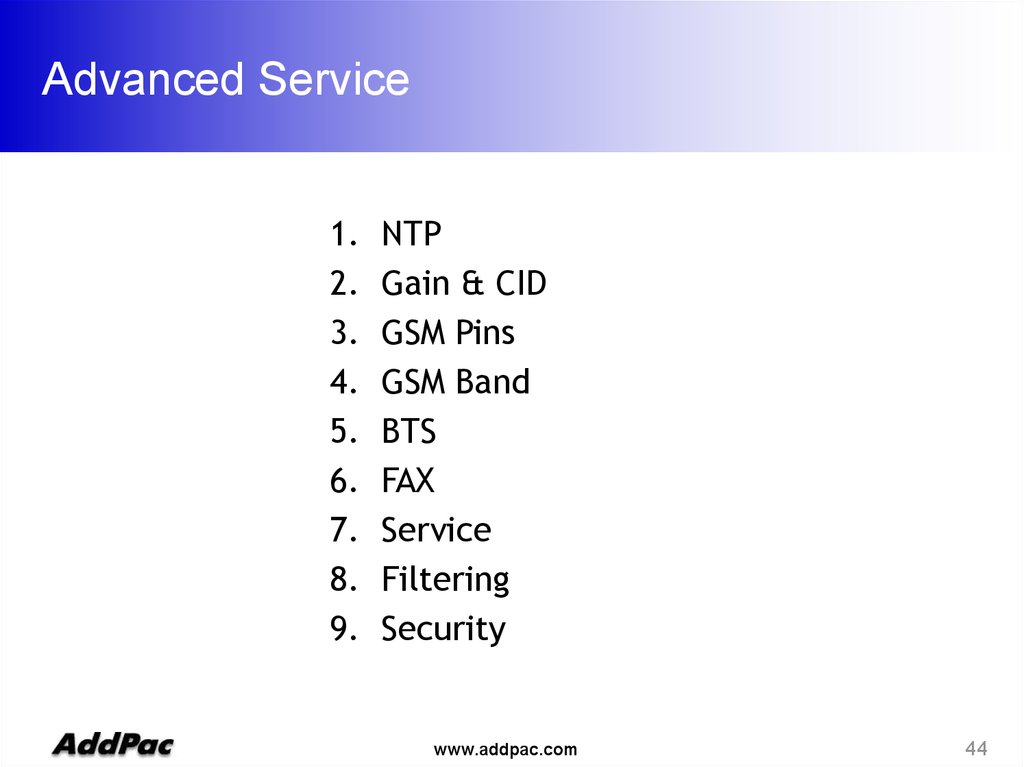
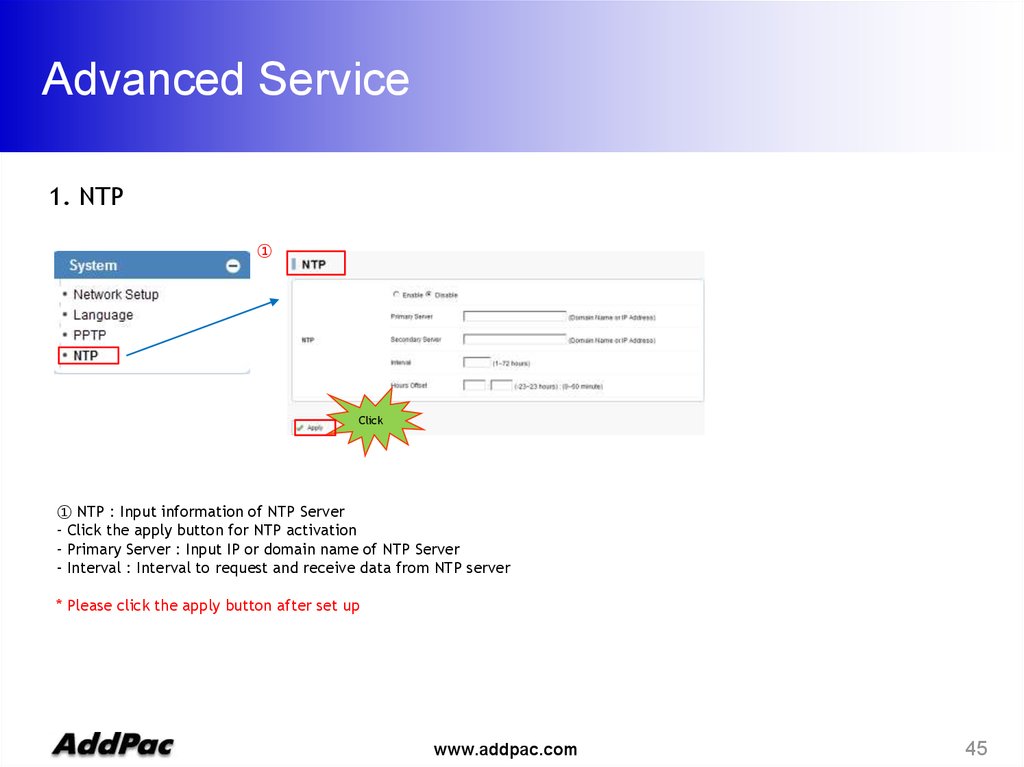
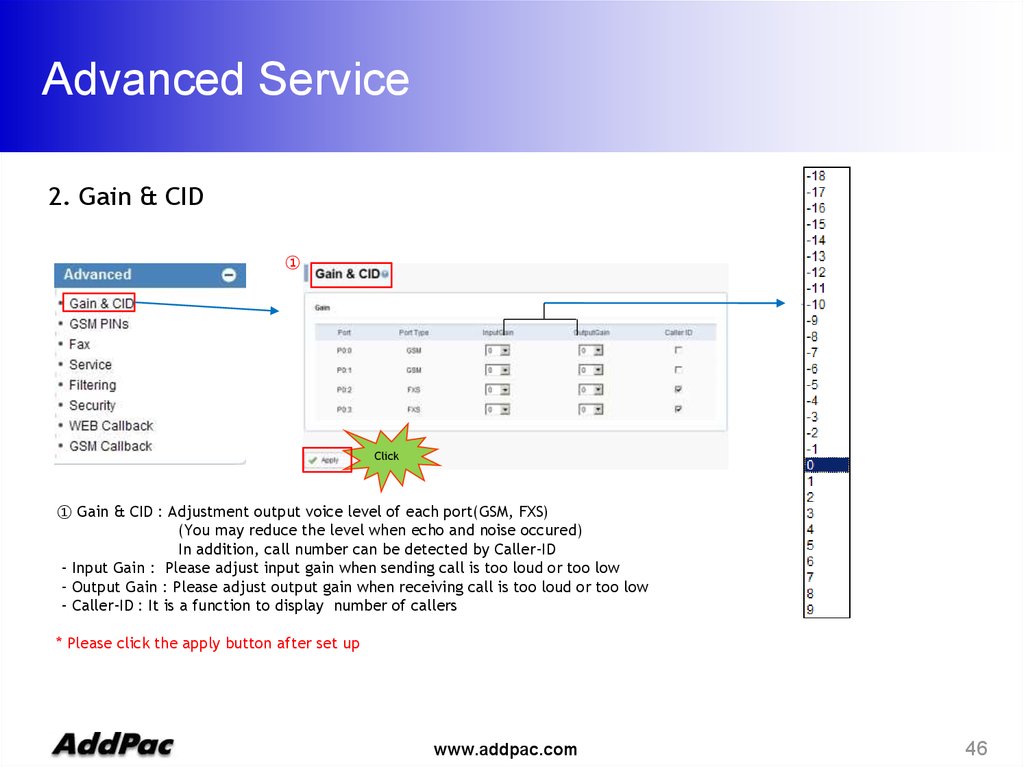
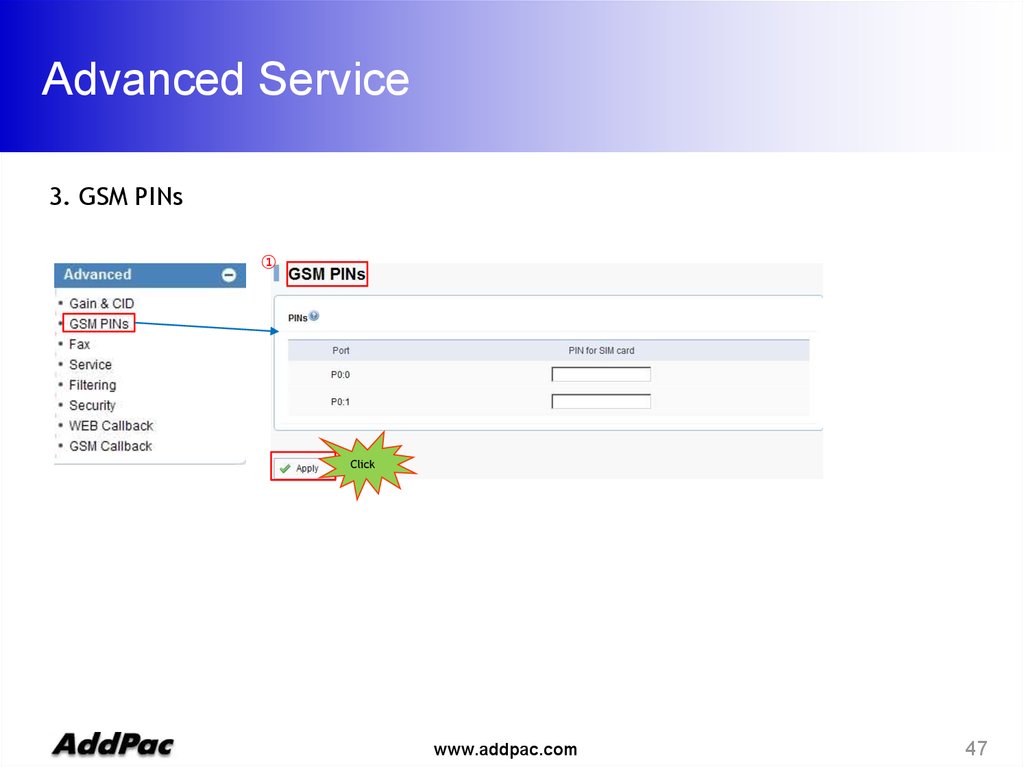
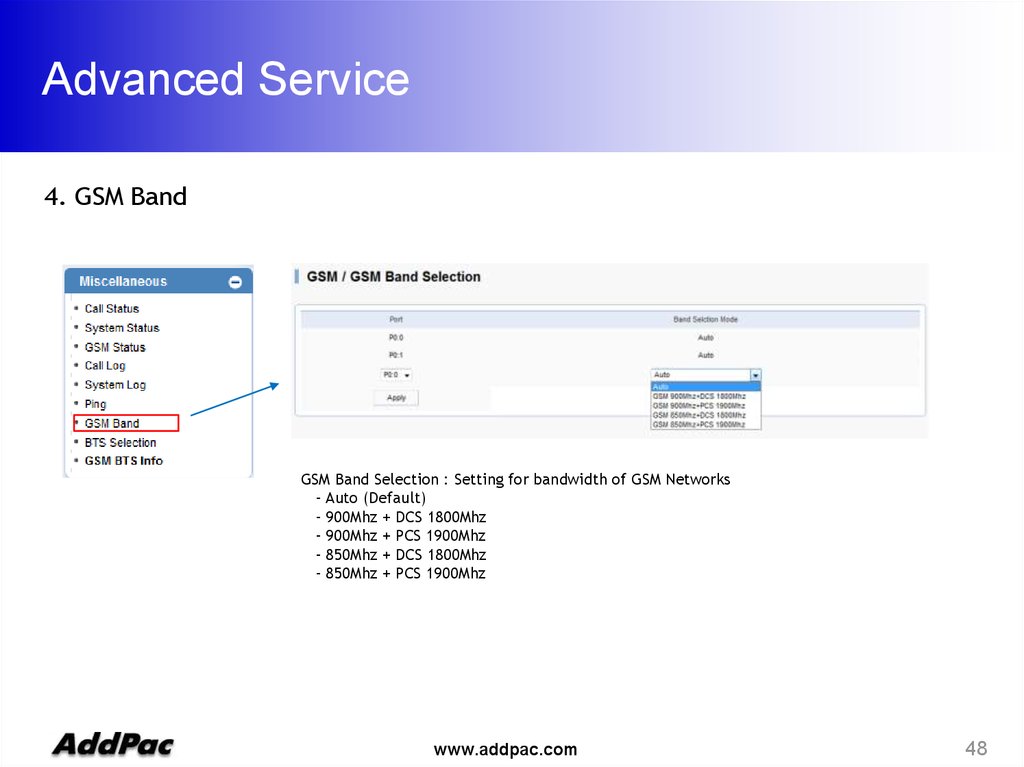

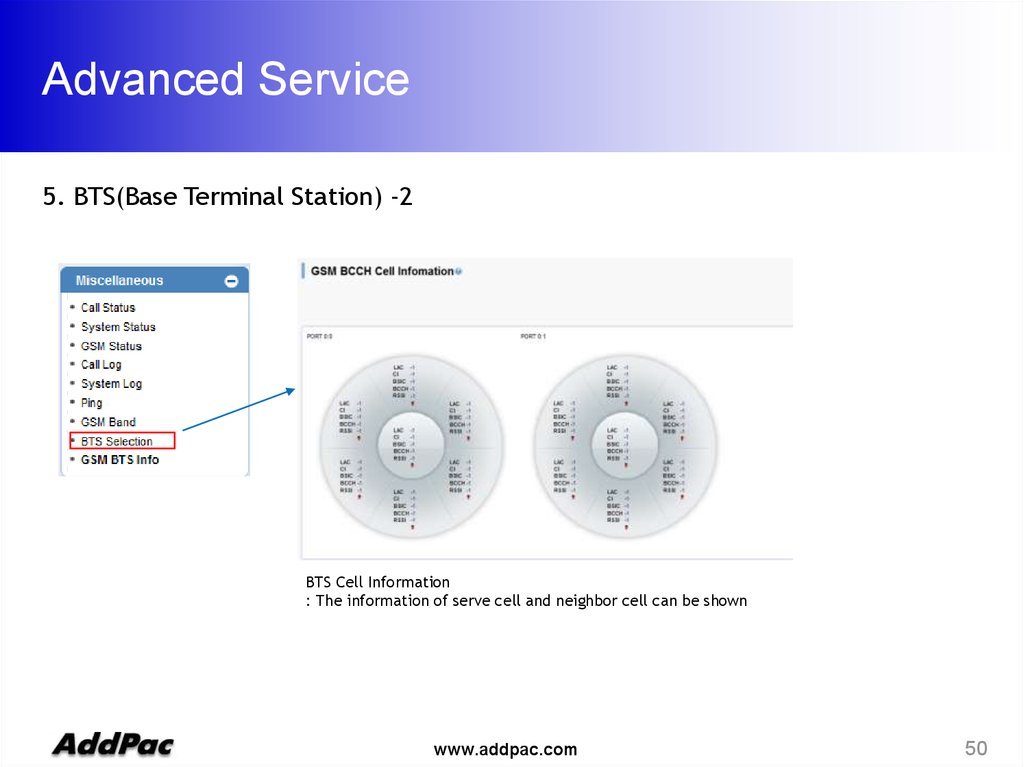
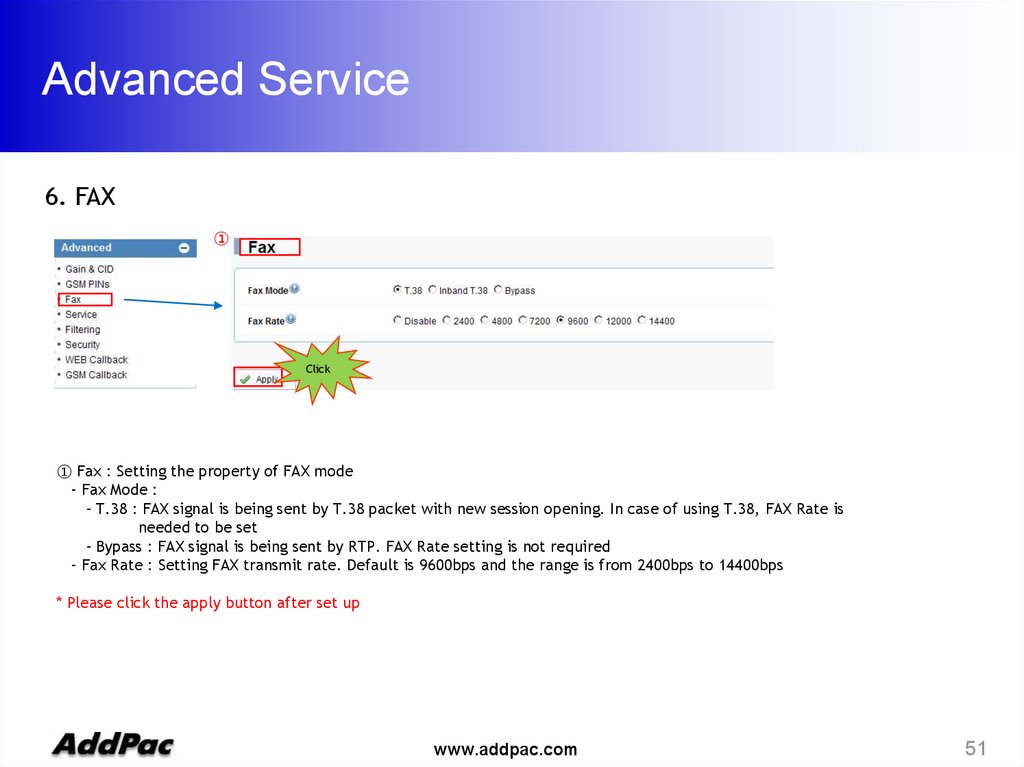
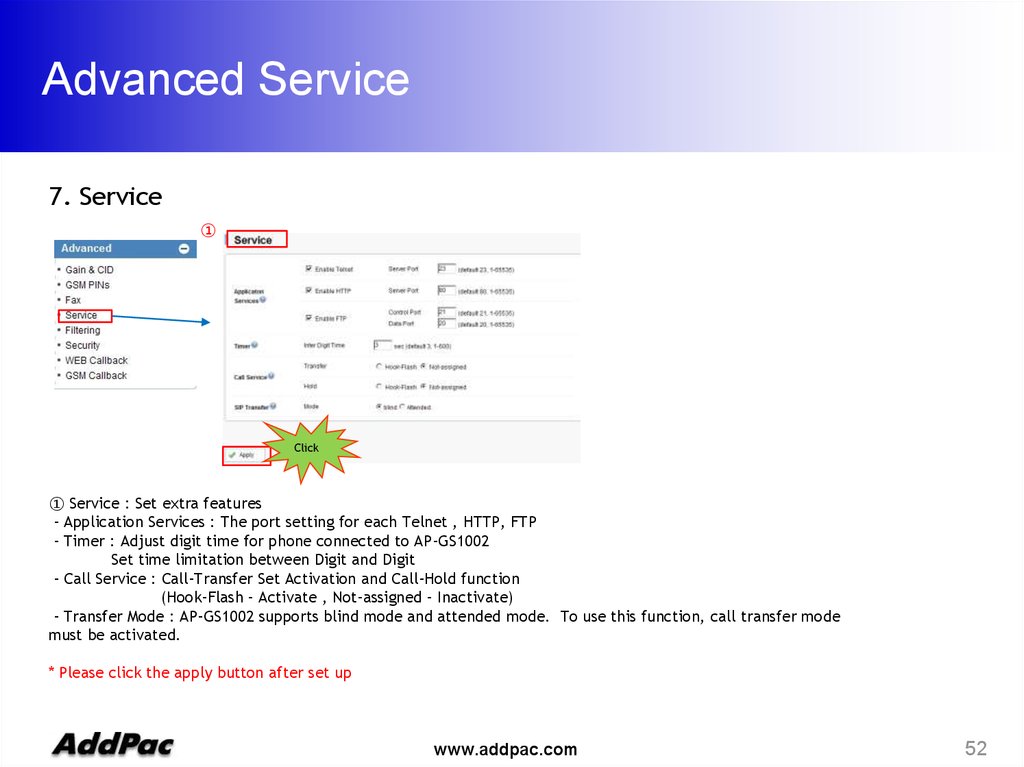
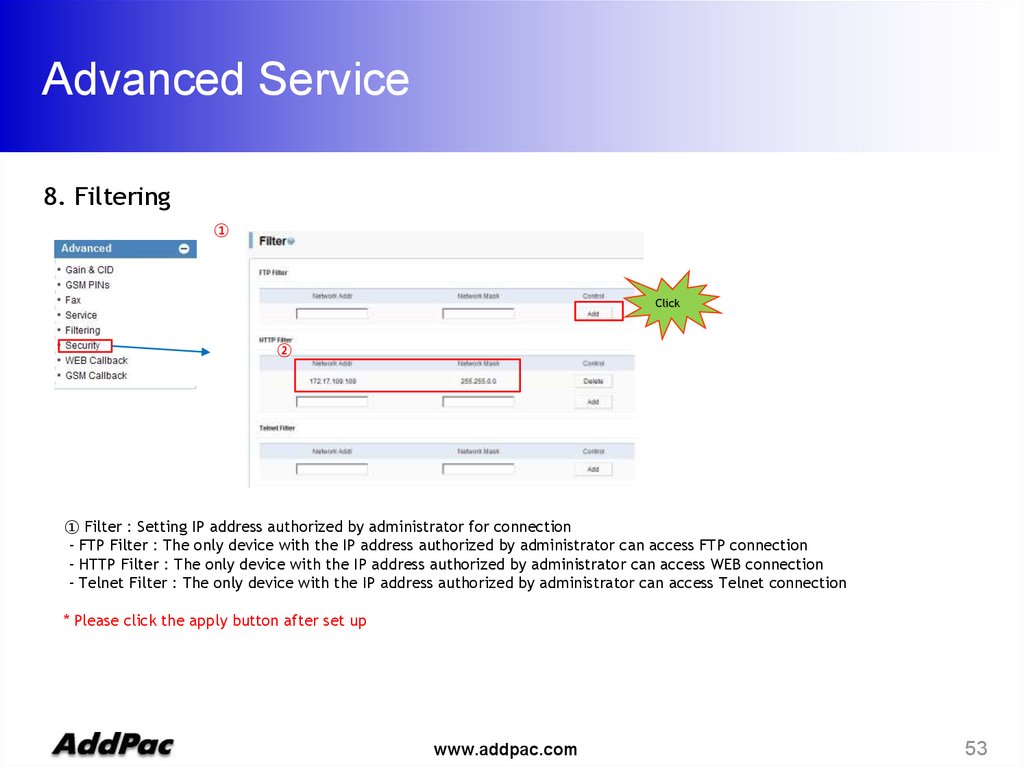

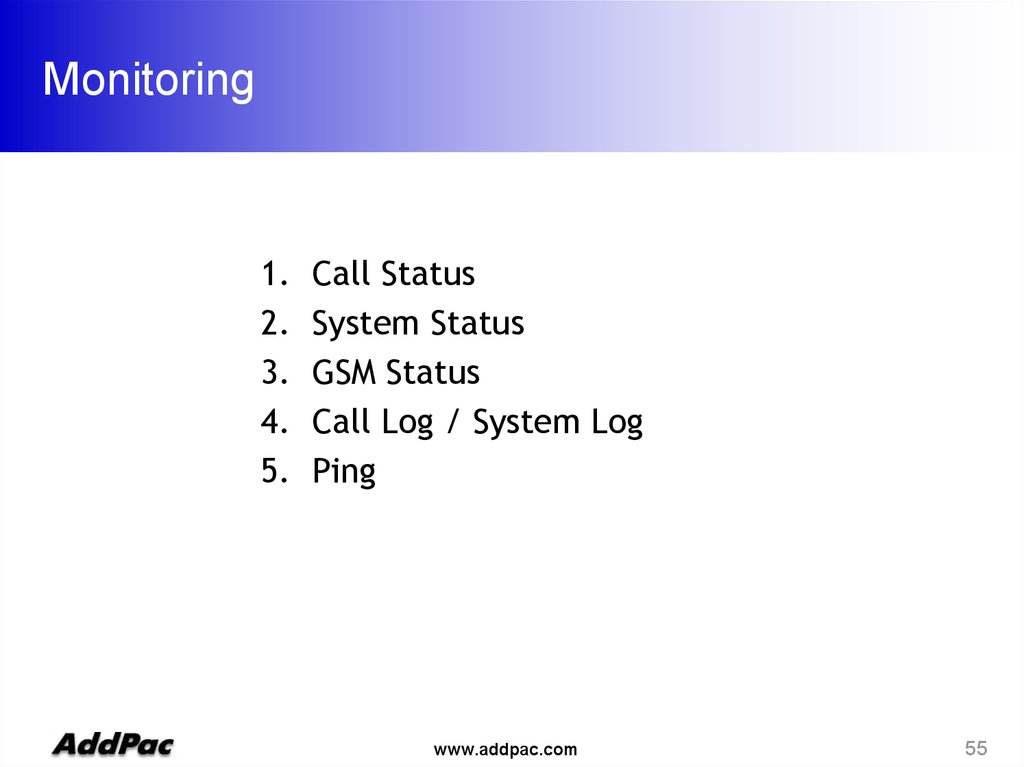
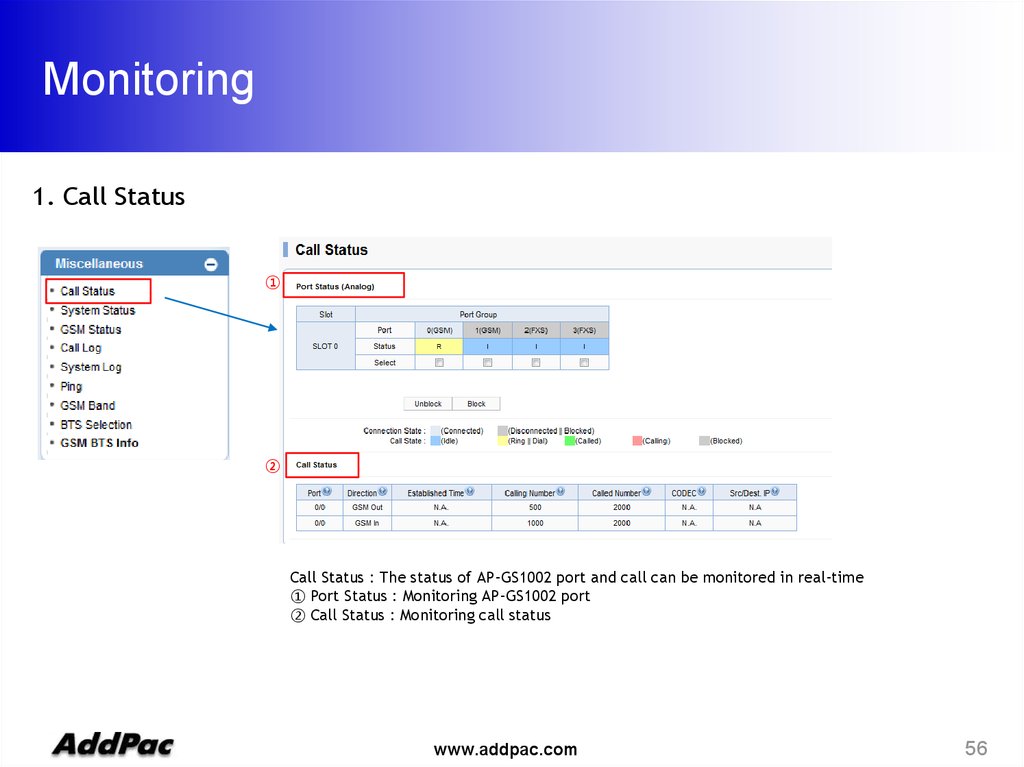
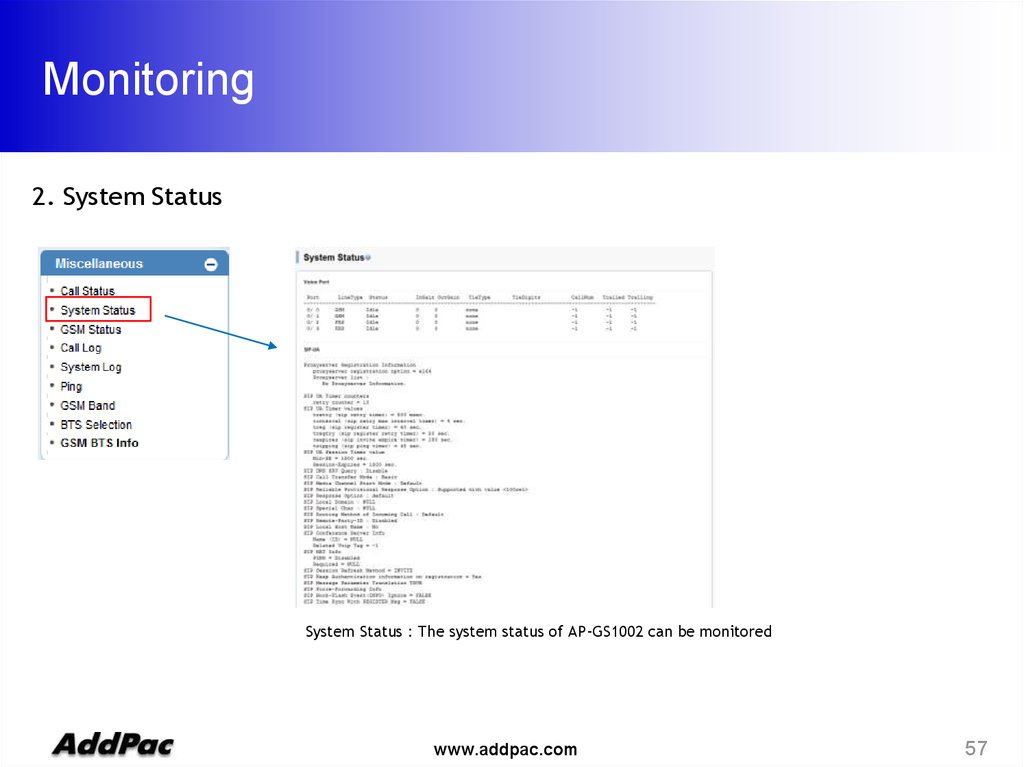
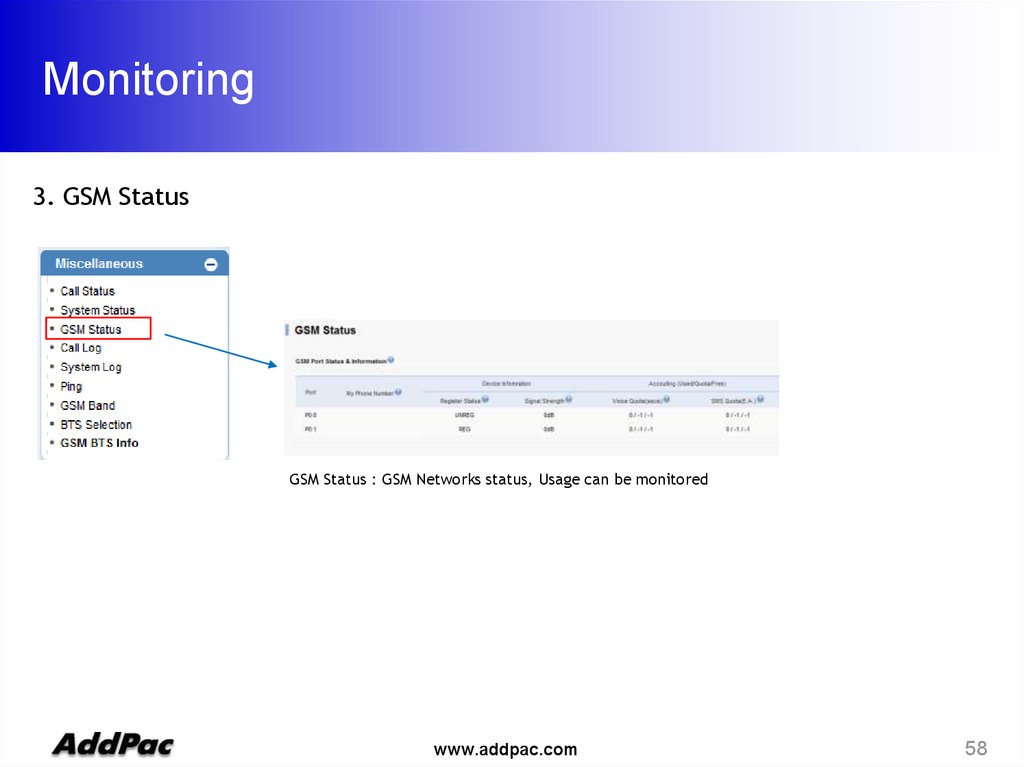
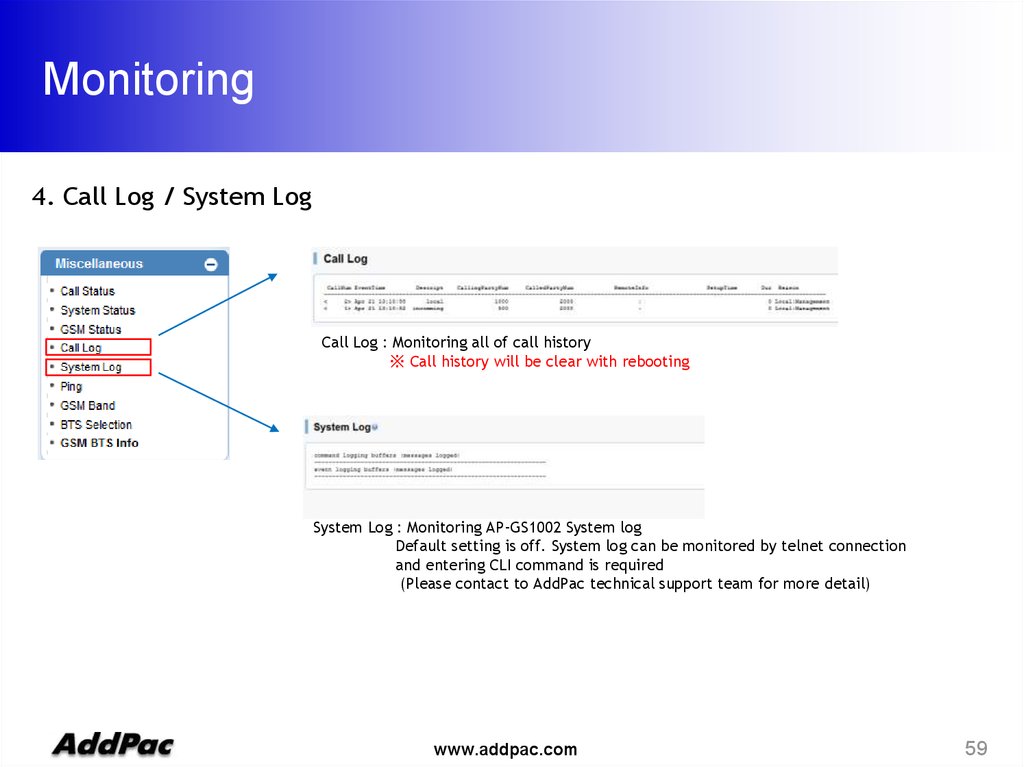
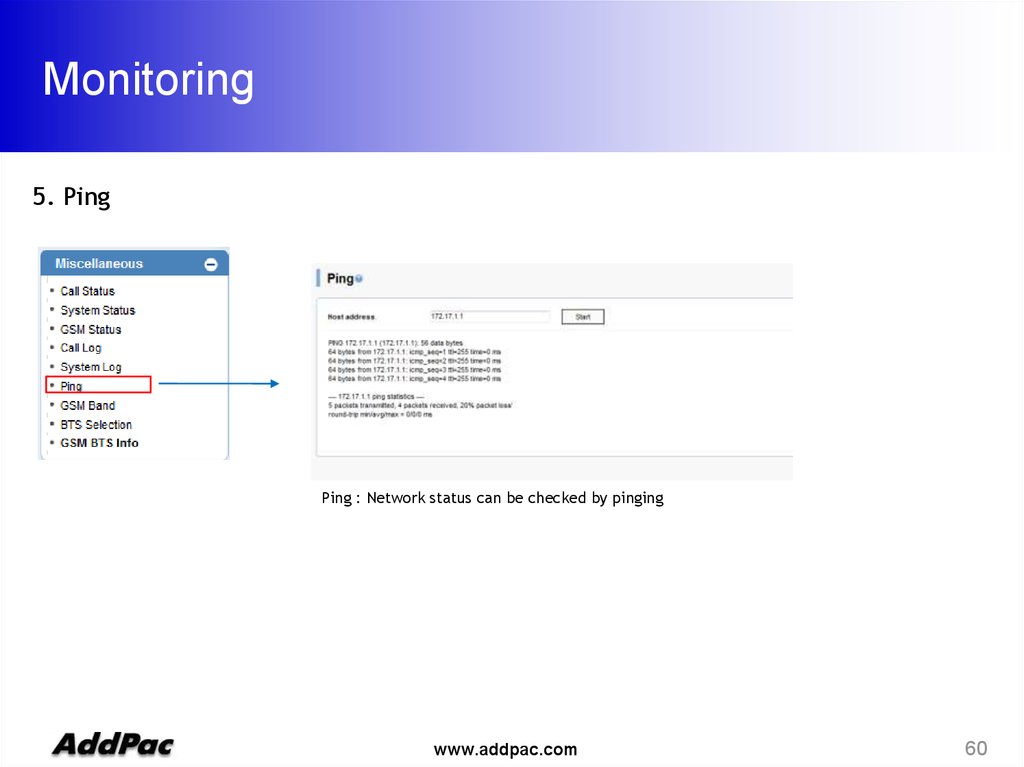
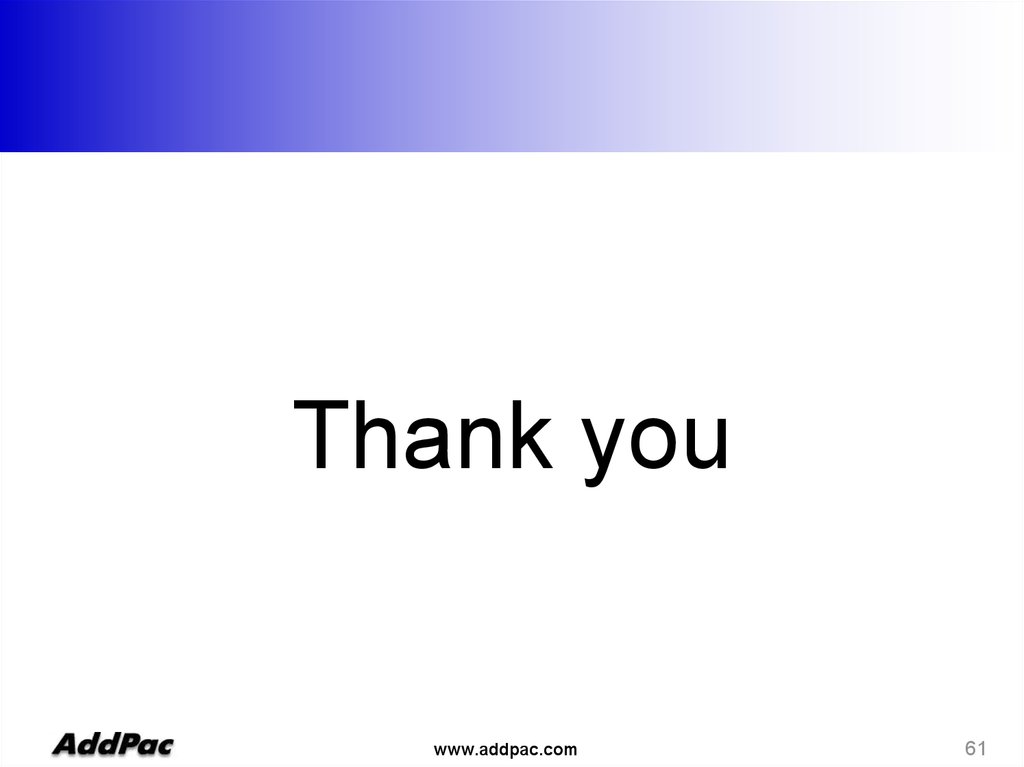
 Интернет
Интернет Электроника
Электроника