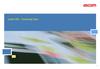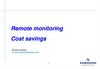Похожие презентации:
Setup Guide - Profinet communication
1. Folie 1
Setup Guide - Profinet communicationAC140x with Step 7 V11.0 (TIA-Portal)
English
2. Contents:
Setup Guide - Profinet communication - AC140x with Step 7 V11.0Contents:
1.
2.
3.
4.
5.
6.
Connect the Profinet units
Create a project
Configure the hardware
Configure the Profinet gateway
Transfer the project
Monitor the inputs and outputs
© ifm electronic gmbh
date: 05.07.2012
page 2
3. Connect the Profinet units
Setup Guide - Profinet communication - AC140x with Step 7 V11.01.
Connect the Profinet units
Siemens S7-1200 PLC
ifm AS-i / PN Gateway AC140x
Laptop / PC
Profinet IO Controller
Profinet Device
programming device
Switch / Router
© ifm electronic gmbh
date: 05.07.2012
page 3
4. 2. Create a project
Setup Guide - Profinet communication - AC140x with Step 7 V11.02. Create a project
Create project
Start Simatic Manager with
icon from desktop
Use an appropriate name for
the project
Confirm with Create
© ifm electronic gmbh
date: 05.07.2012
page 4
5. 3. Configure the hardware
Setup Guide - Profinet communication - AC140x with Step 7 V11.03. Configure the hardware
Add CPU
Open „Devices &
networks -> Configure a
device“ and „Add new
device“
Select the CPU from the
catalogue
Select the CPU version
Confirm with Add
© ifm electronic gmbh
date: 05.07.2012
page 5
6. 3. Configure the hardware
Setup Guide - Profinet communication - AC140x with Step 7 V11.03. Configure the hardware
Set the ethernet interface
Open the „Device view“ from the PLC and select the CPU
Enter the IP address for the ethernet interface of the PLC
© ifm electronic gmbh
date: 05.07.2012
page 6
7. 4. Configure the Profinet gateway
Setup Guide - Profinet communication - AC140x with Step 7 V11.04. Configure the Profinet gateway
Install GSDML File
The „Generic Station
Description Mark Up
Language“ File (GSDML
File) is required in order to
integrate the Profinet
gateway into the hardware
configuration. When using
the Profinet gateway with
the Step 7 system for the
first time, the GSDML File
is to be installed via
„Options“ -> Install (GSD)
Choose the GSDML File
with „Browse…“
Start the installation
© ifm electronic gmbh
date: 05.07.2012
page 7
8. 4. Configure the Profinet gateway
Setup Guide - Profinet communication - AC140x with Step 7 V11.04. Configure the Profinet gateway
Add the Profinet gateway
Choose the Profinet gateway from the catalogue using the following steps: „Other
field devices -> PROFINET IO -> Gateway -> ifm electronic gmbh -> Head module ->
AS-Interface -> AC14x-PN V1.1 (compact or flexible)“ and add it to Profinet network.
© ifm electronic gmbh
date: 05.07.2012
page 8
9. 4. Configure the Profinet gateway
Setup Guide - Profinet communication - AC140x with Step 7 V11.04. Configure the Profinet gateway
Create a Profinet connection between gateway and PLC
Drag a communication line from the PLC to the AC140x.
The AC140x is assigned to the PLC and the Profinet communication is complete.
© ifm electronic gmbh
date: 05.07.2012
page 9
10. 4. Configure the Profinet gateway
Setup Guide - Profinet communication - AC140x with Step 7 V11.04. Configure the Profinet gateway
Enter a device name
Open the „Device view“ from the AC140x and select the Gateway
Select „PROFINET interface [X1]“
Enter an appropriate device name. This name must be unique throughout the entire
configuration.
© ifm electronic gmbh
date: 05.07.2012
page 10
11. 4. Configure the Profinet gateway
Setup Guide - Profinet communication - AC140x with Step 7 V11.04. Configure the Profinet gateway
Assign Device Name
Double-click the Profinet
IO device in the „Devices
& networks“ window
which is to be given a
name.
Mark the Profinet IO
device again and open
„Online -> Assign device
name“
Choose the appropriate
MAC address.
Each Profinet IO device
must be assigned a
name. This is done using
„Assign name“.
© ifm electronic gmbh
date: 05.07.2012
page 11
12. 4. Configure the Profinet gateway
Setup Guide - Profinet communication - AC140x with Step 7 V11.04. Configure the Profinet gateway
Description of the slots
Slot 0:
device and parameters
Slots 1 - 4:
digital IO signals
Slots 5 - 6:
analogue inputs/outputs (compact mapping only)
Slots 101- 131: analogue inputs/outputs (flexible mapping only)
Slots 201- 231: analogue inputs/outputs (flexible mapping only)
© ifm electronic gmbh
date: 05.07.2012
page 12
13. 4. Configure the Profinet gateway
Setup Guide - Profinet communication - AC140x with Step 7 V11.04. Configure the Profinet gateway
Description of the slots
Slot 0: Parameter
Parameter data allow for
individual system setup.
More information can be
found in the Device Manual
Section 5.1 -> Parameter
Data.
© ifm electronic gmbh
date: 05.07.2012
page 13
14. 4. Configure the Profinet gateway
Setup Guide - Profinet communication - AC140x with Step 7 V11.04. Configure the Profinet gateway
Description of the slots
Slots 1 - 4: digital IO signals, compact and flexible mapping
© ifm electronic gmbh
date: 05.07.2012
page 14
15. 4. Configure the Profinet gateway
Setup Guide - Profinet communication - AC140x with Step 7 V11.04. Configure the Profinet gateway
Description of the slots
Slots 5 - 6: analogue inputs/outputs, compact mapping only
Data mapping and corresponding parameter setting:
analogue channels per input / output slave" = 1
analogue channels per input / output slave" = 2
„analogue channels per input / output slave" = 4 is not suitable for this
representations since it can be defined by the user.
. Complete table for data mapping is given in the Device Manual Chapter 6.2.3 -> Slot 5.
© ifm electronic gmbh
date: 05.07.2012
page 15
16. 4. Configure the Profinet gateway
Setup Guide - Profinet communication - AC140x with Step 7 V11.04. Configure the Profinet gateway
Description of the slots
Slots 101- 131: analogue inputs/outputs M1, flexible mapping only
One slot is provided for every AS-i slave on AS-i master 1 which can be
configured individually.
Slots 201- 231: analogue inputs/ M2, flexible mapping only
One slot is provided for every AS-i slave on AS-i master 2 which can be
configured individually.
The following table gives the entries allowed for flexible analogue mapping in the
slots 101-131 and 201-231.
Complete table is given in the Device Manual Chapter 6.2.3 -> Slots 1ss/2ss.
© ifm electronic gmbh
date: 05.07.2012
page 16
17. 5. Transfer the project
Setup Guide - Profinet communication - AC140x with Step 7 V11.05. Transfer the project
Select the CPU in the „Device and networks“ overview
Save the configuration using „Ctrl + S“ or „Project -> Save“
Compile the configuration using „Ctrl + B“ or „Edit -> Compile“
Load the configuration to PLC using „Ctrl + „L or „Online -> Download to device“
If the configuration is correct, the bus error LEDs (BF 1 and BF 2) are out and the
system error LED (SF) of the CPU is green.
© ifm electronic gmbh
date: 05.07.2012
page 17
18. 5. Transfer the project
Setup Guide - Profinet communication - AC140x with Step 7 V11.05. Transfer the project
© ifm electronic gmbh
date: 05.07.2012
page 18
19. 6. Monitor the inputs and outputs
Setup Guide - Profinet communication - AC140x with Step 7 V11.06. Monitor the inputs and outputs
Add a new „Watch table_1“
Insert -> Variables…
IW for Input Words or PIW for Periphery Input Words
IB für Input Bytes or PIB for Periphery Input Bytes
Ix.y for Input-Bits, for example . I64.1 for bit 1 in input byte 64
-> Read inputs via monitor variable (glasses)
QW for Output Word or PQW for Periphery Output Word
QB for Output Byte or PQB for Periphery Output Byte
Qx.y for Output Bit, for example Q64.1 for bit 1 in output byte 64
-> Outputs can be set via Variable Control
© ifm electronic gmbh
date: 05.07.2012
page 19
20. 6. Monitor the inputs and outputs
Setup Guide - Profinet communication - AC140x with Step 7 V11.06. Monitor the inputs and outputs
Add a new „Watch table_1“ and monitor -> Inputs
© ifm electronic gmbh
date: 05.07.2012
page 20
21. 6. Monitor the inputs and outputs
Setup Guide - Profinet communication - AC140x with Step 7 V11.06. Monitor the inputs and outputs
Add a new „Watch table_1“ and monitor and control -> outputs
© ifm electronic gmbh
date: 05.07.2012
page 21




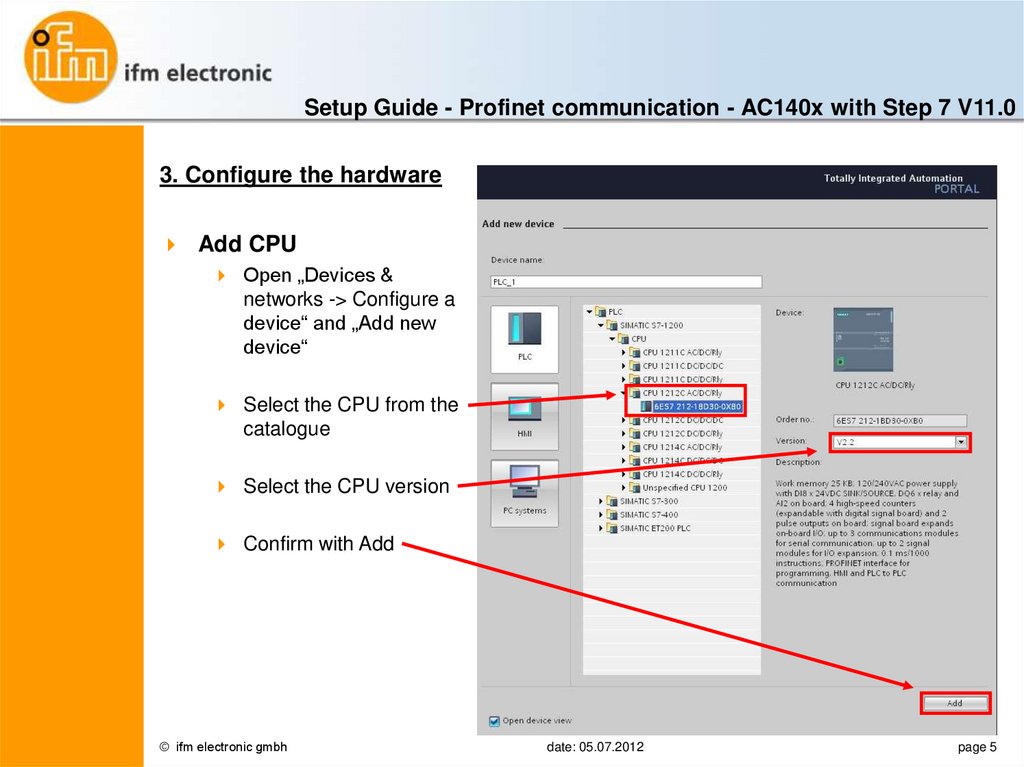





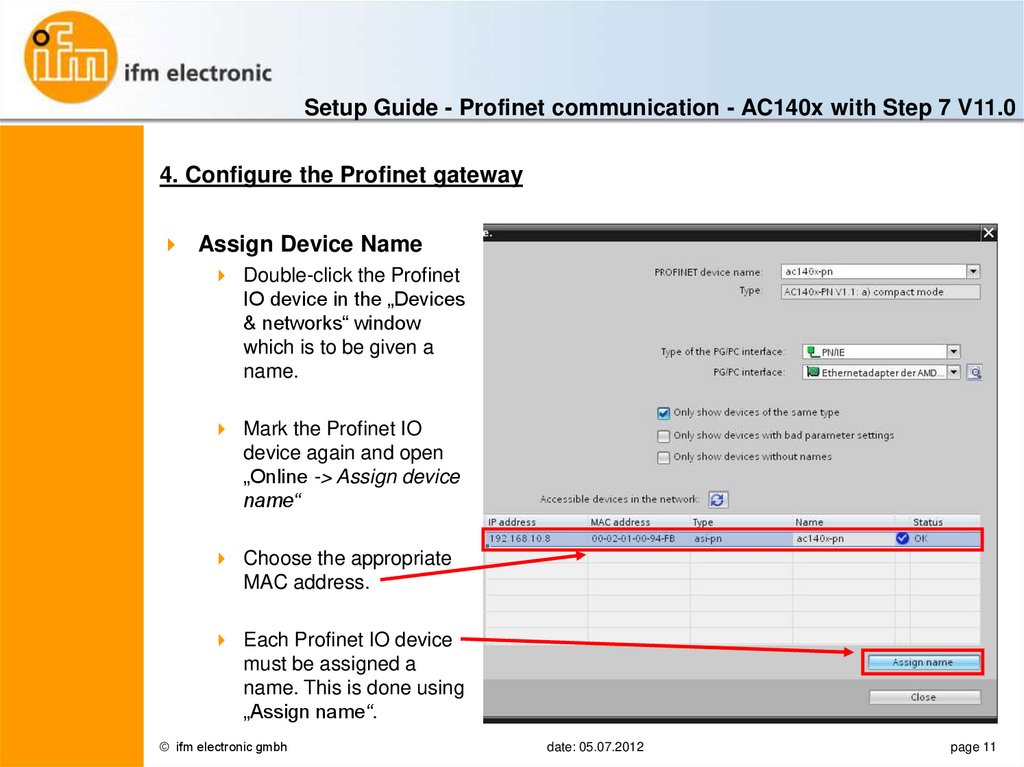



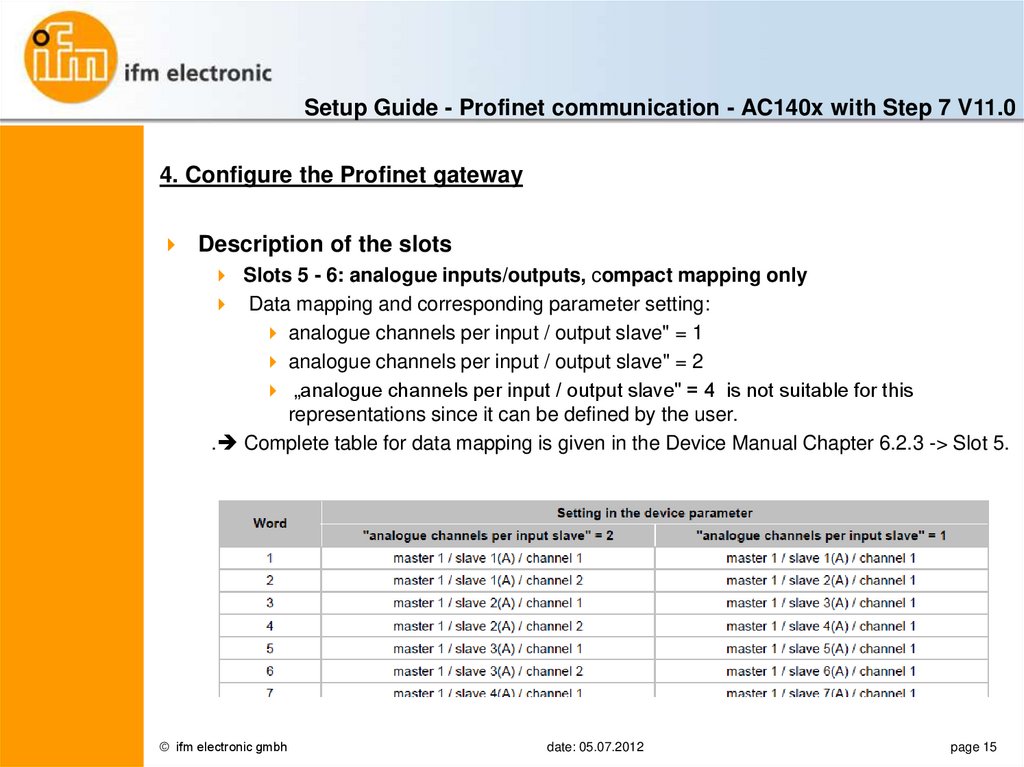


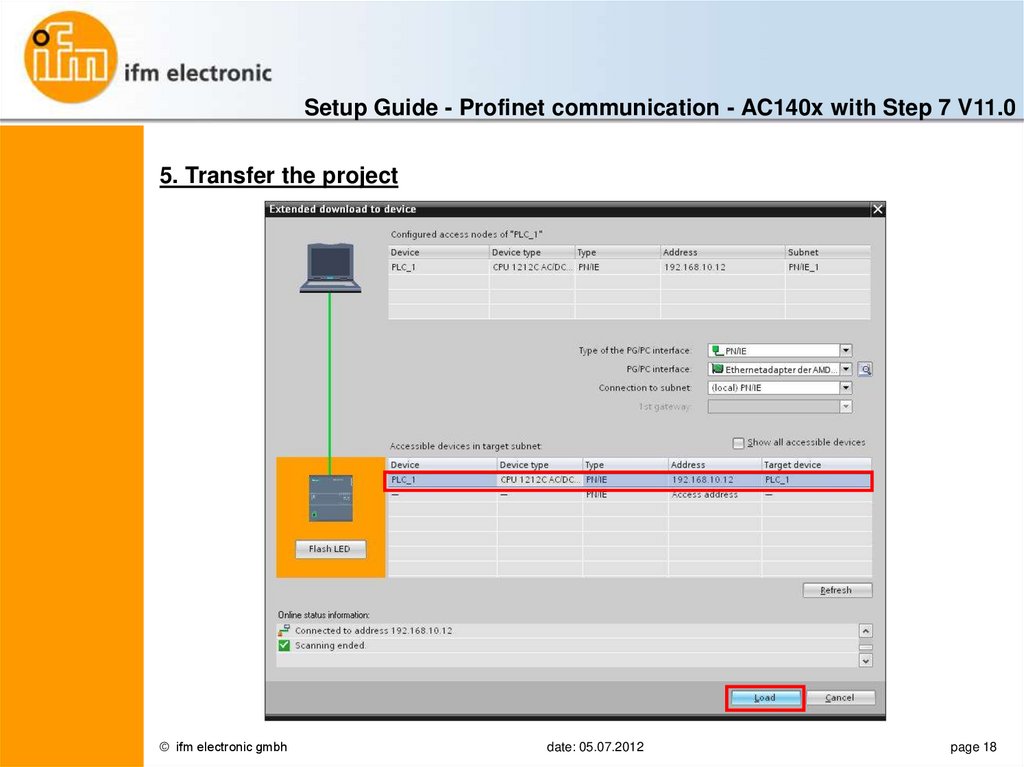



 Интернет
Интернет