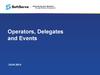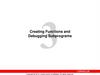Похожие презентации:
Microsoft official course. Creating methods, handling exceptions, and monitoring applications. (Module 2)
1. Module 2
Microsoft Official Course®
Module 2
Creating Methods, Handling
Exceptions, and Monitoring
Applications
2. Module Overview
Creating and Invoking MethodsCreating Overloaded Methods and Using Optional
and Output Parameters
Handling Exceptions
• Monitoring Applications
3. Lesson 1: Creating and Invoking Methods
What Is a Method?Creating Methods
Invoking Methods
Debugging Methods
• Demonstration: Creating, Invoking, and
Debugging Methods
4. What Is a Method?
• Methods encapsulate operations that protect data• .NET Framework applications contain a Main entry
point method
• The .NET Framework provides many methods in
the base class library
5. Creating Methods
• Methods comprise two elements:• Method specification (return type, name, parameters)
• Method body
• Use the ref keyword to pass parameter references
void StartService(int upTime, bool shutdownAutomatically)
{
// Perform some processing here.
}
6. Invoking Methods
To call a method specify:Method name
• Any arguments to satisfy parameters
var upTime = 2000;
var shutdownAutomatically = true;
StartService(upTime, shutdownAutomatically);
// StartService method.
void StartService(int upTime, bool shutdownAutomatically)
{
// Perform some processing here.
}
7. Debugging Methods
• Visual Studio provides debug tools that enableyou to step through code
• When debugging methods you can:
Step into the method
• Step over the method
• Step out of the method
8. Demonstration: Creating, Invoking, and Debugging Methods
In this demonstration, you will create a method,invoke the method, and then debug the method.
9. Text Continuation
Lesson 2: Creating Overloaded Methods and UsingOptional and Output Parameters
Creating Overloaded Methods
Creating Methods that Use Optional Parameters
Calling a Method by Using Named Arguments
• Creating Methods that Use Output Parameters
10. Lesson 2: Creating Overloaded Methods and Using Optional and Output Parameters
Creating Overloaded Methods• Overloaded methods share the same method
name
• Overloaded methods have a unique signature
void StopService()
{
...
}
void StopService(string serviceName)
{
...
}
void StopService(int serviceId)
{
...
}
11. Creating Overloaded Methods
Creating Methods that Use Optional Parameters• Define all mandatory parameters first
void StopService(
bool forceStop,
string serviceName = null,
int serviceId =1)
{
...
}
• Satisfy parameters in sequence
var forceStop = true;
StopService(forceStop);
// OR
var forceStop = true;
var serviceName = "FourthCoffee.SalesService";
StopService(forceStop, serviceName);
12. Creating Methods that Use Optional Parameters
Calling a Method by Using Named Arguments• Specify parameters by name
• Supply arguments in a sequence that differs from
the method’s signature
• Supply the parameter name and corresponding
value separated by a colon
StopService(true, serviceID: 1);
13. Calling a Method by Using Named Arguments
Creating Methods that Use Output Parameters• Use the out keyword to define an output
parameter
bool IsServiceOnline(string serviceName, out string statusMessage)
{
...
}
• Provide a variable for the corresponding argument
when you call the method
var statusMessage = string.Empty;
var isServiceOnline = IsServiceOnline(
"FourthCoffee.SalesService",
out statusMessage);
14. Creating Methods that Use Output Parameters
Lesson 3: Handling ExceptionsWhat Is an Exception?
Handling Exception by Using a Try/Catch Block
Using a Finally Block
• Throwing Exceptions
15. Lesson 3: Handling Exceptions
What Is an Exception?• An exception is an indication of an error or
exceptional condition
• The .NET Framework provides many exception
classes:
Exception
• SystemException
• ApplicationException
• NullReferenceException
• FileNotFoundException
• SerializationException
16. What Is an Exception?
Handling Exception by Using a Try/Catch Block• Use try/catch blocks to handle exceptions
• Use one or more catch blocks to catch different
types of exceptions
try
{
}
catch (NullReferenceException ex)
{
// Catch all NullReferenceException exceptions.
}
catch (Exception ex)
{
// Catch all other exceptions.
}
17. Handling Exception by Using a Try/Catch Block
Using a Finally Block• Use a finally block to run code whether or not an
exception has occurred
try
{
}
catch (NullReferenceException ex)
{
// Catch all NullReferenceException exceptions.
}
catch (Exception ex)
{
// Catch all other exceptions.
}
finally
{
// Code that always runs.
}
18. Using a Finally Block
Throwing Exceptions• Use the throw keyword to throw a new exception
var ex =
new NullReferenceException("The 'Name' parameter is null.");
throw ex;
• Use the throw keyword to rethrow an existing
exception
try
{
}
catch (NullReferenceException ex)
{
}
catch (Exception ex)
{
...
throw;
}
19. Throwing Exceptions
Lesson 4: Monitoring ApplicationsUsing Logging and Tracing
Using Application Profiling
Using Performance Counters
• Demonstration: Extending the Class Enrollment
Application Functionality Lab
20. Lesson 4: Monitoring Applications
Using Logging and Tracing• Logging provides information to users and
administrators
Windows event log
• Text files
• Custom logging destinations
• Tracing provides information to developers
• Visual Studio Output window
• Custom tracing destinations
21. Using Logging and Tracing
Using Application Profiling• Create and run a performance session
• Analyze the profiling report
• Revise your code and repeat
22. Using Application Profiling
Using Performance Counters• Create performance counters and categories in
code or in Server Explorer
• Specify:
A name
• Some help text
• The base performance counter type
• Update custom performance counters in code
• View performance counters in Performance
Monitor (perfmon.exe)
23. Using Performance Counters
Demonstration: Extending the Class EnrollmentApplication Functionality Lab
In this demonstration, you will learn about the tasks
that you will perform in the lab for this module.
24. Demonstration: Extending the Class Enrollment Application Functionality Lab
Lab: Extending the Class Enrollment ApplicationFunctionality
Exercise 1: Refactoring the Enrollment Code
Exercise 2: Validating Student Information
• Exercise 3: Saving Changes to the Class List
Logon Information
• Virtual Machine: 20483B-SEA-DEV11, MSL-TMG1
• User Name: Student
• Password: Pa$$w0rd
Estimated Time: 90 minutes
25. Text Continuation
Lab Scenario• You have been asked to refactor the code that you
wrote in the lab exercises for module 1 into
separate methods to avoid the duplication of code
in the Class Enrollment Application.
• Also, you have been asked to write code that
validates the student information that the user
enters and to enable the updated student
information to be written back to the database,
handling any errors that may occur.
26. Lab: Extending the Class Enrollment Application Functionality
Module Review and Takeaways• Review Question(s)
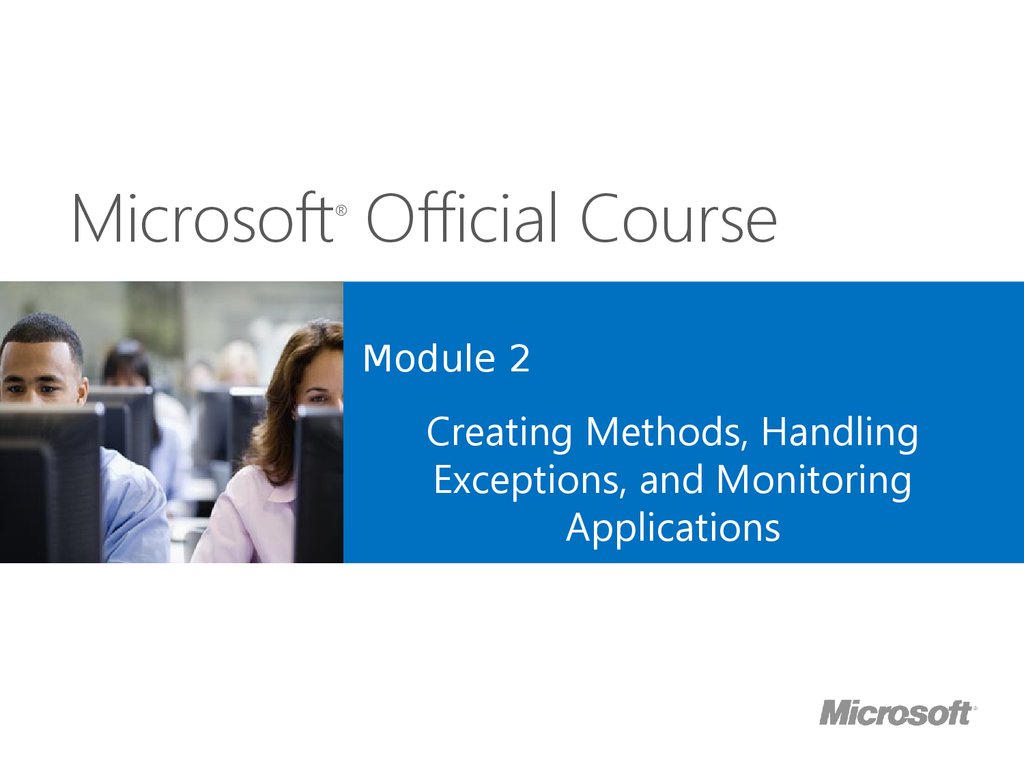
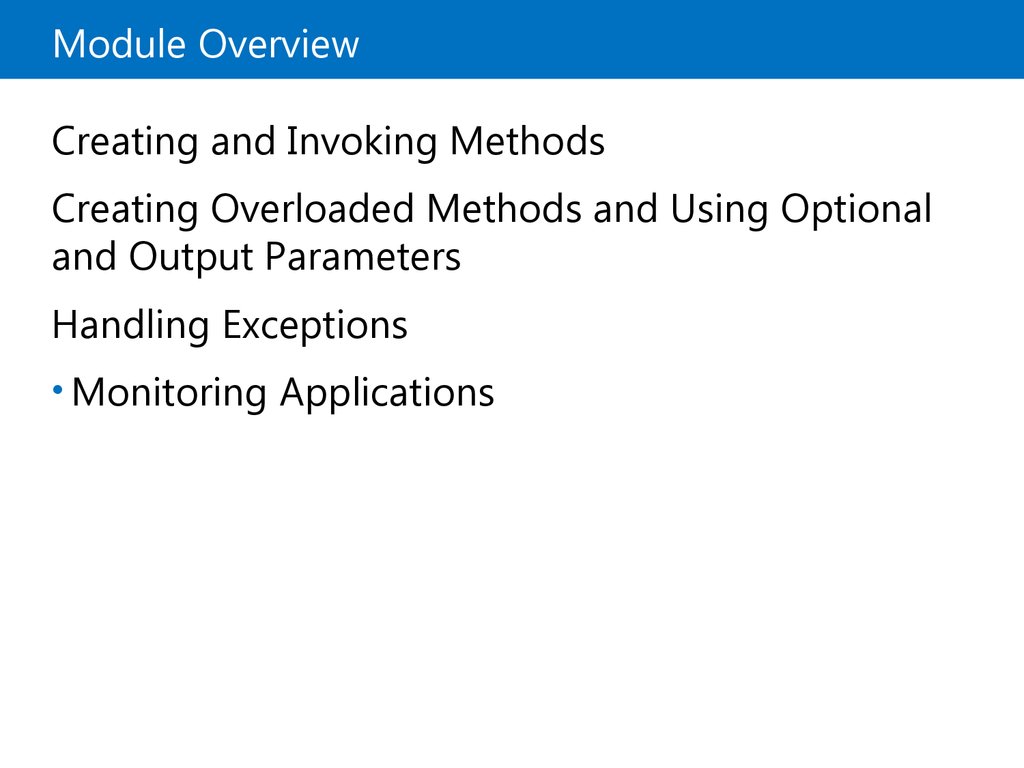

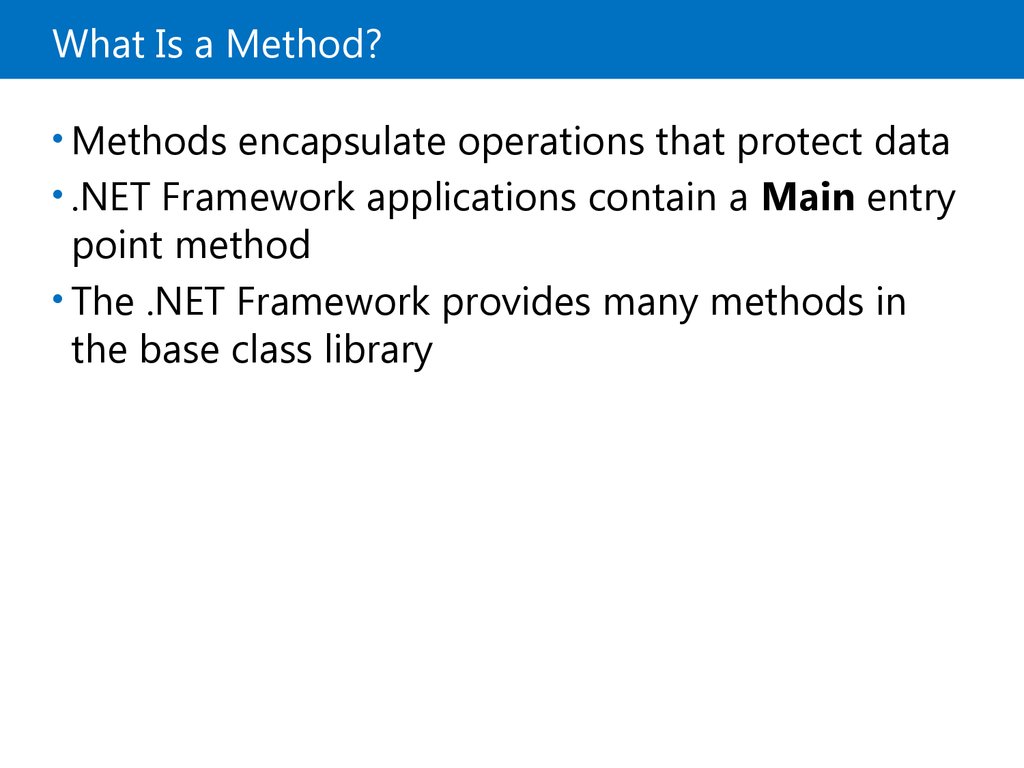

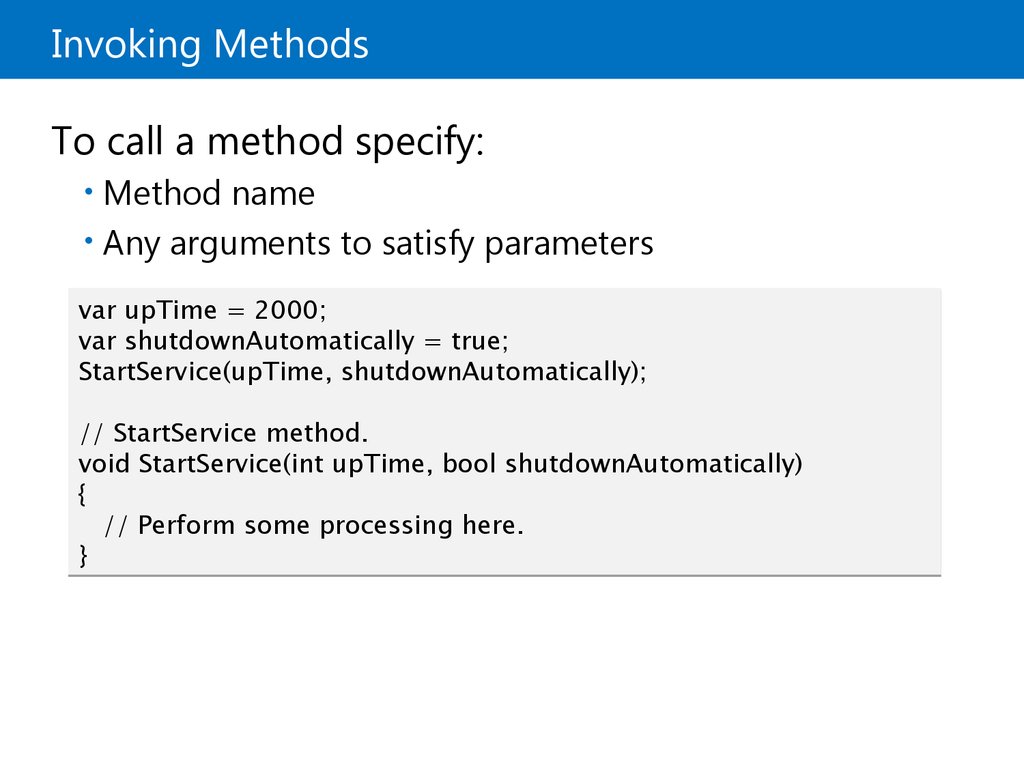
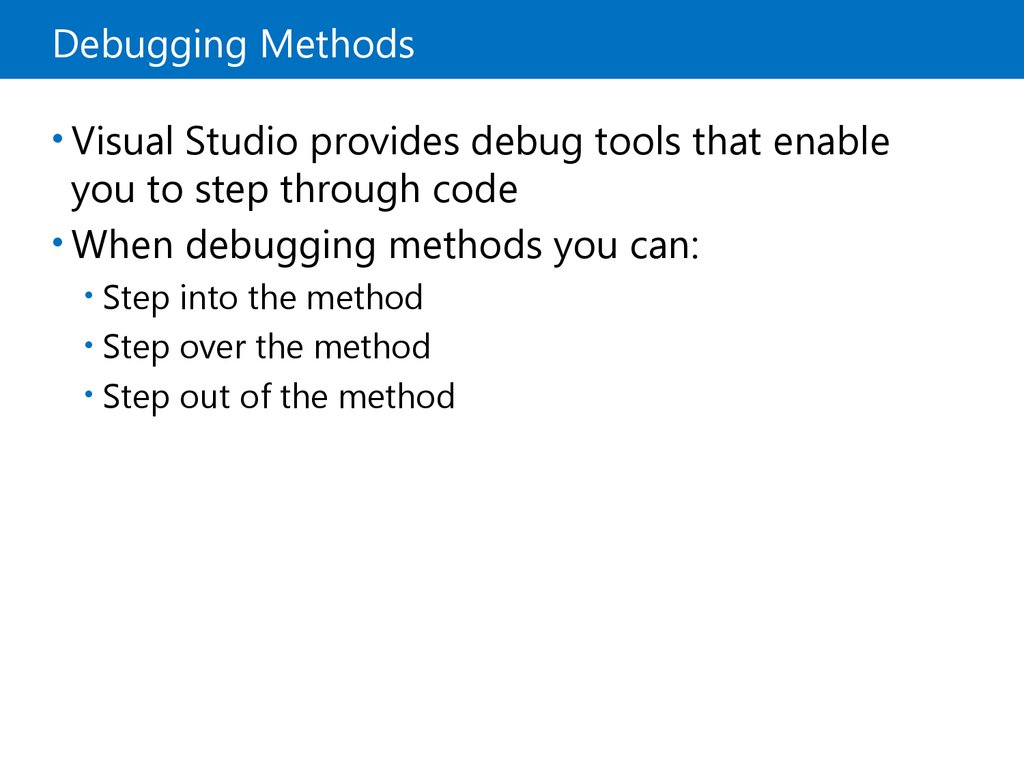
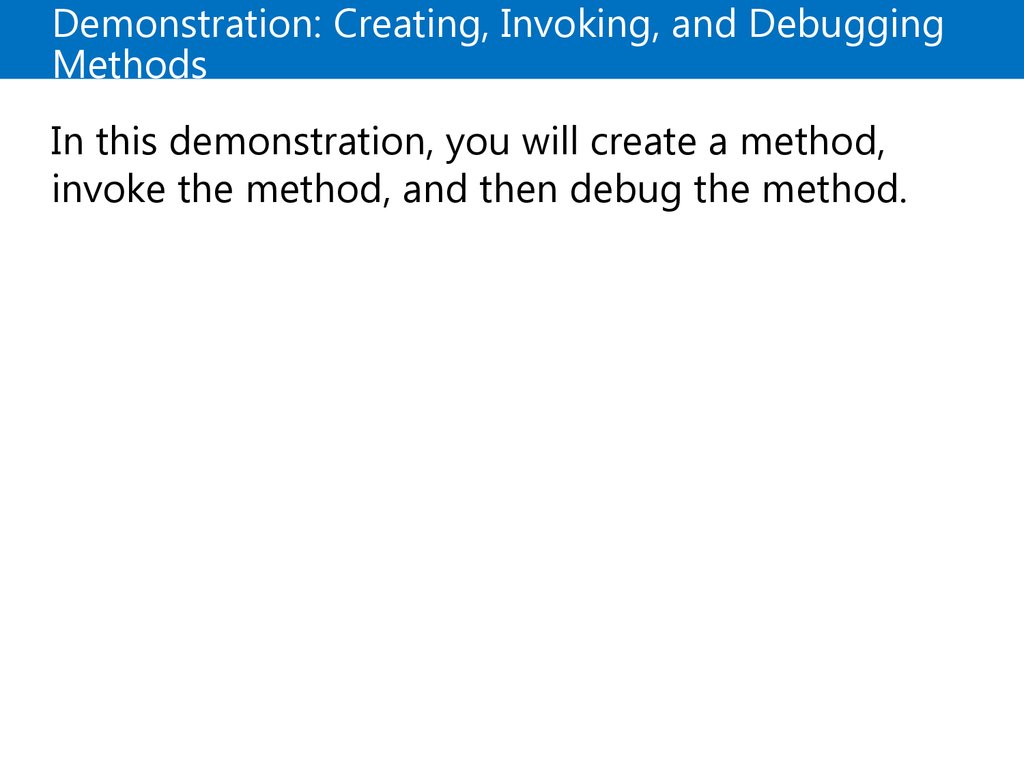
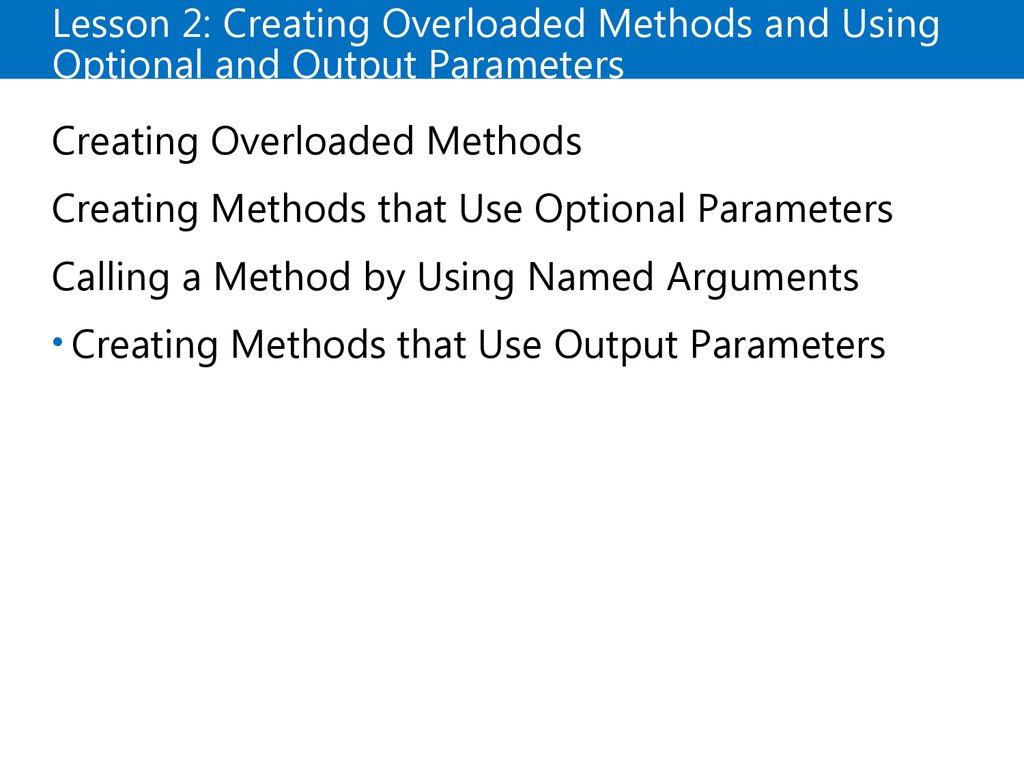
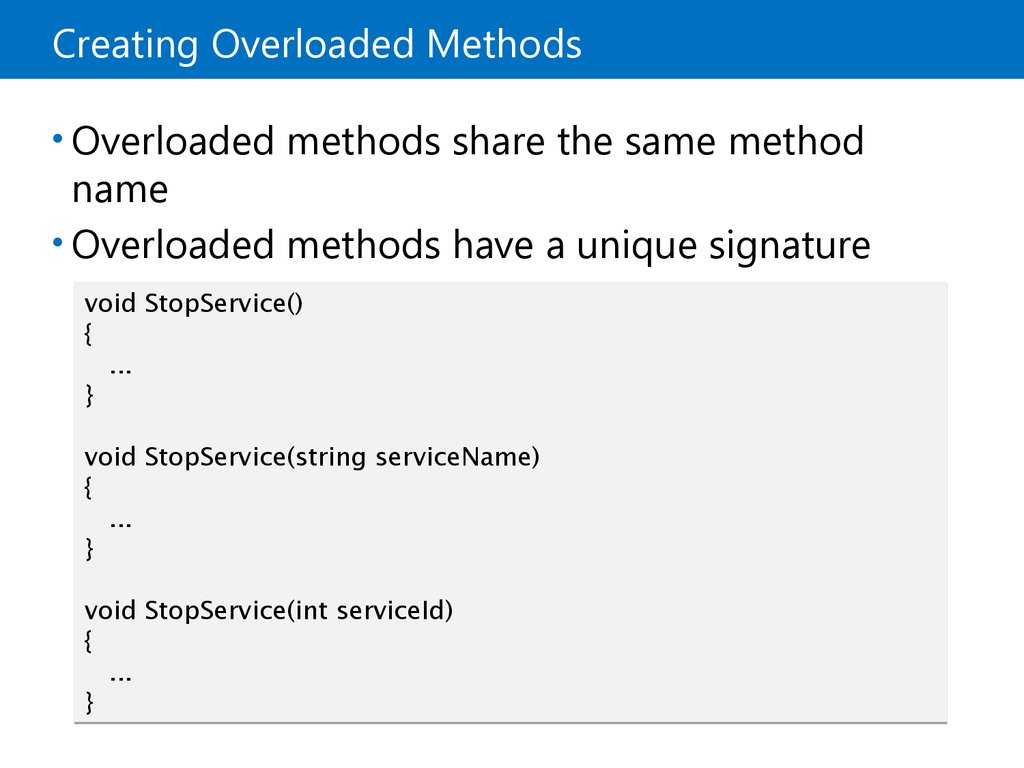
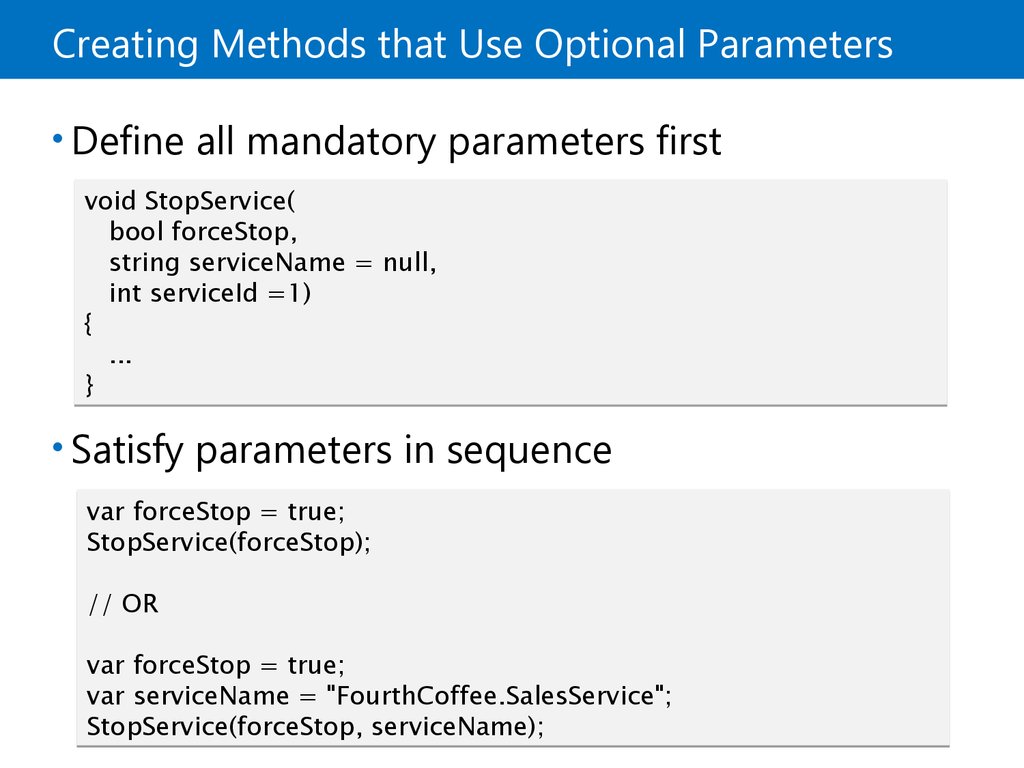
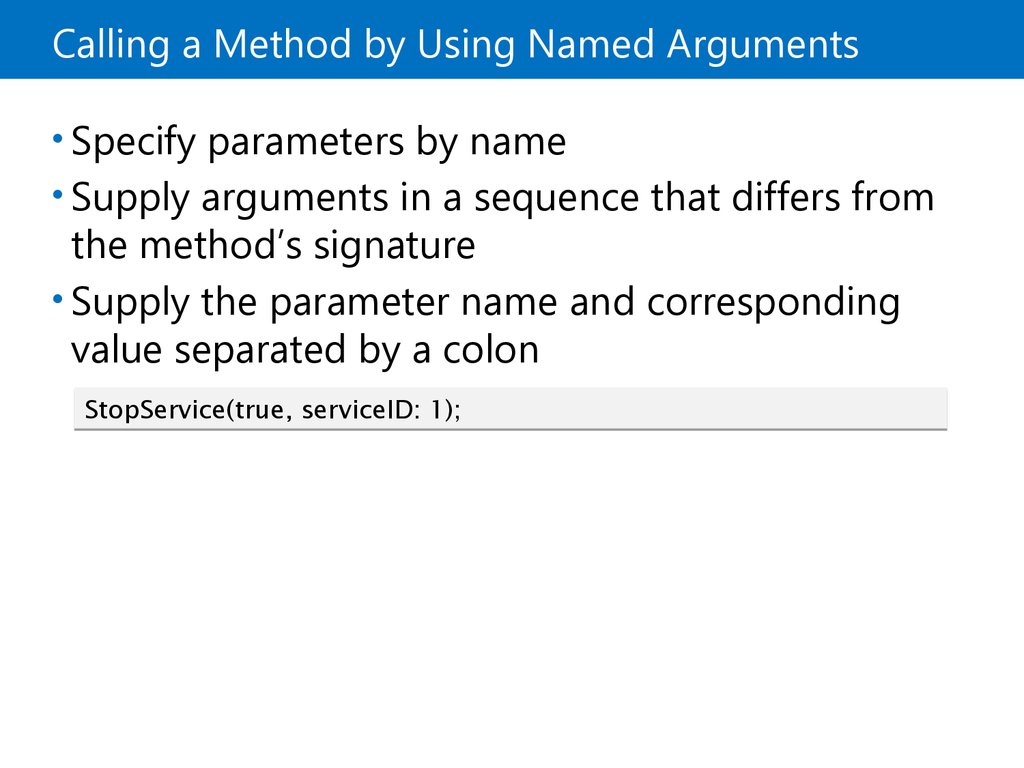
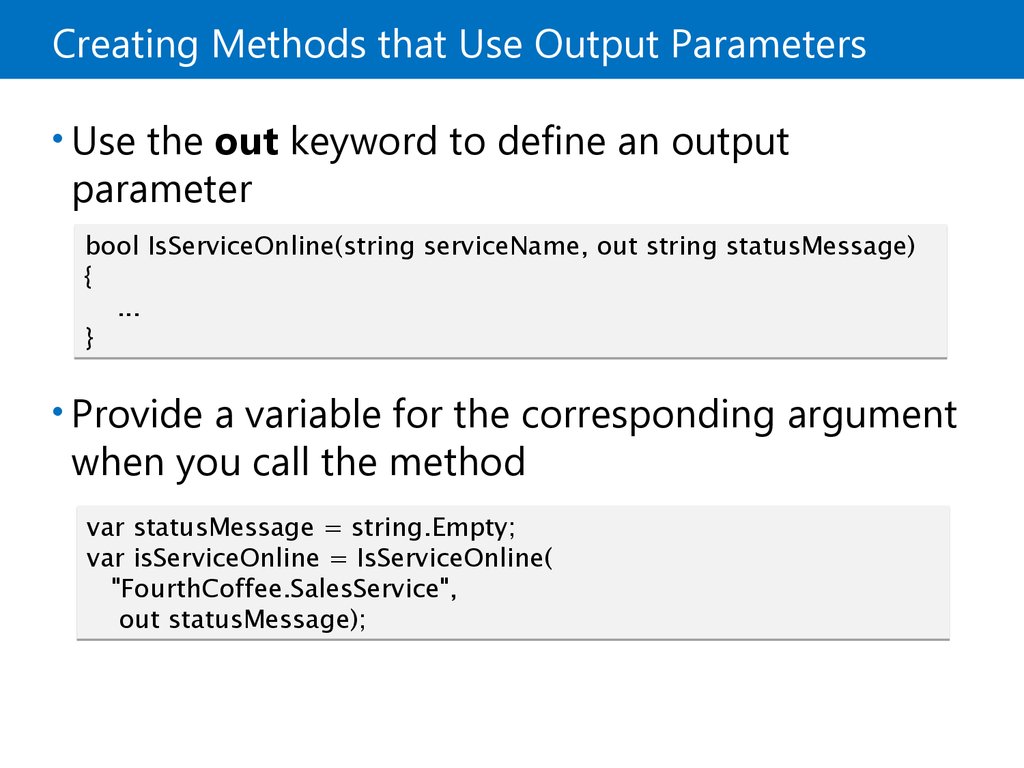
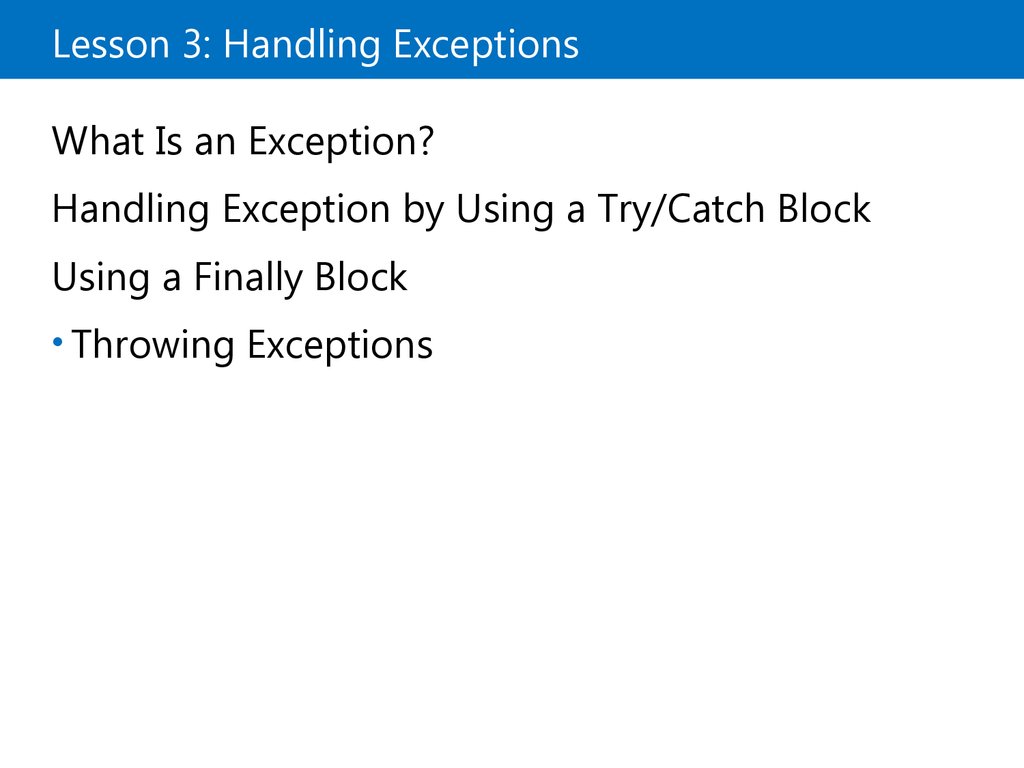


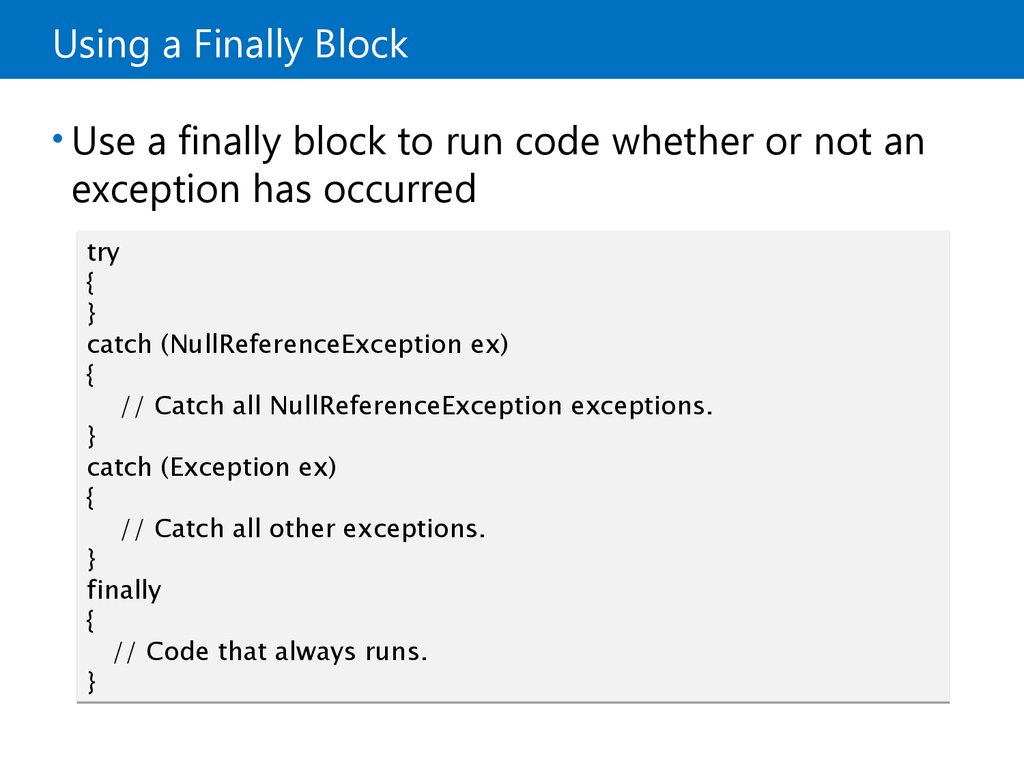
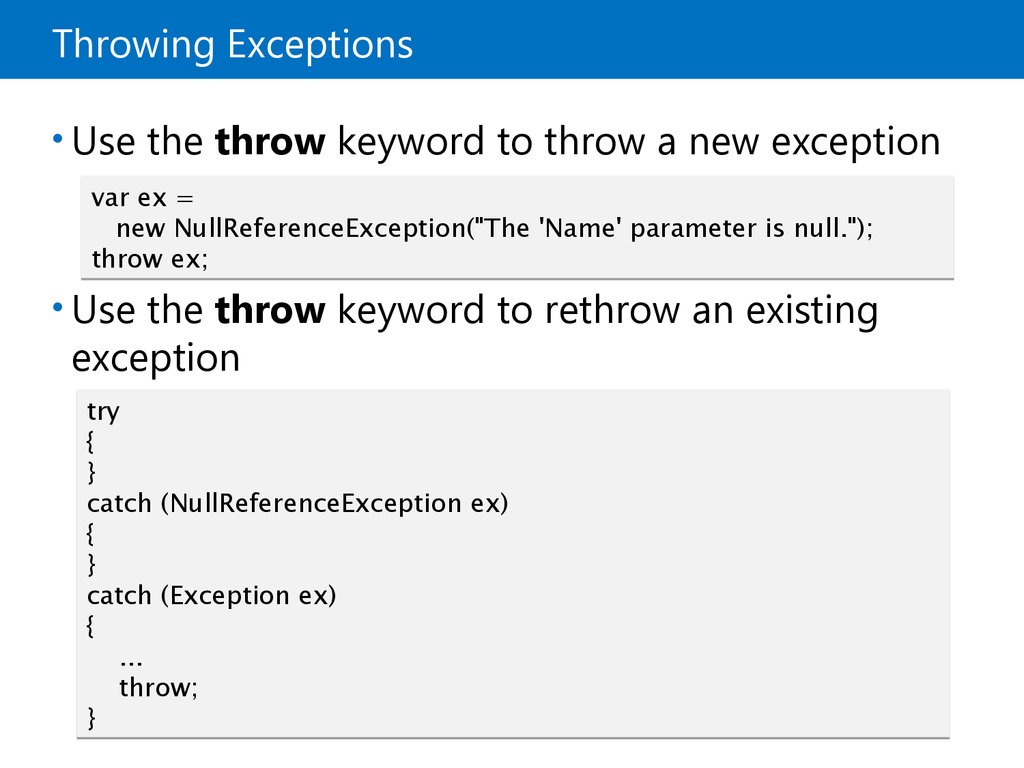

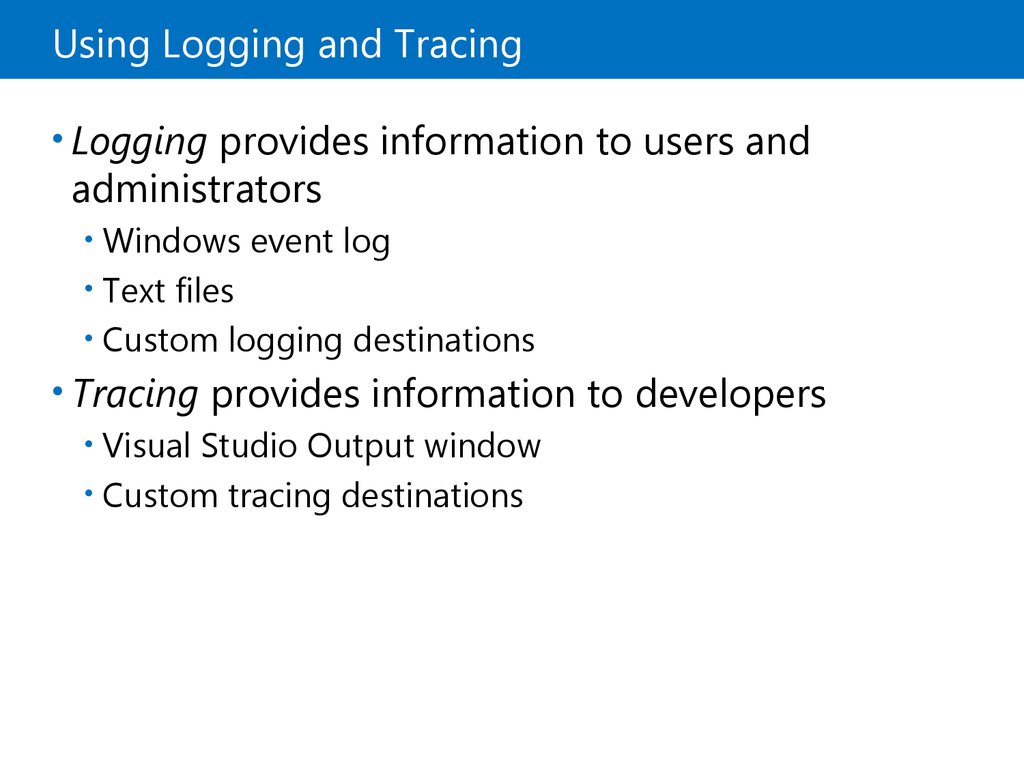

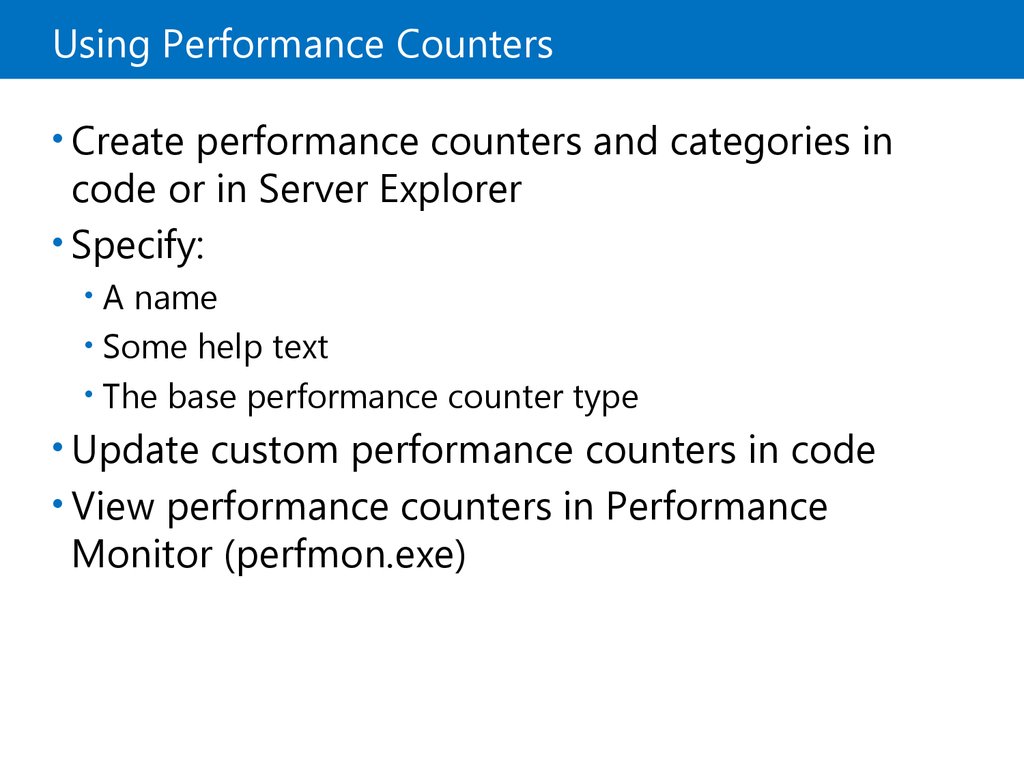
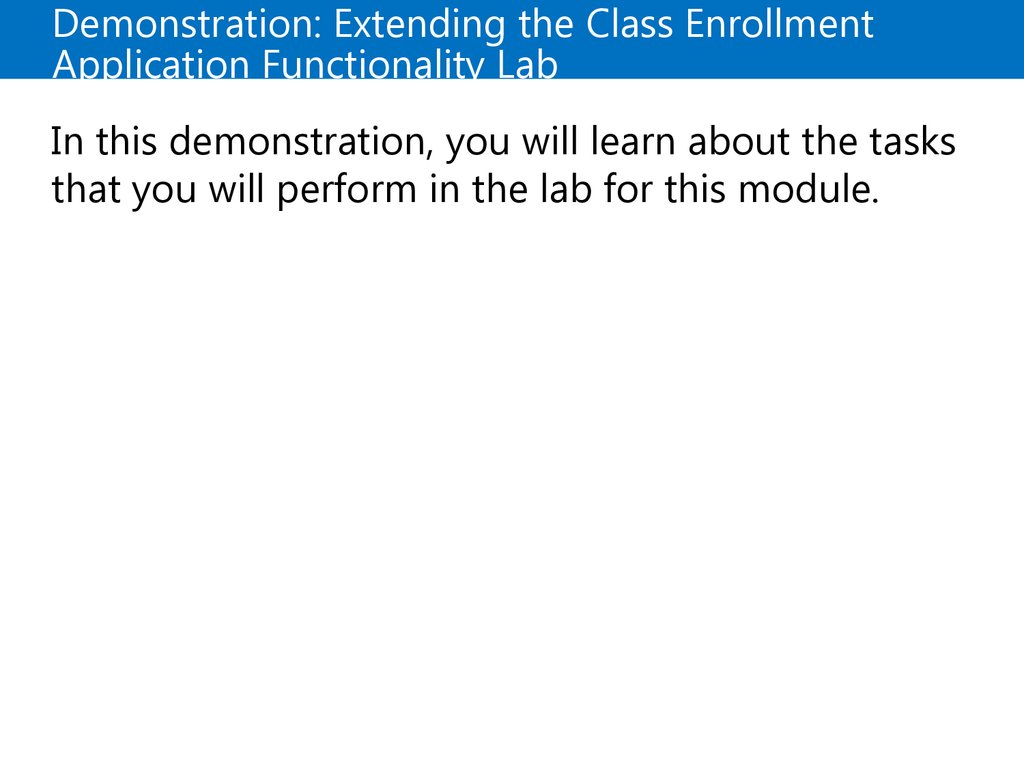
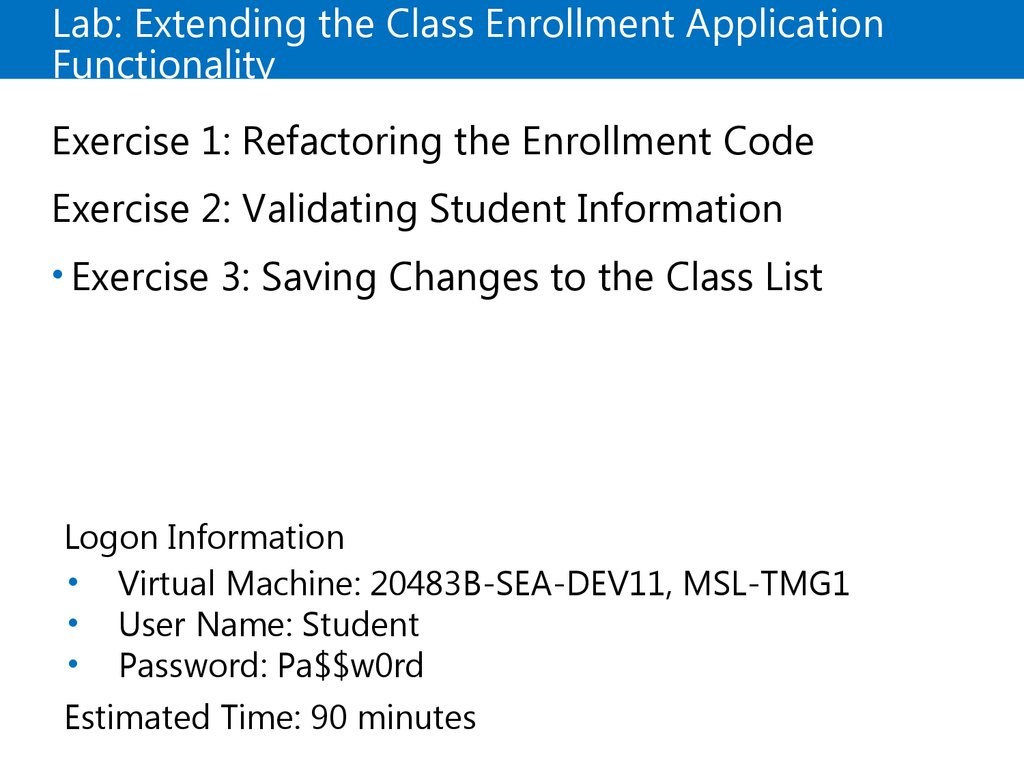
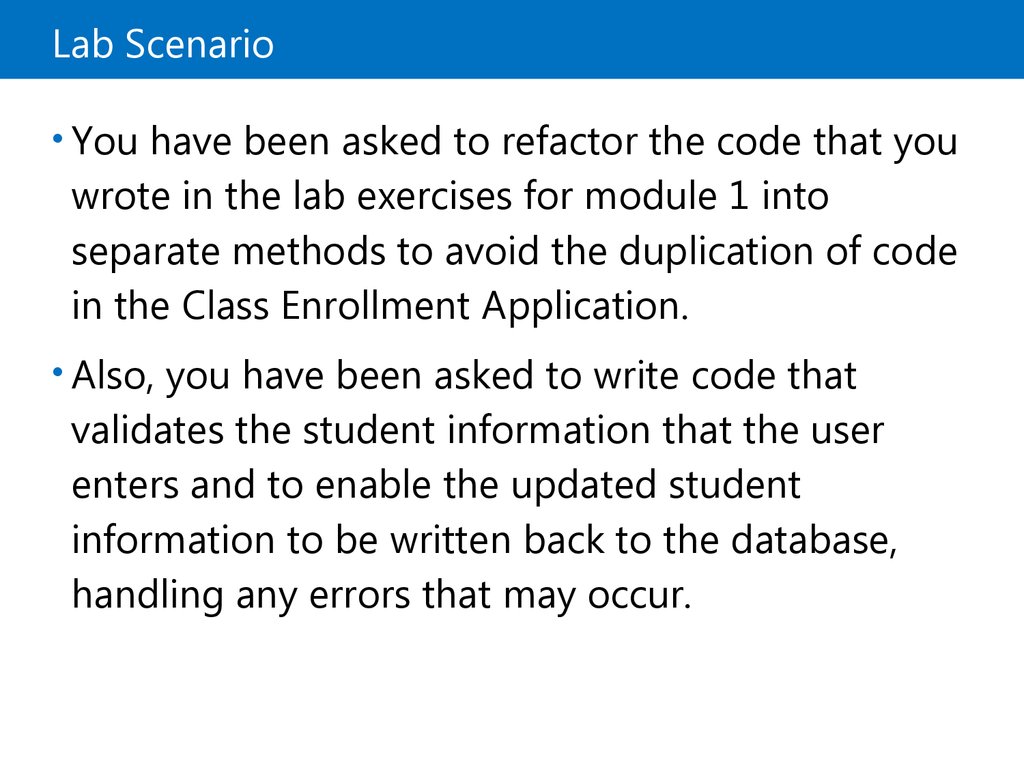

 Программирование
Программирование