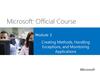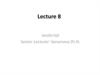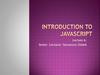Похожие презентации:
Troubleshooting JavaScript сode. (Module 6)
1. Module 6: Troubleshooting JavaScript Code
2. Agenda
1. Exception Handling2. Debugging Code in Browser
3. Using Console API
4. Useful links
3.
Exception Handling4. Errors are Natural
▪ Any software solution faces errors: invalid userinput, broken connection or bugs in code
▪ Errors break normal flow of the program
execution and may lead to fatal results in case if
not handled properly
www.fasticon.com
5. What is Exception and Exception Handling?
▪ Exception – is an event, which occurs during the execution of a program,that disrupts the normal flow of the program's instructions.
▪ Exception handling is convenient way to handle errors
normal flow:
operation 1
operation 2
operation 3
exception
exception handling:
operation 1
operation 2
6. Exception Syntax
To make exception handling possible we should use twokeywords: try and catch:
try {
// Block of code that may
// raise an exception
} catch (err) {
// Block of code to
// handle an exception
}
7. Throwing Exceptions
To raise an exception we use throw keyword.Throwing an exception will break normal code execution on a
line when the keyword is met and will give control to the nearest
catch block.
Syntax:
throw (new Error("Some meaningful message"));
8. Exception Handling Sample
▪ In a sample below we ask the user to enter age and convert it to a number. Ifconversion returns NaN we throw an exception and handle it with catch block.
▪ Note that JS itself does not throws exceptions on math errors, its returns NaN
01
02
03
04
05
06
07
08
09
10
var age = parseInt(window.prompt("Enter your age"));
try {
if (isNaN(age))
throw (new Error("You entered incorrect value!"));
var nextAge = age + 10;
alert("In ten years you will be " + nextAge);
}
catch (err) {
alert(err.message);
}
9. Using finally keyword
Keyword finally is used in try..catch construction to define block of codethat is called whenever exception occurs or not.
The main purpose of it is to free resources allocated just before try
keyword
try {
// Block of code that may raise an exception
} catch (err) {
// Block of code to handle an exception
} finally {
// Block of code that called whenever
// exception occurs or not
}
10. Method .onerror()
▪ Method window.onerror() called each time when unhandledexception occurs.
▪ The .onerror() event handler provides three pieces of
information to identify the exact nature of the error:
– Error message. The same message that the browser would display for
the given error
– URL. The file in which the error occurred
– Line number. The line number in the given URL that caused the error
11. Sample .onerror() handler
In a sample below we assign .onerror() event handler that is called on buttonclick because there is no function as myFunc() defined on the page:
<html>
<head>
<script type="text/javascript">
window.onerror = function (msg, url, line) {
alert("Message : " + msg);
alert("url : " + url);
alert("Line number : " + line);
</script>
</head>
<body>
<p>Click the following to see the result:</p>
<form>
<input type="button" value="Click Me" onclick="myFunc();" />
</form>
</body>
</html>
12.
Debugging Code in Browser13. What is Debugging?
▪ Debugging is a process of searching and removing bugsfrom the code
▪ The process of debugging might be not easy and
sometimes becomes very tricky
▪ Writing clean, well-documented code that conforms
coding conventions greatly simplifies debugging process
▪ Most modern browsers have built-in tools or addons for
debugging JavaScript code
14. Using Developers Tools
▪ Press F12 to accessDevelopers Tools in most
browsers
▪ Console tab allows to
execute JS code and see
output of commands
including error messages
15. Code Executions Controls in Chrome Browser
▪ Google Chrome browserprovides full-featured
debugger that has
execution control buttons
▪ Opening Sources tab allows
to choose JS code of a
solution in external files as
well as in inside html file
16. Setting Breakpoints for JS Code in Chrome
▪ In Developer Tools open Sources tab and choose external JS file or navigate to JS codeembedded In HTML file.
▪ Click the line gutter to set a breakpoint for that line of code, select another script and set
another breakpoint.
17. Execution Control Buttons in Chrome
Continue: continues code execution to another breakpoint.Step over: step through code line-by-line, do not enters functions
Step into: acts like Step over, however clicking Step into at the
function call will cause the debugger to move its execution to the first
line in the functions definition.
Step out: allows to run current function till the end move debugger's
execution to the parent function.
Toggle breakpoints: toggles breakpoints on/off while leaving their
enabled states intact.
18. Pause on Exceptions
There are two buttons to pause on exceptions:- pause on all exceptions
- pause on uncaught exceptions only
Second button becomes visible only if first is pressed
1. Pause on all exceptions
2. Pause on uncaught exceptions only
19. Breakpoints on DOM Mutation Events
To stop execution on DOM mutation events right click on element, selectInspect Element, right click on highlighted element and select Break on
Subtree Modifications
20. Breakpoints on XMLHttpRequest Events
XMLHttpRequest object is used to make Ajax requests. We'll learn Ajax indetail in module 10.
To make breakpoints on XMLHttpRequest:
1.
Click "+" button in XHR Breakpoints section;
2.
Set URL filter in input field
1. Click button
2. Set URL filter
21. Breakpoints on JavaScript Event Listeners
To set breakpoint on Event Listeners:▪ Expand Event Listener Breakpoints sidebar pane on the right side of Scripts panel
▪ Expand Mouse entry
▪ Set a mouseout Event Listener breakpoint by clicking on the checkbox near
the mouseout entry
22.
Using Console API23. Console object
The console object provides access to the browser's debugging console.Console allows to log useful events and data while developing and
debugging the solution.
Sample output of browser's console:
24. Useful Methods
Useful methods of console object:▪ .log() – general output of logging information
▪ .info(), .warn(), .error() – same as log() but add notification icons
▪ .dir() – shows specific JS object
▪ .dirxml() – shows xml code or html code of DOM element
▪ .group(), .groupCollapsed(), .groupEnd() – grouping output
▪ .time(), .timeEnd() – setting timer
▪ .profile(), .profileEnd() – using profiling tools
▪ .assert() – asserting conditions
25. Method .log()
▪ Method .log() used for general output of logging information▪ Method accepts any number of arguments
▪ It is possible to use string formatting commands (%s – string,
%d – decimal, %i – integer, %f – floating point)
▪ Sample:
console.log('Hello, my name is %s, my age is %i', 'John', 20);
> Hello, my name is John, my age is 20
26. Methods .info(), .warn(), .error()
Methods .info(), .warn(), .error() act almost as .log() but addicons to console output that allows to distinguish between
different type of output
27. Methods .dirxml() and .dir()
Method .dirxml() – shows xml code or html code of DOMelement, .dir() – shows specific JS object :
28. Grouping Console Output
There are methods to group consoleoutput:
▪ .group() – start group
▪ .groupEnd() – end group
▪ .groupCollapsed() – start group
collapsed
29. Setting Timer
To measure execution time of code blocks use methods:▪ .time('Timer mark') – start timer
▪ .timeEnd('Timer mark') – stop timer
30. Profiling Code
To display profiling stack use methods:▪ .profile() – start profiler
▪ .profileEnd() – stop profiler
access
profiling
results here
31. Making Assertions
▪ Method .assert() allows to make assertions about conditions in ourcode.
▪ Syntax: console.assert(condition, message);
– condition – boolean condition to test;
– message – error message to output if condition is not met.
32. Best Practices
▪▪
▪
▪
▪
▪
▪
Assume your code will fail
Log errors to the server
You, not the browser, handle errors
Identify where errors might occur
Throw your own errors
Distinguish fatal versus non-fatal errors
Provide a debug mode
33.
Useful links34. Links
▪ JavaScript Errors on W3Schools.com:http://www.w3schools.com/js/js_errors.asp
▪ Error object on MDN:
https://developer.mozilla.org/en-US/docs/Web/JavaScript/Reference/Global_
Objects/Error
▪ Enterprise JavaScript Error Handling: http://
www.slideshare.net/nzakas/enterprise-javascript-error-handling-presentation
▪ Debugging JavaScript in Google Chrome: https://
developer.chrome.com/devtools/docs/javascript-debugging#breakpoints-dyn
amic-javascript
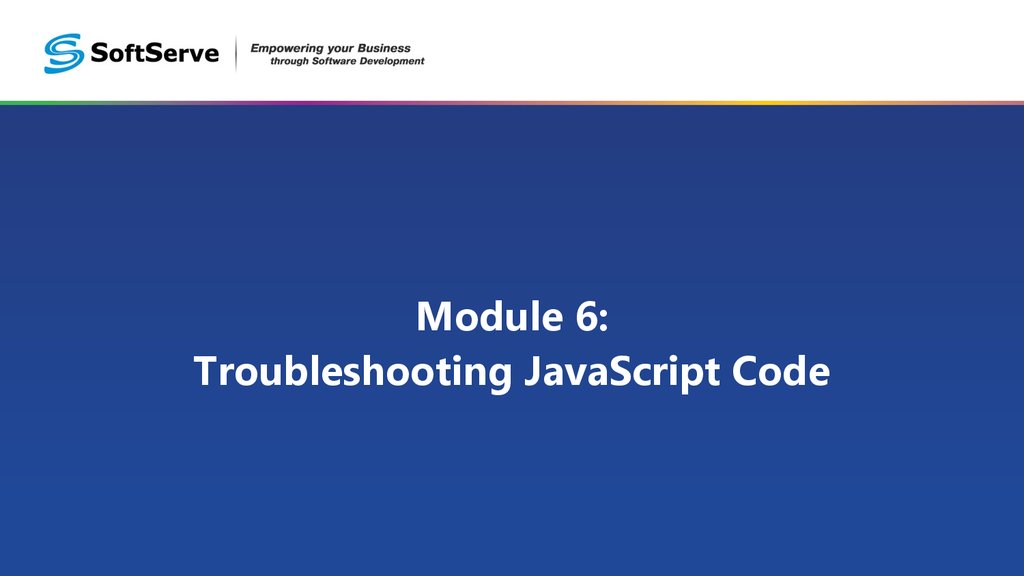
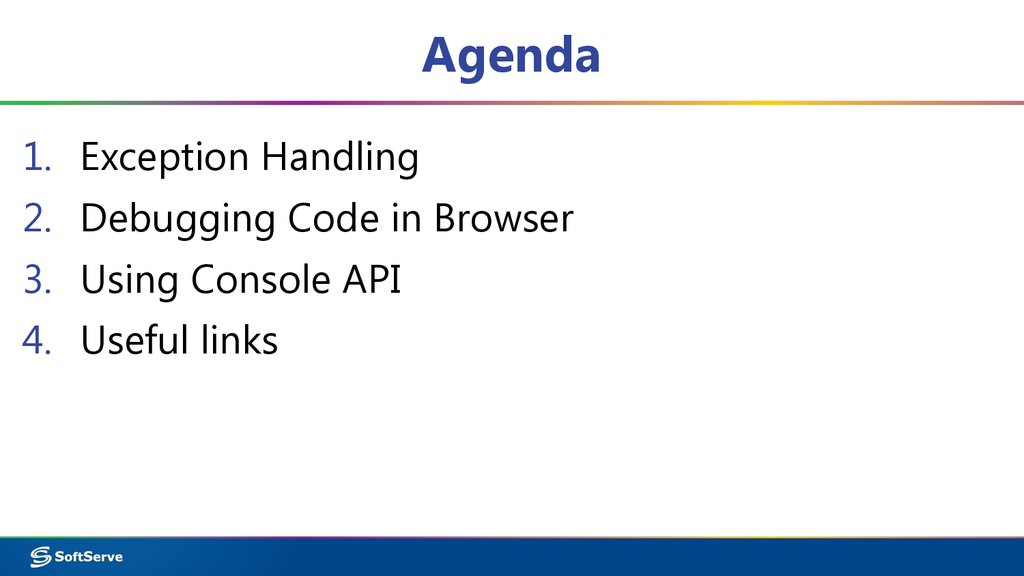


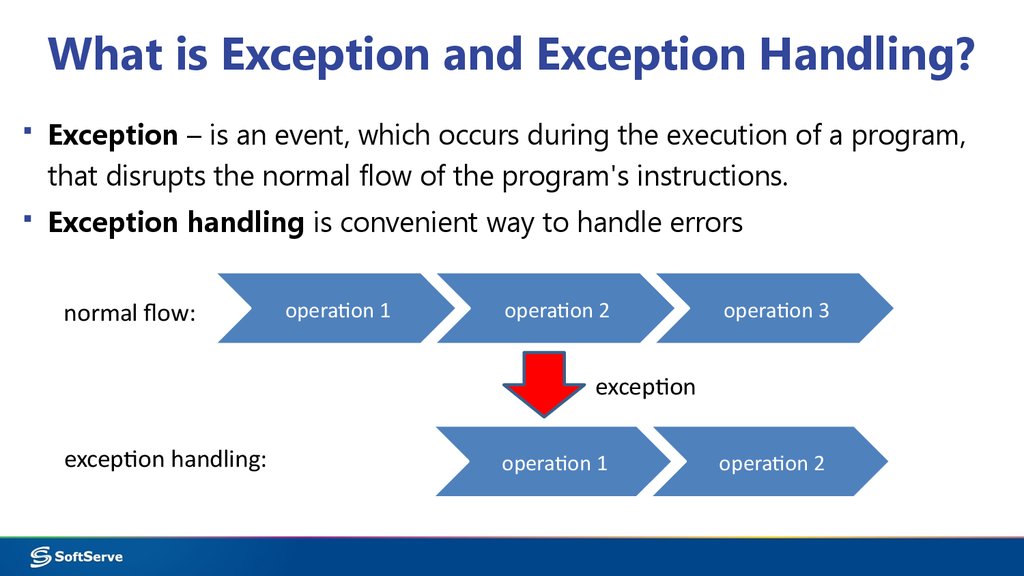
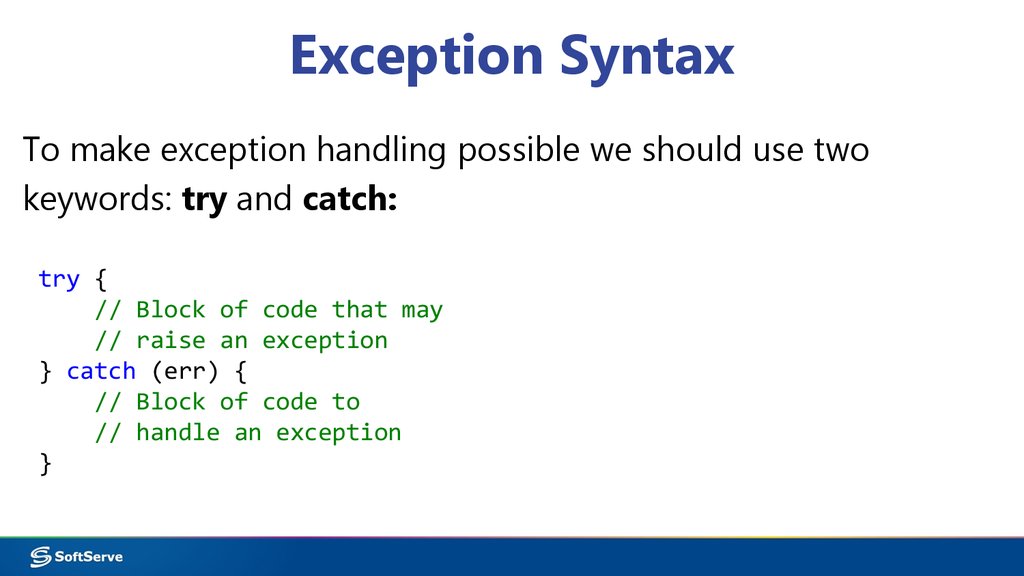
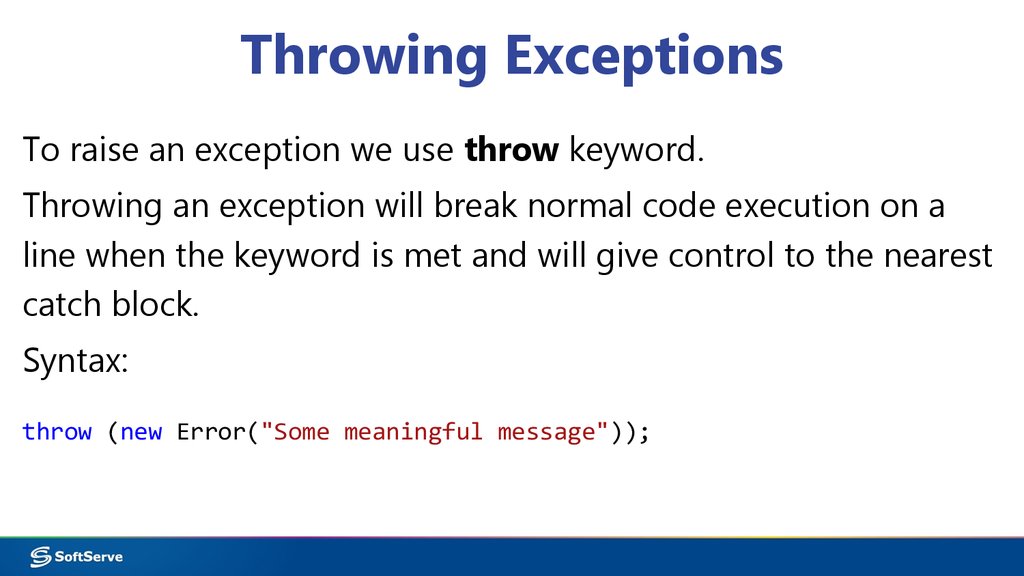
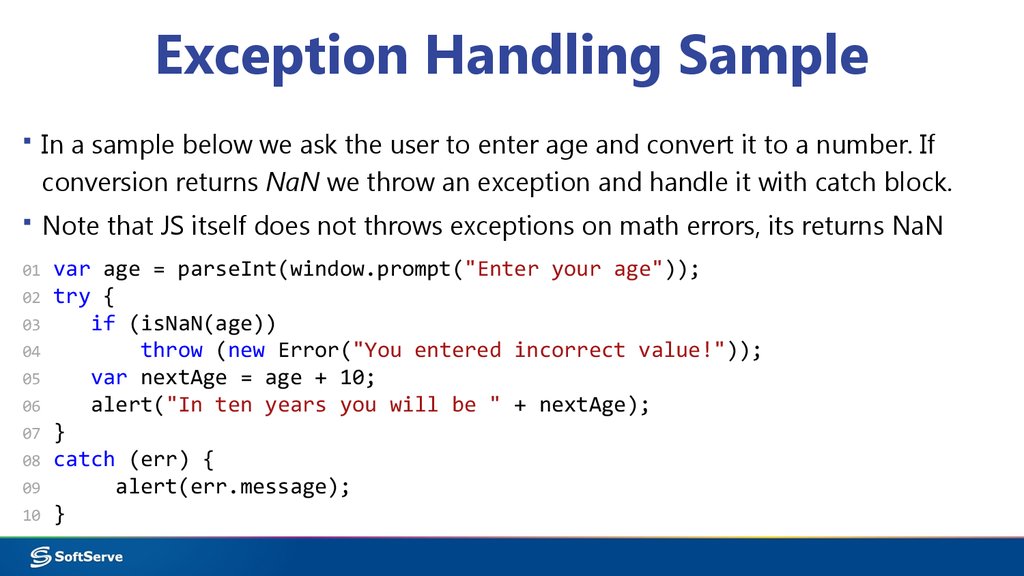
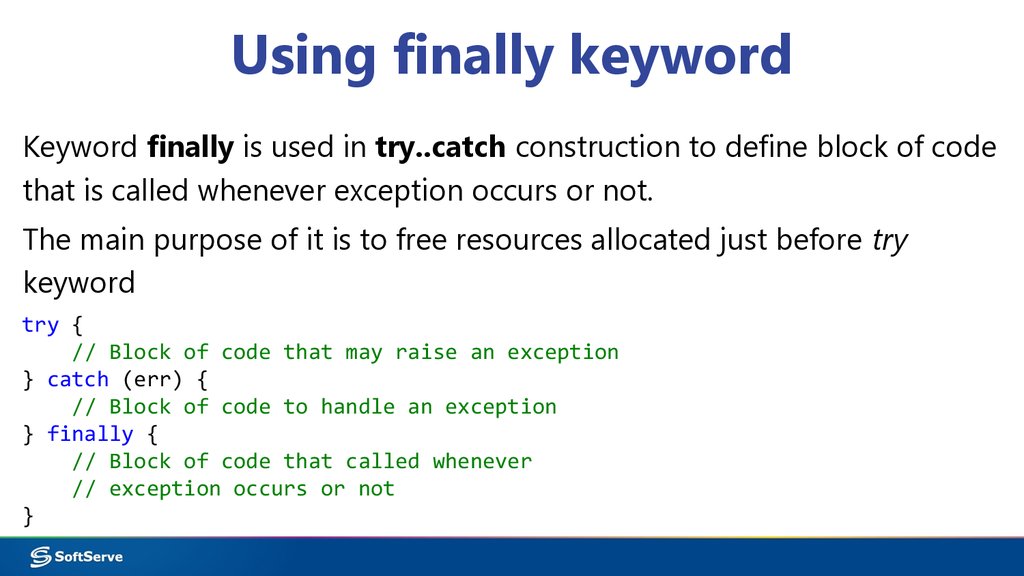

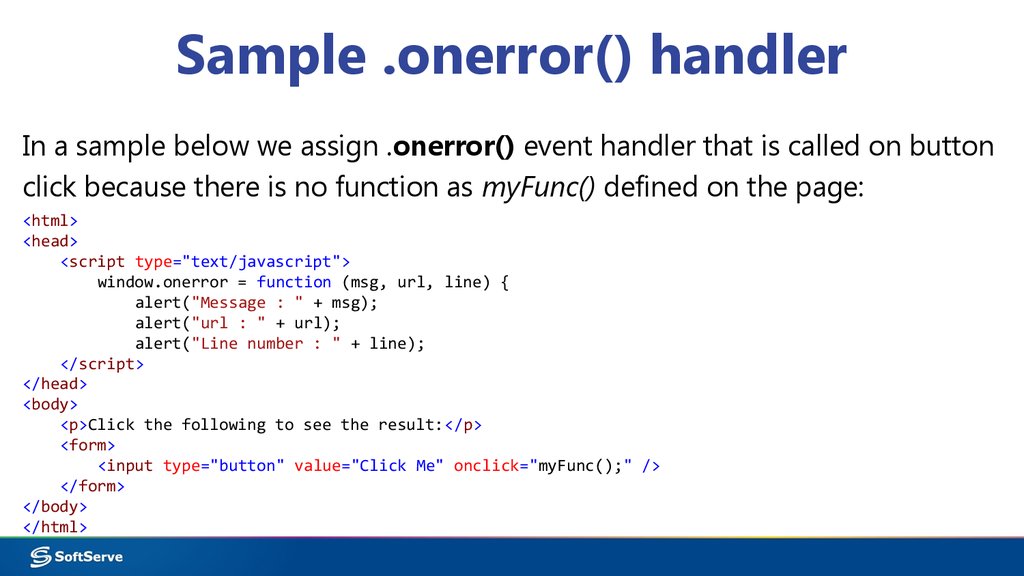
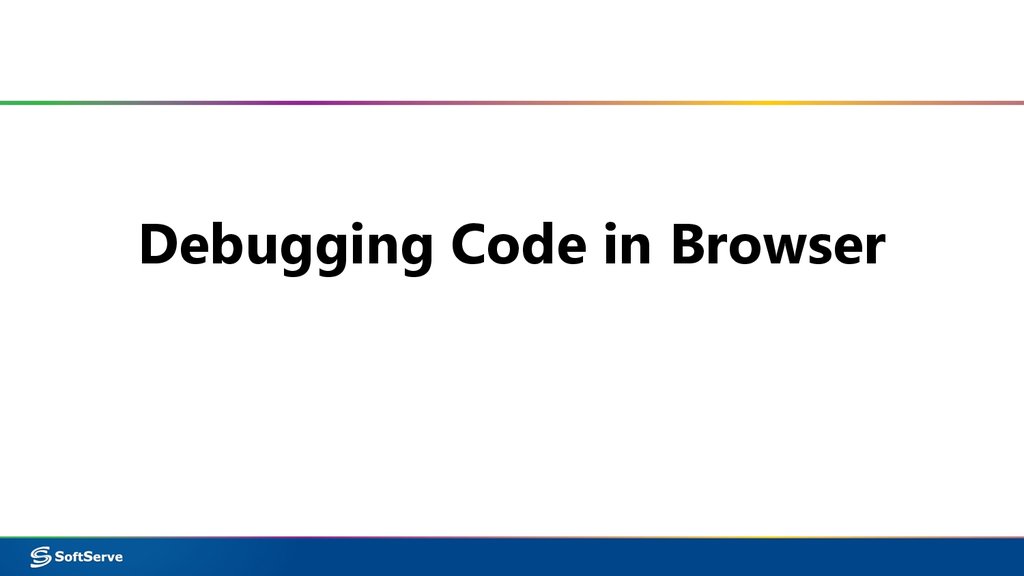
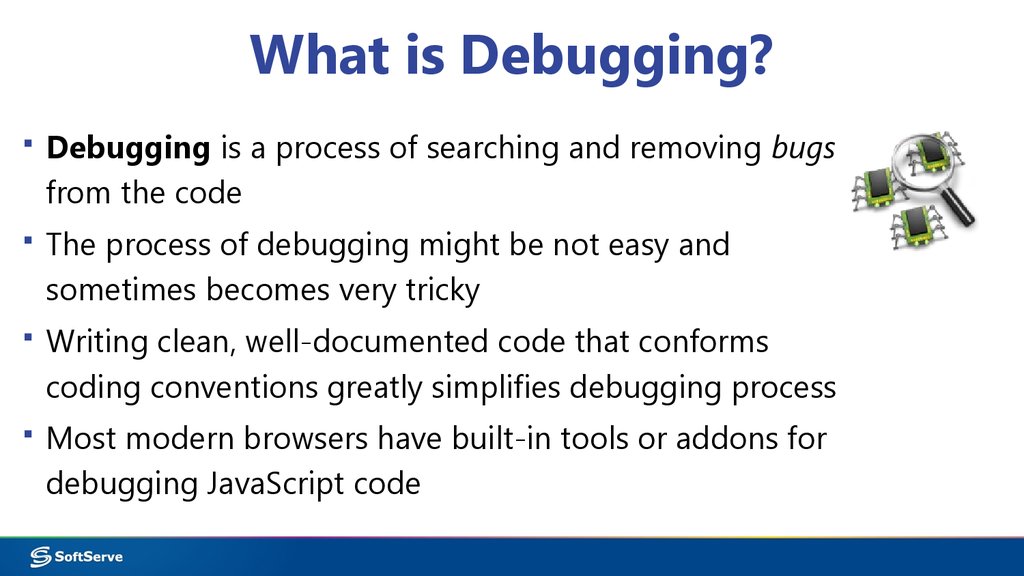
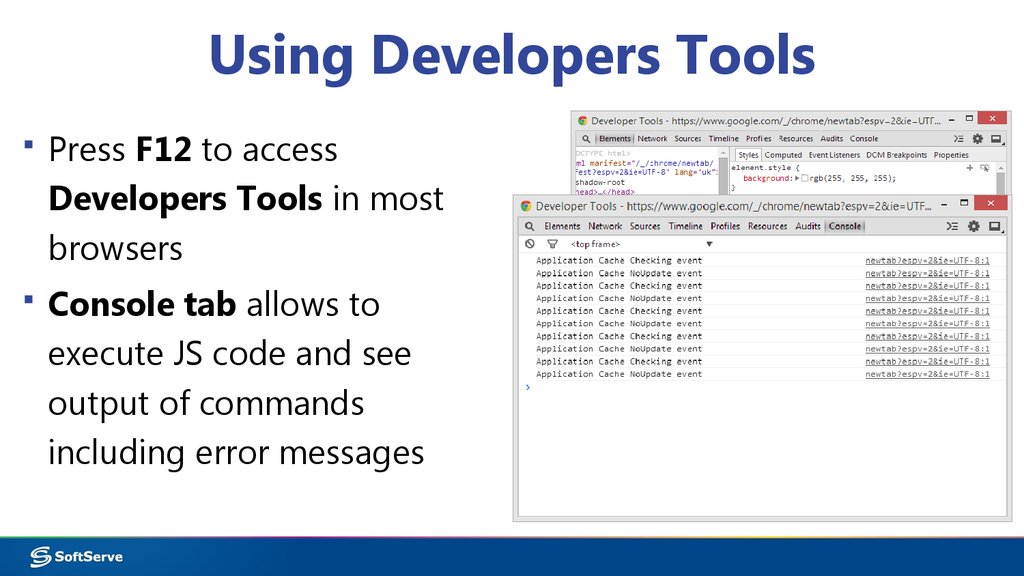
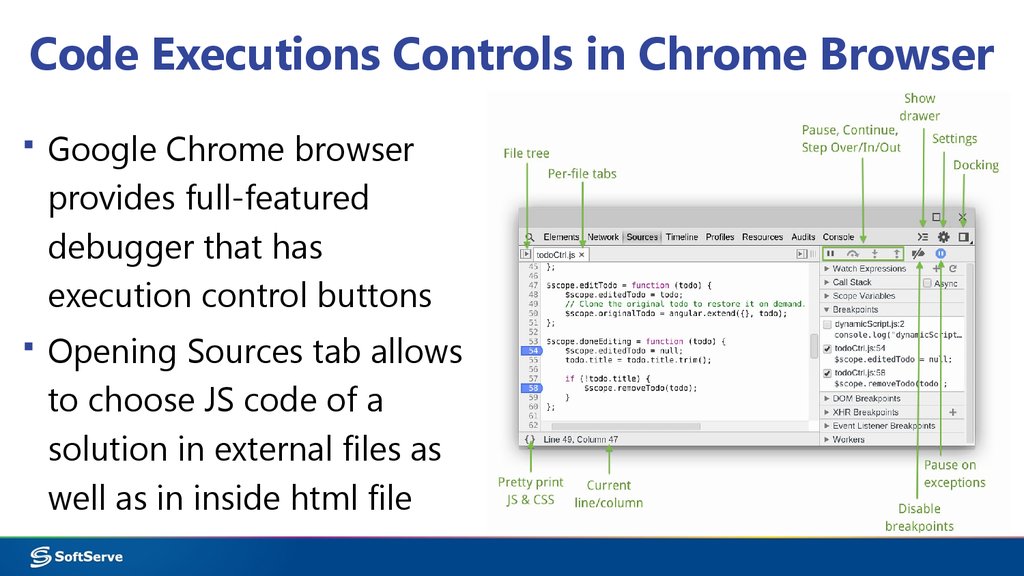
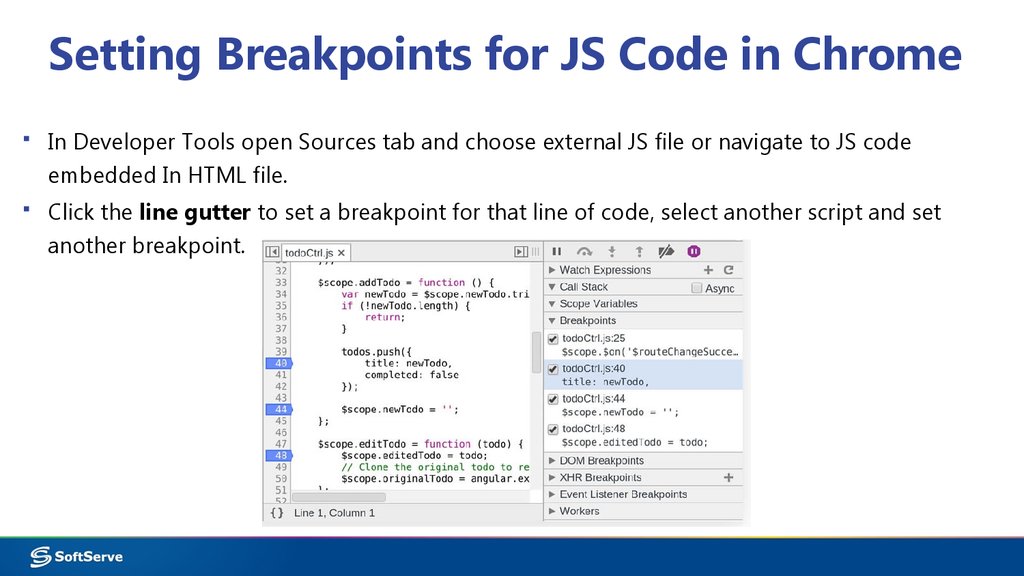

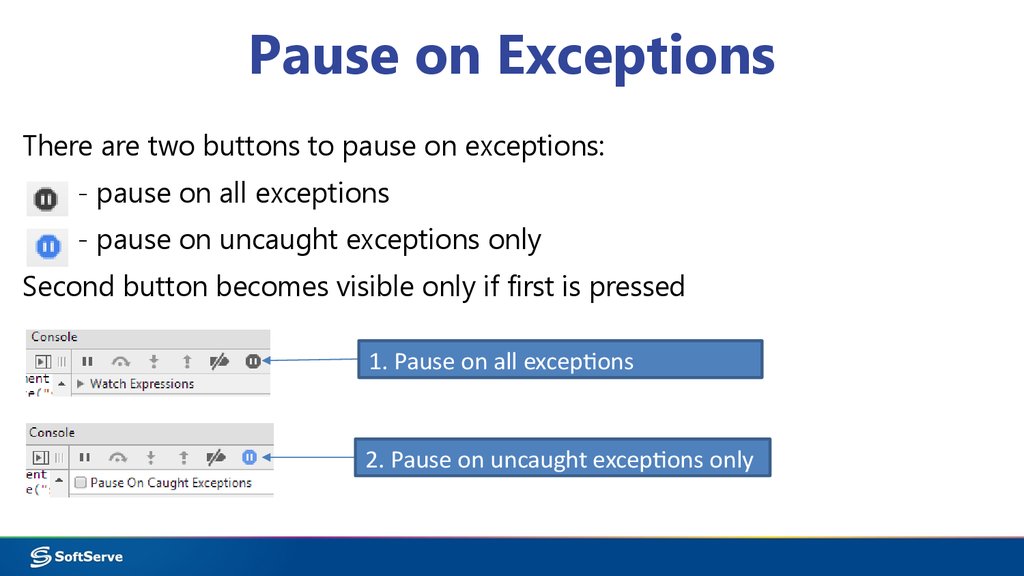
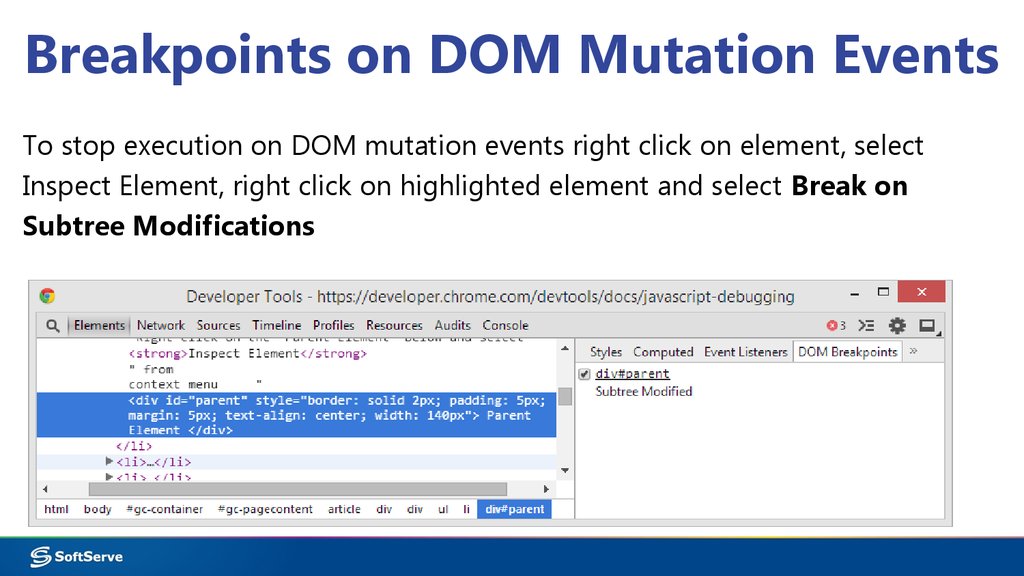
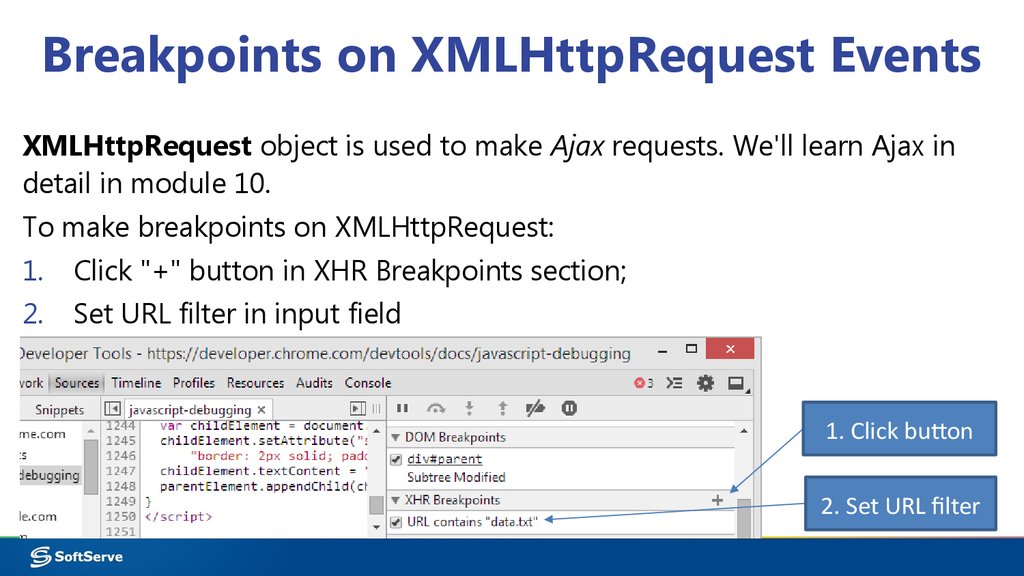
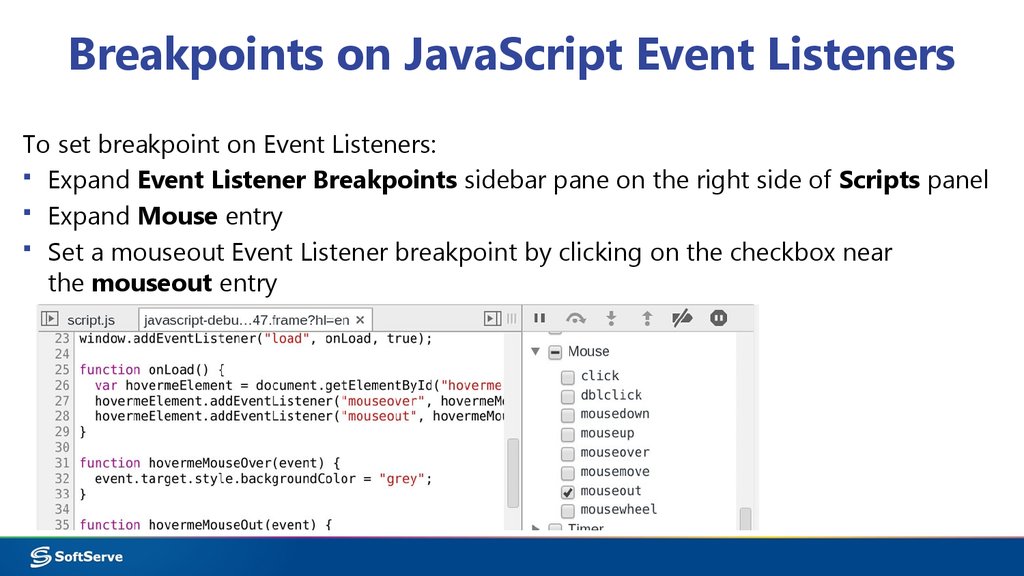
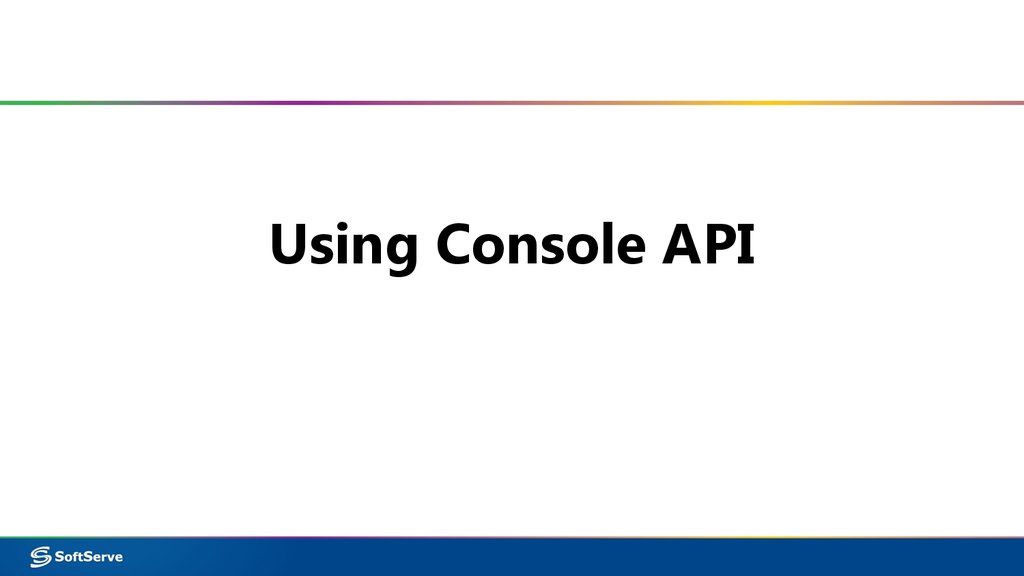
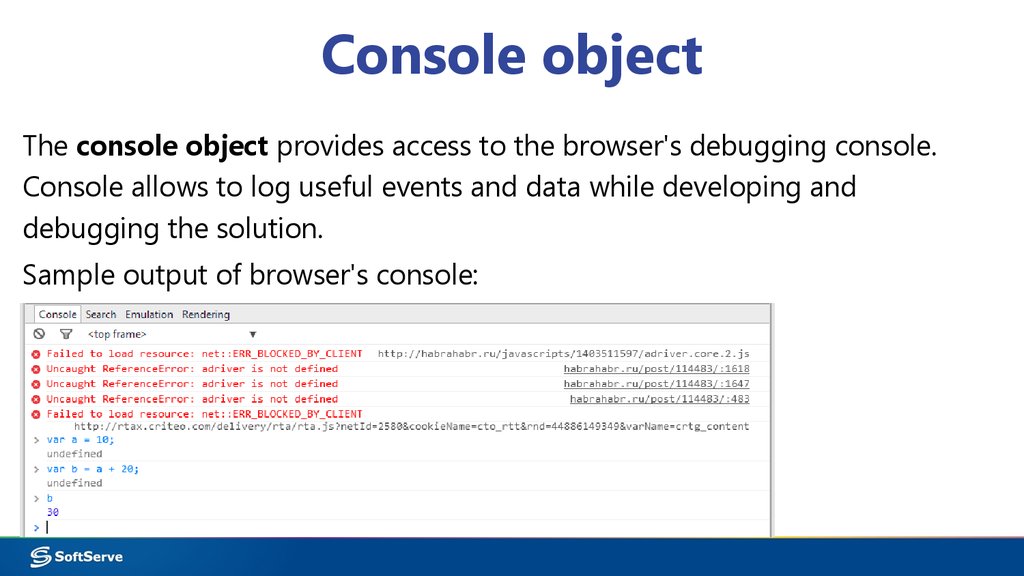
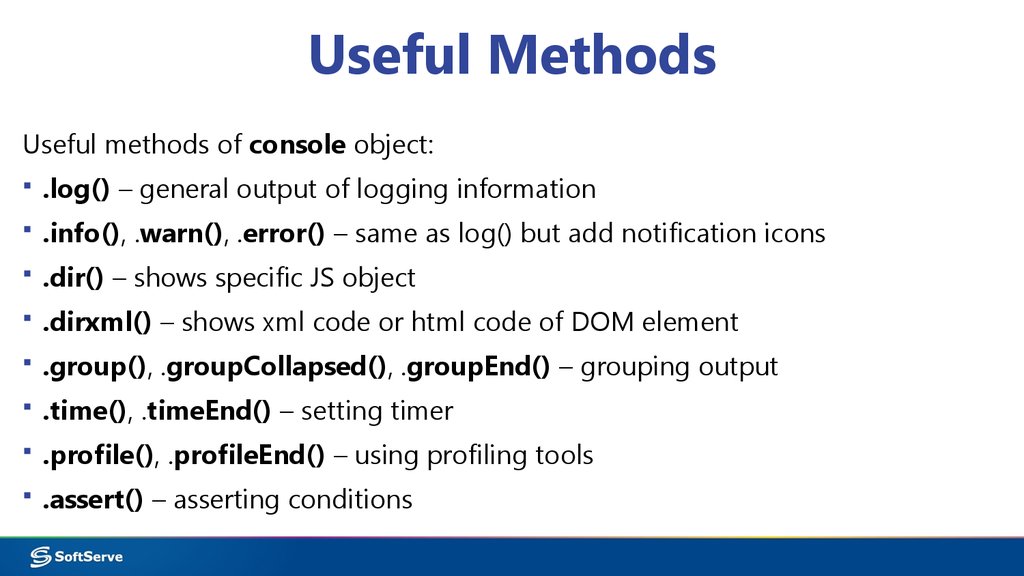

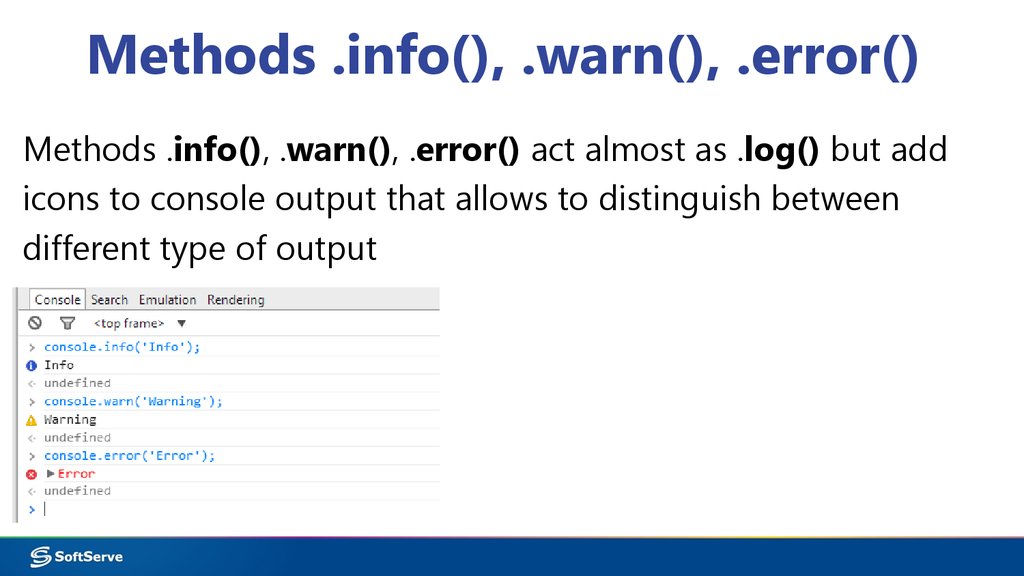
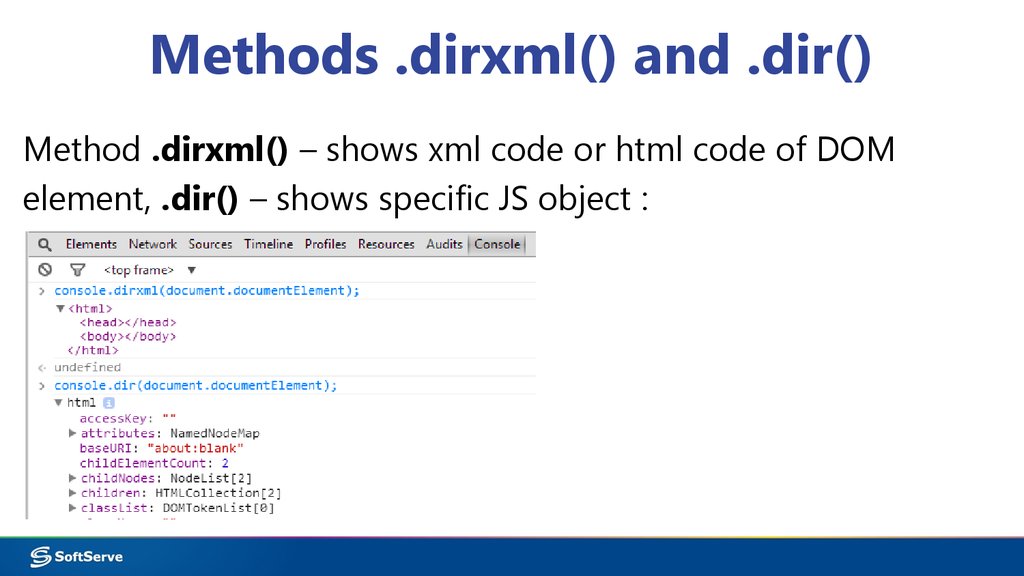
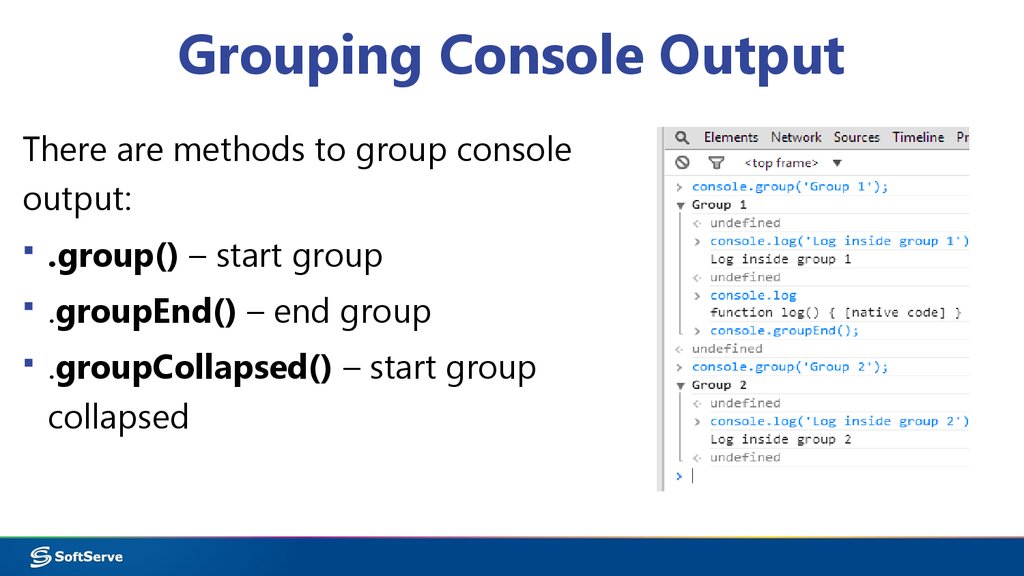
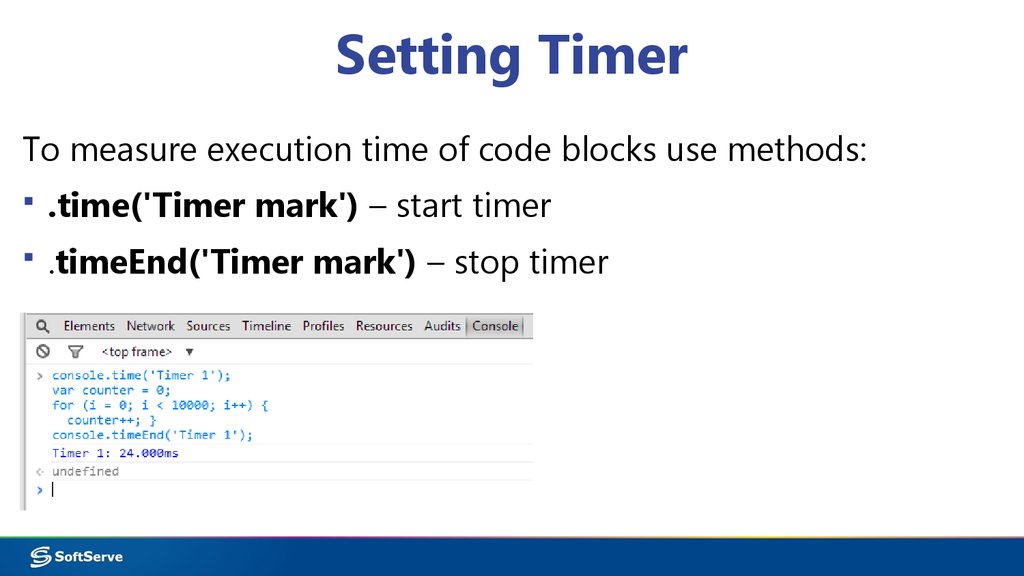

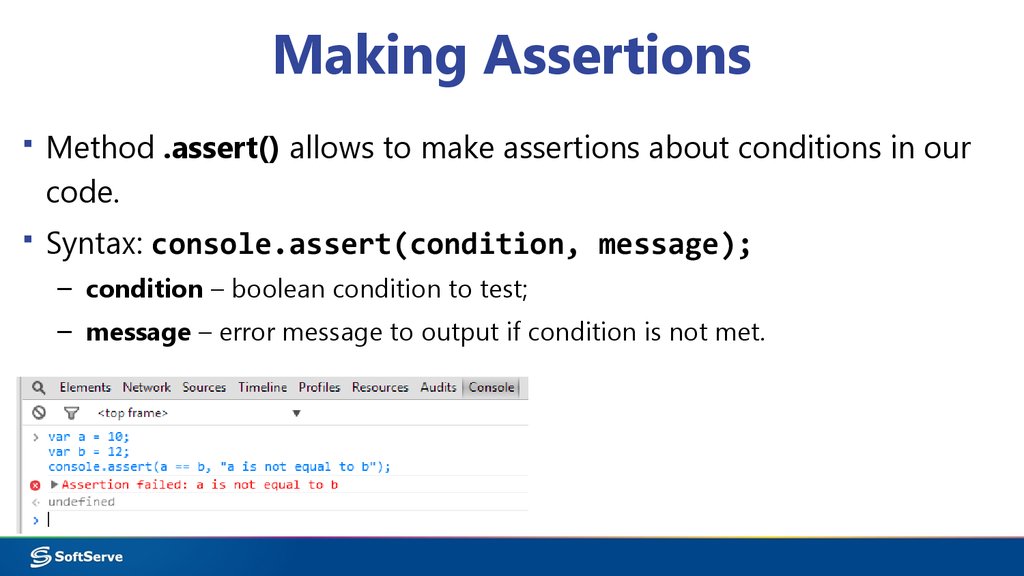
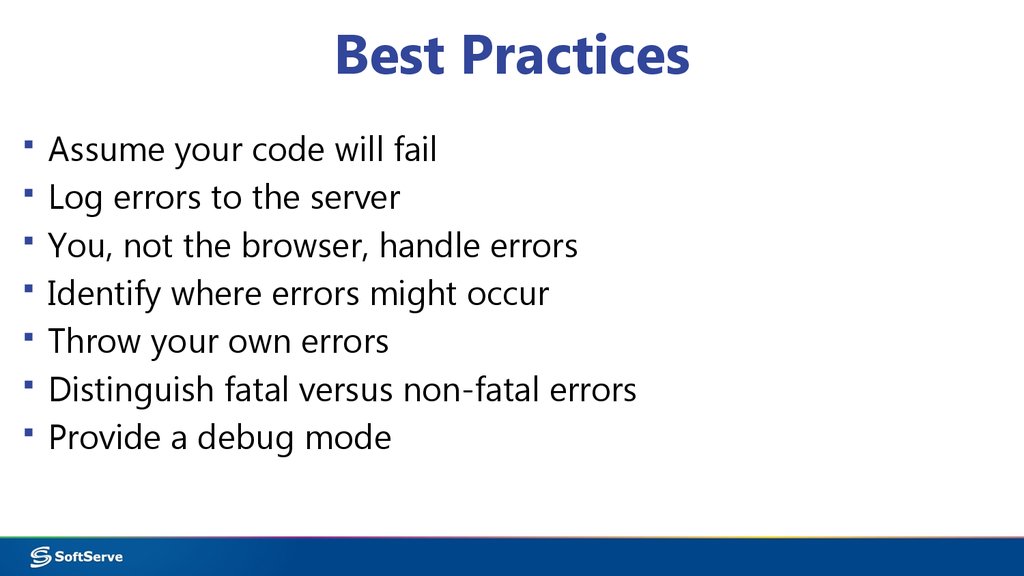
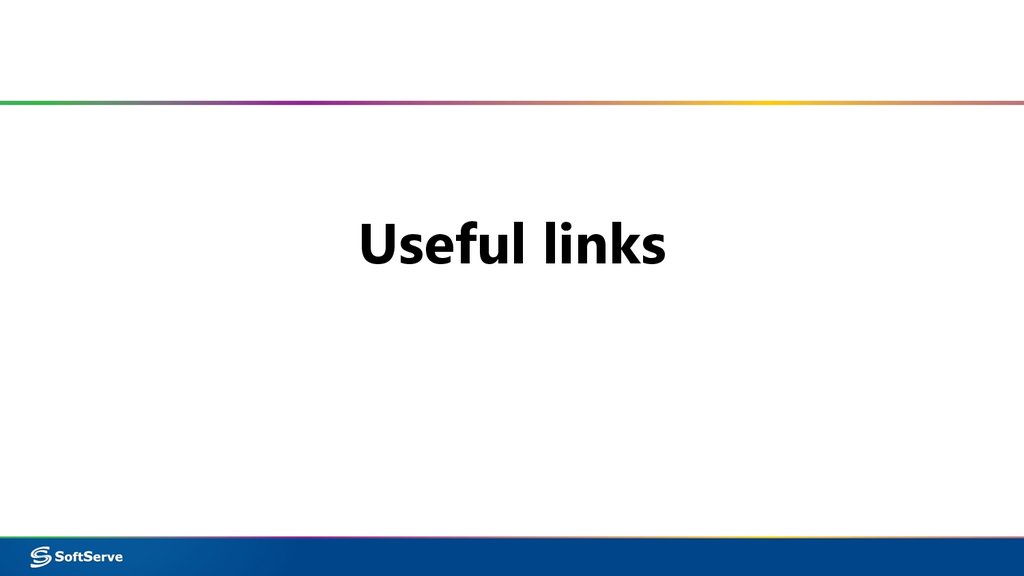
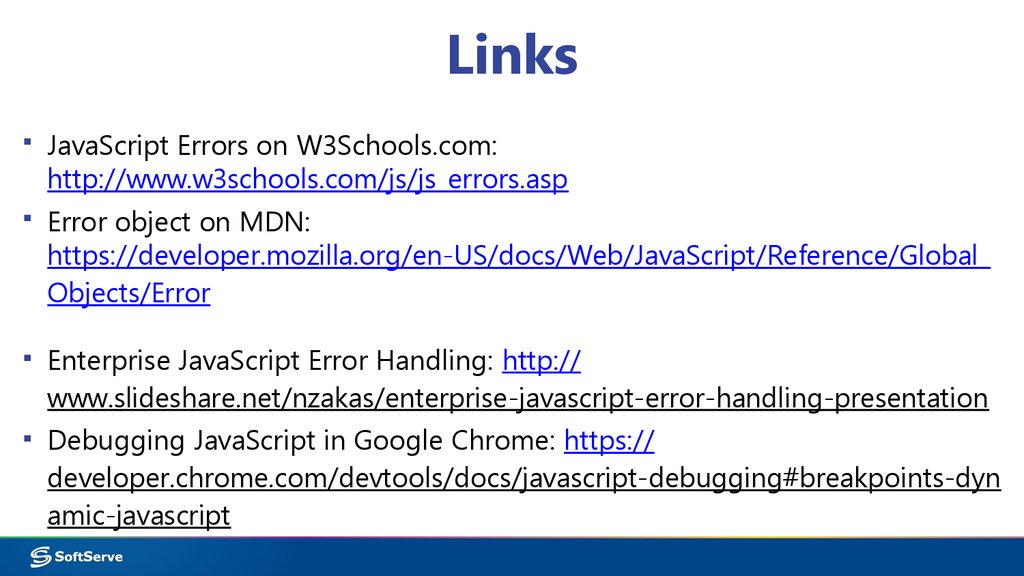
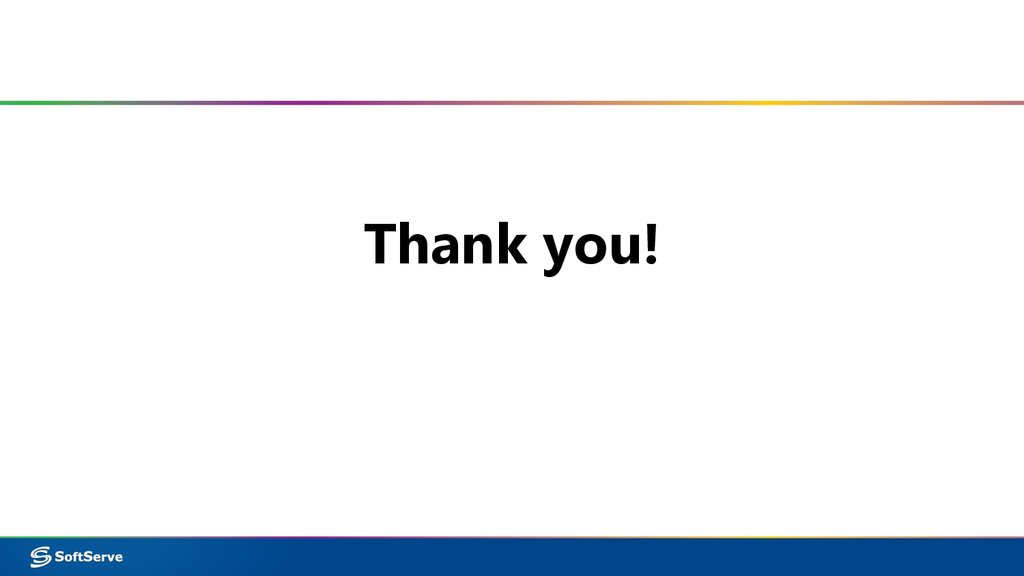
 Программирование
Программирование Английский язык
Английский язык