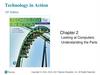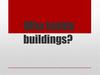Похожие презентации:
How to Build a PC?
1.
СПб ГБПОУ «Колледж информационных технологий» 2018-19 г.Солдатенков И. Сорокан К. Группа №82
2. How to Build a PC ?
3. System case
• While components like the CPUand GPU will determine what
your machine can do in an
absolute sense, which chassis
you pick is still important. The PC
case determines what type of
motherboard you can install
,what your peripheral and
storage options are, and what
cooling equipment can be
installed.
4. System case
• Cases tend to be marketed asone of several types of tower —
full tower, mid tower, and mini
tower are the three basic
categories.
5. Cooling
• PC cooling options range from theheatsinks AMD and Intel ship with
their own boxed processors to
various esoteric multi-stage freon
units and fanless oil immersion rigs.
Most enthusiasts opt for more
prosaic air cooling methods.
6. Motherboard
• The motherboard youpick shapes what your
system is capable of and
how much expandability
you can expect in the
future. There are three
basic motherboard types
in the consumer market,
in order of size: Mini-ITX,
Micro-ATX (mATX), and
ATX.
7. Motherboard
• ATX motherboards are full-sized standard consumer products, with atypical seven expansion slots. mATX boards are shorter and offer fewer
slots, while ITX boards have the fewest expansion and memory slots of
all. If you’re not sure which you want, consider this: Most users won’t
notice the difference between an ATX versus an mATX board as far as
useful onboard features or capabilities, while an ITX board does require
various meaningful tradeoffs even on low-level features.
8. CPU
• The CPU you pick determines your motherboard. Themotherboard you pick determines your CPU (and your RAM
type).
• CPUs fit into sockets on motherboards, which means the
motherboard has to have the appropriate number of pins (or
holes, in AMD’s case). This is commonly referred to as a socket
standard. Intel’s current socket standard is LGA1151, while
AMD’s is Socket AM4.
9. CPU
• The combination of the CPU and motherboard you choosedetermines your RAM type. We have to say “in combination,”
because in some cases, CPUs have supported multiple types of
DRAM, which meant which standard you used was a question of
which your motherboard supported. Generally speaking, the
motherboard box will tell you which is which, and given that
DDR3 is on its way out, DDR4 should be the only solution you
really have to worry about as far as DRAM is concerned.
10. CPU
• Past the question of socketcompatibility, which CPU you
choose has knock-on effects on
the rest of the system build.
Higher-end CPUs typically draw
more power and you may want
to use a better cooler with topend models. Always make sure to
match your CPUs listed TDP with
the TDP of the cooler you are
using.
11. GPU
• GPUs are typically defined in terms of the number of slots they takeup inside the chassis and the physical length of the card. Dual-slot
cards are now the norm across most of the market, since this design
allows for larger, quieter coolers, but this also means you need a
certain minimum footprint within your case.
• When picking out a motherboard you’ll want to account for this. Not
all boards use this layout style, but it’s a useful way to illustrate this
issue. In this case, the motherboard manufacturer has chosen to
space the first slots out, to allow for a double-sized cooler for each
of two GPUs.
12. GPU
• The other physical constraint to be awareof when buying a GPU is length — and
this plays into what kind of chassis you
buy. Any ATX chassis should hold an ATX
motherboard, but ATX motherboards are
only 9.6 inches wide. Because some
smaller chassis allow the drive bays to
partially overlap the motherboard tray,
you can wind up with a case that has less
than 9.6-inches of room for a GPU, even
though the case itself claims compliance
with the ATX standard.
13. Power Supply
• When choosing a power supply, you’ll need to pay attention toseveral aspects of the situation. First, the PSU (See on Amazon)
needs to provide sufficient power for all the components in the
system, with some additional room on top for a safety margin. Sites
like Newegg have their own power supply calculators, with varying
degrees of complexity depending on how far down this particular
rabbit hole you want to jump. Generally speaking, 300W will run a
desktop without a GPU, 550W will handle a midrange GPU or below,
and a high-end GPU needs at least six hundred watts.
14. Power Supply
• Second, consider the number of six or eight-pin plugs for poweringGPUs. Two eight-pin plugs (or one six-pin/eight-pin combo) will
drive a single GPU, while four or more may be needed for multi-GPU
configurations. Again, don’t assume that more plugs means the
power supply can feed whatever GPU you’re considering — the
wattage and pinouts both need to match the card. The PSU also
needs to provide enough power over the 12V rails for a high-end
GPU, though this shouldn’t be an issue for any single GPU system
provided you follow the advice above.
15. RAM
• You must choose your RAM according to the characteristics of yourprocessor and motherboard.
16. Storage
• For storage you have two choices — larger, butmuch slower hard drives, or faster and smaller
SSDs.
• SSDs based on the M.2 standard that interface
via PCI Express are also available. These are
faster than traditional SSDs, which use SATA
(so do HDDs) but require motherboard
support. If you are interested in an M.2 PCI
Express SSD, make certain your motherboard
has the appropriate slot and level of support.
• If you want to include a Blu-ray drive in your
build you certainly can, provided you pick a
case that supports one.
17.
Purchased pc◀
2
▶
Laptops
Peripherals
18.
Average performancePC
Office pc
◀
1
▶
Maximum performance
PC
19. Purchased pc
Advantages:1. Greater reliability
2. Balanced configuration
3. Technical support
4. Long-term warranty
service
Disadvantages:
1. High price
2. Upgrade Difficulty
3. Impossibility of fine
tuning the
configuration
Back
20. Laptops
Advantages:1. Mobility
2. Internet access (WI-FI)
3. Offline mode
4. Installed operating
system
Disadvantages:
1. Fragility
2. Capricious rechargeable
battery
3. Overheat
4. Dust
5. Technical capabilities,
software and cost
Back
21. Peripherals
Desktopmicrophone
~200 Rub.
Mouse
~1000 Rub.
TOTAL:12700
Monitor
~10 000 Rub.
Keyboard
~1500 Rub.
Back
22. Office pc
MotherboardMSI B250M PRO-VD LGA 1151
CPU
Intel Pentium G4560
RAM
Patriot DDR4 4Gb 2400MHz
Power Supply
Gigabyte GZ-EBN35N-C3 – 350 Вт
HDD
Toshiba E300 – 2 Тб
GPU
Intel HD Graphics 610
System case
Linkworld VC-13M33, mATX
Total:
35000 rubles
Back
23. Average performance PC
MotherboardGigabyte GA-AB350-Gaming (AM4, ATX)
CPU
AMD Ryzen 5 2600X (OEM)
RAM
Patriot Viper Elite [PVE416G280C6KRD], 2х8 Gb
Power Supply
Be Quiet! System Power 9 500W
HDD
Seagate 6TB BarraCuda
GPU
MSI AMD Radeon RX 580 ARMOR OC 8Gb
System case
Genesis Titan 800
CPU cooler
Arctic Cooling Freezer 12
Total:
58600 rubles
Back
24. Maximum performance PC
MotherboardASUS ROG MAXIMUS XI HERO
CPU
Intel® Core™ i9-9900K
RAM
4 x 16GB HyperX Predator DDR4-3000
Power Supply
Corsair HX1200i 1200W
HDD
Seagate 6TB BarraCuda
GPU
2 x ASUS GeForce RTX 2080 Ti Dual
System case
Corsair Graphite Series 780T Black
Total:
577 700 rubles
Back

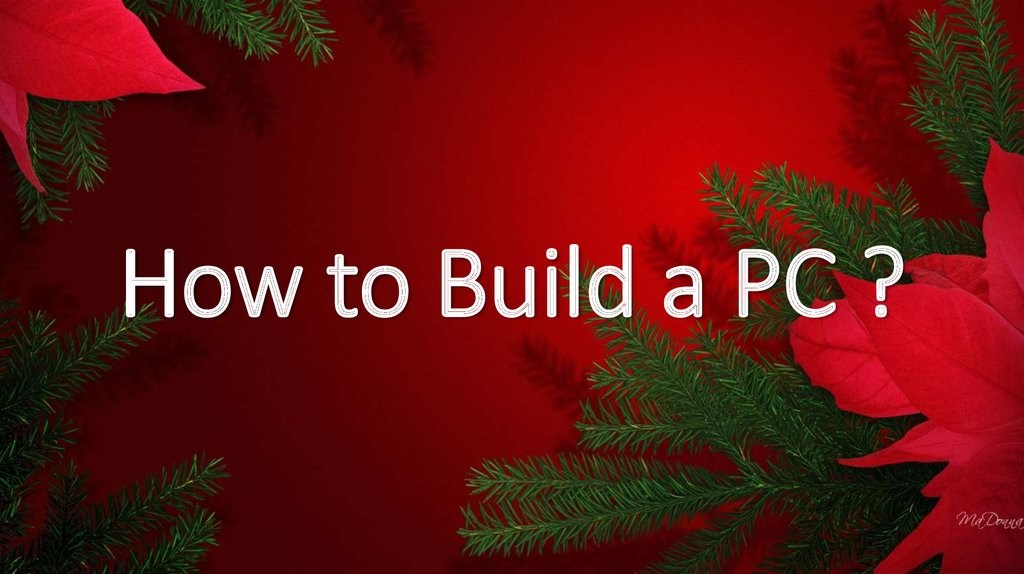




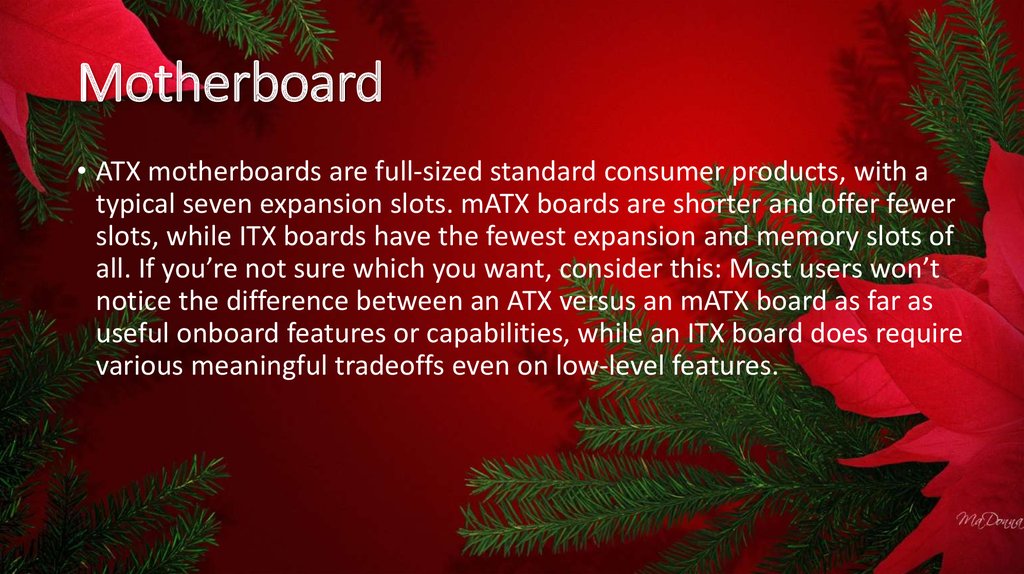
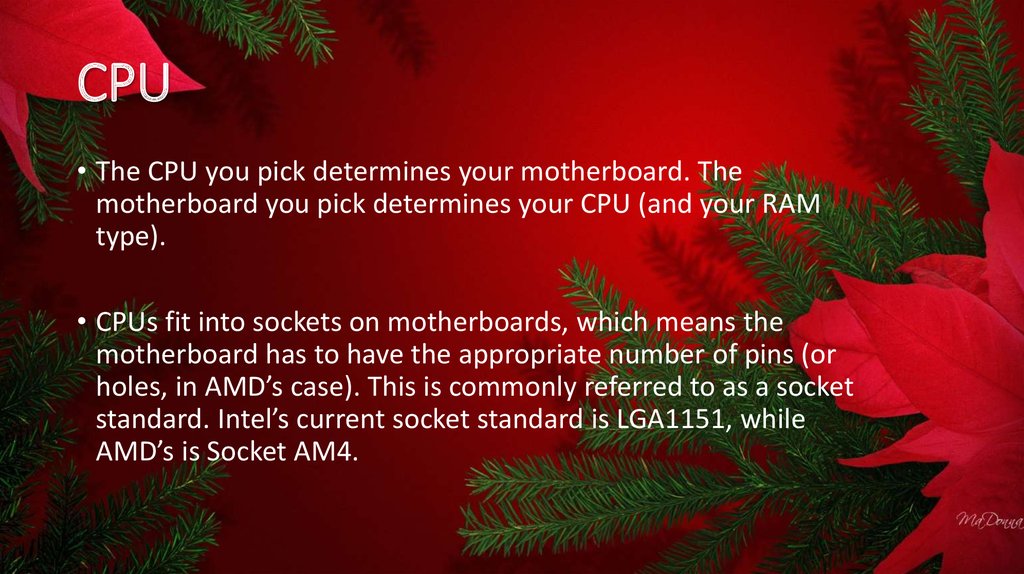


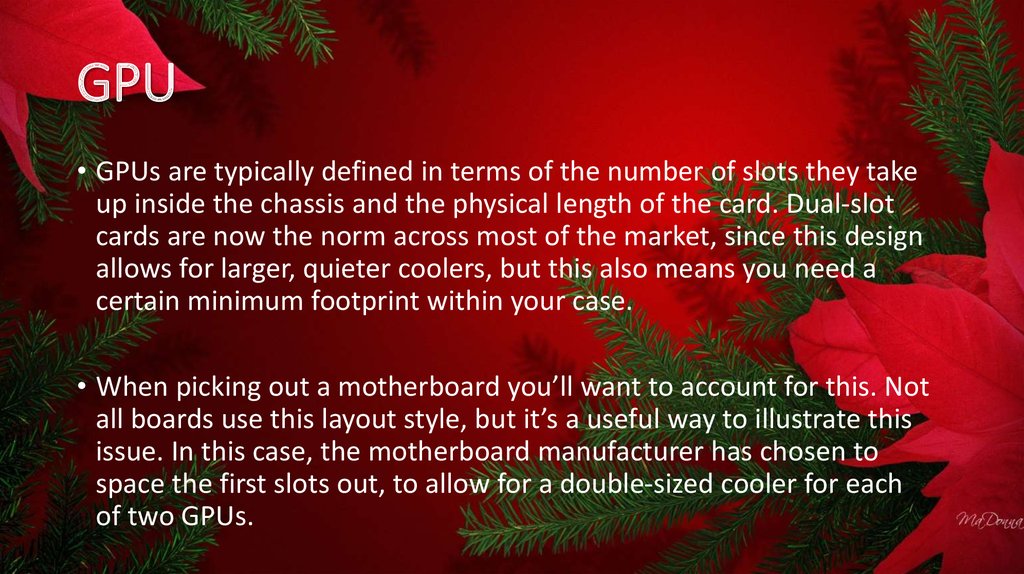

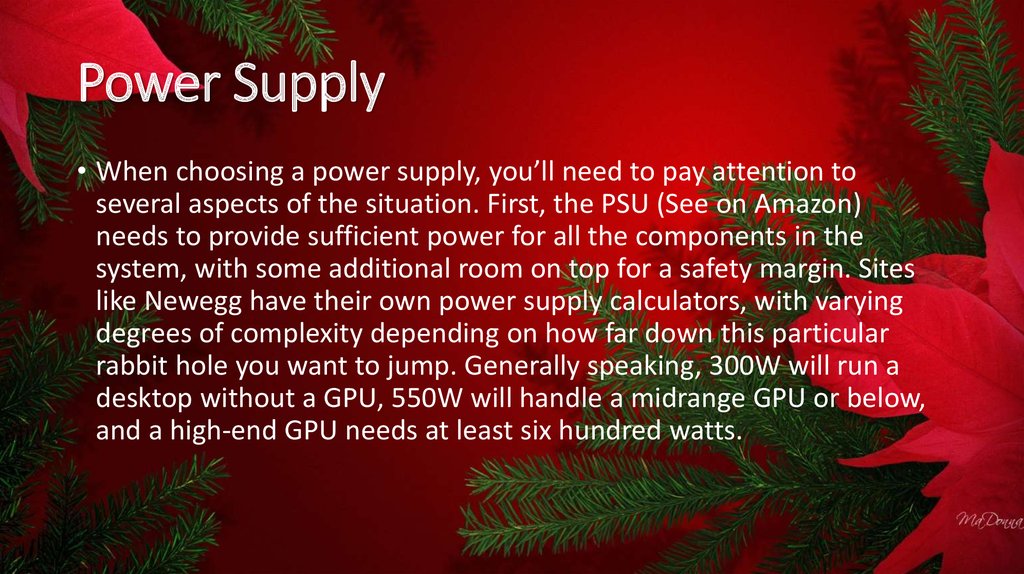
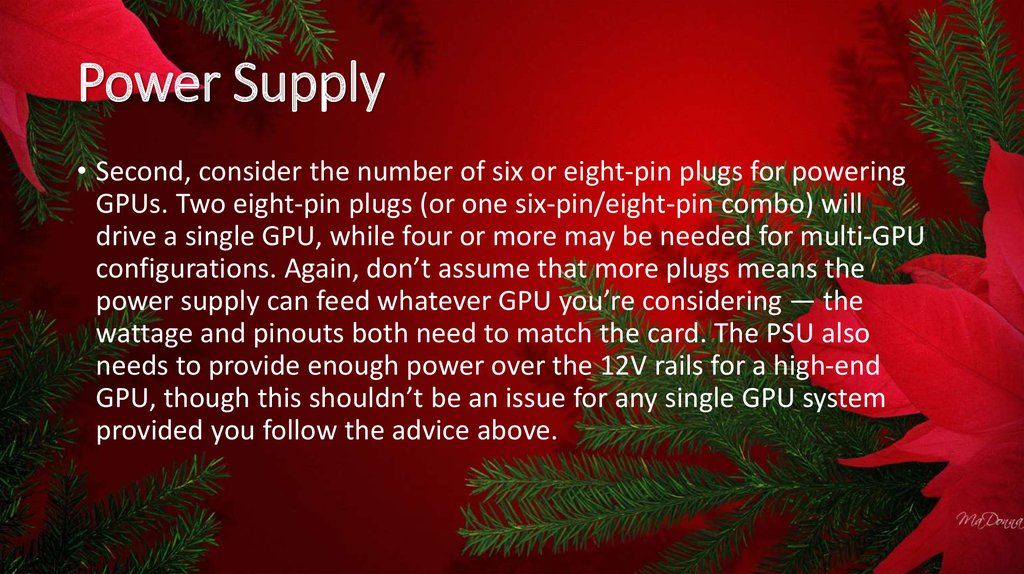


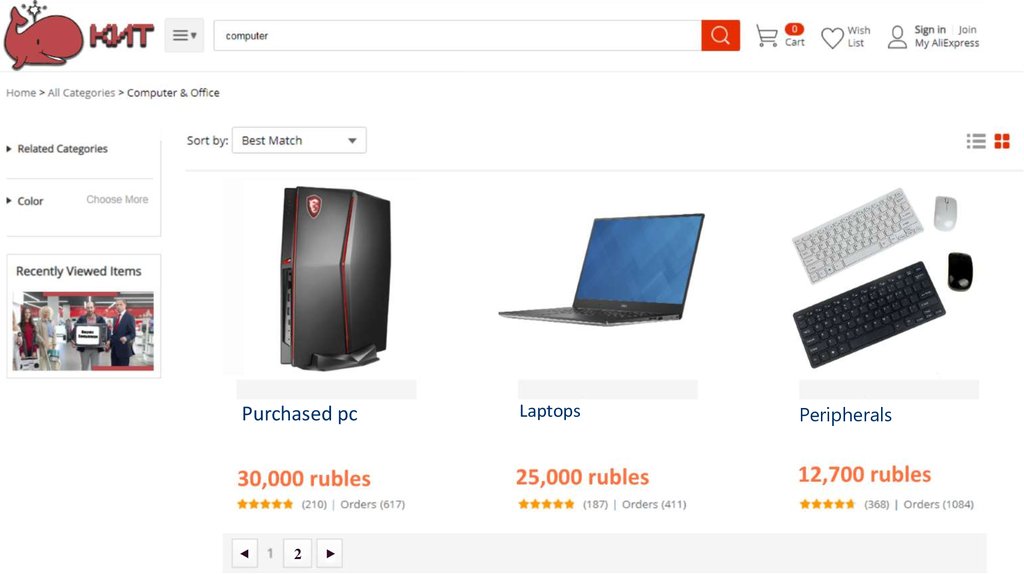
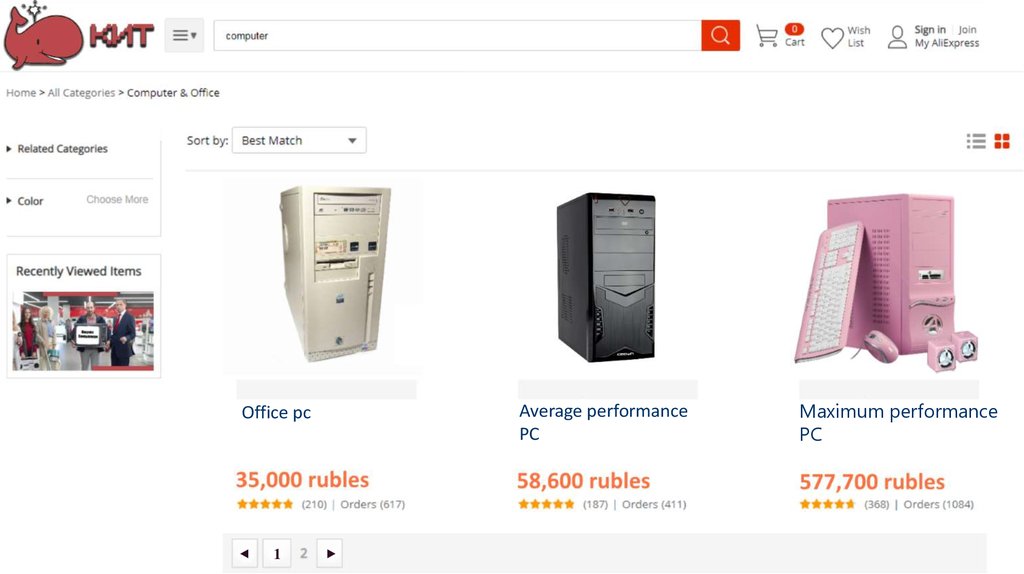
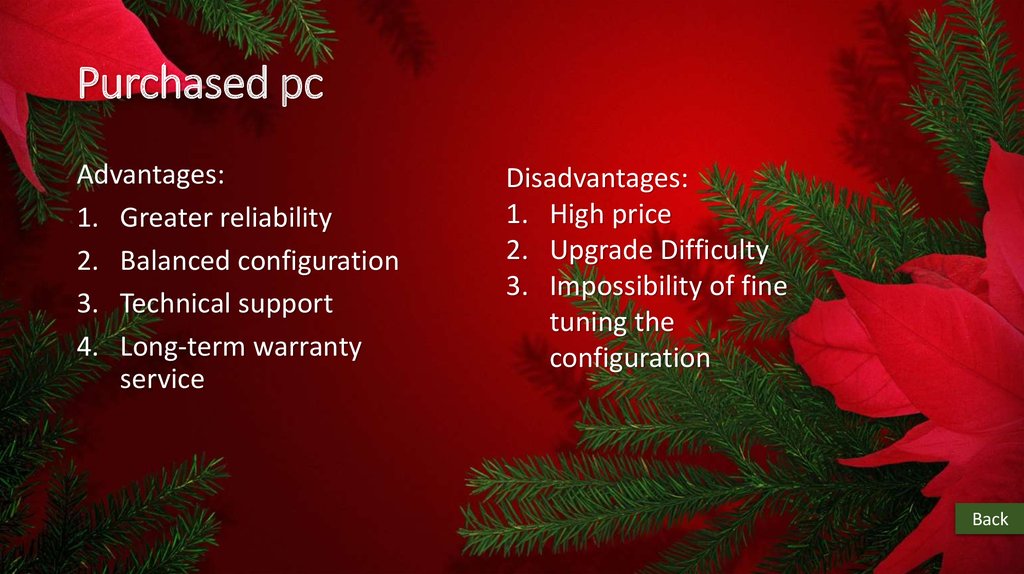


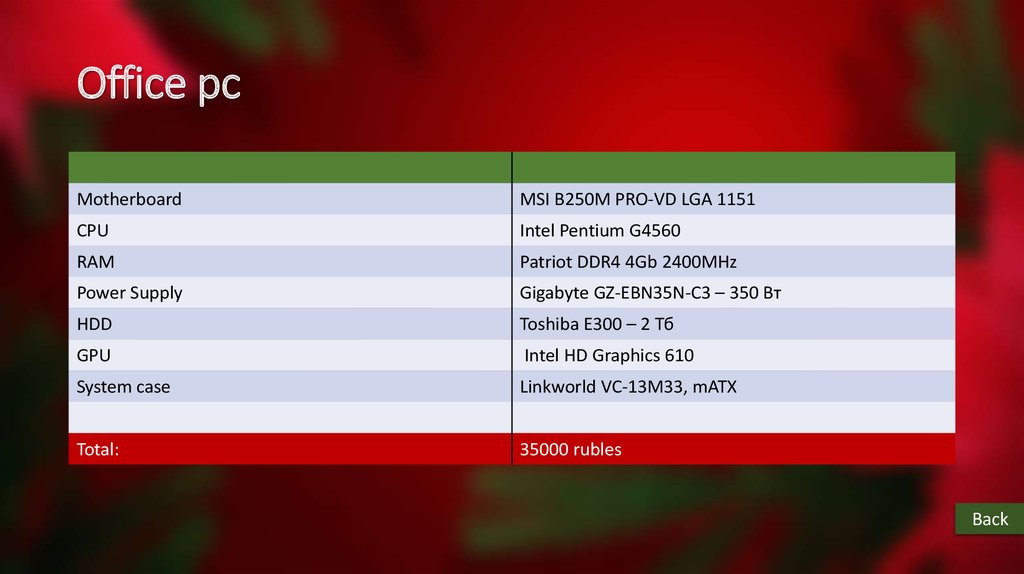
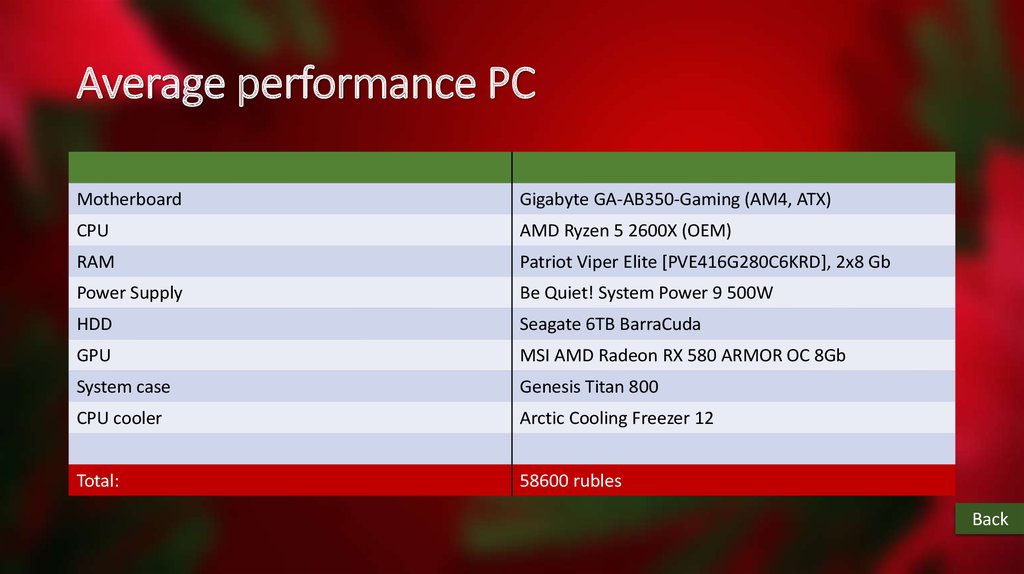

 Английский язык
Английский язык