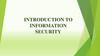Похожие презентации:
Cyber-Safety
1. SIW Theme:Cyber-Safety
Accopted by:Koshanova GWorkeds by:Abdurakhmanova P
Isaeva A
Mutalkhan A
Group name:GM-816
2.
CYBER-SAFETY3.
INTRODUCTIONThis tutorial provides some basic information and practical suggestions for
protecting your personal information and computer from cyber-attacks. Cybersafety topics covered include:
What is
Cyber-safety?
Cyber-safety
Threats
Consequences
of Inaction
Cyber-safety
Actions
Cyber-safety at
Home &Work
Campus Cybersafety Services
3
4.
WHAT IS CYBER-SAFETY?Cyber-safety is a common term used to describe a set of practices,
measures and/or actions you can take to protect personal information and
your computer from attacks.
In the realms of American football, a safety is either an instance of a player
being sacked or tackled in the end zone, or stepping out of the end zone
and off the field, or, a defensive player who is in the position furthest from
the line of scrimmage.
.
Cyber is just a prefix referring to the Internet. So cyberbullyingis bullying that
happens online or by using other technology likecell phones. A cyber
relationship is a relationship that happensonline. Cyber warfare is warfare
done using technology or that isdone over computers
4
5.
CYBER-SAFETY THREATSFirst, let’s talk about some common cyber-safety threats and the problems
they can cause . . .
Viruses
Viruses infect computers through email
attachments and file sharing. They delete
files, attack other computers, and make
your computer run slowly. One infected
computer can cause problems for all
computers on a network.
Hackers
Hackers are people who “trespass” into
your computer from a remote location.
They may use your computer to send
spam or viruses, host a Web site, or do
other activities that cause computer
malfunctions.
Identity Thieves
Spyware
People who obtain unauthorized access
to your personal information, such as
Social Security and financial account
numbers. They then use this information
to commit crimes such as fraud or theft.
Spyware is software that “piggybacks” on
programs you download, gathers
information about your online habits, and
transmits personal information without
your knowledge. It may also cause a
wide range of other computer
malfunctions.
5
6.
TOP SEVEN CYBER-SAFETY ACTIONSAdditional information about each of the actions below is provided on slides 8-14. Faculty
and staff should work with their technical support coordinator before implementing these
measures.
1. Install OS/Software Updates
2. Run Anti-virus Software
3. Prevent Identity Theft
4. Turn on Personal Firewalls
5. Avoid Spyware/Adware
6. Protect Passwords
7. Back up Important Files
6
7. INSTALL OS/SOFTWARE UPDATES
I NSTALL OS/S OFTWAREU PDATES
Updates-sometimes called patches-fix problems with your operating system (OS) (e.g., Windows XP,
Windows Vista, Mac OS X) and software programs (e.g., Microsoft Office applications).
Most new operating systems are set to download updates by default. After updates are downloaded,
you will be asked to install them. Click yes!
To download patches for your system and software, visit:
Windows Update: http://windowsupdate.microsoft.com to get or ensure you have all the latest
operating system updates only. Newer Windows systems are set to download these updates by
default.
Microsoft Update: http://www.update.microsoft.com/microsoftupdate/ to get or ensure you
have all the latest OS and Microsoft Office software updates. You must sign up for this service.
Apple: http://www.apple.com/support
Unix: Consult documentation or online help for system update information and
instructions.
Be sure to restart your computer after updates are installed so that the patches can be applied
immediately.
7
8. RUN ANTI-VIRUS SOFTWARE
R UN A NTI -V IRUS S OFTWARETo avoid computer problems caused by viruses, install and run an anti-virus
program
Periodically, check to see if your anti-virus is up to date by opening your antivirus program and checking the Last updated: date.
Anti-virus software removes viruses, quarantines and repairs infected files,
and can help prevent future viruses.
8
9. PREVENT IDENTITY THEFT
P REVENT I DENTITY T HEFTDon't give out financial account numbers, Social Security numbers, driver’s license
numbers or other personal identity information unless you know exactly who's receiving
it. Protect others people’s information as you would your own.
Never send personal or confidential information via email or instant messages as these
can be easily intercepted.
Beware of phishing scams - a form of fraud that uses email messages that appear to be
from a reputable business (often a financial institution) in an attempt to gain personal or
account information. These often do not include a personal salutation. Never enter
personal information into an online form you accessed via a link in an email you were
not expecting. Legitimate businesses will not ask for personal information online.
Order a copy of your credit report from each of the three major credit bureaus-Equifax,
Experian, and Trans Union. Reports can be ordered online at each of the bureaus’ Web
sites. Make sure reports are accurate and include only those activities you have
authorized.
9
10. TURN ON PERSONAL FIREWALLS
T URN ON P ERSONALF IREWALLS
Check your computer's security settings for a built-in personal firewall. If you have
one, turn it on. Microsoft Vista and Mac OSX have built-in firewalls. For more
information, see:
• Mac Firewall
(docs.info.apple.com/article.html?path=Mac/10.4/en/mh1042.html)
• Microsoft Firewall
(www.microsoft.com/windowsxp/using/networking/security/winfirewall.mspx)
• Unix users should consult system documentation or online help for personal
firewall instructions and/or recommendations.
Once your firewall is turned on, test your firewall for open ports that could allow in
viruses and hackers. Firewall scanners like the one on
http://www.auditmypc.com/firewall-test.asp simplify this process.
Firewalls act as protective barriers between computers and the internet.
Hackers search the Internet by sending out pings (calls) to random computers and
wait for responses. Firewalls prevent your computer from responding to these calls.
10
11. AVOID SPYWARE/ADWARE
AVOID S PYWARE /A DWARESpyware and adware take up memory and can slow down your computer or
cause other problems.
Use Spybot and Ad-Aware to remove spyware/adware from your computer.
Watch for allusions to spyware and adware in user agreements before
installing free software programs.
Be wary of invitations to download software from unknown internet sources.
11
12. PROTECT PASSWORDS
P ROTECT PASSWORDSDo not share your passwords, and always make new passwords difficult to guess by
avoiding dictionary words, and mixing letters, numbers and punctuation.
Do not use one of these common passwords or any variation of them: qwerty1, abc123,
letmein, password1, iloveyou1, (yourname1), baseball1.
Change your passwords periodically.
When choosing a password:
o Mix upper and lower case letters
o Use a minimum of 8 characters
o Use mnemonics to help you remember a difficult password
Store passwords in a safe place. Consider using KeePass Password Safe
(http://keepass.info/), Keychain (Mac) or an encrypted USB drive to store passwords.
Avoid keeping passwords on a Post-it under your keyboard, on your monitor or in a
drawer near your computer!
12
13.
B ACK U P I MPORTANT F ILESReduce your risk of losing important files to a virus, computer crash, theft or
disaster by creating back-up copies.
Keep your critical files in one place on your computer’s hard drive so you
can easily create a back up copy.
Save copies of your important documents and files to a CD, online back up
service, flash or USB drive, or a server.
Store your back-up media in a secure place away from your computer, in
case of fire or theft.
Test your back up media periodically to make sure the files are accessible
and readable.
13
14.
CYBER-SAFETY AT HOMEPhysically secure your computer by using security cables and locking doors
and windows in the dorms and off-campus housing.
Avoid leaving your laptop unsupervised and in plain view in the library or
coffee house, or in your car, dorm room or home.
Set up a user account and password to prevent unauthorized access to your
computer files.
Do not install unnecessary programs on your computer.
14
15.
CYBER-SAFETY AT WORKBe sure to work with your technical support coordinator before implementing
new cyber-safety measures.
Talk with your technical support coordinator about what cyber-safety
measures are in place in your department.
Report to your supervisor any cyber-safety policy violations, security
flaws/weaknesses you discover or any suspicious activity by unauthorized
individuals in your work area.
Physically secure your computer by using security cables and locking
building/office doors and windows.
Do not install unnecessary programs on your work computer.
15

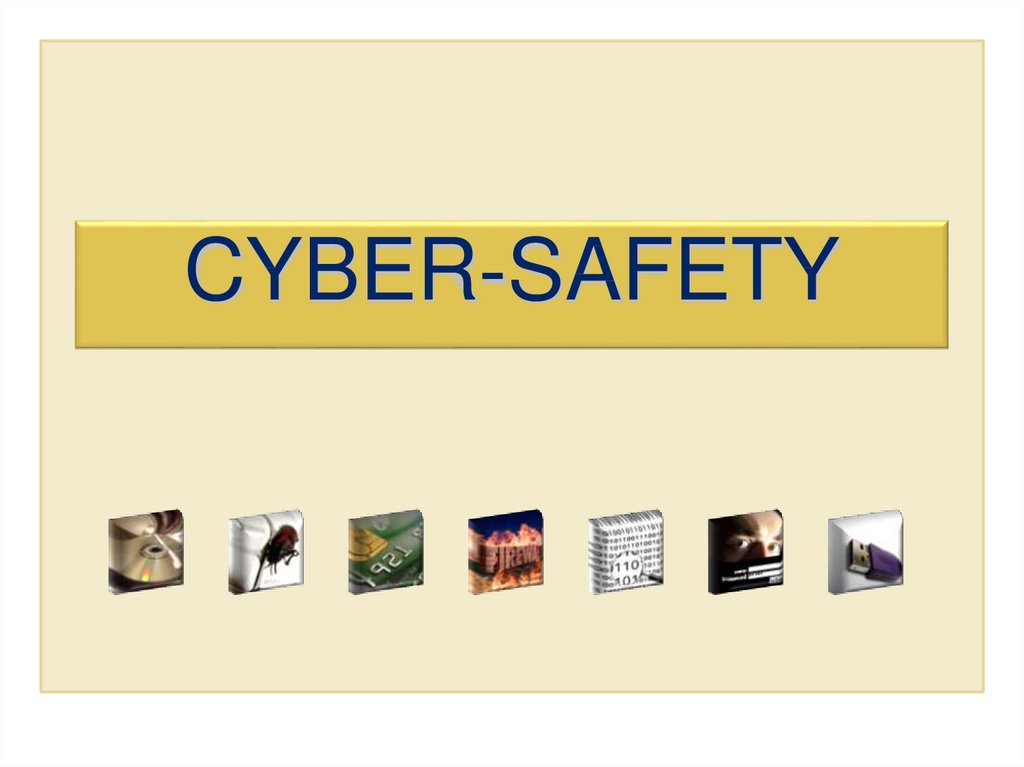
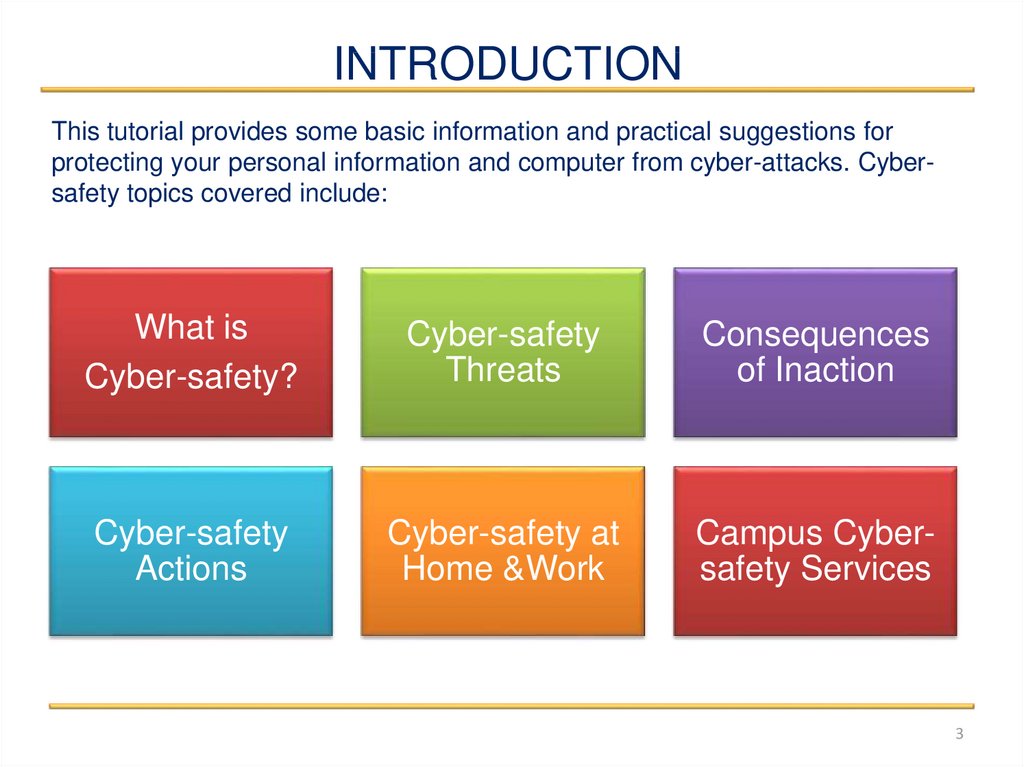

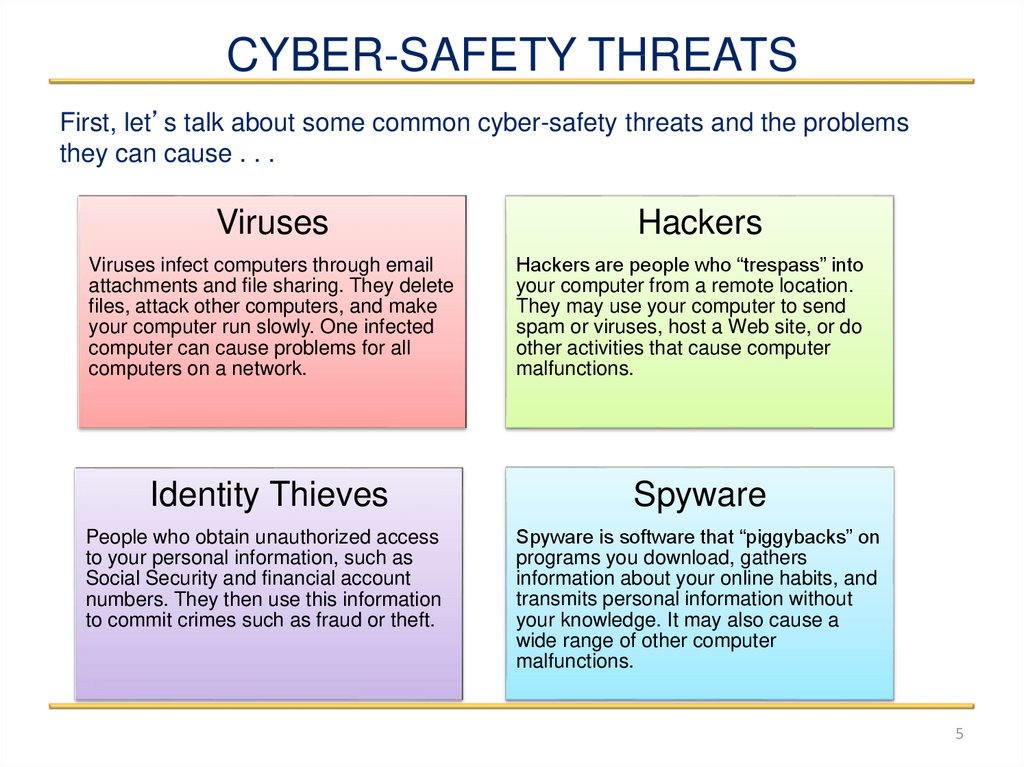
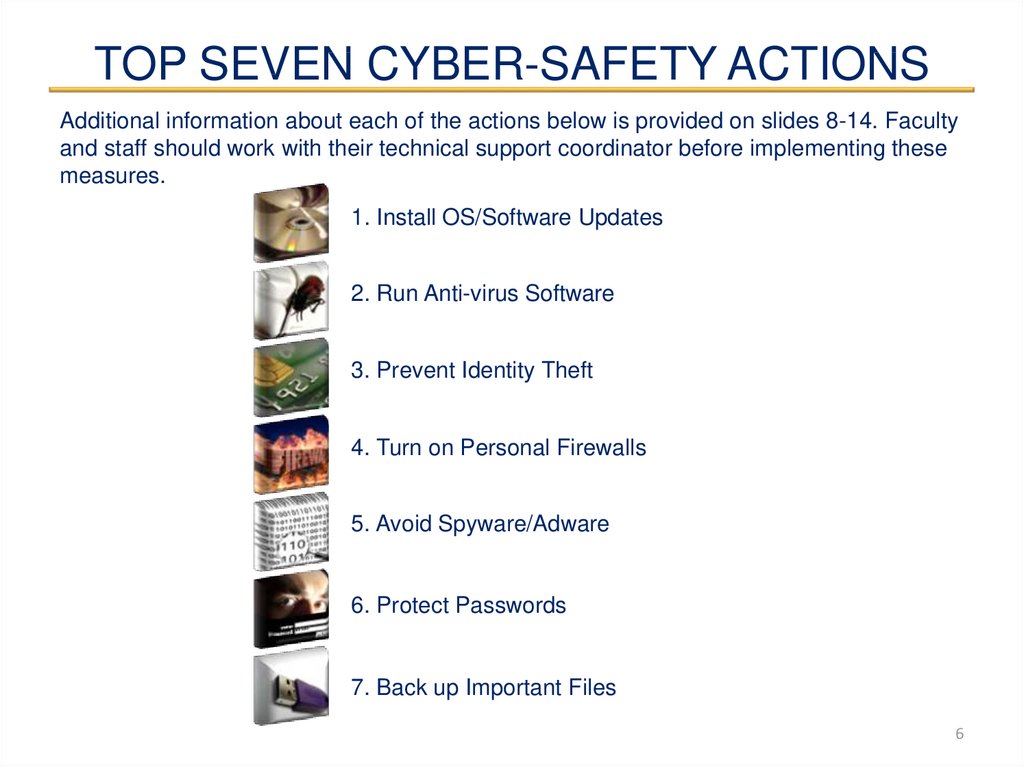
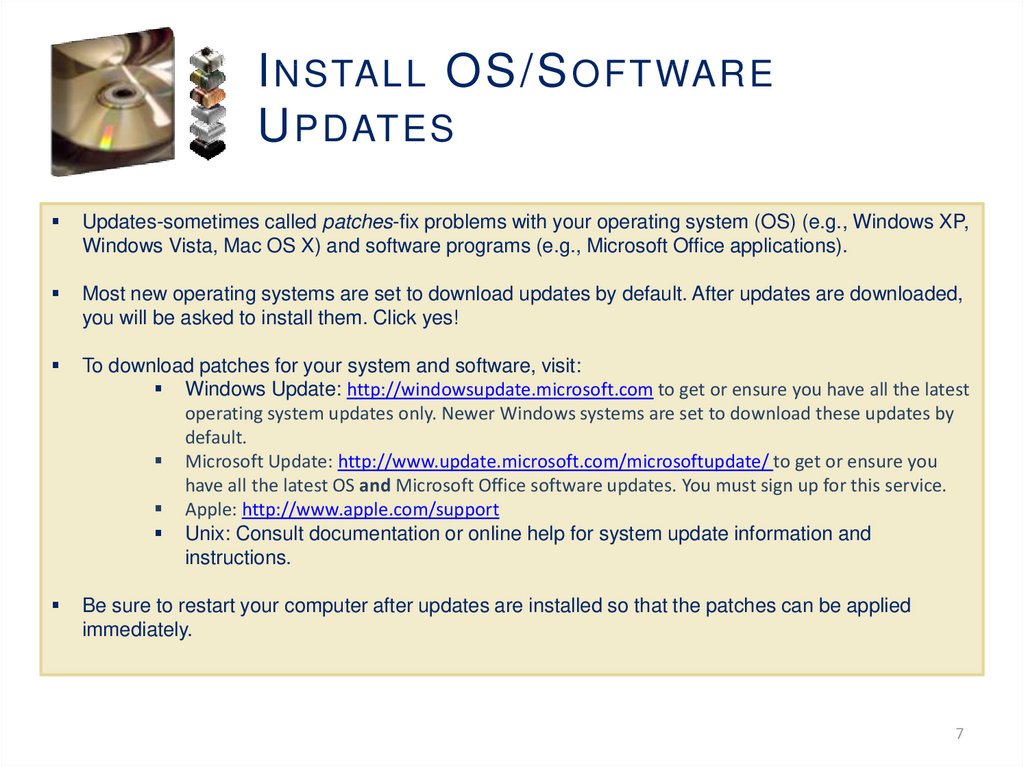
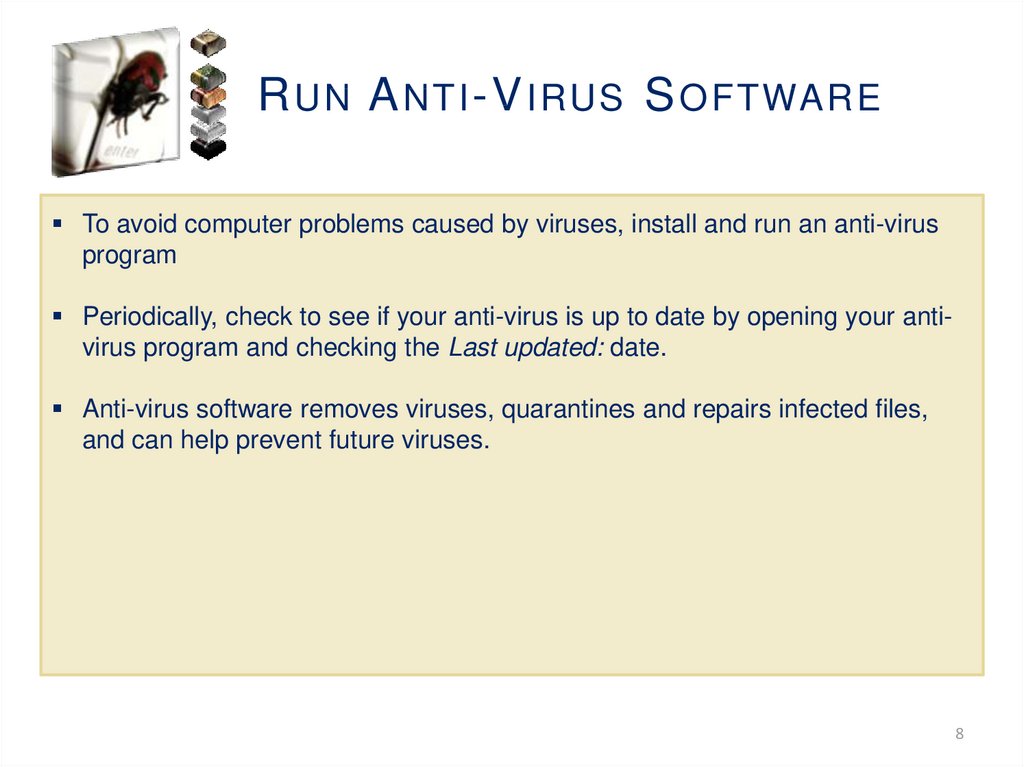

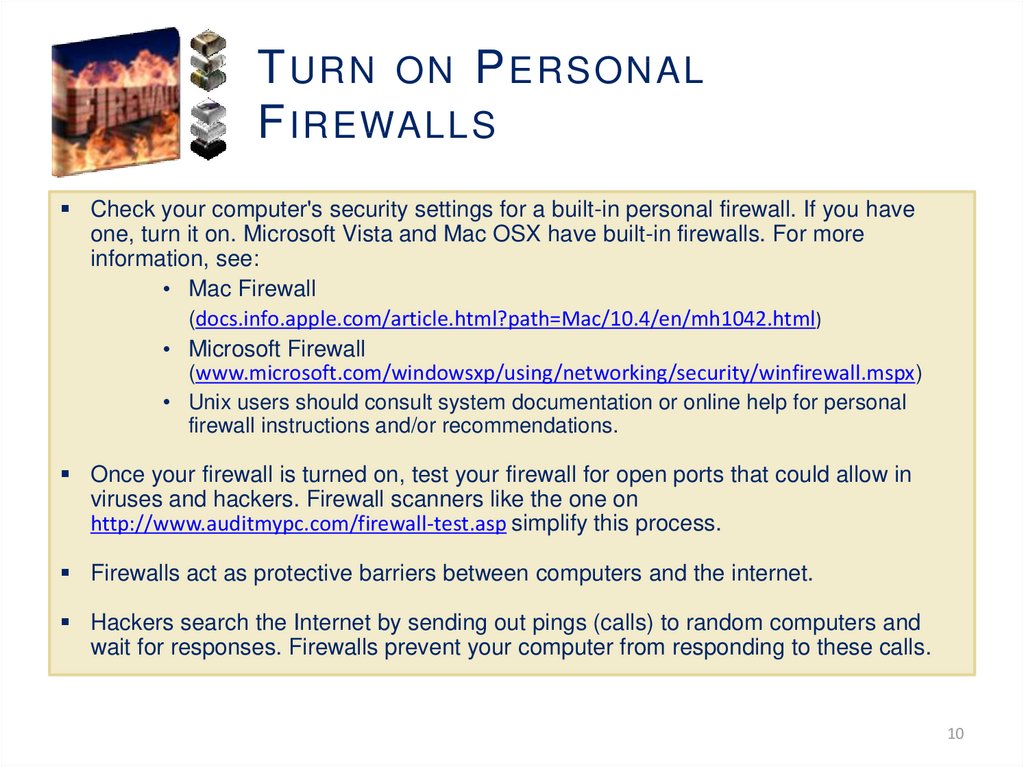
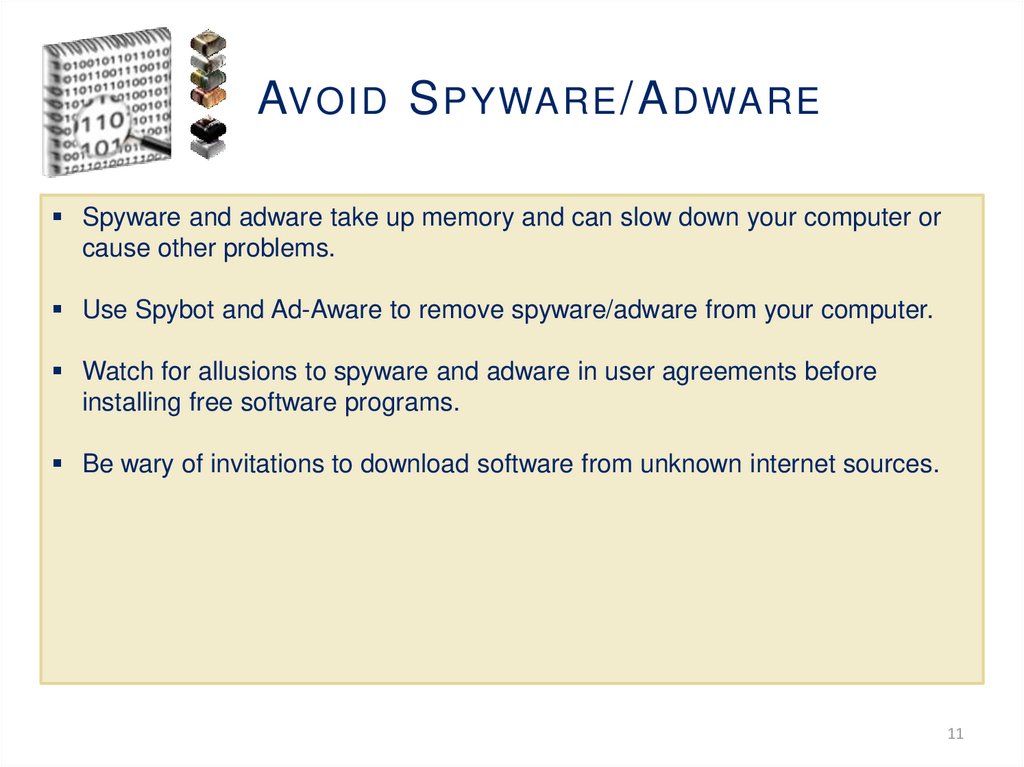
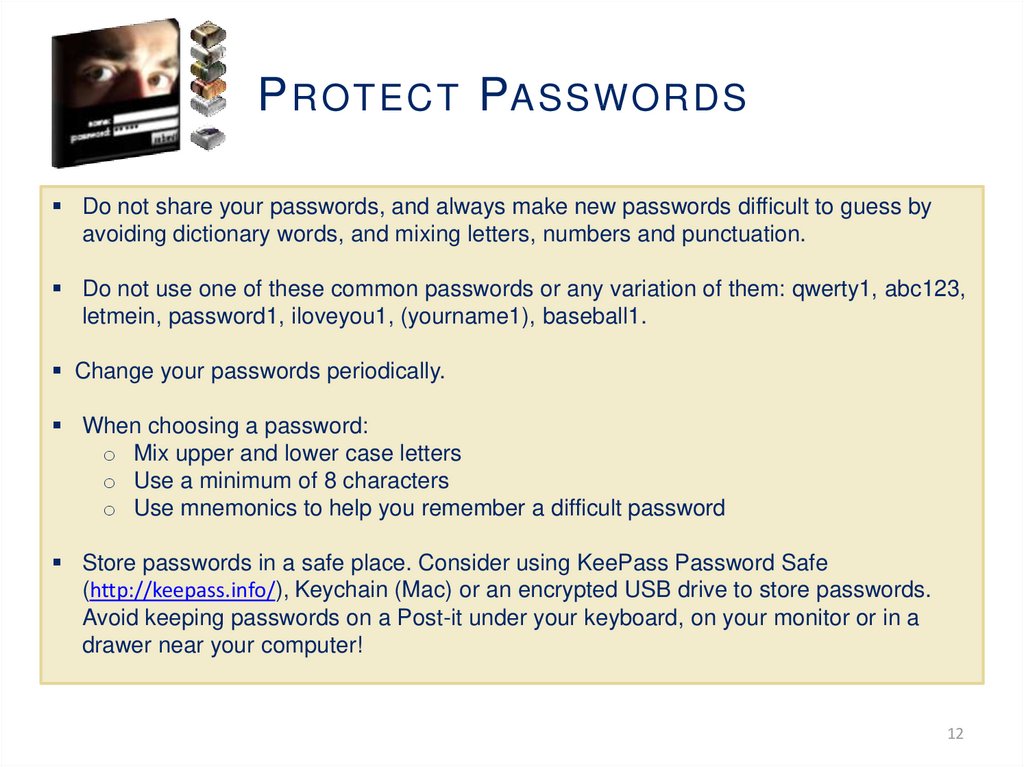
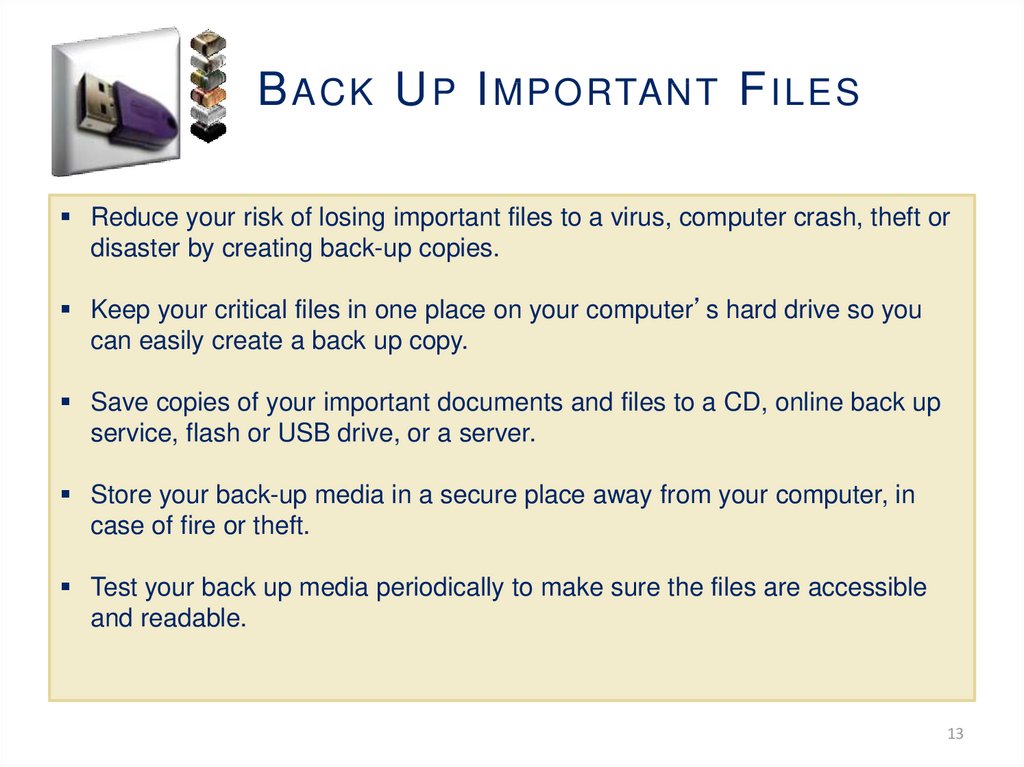
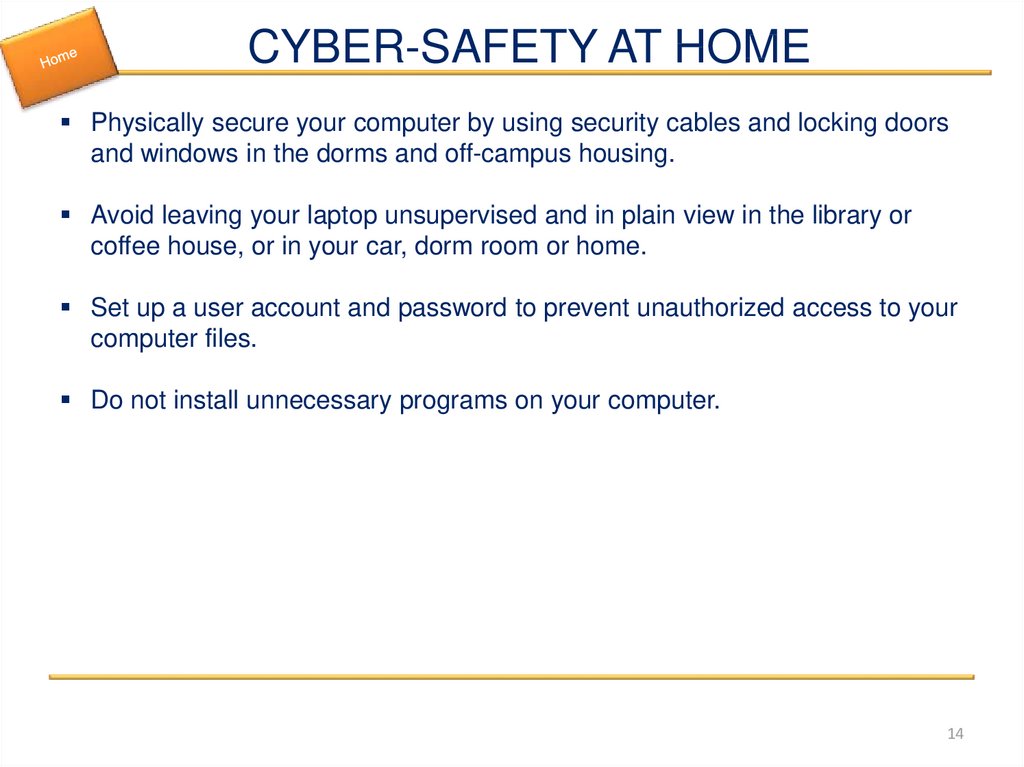
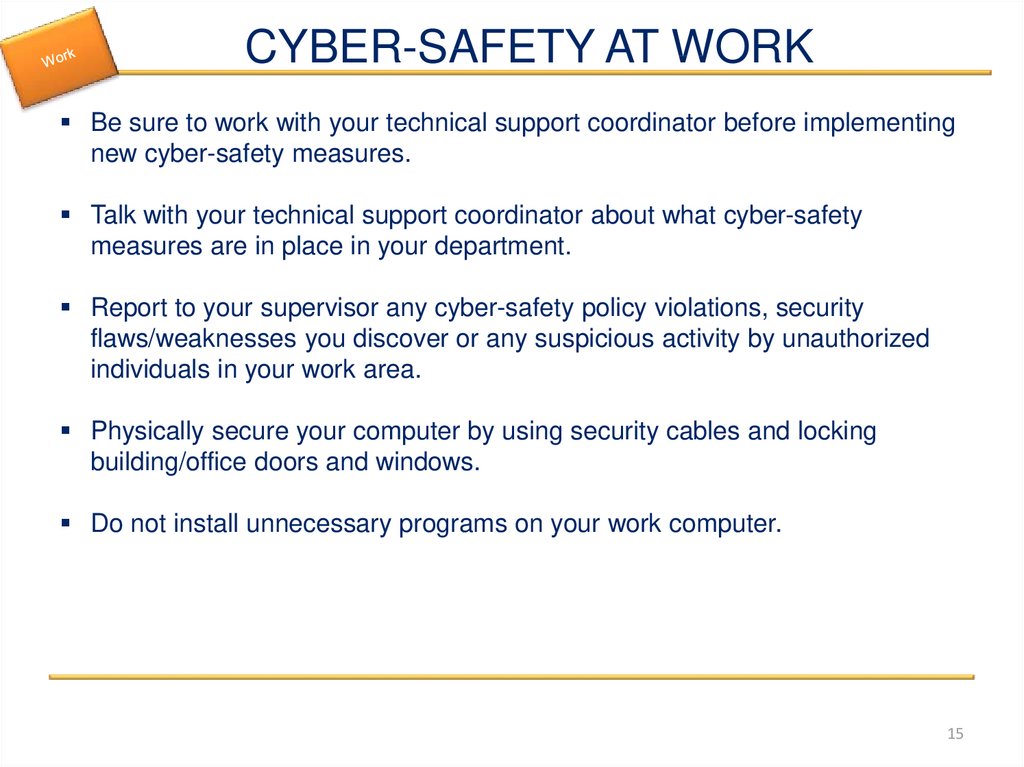
 Информатика
Информатика