Похожие презентации:
Surf Safely with a “Clean” Computer
1. Surf Safely with a “Clean” Computer
Roger ThornburnJune 2008
2. Seminar Goals
2Surf Safely with a Clean Computer
Seminar Goals
Internet Security
Background on internet security threats
How to protect your computer
Using a “Sandbox”
A Clean Computer
Using CCleaner
To clean out temporary files
To clean the registry
Disk defrag
Scheduling these tasks
June 2008
Roger Thornburn
3. Unwanted Visitors!
3Surf Safely with a Clean Computer
Unwanted Visitors!
The Four Main Threats to Your Computer
Hackers
Viruses, worms & trojans
Spyware and hijacks
Operating System/Apps
security “holes”
Annoyances
Email Spam
Adware
Pop-up Ads
See Wikipedia (http://en.wikipedia.org/wiki/Malware) or handout
June 2008
Roger Thornburn
4. Dealing With the Threats
4Surf Safely with a Clean Computer
Dealing With the Threats
Hackers
Use a Firewall. Windows XP and Vista both have a
good built-in software firewall
If on broadband, then use a router with a h/w firewall
Viruses
Use ONE Anti-Virus tool
Spyware
Use ONE real time Anti-Spyware tool
Can use more than one anti-spyware scanner
June 2008
Roger Thornburn
5. So, Are You Safe Now?
5Surf Safely with a Clean Computer
So, Are You Safe Now?
Better – but not completely
Security holes not yet patched.
Not yet acknowledged by software suplier
No fix yet available
Haven’t updated all your programs
Pop up windows requiring user action
Standard “Window” with a question or offer, with Yes/No
buttons
So, still at risk from:
“Drive-by” that exploits a software security hole
Malicious java script, Flash animations, etc.
Both exploit weaknesses in poorly written software
that enable Spyware, Hijacks, Worms, Bots, etc. to
be put on your computer, directly from a Webpage
June 2008
Roger Thornburn
6. The Answer Is ….
6Surf Safely with a Clean Computer
The Answer Is ….
A “sandbox” is a special software program that
June 2008
isolates any application running inside it, from the
rest of your computer.
After running your application, delete the sandbox
and all traces of the application are also deleted.
So, if we open our Internet Browser inside a
sandbox, then any malware that tries to enter our
computer, either by accidentally “clicking” the
wrong thing, or by a drive-by, will be trapped inside.
The sandbox I will show you today, is a freeware
program called Sandboxie
Can be downloaded from www.sandboxie.com
A Sandbox!
Roger Thornburn
7. How Sandboxie works
7Surf Safely with a Clean Computer
How Sandboxie works
Without
Sandboxie
Using
Sandboxie
Writes
Reads
Reads
Writes
Hard Drive
Sandboxie
temporary storage
Hard Drive
For a complete explanation, see http://www.sandboxie.com/index.php?FrequentlyAskedQuestions
June 2008
Roger Thornburn
8. Sandboxie
8Surf Safely with a Clean Computer
Sandboxie
Basics
All programs can be opened sandboxed
Main use is for your Internet Browser and email client
Can also be used to run downloaded or other programs to
“test” without leaving any traces on your computer
Email attachments opened inside the sandbox
Files you want to keep can be copied from the sandbox
Do I still need A-V and A-S?
Yes.
Sandboxie will stop any program or software being written to
your hard drive.
It does not do any virus or Spyware checking
June 2008
Roger Thornburn
9. Using Sandboxie
9Surf Safely with a Clean Computer
Using Sandboxie
Good tutorial.
Open Sandboxie, click Help>Getting Started Tutorial
Sandboxie automatically creates a desktop icon that
opens your default browser in a sandbox (e.g. Internet
Explorer)
Just double click this icon
Use “Right Click” and select “Open Sandboxed” to
open any other program in a sandbox
Use for email – Outlook Express, Windows Mail, etc.
Also for “testing” new programs.
When using a sandboxed browser or email client,
nothing is saved:
Cookies, temporary internet files, favorites
New add-ons (e.g. Flash plug-in)
Downloaded files or programs
Saved attachments
June 2008
Roger Thornburn
10. Using Sandboxie
10Surf Safely with a Clean Computer
Using Sandboxie
Saving files from the sandbox
Download to “My Documents” or Desktop’
Sandboxie will allow you to “recover” these files
Other folders can be added to be recovered
Online banking, credit card, brokerage or other
“trusted” website.
As cookies will not be saved, these hi-security sites
may require you to answer a security question
Go to these sites once, outside the sandbox, login and the
cookie will be saved
Other
By default, favorites will not be saved
Can make a change in the Sandbox Settings
June 2008
Roger Thornburn
11. Sandboxie Settings
11Surf Safely with a Clean Computer
Sandboxie Settings
Open Sandboxie Default Settings
Open Sandboxie Control
click Sandbox>DefaultBox>Sandbox Settings
Recovery folders
click Recovery>Quick Recovery. Add folders if necessary
Automatically delete sandbox when no longer active
click Delete. Check “Automatically delete…..
Enable web browser favorites:
click Applications>Web Browser. Check “Allow Direct
Access to ….. And/or for Firefox
Also check “Allow Full Access to Protected…. If you use
saved password.
Enable email client:
click Applications>Email Reader. Check the appropriate
check box for you email client.
June 2008
Roger Thornburn
12. Summary for Safe Surfing
12Surf Safely with a Clean Computer
Summary for Safe Surfing
Use a Firewall – Windows XP/Vista is fine
Keep your Windows and internet enabled apps
patched/updated
Use ONE Anti-Virus program
Use a ONE real time Anti-Spyware program
Consider using a combined A-V & A-S, e.g. AVG 8,
Norton AV, Kapersky AV, Webroot, Avast, etc.
A total internet suite is not a necessity.
Use an email/ISP service that scans ALL your email
Yahoo, Excite, Google, Dell, etc.
Only download programs from known sites
Don’t accept programs on CD from unknown people
Use Sandboxie for surfing the web and email
June 2008
Roger Thornburn
13.
13Surf Safely with a Clean Computer
Let’s do some
more demos
June 2008
Roger Thornburn
14. Cleaning Up Your Computer
14Surf Safely with a Clean Computer
Cleaning Up Your Computer
Use CCleaner
Removes all temporary files
Internet
Logs
Windows
Removes cookies
Select those to keep
Registry cleanup
Defragment your Hard Drive
Combines fragmented files
Speeds up disk operations
Slightly different interface XP to Vista
June 2008
Roger Thornburn
15. Suggested Sequence
15Surf Safely with a Clean Computer
Suggested Sequence
Download and install Sandboxie & CCleaner
In CCleaner, select items to clean, include all cookies
Run CCleaner including the Registry cleaner
Open non-sandoxed browser, and login to all your hi-
security sites (bank, credit card, etc.) and any
customized page (e.g. Yahoo)
Reopen CCleaner, in Options>Cookies, move all
cookies to “Cookies To Keep”
Change settings to default Sandbox
Applications>Web Browser
Check to Allow Direct Access to Internet Explorer Favorites
Check to Allow Access to Protected Storage
Applications>Email Reader
Delete>Invocation and check Automatically delete contents
Now can run browser in sandbox and run CCleaner
June 2008
Roger Thornburn
16. Scheduling the Cleanup
16Surf Safely with a Clean Computer
Scheduling the Cleanup
Vista
Defragmenter includes a scheduler
Select daily/weekly and time (computer needs to be on)
Use Task Scheduler for CCleaner
Control Panel>Administrative Tools>Task Scheduler
Action>Basic task – set day and time (computer needs to be on)
Select CCleaner and type /auto for the argument
Windows XP
Create a batch file (c:\cleanup.bat)
“c:\program files\ccleaner\ccleaner.exe” /auto
“c:\windows\system32\defrag.exe” c:
Use Scheduled Tasks to run this batch file
Control Panel>Scheduled Tasks>Add scheduled task
Select c:\cleanup.bat – set day and time
Check “Open advanced…” and check “Run only..”
June 2008
Roger Thornburn


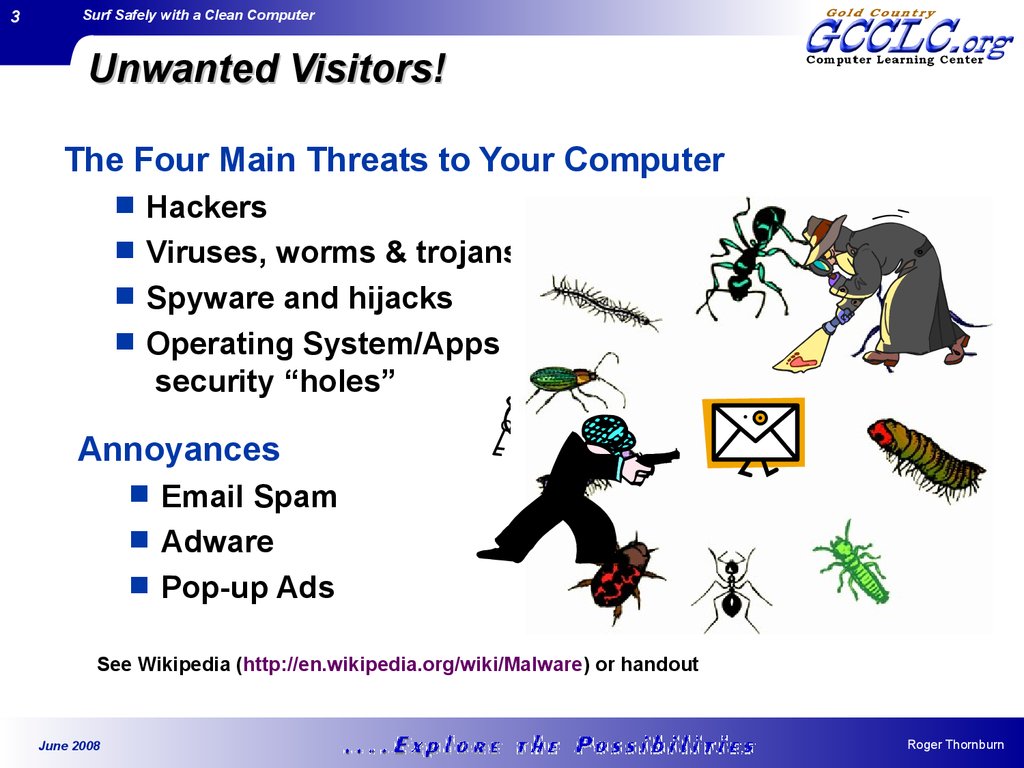
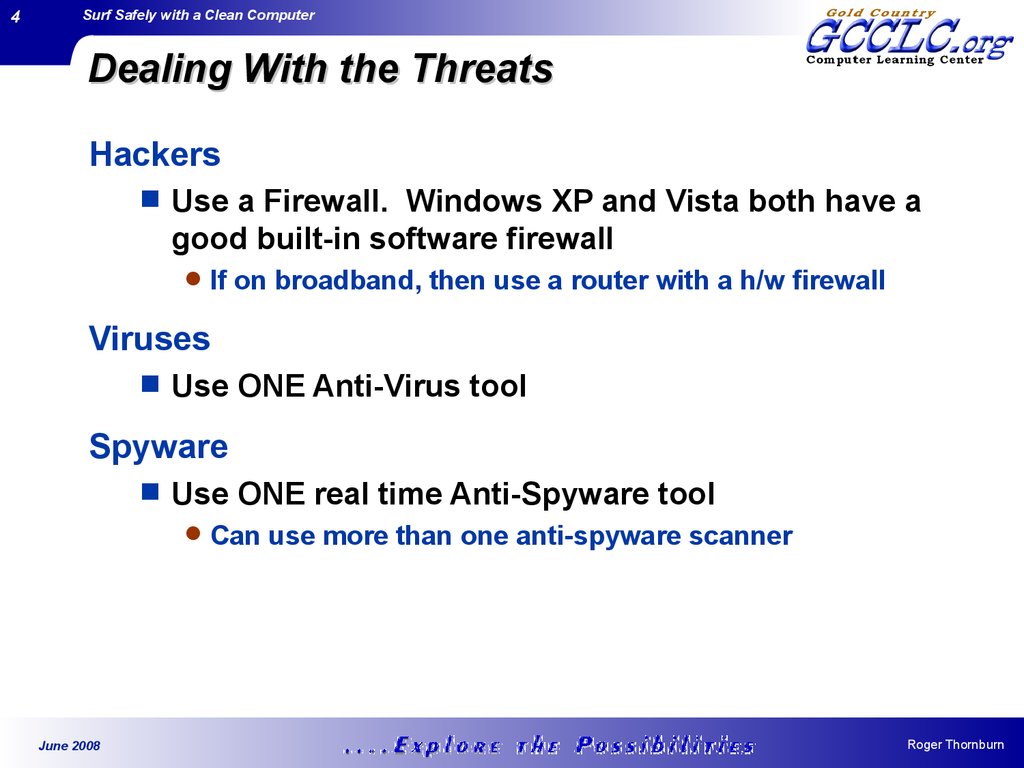


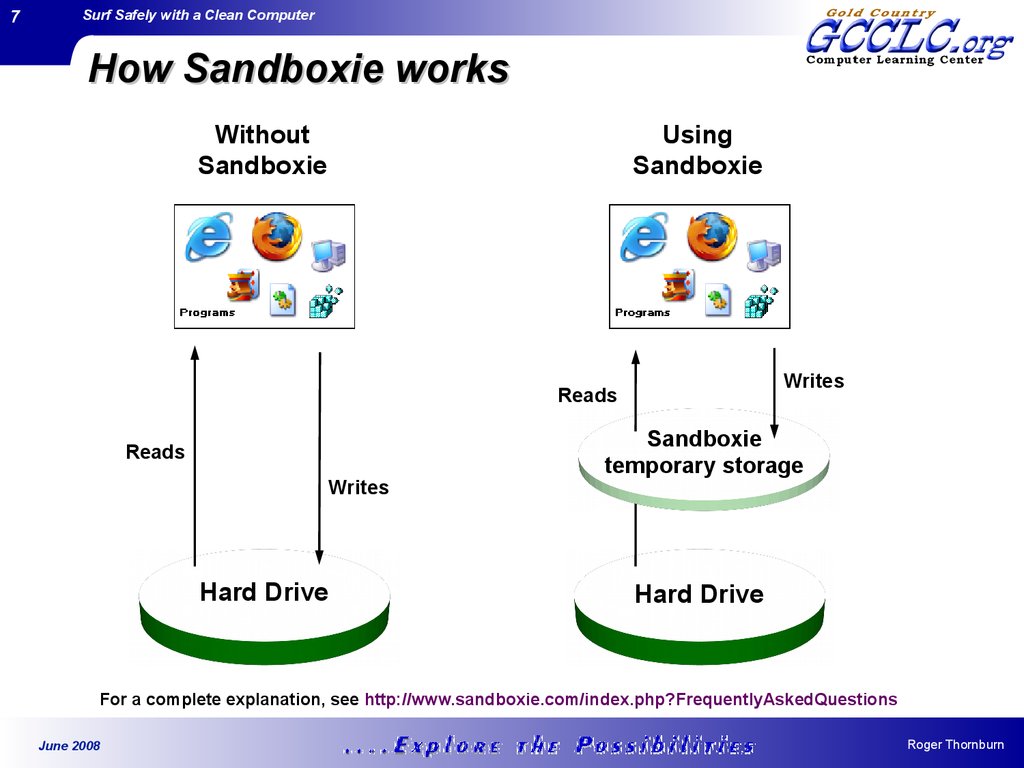
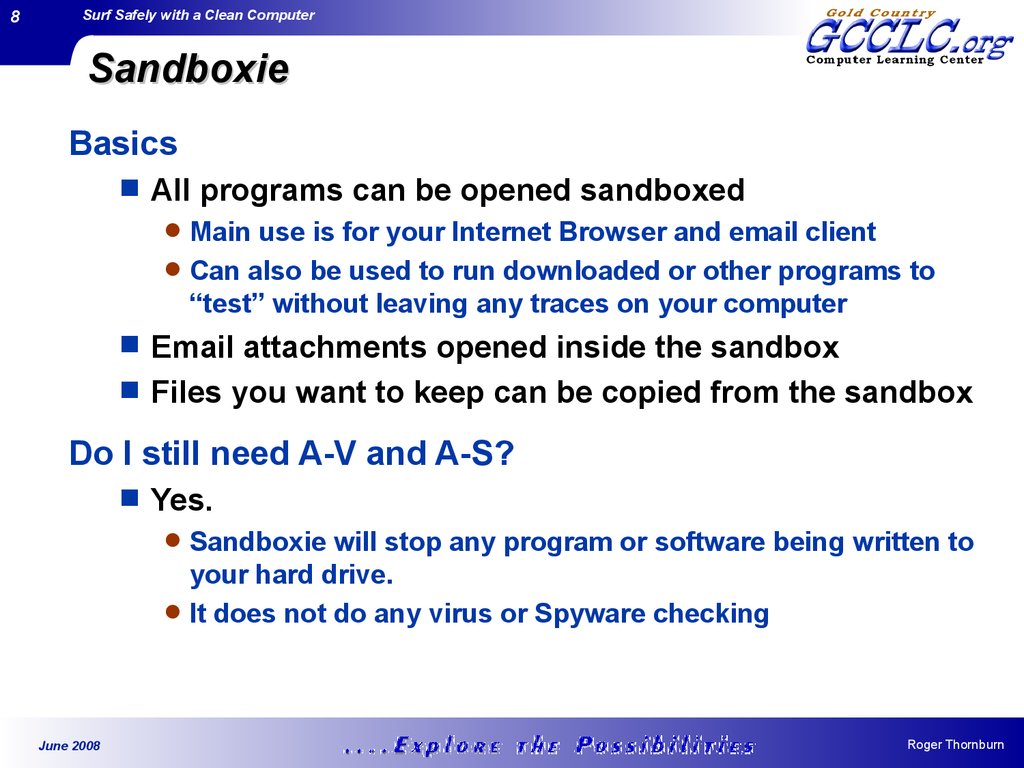
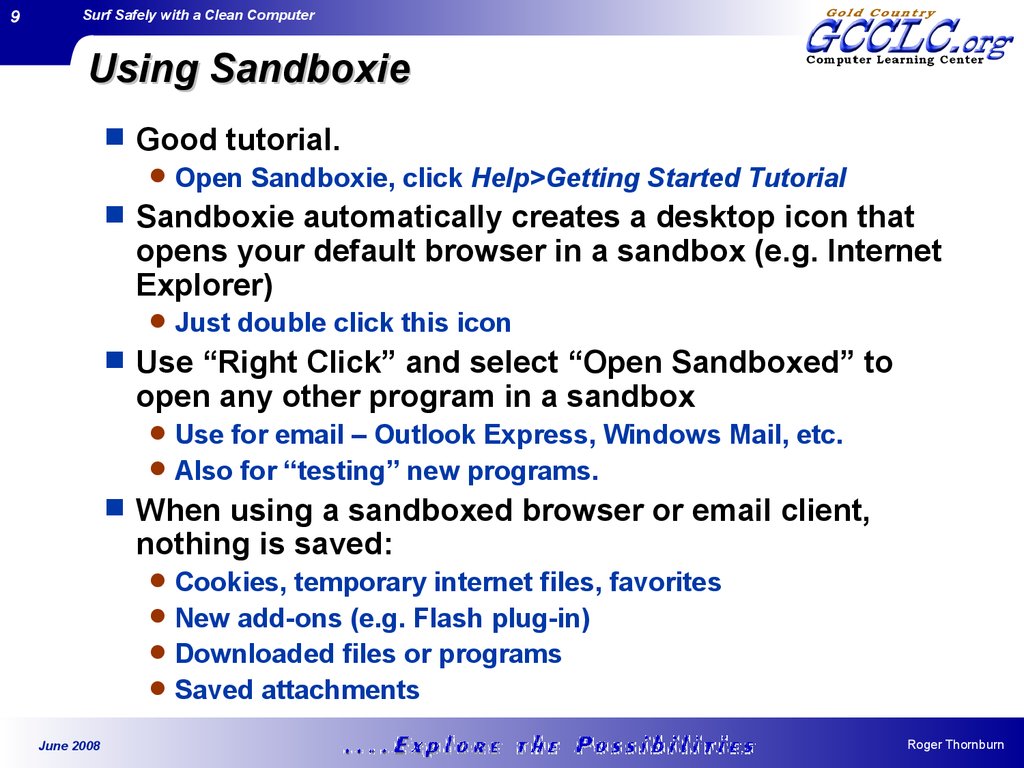
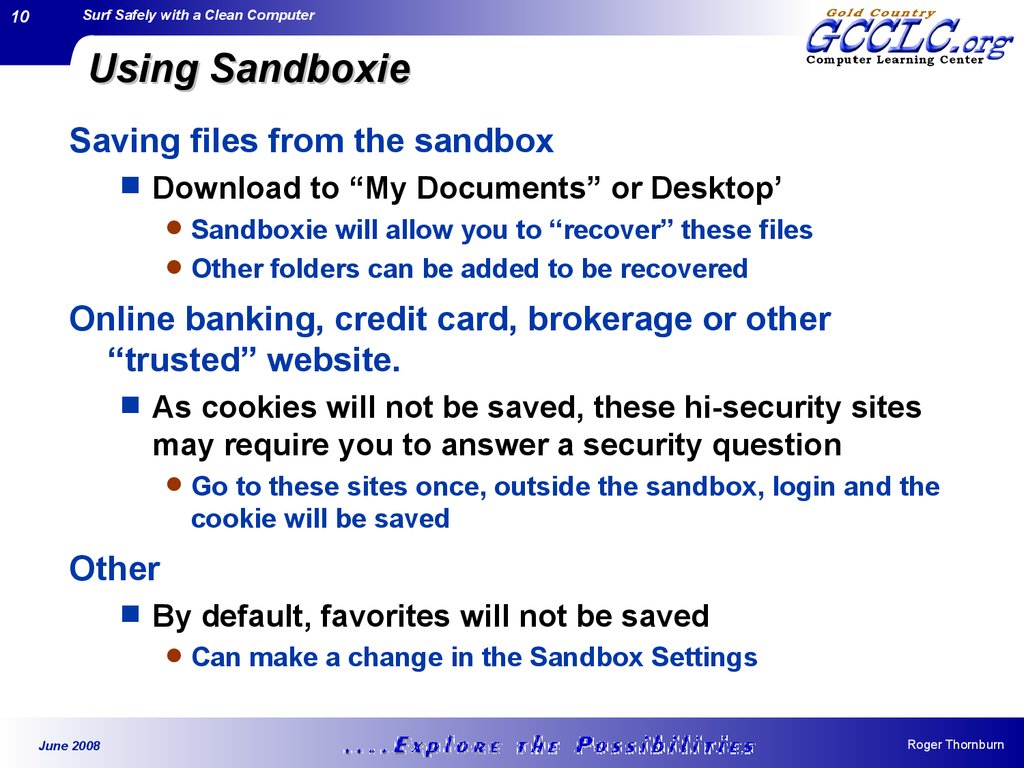
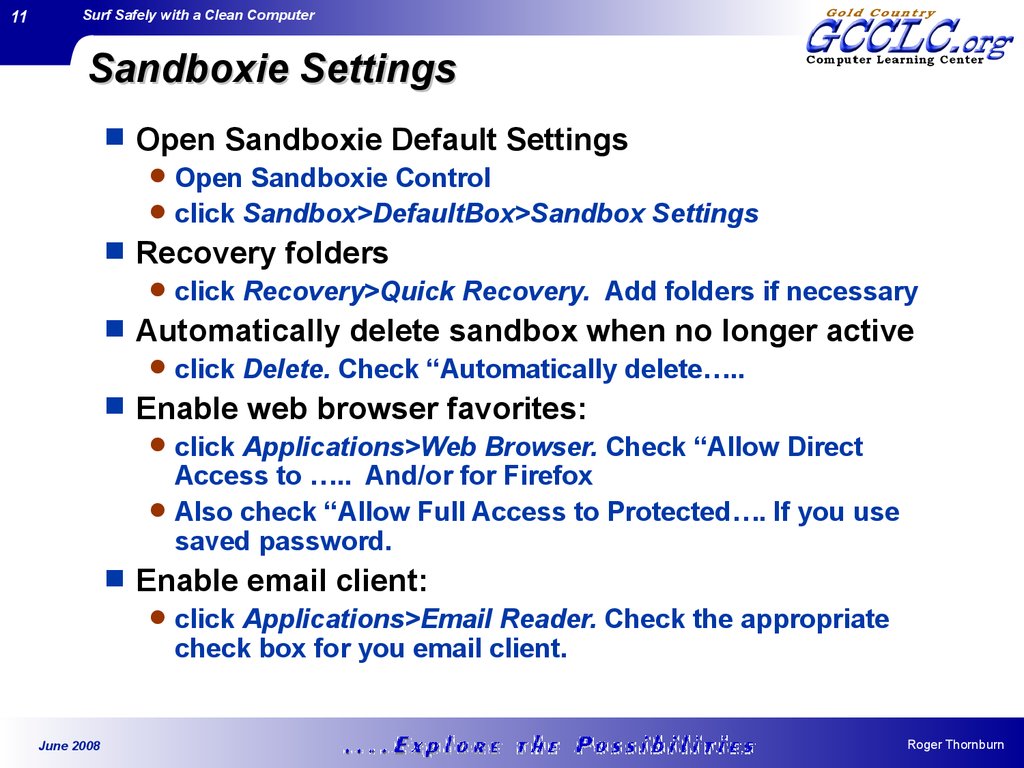

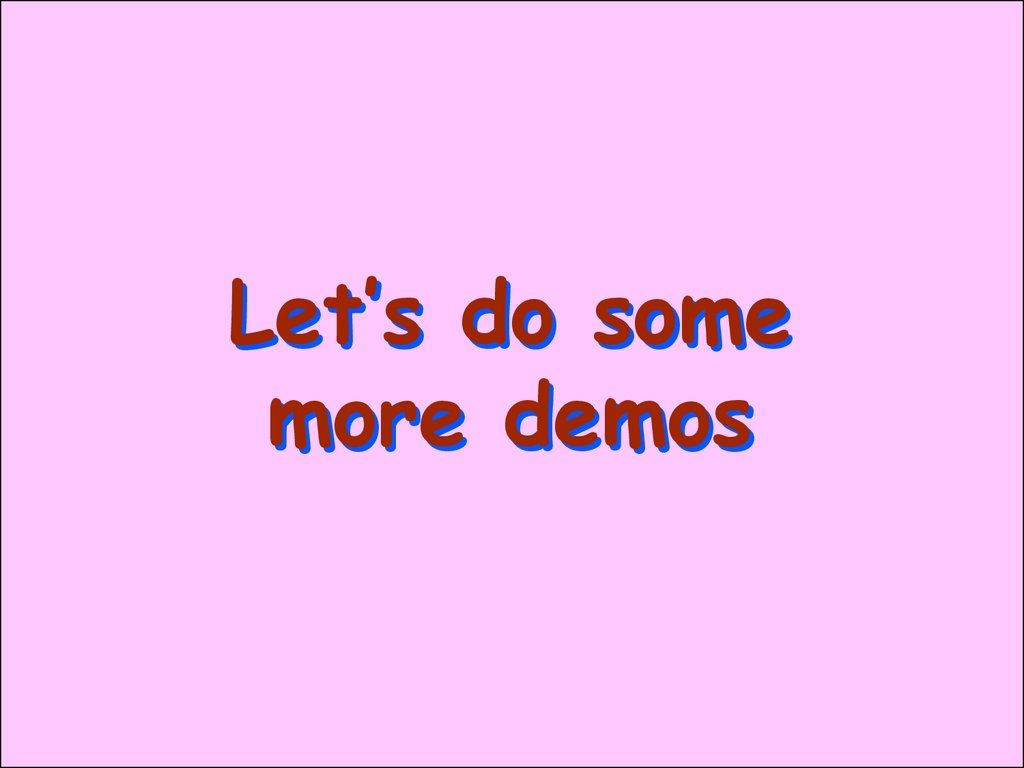
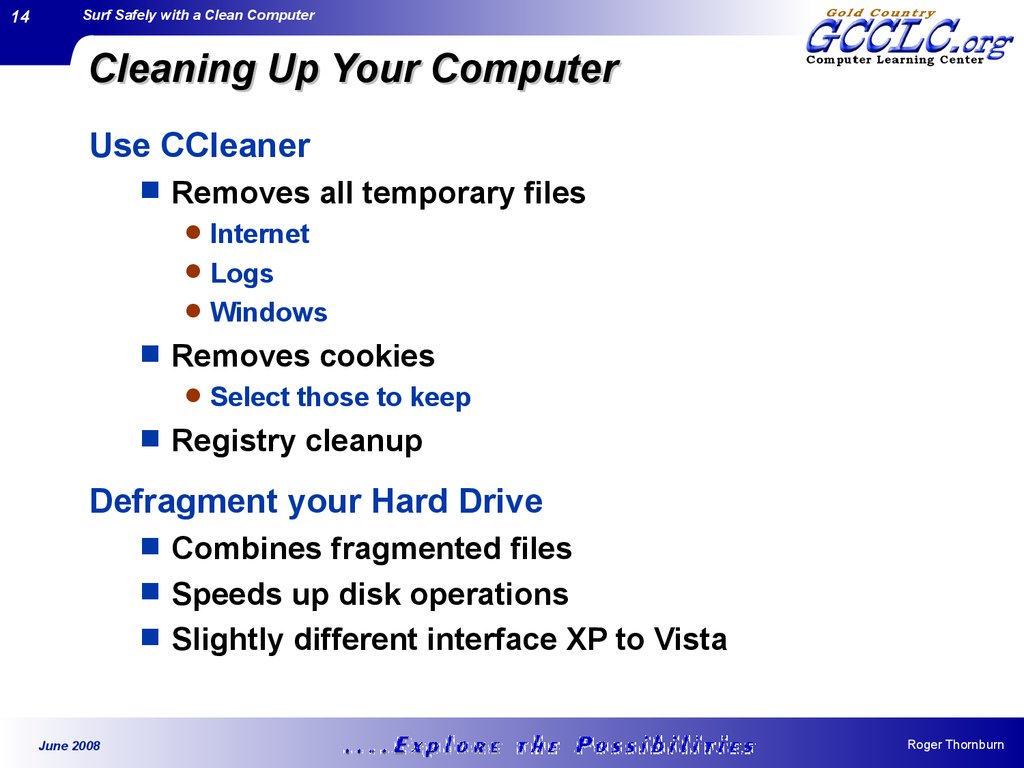

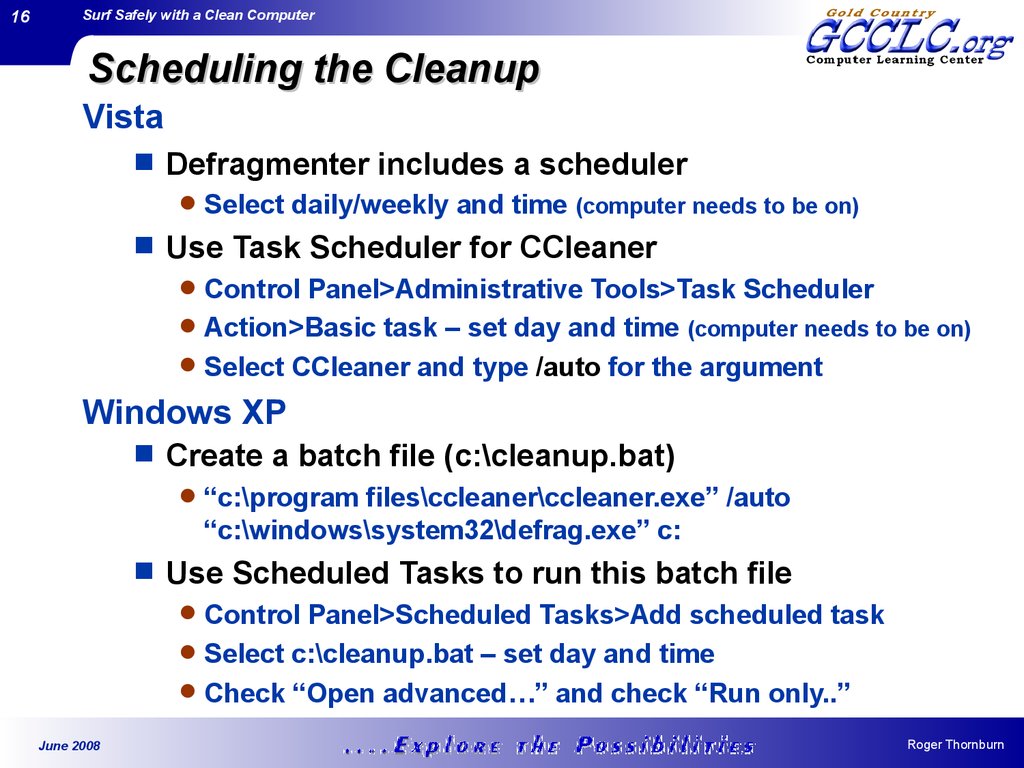

 Информатика
Информатика








