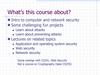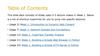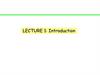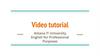Похожие презентации:
Information Visualization Course
1. Information Visualization Course
Web DesignProf. Anselm Spoerri
aspoerri@rutgers.edu
© Anselm Spoerri
2. Lecture 1 - Overview
Course Overview‒
‒
‒
Course Goals
Approach
Gameplan Schedule
| Grading | Software Tools
Your Guide
Web Basics
–
–
–
–
–
URL Basics
HTML Elements & Tags Block-level vs. Inline Elements
XHTML
Naming and Hierarchical Structure of Elements
Simple Page Layouts
© Anselm Spoerri
3. whereRU
whereRUUsing innovative image and map technologies to
virtually experience Rutgers
Created by ITI InfoVis class
http://whereru.rutgers.edu
Course Goal
Create Website Prototypes with
Dynamic and Responsive Layouts
© Anselm Spoerri
4. Course Goals
1. Understand Key Web Design PrinciplesWeb Design Matrix
2. Competitive Design Analysis
whereRU = who to emulate ? learn from ?
3. Web Design using XHTML/HTML5 and CSS
Strategic Skills | Basic Understanding of Key Web Technologies
4. Group Project = Dynamic, Responsive Site
Access to whereRU assets | Create alternative site prototypes
5. Contribute to whereRU Web Design Effort
Design Analytics | Prototype & Responsive Design
© Anselm Spoerri
5. Course Goals
Web Design course will Give YouHands-on Experience
Practical Knowledge
Marketable Skills
Contribute to Unique & Special Project
© Anselm Spoerri
6. Approach
Conceptual, Analytical and Technical Skillsneed to create well designed and dynamic Web site using
XHTML/HTML5, CSS, client- and server-side scripting
1 Learn MECHANICS
– Dreamweaver, Fireworks
2 Create MEANING
– Based on understanding: Visual Perception, Graphic Design.
– Contribute to whereRU web design effort
– Provide Site and Competitive Analysis who to emulate
Learn together and from each other
– Students with different skill levels … all will create a dynamic web site
© Anselm Spoerri
7. Approach (cont.)
Regular Semester– Hybrid Course
– In Person: Review Key Concepts | Demos and Help
– Online Lectures & Demos
Summer Semester
– Online Course
Online Content
– Relevant Lectures and video demos
– Relevant LyndaCampus content
Expectation
– You will view Online Lectures and Videos Before In Person Class
© Anselm Spoerri
8. Gameplan – Schedule
Lec 1 – Introductions / Web BasicsCourse Overview
Web Basics: URLs, (X)HTML
Lec 2 – Site Development Process
Planning & Site Development Process Group Projects
Dreamweaver: Understanding Web Site Design | Create Web Page
Lec 3 – Web Design Principles
Web Design - Layout & Grid System
Dreamweaver: Add Navigation & Pages | Test & Upload
Lec 4 – Cascading Style Sheets Basics
Cascading Style Sheets (CSS)
Dreamweaver: CSS and Stylizing Content
© Anselm Spoerri
9. Gameplan – Schedule (cont.)
Lec 5 – Design Principles & CSSWeb Design Principles Summary
Dreamweaver: Creating Flexible Layout
Lec 6 – Layout Design & Advanced CSS
CSS: Positioning Elements
Dreamweaver: Positioning Elements and Layout Design
Lec 7 – Interaction Design
JavaScript & Client-Side Scripting
Dreamweaver: Rollovers and Image Maps
Lec 8 – Navigation Design
Dreamweaver: Navigation Design
Fireworks: Images for Navigation Button States
© Anselm Spoerri
10. Gameplan – Schedule (cont.)
Lec 9 – Dynamic WebDynamic Web
Programming Concepts
Server Side Scripting: PHP
Databases: Introduction to MySQL
Lec 10 – Databases & Server Side Scripting
How to use server side scripting to get data from a database
How to display database data in HTML page
Lec 11 – Databases & Server Side Scripting
Continue to work on server-side scripting and MySQL
Lec 12 – Databases & Server Side Scripting
Recap of Key Concepts in MySQL and PHP
© Anselm Spoerri
11. Gameplan – Schedule (cont.)
Lec 13 – Work on Group Projects | Responsive LayoutOpen lab session to work on group projects
Lec 14 – Course Review | Criteria
Open lab session to work on group projects
Course Review
Project Evaluation Criteria
Lec 15 – Group Projects
Present & Evaluate Group Projects
© Anselm Spoerri
12. Grading
Individual Exercises – 52.5%– Quizzes (10%) – open book, no redo
– Short Assignments (10%) – no redo
– Practice the techniques and technical content covered in class.
– Ex1: Create Website (15%) – redo
– Meaning: Evaluate a site of your choice
– Mechanics: External CSS controls layout and interactive navigation
structure; create at least five pages.
– Ex2: Create Advanced Website (15%) – redo
– 360 Evaluation (2.5%)
Group Projects – 47.5%
– Competitive Website Analysis (15%) – redo
– Group Website (25%)
– Post-Mortem Paper (7.5%)
© Anselm Spoerri
13. Gameplan (cont.)
Course Websitehttp://comminfo.rutgers.edu/~aspoerri/Teaching/WebDesign/Home.html
http://comminfo.rutgers.edu/~aspoerri/Teaching/WebDesignSummer/Home.html
– Online Lectures & Video Demos
– LyndaCampus content
Sakai
– Syllabus | Submit Assignments | Quizzes | Discussions | Resources
Software
– Free Trials
–
Adobe Dreamweaver (30 days – get toward end of semester)
–
Adobe Fireworks (30 days – get toward end of semester)
– Adobe in the 119 PC Lab
–
Adobe Dreamweaver | Adobe Fireworks
– Adobe via SoftwareAnywhere Web Service
© Anselm Spoerri
14. Gameplan (cont.)
SoftwareAnywhere1. Login with your Rutgers ID:
http://account.comminfo.rutgers.edu
2. Login with your Rutgers ID:
http://sa.comminfo.rutgers.edu
3. Make Sure to give SA access to your computer
and check that files saved on your computer.
LyndaCampus
https://lynda.comminfo.rutgers.edu/Login
© Anselm Spoerri
15. Recap – Course Goals
You will contribute to a special projectwhereRU
– experience Rutgers virtually
Help develop alternate and responsive designs
Goal:
Rich Visual Experience
Rutgers community
Prospective students
Alumni
© Anselm Spoerri
16. Recap – Course Goals
Web Design course will Give YouHands-on Experience
Practical Knowledge
Marketable Skills
Contribute to Unique & Special Project
© Anselm Spoerri
17. Your Guide
Anselm Spoerri–
–
–
–
–
Computer Vision
Filmmaker – IMAGO
Information Visualization – InfoCrystal
Media Sharing – Souvenir
Rutgers Website
searchCrystal
© Anselm Spoerri
18. Web Design Feedback
– “Professor Spoerri would not just lecture to you all period, and wouldactually really force students to learn what he was teaching.”
– “I like that Spoerri is so willing to help you out.”
– “The professor is very determined to help us learn the material.”
– “I felt the instructor was one of the most helpful, and definitely the
most prepared of all the instructors I have had in 5 years at
Rutgers.”
– “Instructor was very good … the amount of material he posted on the
course website is amazing ... very useful
© Anselm Spoerri
19. Mechanics – Web Basics: URL
URL - uniform resource locator– "http://www.abc.com/aaa/bbb/ccc.html"
– "http://" - hypertext transfer protocol - scheme
– "www.abc.com/" - server name – host, domain name, top-level domain
– "/aaa/bbb/ccc.html" - path through folder hierarchy
URL Basics
– Absolute URL
– "http://www.abc.com/aaa/bbb/ccc.html"
– "Complete street address"
– Info located on external server
– Relative URL
– "../../../xxx/yyy.htm"
– "../" = up 1 level => up 3 levels, then subdir "xxx" to get to "yyy.htm"
– "Direction to neighbor's house"
– Anchor (same page), Internal (local)
Default “Home” Page = index.html
– Keeps out prying eyes out of directories (also instructor :).
© Anselm Spoerri
20. Mechanics – Web Basics: HTML Elements & Tags
Mechanics – Web Basics: HTML Elements & TagsHTML is made up of elements
• Elements are denoted in HTML by using tags
• For the most part, you will enclose content you
are marking up in between tags
• Tags look like this: <tag>Content</tag>
(read as: open tag, content, close tag)
• Three major elements needed for an HTML page
<html> - container for all of our HTML code
<head> - put data for browser and other machines
<body> - put content to show to the user
© Anselm Spoerri
21. HTML – Example
<html><head>
Machine readable code (metadata) goes here
</head>
<body>
User readable content goes here
</body>
</html>
Some text elements
<p>, <h1>, <h2>, <h3>, <ul>, <li>
paragraph, heading 1, heading 2, heading 3, unordered list, list item
Other elements
<img>, <a>, <strong>, <em>
image, anchor, strong, emphasis
© Anselm Spoerri
22. HTML – Inline- vs. Block-level Elements
Block-level elements(<p>, <h1>, <h2>, etc.)
• take up their own space vertically.
• force elements after them to jump to next line.
Inline-level elements
(<a>, <img>, <strong>, <em>, etc.)
• do not take up their own vertical space
• can be placed inside of other elements.
Note: cannot place a block-level element inside of
inline-level element
document will not validate properly if you do
© Anselm Spoerri
23. Mechanics – Web Basics: XHTML
XML = Language for creating other languages– Custom markup language that contains tags for describe the data
that they contain.
– If a tag identifies the data, then the data becomes available for
other tasks.
– Not as lenient as HTML.
XHTML = HTML rewritten in XML
XHTML: Keep code Consistent & Well Structured
Use “Transitional” XHTML in Dreamweaver
– Allows for the use of deprecated tags
© Anselm Spoerri
24. XHTML – Examples
• XHTML elements must be in correct order<p><em>Content</p></em>
<p><em>Content</em></p>
• XHTML elements must close
<p>Content___
<p>Content</p>
• XHTML elements must be lowercase
<P>
<p>
• XHTML documents must have one root
(Only one <html> element per document; no frames)
© Anselm Spoerri
25. XHTML – Examples
• <p><i>Content</i></p><p><b>Content</b></p>
• <p><em>Content</em></p>
<p><strong>Content</strong></p>
• <br>
• <br />
© Anselm Spoerri
26. XHTML – DOCTYPE declaration
Validation• HTML = very forgiving markup language
Java not as forgiving
• If content validates to a standard
better optimized for search engines
• DOCTYPE = XHTML Transitional standard
• http://validator.w3.org/
More info: http://www.w3schools.com/Xhtml/xhtml_validate.asp
© Anselm Spoerri
27. Mechanics – Web Basics: XHTML (cont.)
Body of (X)HTML document encloses Content of Web page.Required in XHTML:
The head and body tags and Closing </p> tag.
Dreamweaver includes required tags & declarations.
Naming Elements
id=“name” or class=“name”
Useful with div (content blocks) and span (inline text) elements
Breaking up a Page into Divisions (DIV)
Creating a Line Break: <br />
Hierarchical Structure of Web pages
Elements contained inside another element (latter = parent, former = child)
© Anselm Spoerri
28. Mechanics – Web Basics: XHTML (cont.)
Two methods for creating Web Page LayoutTables : easy to create, modify and format in DW.
CSS: create, modify and maintain in DW.
Structure Your Pages
Divide logical sections of document into div elements
Produces “linear / natural flow” of divs
Use header elements (h1, h2 …)
Use comments
/* hello world */
Ordered & Unordered Lists easy to create in DW.
© Anselm Spoerri
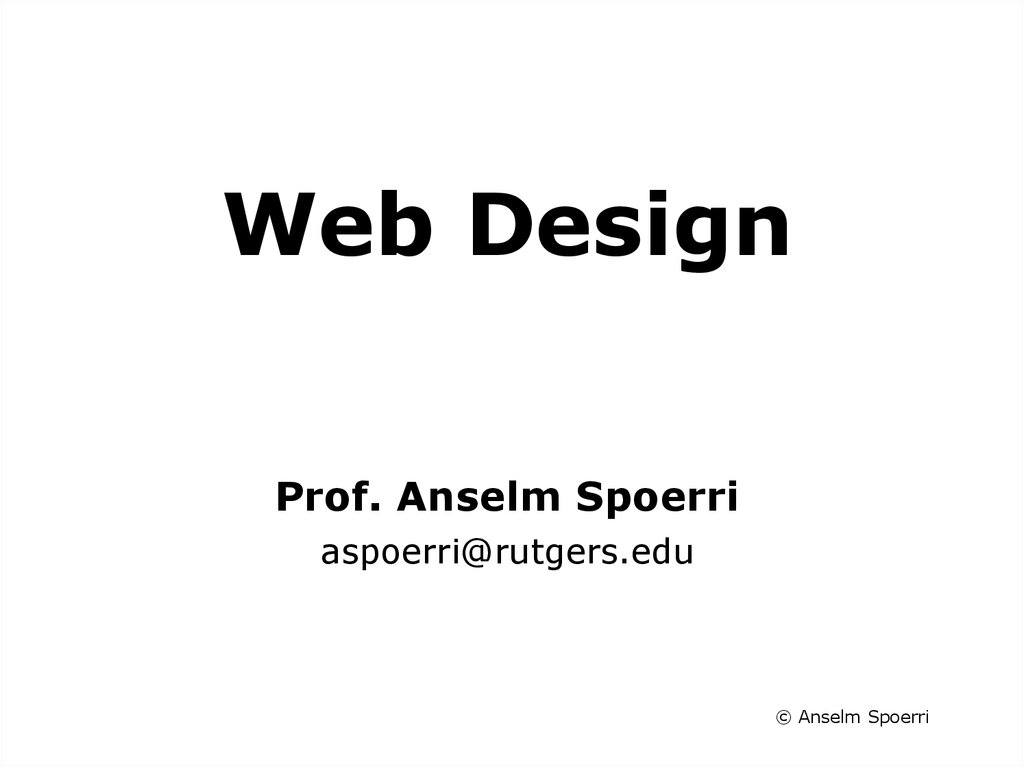
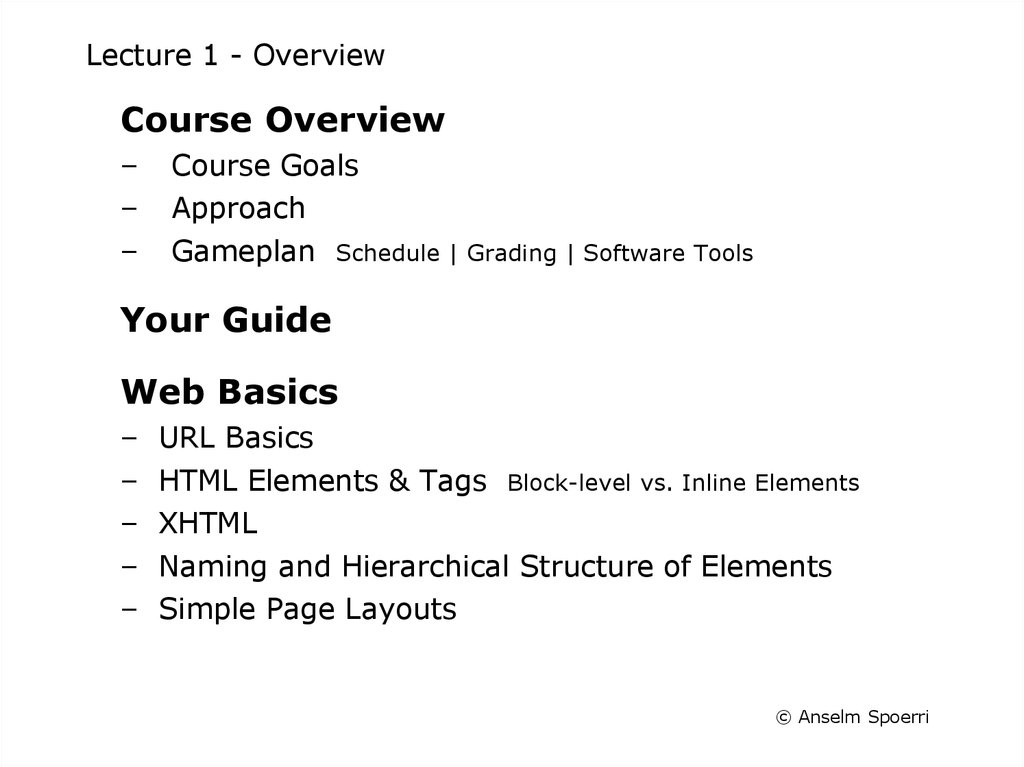

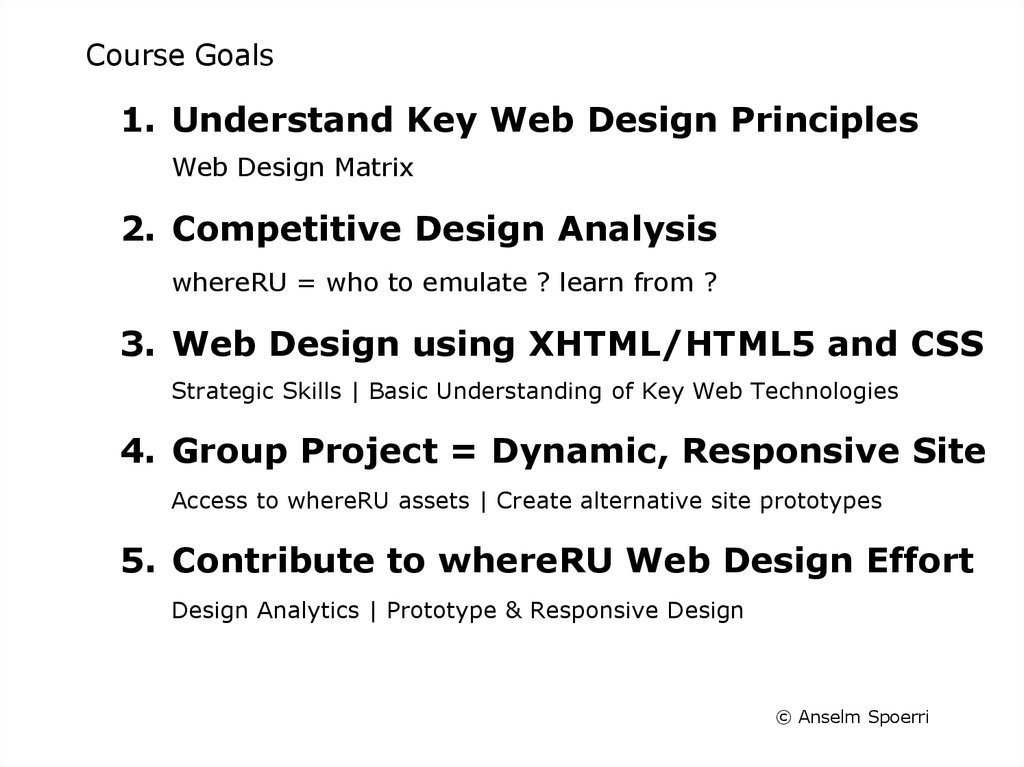


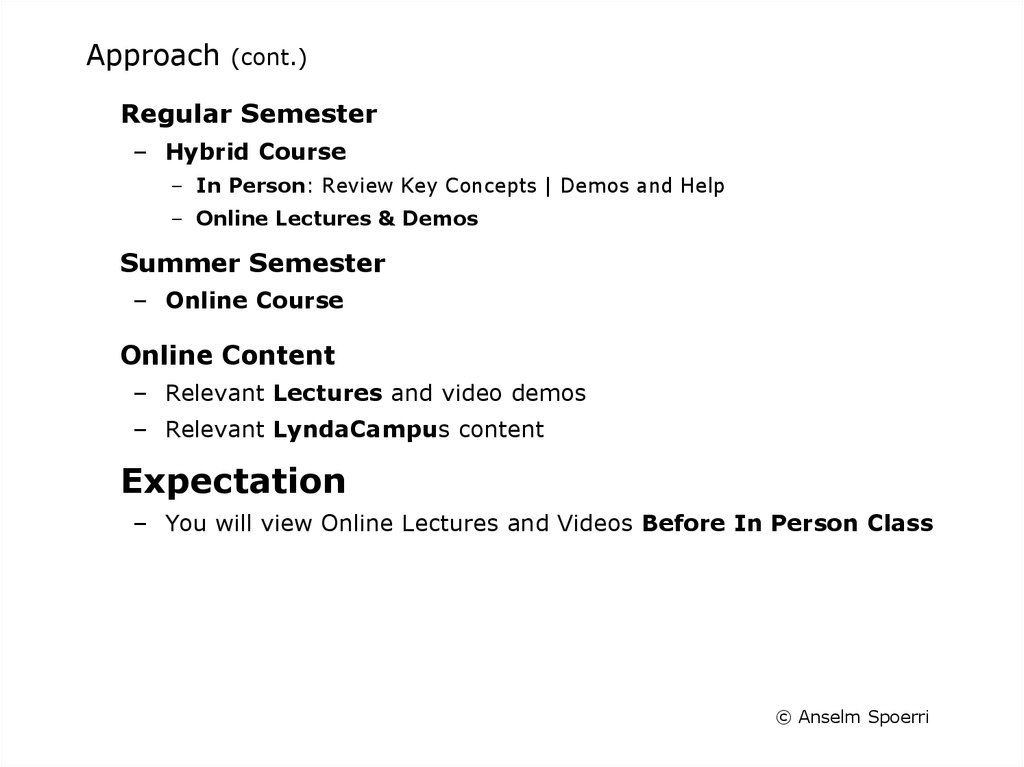
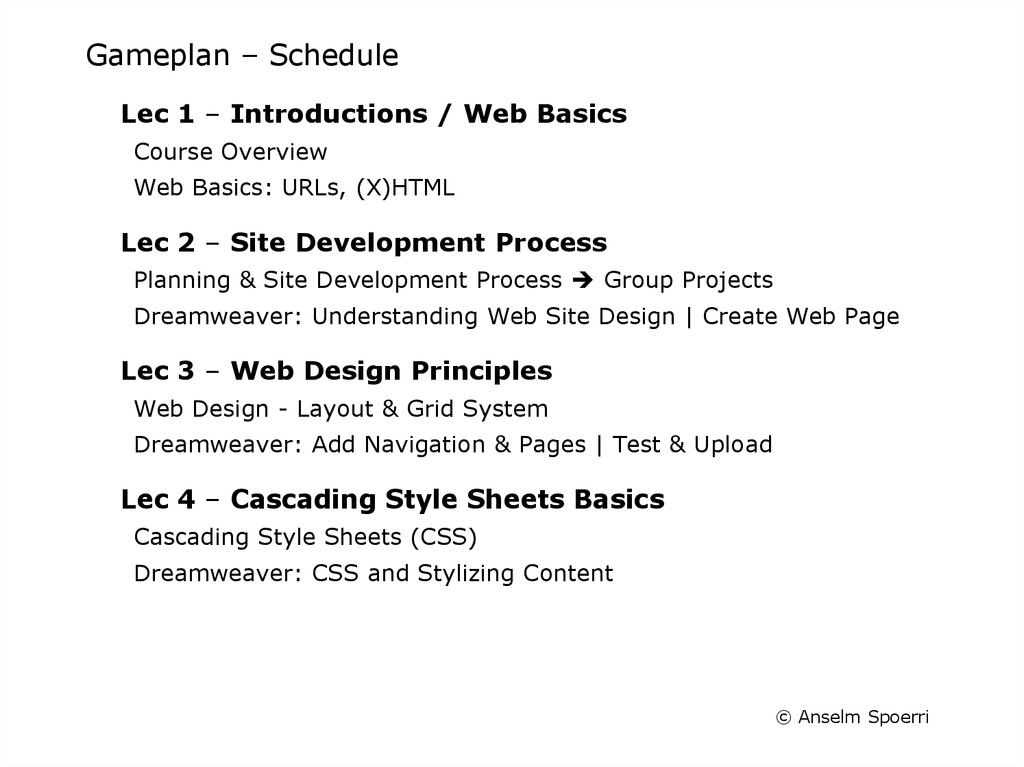

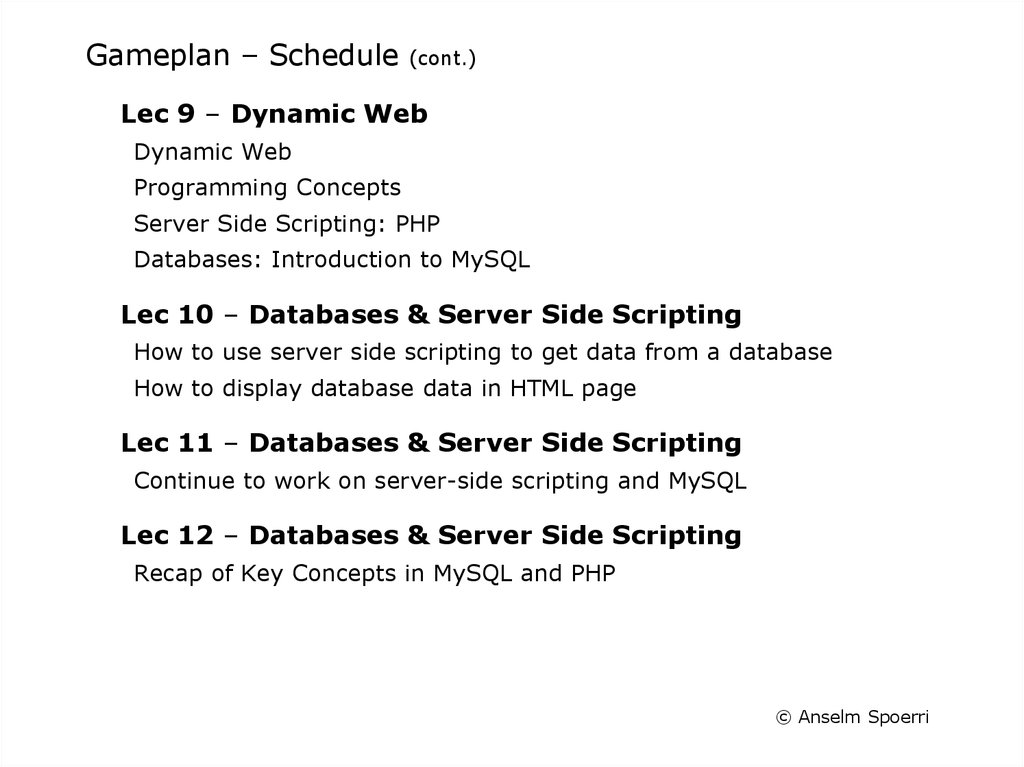
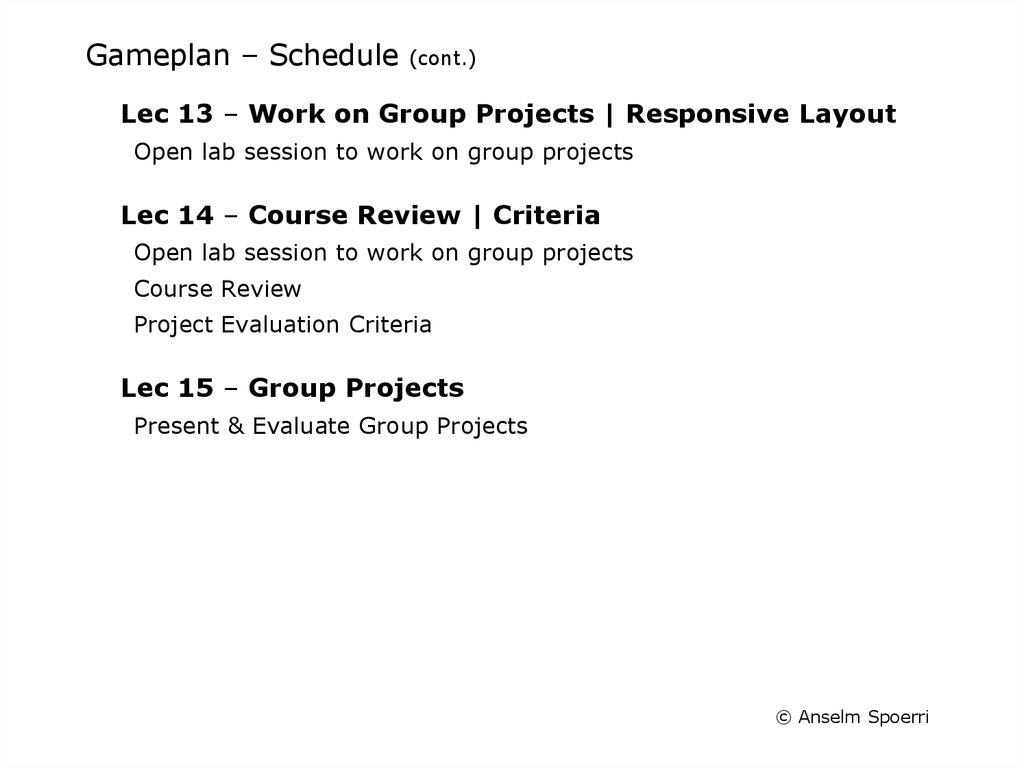
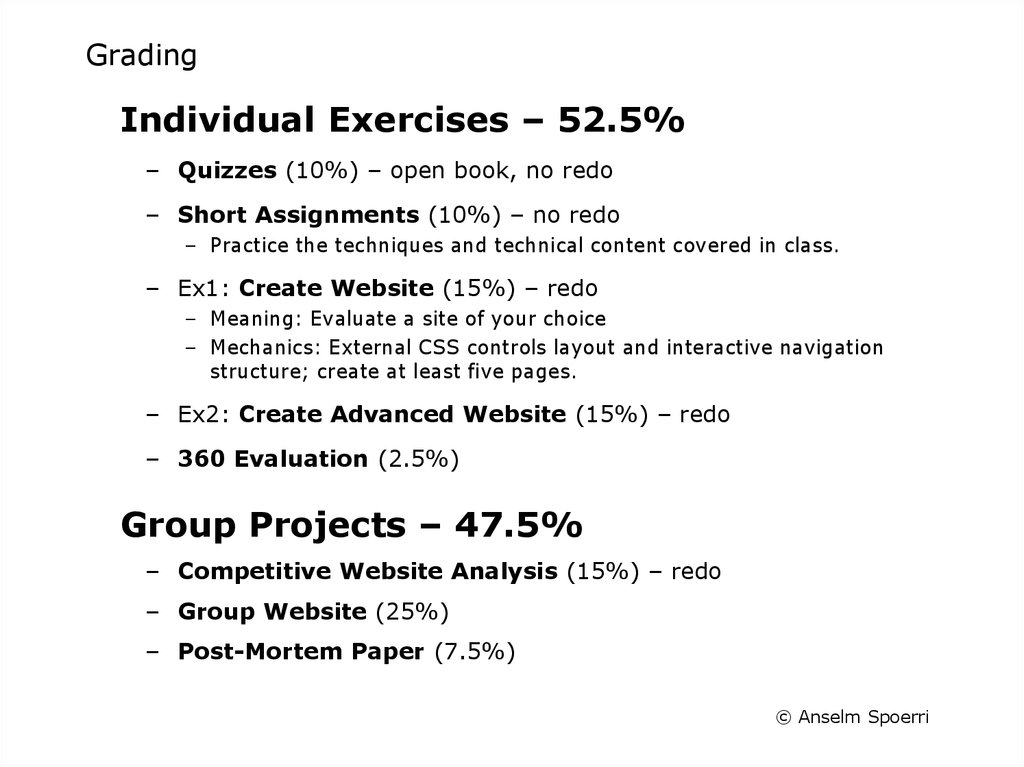
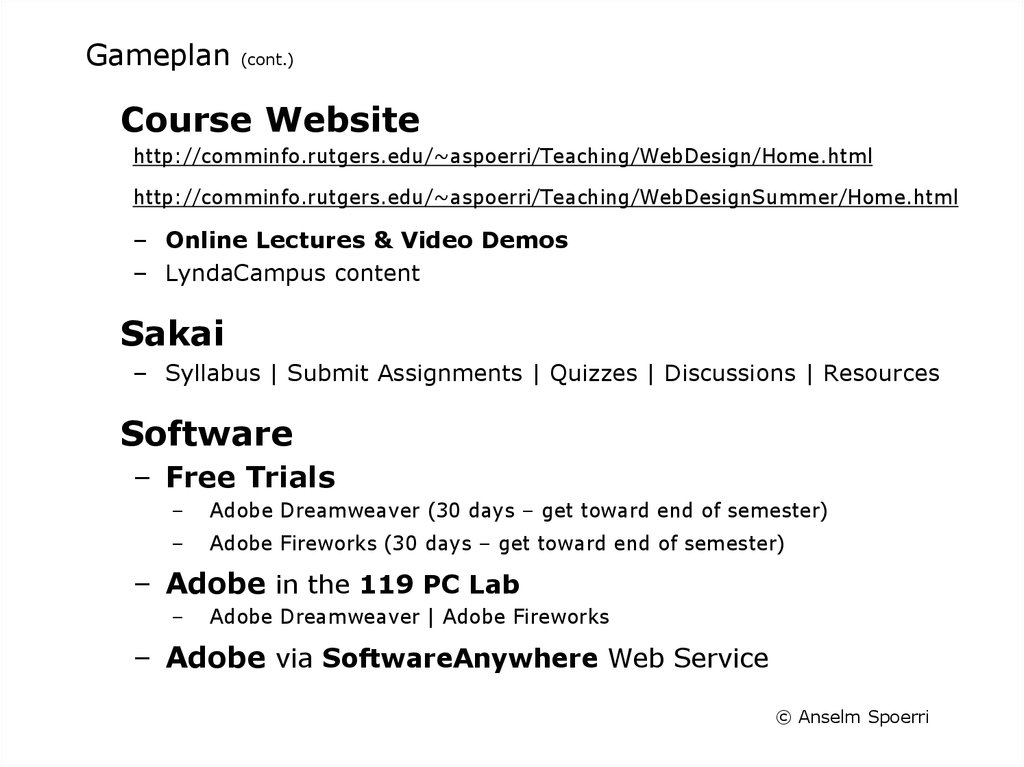
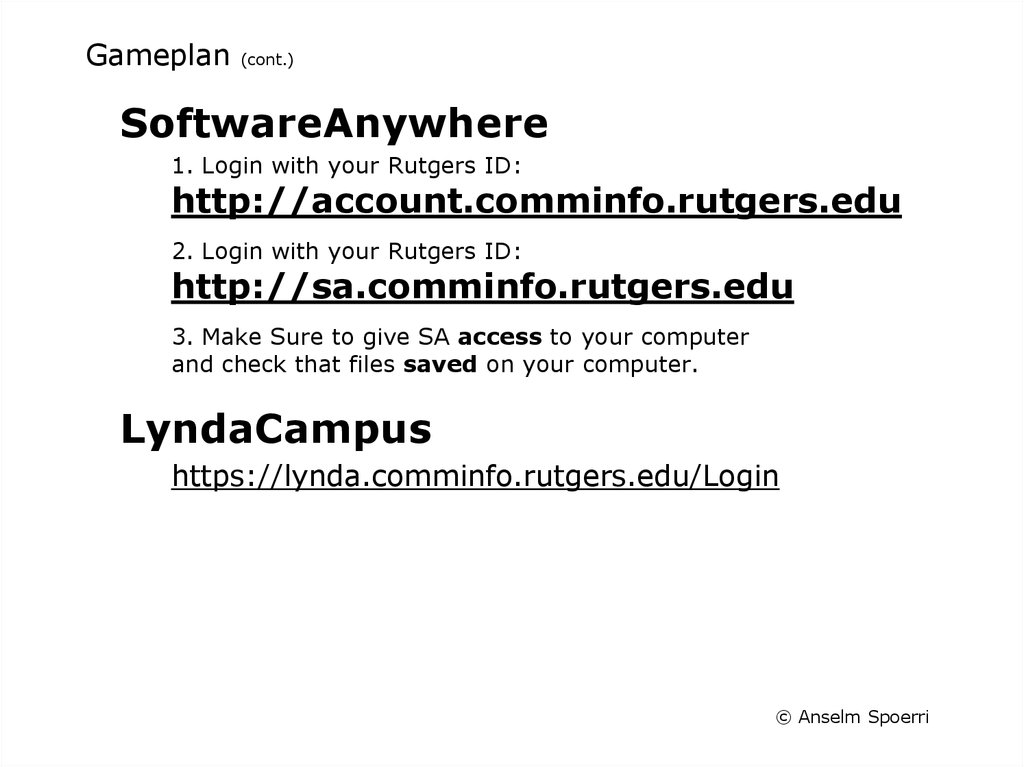
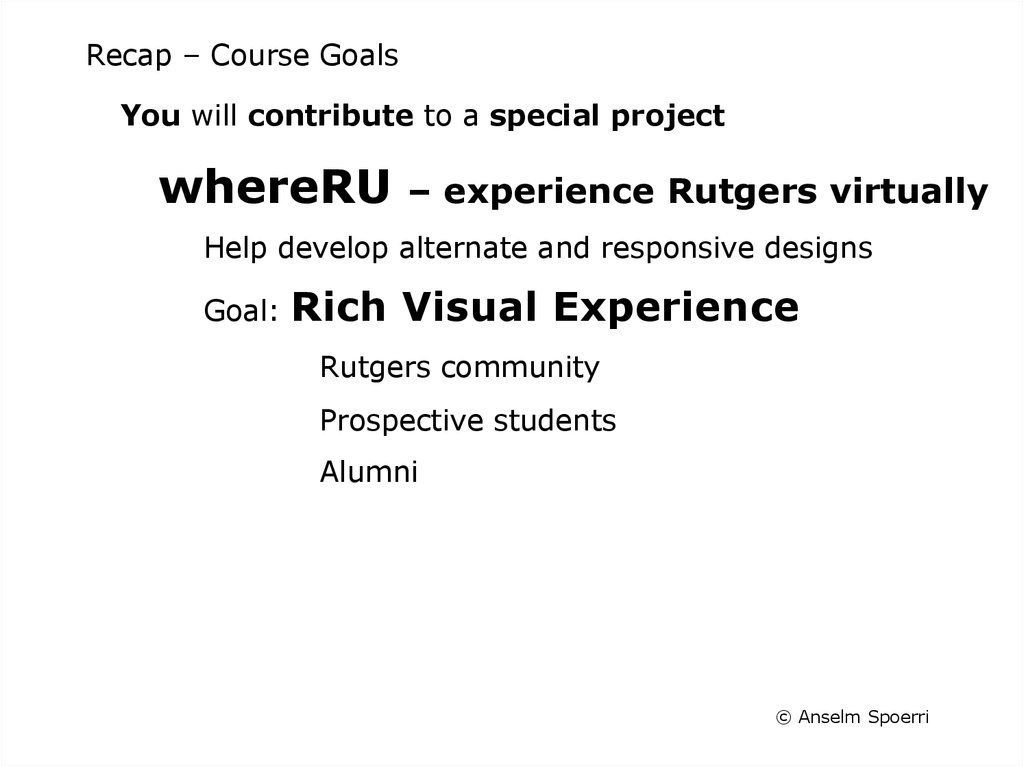
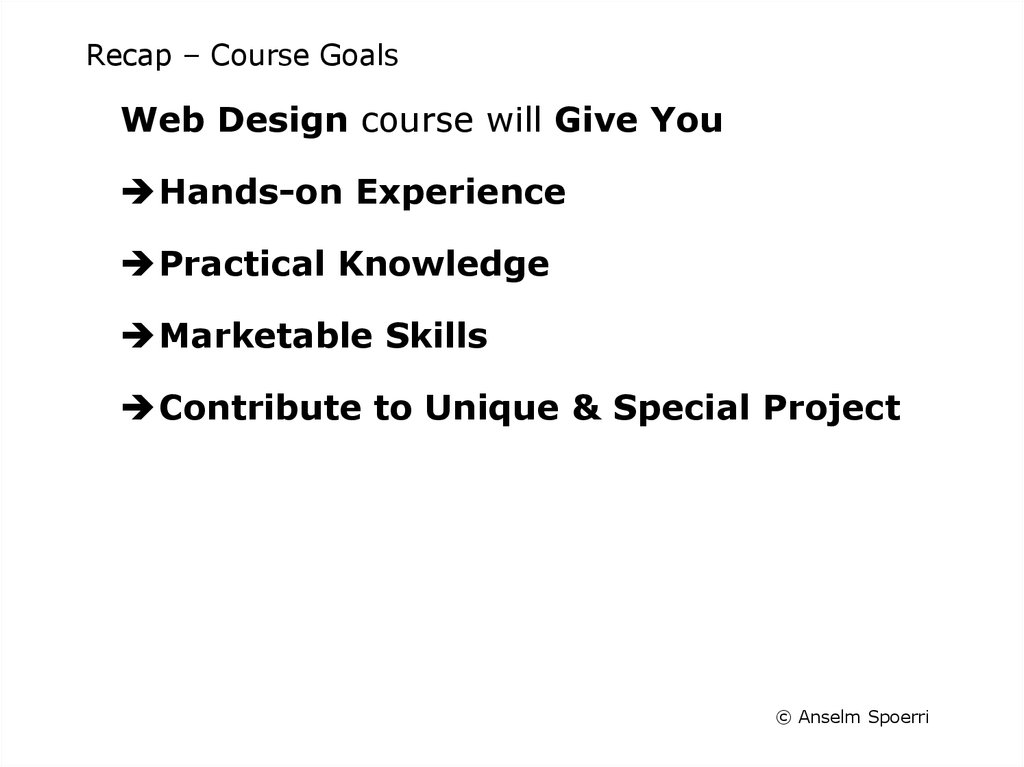
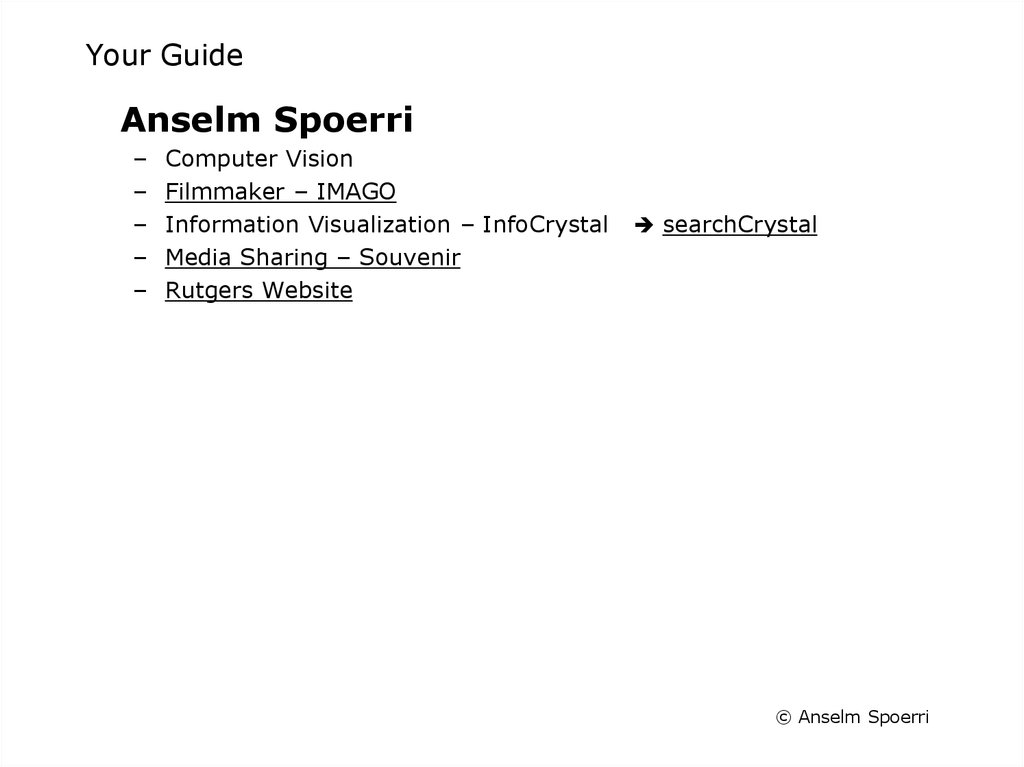
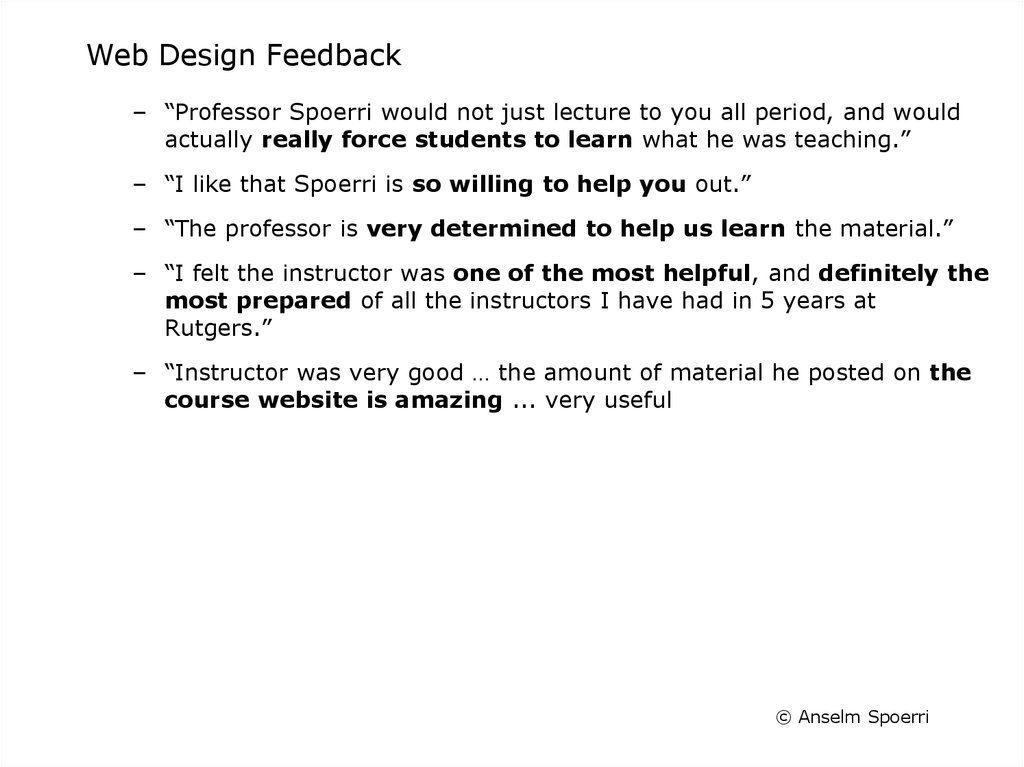


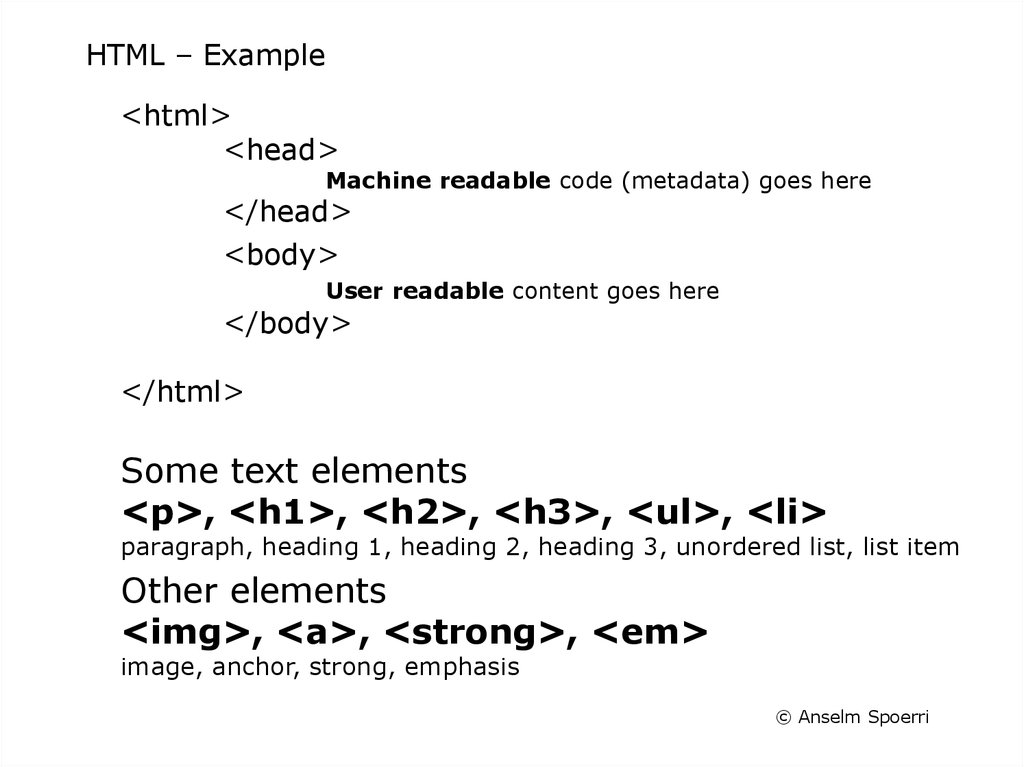

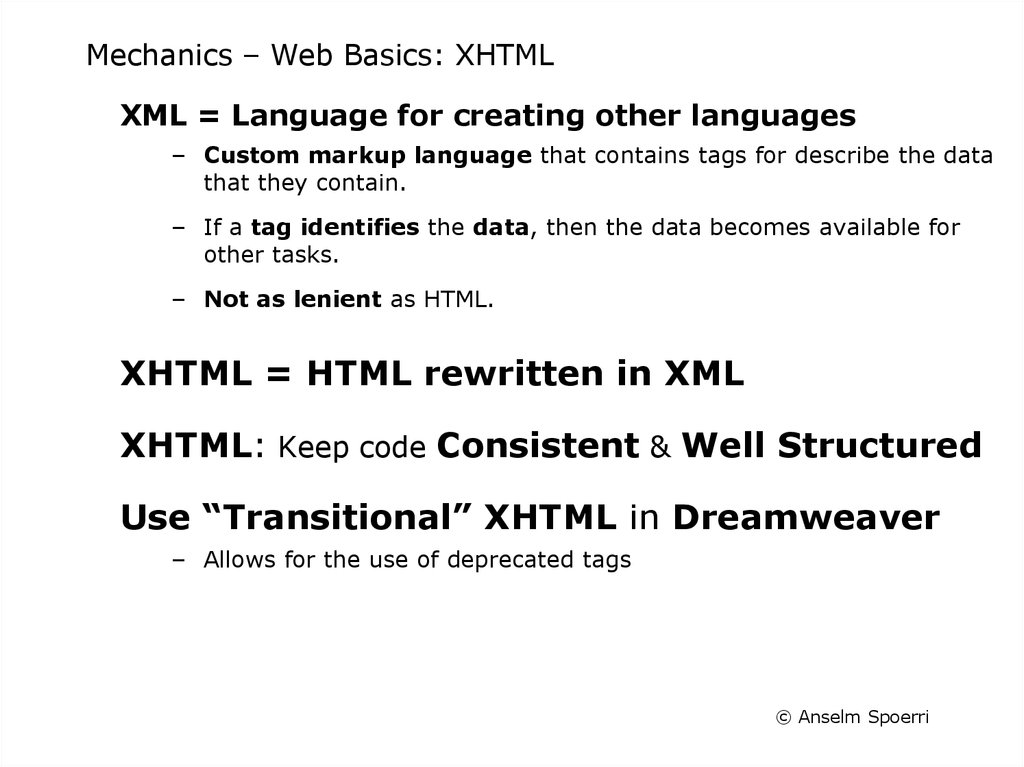

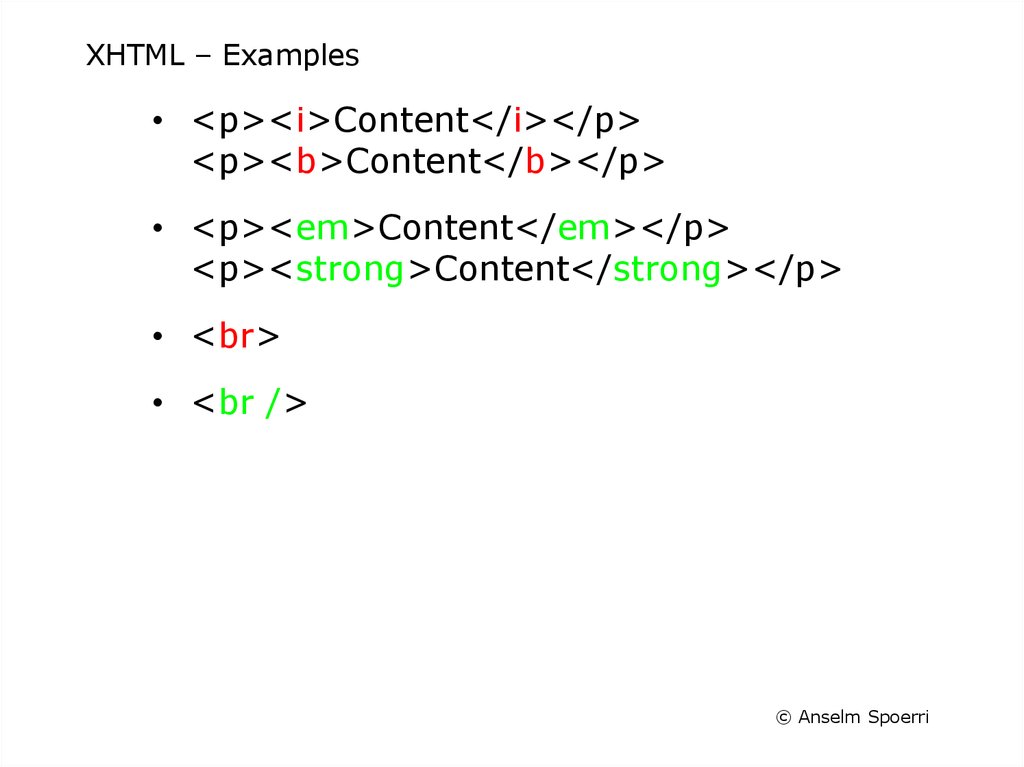

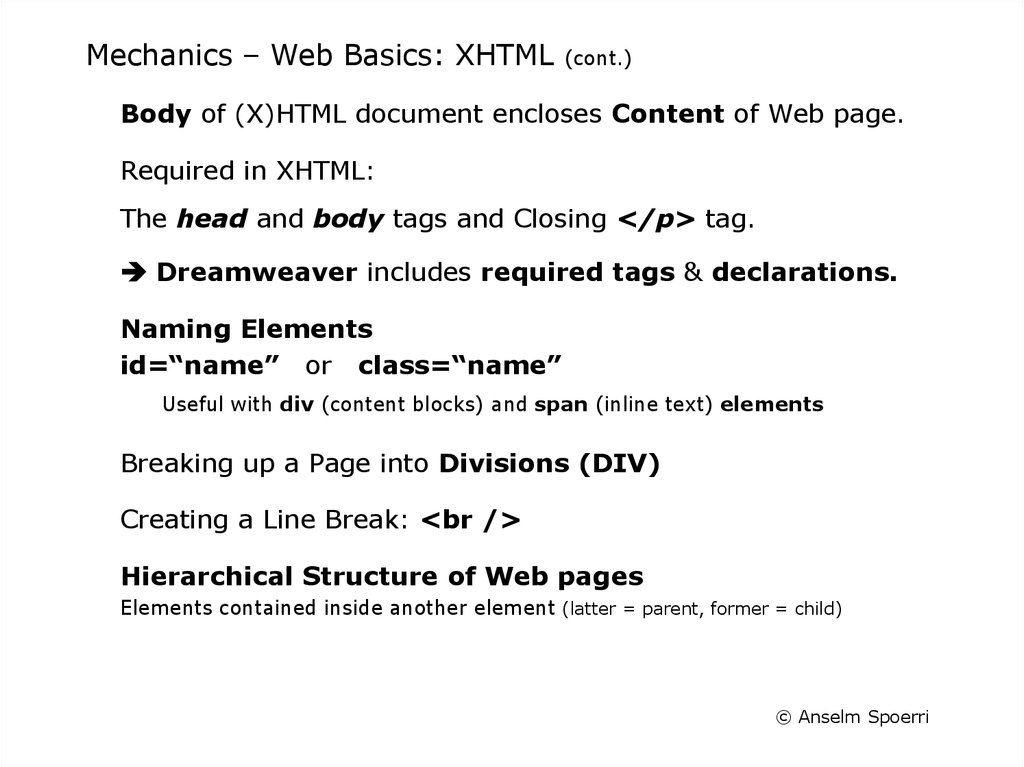
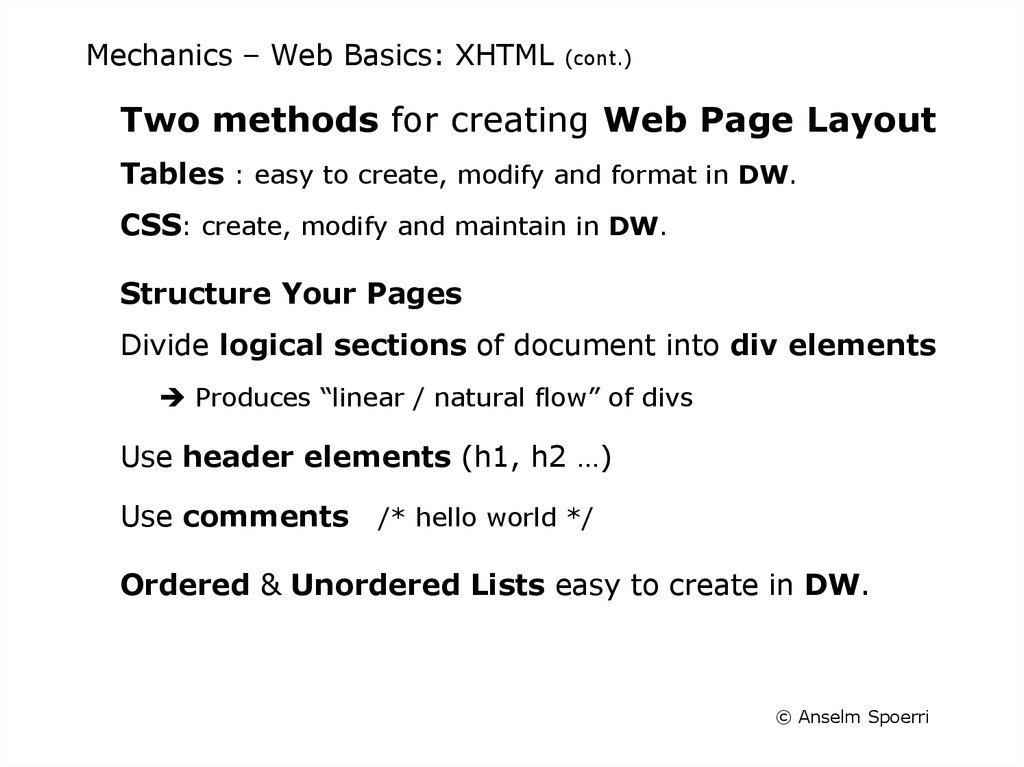
 Английский язык
Английский язык