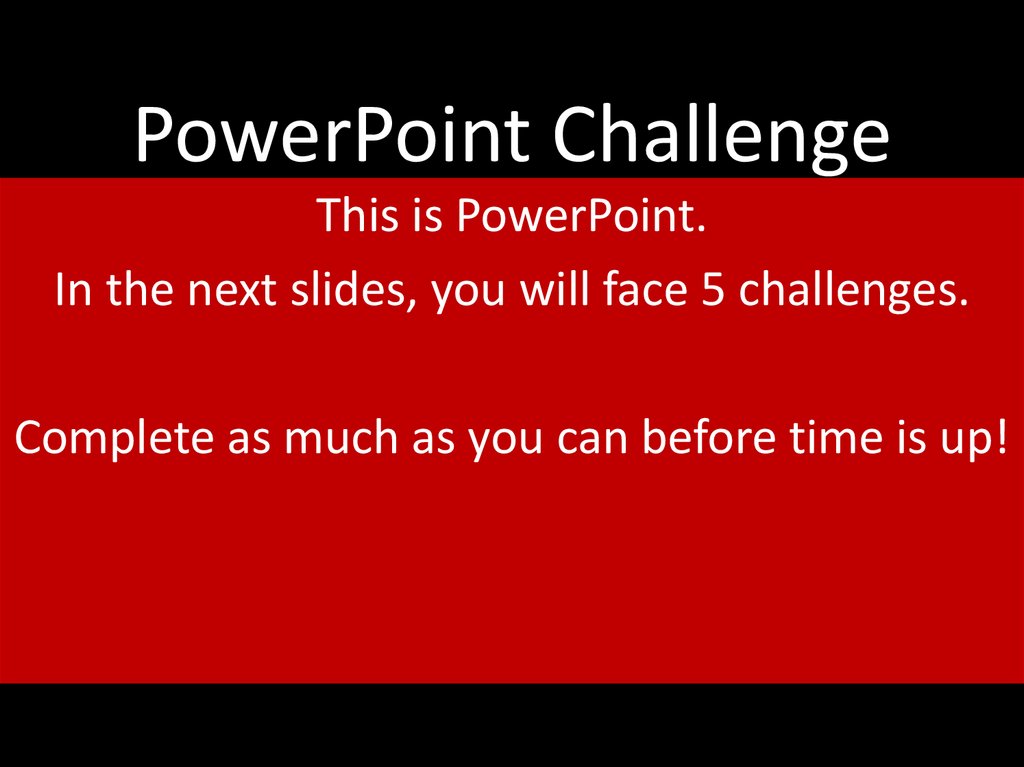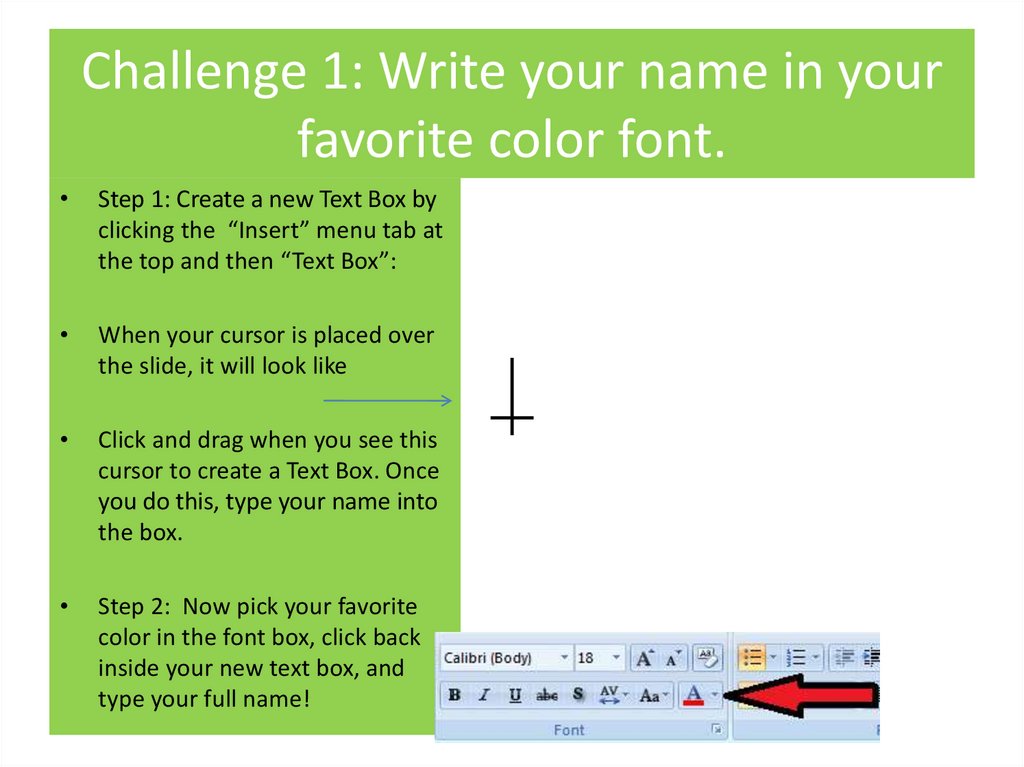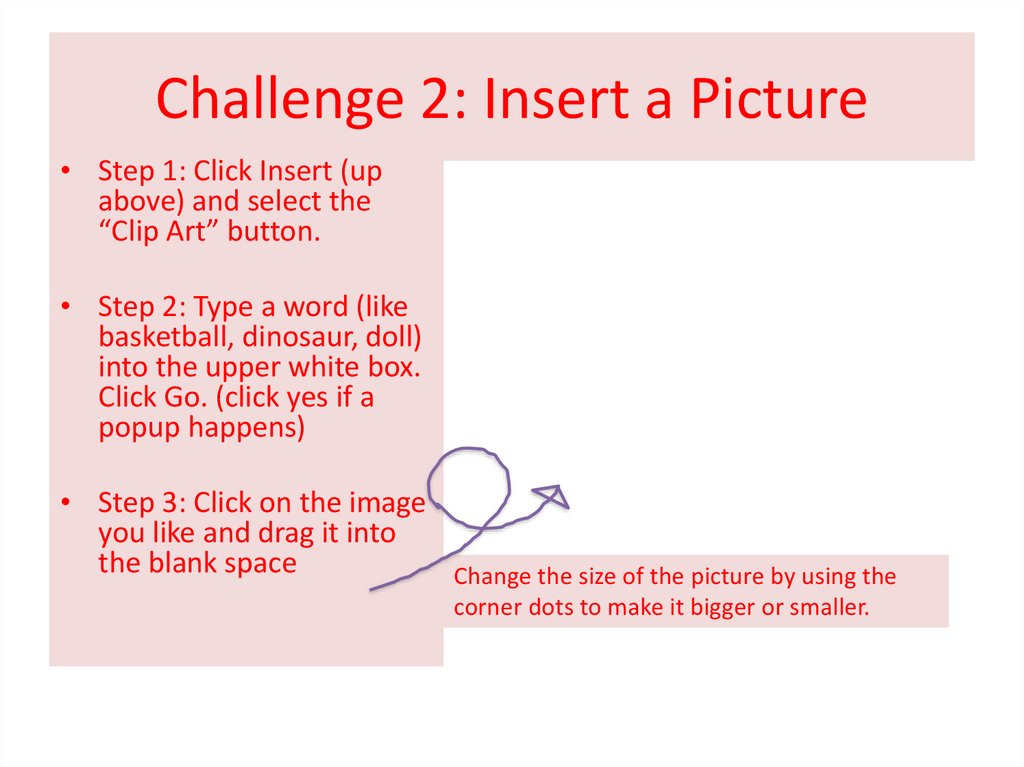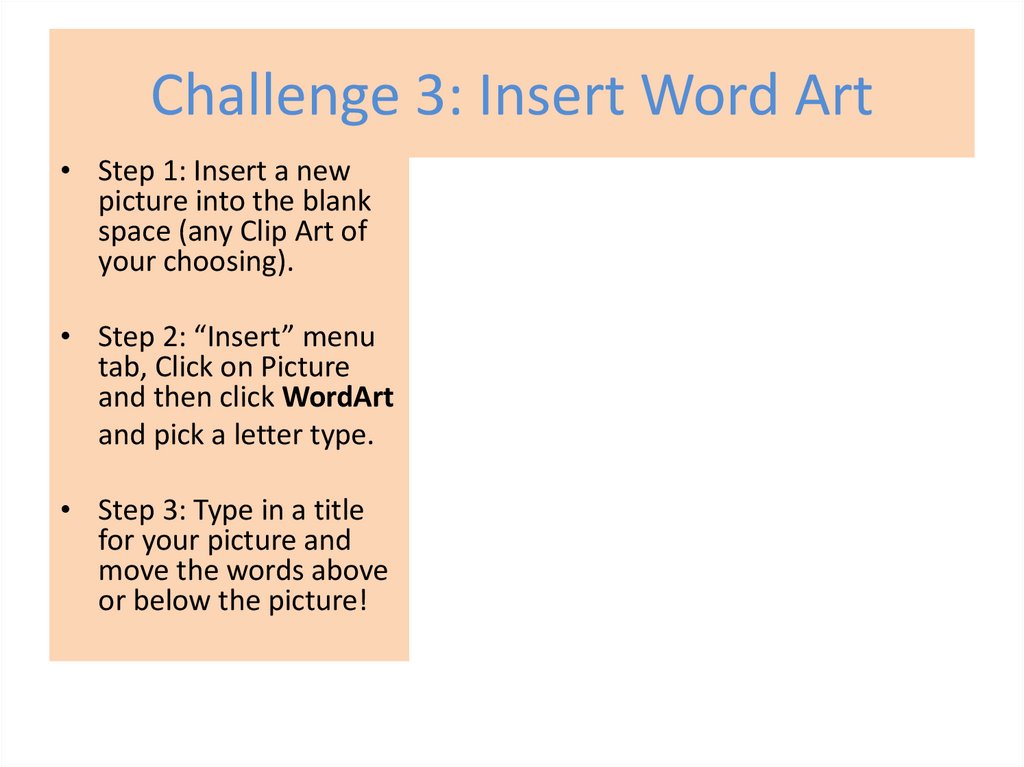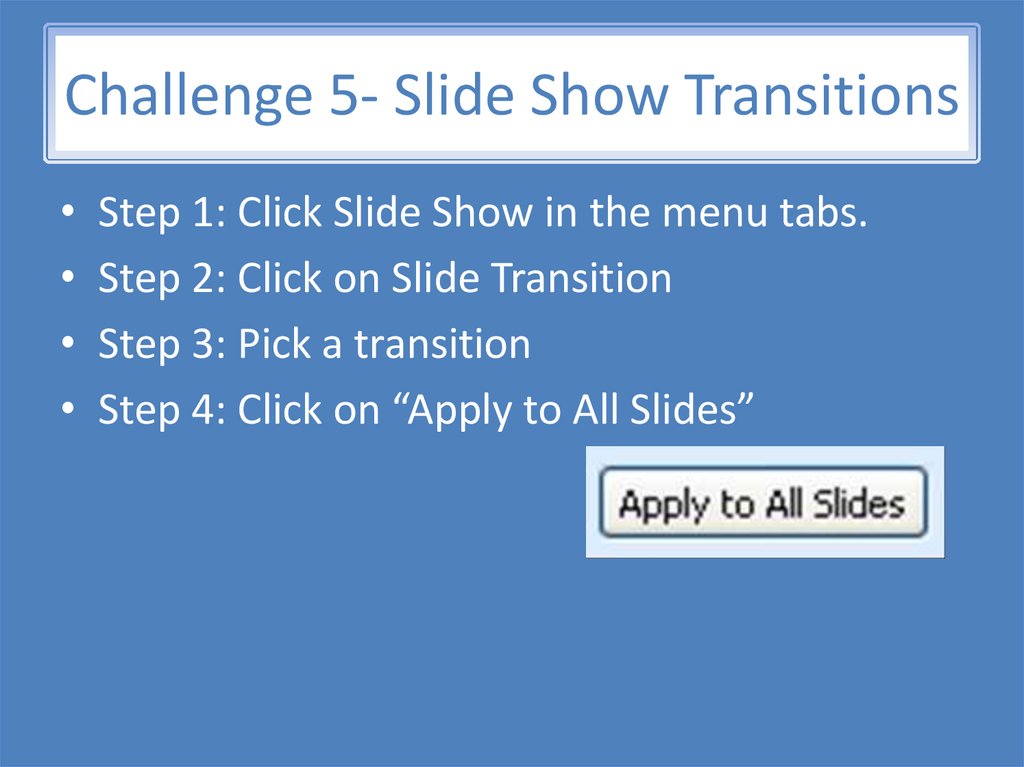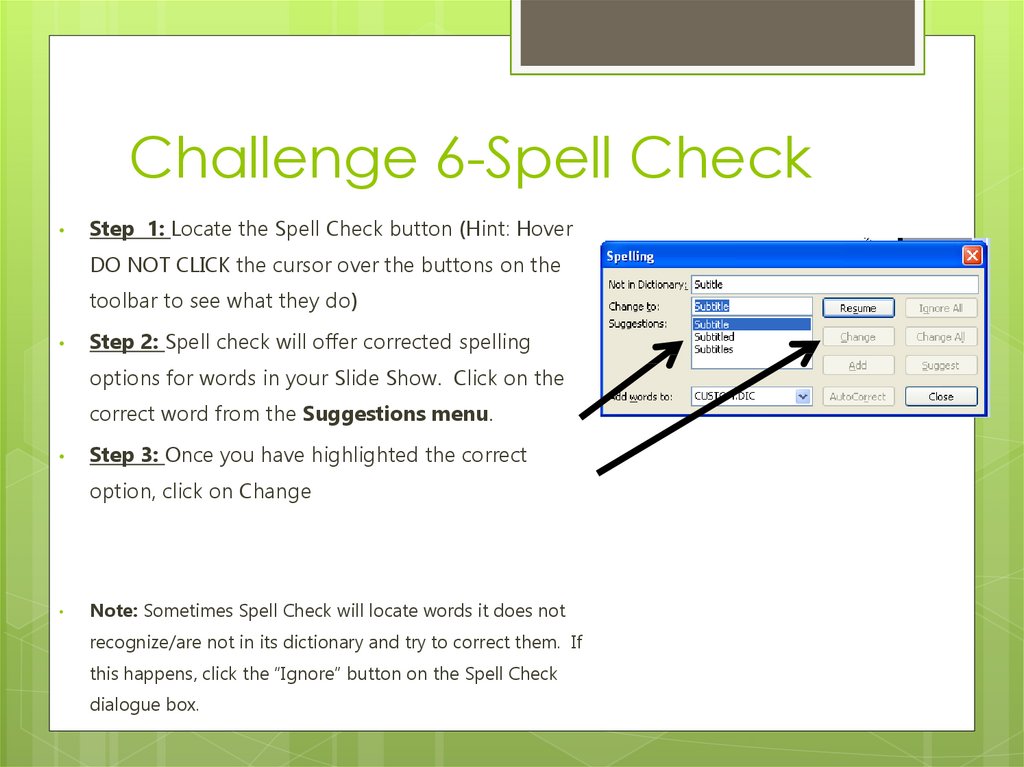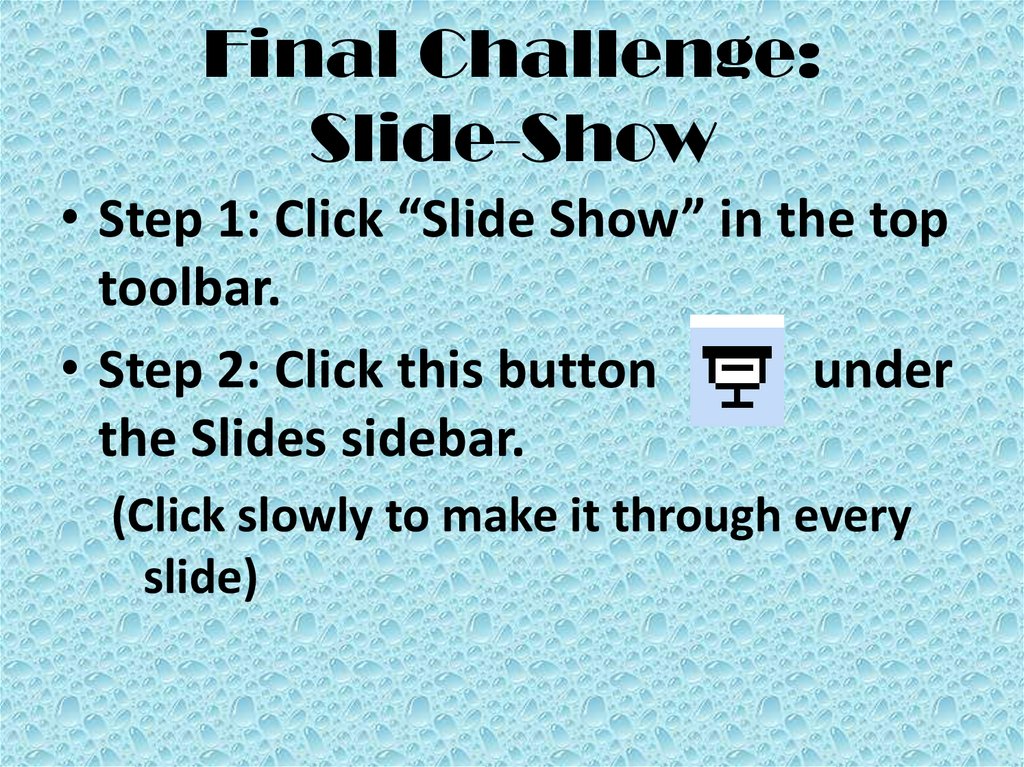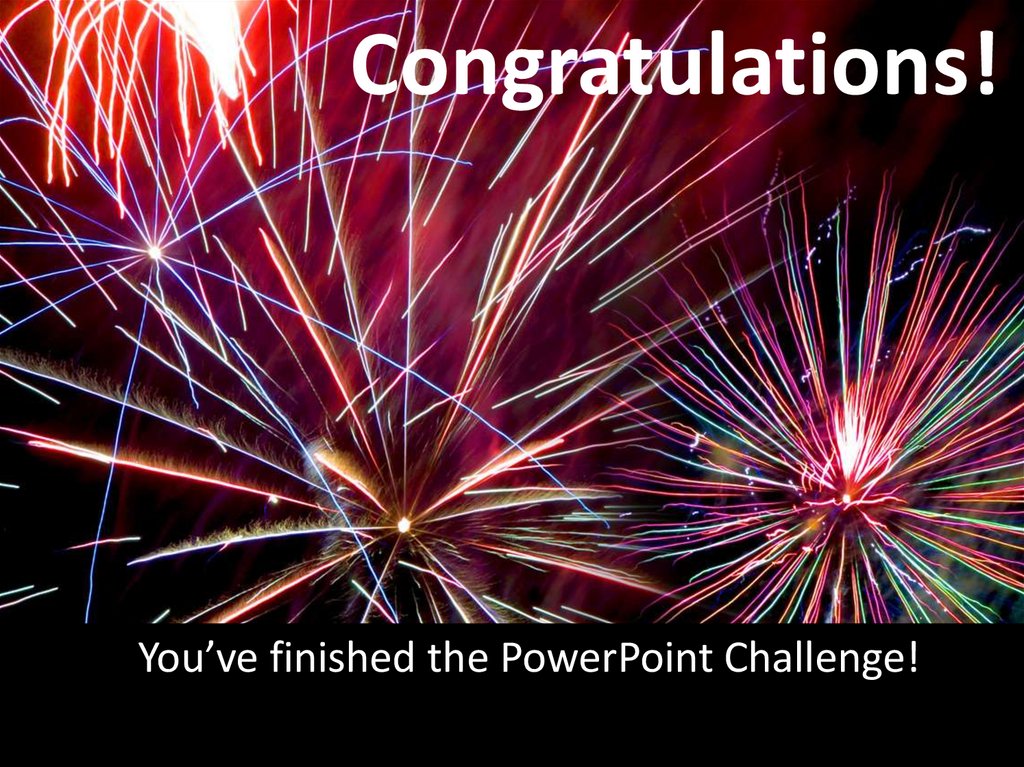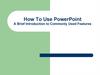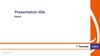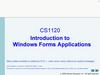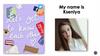Похожие презентации:
powerpoint_day_10_powerpoint_challenge_-_copy_0
1.
PowerPoint ChallengeThis is PowerPoint.
In the next slides, you will face 5 challenges.
Complete as much as you can before time is up!
2. Challenge 1: Write your name in your favorite color font.
Step 1: Create a new Text Box by
clicking the “Insert” menu tab at
the top and then “Text Box”:
When your cursor is placed over
the slide, it will look like
Click and drag when you see this
cursor to create a Text Box. Once
you do this, type your name into
the box.
Step 2: Now pick your favorite
color in the font box, click back
inside your new text box, and
type your full name!
3. Challenge 2: Insert a Picture
• Step 1: Click Insert (upabove) and select the
“Clip Art” button.
• Step 2: Type a word (like
basketball, dinosaur, doll)
into the upper white box.
Click Go. (click yes if a
popup happens)
• Step 3: Click on the image
you like and drag it into
the blank space
Change the size of the picture by using the
corner dots to make it bigger or smaller.
4. Challenge 3: Insert Word Art
• Step 1: Insert a newpicture into the blank
space (any Clip Art of
your choosing).
• Step 2: “Insert” menu
tab, Click on Picture
and then click WordArt
and pick a letter type.
• Step 3: Type in a title
for your picture and
move the words above
or below the picture!
5. Challenge 4: Animate!
• Step 1: Click on “SlideShow” Tab and then
click on “Animation
Schemes”
• Step 2: Click on the
Soccer Ball
• Step 3: Pick an
animation (look at
the picture below)try a few to see
which you like best!
6.
Challenge 5- Slide Show TransitionsStep 1: Click Slide Show in the menu tabs.
Step 2: Click on Slide Transition
Step 3: Pick a transition
Step 4: Click on “Apply to All Slides”
7. Challenge 6-Spell Check
Step 1: Locate the Spell Check button (Hint: Hover
DO NOT CLICK the cursor over the buttons on the
toolbar to see what they do)
Step 2: Spell check will offer corrected spelling
options for words in your Slide Show. Click on the
correct word from the Suggestions menu.
Step 3: Once you have highlighted the correct
option, click on Change
Note: Sometimes Spell Check will locate words it does not
recognize/are not in its dictionary and try to correct them. If
this happens, click the “Ignore” button on the Spell Check
dialogue box.
8.
Final Challenge:Slide-Show
• Step 1: Click “Slide Show” in the top
toolbar.
• Step 2: Click this button
under
the Slides sidebar.
(Click slowly to make it through every
slide)