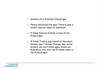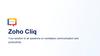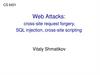Похожие презентации:
User Story #3 & #4 Testing round 2
1. User Story #3 & #4 Testing – Round 2 August 29, 2016
User Story #3 & #4 Testing – Round 2August 29, 2016
2. User Story #3 3rd Party Review request MMS after Service – negative review
• Step 1 – WebSpin receives a data feed (FTP access) from our customersRO/Service data. We will use Dealer Vault for this service.
https://www.dealervault.com/index.aspx.
• Option 1 (preferred) – pull data multiple times per day depending on what we
learn from Dealer Vault so that we can process the text/emails immediately
instead of next day.
• Option 2 – pull data nightly and process the next day. These need to be
staggered and not sent in one huge batch. This tends to get flagged by email
spam.
• There will need to be additional requirements on how to access data and import
into our database.
• Step 2 – The system should only send a text message if the following
conditions have been met:
1. A 3rd Party Review request text message hasn’t been sent to this phone
number in the last 30-days.
2. The customer has a “Yes” for the “Allow SMS” field. We need to create a
master table for phone numbers and email addresses for Allow SMS and Allow
Email. All of our automated text/email process should hit this table. I’m not a
database architect, but since we have customer information in multiple tables,
it will be very difficult to keep these in-sync without a master table.
Not tested
Not tested
3. User Story #3 3rd Party Review request MMS after Service – negative review
• Step 3 –Send text message to customer asking themto provide a 3rd Party Review (see screen to right).
Partially
tested. Not
tested backend
photo
Partially Passed
– change 1 word
• Include a photo that reads from the vassdp.net admin
portal field “Dealership MMS Image”. Same functionality
as SalesRater 3rd Party Review request MMS.
• Under the image, include the text message “Would you
help us? Please click the link below and select one of our
review sites.” Same functionality as SalesRater 3rd Party
Review request MMS.
Can I add an image?
4. User Story #3 3rd Party Review request MMS after Service – negative review
• Step 3 –Send text message to customer asking them to providea 3rd Party Review (see screen to right).
Passed
Passed
Not
tested
• After this text, include a goo.ly shortened url to our 3rd Party Review
screen in salesrater.net. This is different functionality as SalesRater 3rd
Party Review request MMS. This link should direct the user to the
Litmus Test screen (stars).
• After the link, add the text “Reply END to stop”. Same functionality as
SalesRater 3rd Party Review request MMS.
• We need to capture the data on the text messages sent and clicked.
Same functionality as SalesRater 3rd Party Review request MMS.
Would you help us? Please
click the link below and
select one of our review
sites. https://goo.gl/124
Reply END to stop.
5. User Story #3 3rd Party Review request MMS after Service – negative review
Partially tested.Not tested click
capture
Not
tested
• Step 4 – Customer clicks the link within the text message. We
need to capture the clicks to this screen.
• Step 5 – The customer is directed to the Litmus Test screen in
salesrater.net (right)
Failed
The stars are
off center and
there is no
photo. This
could be due
to no photo in
vassdp.
Please Rate Your Overall
Experience
• We need the ability to link the service_id from the RO database
feed to this review so that we can match back to the customer,
service, service writer, etc.
• Display the same photo from the text message under the stars.
My iPhone
Failed
Customer Review
My Android
Not tested
NEXT >
6. User Story #3 3rd Party Review request MMS after Service – negative review
Customer ReviewWe apologize that we didn’t
meet your expectations
• Please describe the issue and how we
could improve
Type here
Step 7 - User selects 3 stars or less:
• Display a review screen allowing the customer to leave a review.
• Use text in the screen shot
• Allow user to type into a text box (500 characters max, 5
character min)
• After meeting the character requirement, allow the user to click
Submit.
• We need to capture this data (stars and review) in our database
Passed
Submit
Passed
Passed
Passed
Not
tested
7. User Story #3 3rd Party Review request MMS after Service – negative review
Customer ReviewThank you!
We will do everything that
we can to improve based on
your feedback.
Step 8 – User types and submits a review
• After entering a review and clicking Submit,
display a screen “Thank you! We will do
everything that we can to improve based on your
feedback.”
• This should send an email to the dealership’s
service manager and SalesRater Admin. See next
slide.
Passed
Passed
Passed
8. User Story #3 3rd Party Review request email after Service – negative review
• Send an email to emails listed in vassdp.net• Need to determine where/what tab to have
this input
• Need the ability to add multiple email
addresses
• The email should contain:
Email Title: [Dealer] Negative Service Review
Review date
# Stars
Passed – one
Review comments
small change
Service date
Customer Name
Customer Phone
Service Writer Name
Service Description
Possibly additional fields
Homer Skelton Ford Negative Service Review
You just received a negative review from ServiceRater.
Review Date:
# Stars:
Review Comments:
Service Date:
Customer Name:
Customer Phone:
Service Writer:
Service Description:
Passed – I would like the email title to say “Negative Review”
9. User Story 4
3rd Party Review request MMS after Service – positive review10. User Story #4 3rd Party Review request MMS after Service – positive review
PassedNot
tested
• No change in steps 1-6
• Step 6 - Customer selects 4-5 stars
and clicks Next
• We need the ability to link the
service_id from the RO database feed
to this review so that we can match
back to the customer, service, service
writer, etc.
Customer Review
Please Rate Your Overall
Experience
NEXT >
11. User Story #4 3rd Party Review request MMS after Service – positive review
PassedPassed
Passed
Passed
• Step 7 – After clicking 4 or 5 stars, the customer is directed to
the 3rd Party Review screen in salesrater.net (right)
• The order of these icons will follow the logic listed in the next slide.
Same functionality as SalesRater 3rd Party Review request MMS.
• Icons displayed (one to six) will read from the vassdp.net Third Party
Review input screen and the “Service Screen” checkbox column. If
more than 6 review sites are checked, display the top 6 in priority
order. Same functionality as SalesRater 3rd Party Review request
MMS.
We need better
png/images that
doesn’t have
backgrounds
Review Sites
Please select a Review Site
12. User Story #4 3rd Party Review request MMS after Service – positive review
PassedNot
tested
• Step 8 - The customer clicks an icon and should be directed to the
link listed for that icon in vassdp.net.
• This should open an new window in the browser along them to
come back to this screen to click different buttons/links. See next
slide.
• We should capture data in our database on which icon was clicked.
Same functionality as SalesRater 3 rd Party Review request MMS.
Review Sites
Please select a Review Site
13. Third-Party Reviews screen in VASSDP.NET
Behavior of Checkboxes• Checkbox is disabled if no url is present
• All 3 columns are independent of each other
• We need to set a priority on the order that
these display (top to bottom, left to right)
• Until we build this ordering mechanism in
vassdp.net, here is the fixed order:
Passed
1.
2.
3.
4.
5.
6.
7.
8.
9.
10.
11.
Yelp
Cars.com
Edmunds
DealerRater
YellowPages
CitySearch
InsiderPages
FourSquare
Yahoo (actually this needs to be deleted)
14. User Story #4 3rd Party Review request MMS after Service – positive review
Not testedwith correct
URL
Not
tested
Passed
Step 8 - The customer is directed to the Third Party Review
site/app. Same functionality as SalesRater 3rd Party Review request
MMS
The system should use deep linking to determine if the customer is on
a mobile phone or desktop. If on a mobile phone, the system should
open the app instead of the website if applicable (see below for
details).
Google – auto log the customer into Google if possible. Typically a
customer is logged into Gmail, YouTube, Chrome, or another Google
app, so we believe there is technology to do this.
Google – need to test with a real URL
15. User Story #4 3rd Party Review request MMS after Service – positive review
Step 8 continued - Same functionality as SalesRater 3rd PartyReview request MMS
• Facebook – open the app if on mobile and the app is
Failed
installed, if not installed open the mobile website.
• Yelp – use the same logic as Facebook for Yelp.
Failed
• For all others buttons/links – open the website to the
Not
Dealer’s page and review section
Tested
Yelp – didn’t open
Facebook – should
open the app
Mobile Website
Mobile App
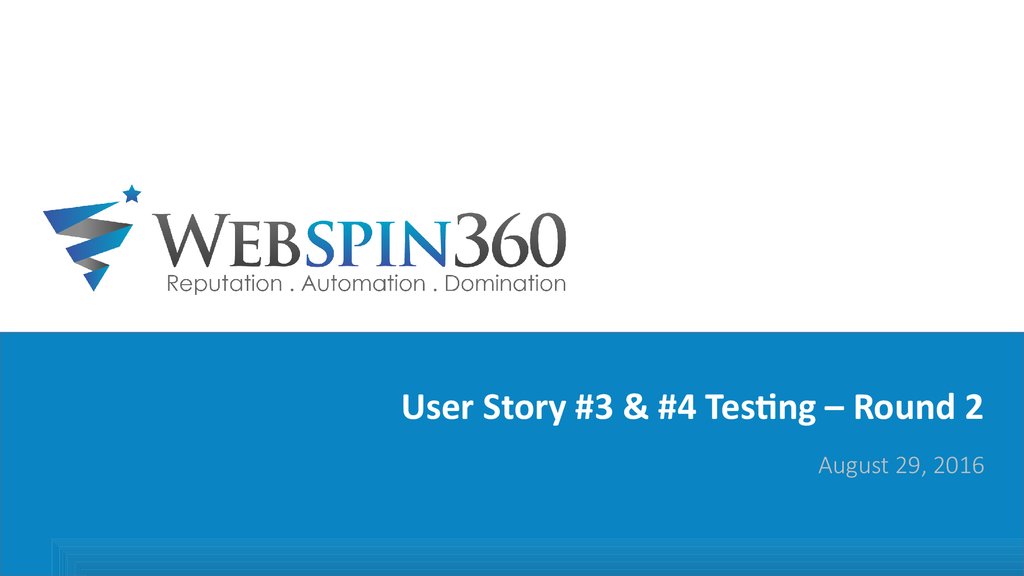
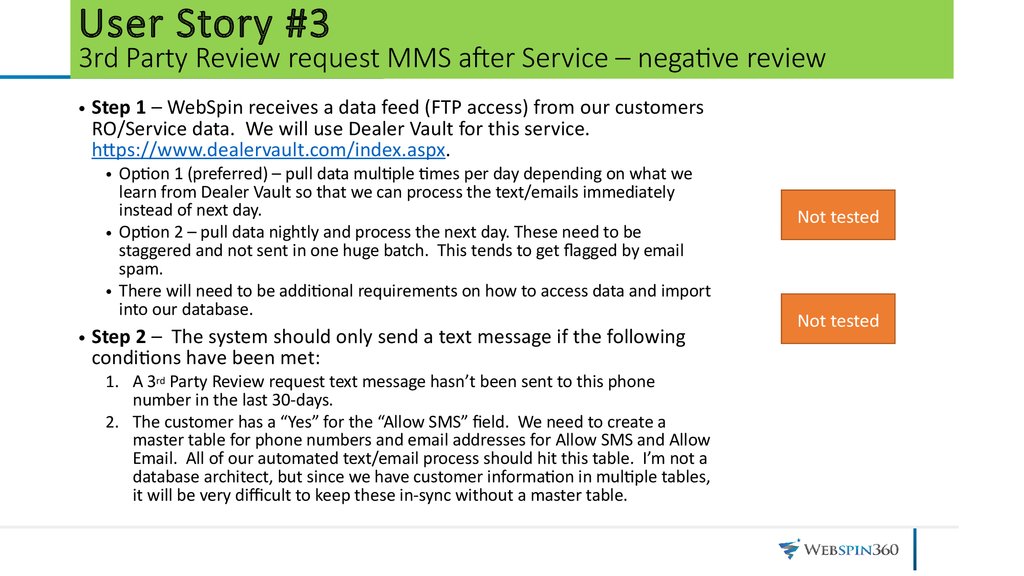
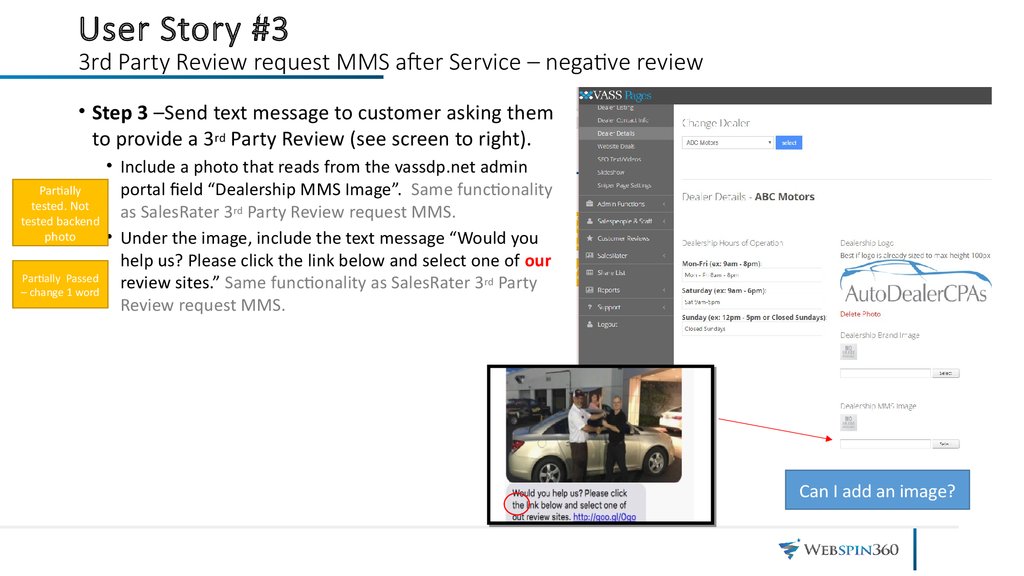
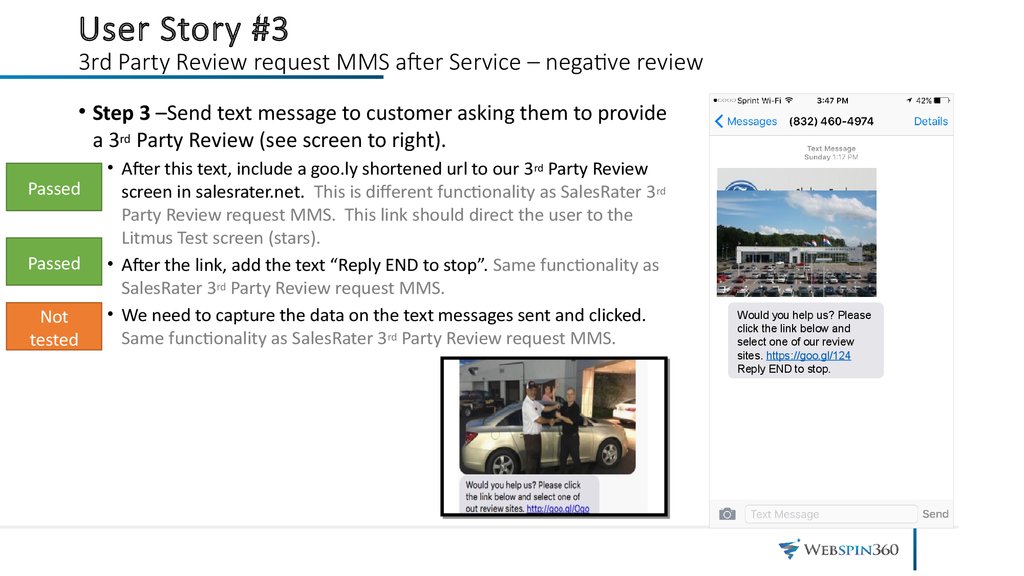
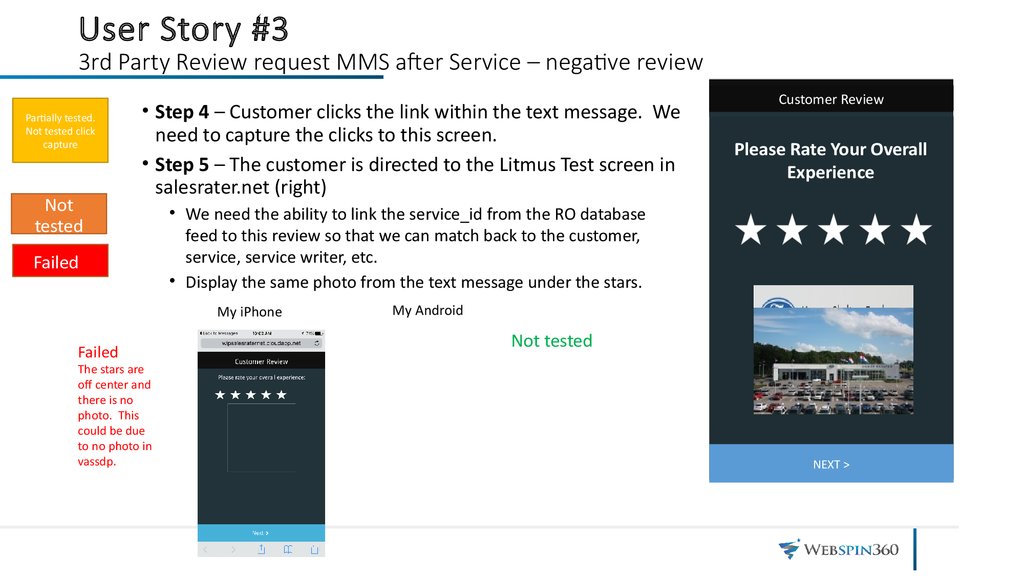

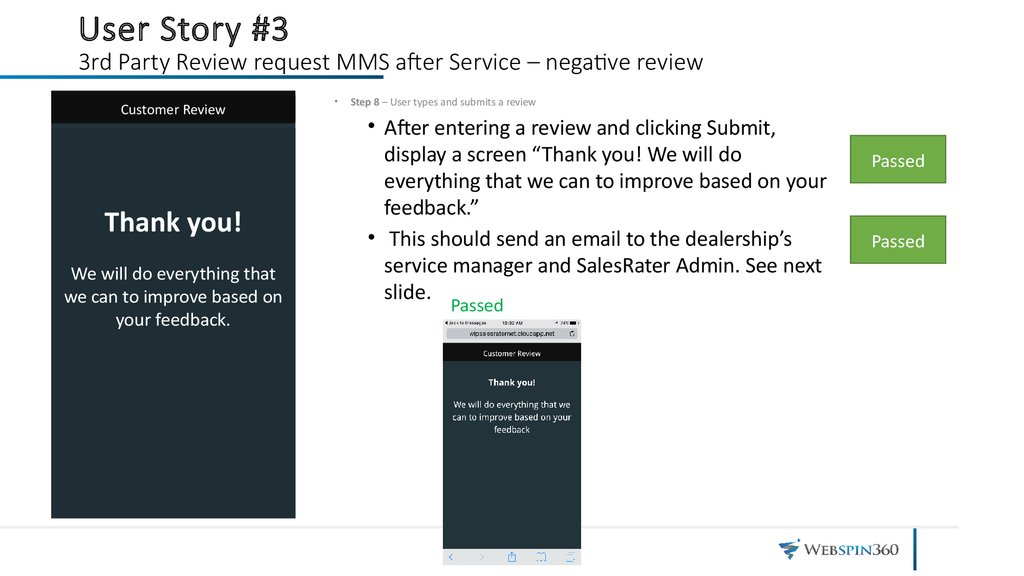
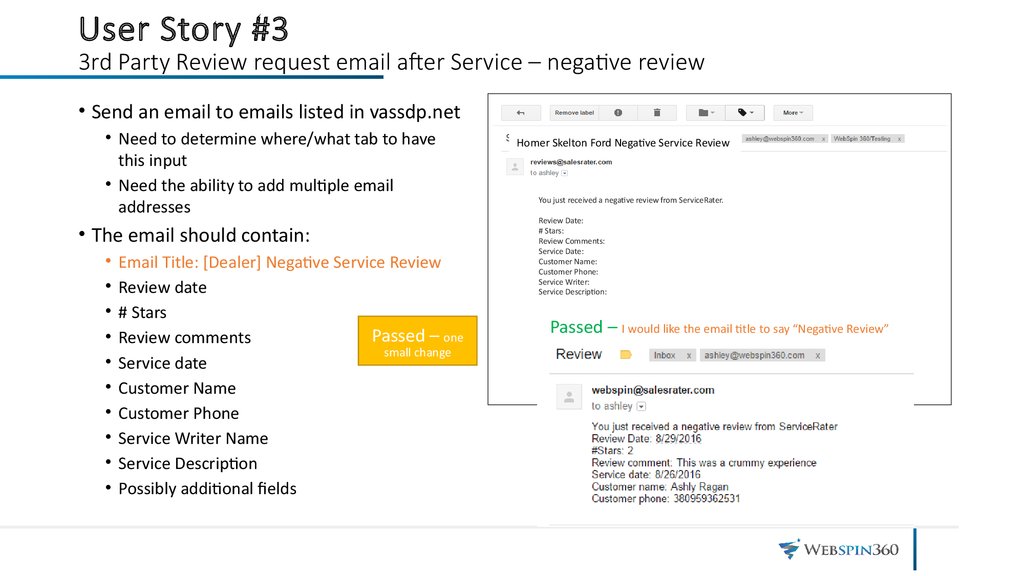

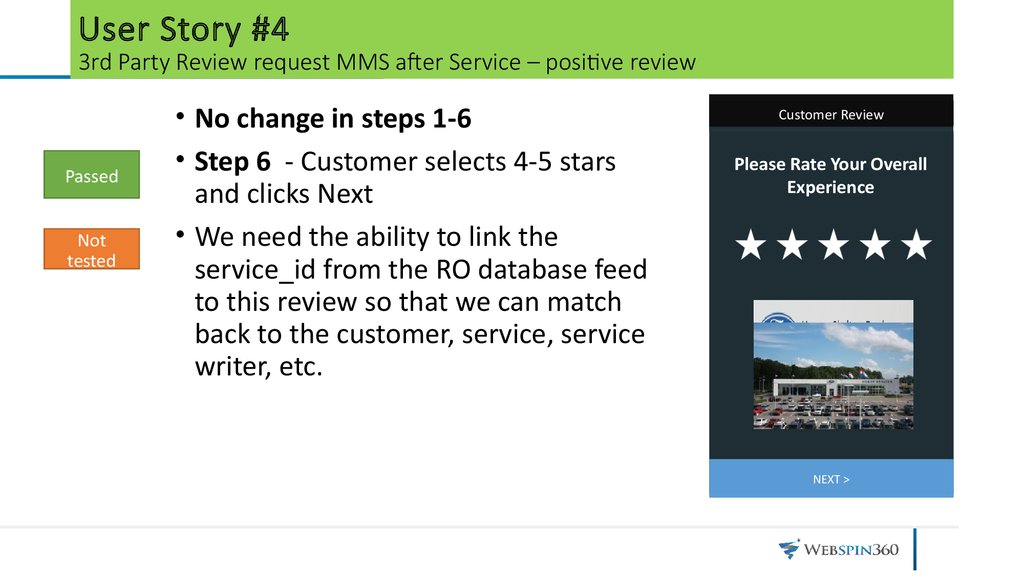
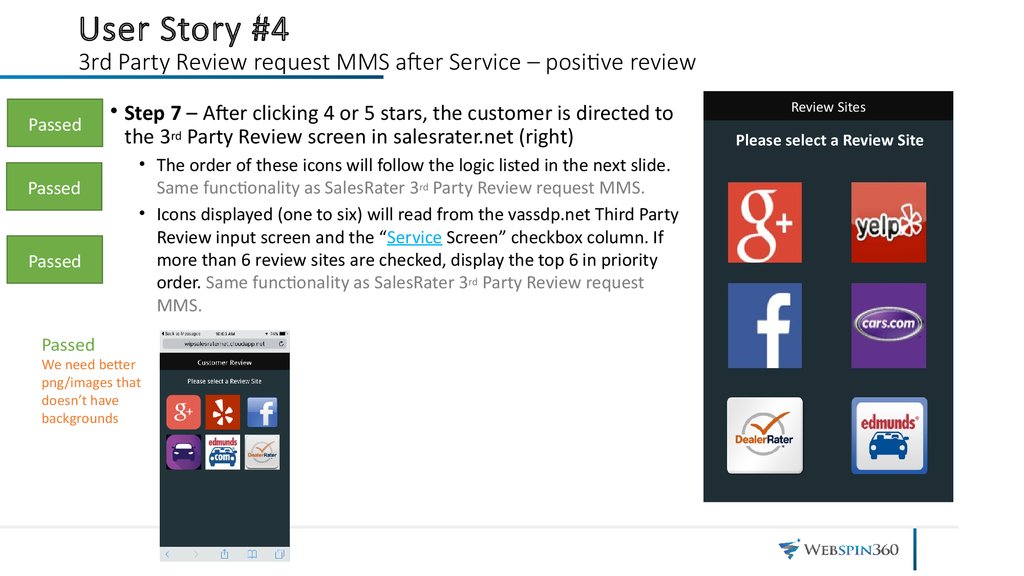
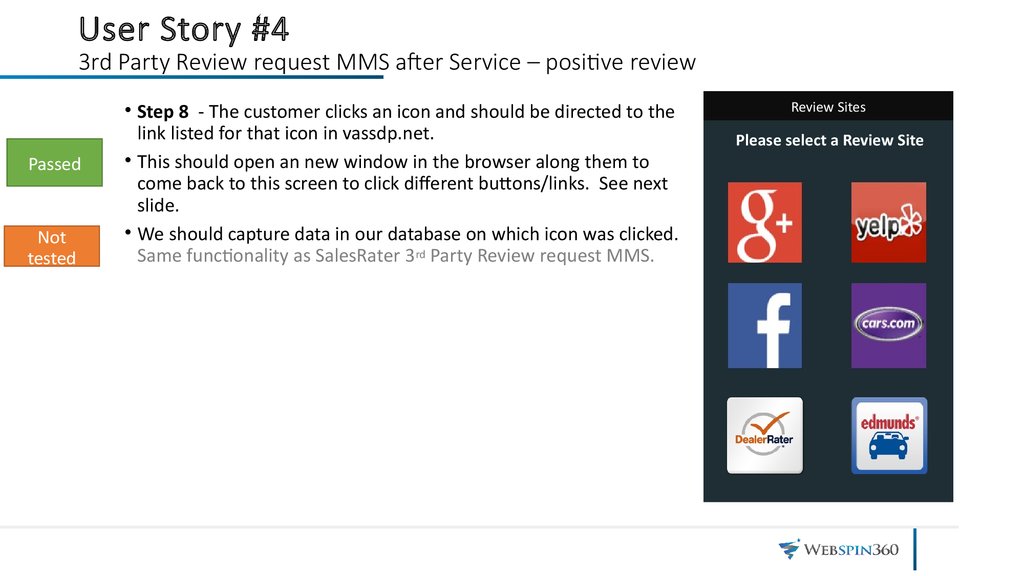
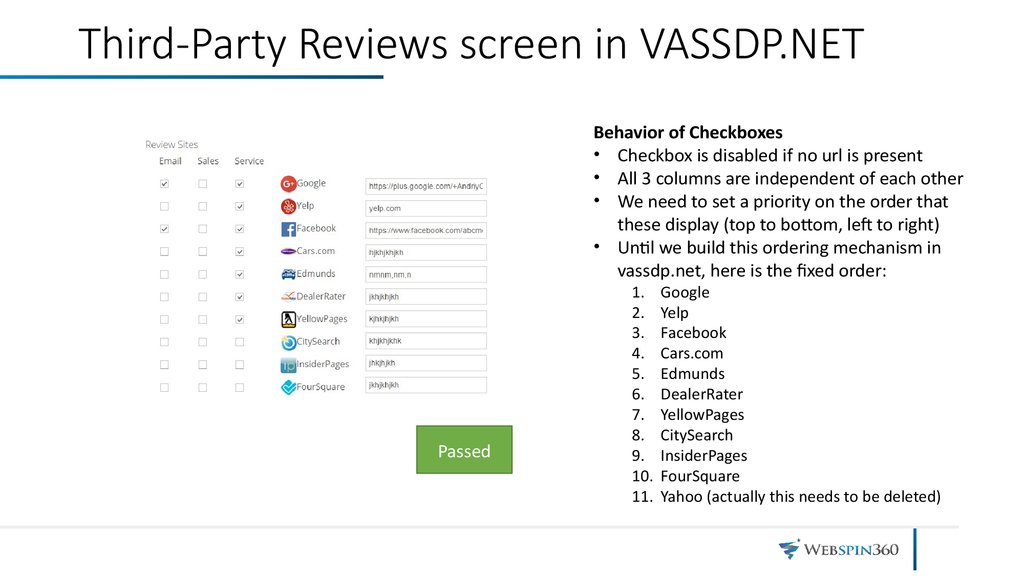
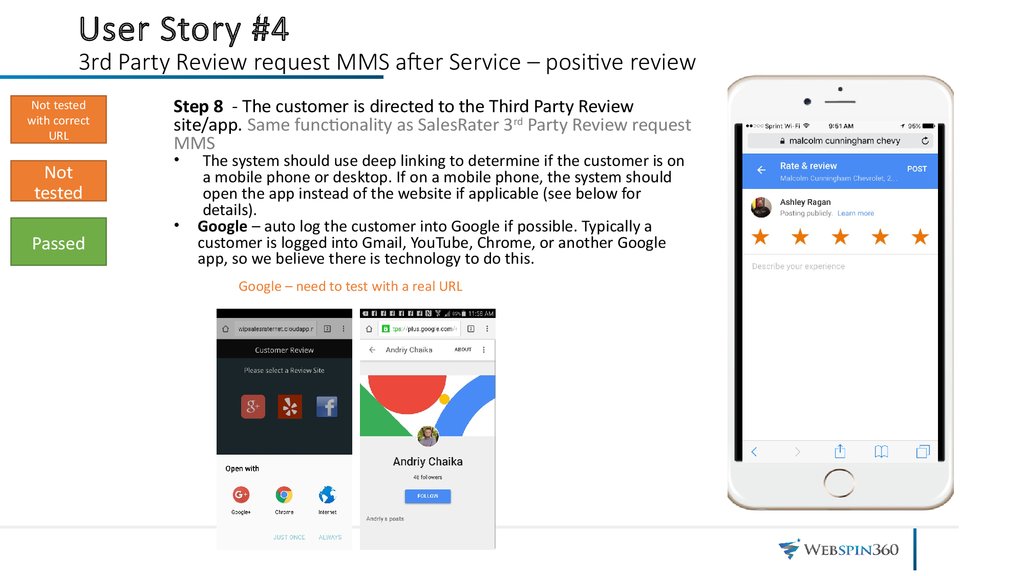


 Программное обеспечение
Программное обеспечение